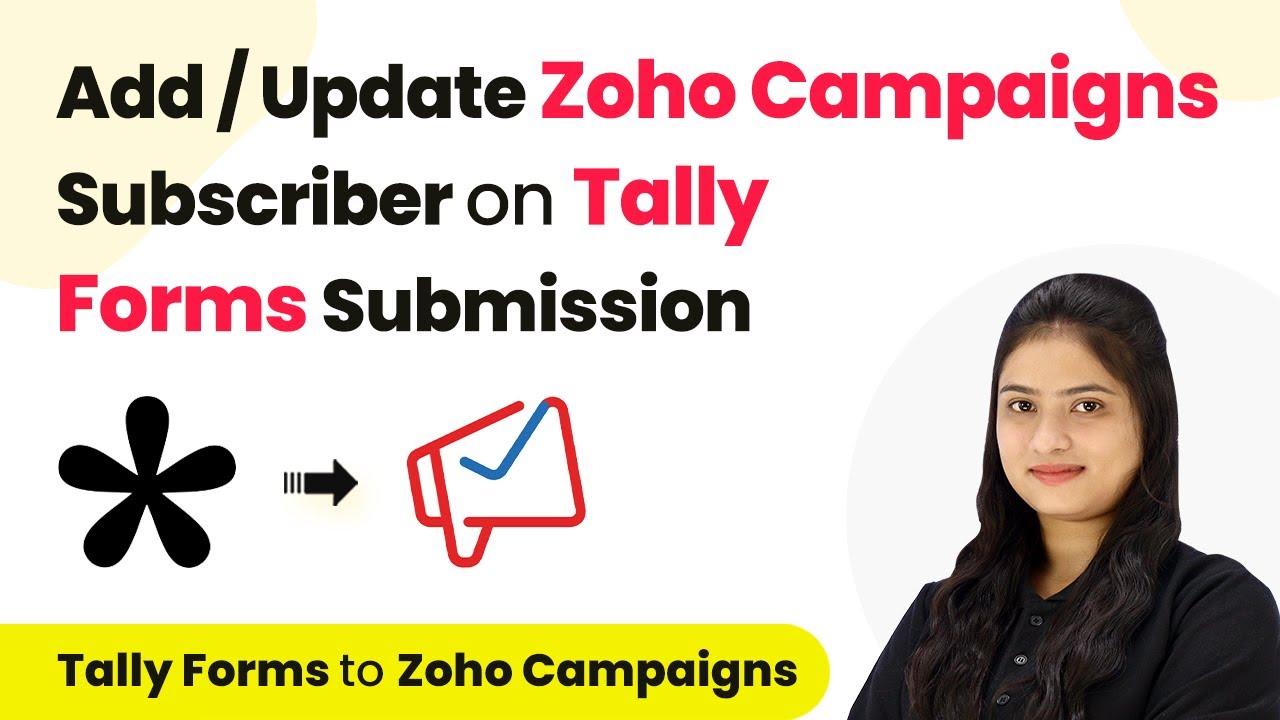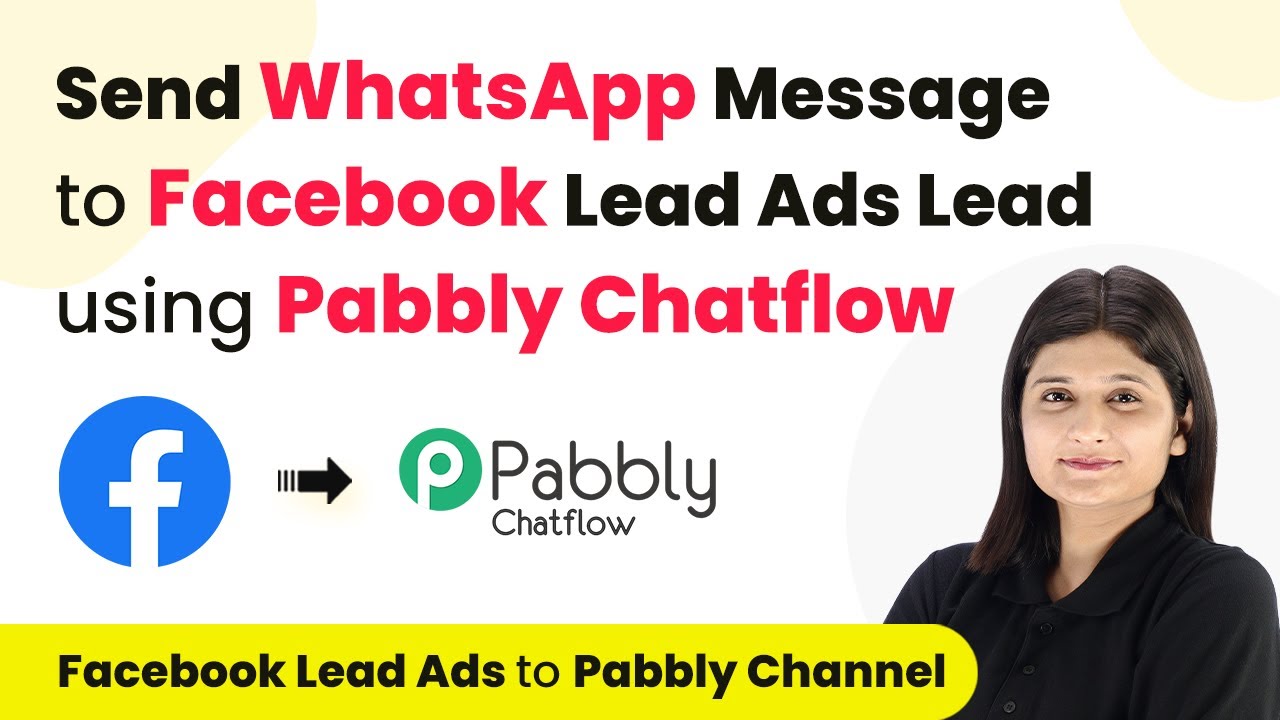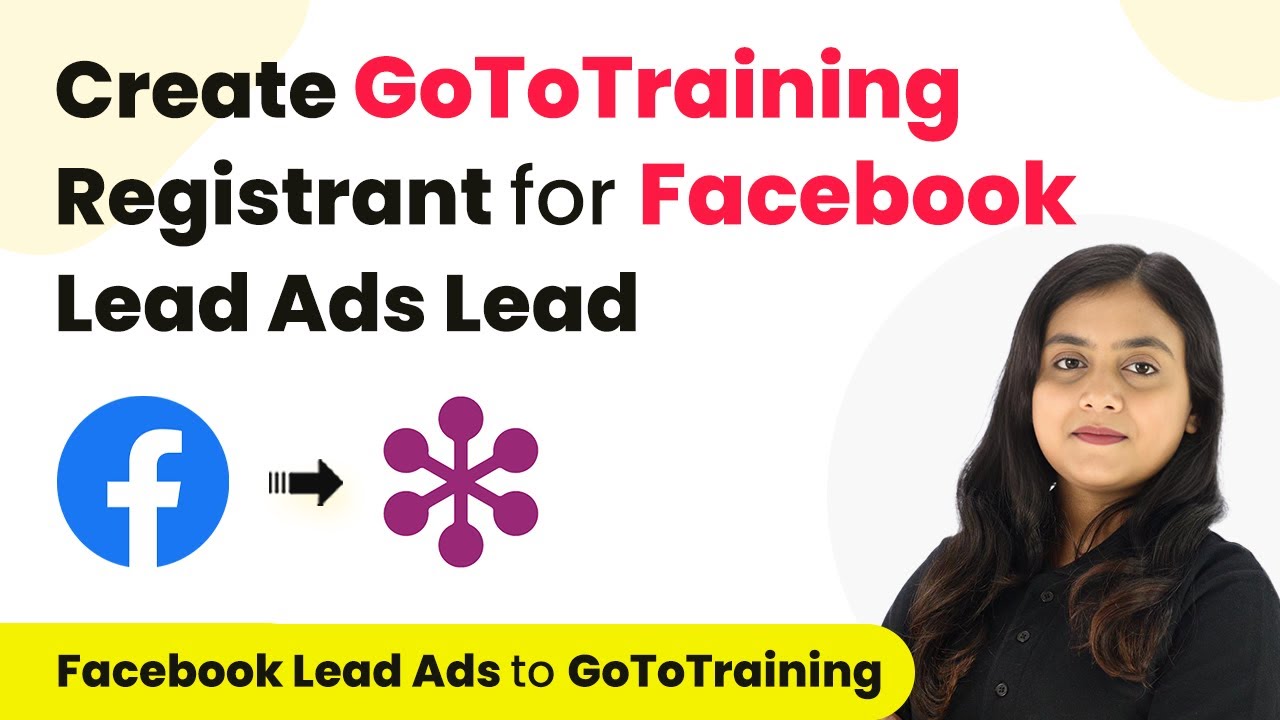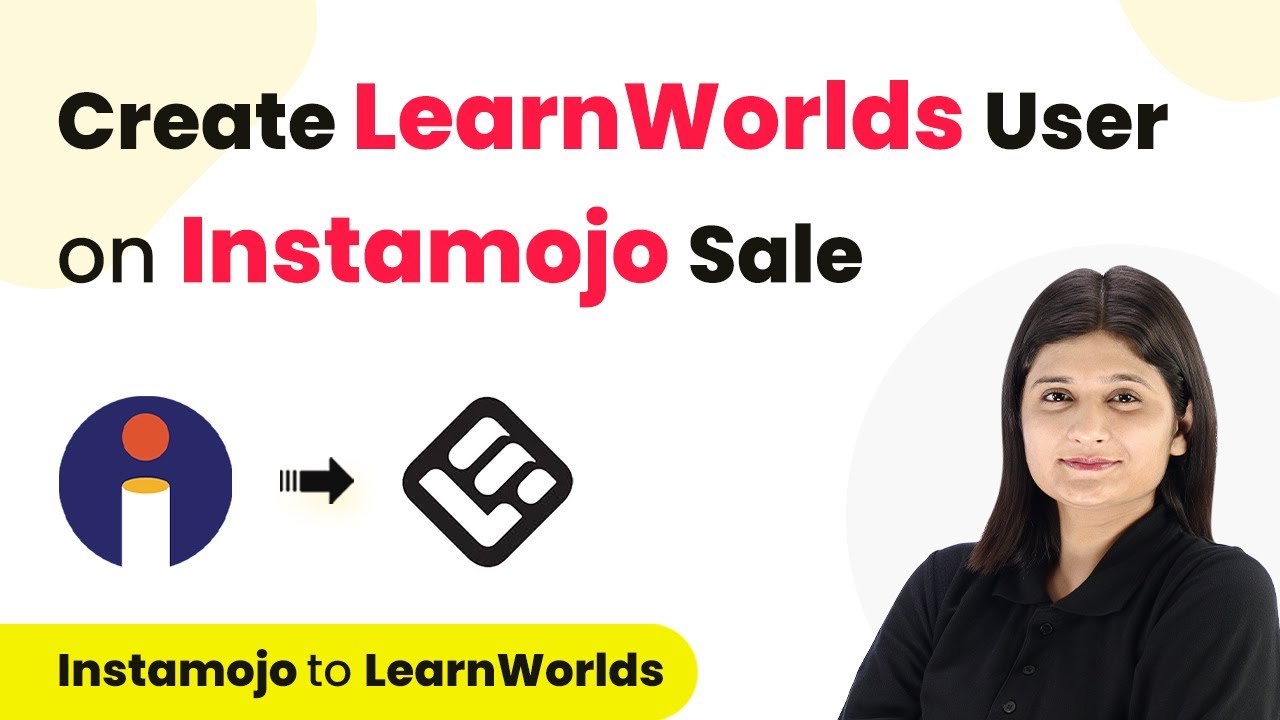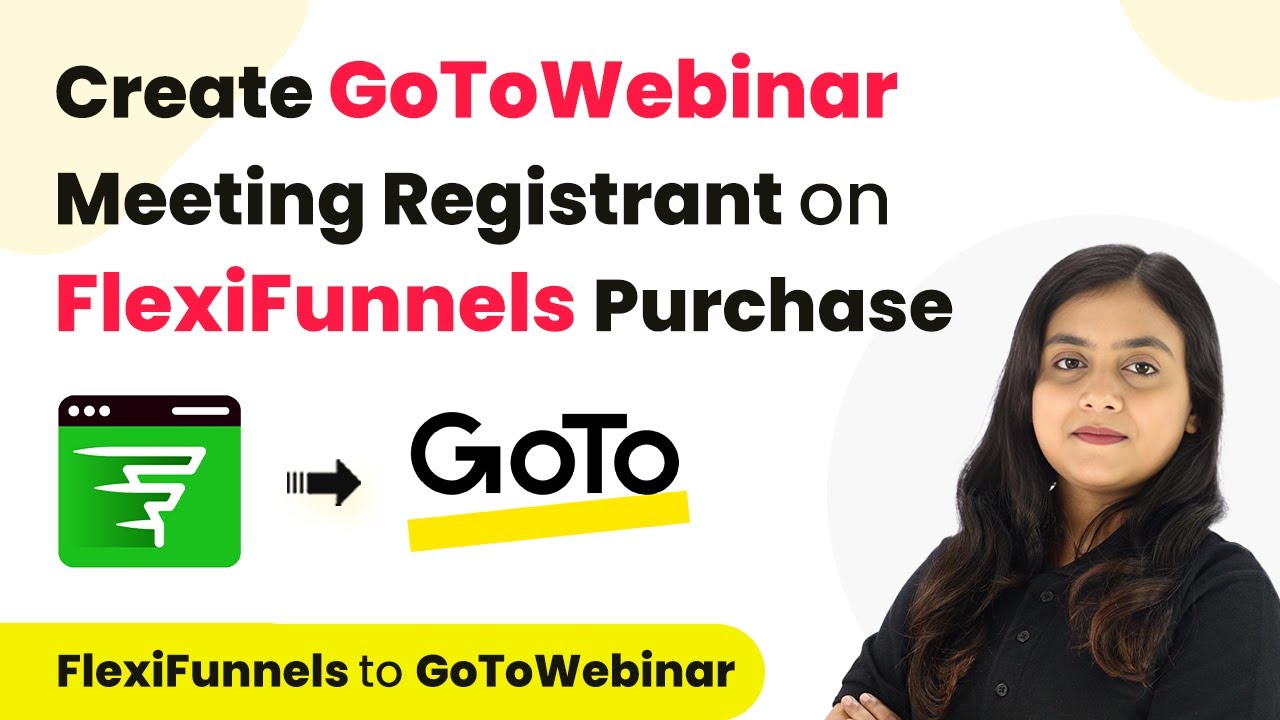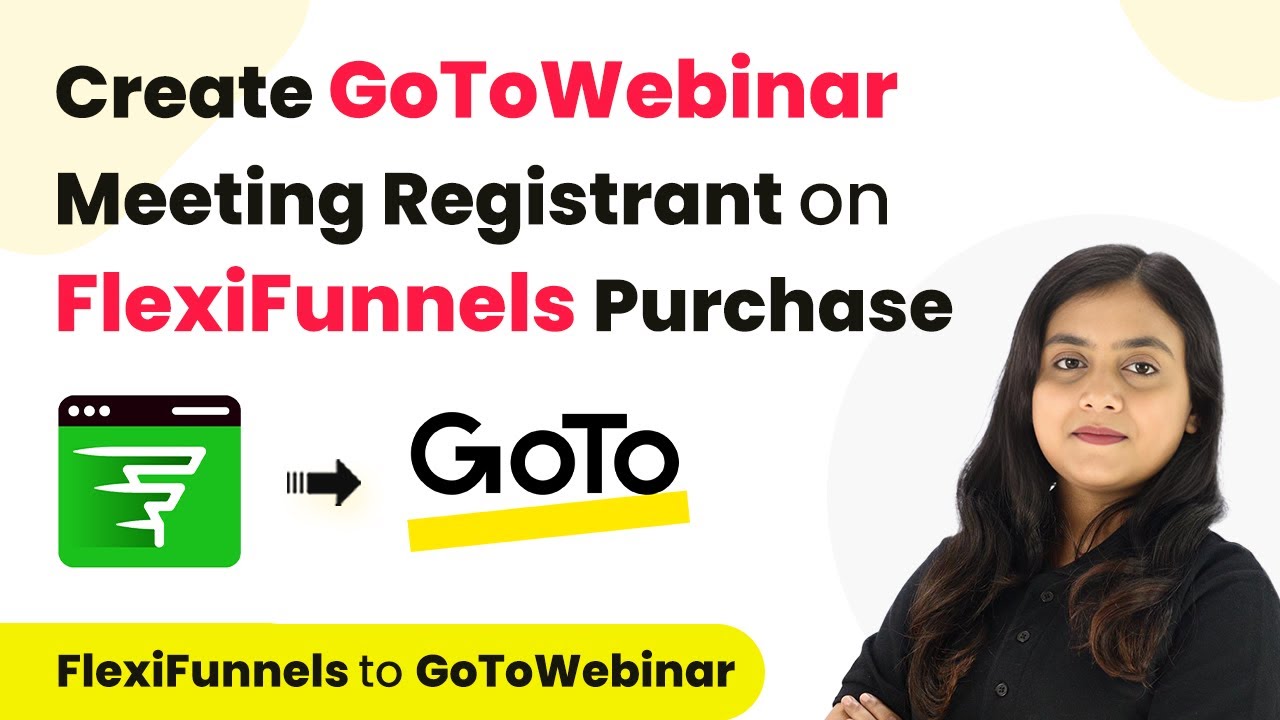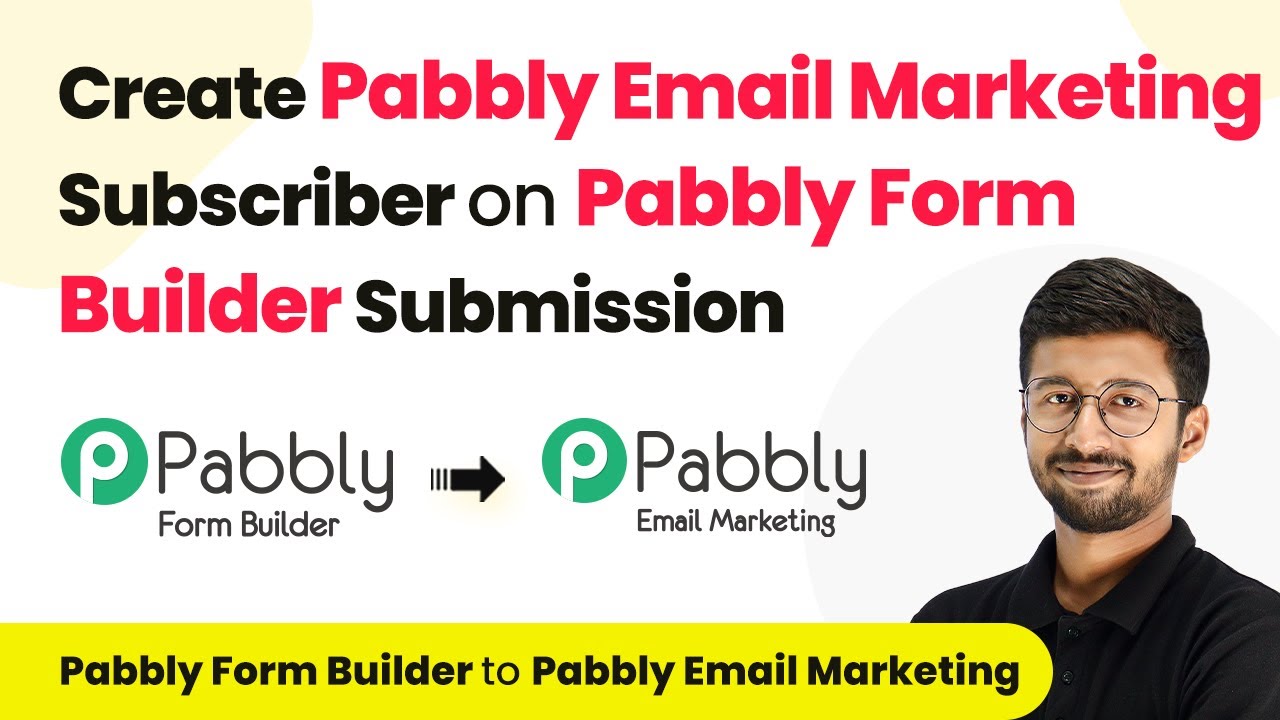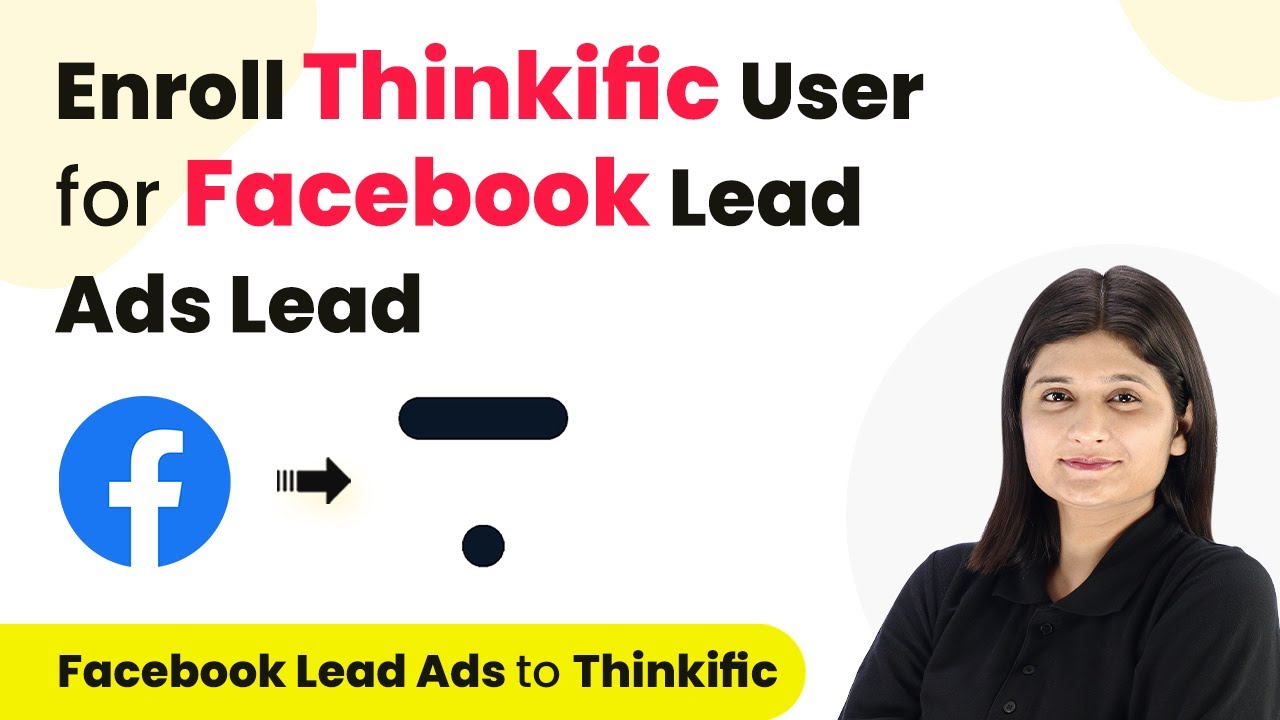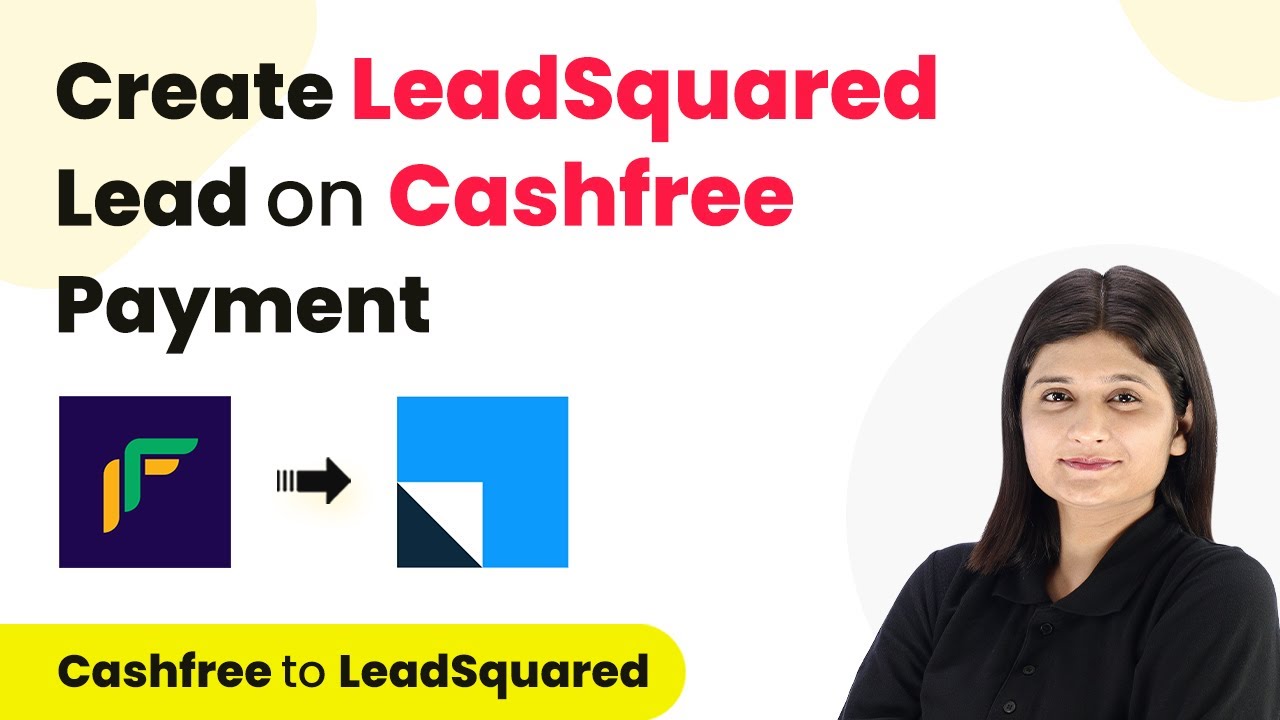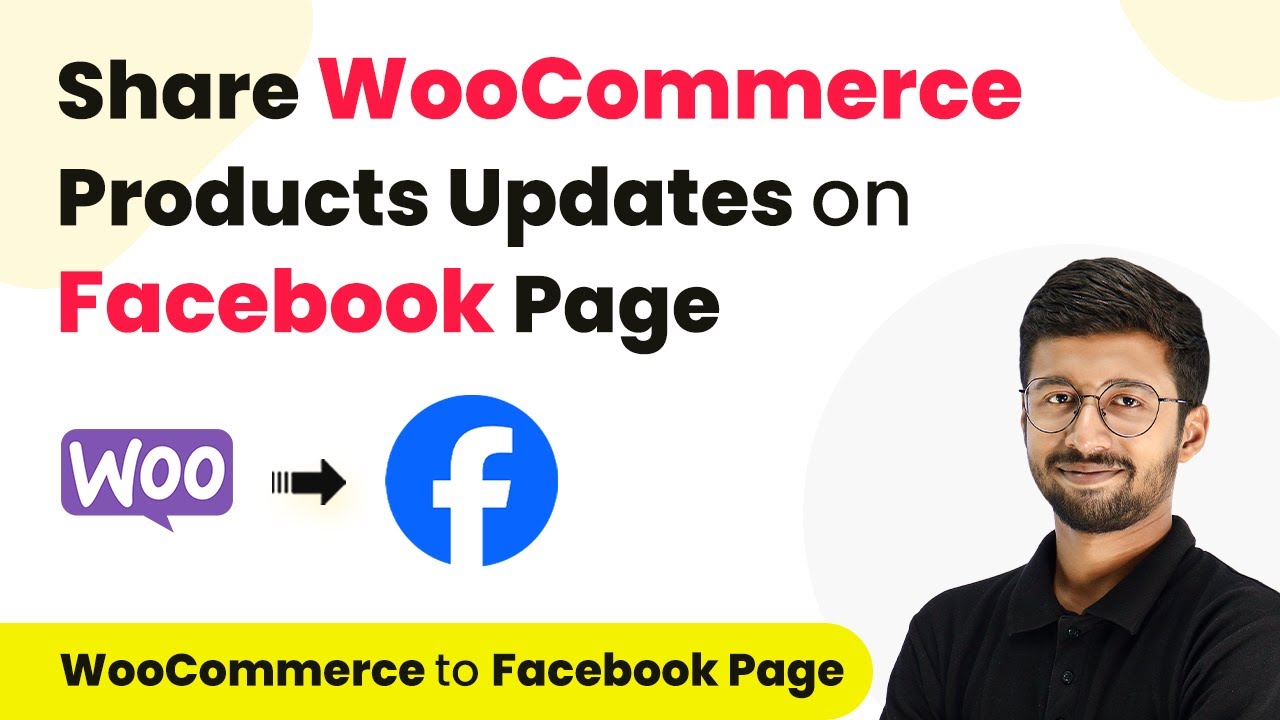Learn how to integrate Zoho Campaigns with Tally Forms using Pabbly Connect for seamless subscriber management on form submissions. Explore systematic approaches to creating efficient automation solutions that convert technical concepts into practical, implementable instructions.
Watch Step By Step Video Tutorial Below
1. Accessing Pabbly Connect for Integration
To start integrating Zoho Campaigns with Tally Forms, you need to access Pabbly Connect. Open your browser and navigate to the Pabbly Connect homepage by typing ‘Pabbly.com/connect’. This platform allows you to automate workflows without any coding skills.
If you are a new user, click on ‘Sign Up for Free’ to create an account. Existing users can simply click on ‘Sign In’. After logging in, you will be directed to the dashboard where you can manage your workflows.
2. Creating a Workflow in Pabbly Connect
In Pabbly Connect, click on the ‘Create Workflow’ option. You will be prompted to name your workflow. For this integration, name it ‘Add or Update Zoho Campaign Subscriber on Tally Forms Submission’. Select the appropriate folder for email marketing automations. using Pabbly Connect
- Choose a suitable name for your workflow.
- Select the folder dedicated to email marketing automations.
Once these steps are complete, click on ‘Create’. You will see two sections: Trigger and Action. The Trigger will be Tally Forms, while the Action will be Zoho Campaigns. This setup allows you to automate the process of adding subscribers whenever a form is submitted.
3. Setting Up the Trigger with Tally Forms
To set the trigger, select Tally as the application. Choose the event ‘New Response’ to capture submissions from Tally Forms. This means that every time a form is submitted, it will trigger the workflow. using Pabbly Connect
Next, you will receive a webhook URL from Pabbly Connect. Copy this URL and navigate to your Tally account. In Tally, select the form you wish to connect, go to the Integrations section, and choose the Webhook option. Paste the copied URL there and click on ‘Connect’.
- Select the specific form from Tally that you want to connect.
- Paste the webhook URL in the Webhook settings of Tally.
Once the connection is established, perform a test submission to ensure that the response is captured in Pabbly Connect. This confirms that your trigger setup is working correctly.
4. Configuring the Action with Zoho Campaigns
After setting up the trigger, it’s time to configure the action. Select Zoho Campaigns as your action application and choose ‘Add or Update Subscriber’ as the action event. This allows you to add new subscribers or update existing ones based on the form submission. using Pabbly Connect
Ensure you are logged into your Zoho Campaigns account. You will need to authorize Pabbly Connect to access your Zoho Campaigns data. Enter the domain name from your Zoho account, and click on ‘Connect’. Once connected, select the list where you want to add the subscribers.
Authorize Pabbly Connect to access your Zoho Campaigns account. Select the correct subscriber list in Zoho Campaigns.
Map the fields from the Tally form submission to the corresponding fields in Zoho Campaigns to ensure the data is transferred correctly. After mapping, click on ‘Save and Send Test Request’ to finalize the setup.
5. Testing the Integration
After configuring both the trigger and action, it’s crucial to test the integration. Submit a sample form in Tally to verify that the data is captured in Pabbly Connect and subsequently added to Zoho Campaigns.
Check your Zoho Campaigns account to confirm that the subscriber has been added successfully. You should see the new subscriber with all the details filled in correctly. This testing phase ensures that your integration works as intended and that every new lead captured in Tally is automatically added to your email marketing list.
Once confirmed, you can use this automation to enhance your email marketing efforts seamlessly. With Pabbly Connect, you can also explore integrations with other applications beyond Tally Forms.
Conclusion
Integrating Zoho Campaigns with Tally Forms using Pabbly Connect streamlines your email marketing process. By following the steps outlined above, you can automate subscriber management effectively. This integration ensures that new leads are added seamlessly, enhancing your marketing efforts.
Ensure you check out Pabbly Connect to create business automation workflows and reduce manual tasks. Pabbly Connect currently offer integration with 2,000+ applications.
- Check out Pabbly Connect – Automate your business workflows effortlessly!
- Sign Up Free – Start your journey with ease!
- 10,000+ Video Tutorials – Learn step by step!
- Join Pabbly Facebook Group – Connect with 21,000+ like minded people!