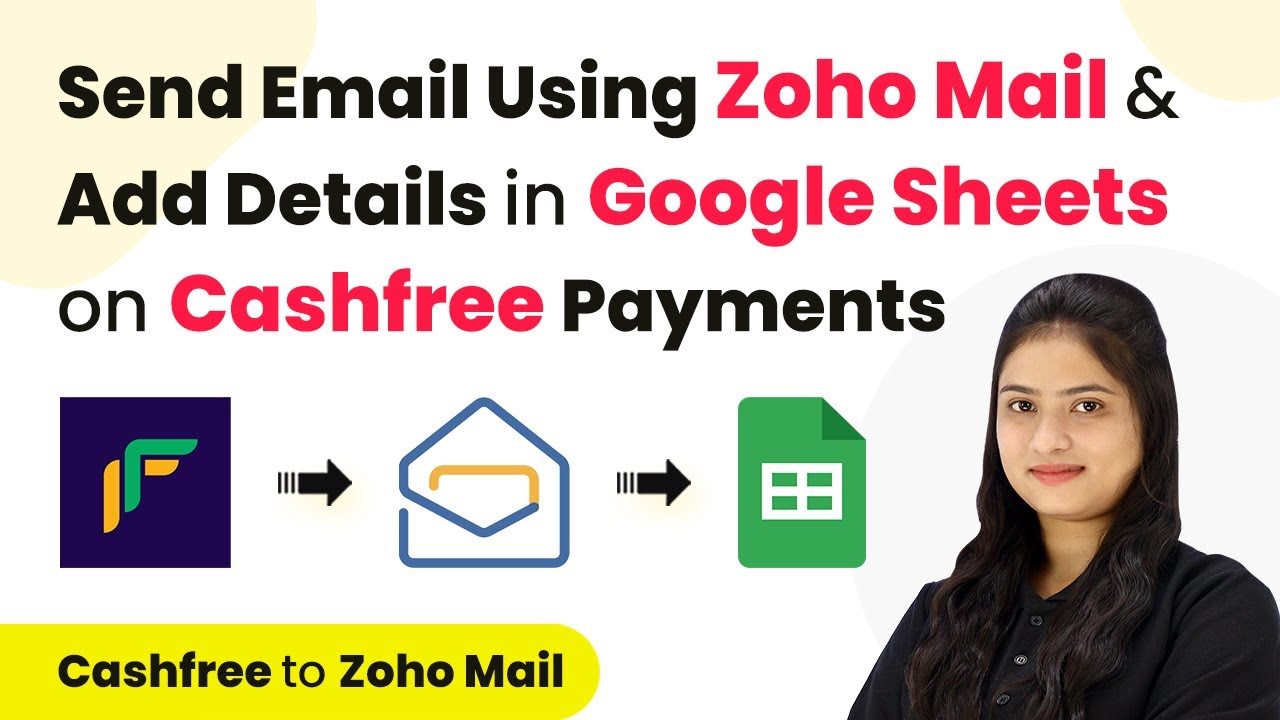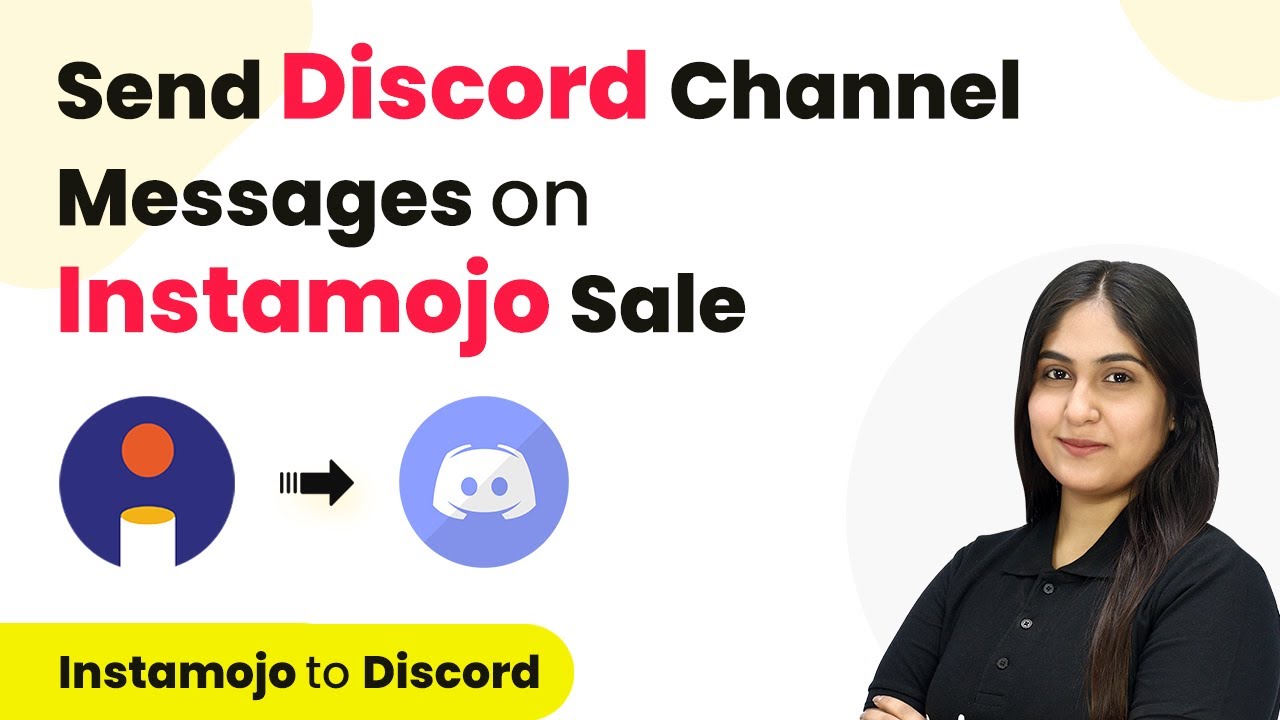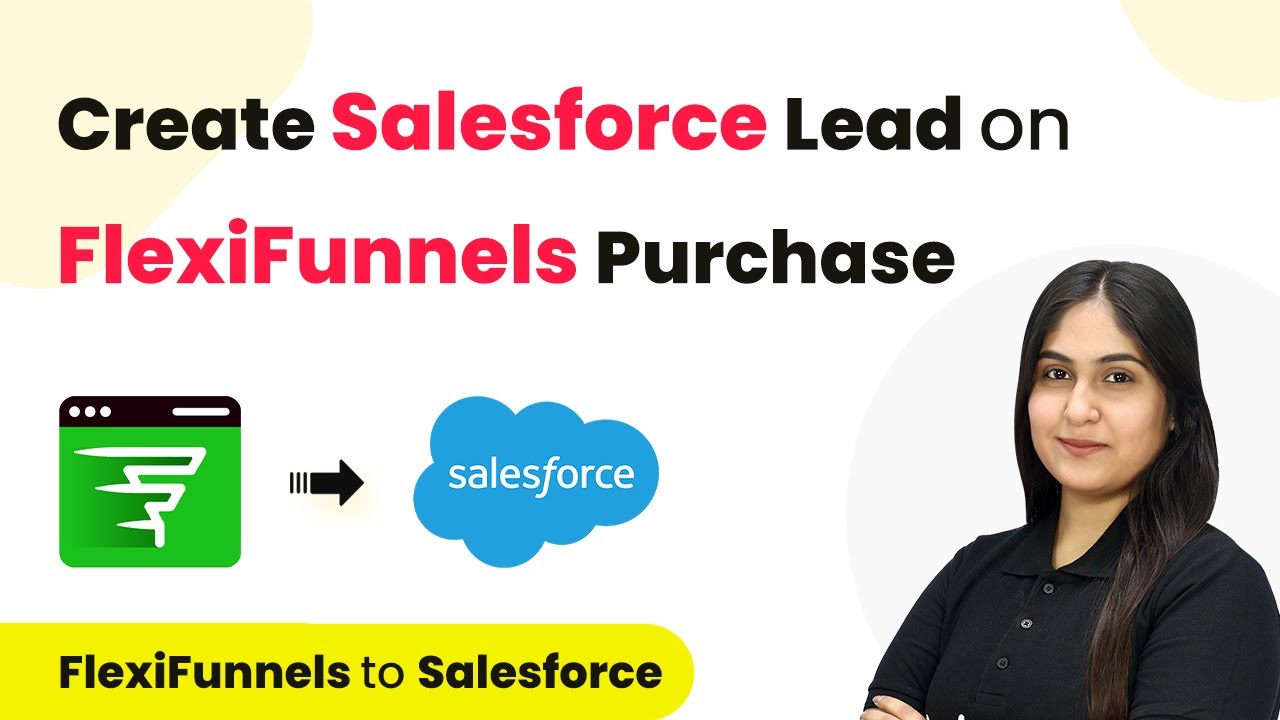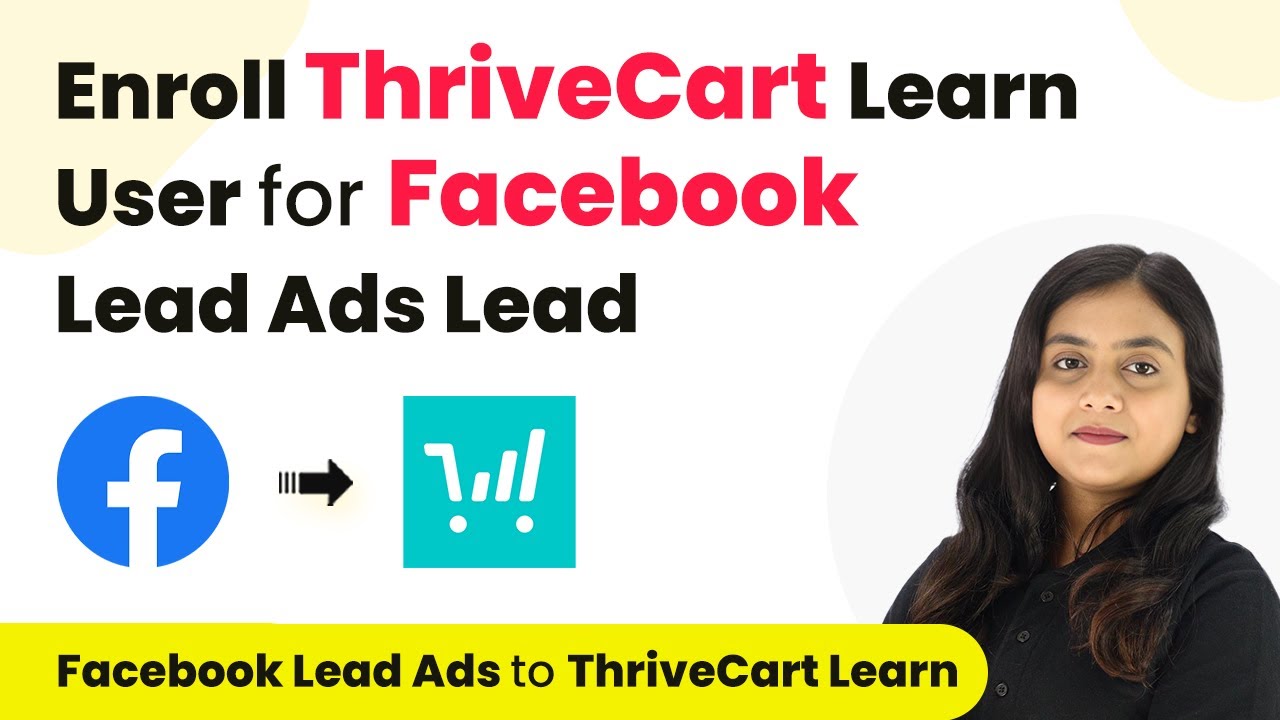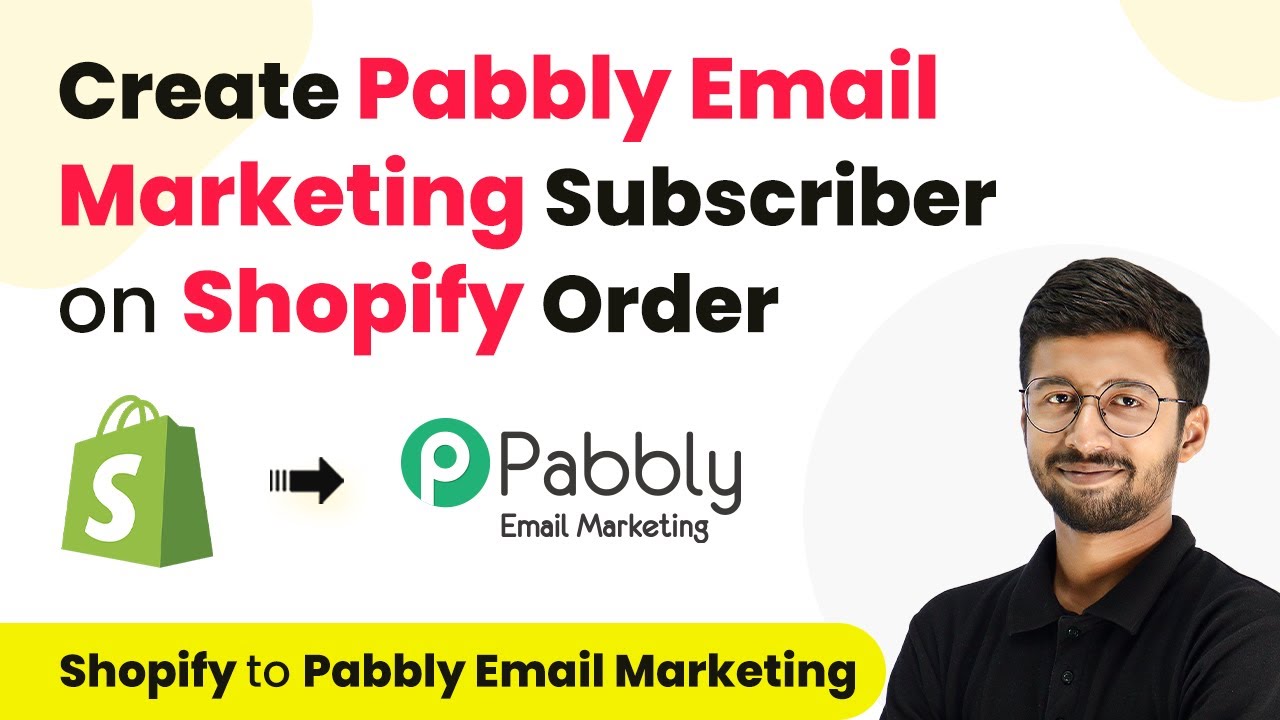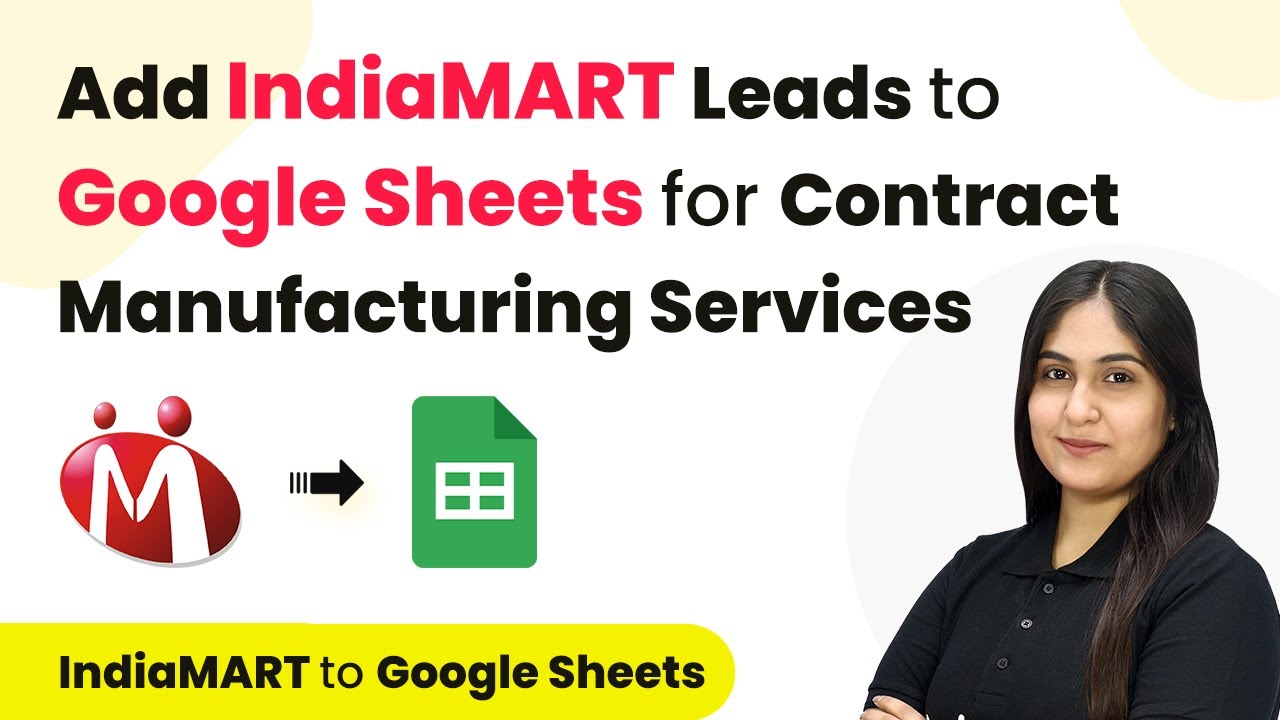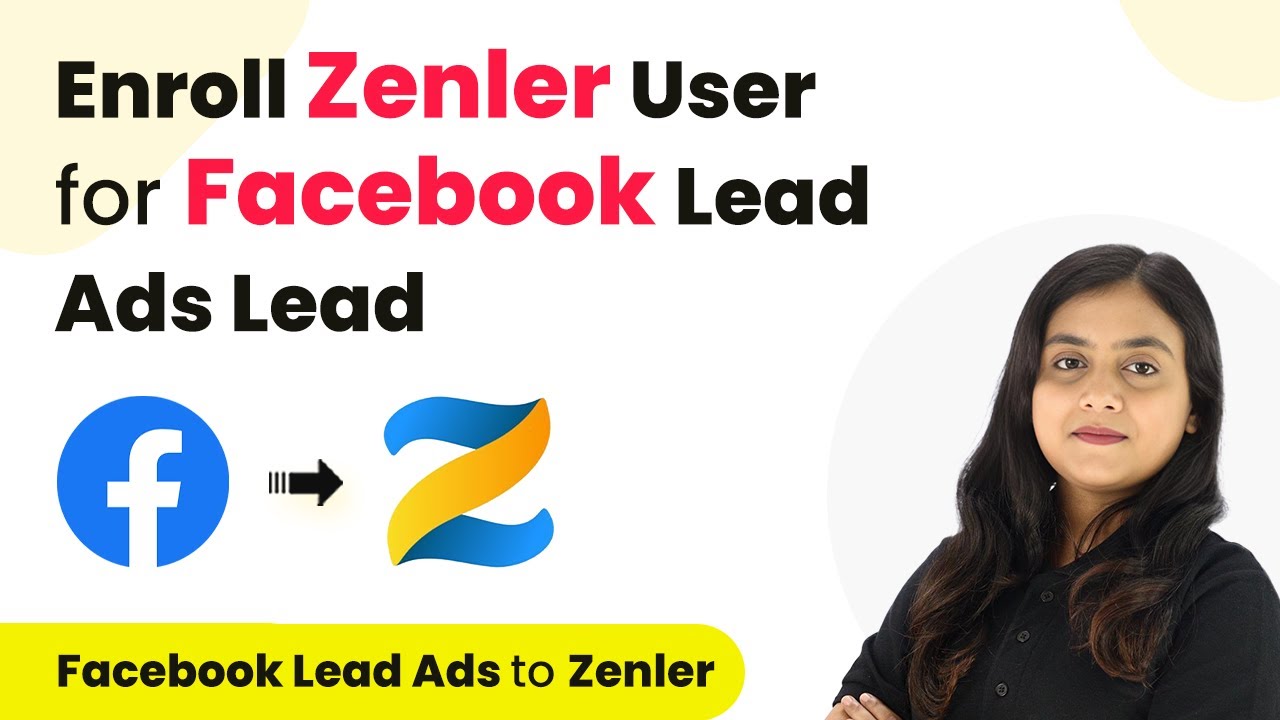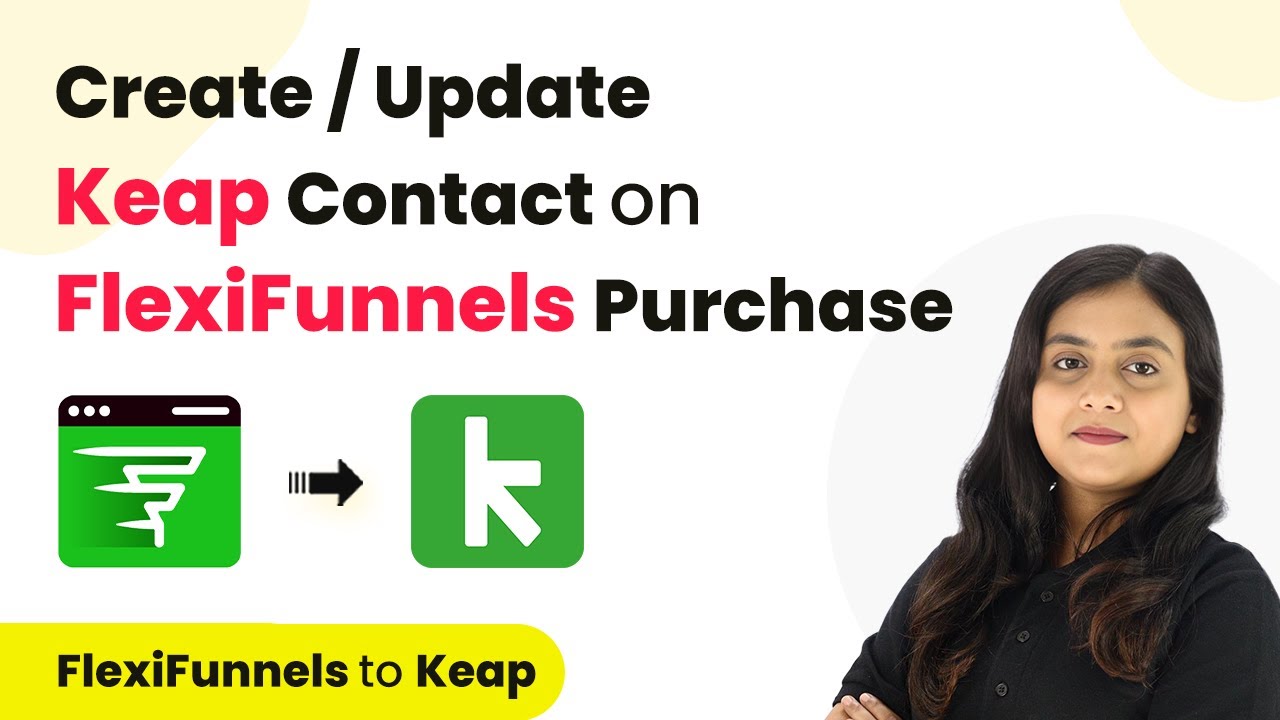Learn how to automate sending confirmation emails using Zoho Mail and adding order details to Google Sheets with Pabbly Connect for Cashfree Payments. Build sophisticated automated workflows in less time than you think. This guide translates complex integrations into straightforward steps for immediate implementation.
Watch Step By Step Video Tutorial Below
1. Accessing Pabbly Connect for Integration
To send emails using Zoho Mail and add details in Google Sheets on Cashfree Payments, you first need to access Pabbly Connect. Go to the Pabbly Connect homepage by typing the URL in your browser.
Once there, you will see options to sign in or sign up. If you are a new user, click on ‘Sign Up for Free’ to create an account and receive 100 free tasks monthly. Existing users can simply log in by clicking ‘Sign In’. This platform allows you to automate your workflows without coding.
2. Creating a Workflow in Pabbly Connect
After logging into Pabbly Connect, navigate to the dashboard and click on ‘Create Workflow’. A dialog box will prompt you to name your workflow. You can name it ‘Send Email Using Zoho Mail and Add Details in Google Sheets on Cashfree Payments’.
Next, select the appropriate folder for your workflow. You can create folders based on different automation tasks. For this example, select the folder related to e-commerce automations. After naming and selecting the folder, click on ‘Create’. This sets up a blank workflow ready for configuration.
- Name your workflow appropriately.
- Select the correct folder for organization.
- Click ‘Create’ to initialize the workflow.
Now, you will see two windows labeled ‘Trigger’ and ‘Action’. The trigger is the event that starts the workflow, while actions are the responses to that trigger.
3. Setting Up the Trigger with Cashfree Payments
To set up your trigger in Pabbly Connect, select Cashfree as the trigger application. You will then choose the trigger event, which is the specific action that starts your workflow. For this integration, select ‘Payment via Form’ as the trigger event.
Next, you will receive a webhook URL from Pabbly Connect. Copy this URL and go to your Cashfree account. Navigate to the Developers section, select Products, and then Webhooks. Here, add a new webhook endpoint by pasting the copied URL and clicking ‘Test and Add’. This establishes the connection between Cashfree and Pabbly Connect.
- Select Cashfree as your trigger application.
- Choose ‘Payment via Form’ as the trigger event.
- Copy the webhook URL and add it to your Cashfree account.
After adding the webhook, you should test it to ensure the connection is successful. Once confirmed, you can proceed to the next step of the automation process.
4. Setting Up the Action to Send Emails via Zoho Mail
Now that your trigger is set up, it’s time to configure the action. Select Zoho Mail as your action application in Pabbly Connect. Choose the action event ‘Send Email’. Before proceeding, ensure you are logged into your Zoho Mail account.
Click on ‘Connect’ and choose to add a new connection. You will need to provide the domain name of your Zoho account. After entering the domain, click ‘Save’. Pabbly Connect will request permission to access your Zoho Mail account, which you should accept.
Select Zoho Mail as your action application. Choose ‘Send Email’ as the action event. Provide your Zoho Mail domain and authorize access.
After authorization, fill in the necessary fields such as the recipient’s email (mapped from the previous step), from name, and from email. Set the email subject and body. You can format the body using HTML for better presentation.
5. Logging Order Details into Google Sheets
Finally, to log the order details into Google Sheets, add another action step in Pabbly Connect and select Google Sheets as the application. Choose ‘Add New Row’ as the action event.
Connect to your Google account and select the spreadsheet where you want to store the order details. Map the fields such as order ID, customer name, email, and amount from the previous steps to ensure that all relevant data is captured automatically.
Add Google Sheets as an action step. Select ‘Add New Row’ as the action event. Map all relevant fields to capture order details.
After mapping the fields, test the workflow to ensure that every time a payment is made via Cashfree, an email is sent through Zoho Mail and the details are logged in Google Sheets seamlessly.
Conclusion
In this tutorial, we demonstrated how to automate sending emails using Zoho Mail and log order details in Google Sheets through Pabbly Connect when payments are made via Cashfree. By setting up triggers and actions, you can streamline your e-commerce operations efficiently.
Ensure you check out Pabbly Connect to create business automation workflows and reduce manual tasks. Pabbly Connect currently offer integration with 2,000+ applications.
- Check out Pabbly Connect – Automate your business workflows effortlessly!
- Sign Up Free – Start your journey with ease!
- 10,000+ Video Tutorials – Learn step by step!
- Join Pabbly Facebook Group – Connect with 21,000+ like minded people!
Utilizing Pabbly Connect not only saves time but also ensures accuracy in managing customer communications and order records. Start automating your workflows today with Pabbly Connect!