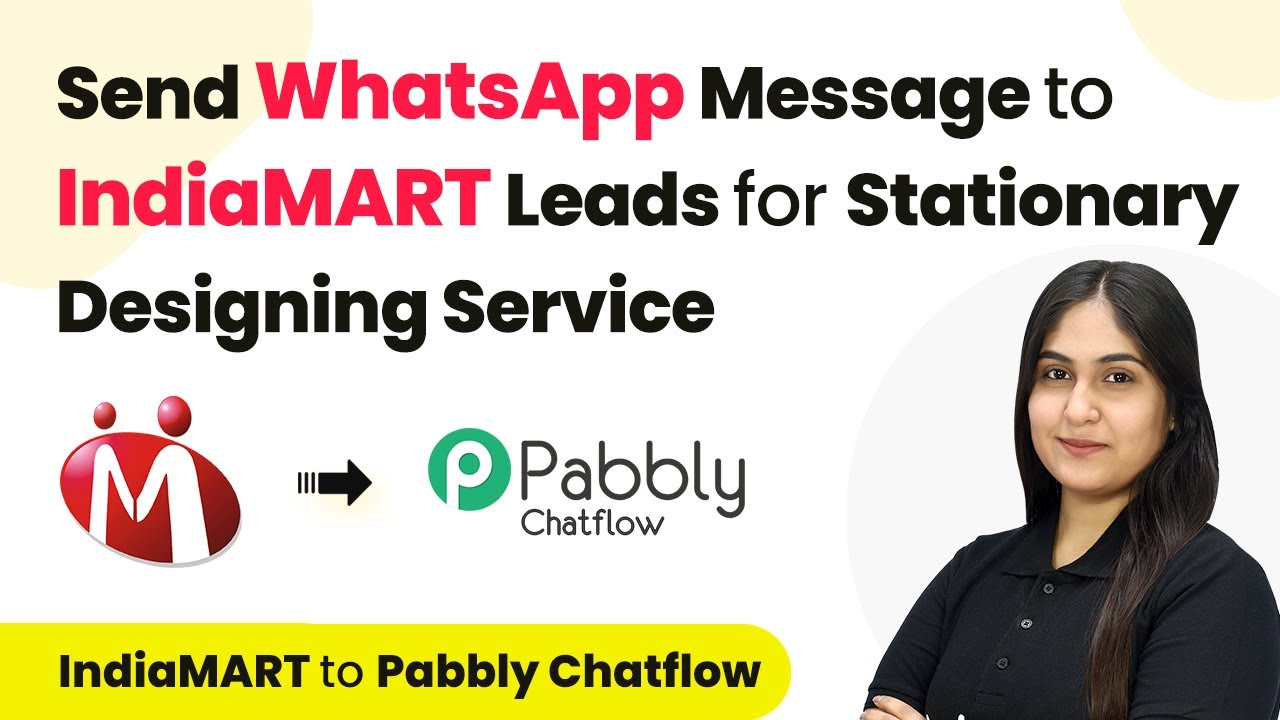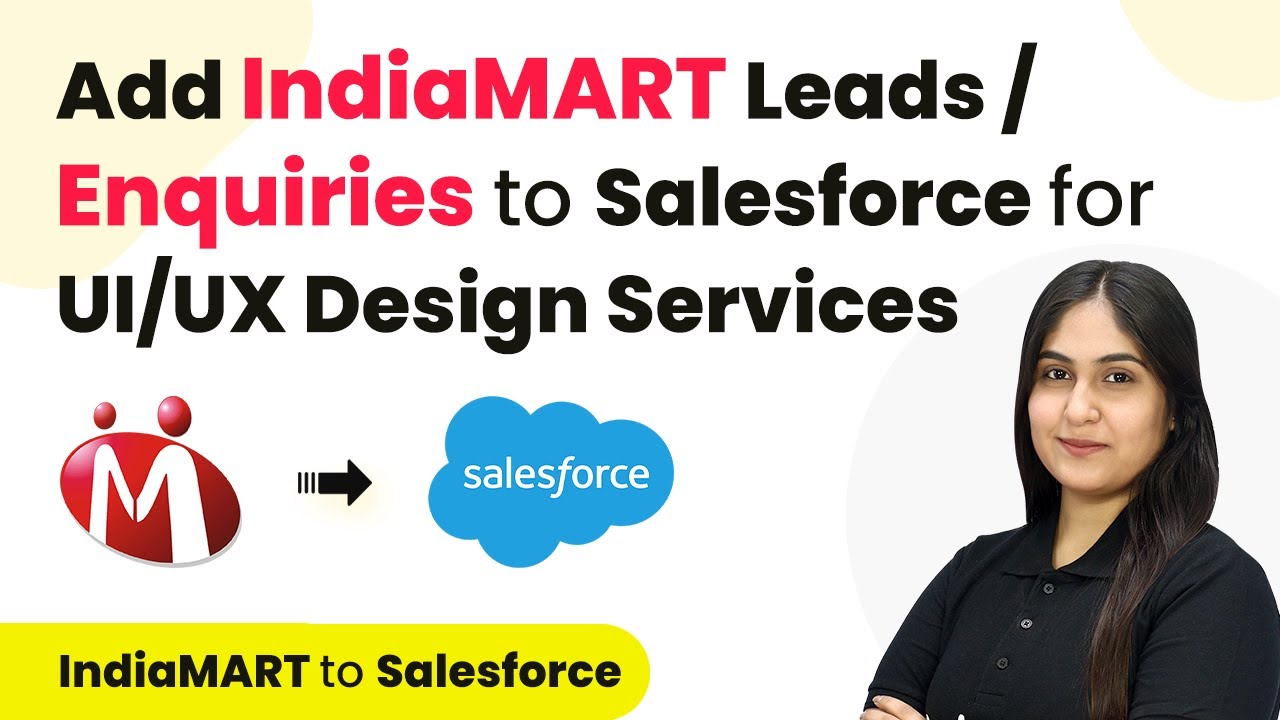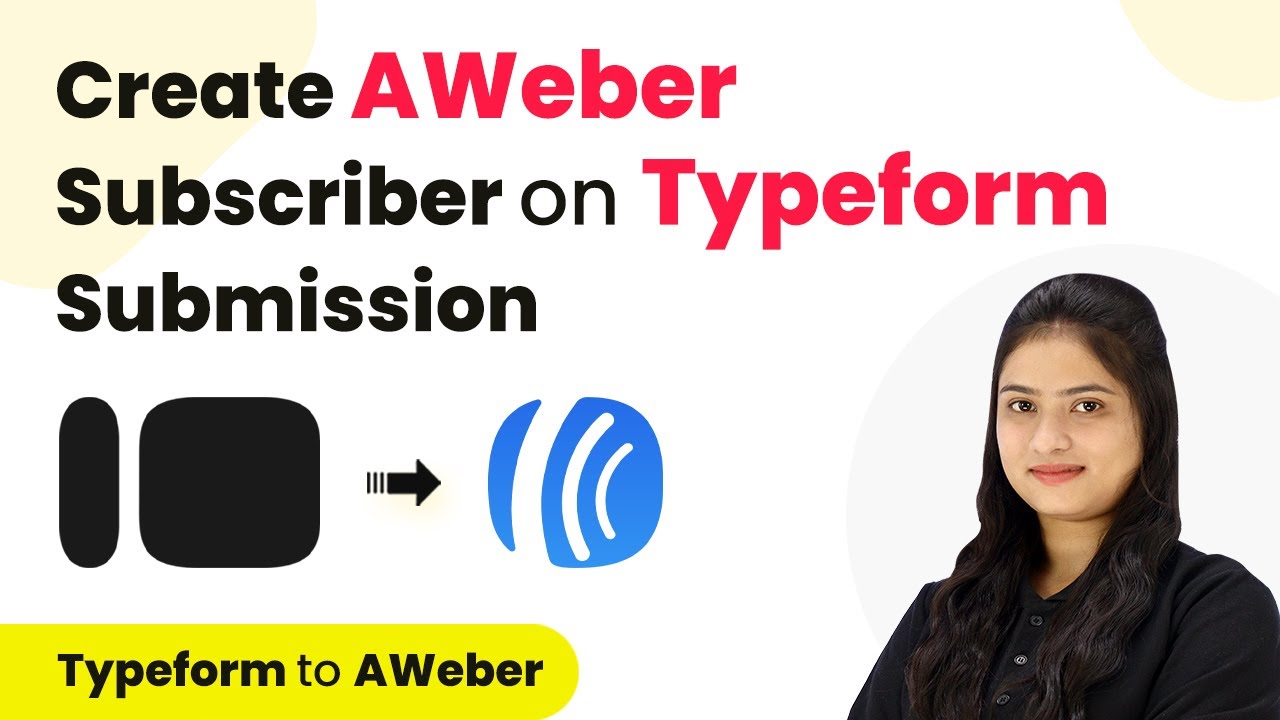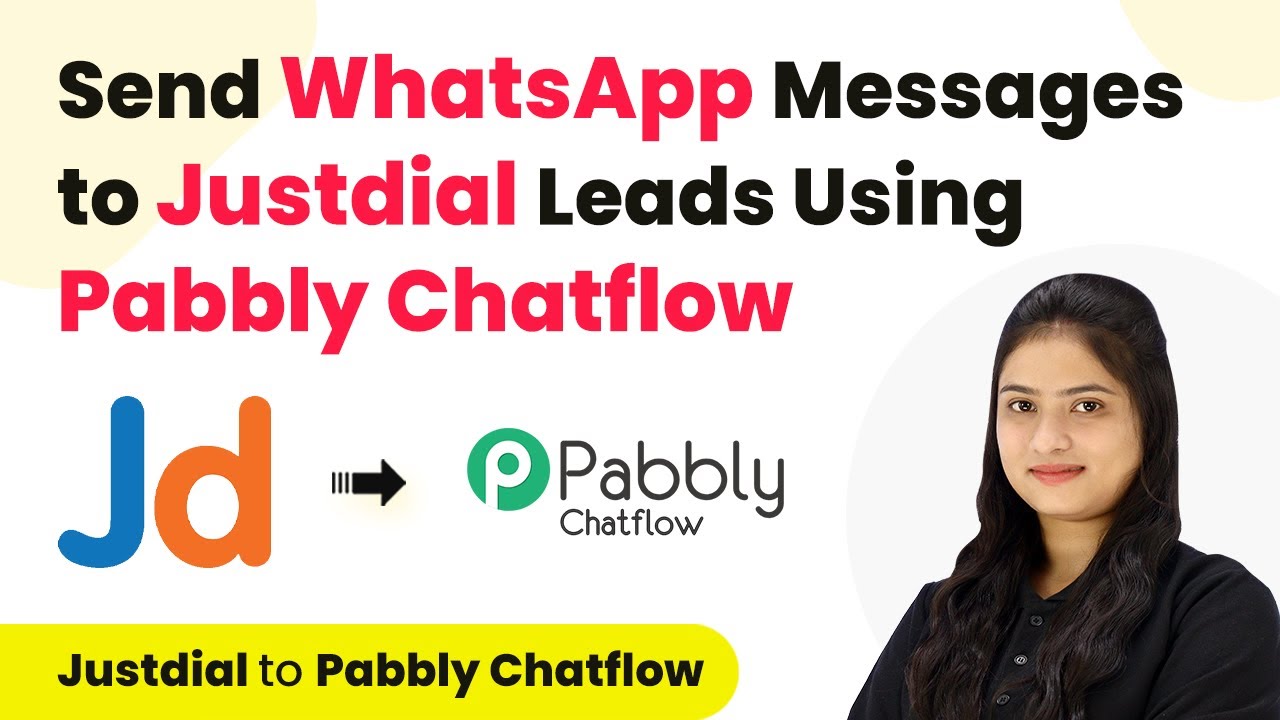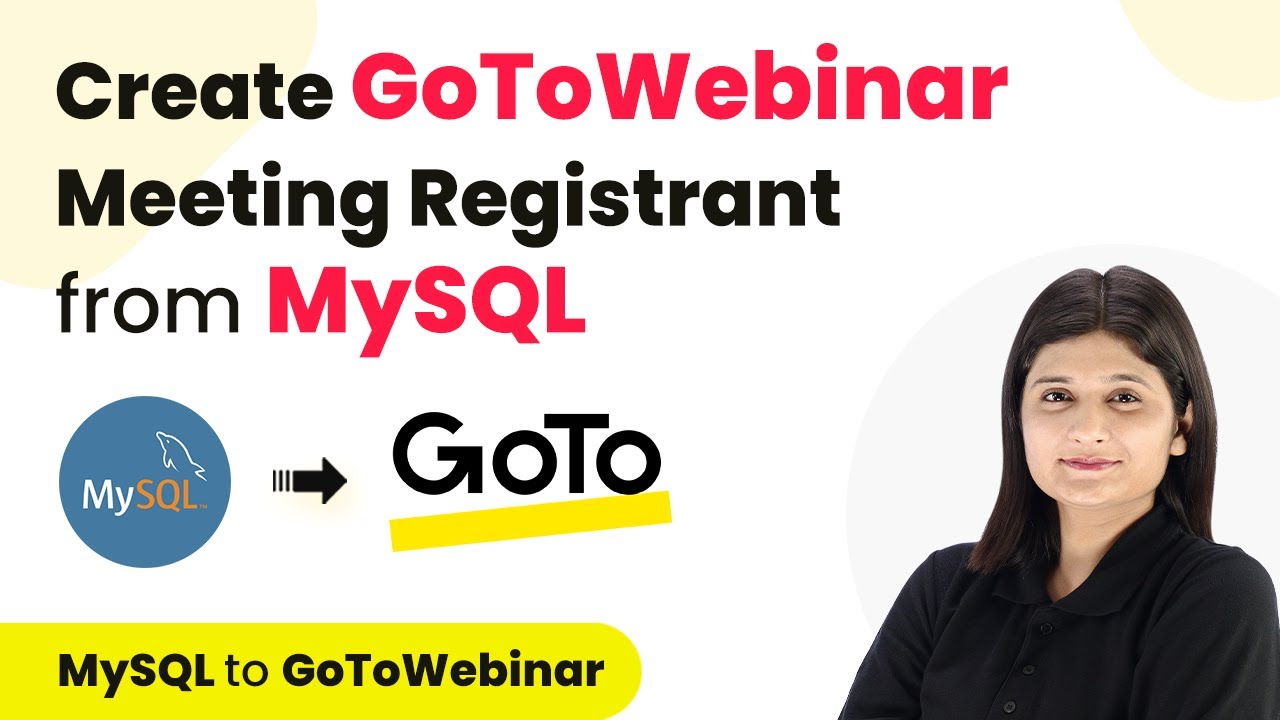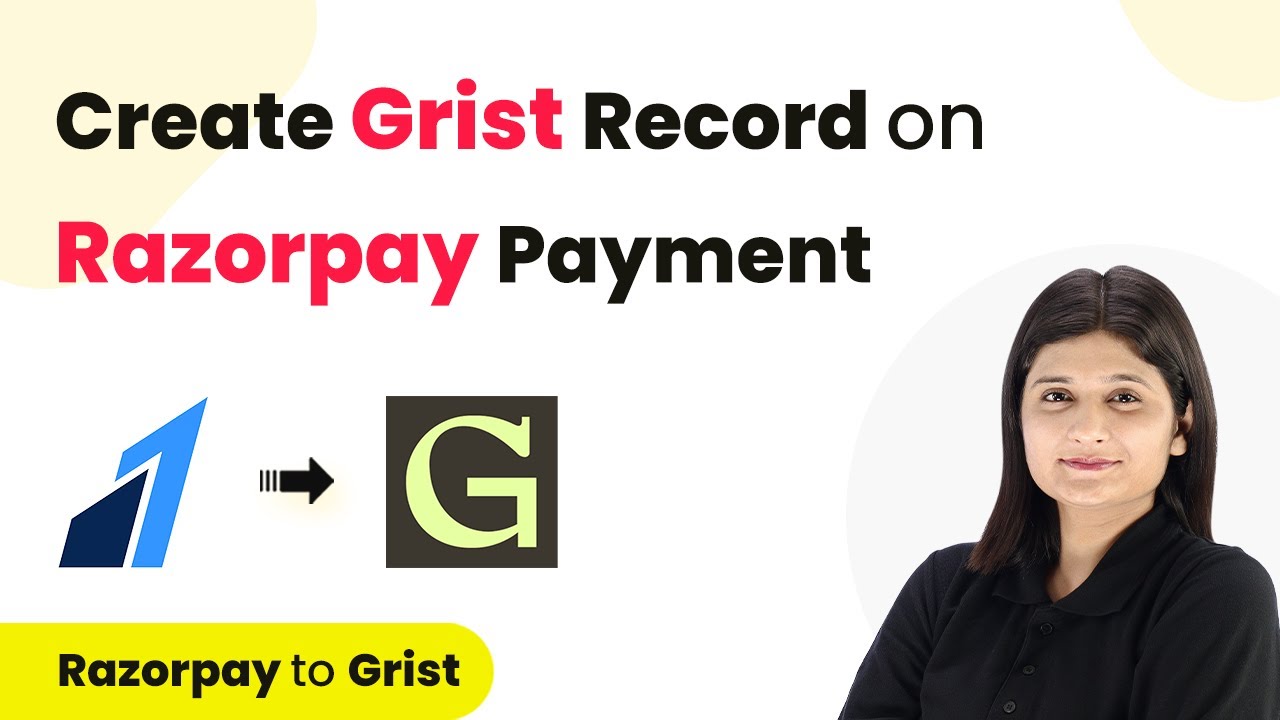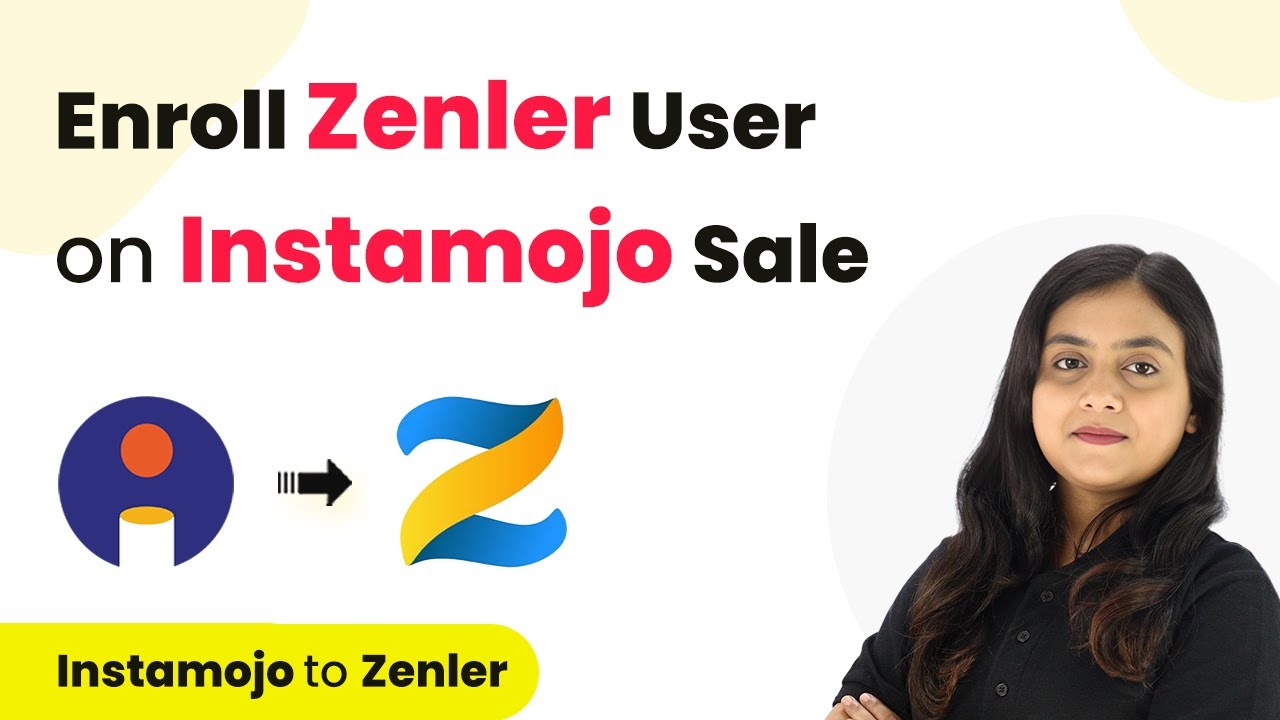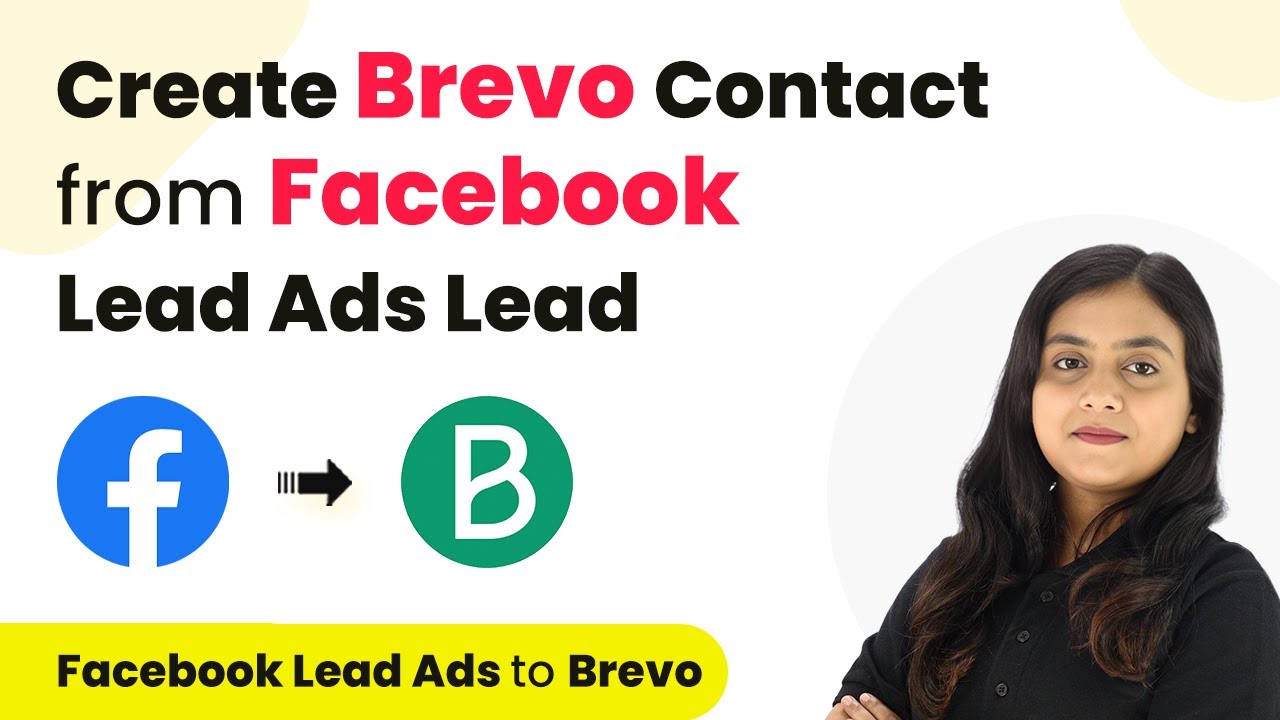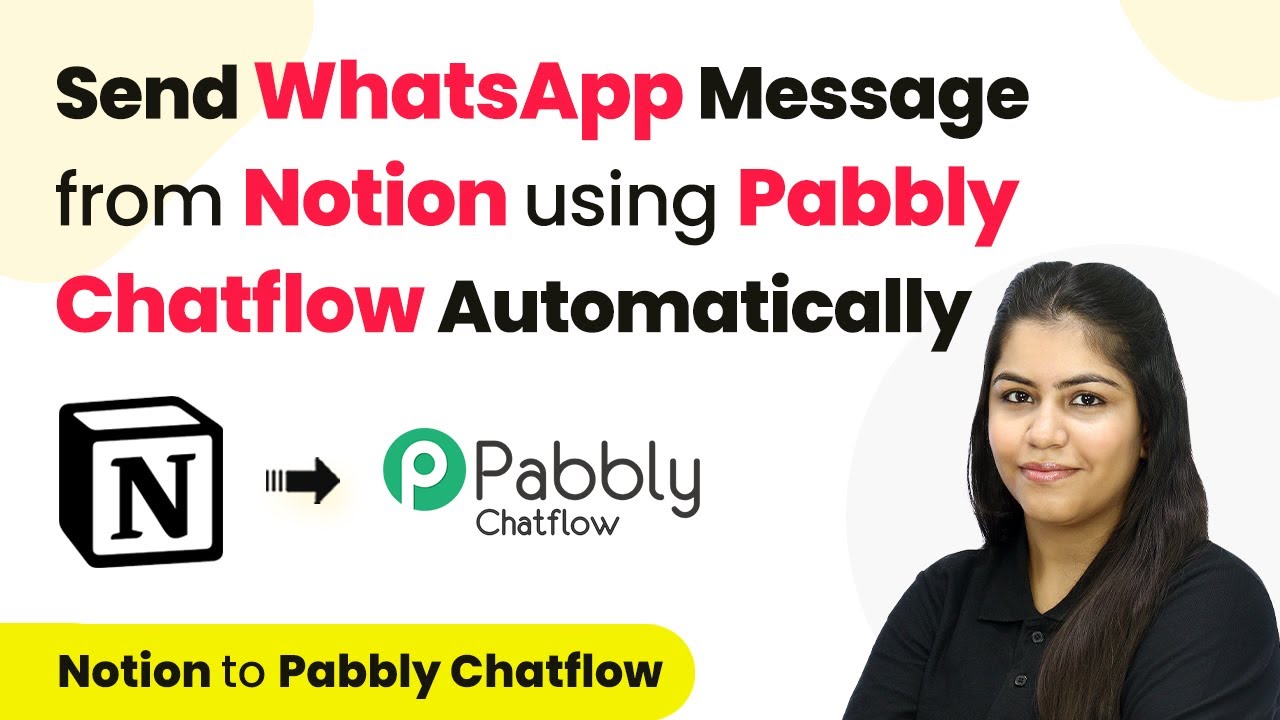Learn how to send automated WhatsApp messages to IndiaMART leads using Pabbly Connect and Pabbly Connect. Follow our step-by-step tutorial. Eliminate manual repetitive tasks from your workflow. Discover proven automation methods with intuitive steps designed for efficiency-minded professionals.
Watch Step By Step Video Tutorial Below
1. Accessing Pabbly Connect for Integration
To begin automating WhatsApp messages to IndiaMART leads, first access Pabbly Connect. This platform allows seamless integration of various applications, making it essential for our automation process.
Visit the Pabbly Connect homepage by entering the URL in your browser. If you are a new user, click on ‘Sign Up Free’ to create an account. Existing users can simply click ‘Sign In’ to access their dashboard. Once logged in, you will be ready to create workflows that connect your IndiaMART account to your WhatsApp messaging.
2. Creating a Workflow in Pabbly Connect
After accessing Pabbly Connect, the next step is to create a workflow. Click on the ‘Create Workflow’ button located at the top right corner of the dashboard. In the dialog box, name your workflow, such as ‘Send WhatsApp Message to IndiaMART Leads for Stationary Designing Service’.
Once named, select a folder to save your workflow. You can create multiple folders for better organization. After selecting your folder, click on the ‘Create’ button to proceed. This action sets up the foundation for your automation, where the trigger and action will be established.
- Click on ‘Create Workflow’.
- Name your workflow appropriately.
- Select a folder for organization.
With the workflow created, you are now ready to set up the trigger for your automation.
3. Setting Up the Trigger with IndiaMART
The next step in using Pabbly Connect is to set up the trigger. Select IndiaMART as your trigger application and choose the event as ‘New Leads’. This means that every time a new lead is generated through IndiaMART, the automation will be activated.
Upon selecting the trigger event, you will receive a webhook URL. Copy this URL as it will be used to connect your IndiaMART account with Pabbly Connect. Log in to your IndiaMART seller account, navigate to the Lead Manager, and find the option to import/export leads. Here, you will paste the webhook URL to establish the connection.
- Select IndiaMART as the trigger application.
- Choose ‘New Leads’ as the event.
- Copy the provided webhook URL.
After pasting the URL in the appropriate field in IndiaMART, save the details to complete the trigger setup.
4. Testing the Webhook Submission
With the trigger set up, it is crucial to test the webhook to ensure everything is functioning correctly. Go back to your IndiaMART account and generate a test lead. This is done by clicking on the test webhook option, which will send a test response to the webhook URL you set earlier.
Once you trigger the test lead, return to Pabbly Connect to check for a successful webhook response. You should see the details of the test lead, including sender information and the query. This confirms that your IndiaMART account is successfully connected to Pabbly Connect.
Generate a test lead in IndiaMART. Check for a successful response in Pabbly Connect. Ensure lead details are correctly captured.
Once confirmed, you can proceed to set up the action step to send WhatsApp messages.
5. Sending WhatsApp Messages via Pabbly Chatflow
Now that the trigger is set and tested, it’s time to configure the action step using Pabbly Chatflow. Select Pabbly Chatflow as the action application and choose the action event as ‘Send Template Message’. This allows you to send a pre-defined WhatsApp message to your leads automatically.
To connect Pabbly Chatflow with Pabbly Connect, you need to enter your API token from your Pabbly Chatflow account. Navigate to the settings in your Chatflow account, copy the API token, and paste it into the required field in Pabbly Connect. After successfully connecting, map the lead’s mobile number and select the template you wish to use for the WhatsApp message.
Finally, after entering all necessary details, click on ‘Save and Send Request’. You should receive a confirmation that the message has been sent successfully. Check your WhatsApp to verify that the automated message has been received.
Conclusion
This tutorial demonstrated how to automate sending WhatsApp messages to IndiaMART leads using Pabbly Connect and Pabbly Chatflow. By following these steps, you can enhance customer engagement and streamline your communication process effectively.
Ensure you check out Pabbly Connect to create business automation workflows and reduce manual tasks. Pabbly Connect currently offer integration with 2,000+ applications.
- Check out Pabbly Connect – Automate your business workflows effortlessly!
- Sign Up Free – Start your journey with ease!
- 10,000+ Video Tutorials – Learn step by step!
- Join Pabbly Facebook Group – Connect with 21,000+ like minded people!