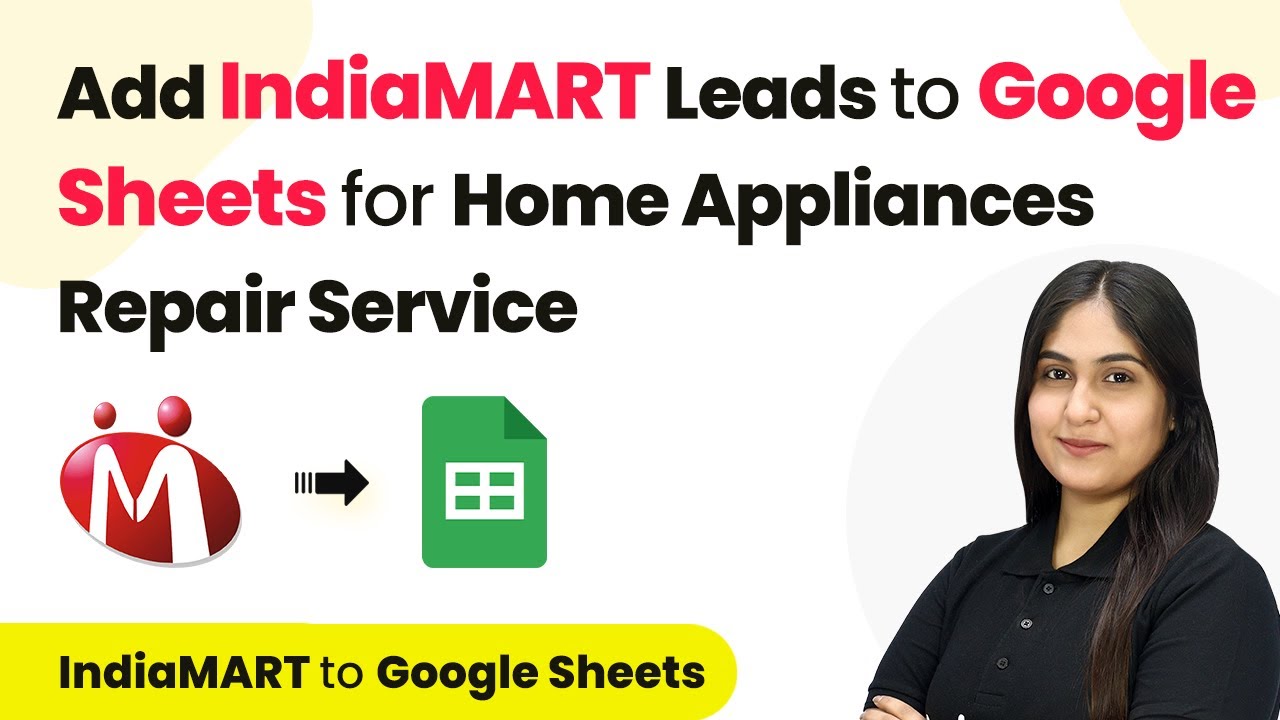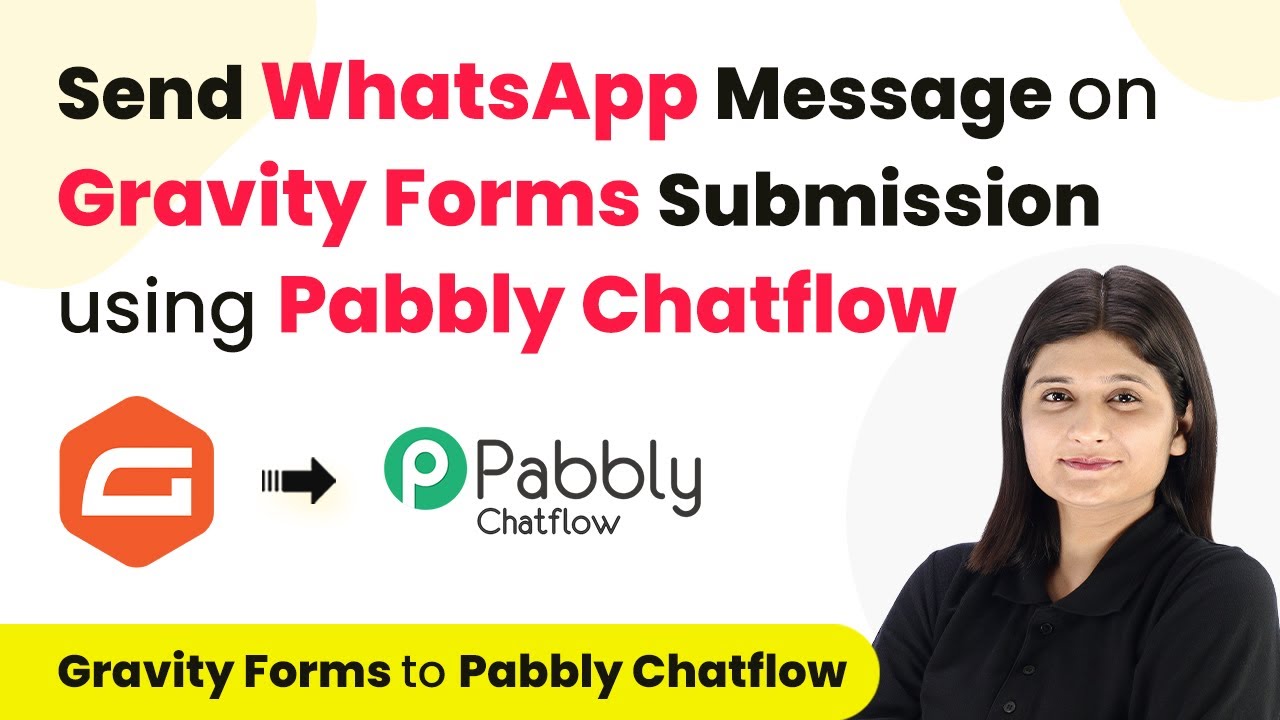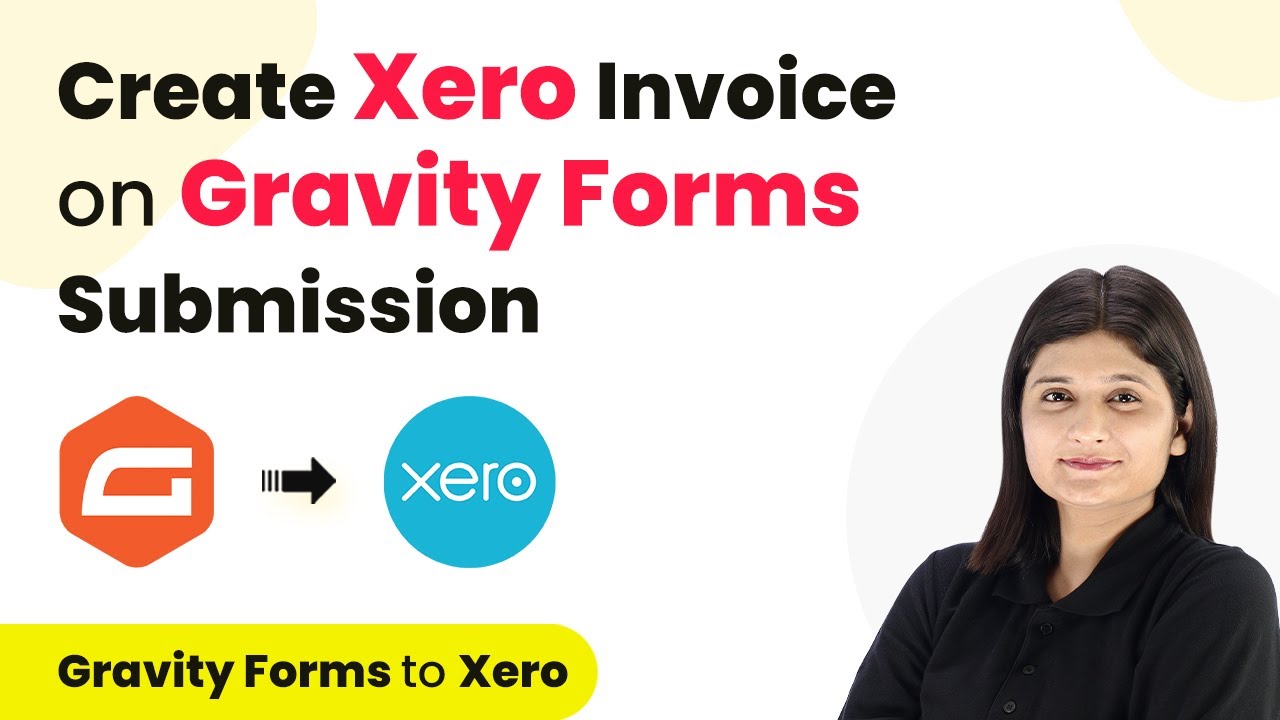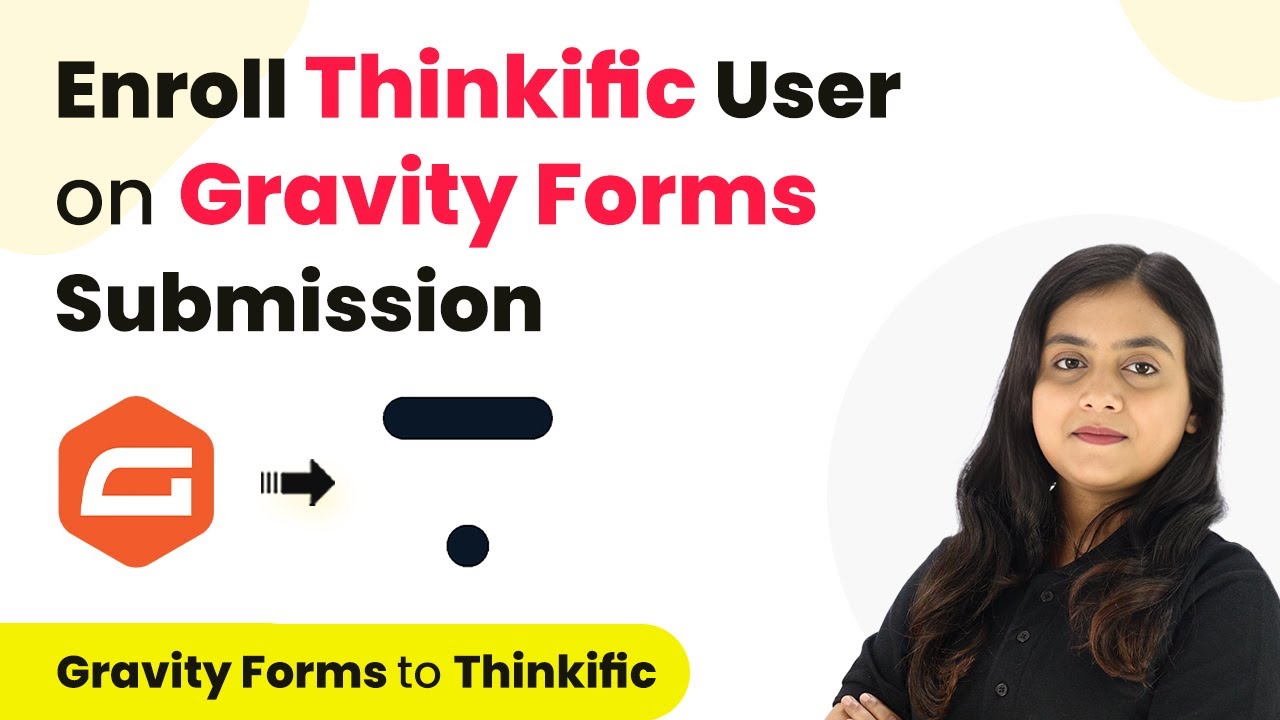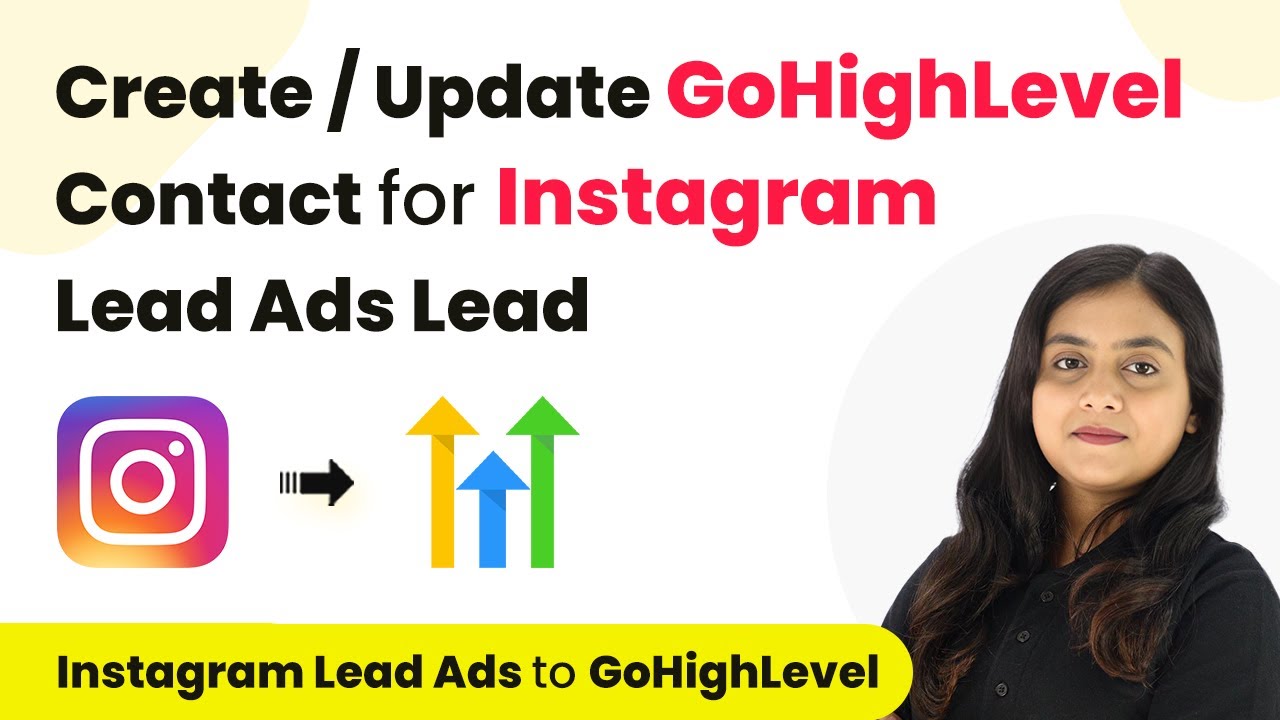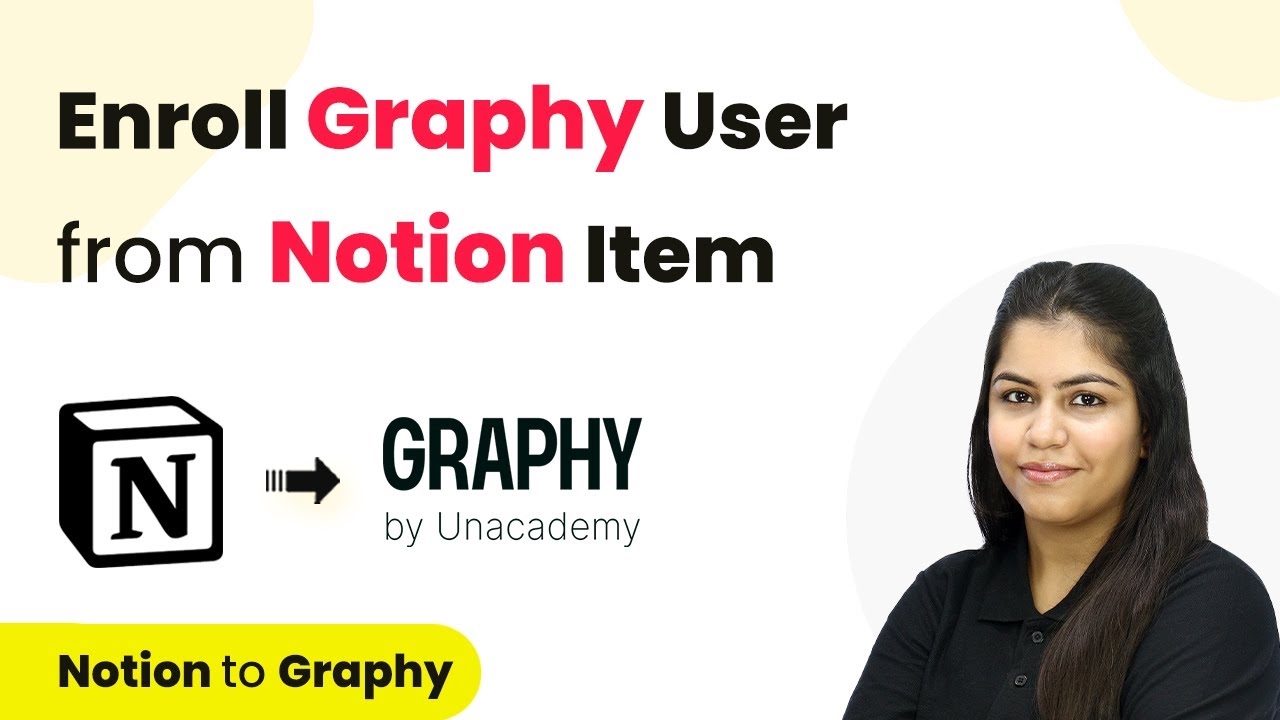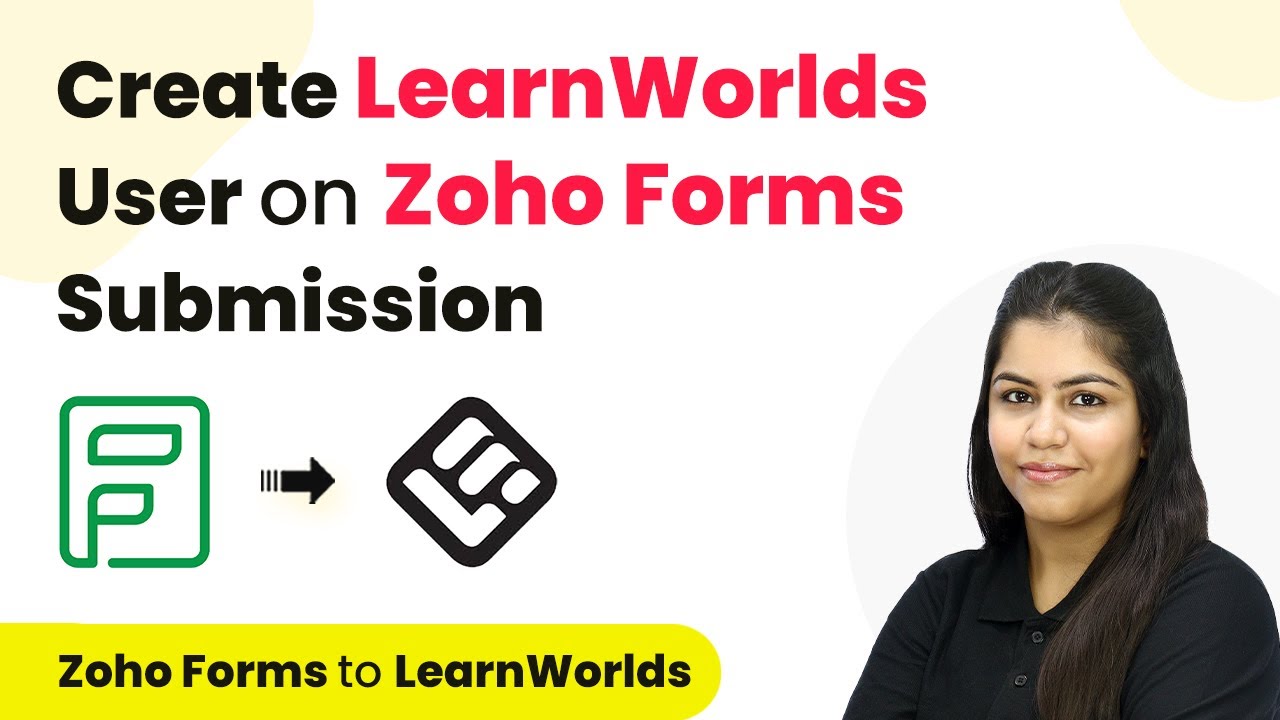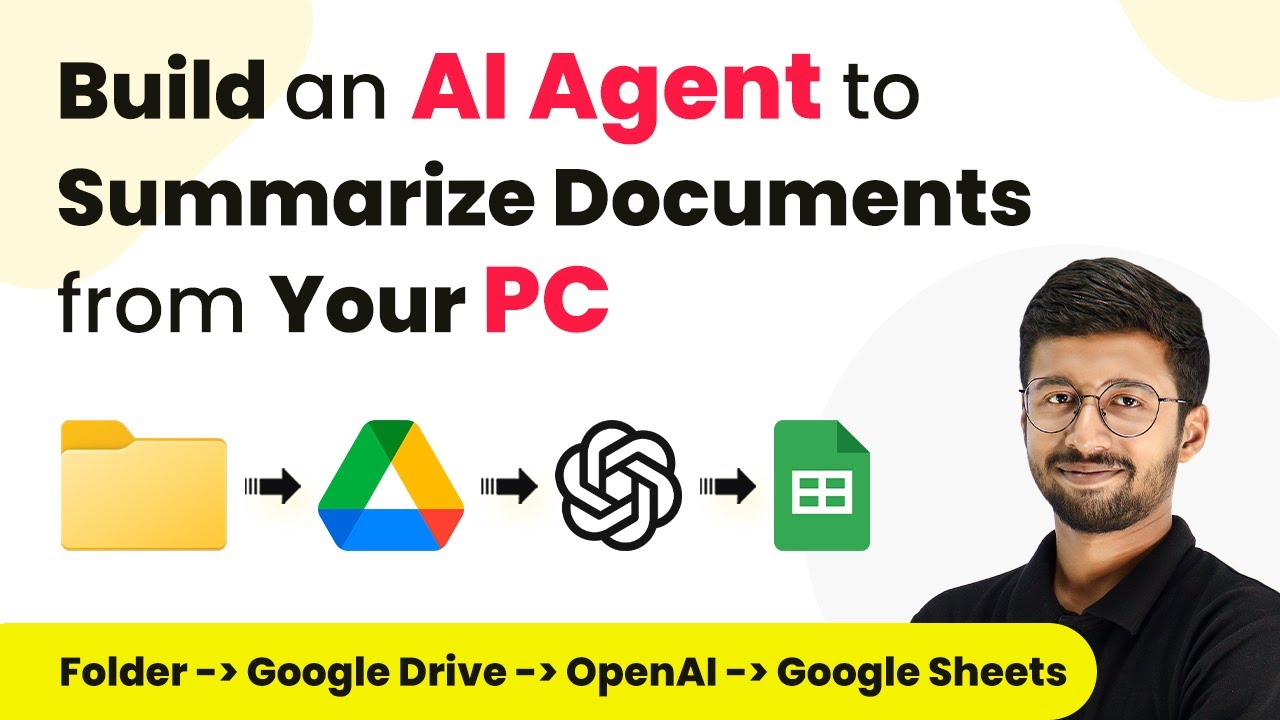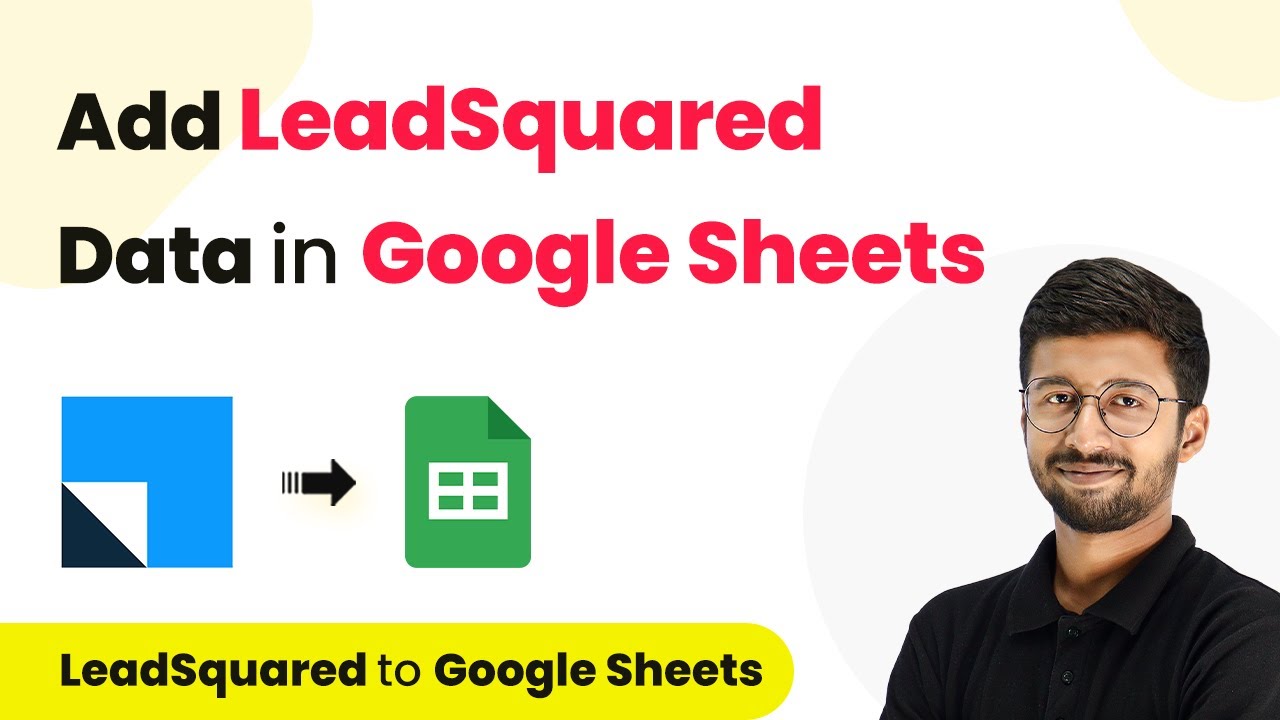Learn how to automate adding IndiaMART leads to Google Sheets for home appliances repair services using Pabbly Connect with this step-by-step tutorial. This comprehensive guide reveals exactly how to connect your applications and automate repetitive tasks — accessible for professionals of all technical backgrounds.
Watch Step By Step Video Tutorial Below
1. Setting Up Pabbly Connect for IndiaMART Integration
To automate the process of adding IndiaMART leads to Google Sheets, you first need to set up Pabbly Connect. Start by visiting the Pabbly Connect homepage and signing in or creating a new account. This platform allows you to seamlessly integrate various applications and automate workflows, making it essential for managing leads efficiently.
Once logged in, navigate to the dashboard where you can create a new workflow. Click on the ‘Create Workflow’ button and name your workflow something descriptive, like ‘Add IndiaMART Leads to Google Sheets’. This will help you identify the automation later on.
2. Configuring the Trigger Application: IndiaMART
In this step, you will set up the trigger application, which is IndiaMART. Within your workflow in Pabbly Connect, select IndiaMART as the trigger application. This means that every time a new lead comes through IndiaMART, it will trigger the workflow to add that lead to Google Sheets.
- Select ‘New Lead’ as the trigger event.
- Copy the provided Webhook URL.
- Log in to your IndiaMART seller account.
- Navigate to Lead Manager and select ‘Import/Export Leads’.
- Choose ‘Push API’ and enter the Webhook URL.
After entering the Webhook URL, save the details to establish the connection between IndiaMART and Pabbly Connect. This process ensures that whenever a new lead is generated, it will automatically trigger the workflow.
3. Testing the Integration with a Sample Lead
To ensure that your integration is working properly, you need to generate a test lead in your IndiaMART seller account. This is crucial as it verifies that Pabbly Connect is receiving data correctly. Go back to your IndiaMART account and submit a test inquiry for a product.
After submitting the test lead, check your Pabbly Connect workflow to see if it captures the lead details. You should see a successful response indicating that the lead has been received. This confirms that the trigger is functioning as expected.
4. Connecting Google Sheets to Pabbly Connect
Now that your trigger is set up and tested, the next step is to connect Google Sheets as the action application in Pabbly Connect. Select Google Sheets from the action applications list and choose the action event as ‘Add a New Row’. This allows you to automatically add new leads to your Google Sheets.
To connect Google Sheets, click on ‘Connect’ and sign in with your Google account. Grant the necessary permissions to allow Pabbly Connect to access your Google Sheets. Once connected, select the specific spreadsheet where you want to store the leads.
- Choose the spreadsheet created for IndiaMART leads.
- Map the fields from the IndiaMART lead to the corresponding columns in Google Sheets.
- Test the action to ensure data is being added correctly.
After mapping the required fields, save the action and send the request. You should see a confirmation that a new row has been added to your Google Sheets.
5. Finalizing the Automation Workflow
With both the trigger and action successfully set up, the final step is to ensure that your automation is complete. Review your workflow in Pabbly Connect to confirm that all settings are correct. This includes checking the trigger for new leads from IndiaMART and the action to add rows in Google Sheets.
Once everything is verified, you can finalize the workflow. This automation will now run in the background, ensuring that every new lead generated in IndiaMART is automatically added to your Google Sheets. This process saves time and helps manage customer inquiries efficiently.
Now, you can focus on responding to leads and managing your home appliances repair service without worrying about manual data entry. Pabbly Connect makes this integration seamless and efficient.
Conclusion
In this tutorial, we explored how to automate the process of adding IndiaMART leads to Google Sheets using Pabbly Connect. By setting up triggers and actions within the Pabbly Connect platform, you can efficiently manage your leads and improve your response time for your home appliances repair service.
Ensure you check out Pabbly Connect to create business automation workflows and reduce manual tasks. Pabbly Connect currently offer integration with 2,000+ applications.
- Check out Pabbly Connect – Automate your business workflows effortlessly!
- Sign Up Free – Start your journey with ease!
- 10,000+ Video Tutorials – Learn step by step!
- Join Pabbly Facebook Group – Connect with 21,000+ like minded people!
With this automation in place, you can ensure that no potential customer is missed, allowing you to focus on providing excellent service. Start using Pabbly Connect today to streamline your business processes!