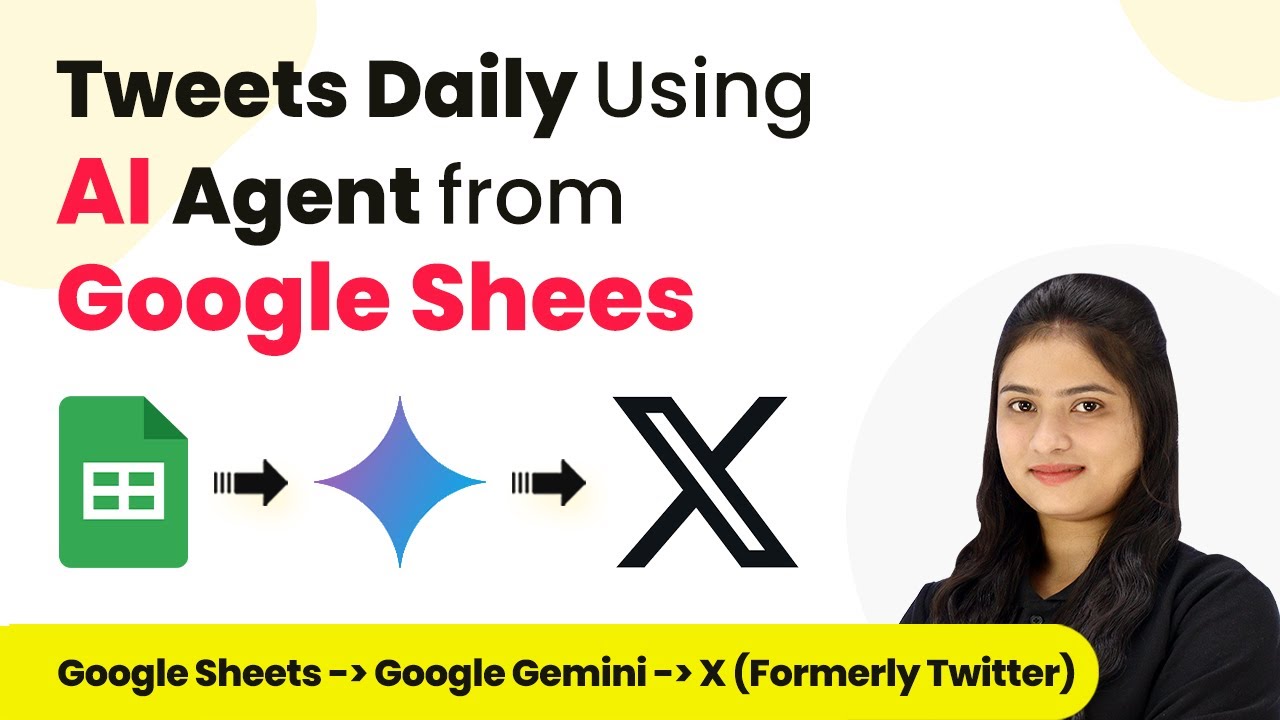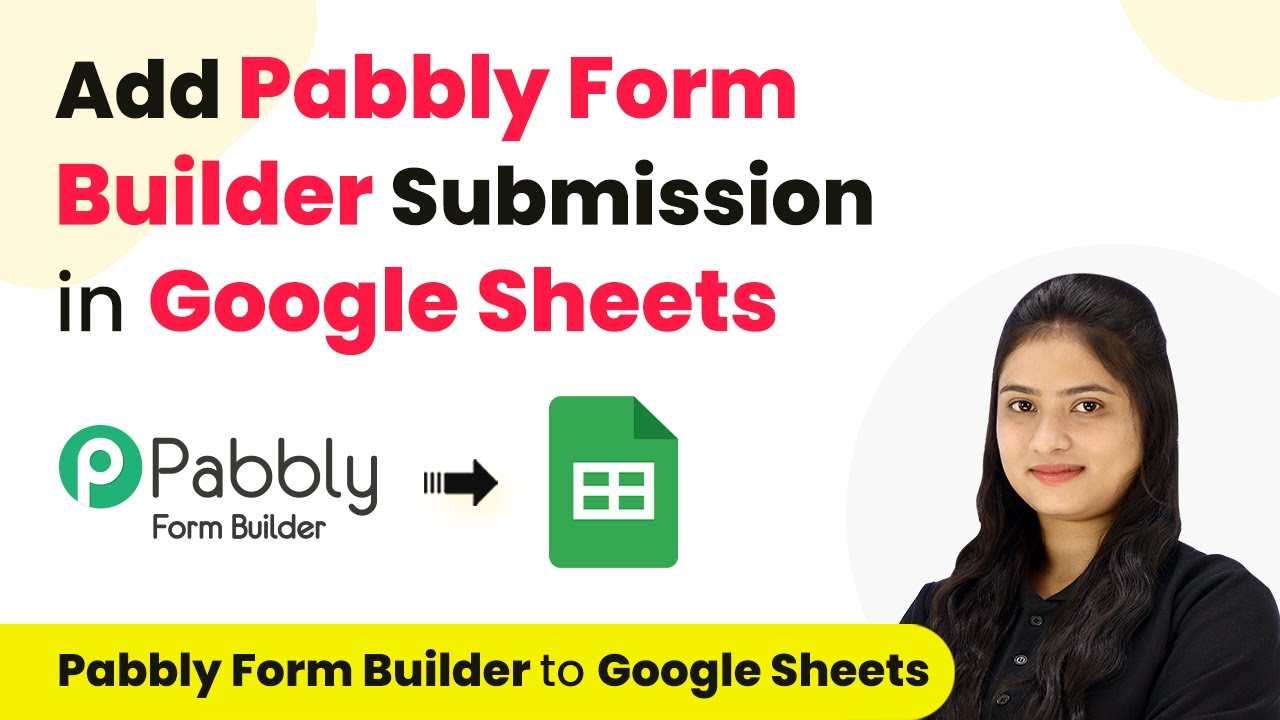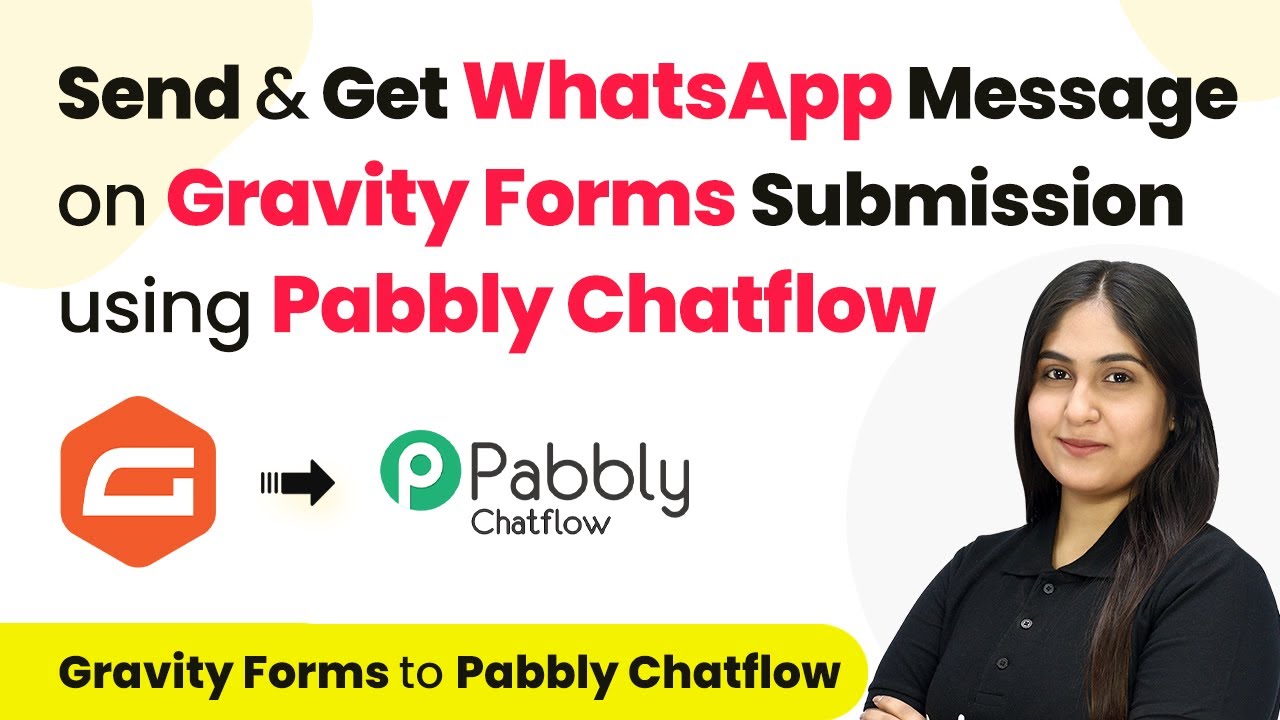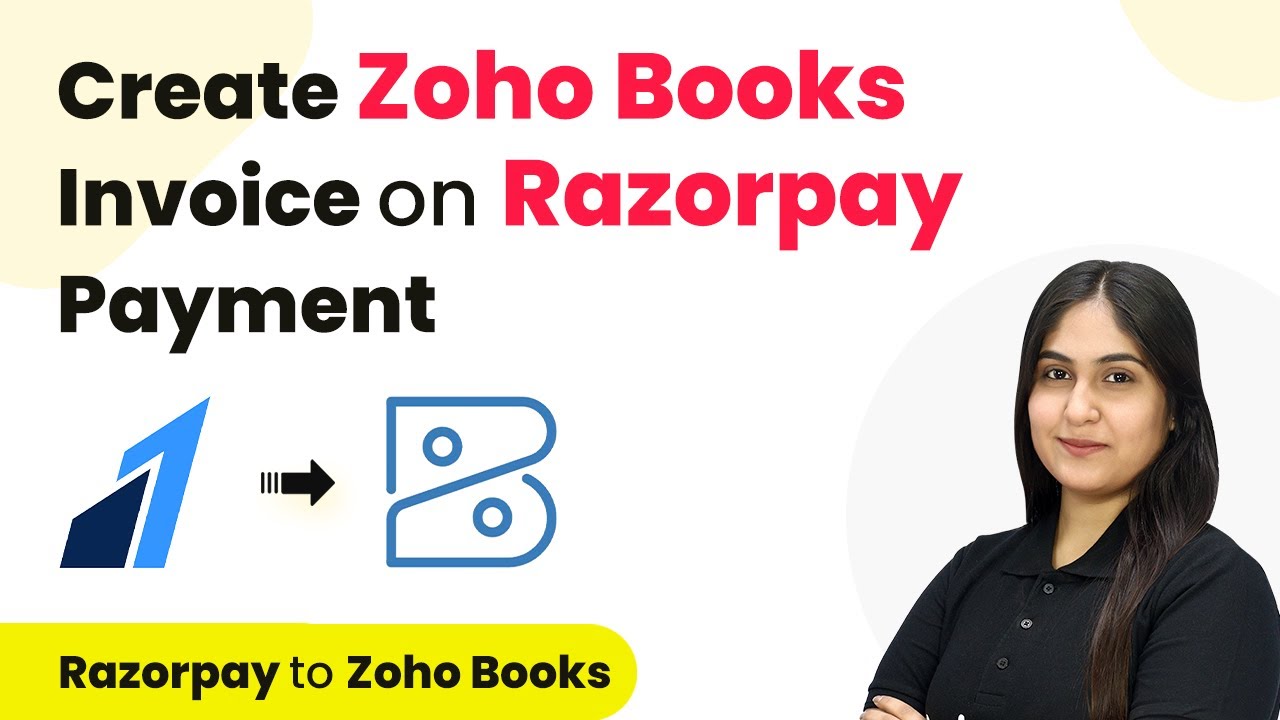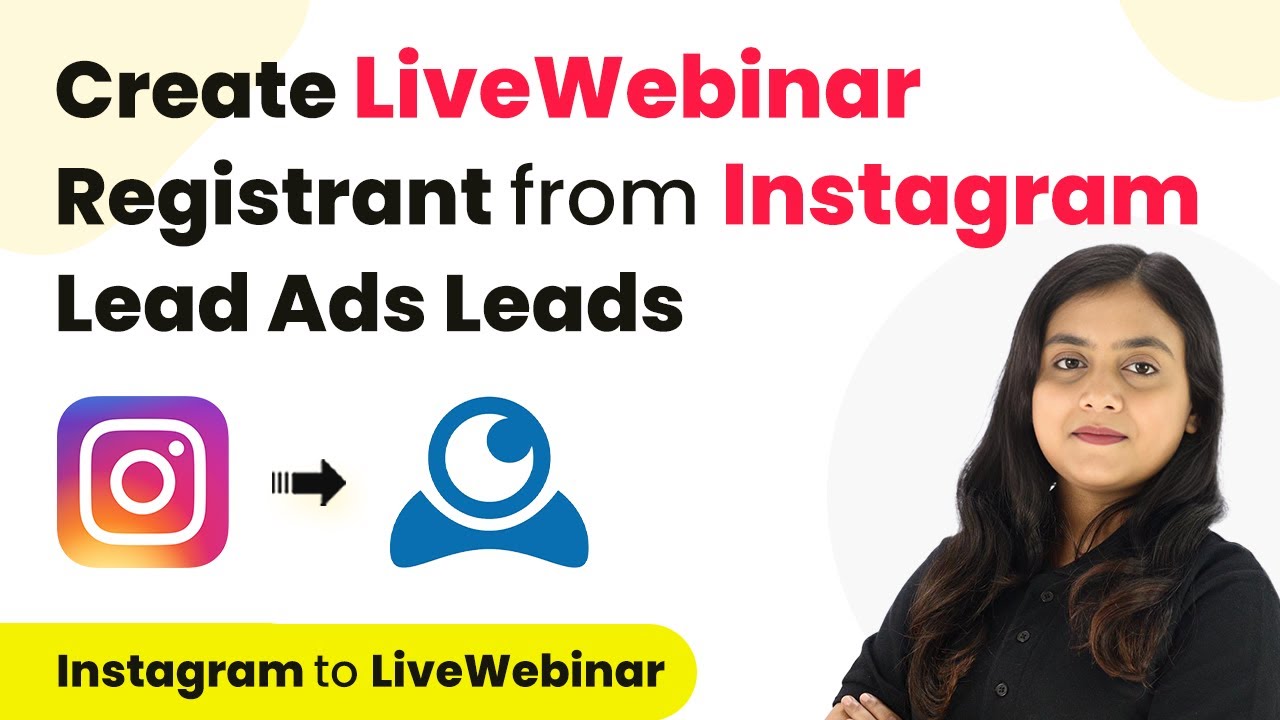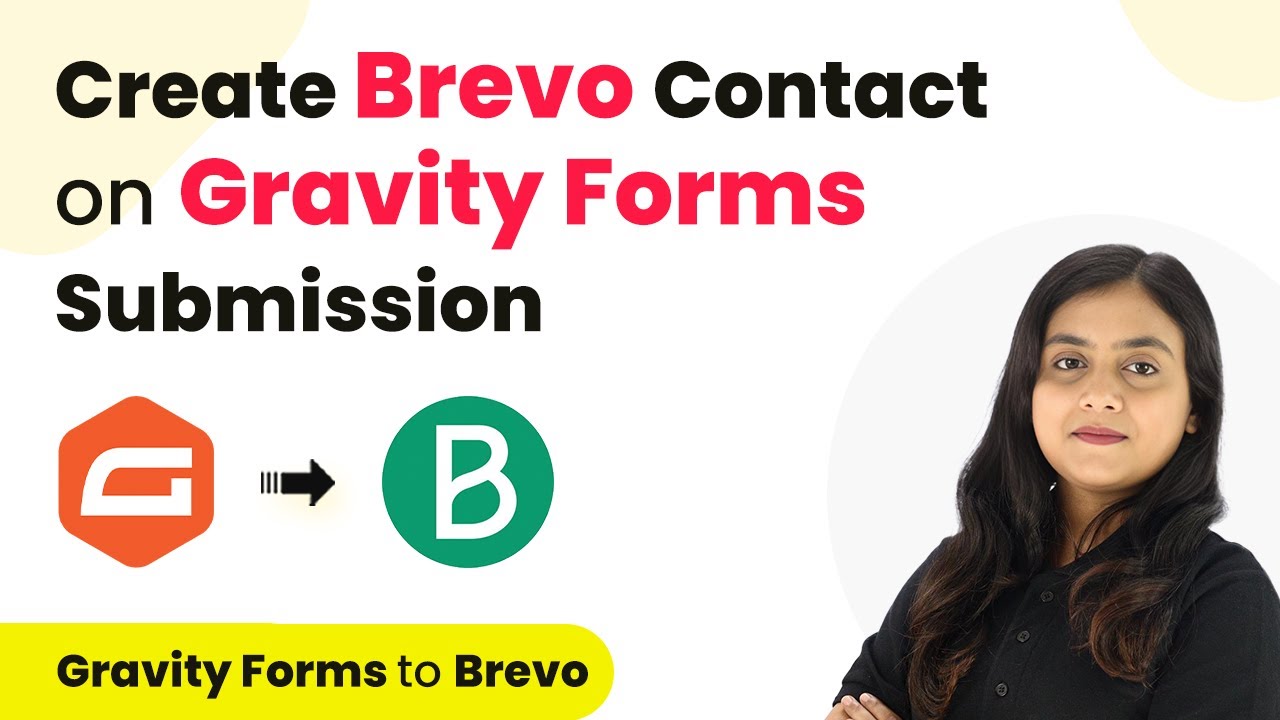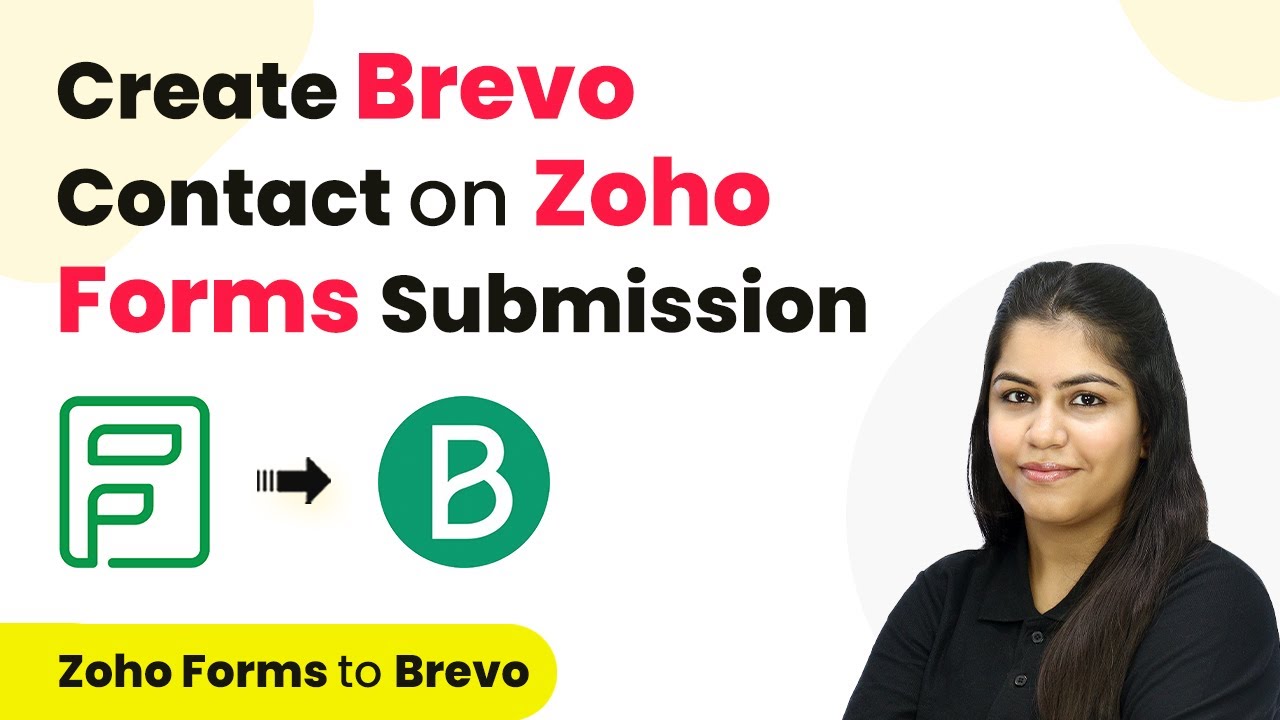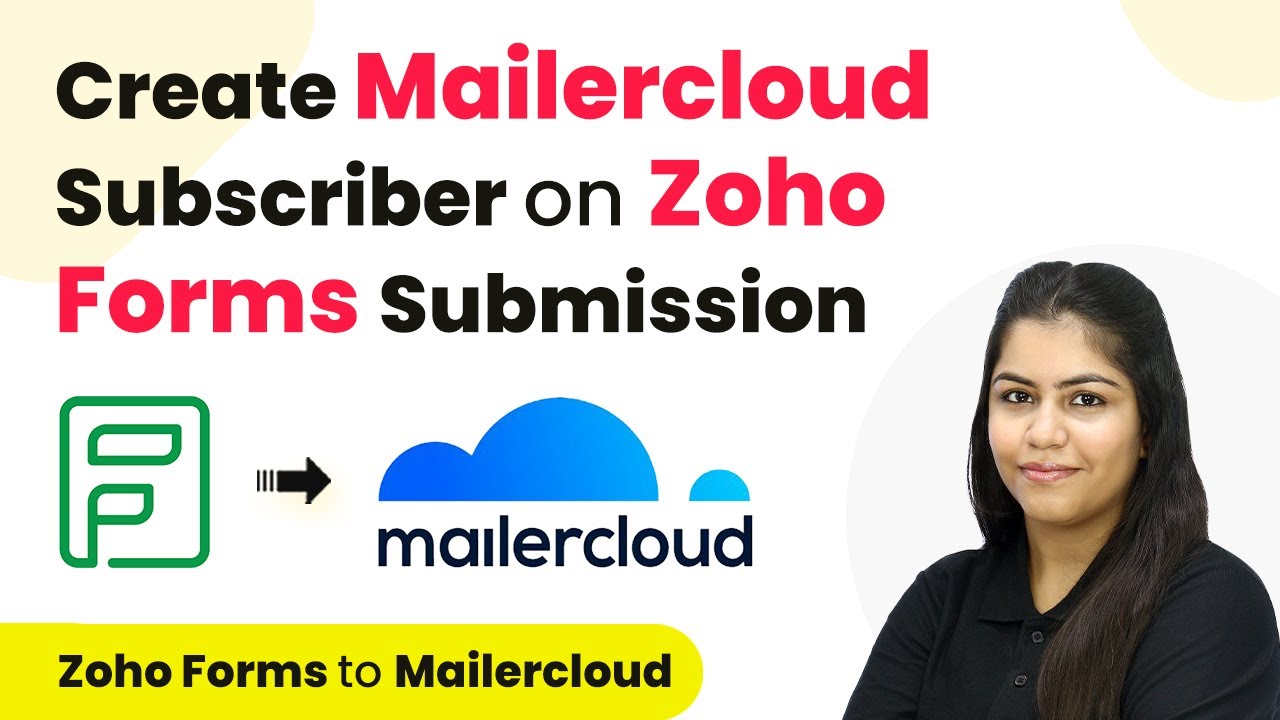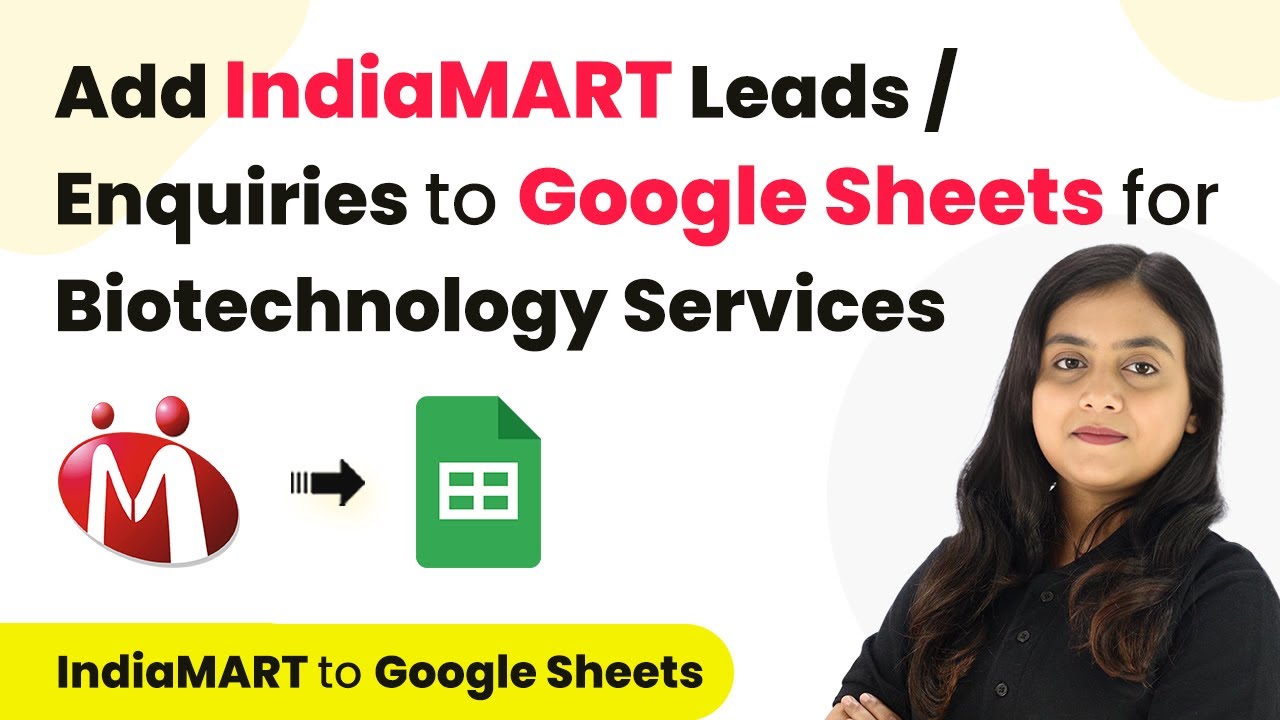Learn how to automate daily tweets using Pabbly Connect, Google Sheets, and AI agents like Gemini. Step-by-step tutorial for seamless integration. Discover hidden automation capabilities within your existing tools. This guide shows you how to connect your essential applications and permanently eliminate redundant manual processes.
Watch Step By Step Video Tutorial Below
1. Accessing Pabbly Connect for Automation
To automate daily tweets using Pabbly Connect, first, access the platform by visiting Pabbly Connect at Pabbly.com/connect. Here, you will find options to sign in or sign up for free.
If you’re new, click on the ‘Sign up for free’ button to create an account. Once registered, you’ll receive 100 free tasks monthly to explore the powerful features of Pabbly Connect and test various automations.
2. Creating a Workflow in Pabbly Connect
After signing in, navigate to the dashboard of Pabbly Connect. Click on the ‘Create Workflow’ option to start building your automation. Name your workflow ‘Tweet Daily Using AI Agents from Google Sheets’ and select an appropriate folder for organization.
- Select the trigger application: Google Sheets.
- Choose the trigger event: New or Updated Spreadsheet Row.
- Connect Google Sheets to Pabbly Connect using the provided webhook URL.
After configuring the trigger, your automation is set to respond when new data is added to Google Sheets, allowing the AI agent to generate tweets automatically.
3. Setting Up Google Sheets with Pabbly Connect
To link Google Sheets with Pabbly Connect, install the Pabbly Connect Webhooks add-on from the Google Workspace Marketplace. Once installed, refresh your spreadsheet to access the add-on.
In the add-on settings, paste the webhook URL from Pabbly Connect and specify the trigger column where new tweet titles will be added. For example, if column B is your title column, set it as your trigger column.
- Test the connection by clicking ‘Send Test’ in the add-on.
- Ensure data is sent successfully to Pabbly Connect.
By completing this setup, you ensure that every new title added in your Google Sheets triggers the automation process in Pabbly Connect.
4. Integrating AI Agent with Pabbly Connect
Next, set up the AI agent, Gemini, as an action in Pabbly Connect. Select Google AI Studio as your action application and choose the action event to generate content.
Connect your Gemini account by providing the API key obtained from the Google AI Studio. This key allows Pabbly Connect to access Gemini’s capabilities for generating tweet content based on the titles from Google Sheets.
Input the prompt for generating tweets, ensuring it aligns with your digital marketing theme. Map the title from the previous step to ensure dynamic content generation.
Once configured, Pabbly Connect will automatically generate tweets based on the titles provided in Google Sheets, streamlining your social media engagement.
5. Posting Tweets Automatically with Pabbly Connect
To finalize the automation, set up the action to post tweets on X (formerly Twitter). Select X as your action application and choose the action event ‘Create Tweet’.
Connect your X account to Pabbly Connect by providing the required client ID and secret obtained from your X developer account. This establishes a secure connection for posting tweets.
Map the tweet content generated by Gemini to the tweet message field. Click ‘Save and Send Test Request’ to ensure the tweet posts successfully.
With this setup, every time a new title is added to Google Sheets, Pabbly Connect will generate and post a tweet automatically, ensuring consistent engagement on your X handle.
Conclusion
By following this tutorial, you can effectively automate your tweeting process using Pabbly Connect, Google Sheets, and AI agents like Gemini. This integration not only saves time but also enhances your social media strategy.
Ensure you check out Pabbly Connect to create business automation workflows and reduce manual tasks. Pabbly Connect currently offer integration with 2,000+ applications.
- Check out Pabbly Connect – Automate your business workflows effortlessly!
- Sign Up Free – Start your journey with ease!
- 10,000+ Video Tutorials – Learn step by step!
- Join Pabbly Facebook Group – Connect with 21,000+ like minded people!