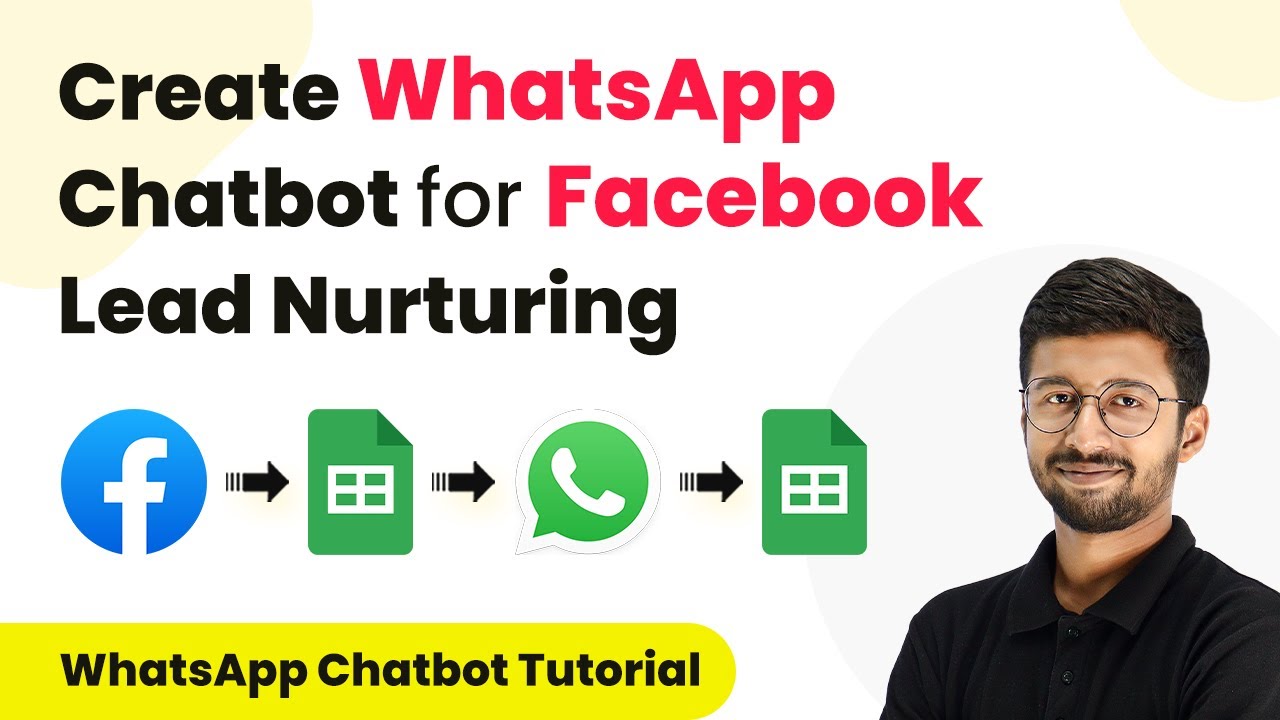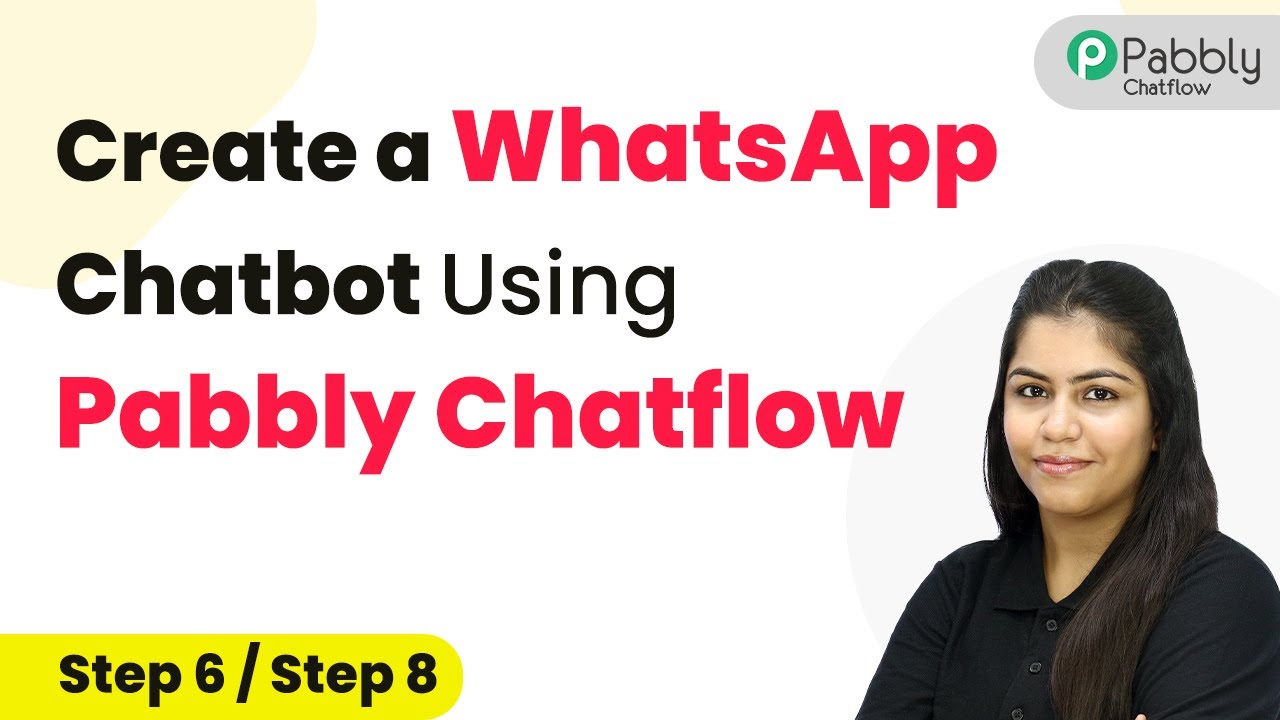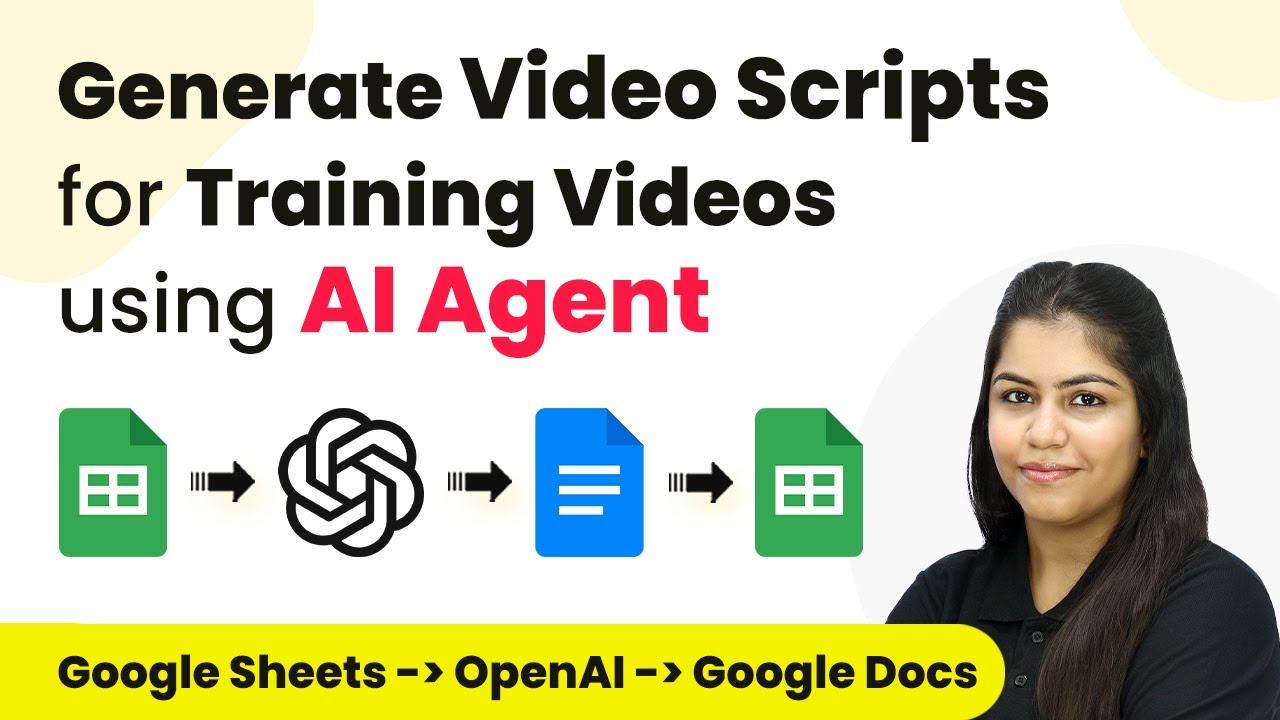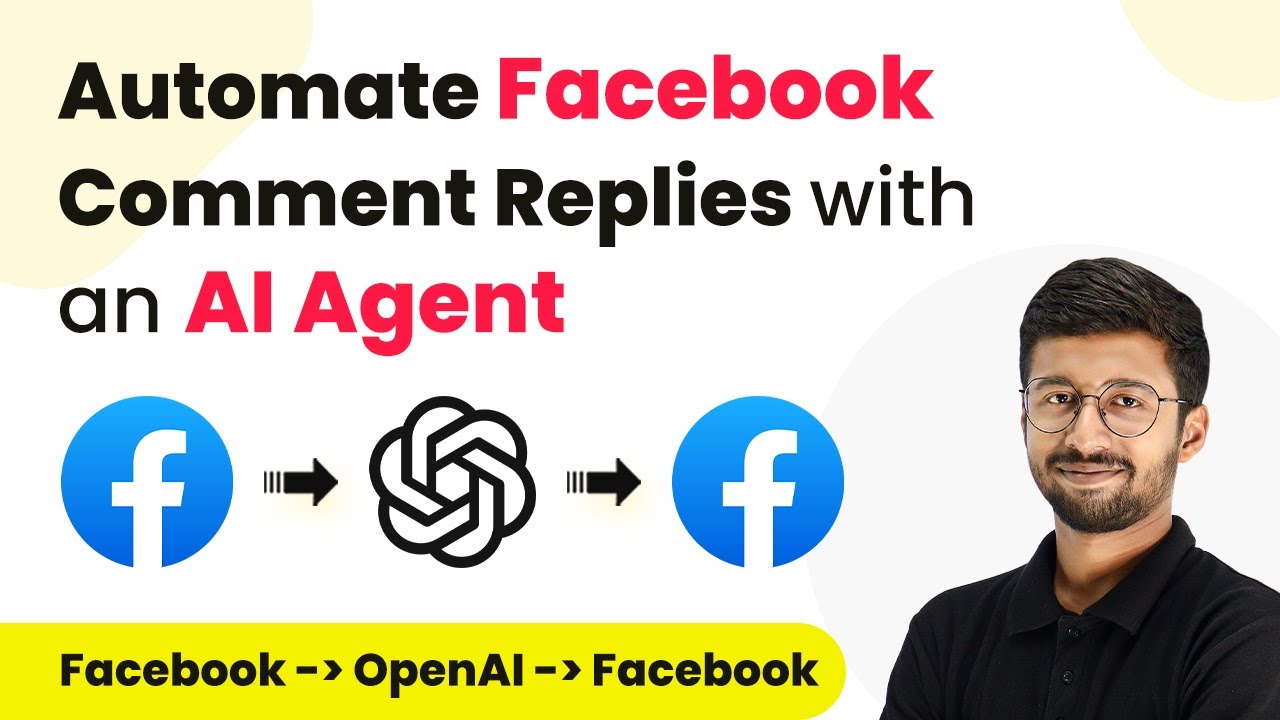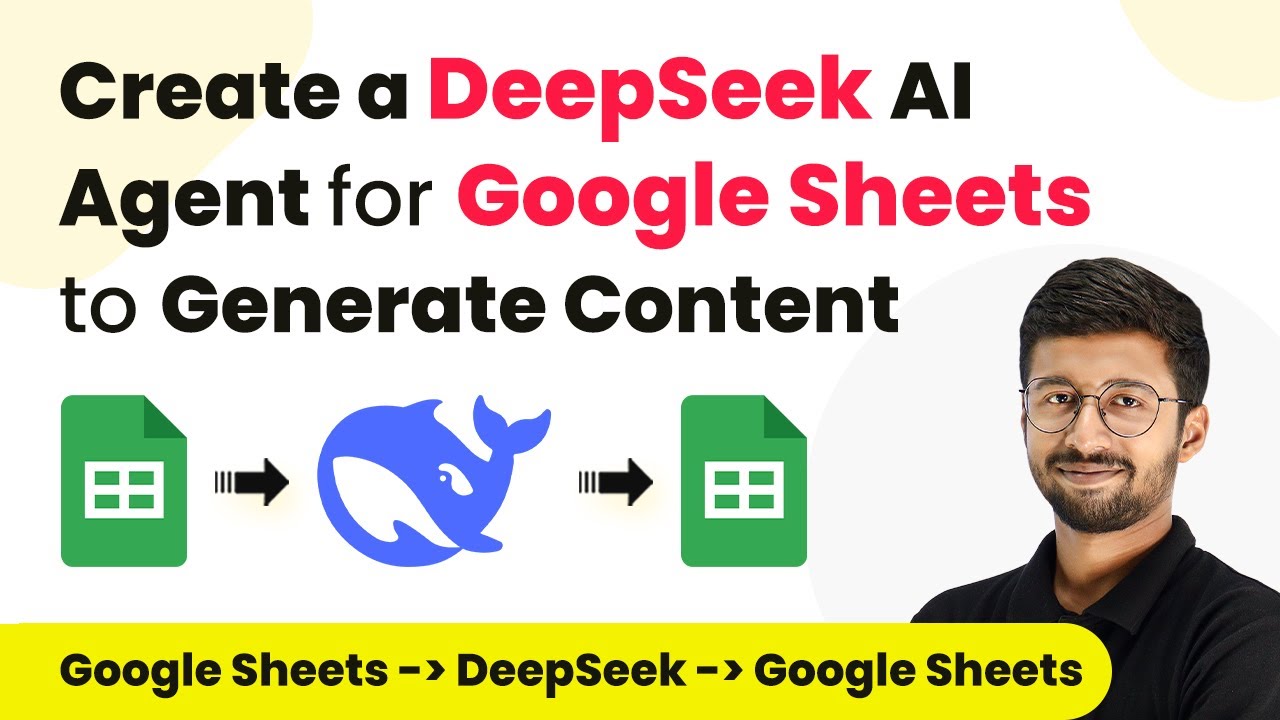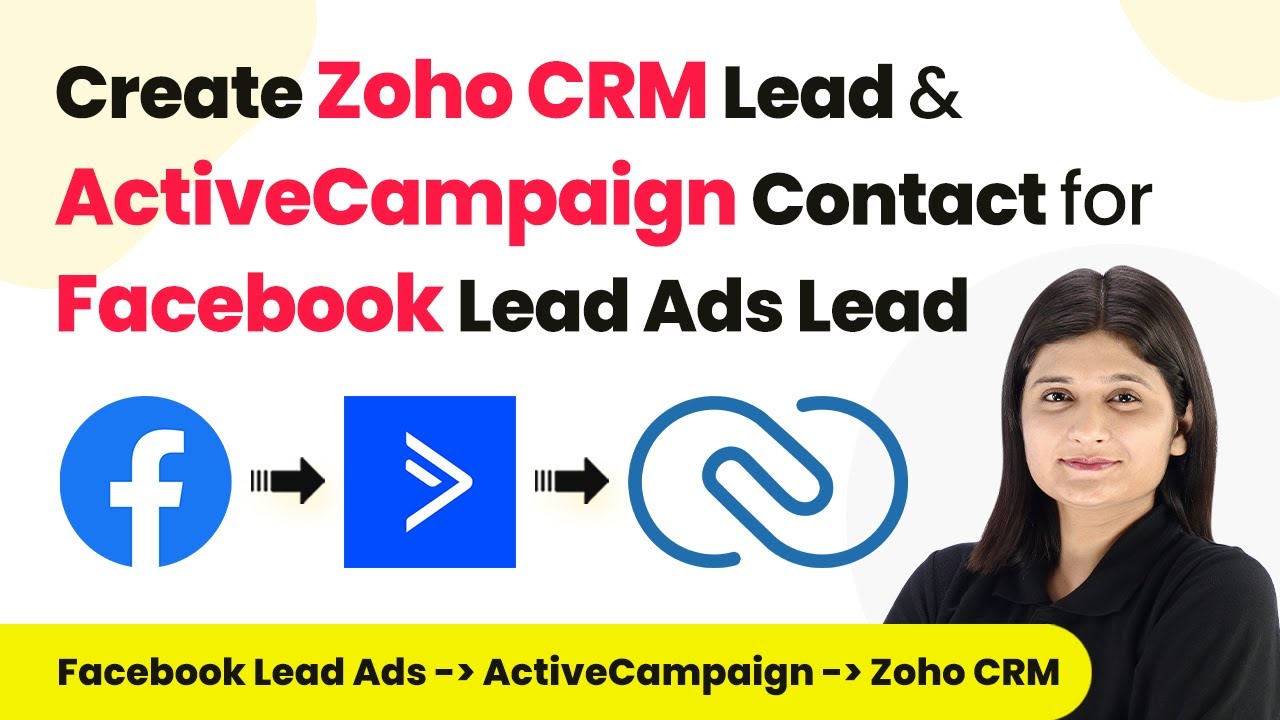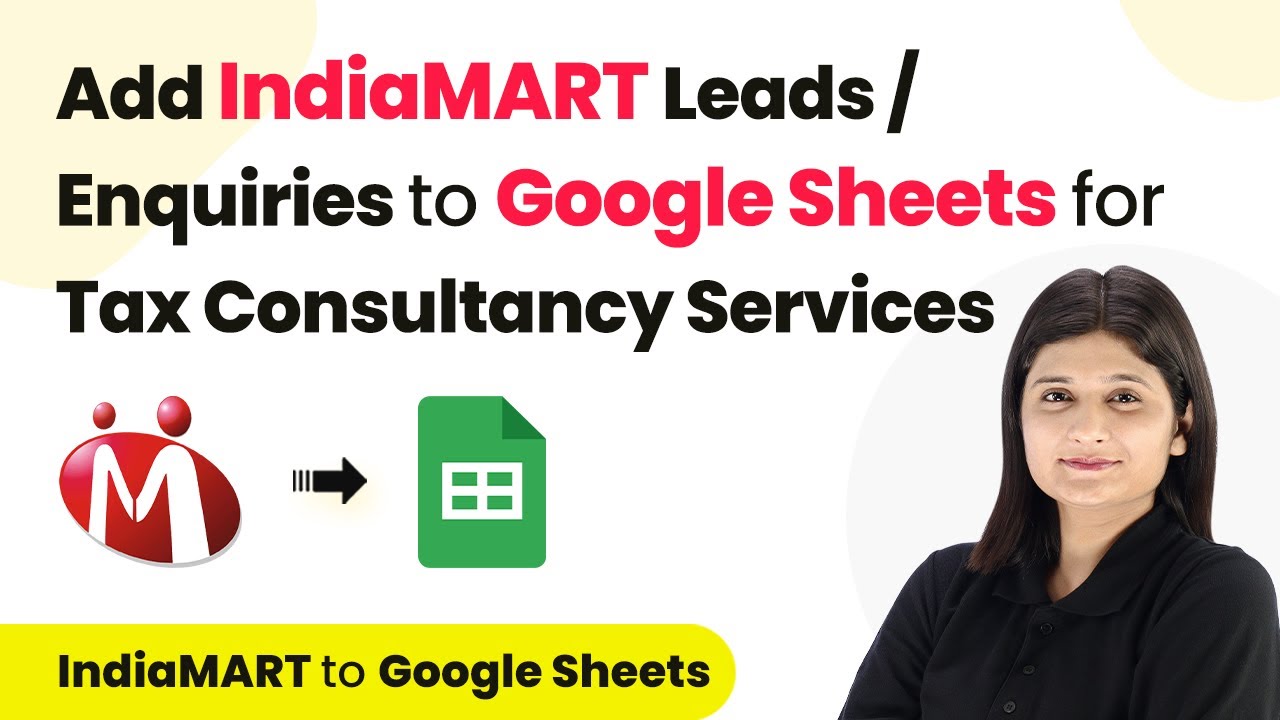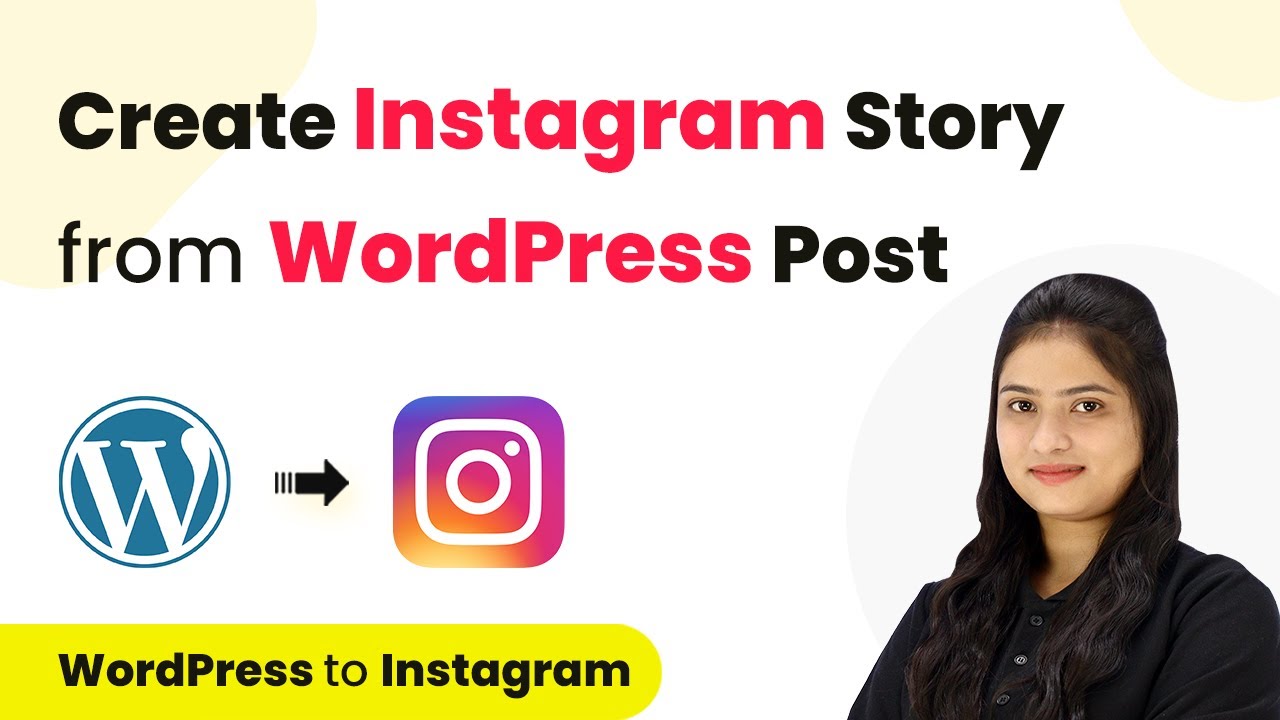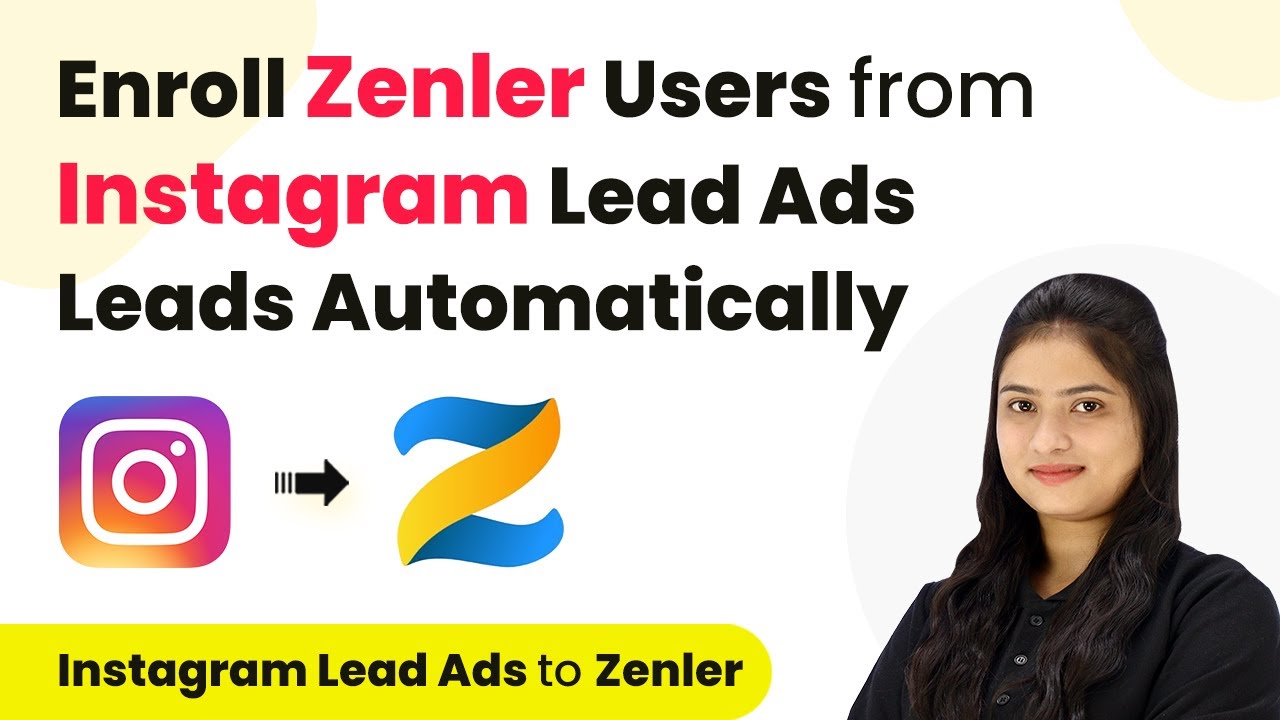Learn how to create a WhatsApp chatbot for Facebook lead nurturing using Pabbly Connect and Pabbly Connect. Step-by-step guide for seamless integration. Learn to create powerful connections between your critical applications without requiring specialized programming knowledge or extensive technical background.
Watch Step By Step Video Tutorial Below
1. Setting Up Pabbly Connect for Facebook Lead Nurturing
To create a WhatsApp chatbot for Facebook lead nurturing, we will use Pabbly Connect as our primary automation platform. Start by accessing your Pabbly Connect account and click on the ‘Create Workflow’ button. Name your workflow something descriptive, like ‘Facebook to Google Sheets to Pabbly Chatflow’. This will help you keep track of your automation.
Once you have named your workflow, select the appropriate folder in your Pabbly Connect account for organization. Click on ‘Create’ to open the workflow editor, where you will set up the integration process.
2. Integrating Facebook Lead Ads with Pabbly Connect
The first step in our automation is to connect Facebook Lead Ads to Pabbly Connect. In the trigger section, search for ‘Facebook Lead Ads’ and select it. Choose the trigger event as ‘New Lead Instant’. This allows Pabbly Connect to capture new leads as they come in.
- Click on ‘Connect’ and then select ‘Add New Connection’.
- Authenticate your Facebook account to allow Pabbly Connect to access your leads.
- Select your Facebook page and the lead generation form you want to use.
After saving your configuration, Pabbly Connect will wait for a response from Facebook. You can test this by generating a dummy lead using the Facebook Lead Ads testing tool. Once you submit a test lead, you will see the details captured in Pabbly Connect, confirming the integration is successful.
3. Adding Lead Details to Google Sheets
Next, we will store the captured lead details in Google Sheets using Pabbly Connect. In the action step, search for ‘Google Sheets’ and select it. Choose the action event as ‘Add New Row’ to insert the lead information into your spreadsheet.
Authenticate your Google Sheets account in Pabbly Connect, and select the spreadsheet you want to use. Map the fields from the Facebook lead data to the corresponding columns in your Google Sheet, such as name, email, mobile number, and city. This ensures that all relevant lead information is stored correctly.
4. Sending WhatsApp Messages Using Pabbly Chatflow
Now, we will send a WhatsApp message to the newly captured lead using Pabbly Chatflow. In the next action step of your Pabbly Connect workflow, search for ‘Pabbly Chatflow’ and select the action event ‘Send Template Message’. This will initiate the WhatsApp conversation with the lead.
Connect your Pabbly Chatflow account by providing the API key. Map the mobile number of the lead captured from Facebook to the recipient mobile number field in Pabbly Chatflow. Select the template message you want to send, which could include a greeting and options for the lead to choose from.
5. Creating the Chatflow for Lead Nurturing
In Pabbly Chatflow, create a flow that will handle the responses from the lead. Start by defining the flow with options based on the initial WhatsApp message sent. You can set up various paths depending on the lead’s responses, such as property type, budget, and preferred location.
After the lead responds, update their information in Pabbly Connect by sending the collected data back to your Google Sheets. Use the webhook feature in Pabbly Connect to capture the responses and map them back to the respective columns in your Google Sheet.
Conclusion
By following these steps, you can successfully create a WhatsApp chatbot for Facebook lead nurturing using Pabbly Connect and Pabbly Chatflow. This automation streamlines the process of capturing leads, nurturing them through WhatsApp, and managing their information in Google Sheets, enhancing your lead management efficiency.
Ensure you check out Pabbly Connect to create business automation workflows and reduce manual tasks. Pabbly Connect currently offer integration with 2,000+ applications.
- Check out Pabbly Connect – Automate your business workflows effortlessly!
- Sign Up Free – Start your journey with ease!
- 10,000+ Video Tutorials – Learn step by step!
- Join Pabbly Facebook Group – Connect with 21,000+ like minded people!