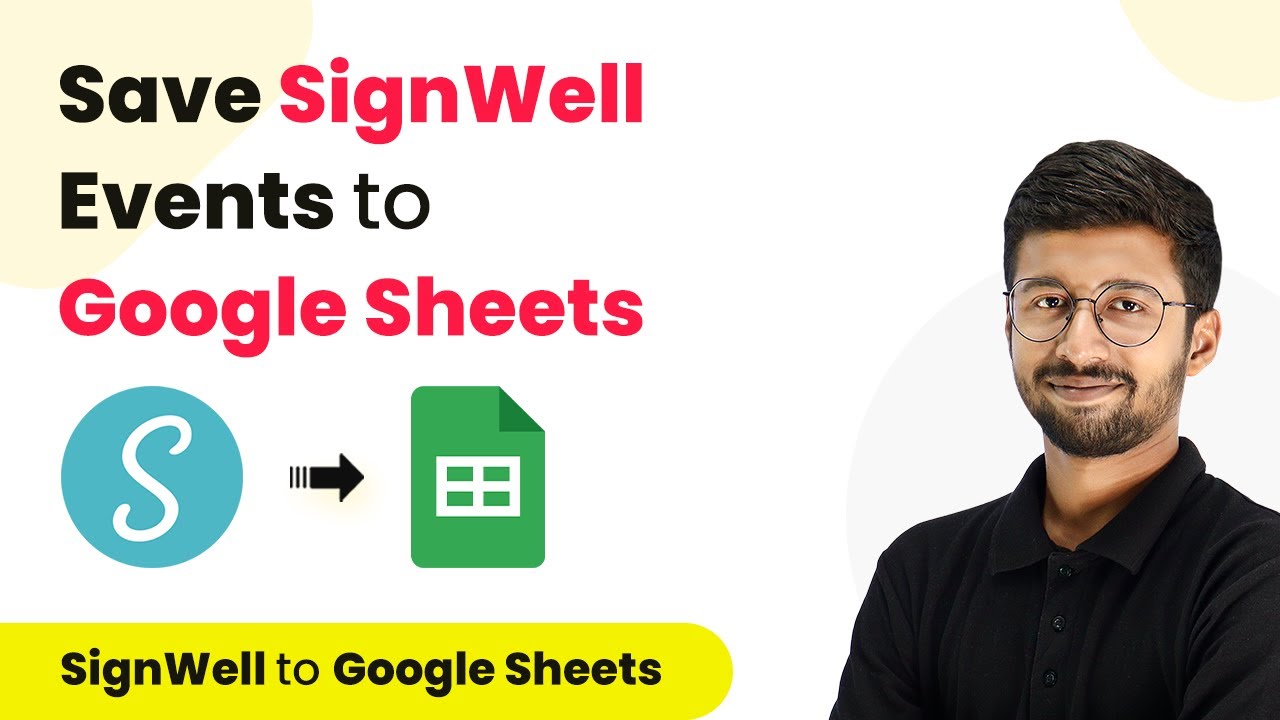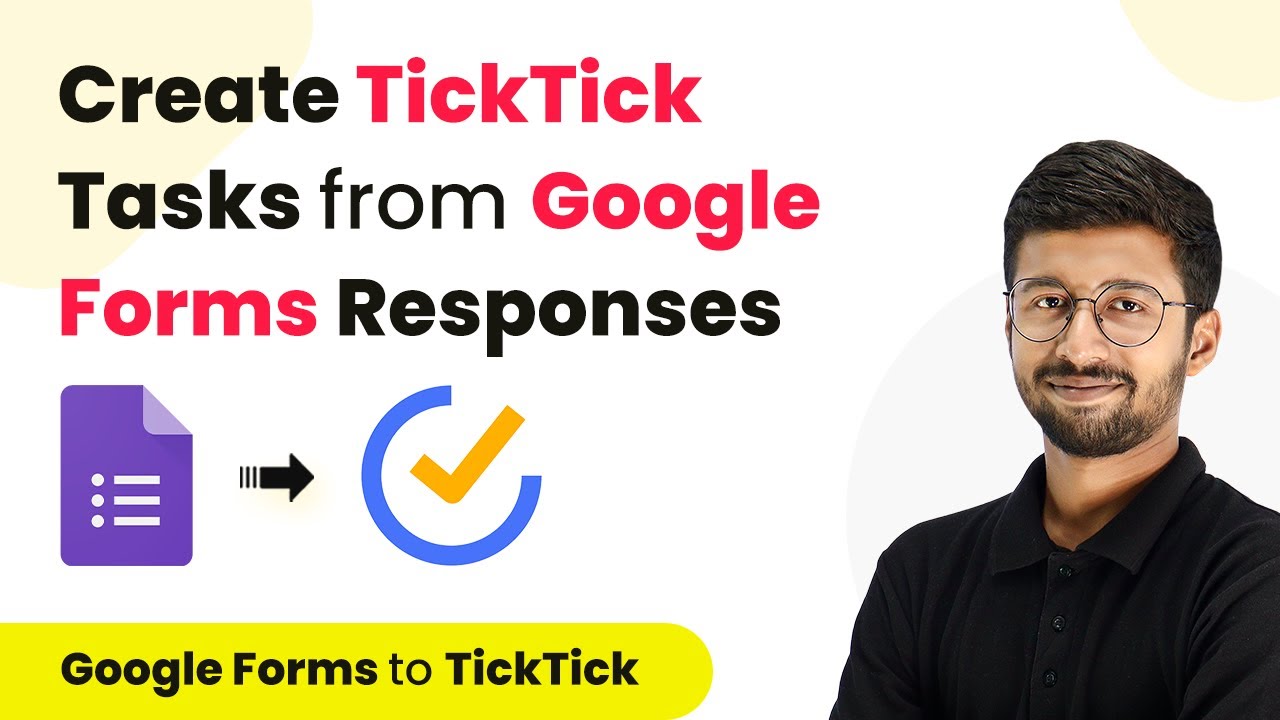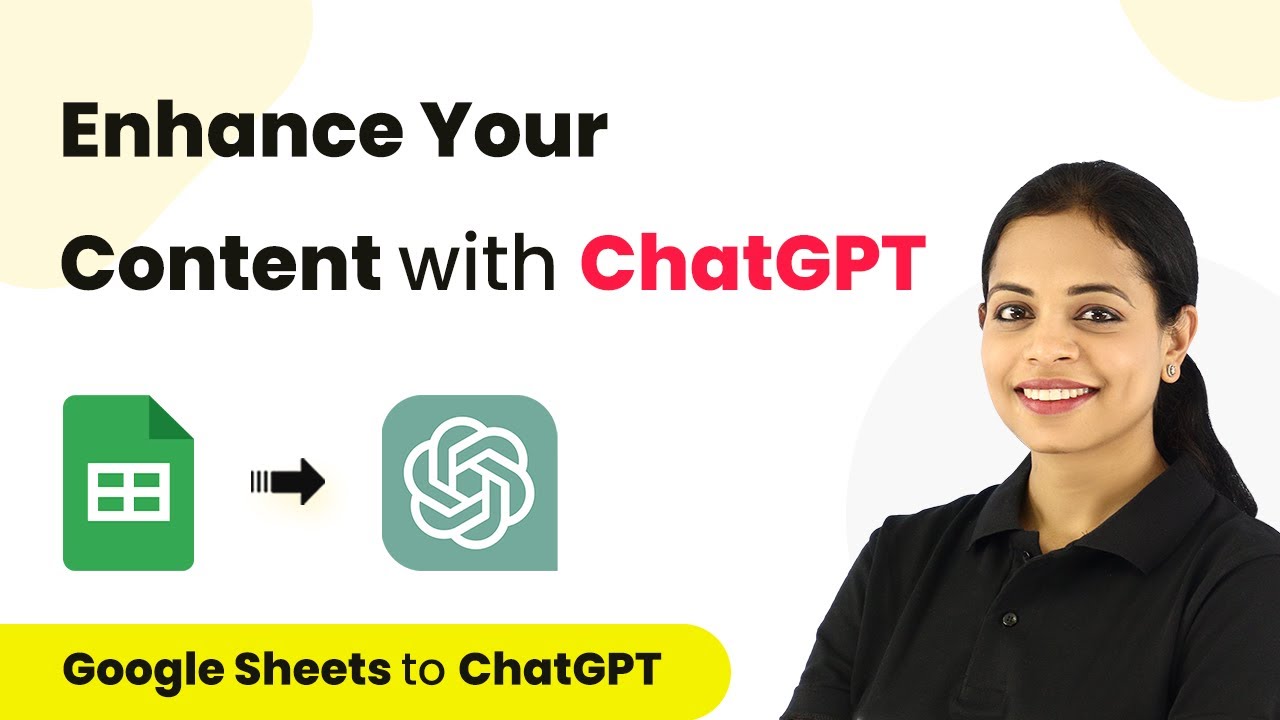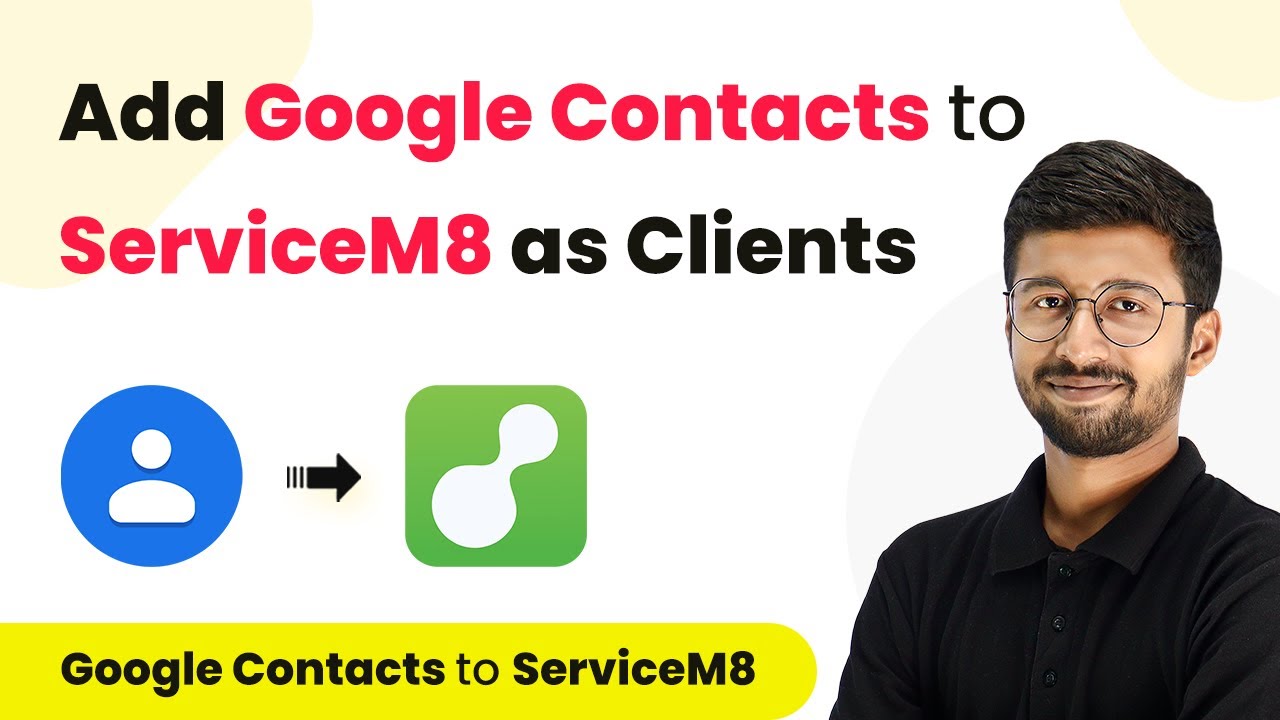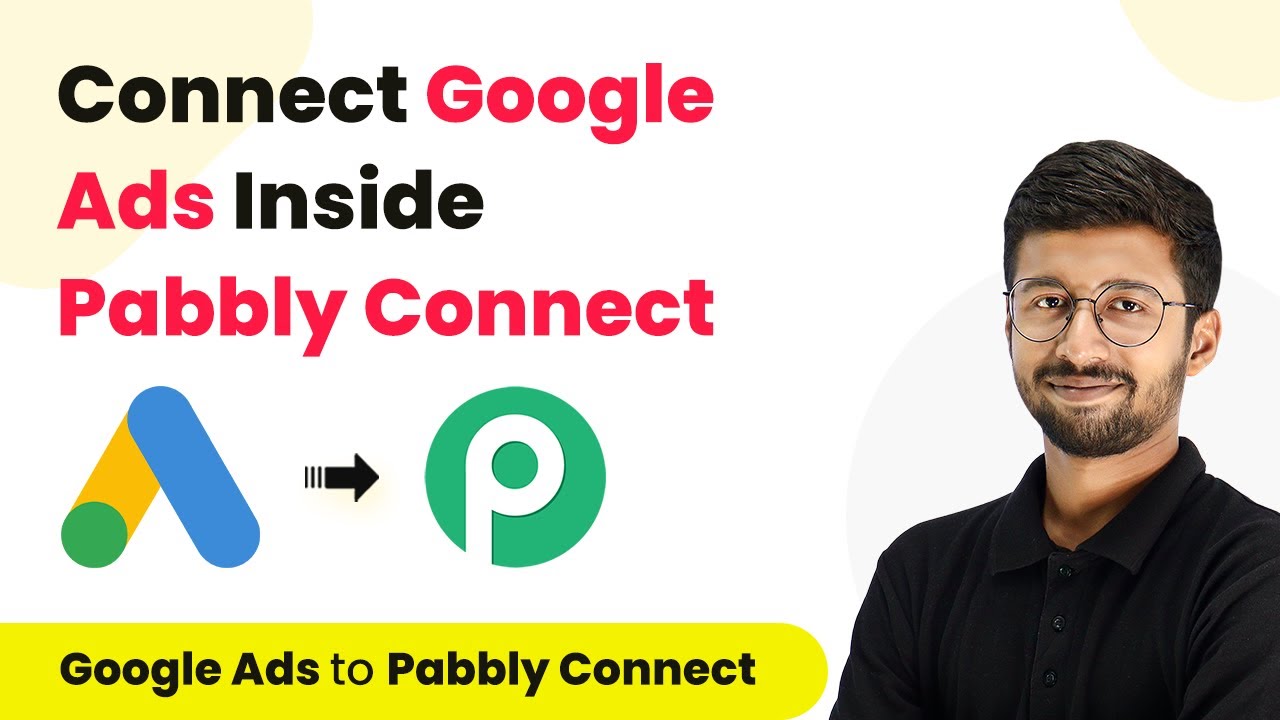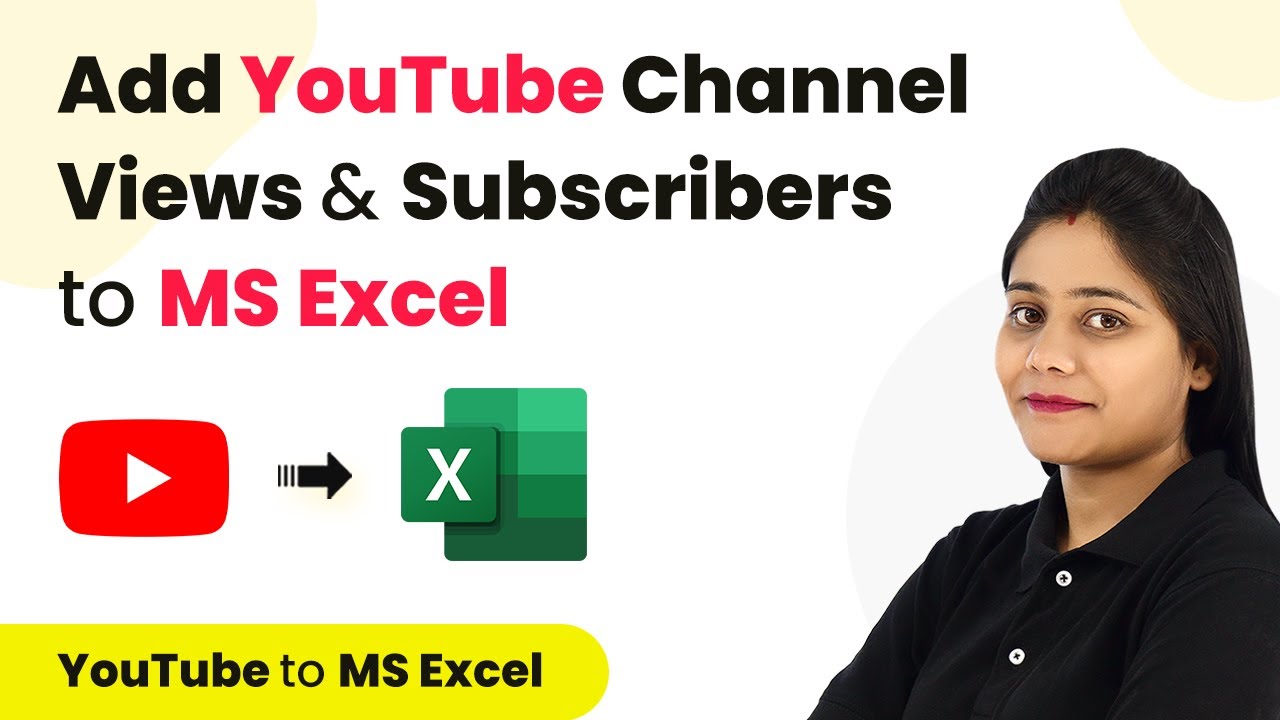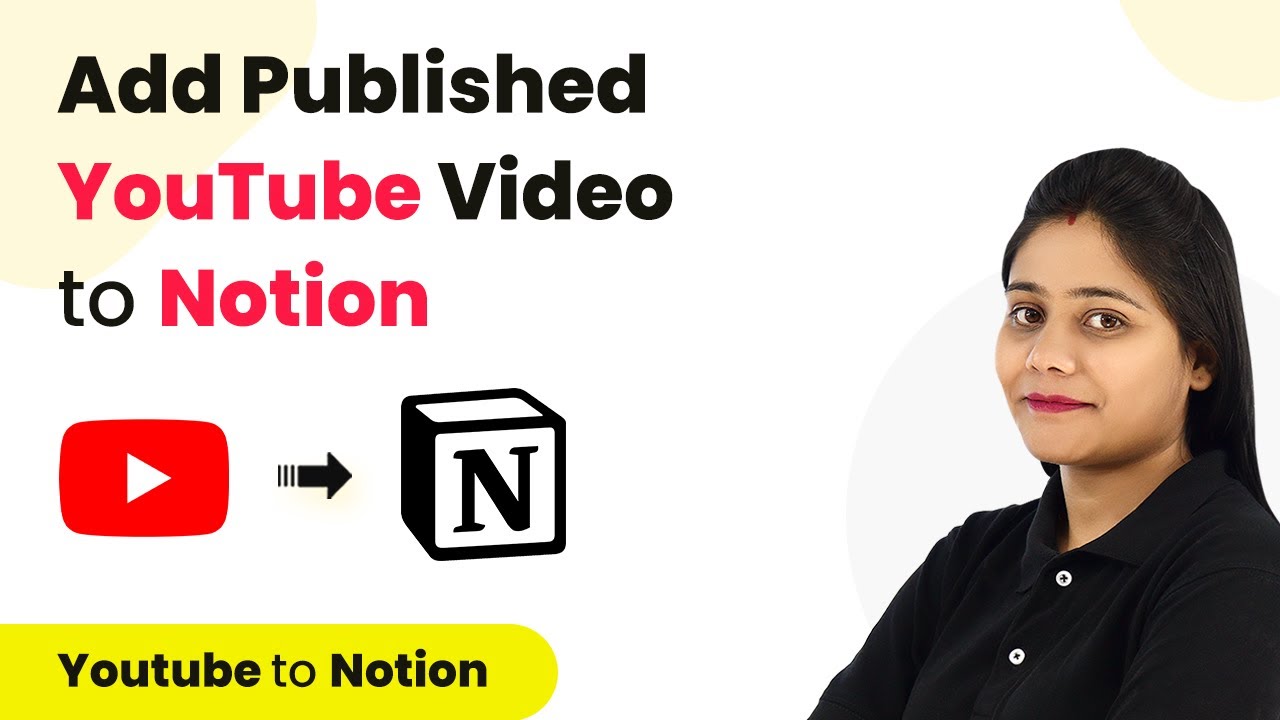Learn how to save new SignWell events to Google Sheets using Pabbly Connect. This step-by-step tutorial guides you through the integration process. This comprehensive guide reveals exactly how to connect your applications and automate repetitive tasks — accessible for professionals of all technical backgrounds.
Watch Step By Step Video Tutorial Below
1. Setting Up Pabbly Connect for SignWell Events
To begin saving new SignWell events to Google Sheets, you need to access Pabbly Connect. This integration platform allows you to automate the process seamlessly. Start by signing up for a free account on Pabbly Connect, which can be done in just a few minutes.
Once you log in to your Pabbly Connect dashboard, click on ‘Create Workflow’ and name it something like ‘SignWell to Google Sheets’. This will initiate the setup process for your automation.
2. Connecting SignWell to Pabbly Connect
The next step involves connecting your SignWell account to Pabbly Connect. In the trigger window, search for SignWell and select it. Choose ‘Event Capture’ as the trigger event, then click on ‘Connect’ to add a new connection.
- Enter your SignWell API key and domain.
- You can find the API key by navigating to the settings in your SignWell account.
- After pasting the API key, click ‘Save’ to establish the connection.
Once connected, Pabbly Connect will be ready to capture events from SignWell whenever they occur. This allows you to automate the logging of event details directly into Google Sheets.
3. Capturing Events from SignWell
With the connection established, it’s time to capture events from SignWell through Pabbly Connect. Perform an action in your SignWell account, such as creating a document. After this action, go back to Pabbly Connect and click on ‘Save and Send Test Request’. This will allow Pabbly Connect to capture the event data.
For each event, Pabbly Connect will receive detailed information such as event type, date, and user details. You can filter specific events based on the event type field in the response data, allowing for targeted automation.
4. Sending Data to Google Sheets
After capturing the event data, the next step is to send this information to Google Sheets using Pabbly Connect. In the action window, search for Google Sheets and select it. Choose ‘Add New Row’ as the action event, then click on ‘Connect’ to link your Google Sheets account.
- Select the specific spreadsheet where you want to save the data.
- Map the fields from the SignWell event data to the appropriate columns in your Google Sheet.
- Click on ‘Save and Send Test Request’ to finalize the setup.
Once the data is sent, you will see the new row added to your Google Sheet, containing all relevant event details captured from SignWell.
5. Testing Your Automation
Finally, it’s essential to test your automation to ensure everything is working correctly with Pabbly Connect. Perform various actions in SignWell, such as sending or signing documents, and check if the corresponding details appear in your Google Sheet.
If the automation is set up correctly, each event will automatically create a new row in your Google Sheet, maintaining a complete record of all SignWell activities.
Conclusion
In this tutorial, we demonstrated how to save new SignWell events to Google Sheets using Pabbly Connect. By following these steps, you can automate your workflow and ensure that all important event data is logged efficiently. This integration not only simplifies your processes but also enhances productivity.
Ensure you check out Pabbly Connect to create business automation workflows and reduce manual tasks. Pabbly Connect currently offer integration with 2,000+ applications.
- Check out Pabbly Connect – Automate your business workflows effortlessly!
- Sign Up Free – Start your journey with ease!
- 10,000+ Video Tutorials – Learn step by step!
- Join Pabbly Facebook Group – Connect with 21,000+ like minded people!