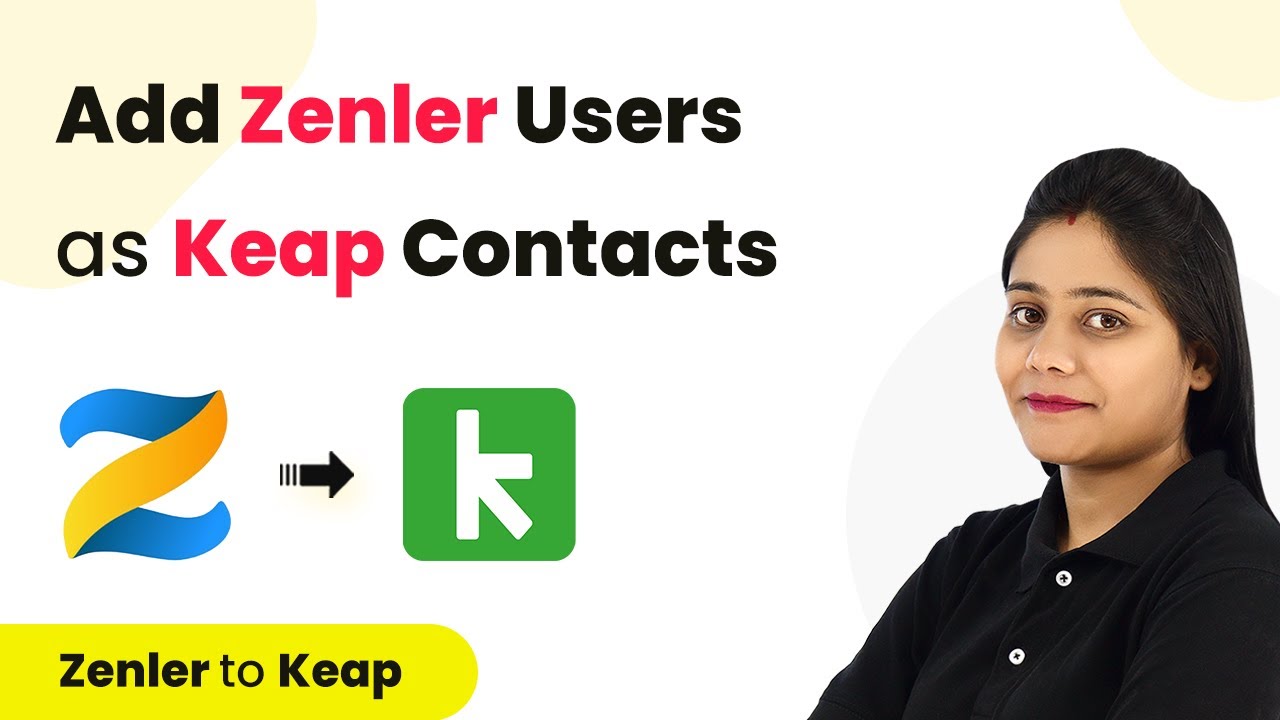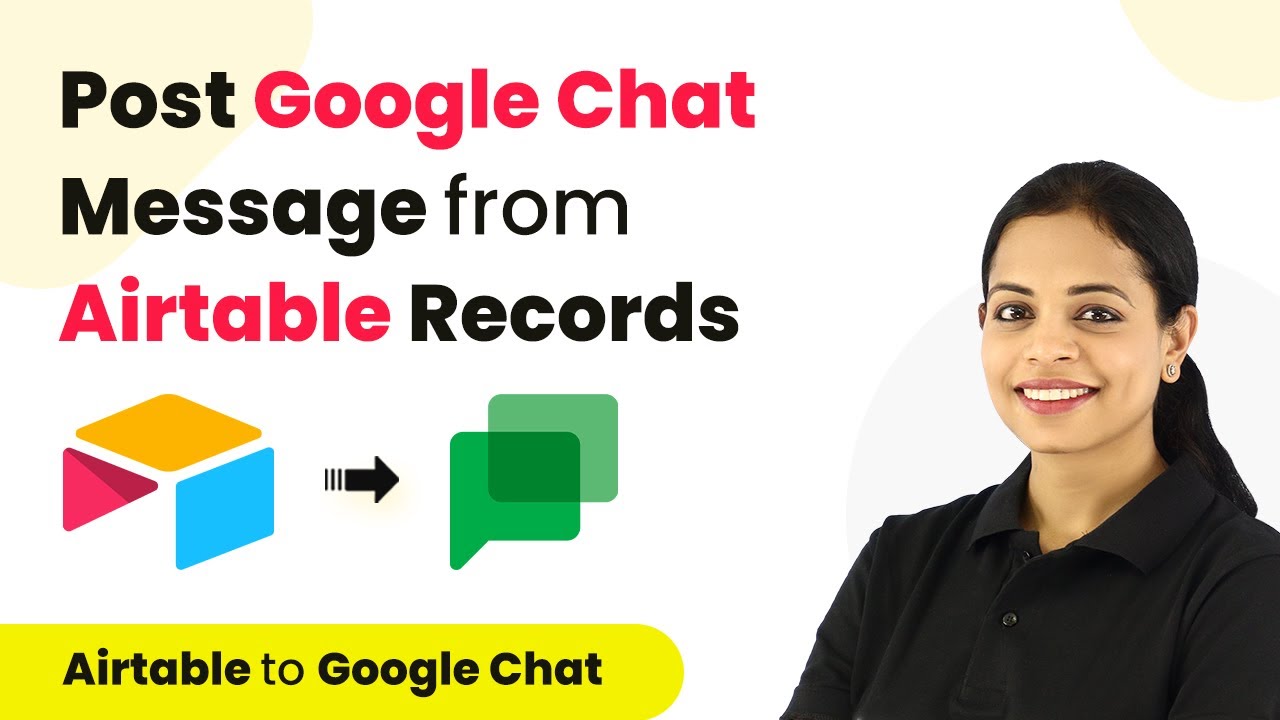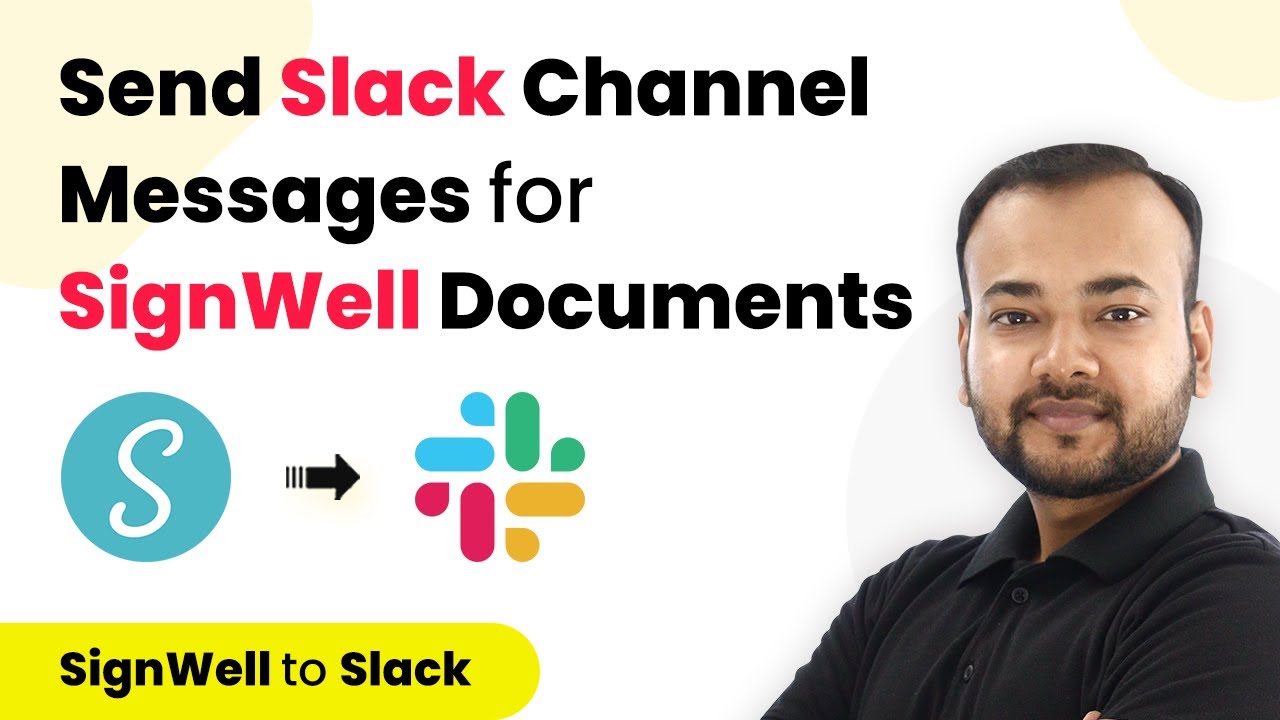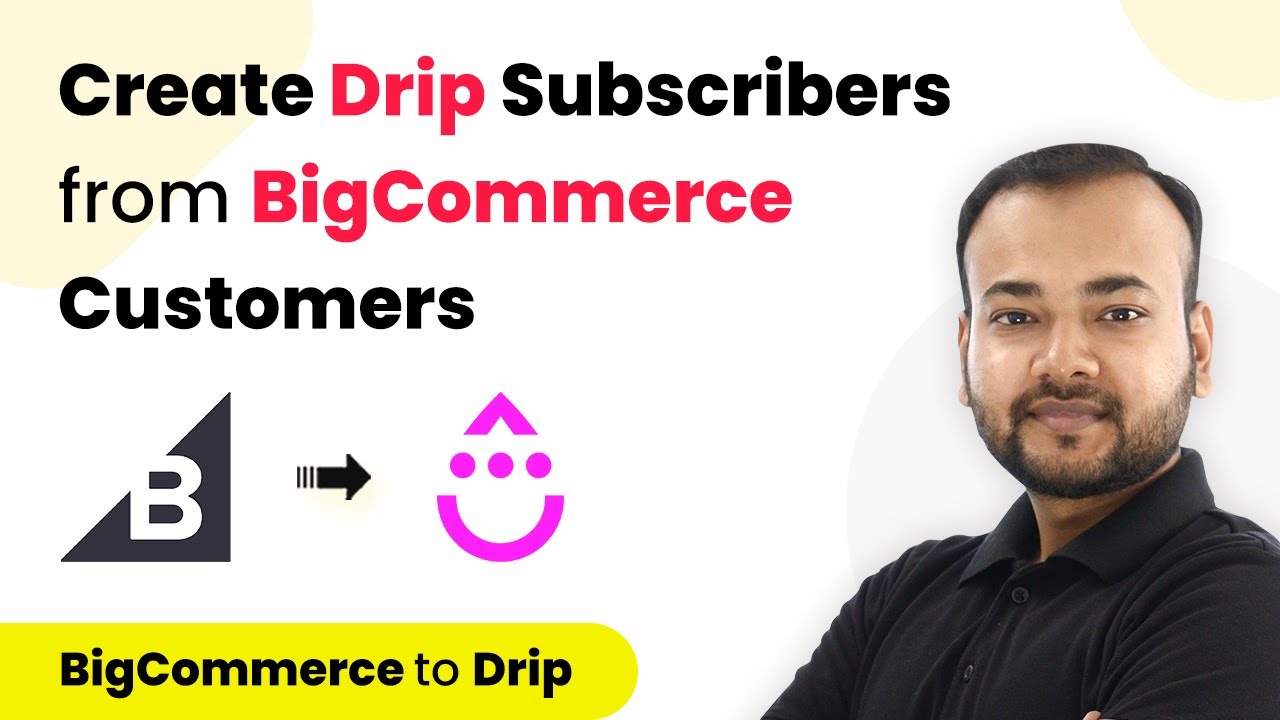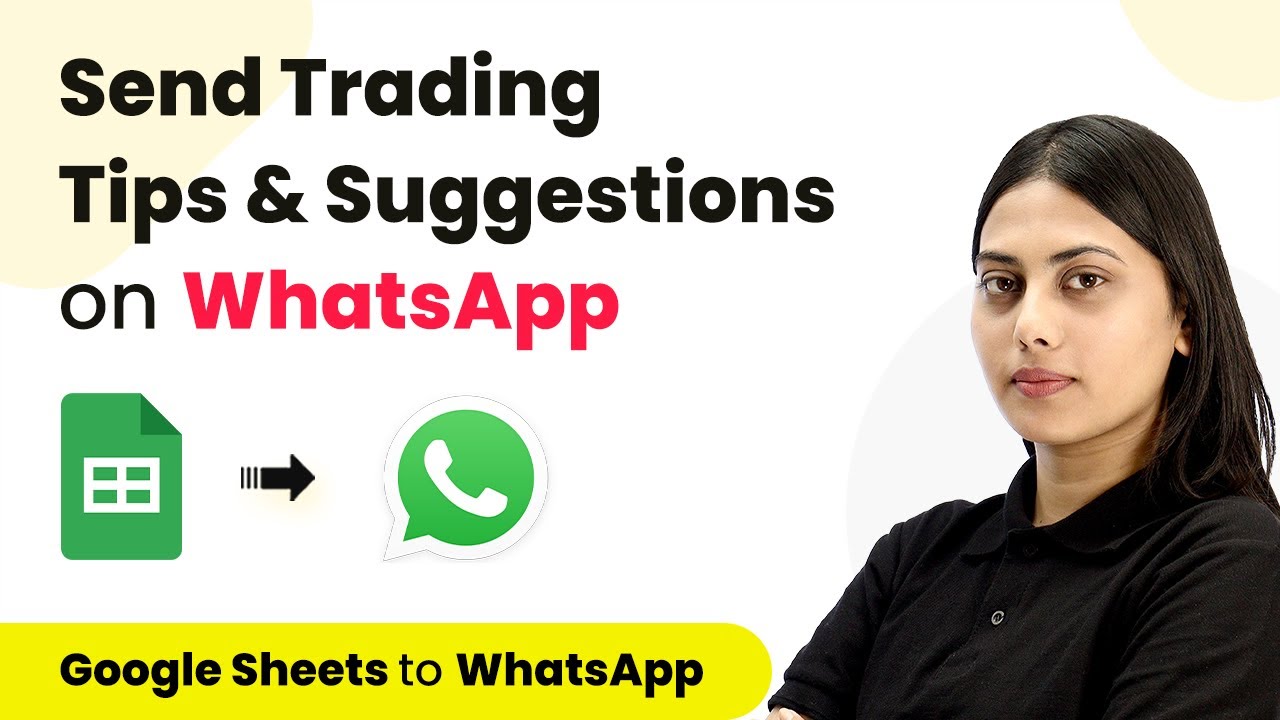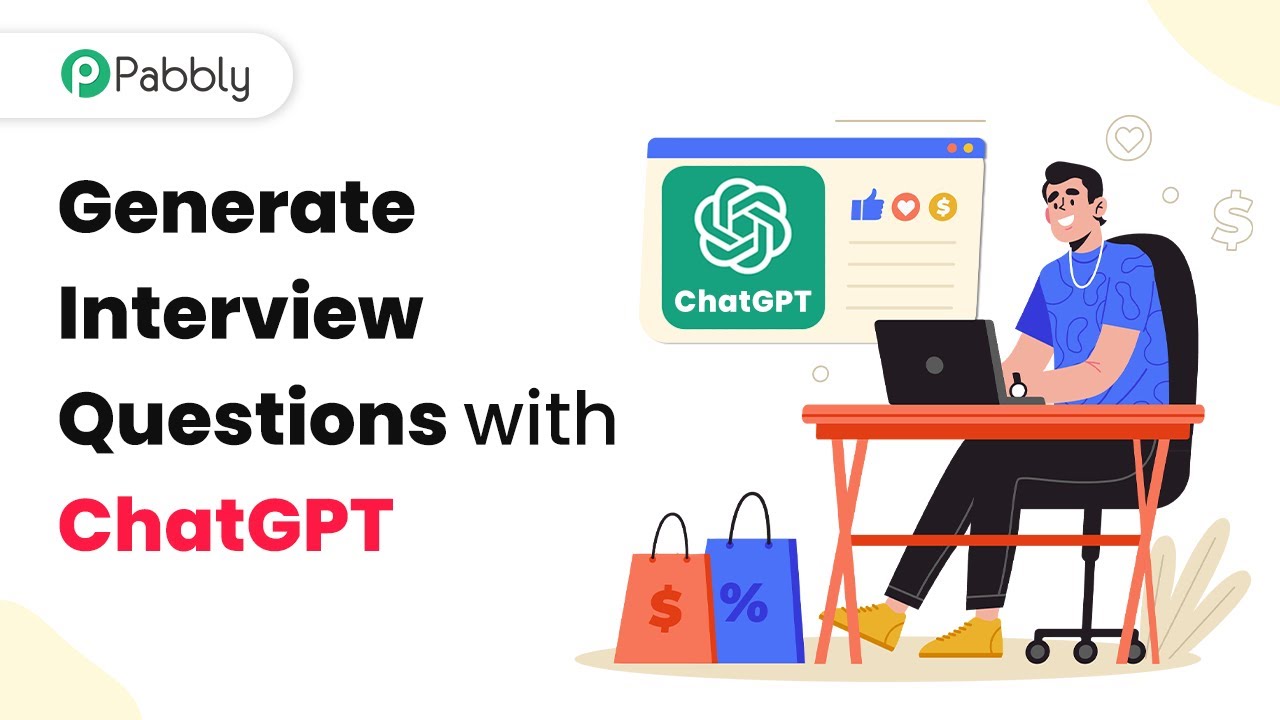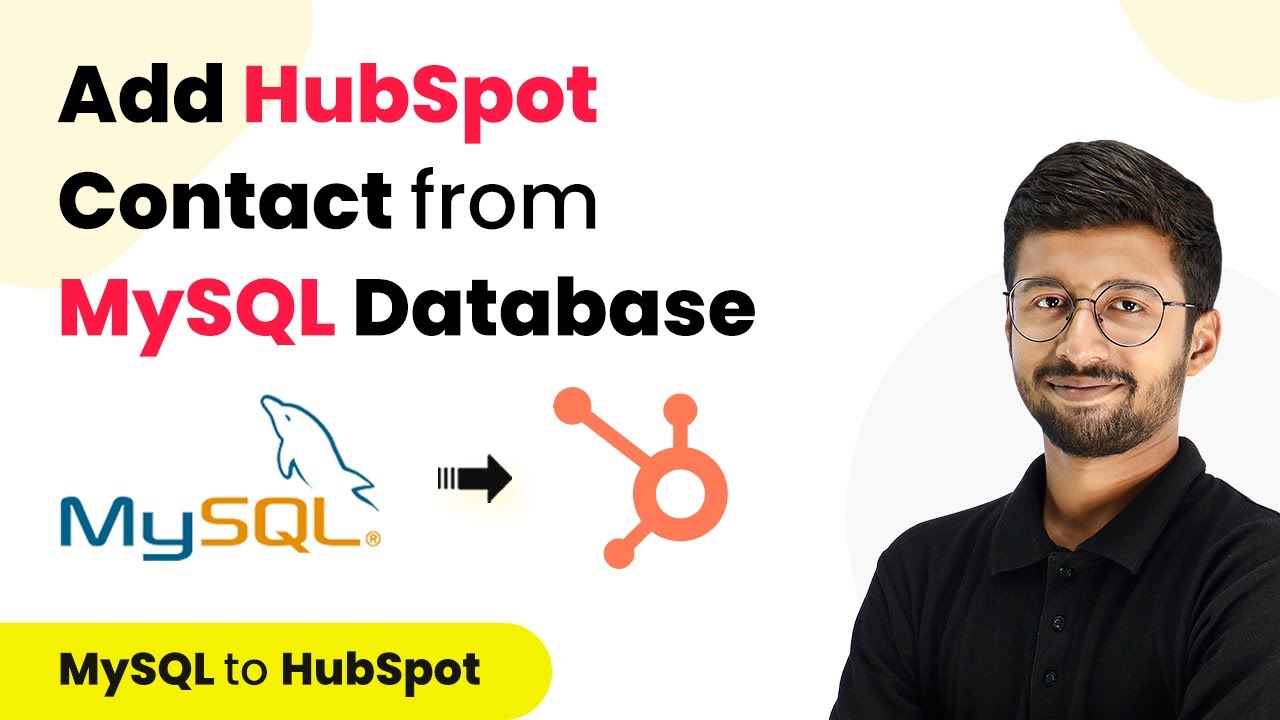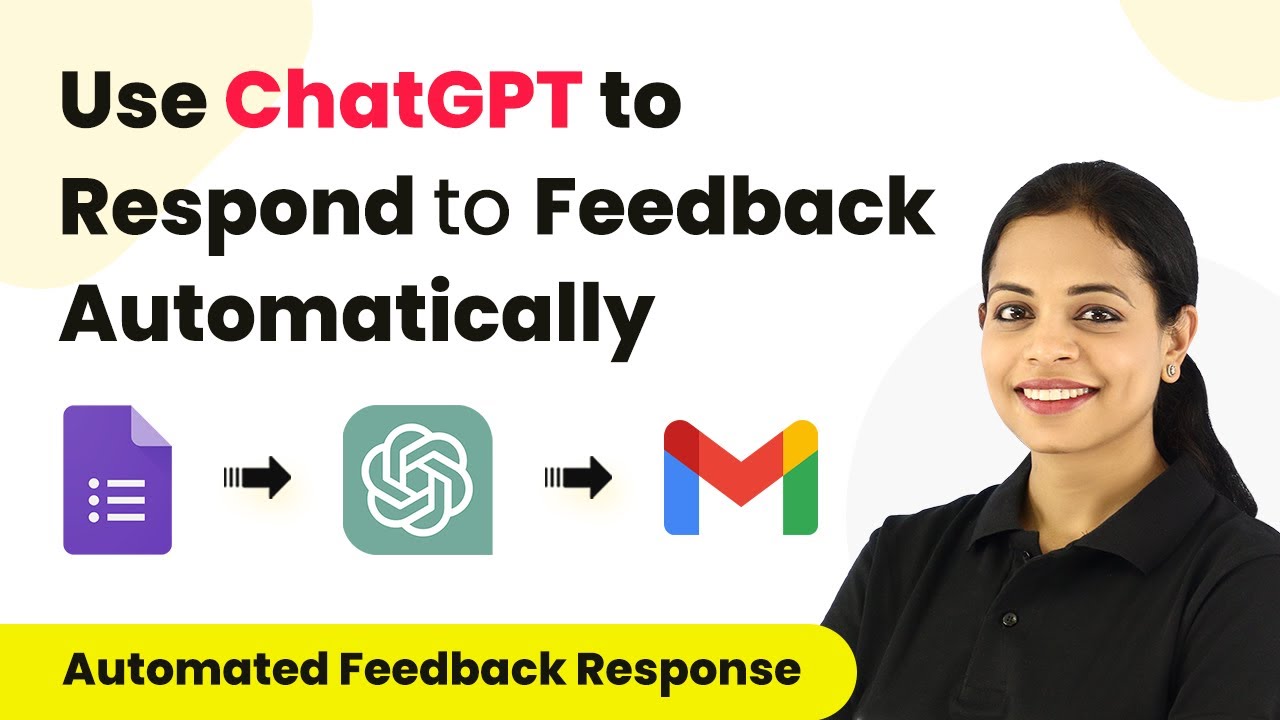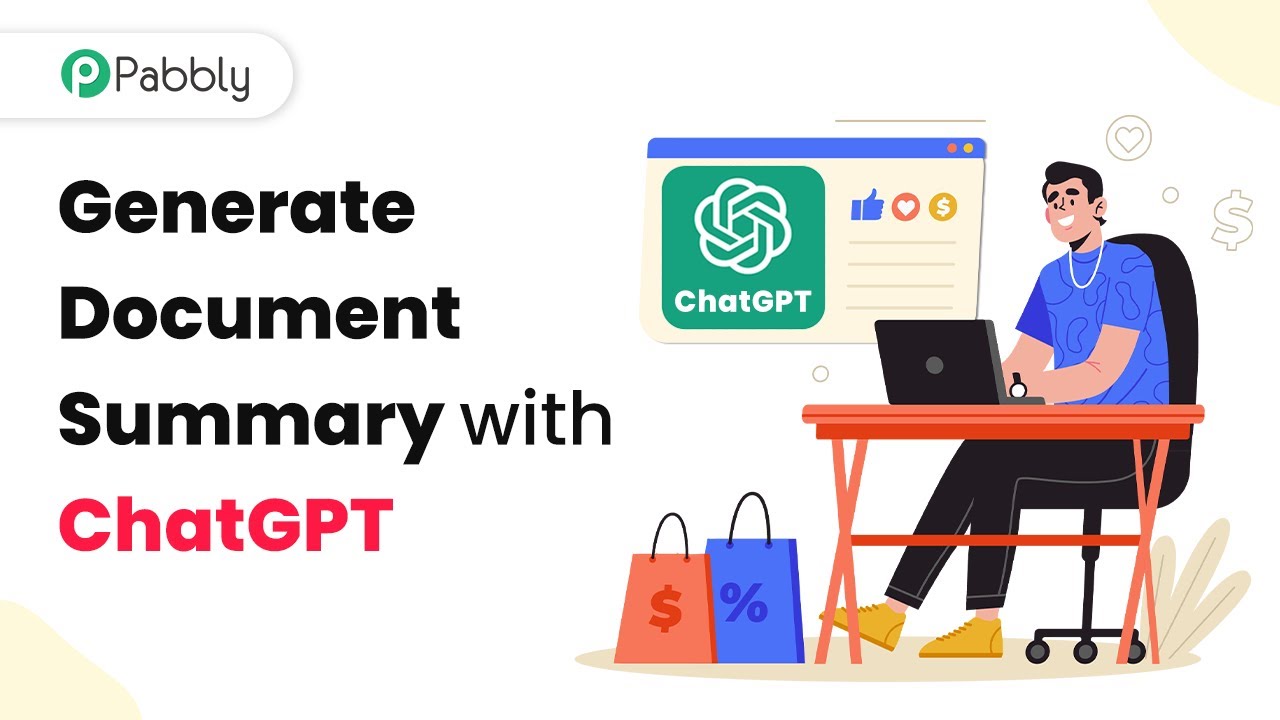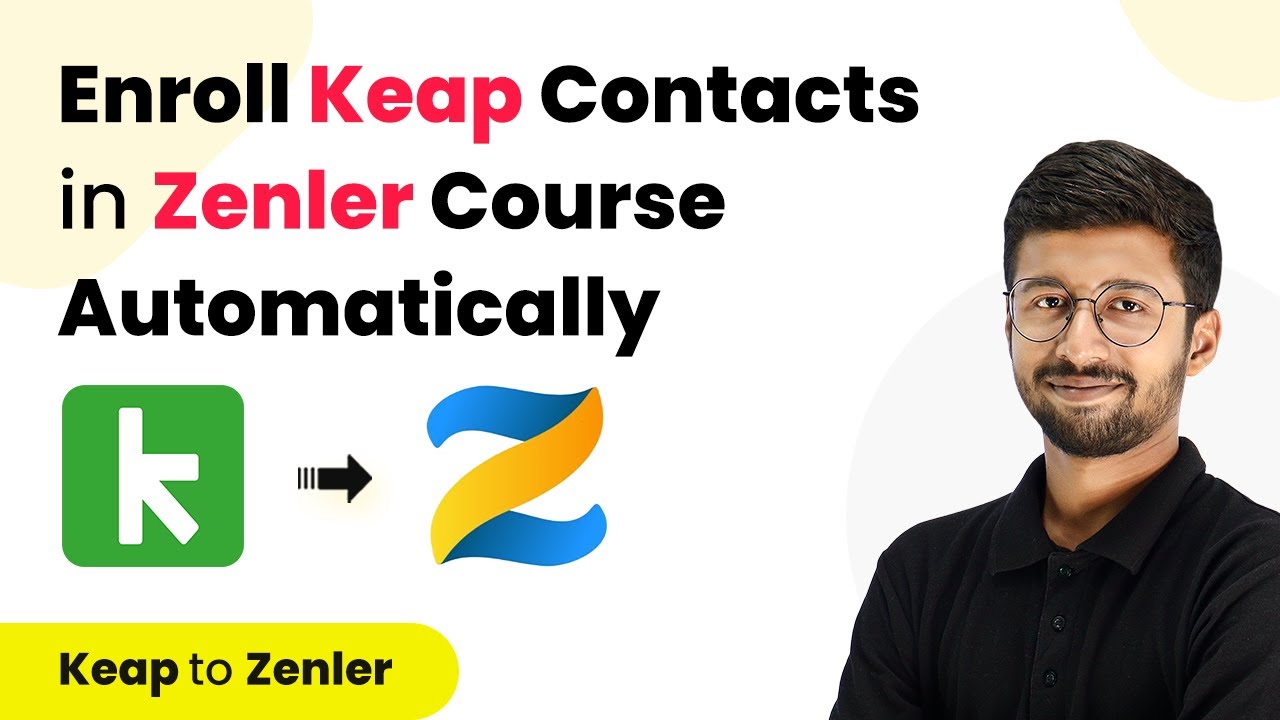Learn how to automate adding new Zenler users as contacts in Keap CRM using Pabbly Connect with this step-by-step tutorial. Explore efficient methods for automating routine tasks with clear, concise instructions suited for both newcomers and experienced professionals.
Watch Step By Step Video Tutorial Below
1. Introduction to Pabbly Connect for Zenler and Keap Integration
Pabbly Connect is an automation tool that allows seamless integration between various applications, including Zenler and Keap CRM. In this tutorial, we will explore how to use Pabbly Connect to automatically add new Zenler users as contacts in Keap CRM.
To begin, sign up for a free account on Pabbly Connect. Once logged in, you can create workflows that automate tasks between different applications. This process eliminates the need for manual data entry, saving time and reducing errors.
2. Creating a New Workflow in Pabbly Connect
After logging into Pabbly Connect, navigate to the dashboard and click on the ‘Create Workflow’ button. Here, you will need to name your workflow something like ‘Add New Zenler Users to Keap CRM’ to identify its purpose.
Once the workflow is created, you will see two boxes: one for the trigger and one for the action. The trigger initiates the automation when a specific event occurs. In this case, select Zenler as the trigger app and choose the event as ‘New User’. Click on connect to set up the connection.
- Log into your Zenler account and obtain the API key and account name.
- Paste the API key into Pabbly Connect to establish the connection.
- Test the connection to ensure it works correctly.
After confirming the connection, you will see the latest user details captured in Pabbly Connect, which indicates that the integration is functioning as expected.
3. Registering a New User in Zenler
To test the automation, you need to register a new user in Zenler. Open the registration page of a course and fill in the details to create a new user account. For example, use a name like ‘Dummy Customer’ and an email address like ‘[email protected]’.
After successfully signing up, return to Pabbly Connect and click on the ‘Save and Send Test Request’ button. This action will trigger the automation, and you should see the user details appear in the Pabbly dashboard. This confirms that the integration is working properly.
- Ensure the course is published before registration.
- Log out of any existing accounts before creating a new user.
- Use valid email addresses to receive confirmation.
Once the user is registered, the details will be captured automatically in Pabbly Connect, ready to be sent to Keap CRM.
4. Sending User Details to Keap CRM
Now that the user details are captured, the next step is to send this information to Keap CRM. In Pabbly Connect, select Infusionsoft as the action app and choose the action event as ‘Create/Update Contact’.
Connect your Keap account by providing the necessary permissions. Once connected, you will need to map the fields to ensure that the user details from Zenler are correctly transferred to Keap. For instance, map the email address, first name, and last name fields.
Map the Zenler email address to the Keap email field. Map the first and last name fields accordingly. Leave any non-required fields blank to avoid errors.
After mapping the fields, click on the ‘Save and Send Test Request’ button to check if the contact is created in Keap. Refresh your Keap account to see the new contact added successfully.
5. Finalizing the Integration Process
With the integration process complete, every time a new user registers in Zenler, their details will automatically be added to Keap CRM through Pabbly Connect. This automation runs every eight hours, ensuring that your contact list is always up-to-date without manual intervention.
To finalize, make sure to monitor the workflow in Pabbly Connect for any errors or issues. You can also access this workflow anytime from your Pabbly account, allowing you to make adjustments as needed.
By automating this process, you save valuable time and ensure that your marketing efforts can be directed towards your new contacts without delay. Remember, Pabbly Connect makes it easy to integrate multiple applications and streamline your business operations.
Conclusion
In this tutorial, we covered how to use Pabbly Connect to automate the addition of new Zenler users as contacts in Keap CRM. This integration saves time and ensures your contact list is always updated. By following these steps, you can effectively streamline your user management process.
Ensure you check out Pabbly Connect to create business automation workflows and reduce manual tasks. Pabbly Connect currently offer integration with 2,000+ applications.
- Check out Pabbly Connect – Automate your business workflows effortlessly!
- Sign Up Free – Start your journey with ease!
- 10,000+ Video Tutorials – Learn step by step!
- Join Pabbly Facebook Group – Connect with 21,000+ like minded people!