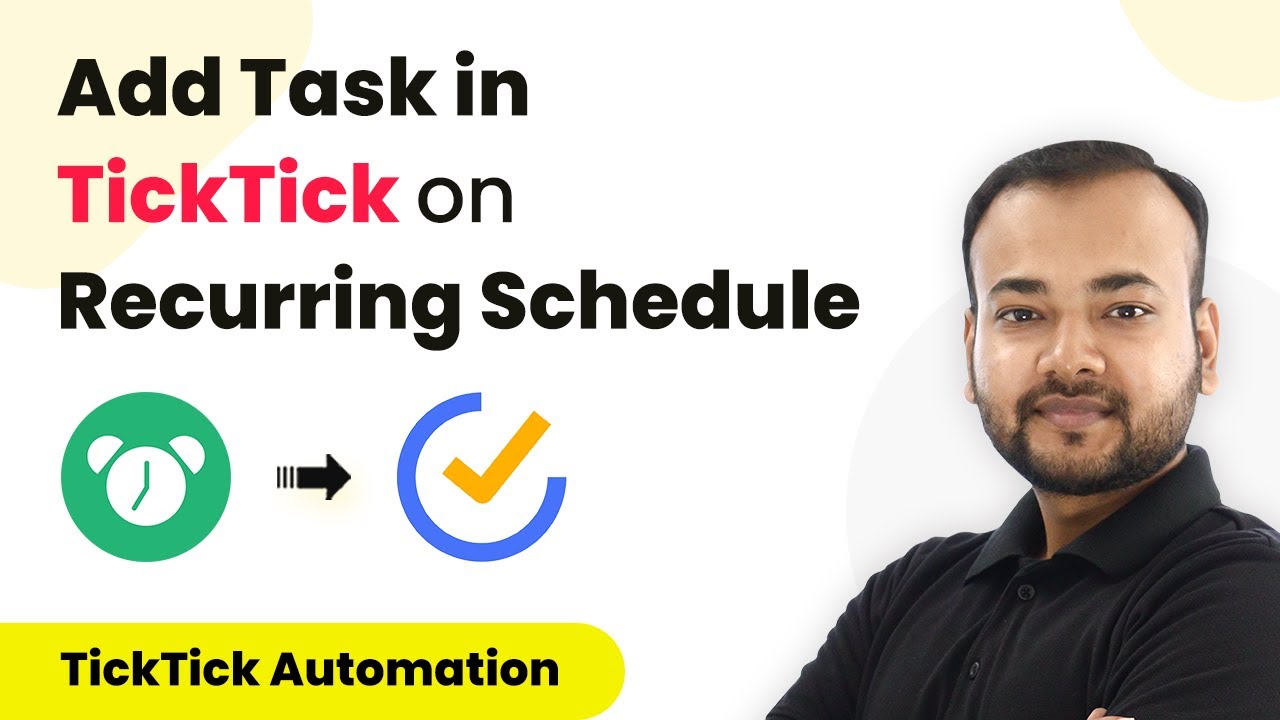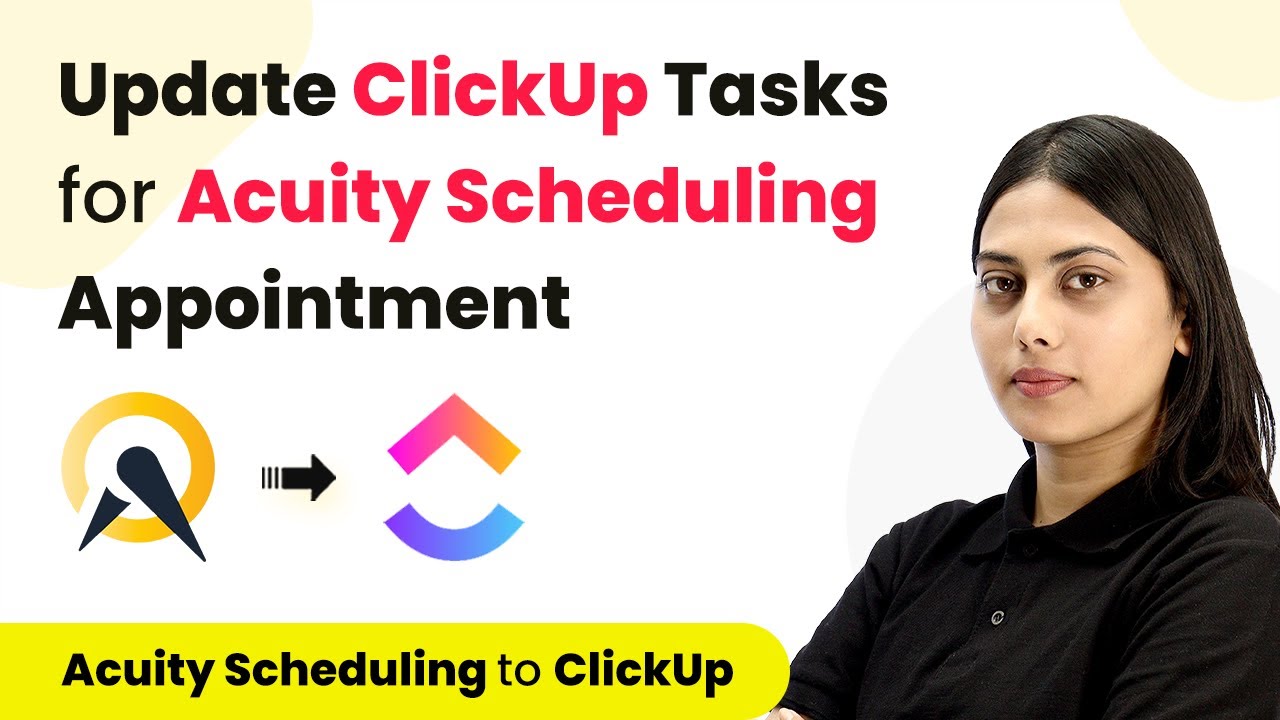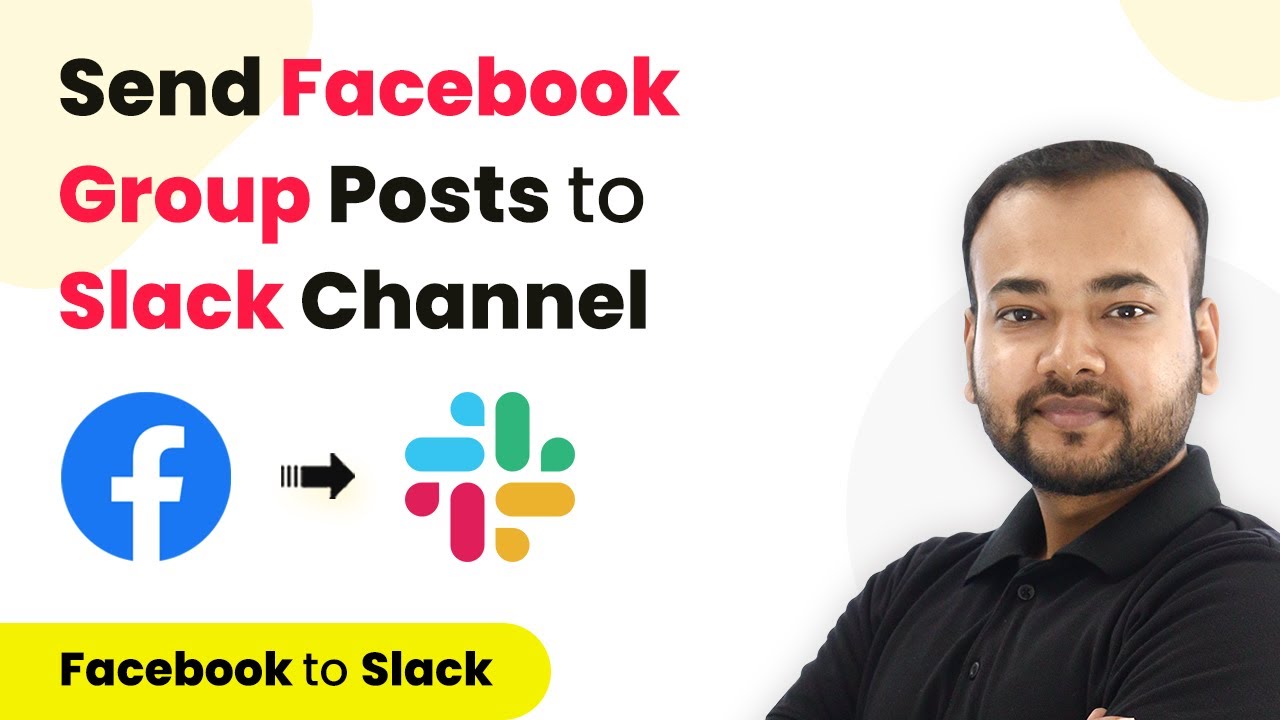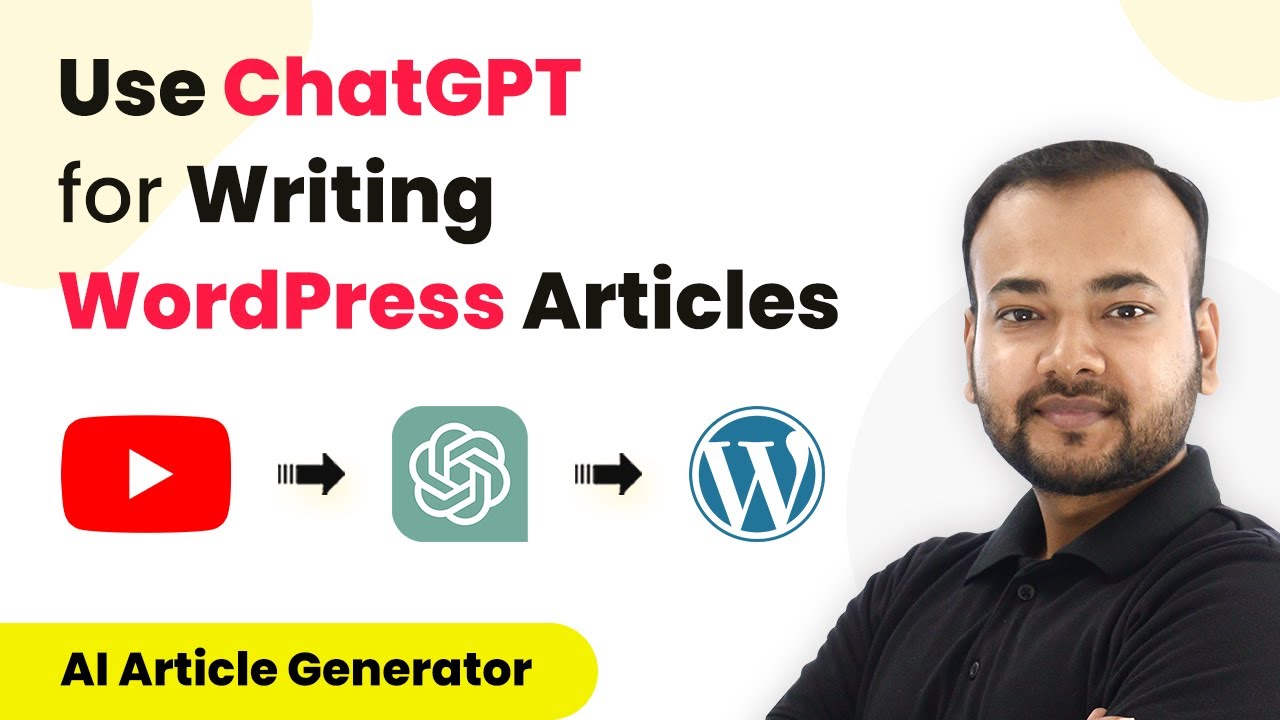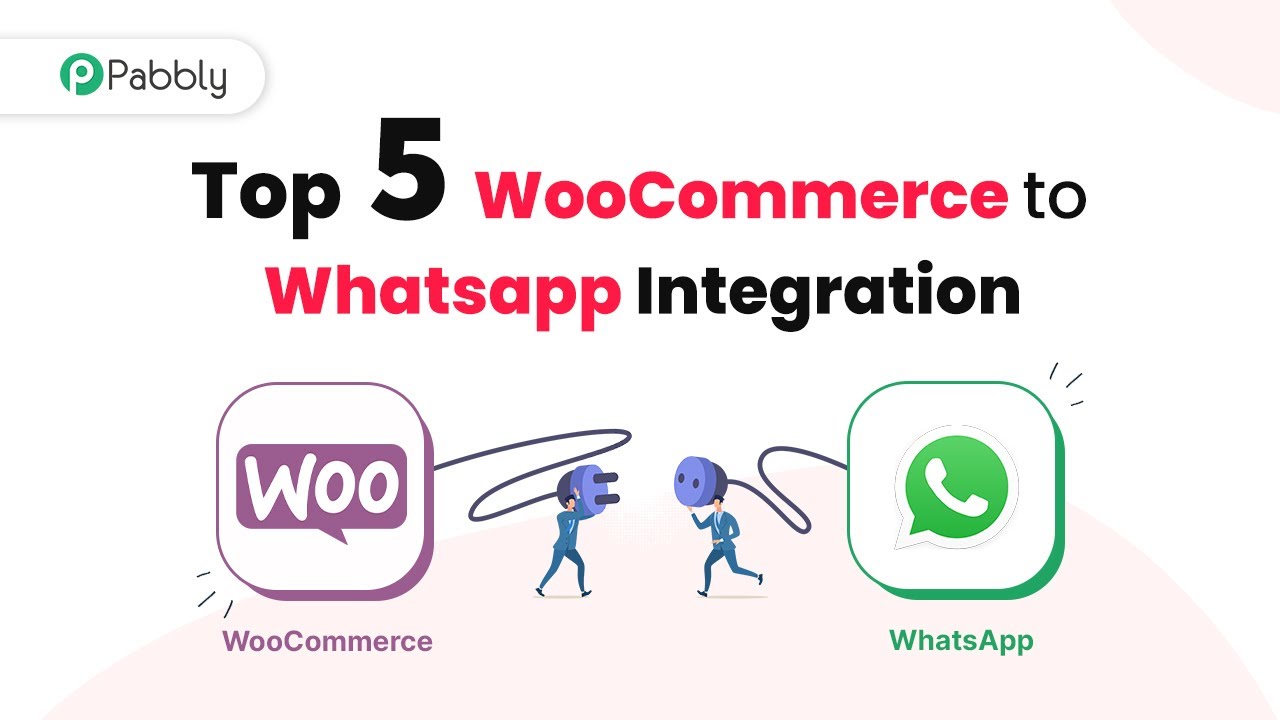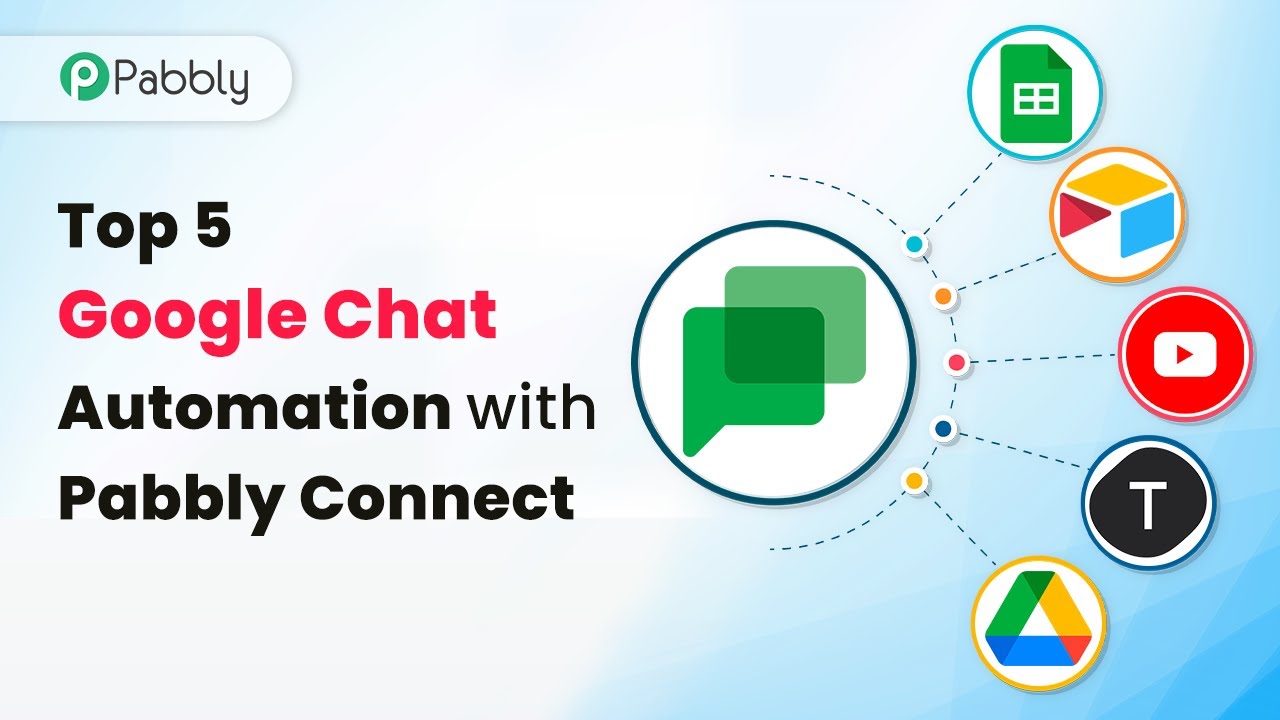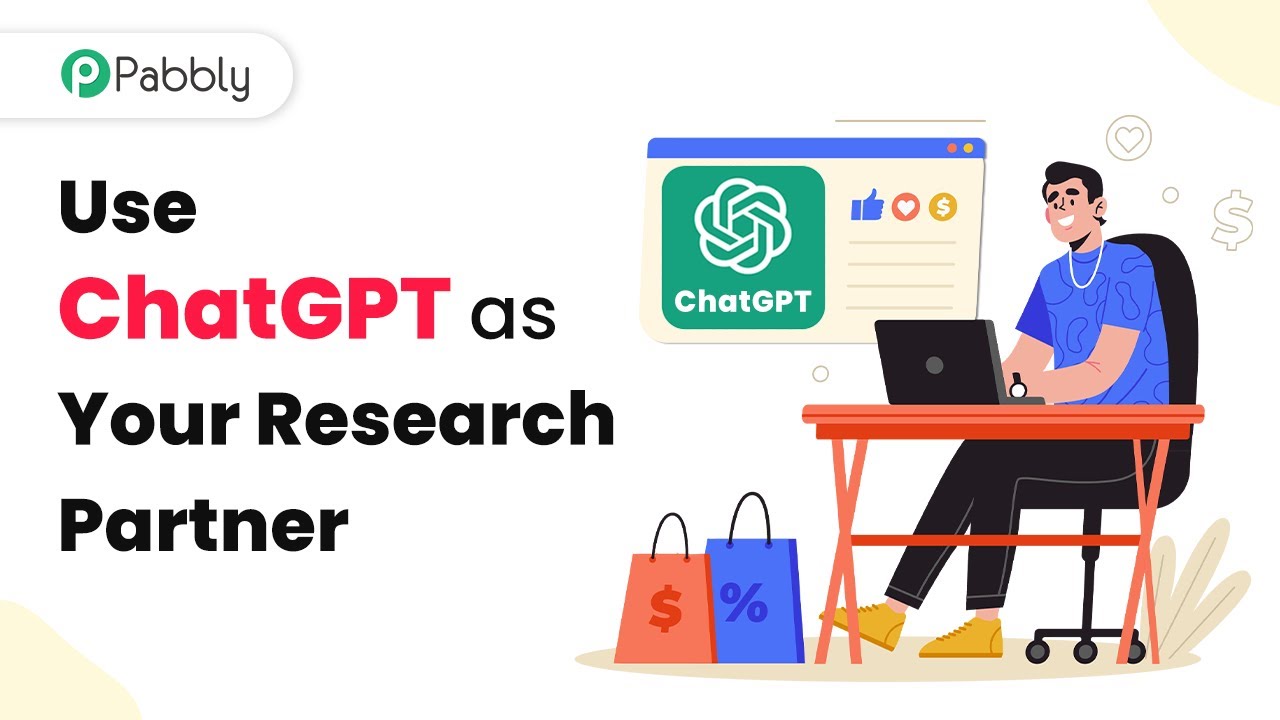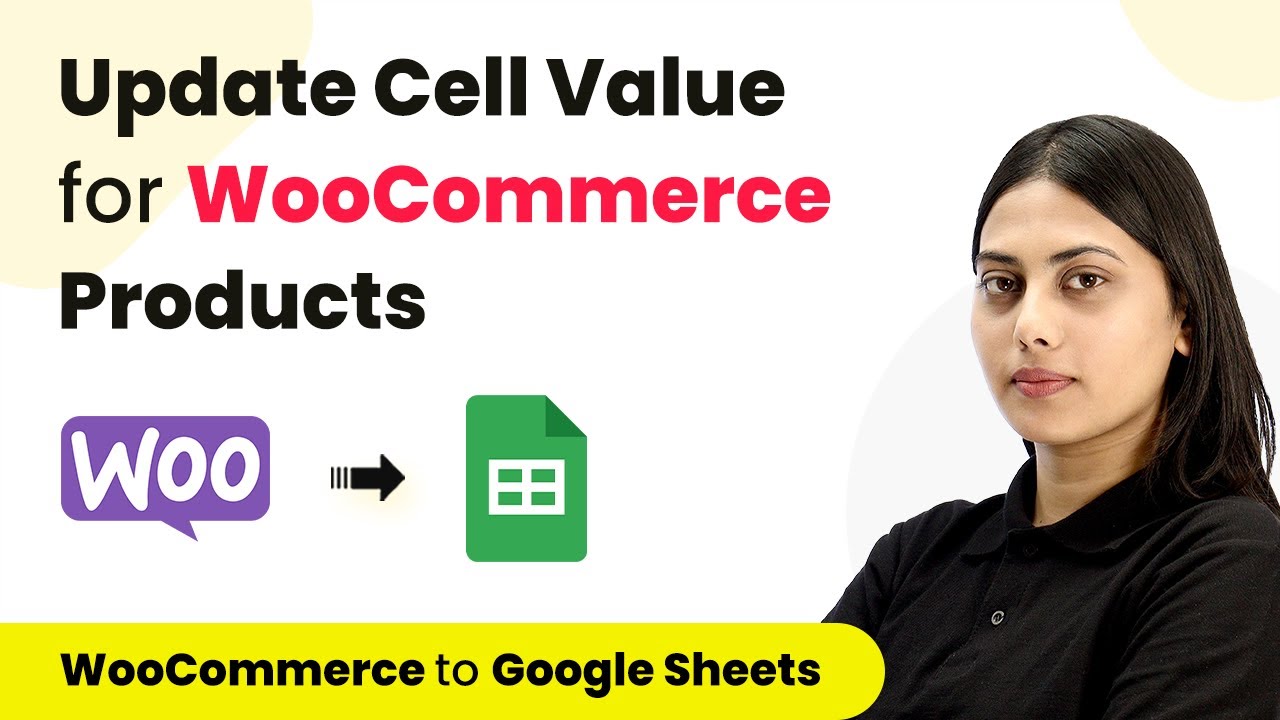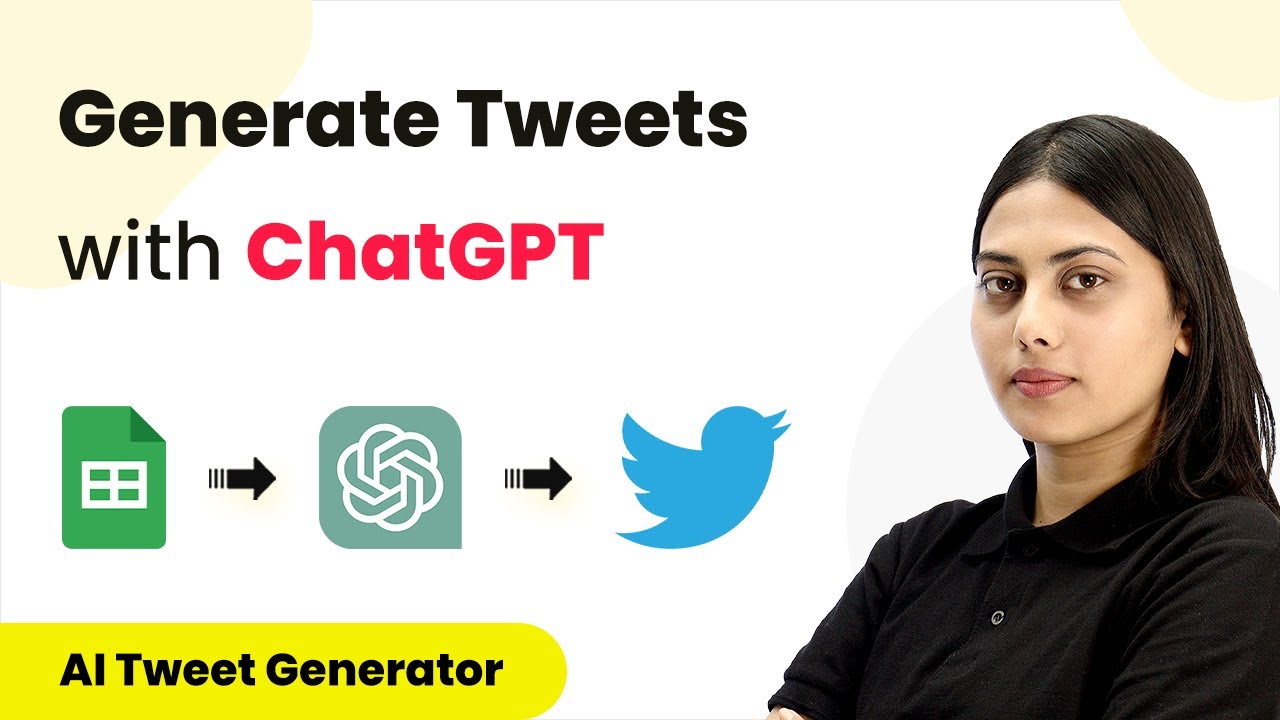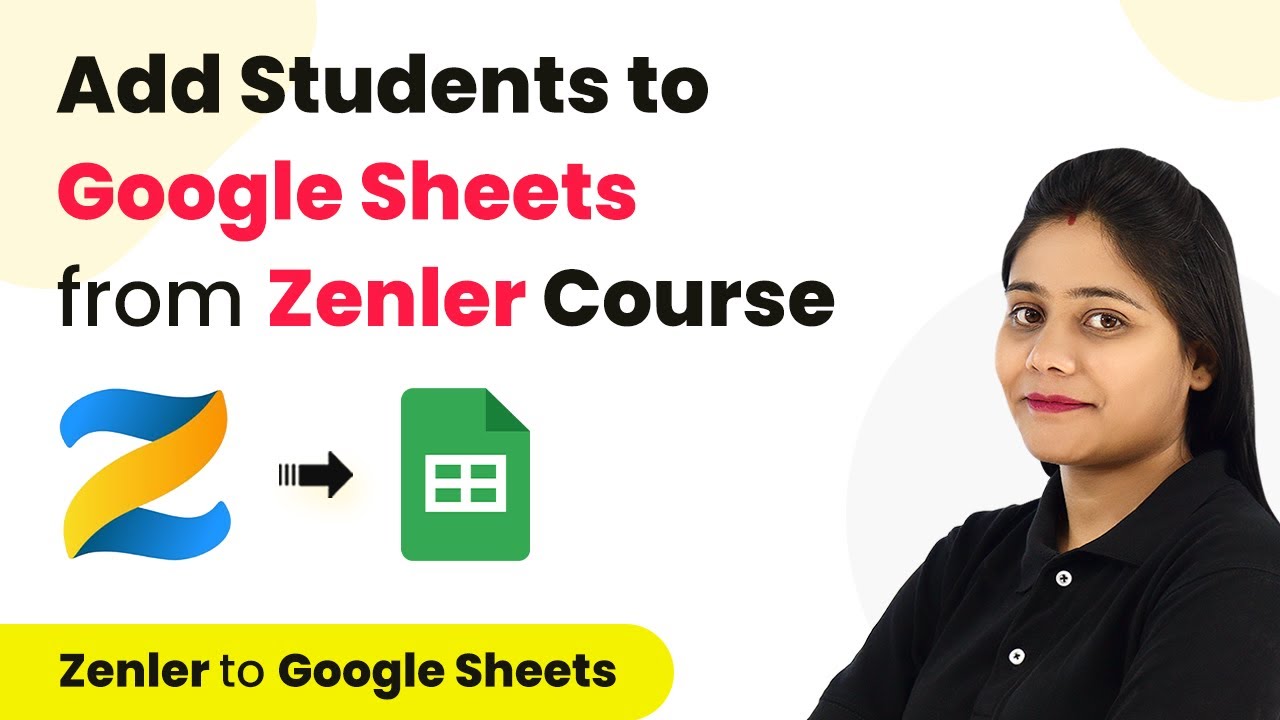Learn how to automate task creation in TickTick on a recurring schedule using Pabbly Connect. Follow this step-by-step guide for seamless integration. Explore systematic approaches to creating efficient automation solutions that convert technical concepts into practical, implementable instructions.
Watch Step By Step Video Tutorial Below
1. Setting Up Pabbly Connect for Task Automation
To automate task creation in TickTick, you need to start by accessing Pabbly Connect. This powerful integration tool allows you to connect various applications seamlessly. Begin by signing up for a free account on the Pabbly Connect website, where you can access free automation tasks every month.
Once you have signed up, log in to your Pabbly Connect account and navigate to the dashboard. Here, you will find the ‘Create Workflow’ button. Clicking this will prompt you to name your workflow, after which you can click ‘Create’ to proceed to the workflow setup page.
2. Configuring the Trigger in Pabbly Connect
The next step involves configuring the trigger for your workflow in Pabbly Connect. In this case, you want to create a recurring task in TickTick. Select the ‘Schedule by Pabbly’ feature to set up the trigger for your workflow. This allows you to run the automation at regular intervals.
- Choose the ‘Every Day’ option for daily task creation.
- Select a specific time for the task to be created, for example, 12 PM.
After setting the time, click ‘Save’ to confirm your trigger settings. This ensures your workflow is scheduled to run daily at the specified time, automating task creation in TickTick.
3. Integrating Google Sheets to Fetch Task Details
Now that you have configured the trigger, the next step is to fetch the task details from Google Sheets using Pabbly Connect. To do this, add a new action step and select Google Sheets. Choose the action event as ‘Get Rows’ and click the connect button.
You will need to sign in to your Google account and grant Pabbly Connect access to your Google Sheets. Once connected, select the spreadsheet containing your task details. For instance, if you have a sheet named ‘Job Applicants,’ select this sheet and specify the range of data you want to retrieve.
4. Creating Tasks in TickTick Using Retrieved Data
With the task details fetched from Google Sheets, the next step is to create the tasks in TickTick using Pabbly Connect. Add another action step and select TickTick as the application. Choose the action event as ‘Create a Task’. You will need to connect your TickTick account and authorize access.
- Input the Project ID from TickTick, which you can find in the browser URL when viewing your project.
- Map the task title, incorporating the candidate’s name fetched from Google Sheets.
After entering the necessary details, click ‘Save and Send Test Request’ to verify that the task has been created successfully in TickTick. You should see the new task appear in your TickTick inbox.
5. Finalizing the Automation in Pabbly Connect
After successfully creating tasks in TickTick, the final step is to finalize your automation using Pabbly Connect. Ensure that all steps are correctly configured and connected. You can test the entire workflow to confirm that tasks are being added automatically as scheduled.
Once you are satisfied with the setup, you can save your workflow. This automation will now run daily without the need for manual intervention, ensuring that tasks in TickTick are created automatically based on the data from Google Sheets.
Conclusion
In this tutorial, you learned how to automate task creation in TickTick on a recurring schedule using Pabbly Connect. By following these steps, you can save time and ensure that important tasks are never forgotten. Start using Pabbly Connect today to streamline your task management process!
Ensure you check out Pabbly Connect to create business automation workflows and reduce manual tasks. Pabbly Connect currently offer integration with 2,000+ applications.
- Check out Pabbly Connect – Automate your business workflows effortlessly!
- Sign Up Free – Start your journey with ease!
- 10,000+ Video Tutorials – Learn step by step!
- Join Pabbly Facebook Group – Connect with 21,000+ like minded people!