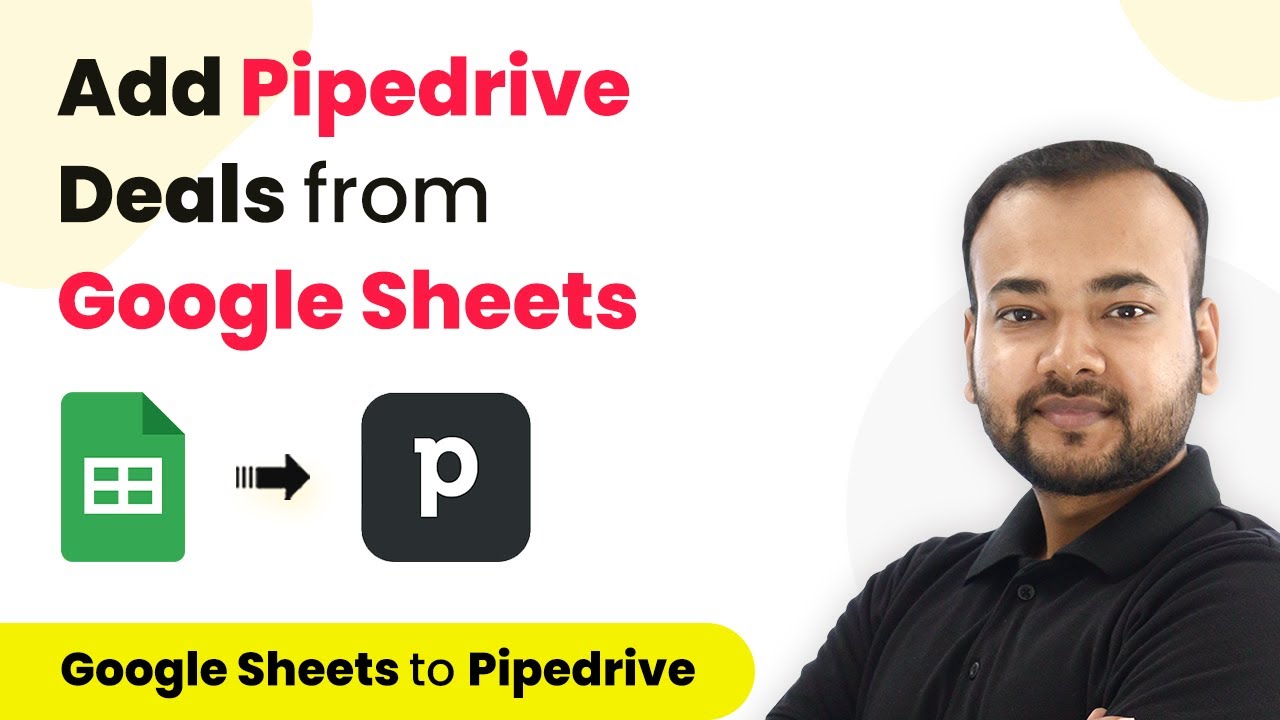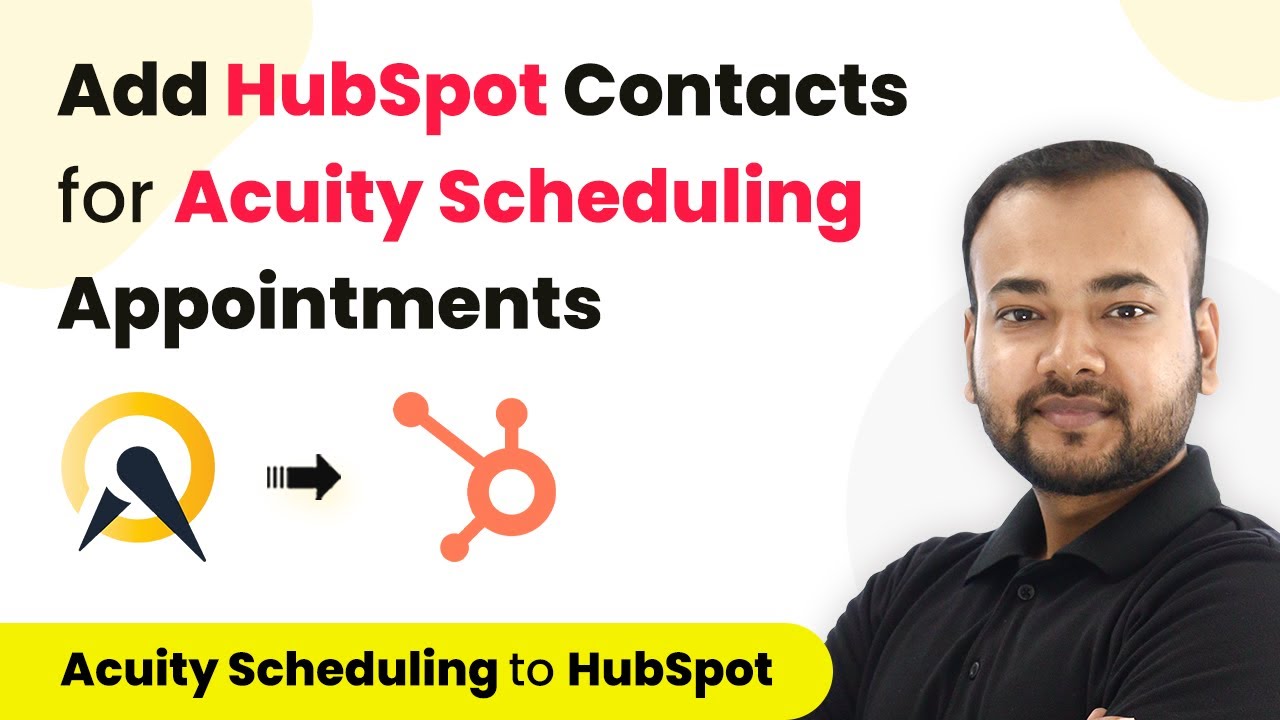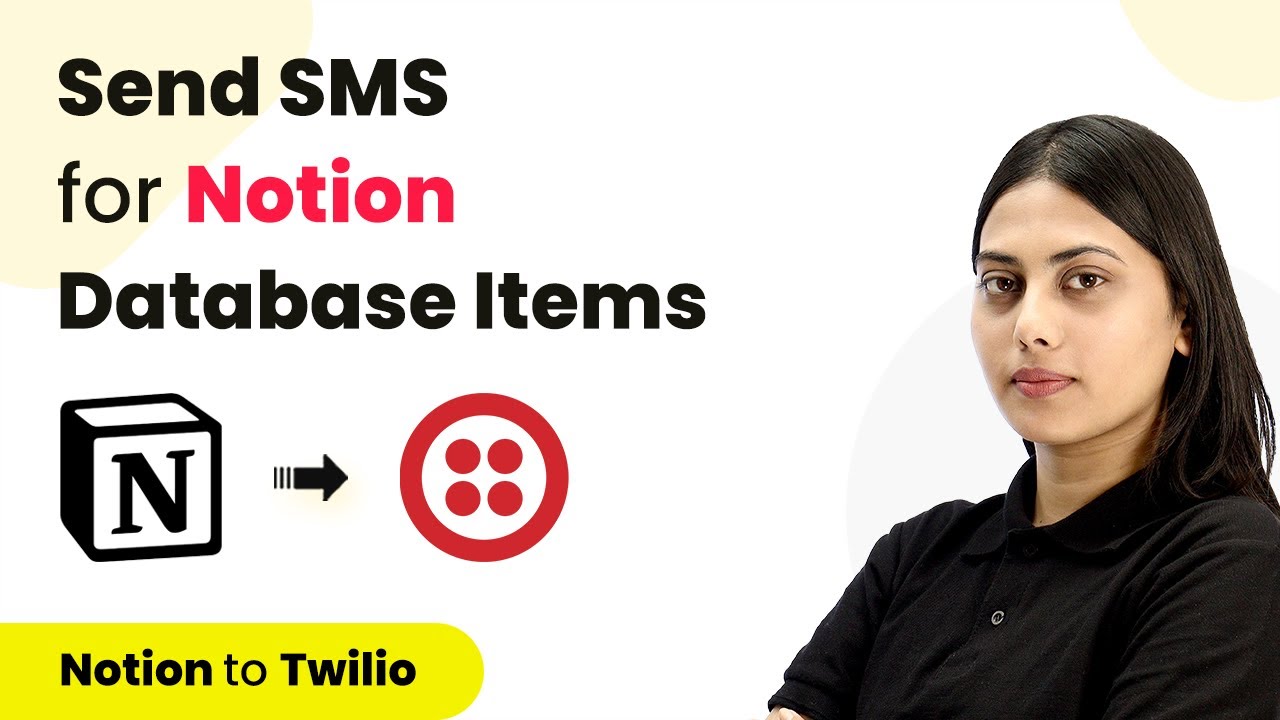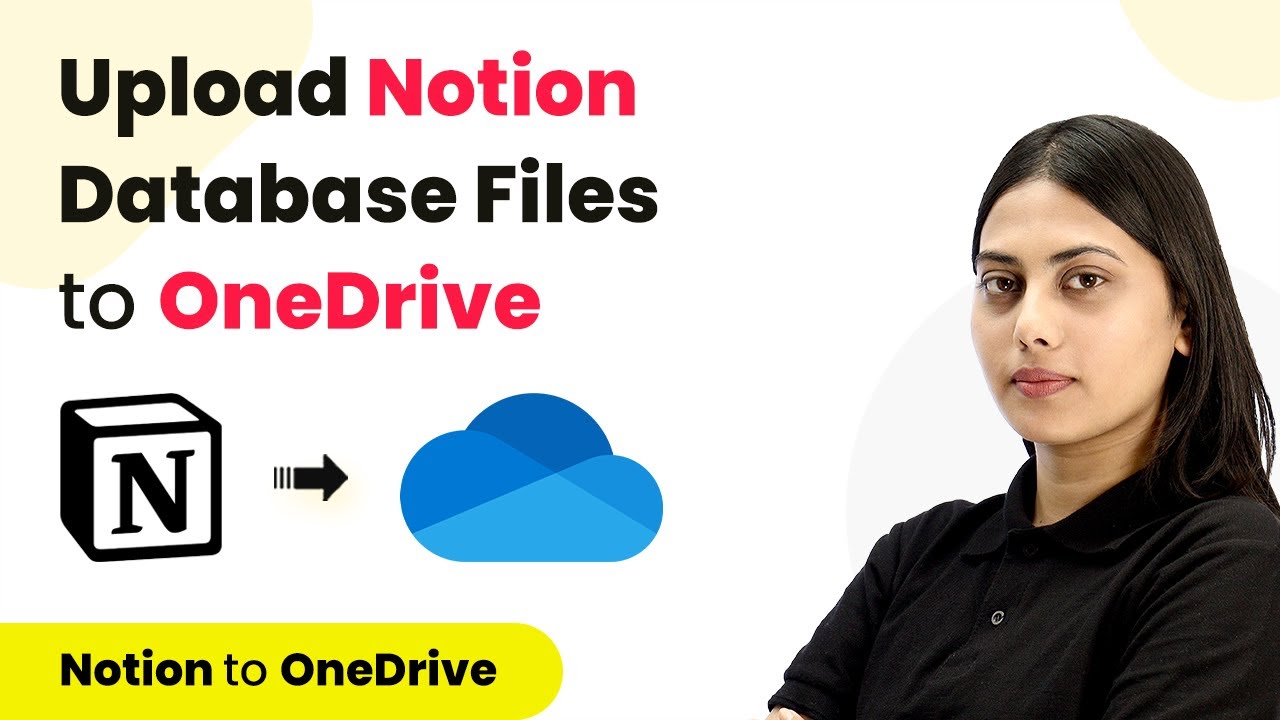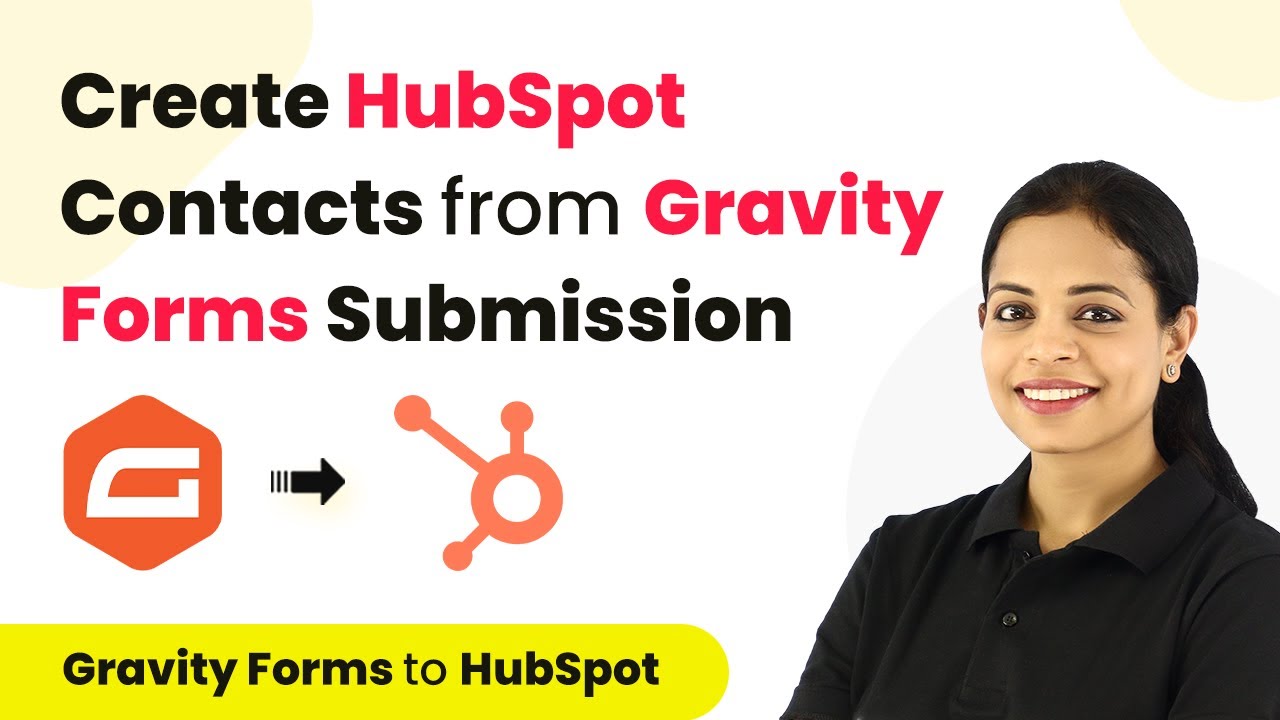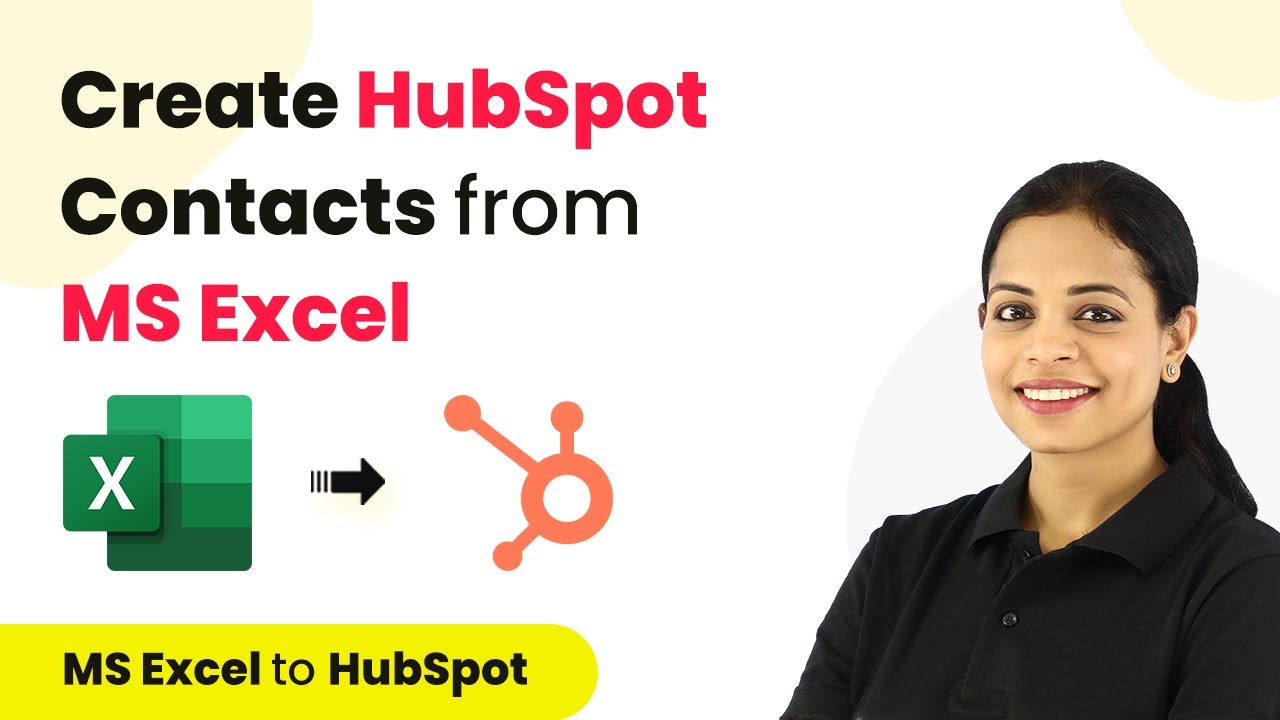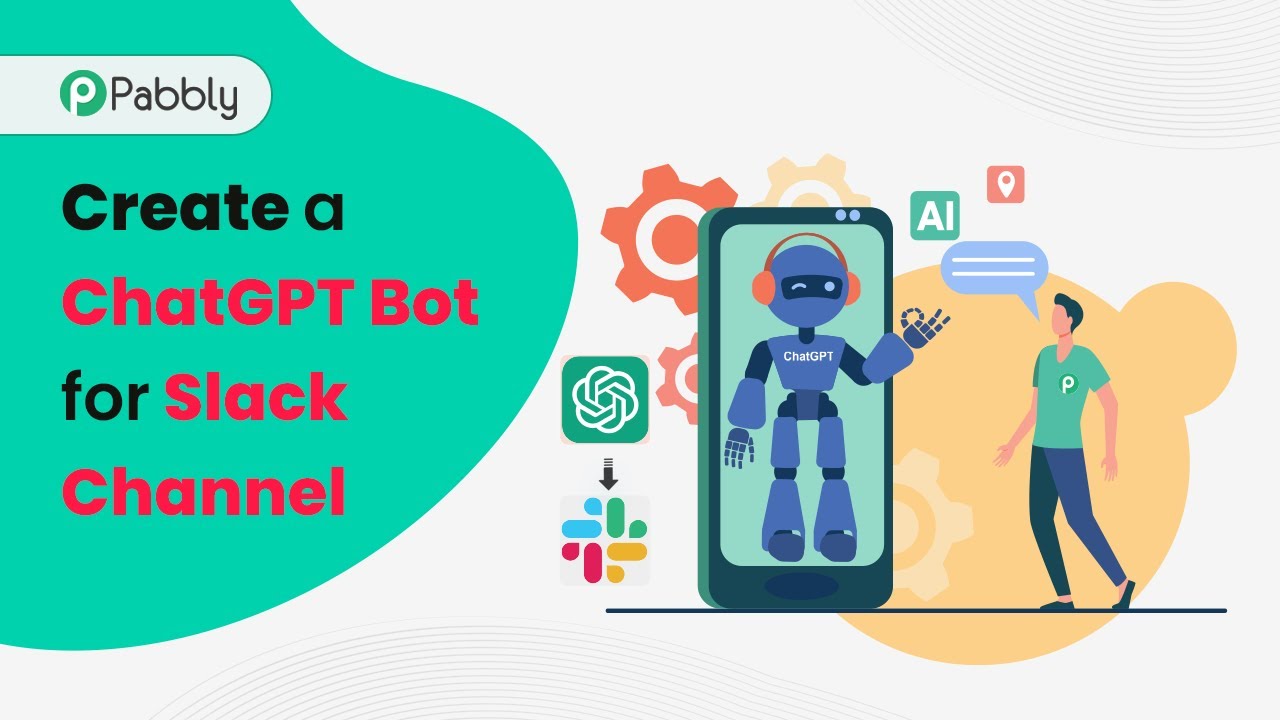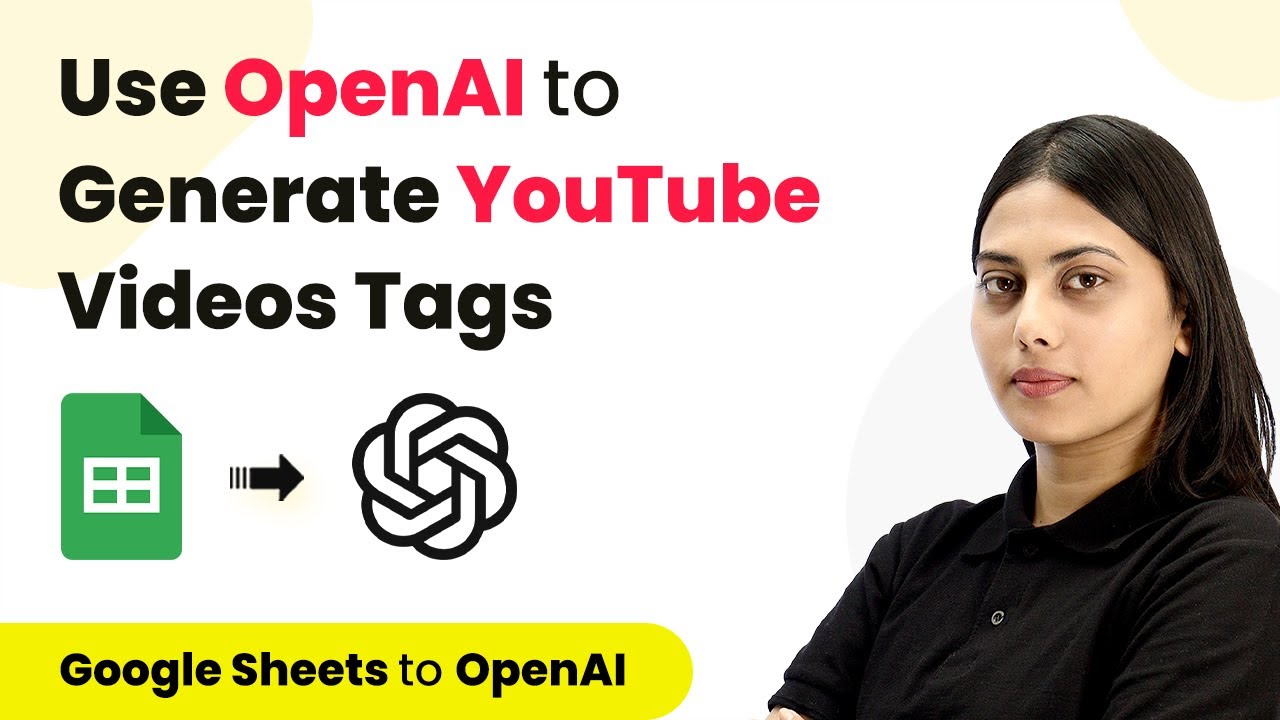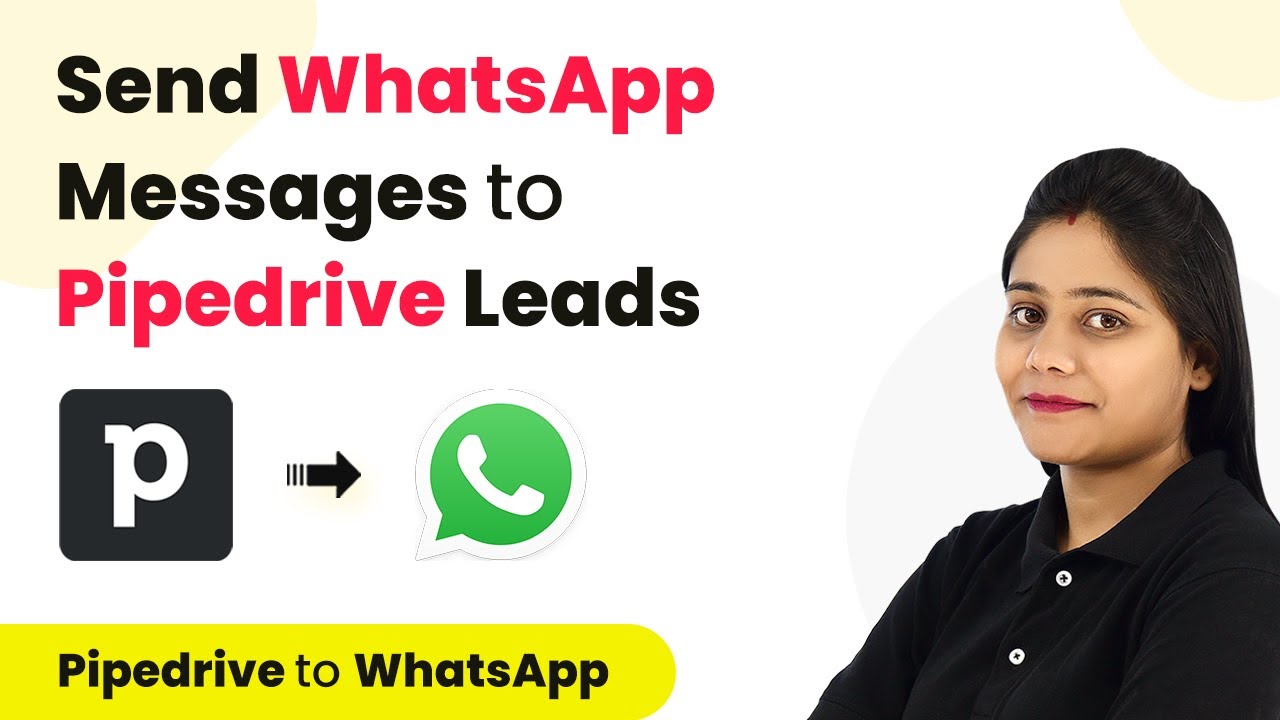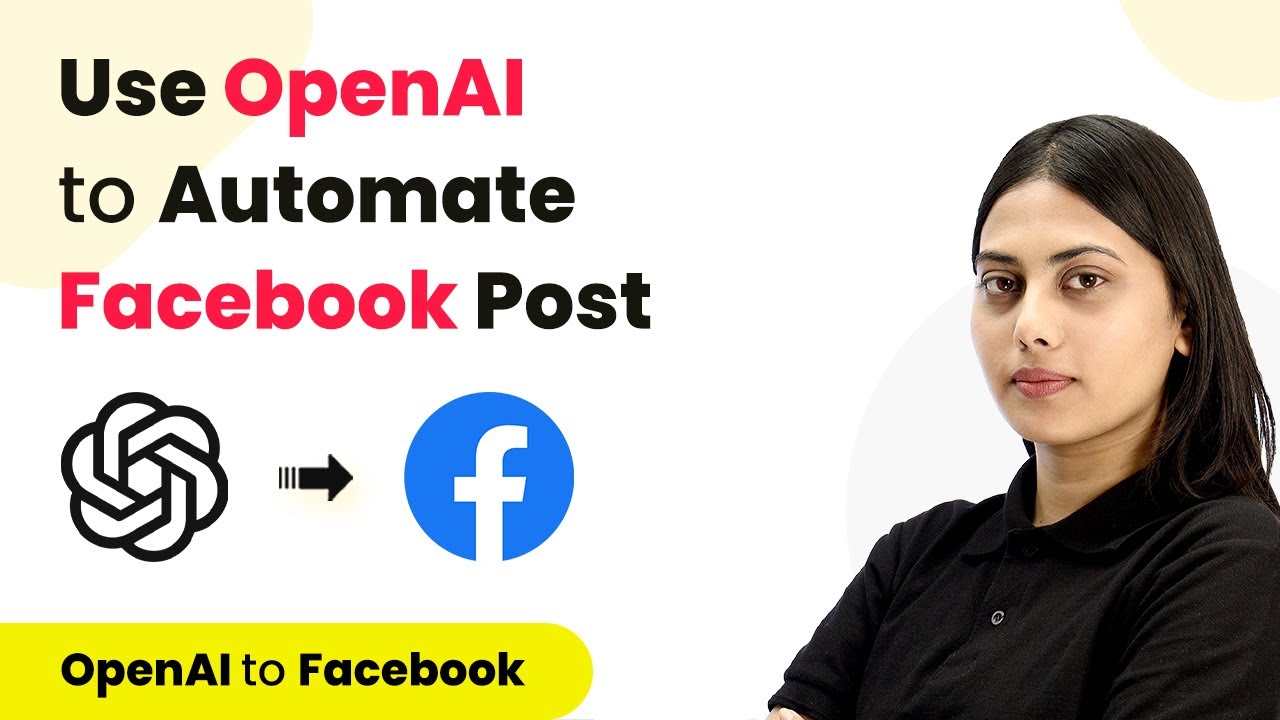Learn how to integrate Google Sheets with Pipedrive using Pabbly Connect to automate deal creation effortlessly. Step-by-step guide included. Develop expertise in application integration and learn how to design streamlined automation workflows using proven, simplified approaches.
Watch Step By Step Video Tutorial Below
1. Accessing Pabbly Connect for Google Sheets and Pipedrive Integration
To begin the integration process, you need to access Pabbly Connect. This powerful automation tool allows you to create workflows that connect Google Sheets with Pipedrive seamlessly. Start by visiting the Pabbly Connect website and signing up for a free account.
Once you have signed up, log into your account and select Pabbly Connect from your dashboard. Click on the ‘Create Workflow’ button to initiate the setup process. You will be prompted to name your workflow, which can be something like ‘Google Sheets to Pipedrive Deals’.
2. Creating a Workflow in Pabbly Connect
After naming your workflow in Pabbly Connect, you will be directed to the workflow page. Here, you need to set up the trigger and action for your integration. The trigger will be set to Google Sheets, specifically for new or updated spreadsheet rows.
- Select Google Sheets as the trigger application.
- Choose the trigger event as ‘New or Updated Spreadsheet Row’.
- Copy the provided webhook URL for later use.
Make sure to follow the instructions given in Pabbly Connect to establish a connection with Google Sheets. This will allow you to capture data from the spreadsheet and use it in the subsequent steps of your automation.
3. Setting Up Google Sheets for Integration
To integrate Google Sheets with Pipedrive, open your Google Sheets document. Ensure that your spreadsheet has the necessary columns for deal details, such as title, value, stage, and currency. It’s important to have a designated trigger column where you will input the final data.
Next, install the ‘Pabbly Connect Webhooks’ add-on. Go to Extensions > Add-ons > Get Add-ons, and search for Pabbly Connect Webhooks. After installation, refresh your spreadsheet and navigate to Extensions > Pabbly Connect Webhooks > Initial Setup.
- Paste the webhook URL from Pabbly Connect into the Web URL field.
- Specify the trigger column, which should be the final column where data is entered.
- Click on the ‘Send Test’ button to ensure data is being captured correctly.
After successfully capturing the test data, proceed to submit the initial setup. This step is crucial as it confirms that your Google Sheets is correctly linked to Pabbly Connect.
4. Creating Deals in Pipedrive from Google Sheets
With the Google Sheets setup complete, it’s time to create a deal in Pipedrive. In your Pabbly Connect workflow, add a new action step and select Pipedrive as the application. Choose the action event as ‘Create Deal’ to set up the automation.
To connect to Pipedrive, you will need to enter your API key. Access your Pipedrive account, navigate to your profile settings, and copy the API key. Return to Pabbly Connect, paste the API key, and click on Save to establish the connection.
Map the deal title, value, and stage from the captured data. Ensure the deal status is set to open. Click on ‘Save and Send Test Request’ to create a deal in Pipedrive.
Upon successful execution, a new deal will be created in Pipedrive with the details from Google Sheets. This step finalizes the automation process, allowing you to add deals effortlessly by simply updating your Google Sheets.
5. Conclusion
Integrating Google Sheets with Pipedrive using Pabbly Connect is a straightforward process that saves time and enhances productivity. By following the steps outlined in this tutorial, you can automate deal creation without any coding knowledge.
Ensure you check out Pabbly Connect to create business automation workflows and reduce manual tasks. Pabbly Connect currently offer integration with 2,000+ applications.
Check out Pabbly Connect – Automate your business workflows effortlessly! Sign Up Free – Start your journey with ease! 10,000+ Video Tutorials – Learn step by step! Join Pabbly Facebook Group – Connect with 21,000+ like minded people!
This automation allows you to focus more on your sales strategies rather than manual data entry, ensuring that your workflow remains efficient and effective. Start leveraging Pabbly Connect today for seamless integrations!