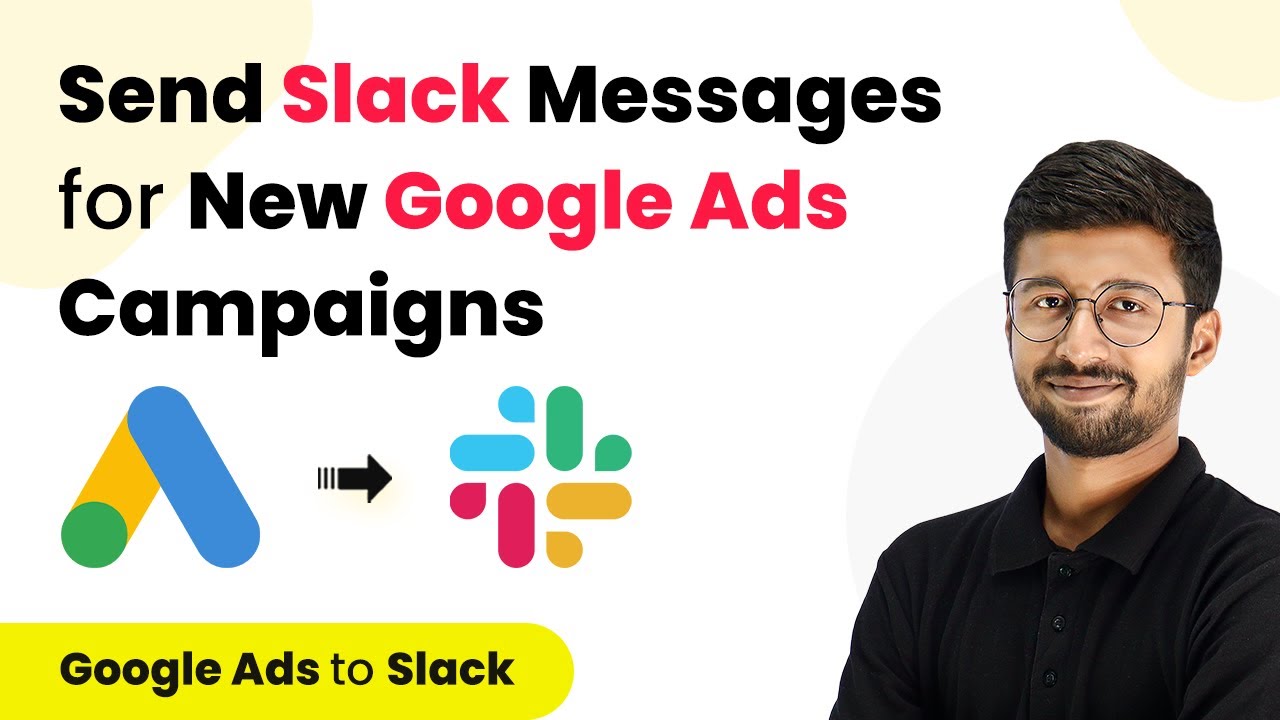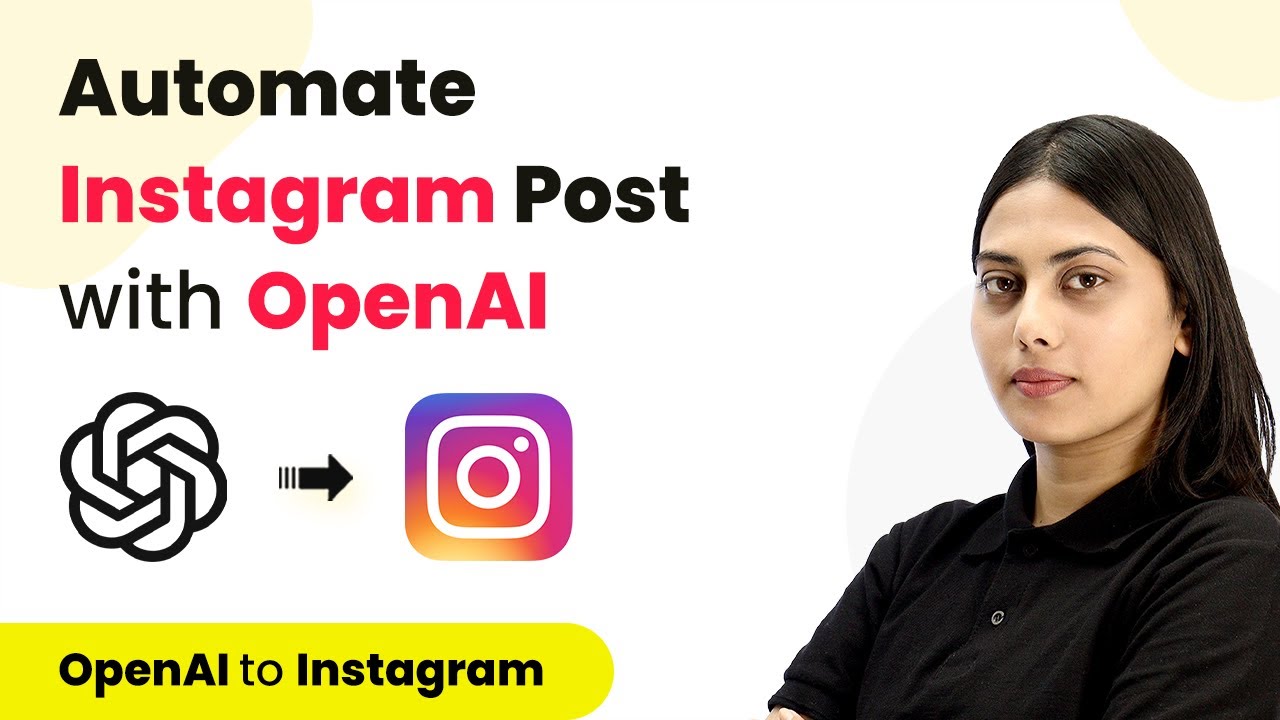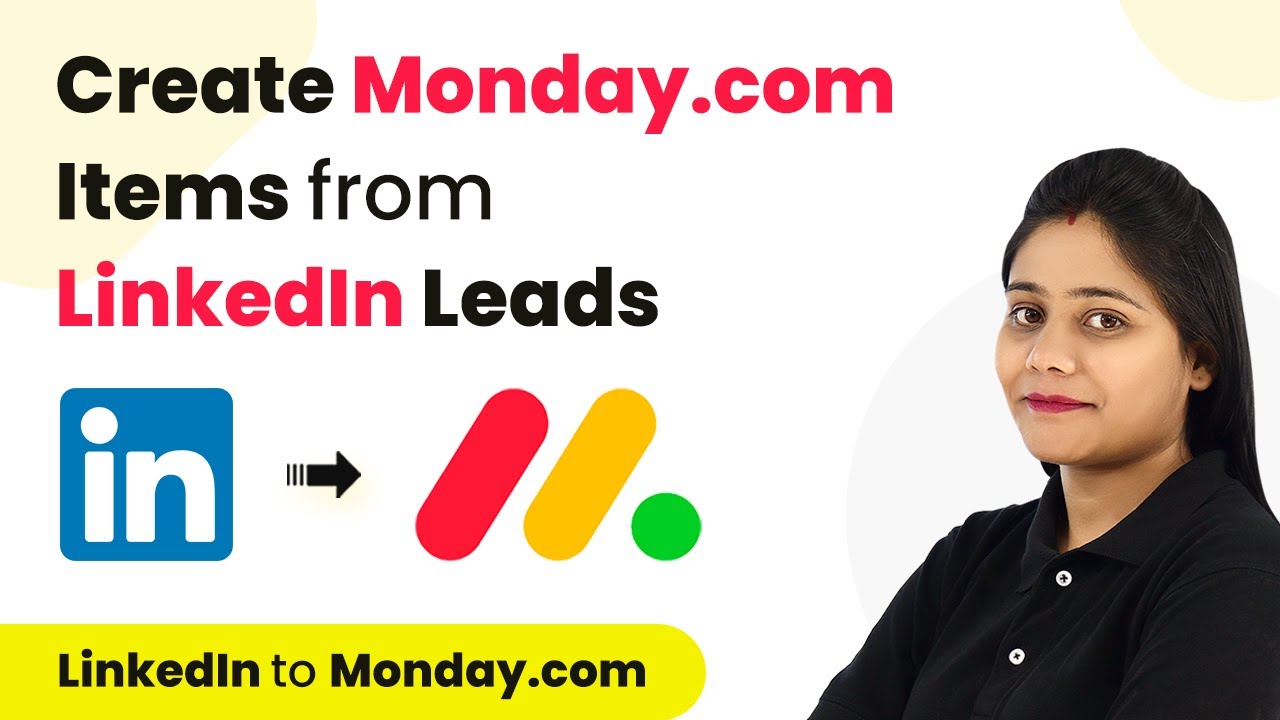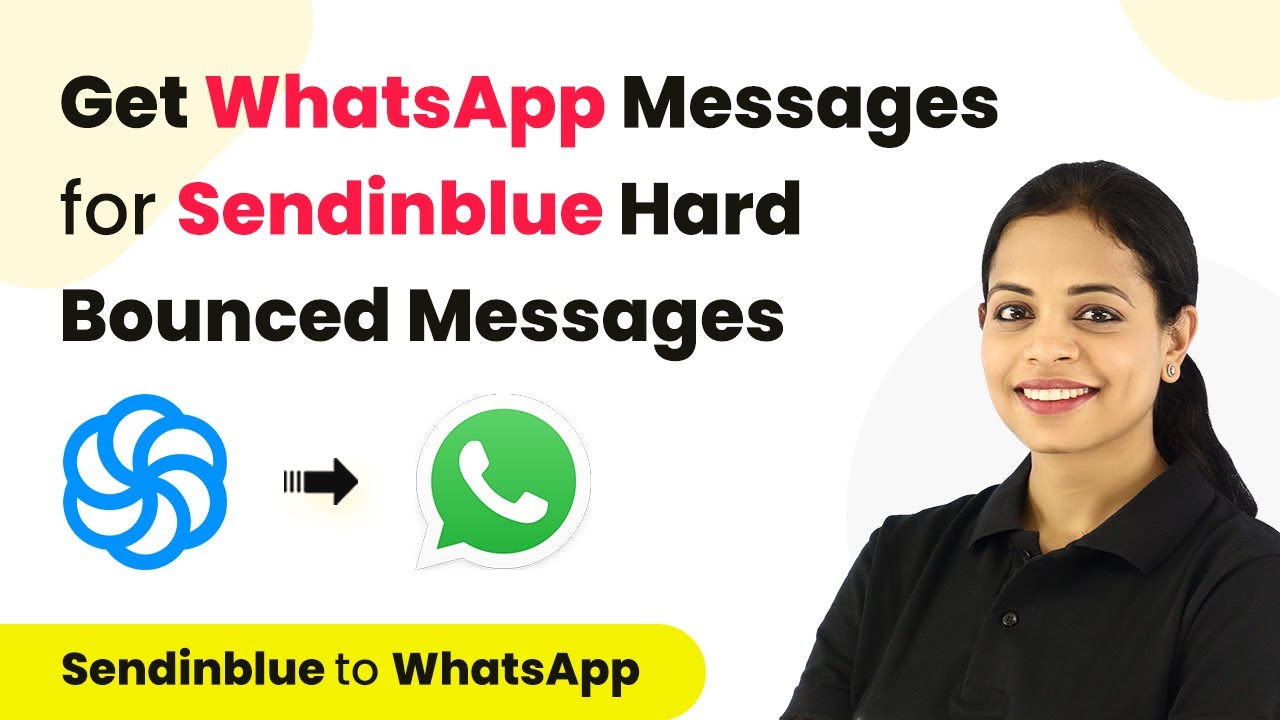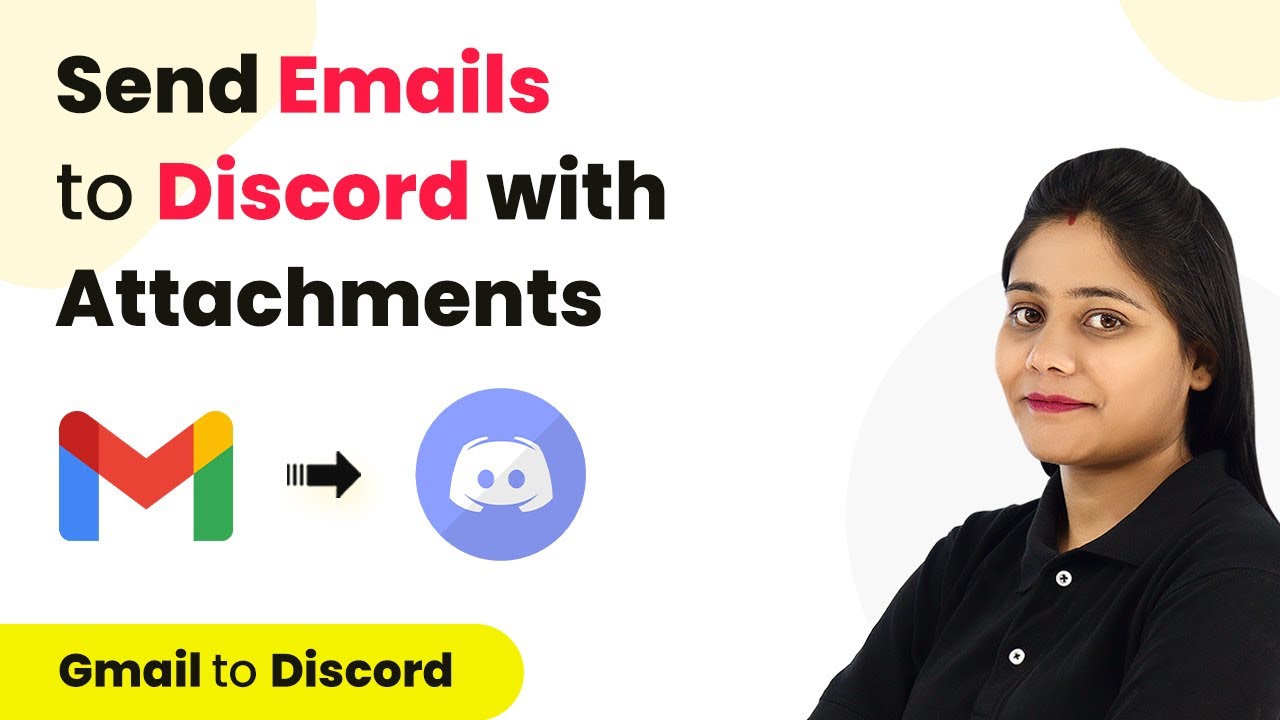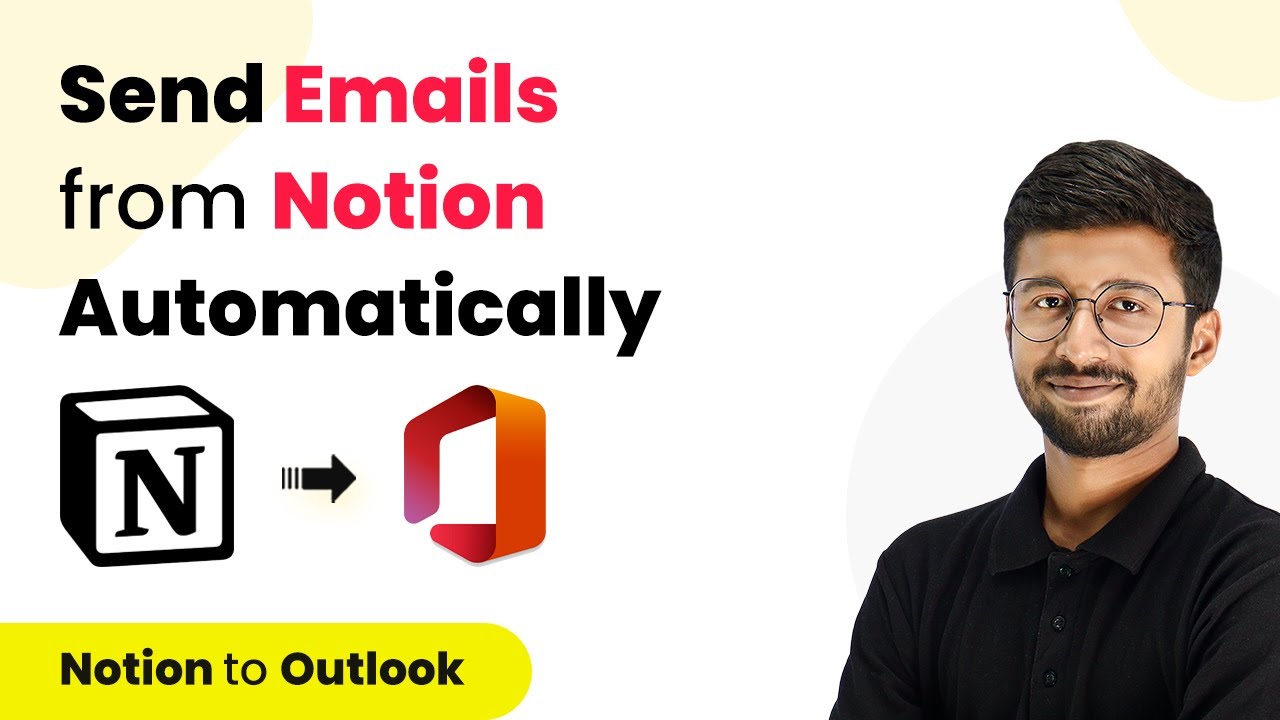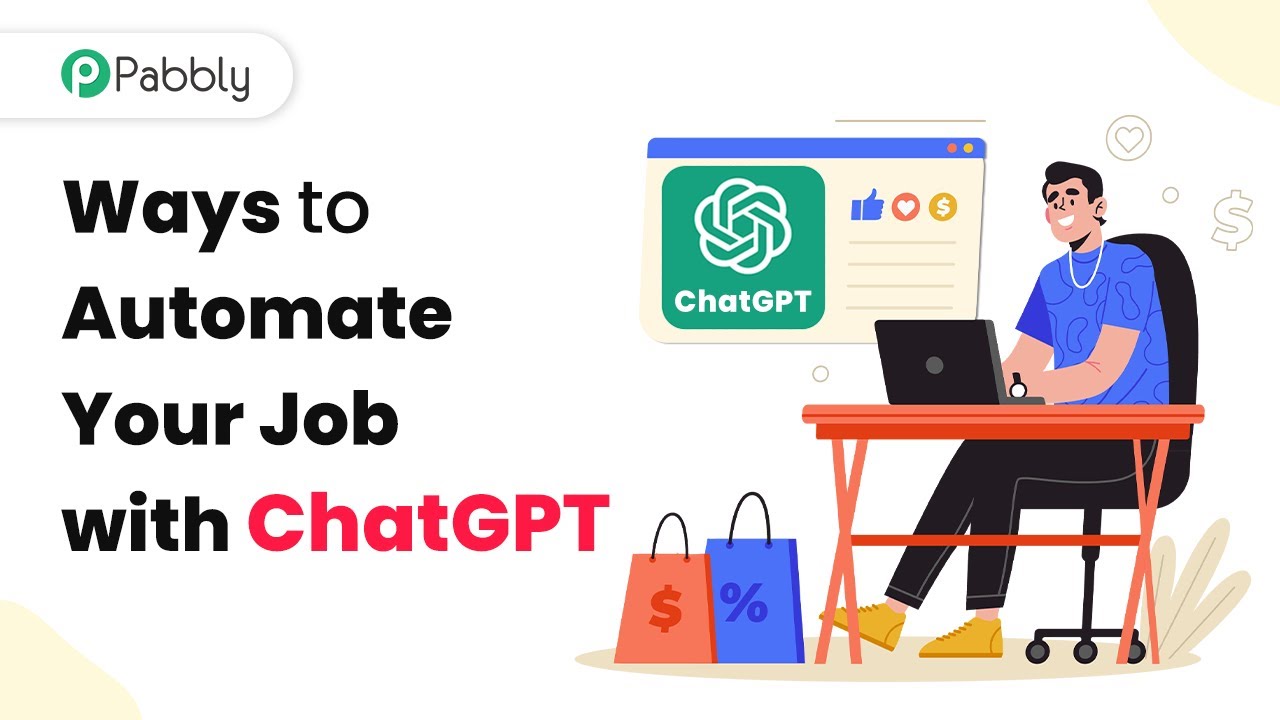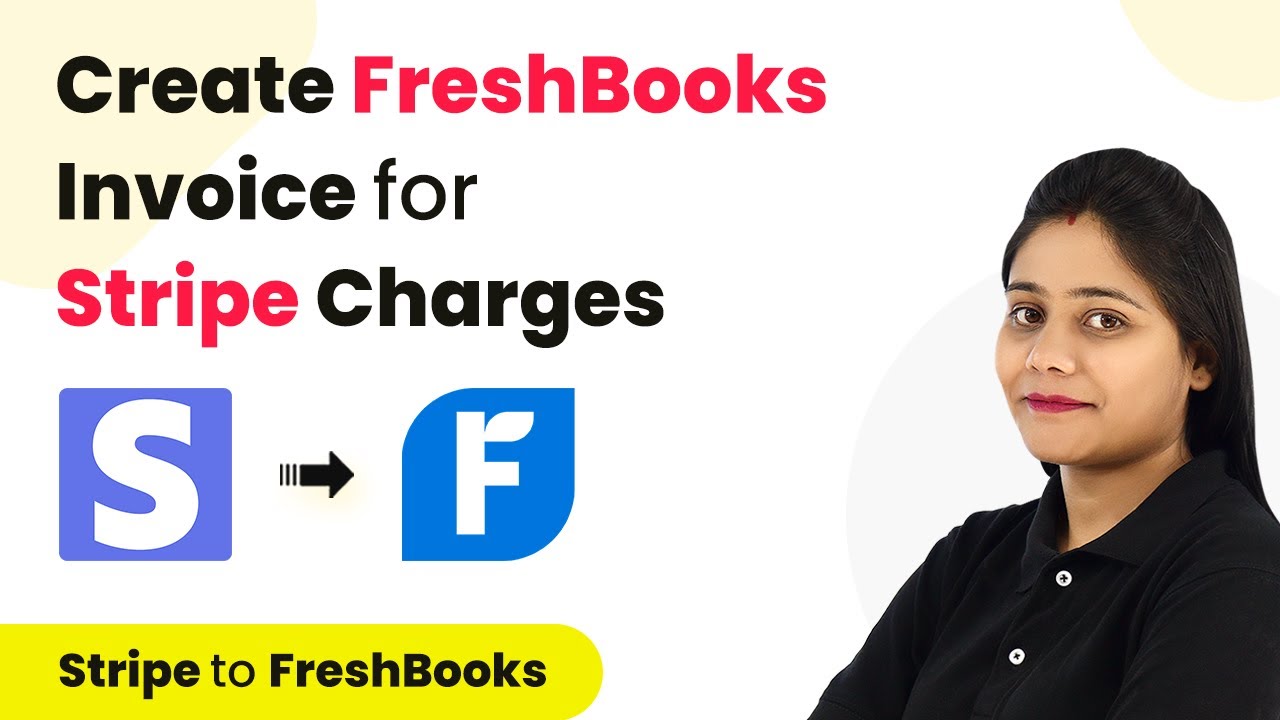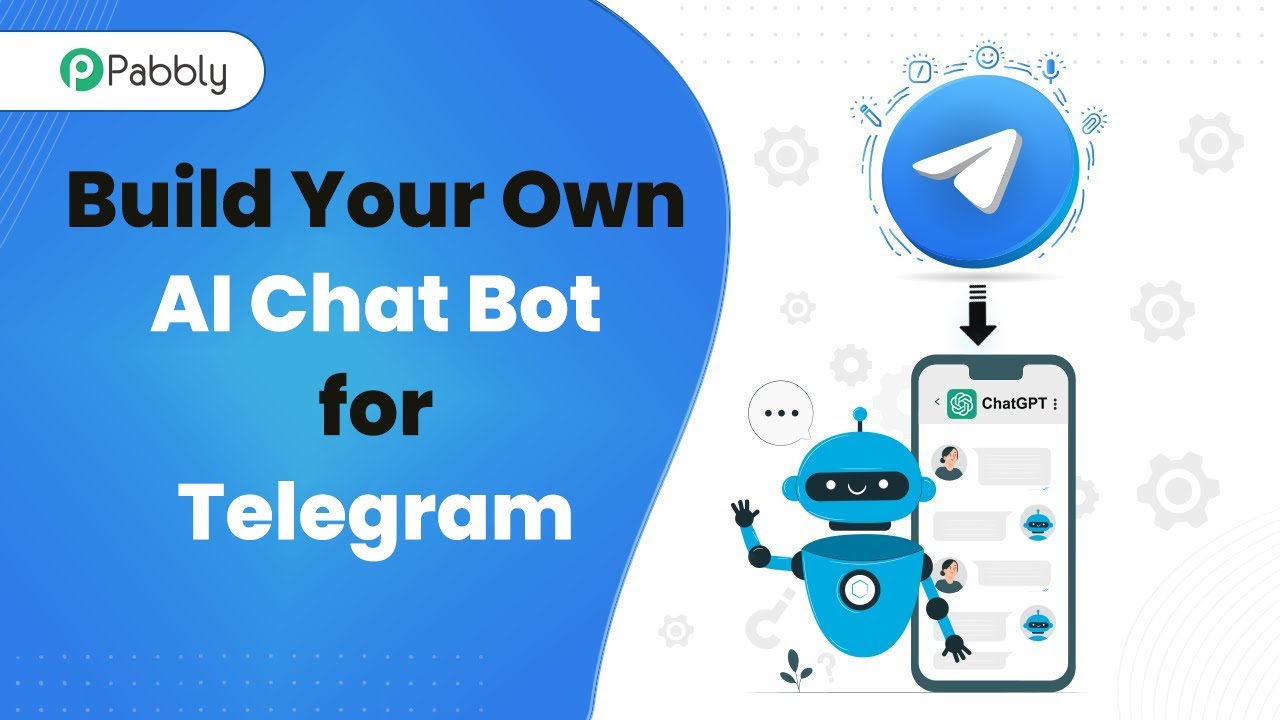Learn how to automate sending Slack messages for new Google Ads campaigns using Pabbly Connect. Step-by-step tutorial for seamless integration. Explore efficient methods for automating routine tasks with clear, concise instructions suited for both newcomers and experienced professionals.
Watch Step By Step Video Tutorial Below
1. Introduction to Pabbly Connect for Google Ads and Slack Integration
In this section, we will explore how to use Pabbly Connect to automate sending Slack messages for new Google Ads campaigns. This integration helps streamline communication with your team by automatically updating them whenever a new campaign is created.
The automation allows you to focus on creating campaigns without worrying about manually notifying your team. By using Pabbly Connect, you can ensure that all relevant details are sent directly to your Slack channel whenever a new Google Ads campaign is launched.
2. Setting Up Pabbly Connect for Google Ads
To begin, you need to access your Pabbly Connect dashboard. Create a free account if you haven’t done so already. Once logged in, click on ‘Create Workflow’ and name it, for example, ‘Google Ads to Slack’.
Next, you will see two windows: the trigger window and the action window. The trigger window is where you will connect your Google Ads account. Follow these steps:
- Search for ‘Google Ads’ in the trigger app section.
- Select ‘New Campaign’ as the trigger event.
- Connect your Google Ads account by entering your customer ID.
- Click on ‘Save’ to establish the connection.
After connecting, Pabbly Connect will fetch details of the most recent campaign created in your Google Ads account.
3. Sending Slack Messages with Pabbly Connect
Once you have successfully set up the trigger, the next step is to send the campaign details to your Slack channel. For this, you will configure the action window in Pabbly Connect:
Search for ‘Slack’ in the action app section and select it. Choose ‘Send Channel Message’ as the action event. Here’s how to proceed:
- Connect your Slack account by clicking on ‘Connect with Slack’.
- Select the channel where you want to send the message.
- Craft your message, including dynamic fields like campaign name, start date, and status.
After setting up the message, click on ‘Save and Send Test Request’ to verify that the integration works as intended. You should see a confirmation response from Slack.
4. Verifying the Integration Between Google Ads and Slack
To ensure that everything is functioning correctly, you need to check your Slack channel. After creating a new campaign in Google Ads, Pabbly Connect will automatically send the details as a message to the selected channel.
Look for the message that includes the campaign name, start date, end date, and status. This confirms that the integration is successful. If the message appears as expected, your workflow is set up correctly.
Remember, Pabbly Connect checks for new campaigns every 10 minutes, so there might be a slight delay in receiving the message. This polling mechanism ensures that you are updated without any manual effort.
5. Conclusion: Streamlining Google Ads Campaign Notifications with Pabbly Connect
In this tutorial, we demonstrated how to use Pabbly Connect to automate the process of sending Slack messages for new Google Ads campaigns. By integrating these applications, you can save time and enhance team communication.
Ensure you check out Pabbly Connect to create business automation workflows and reduce manual tasks. Pabbly Connect currently offer integration with 2,000+ applications.
Check out Pabbly Connect – Automate your business workflows effortlessly! Sign Up Free – Start your journey with ease! 10,000+ Video Tutorials – Learn step by step! Join Pabbly Facebook Group – Connect with 21,000+ like minded people!
With this setup, every new campaign created in Google Ads will automatically notify your team on Slack, keeping everyone informed and aligned. Utilizing Pabbly Connect not only simplifies your workflow but also improves overall efficiency.
Now you can focus on optimizing your campaigns while Pabbly Connect handles the communication seamlessly.