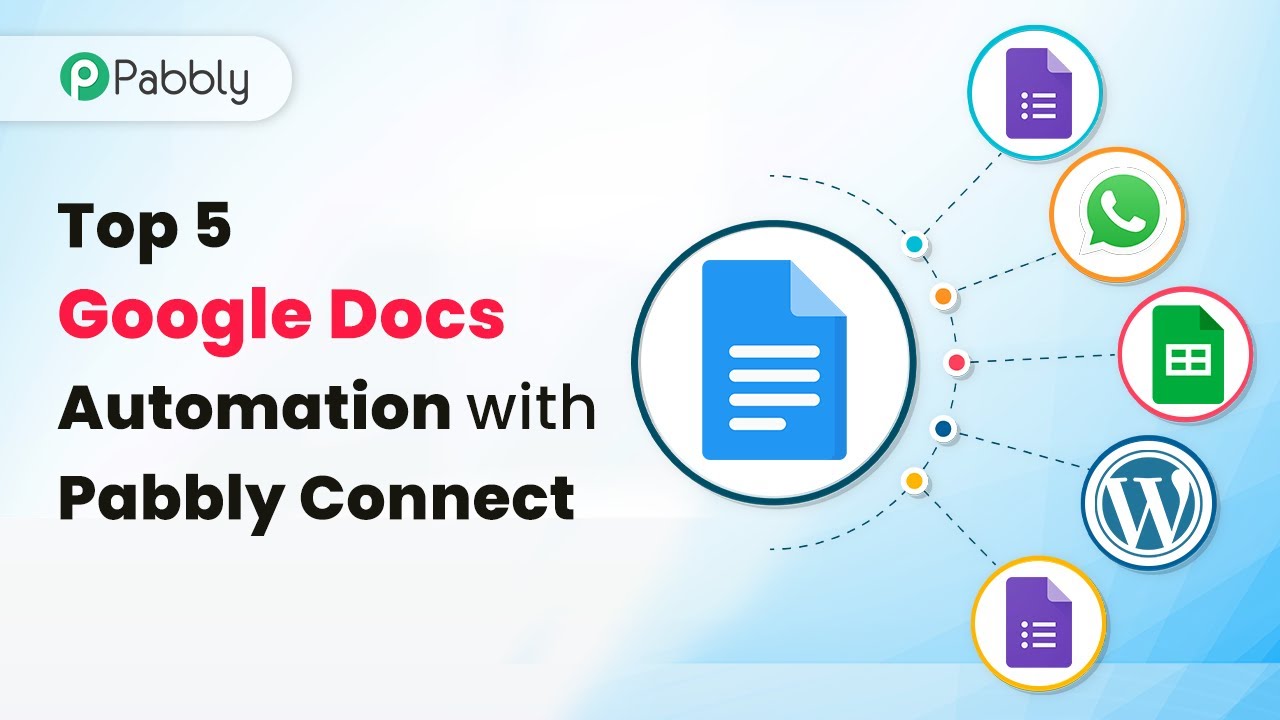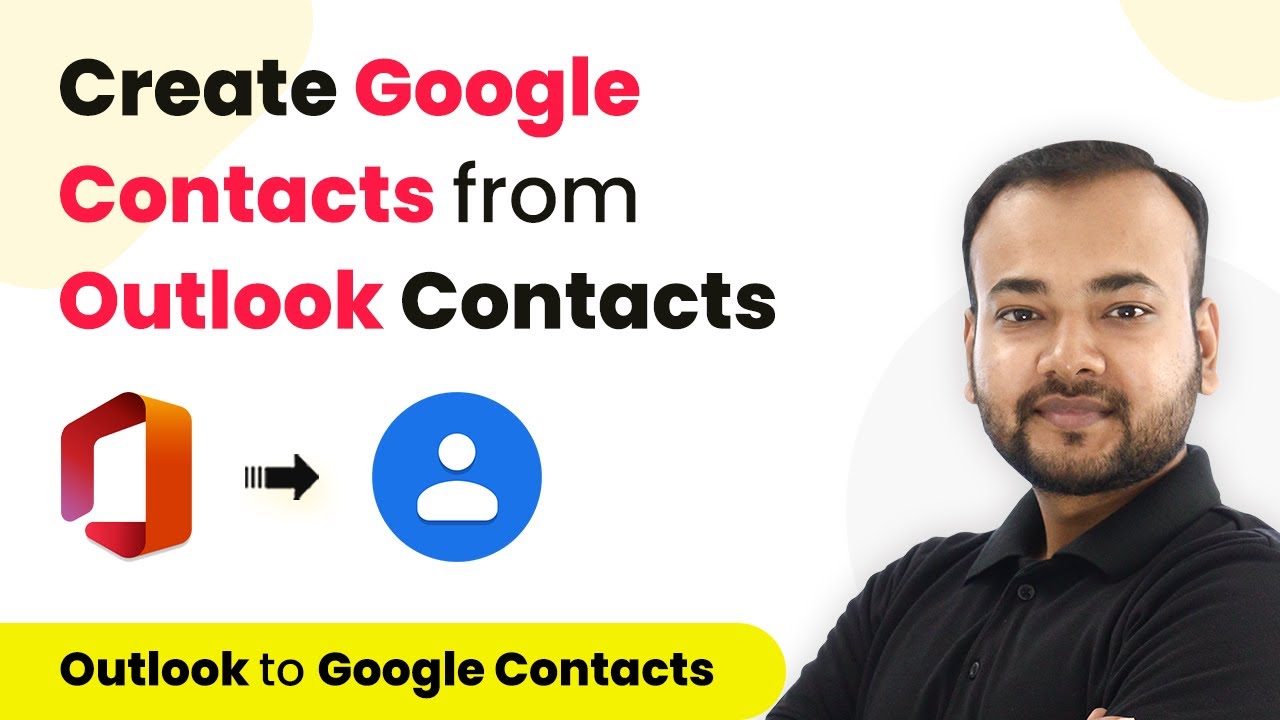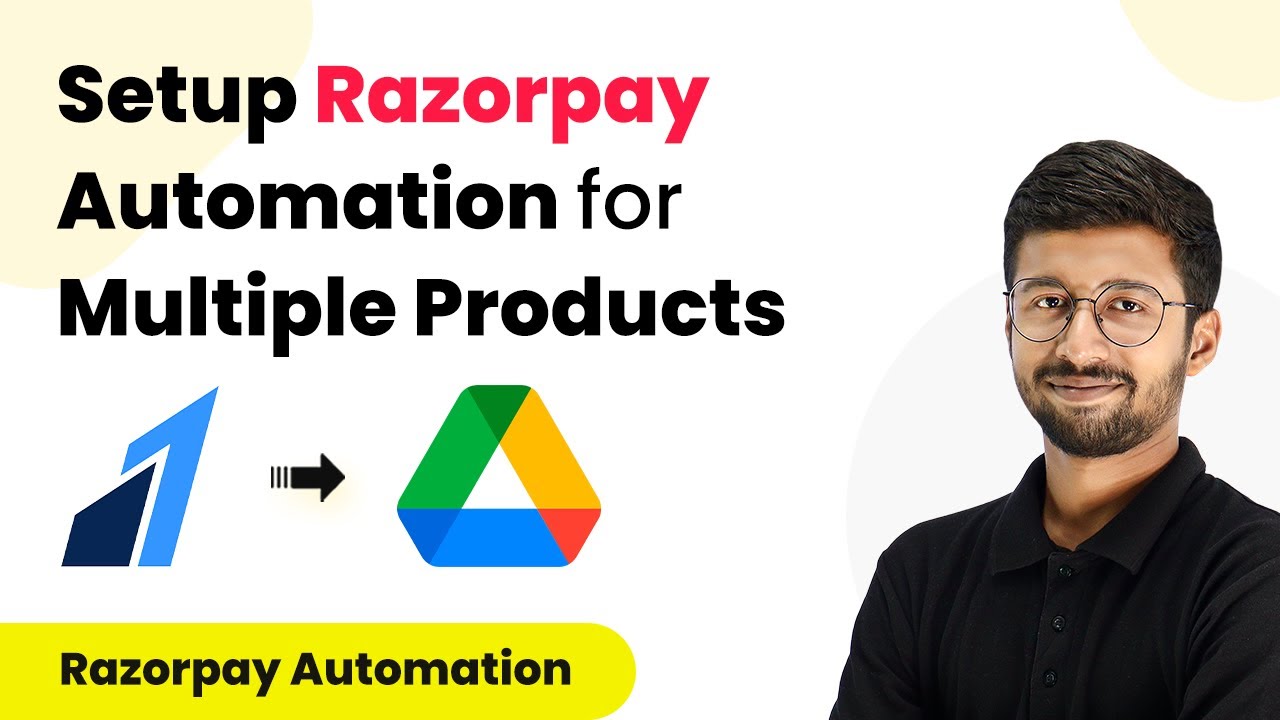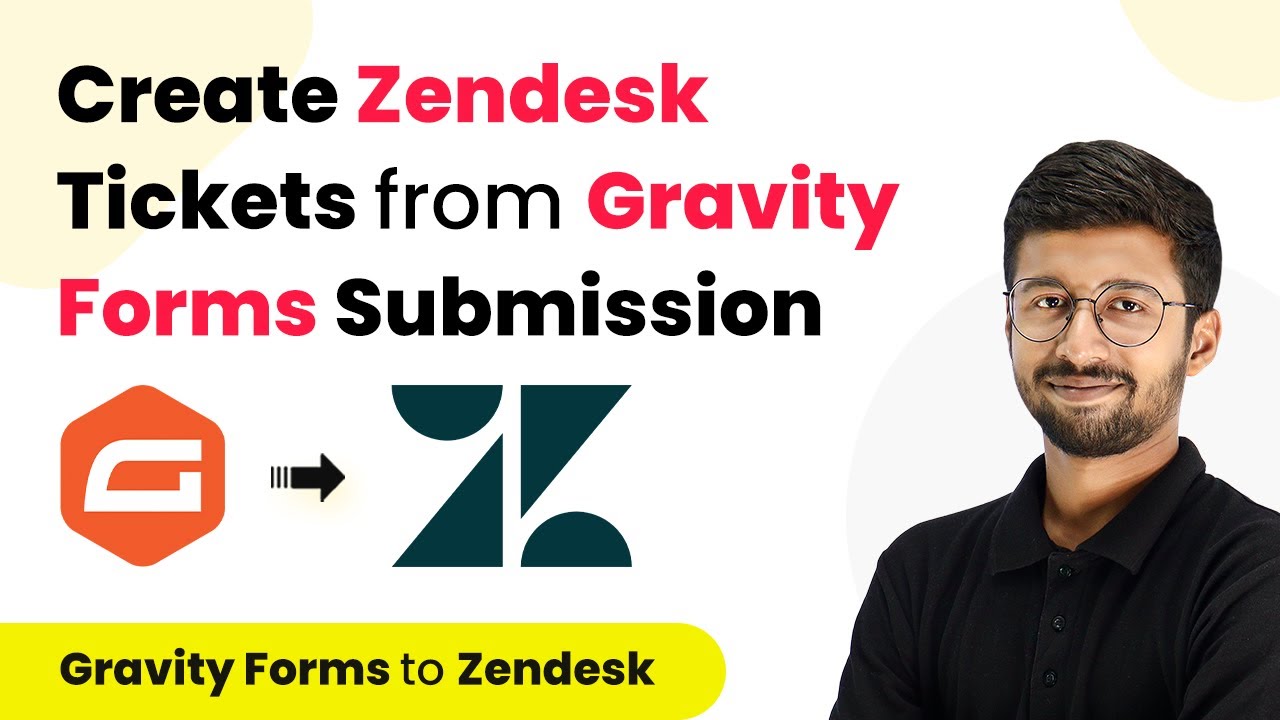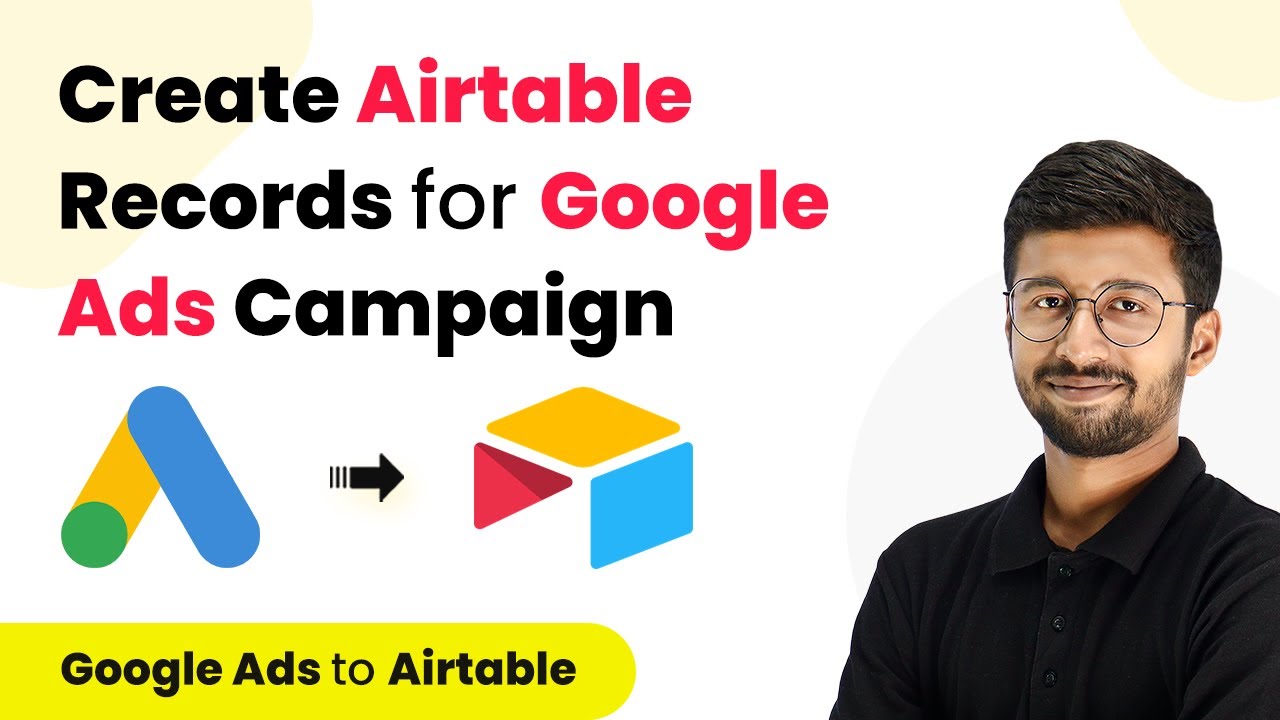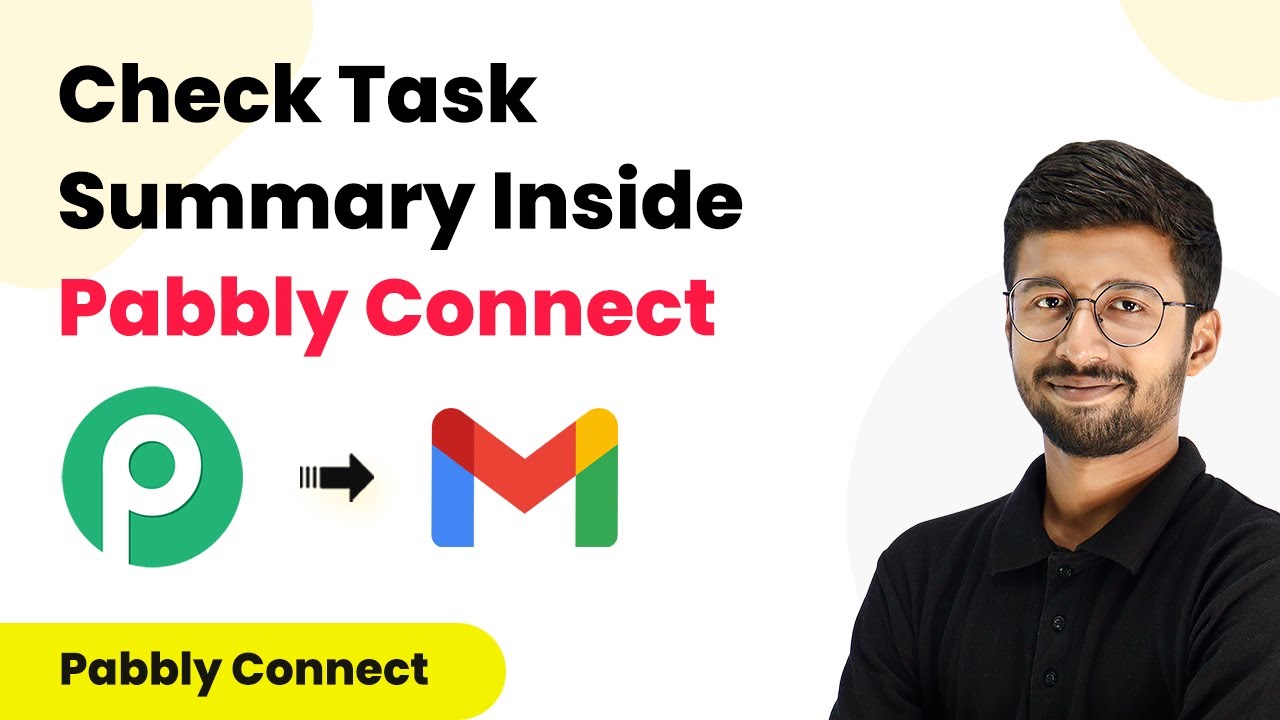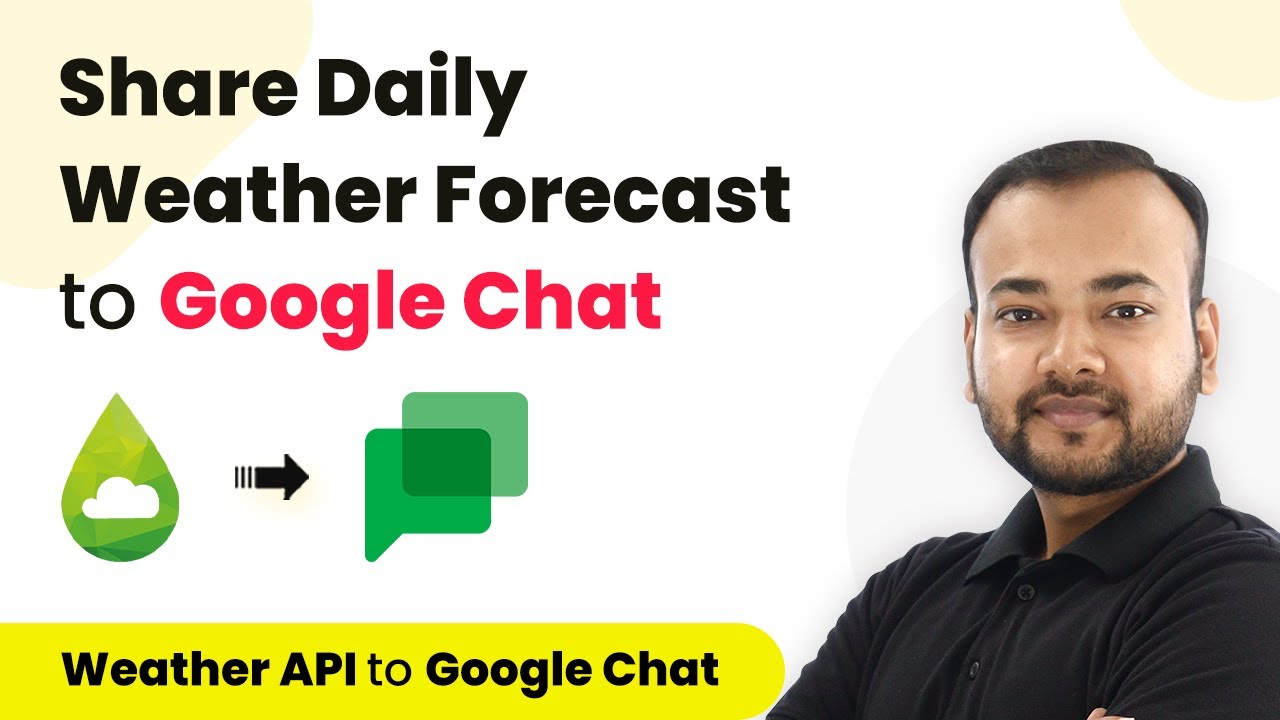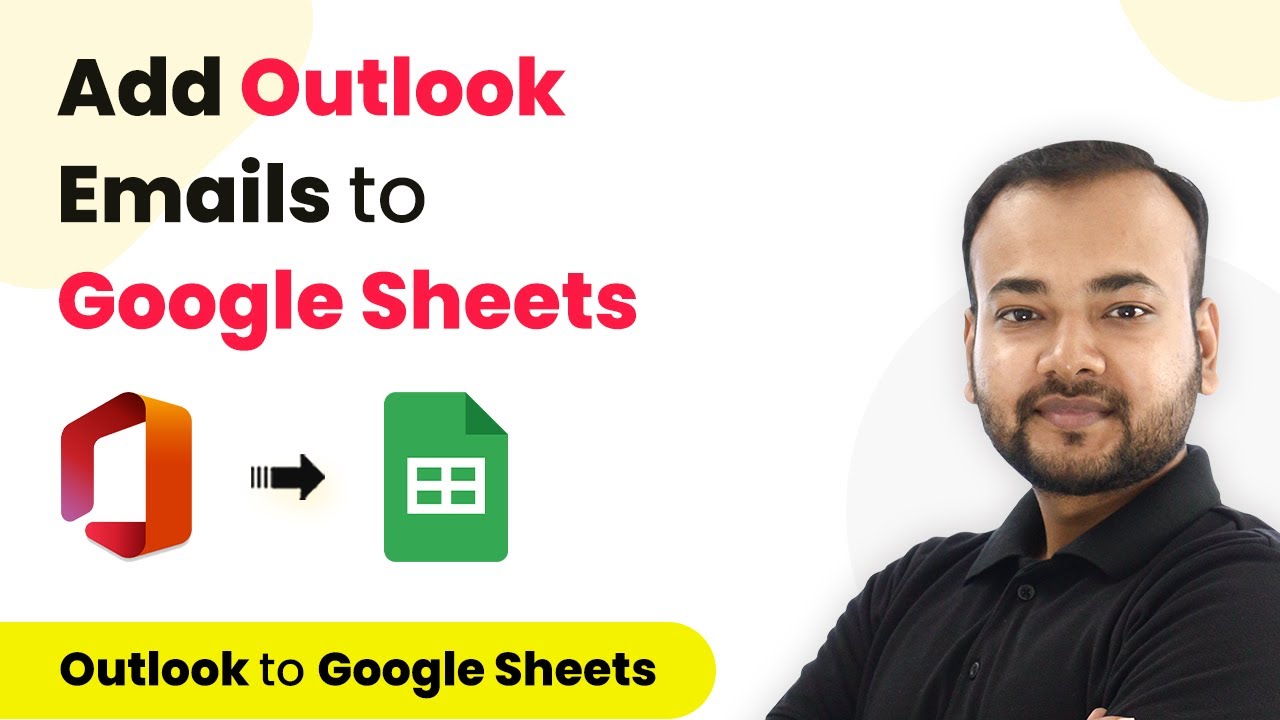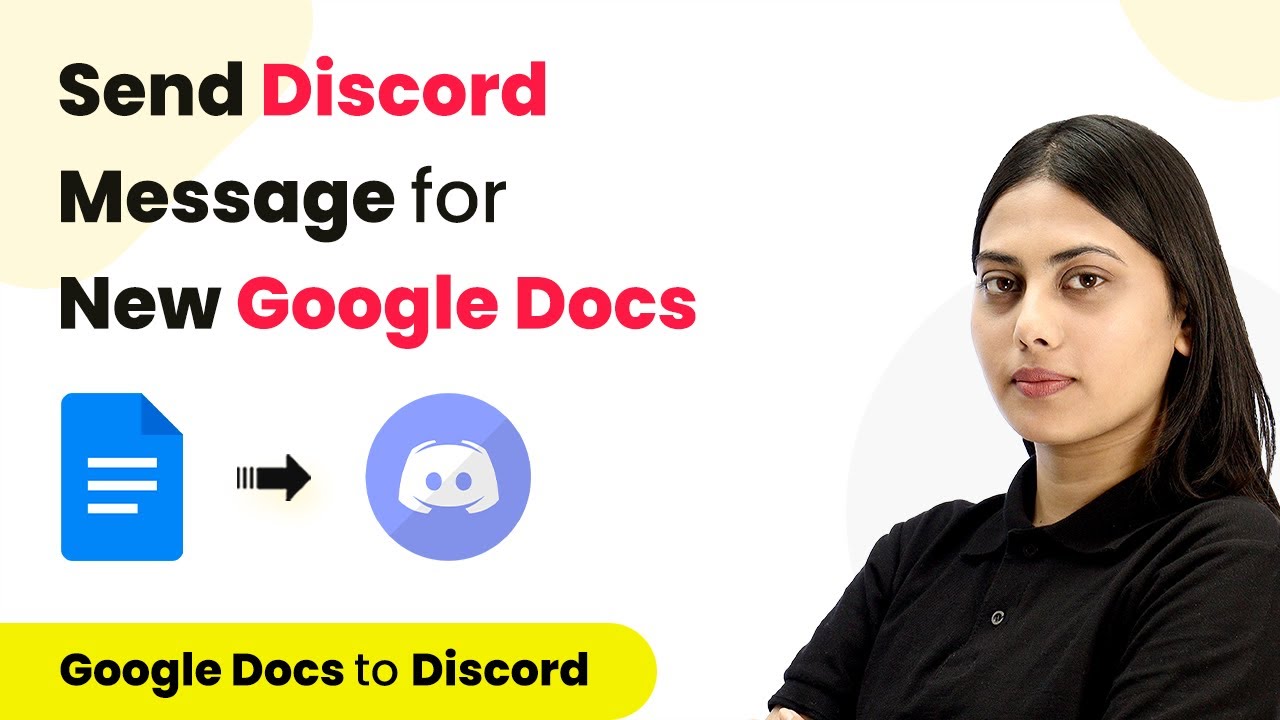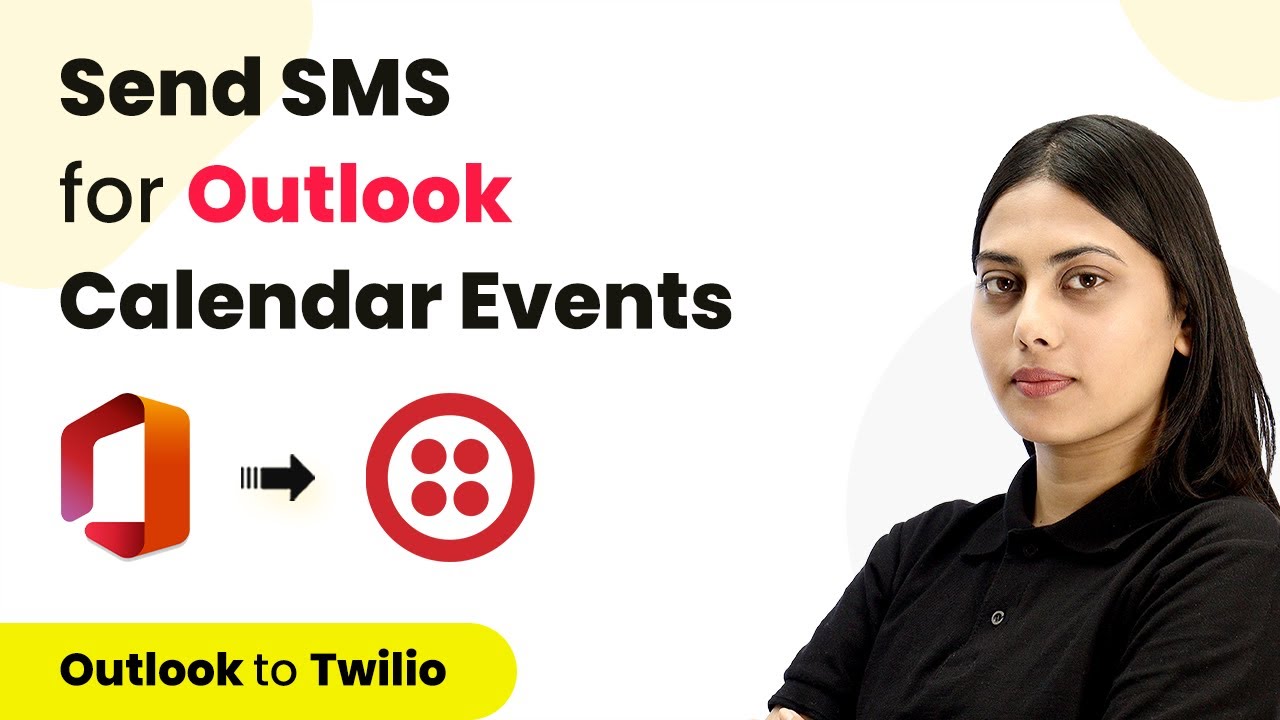Explore the top 5 Google Docs automations using Pabbly Connect to streamline your workflow and enhance productivity. Transform complex automation concepts into accessible, actionable steps that eliminate unnecessary manual work while maximizing existing application capabilities.
Watch Step By Step Video Tutorial Below
1. Automating Certificate Creation and Sending via WhatsApp with Pabbly Connect
The first automation using Pabbly Connect is for creating and sending certificates automatically through WhatsApp. By integrating Google Forms, Google Docs, and WhatsApp’s API, this automation streamlines the certificate distribution process.
When users fill out the Google Form, Pabbly Connect captures the data and triggers the certificate creation in Google Docs. The generated certificate is then sent to the user’s WhatsApp account without any manual intervention. This not only saves time but also enhances productivity.
2. Automating Invoice Creation with Google Forms and Google Docs via Pabbly Connect
The second automation focuses on automating the invoice creation process using Pabbly Connect. By integrating Google Forms with Google Docs, businesses can efficiently generate invoices based on the information collected from customers.
As customers fill out the Google Form, Pabbly Connect automatically creates an invoice in Google Docs. This automation eliminates the need for manual invoice generation, allowing businesses to save significant time and effort. Here’s how it works:
- Create a Google Form for invoice details.
- Set up Pabbly Connect to capture form responses.
- Generate an invoice template in Google Docs.
- Link the form responses to the invoice template using Pabbly Connect.
By using this automation, businesses can streamline their invoicing process significantly.
3. Mail Merging from Google Sheets to Google Docs with Pabbly Connect
The third automation showcases the mail merge feature, allowing users to merge data from Google Sheets into Google Docs. This process is facilitated by Pabbly Connect, which automates the entire workflow.
Users can set up a Google Sheet with the necessary data and create a Google Docs template. Pabbly Connect then merges the data from the sheet into the document, making it easy to produce personalized documents in bulk. This is particularly useful for sending personalized letters or documents to multiple recipients.
4. Generating Salary Slips in Bulk with Pabbly Connect
This automation focuses on generating salary slips automatically for employees using Pabbly Connect. By integrating Google Sheets with Google Docs, companies can manage payroll efficiently.
As employee data is updated in Google Sheets, Pabbly Connect automatically generates salary slips in Google Docs. This bulk generation saves significant time, especially for companies with many employees. Here’s a brief overview of the process:
- Maintain employee data in Google Sheets.
- Create a salary slip template in Google Docs.
- Use Pabbly Connect to link the sheet data to the template.
- Automatically generate and distribute salary slips.
This automation greatly enhances efficiency in payroll management.
5. Integrating Google Docs with WordPress Using Pabbly Connect
The final automation integrates Google Docs with WordPress, allowing users to publish content directly to their WordPress site. Pabbly Connect facilitates this integration seamlessly.
Users can write their content in Google Docs, and once the document is ready, Pabbly Connect can automatically publish it on WordPress. This integration saves time by eliminating the need to switch between applications. The steps involved include:
Create a Google Docs document with your content. Set up Pabbly Connect to connect Google Docs with WordPress. Automatically publish the document on your WordPress site.
This automation streamlines the content publishing process significantly.
Conclusion
In this tutorial, we explored the top 5 Google Docs automations using Pabbly Connect. Each automation enhances productivity and streamlines workflows significantly. By leveraging Pabbly Connect, users can efficiently manage tasks across Google Docs, Google Sheets, WhatsApp, and WordPress, ultimately saving time and effort.
Ensure you check out Pabbly Connect to create business automation workflows and reduce manual tasks. Pabbly Connect currently offer integration with 2,000+ applications.
- Check out Pabbly Connect – Automate your business workflows effortlessly!
- Sign Up Free – Start your journey with ease!
- 10,000+ Video Tutorials – Learn step by step!
- Join Pabbly Facebook Group – Connect with 21,000+ like minded people!