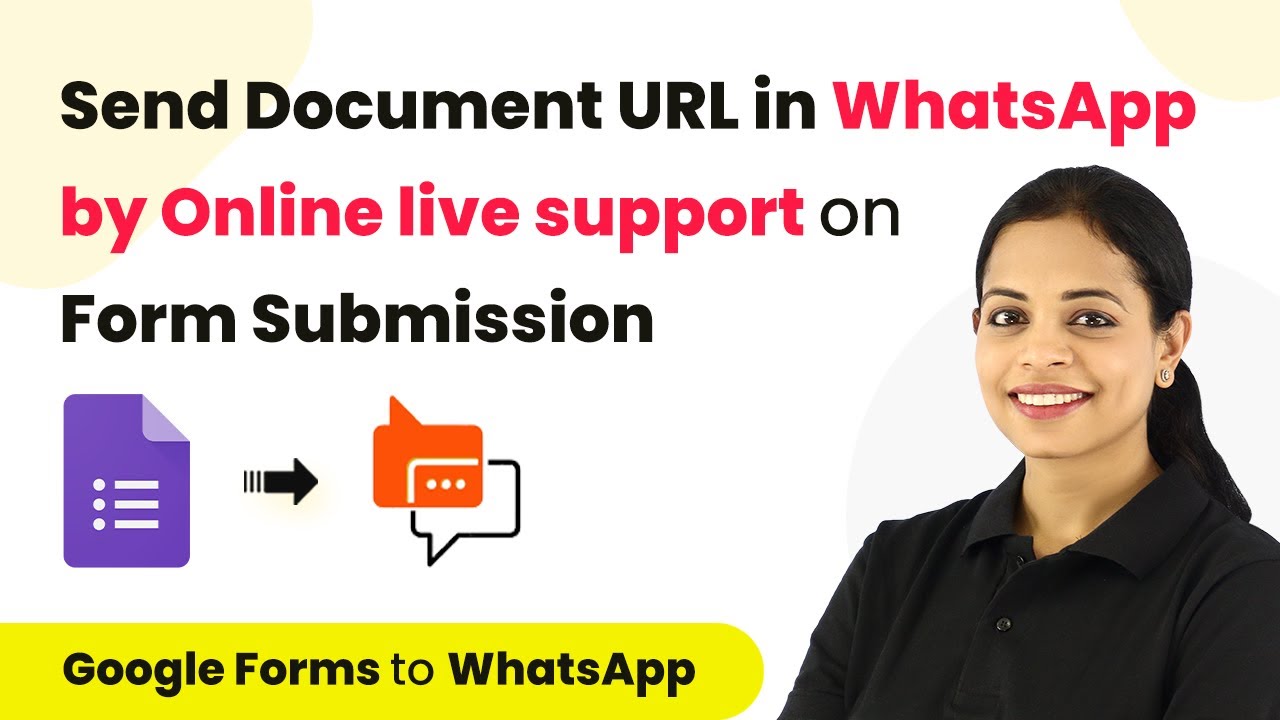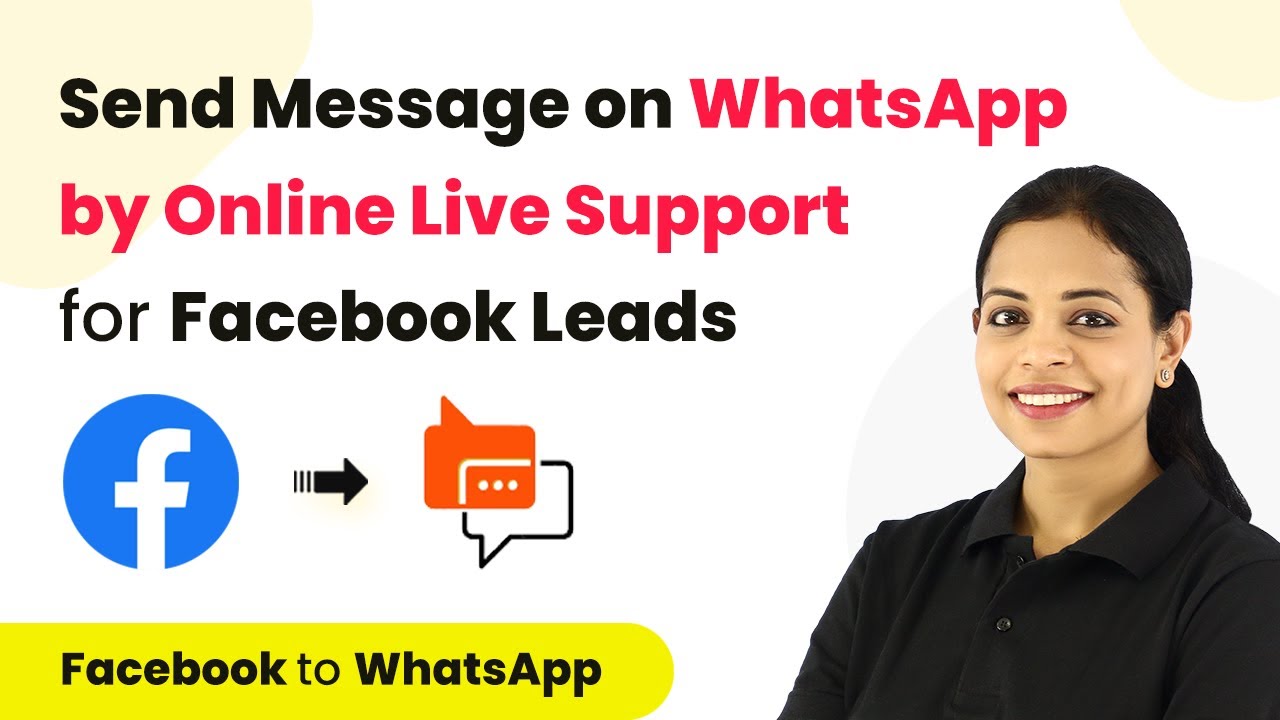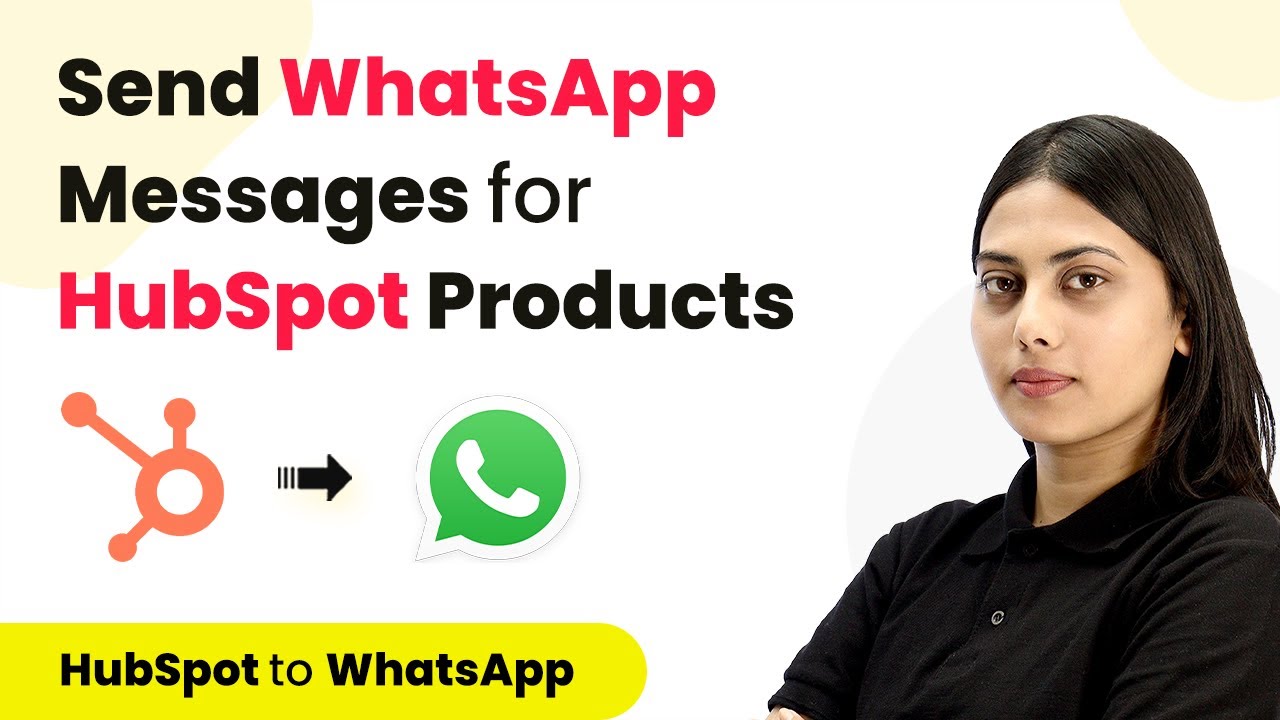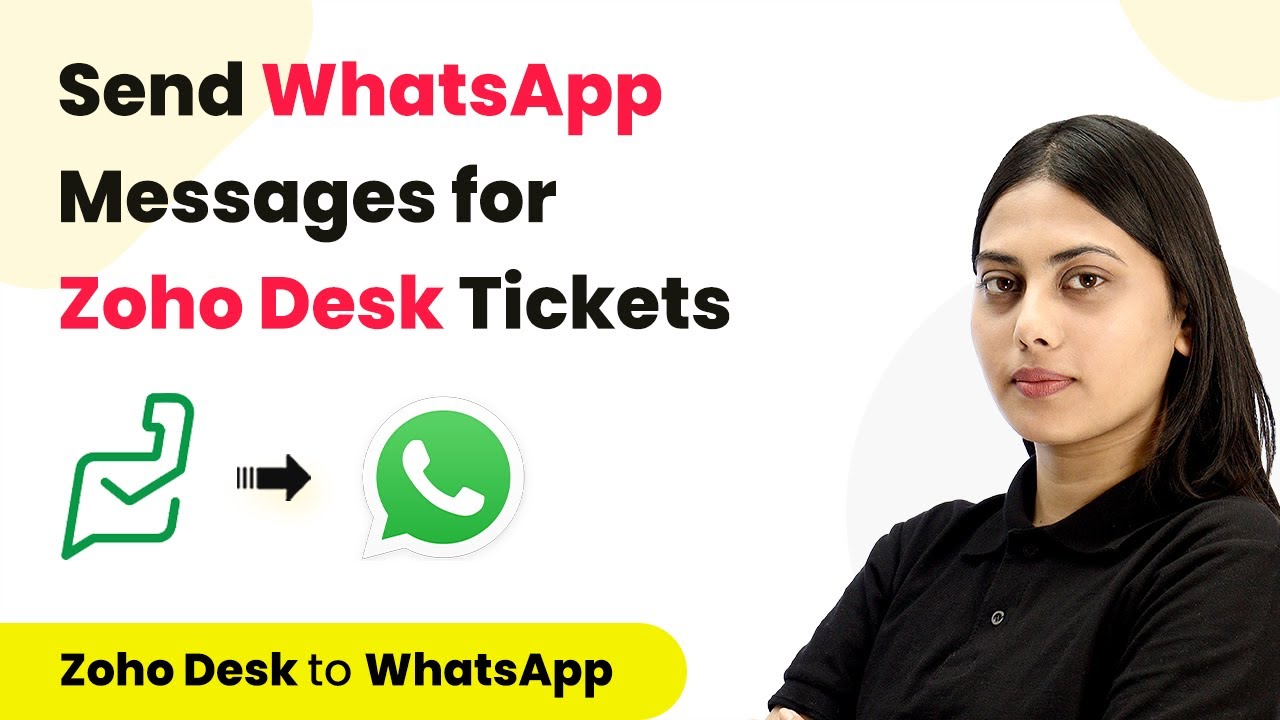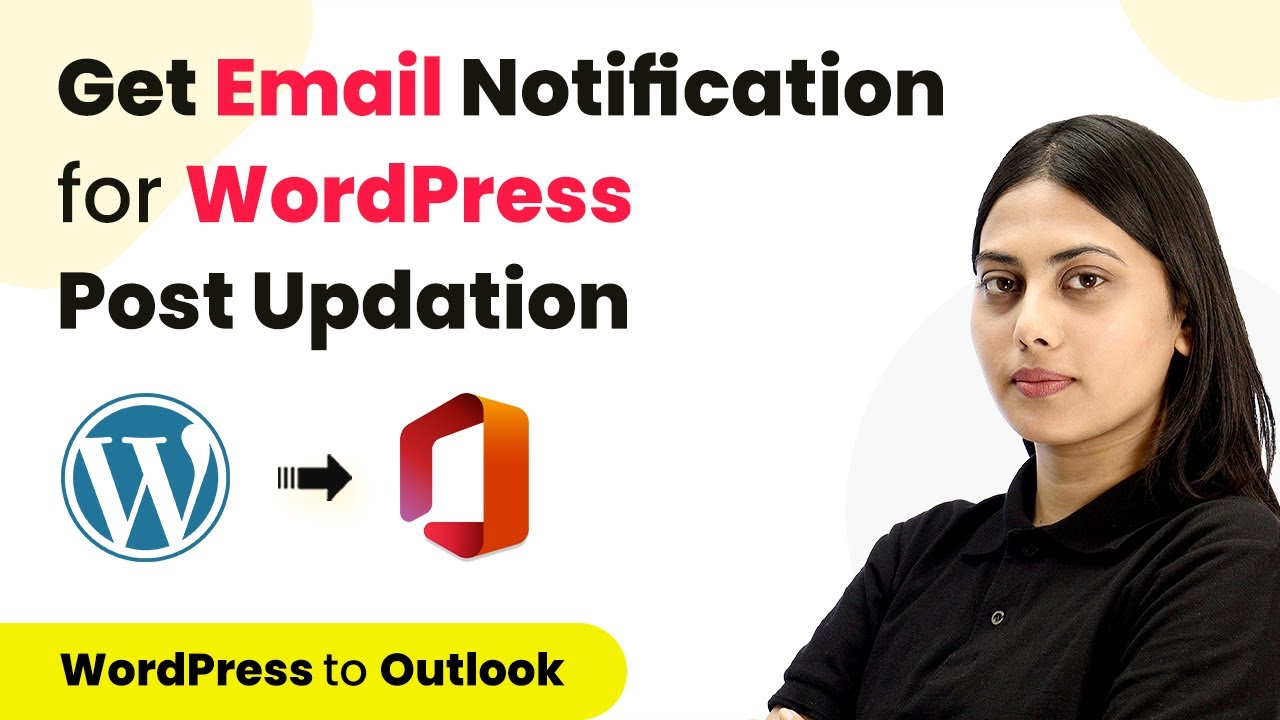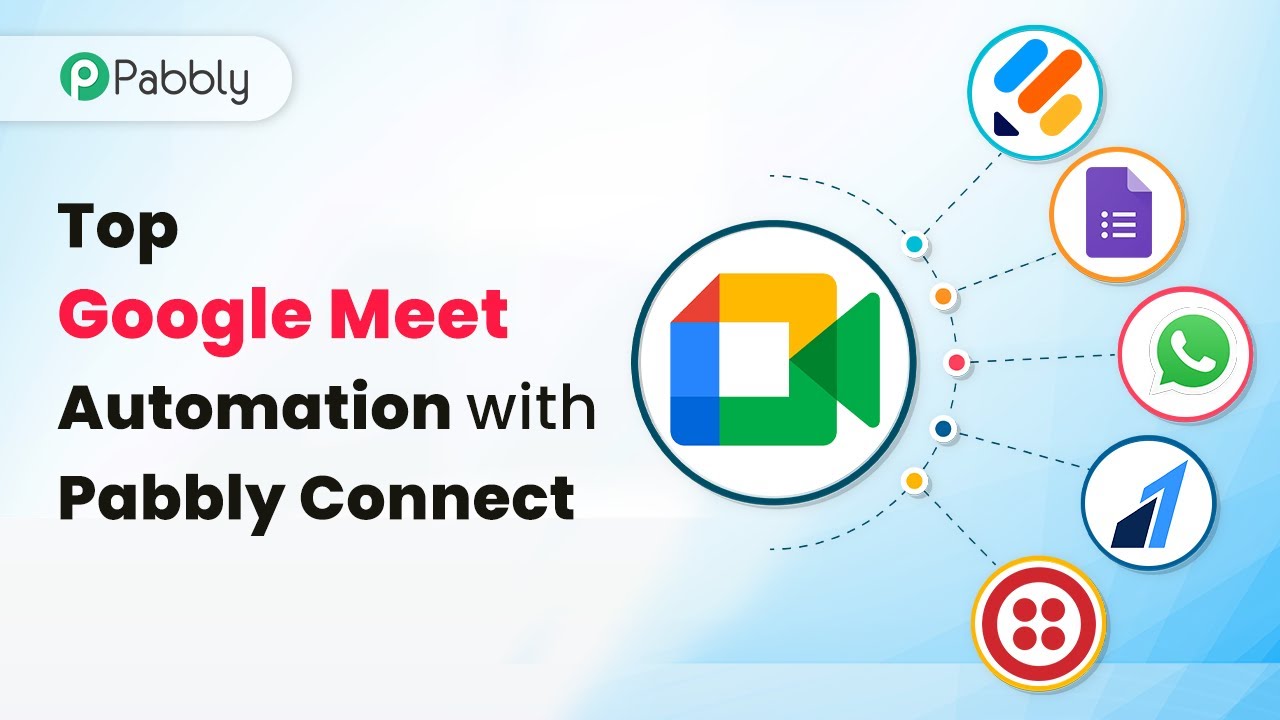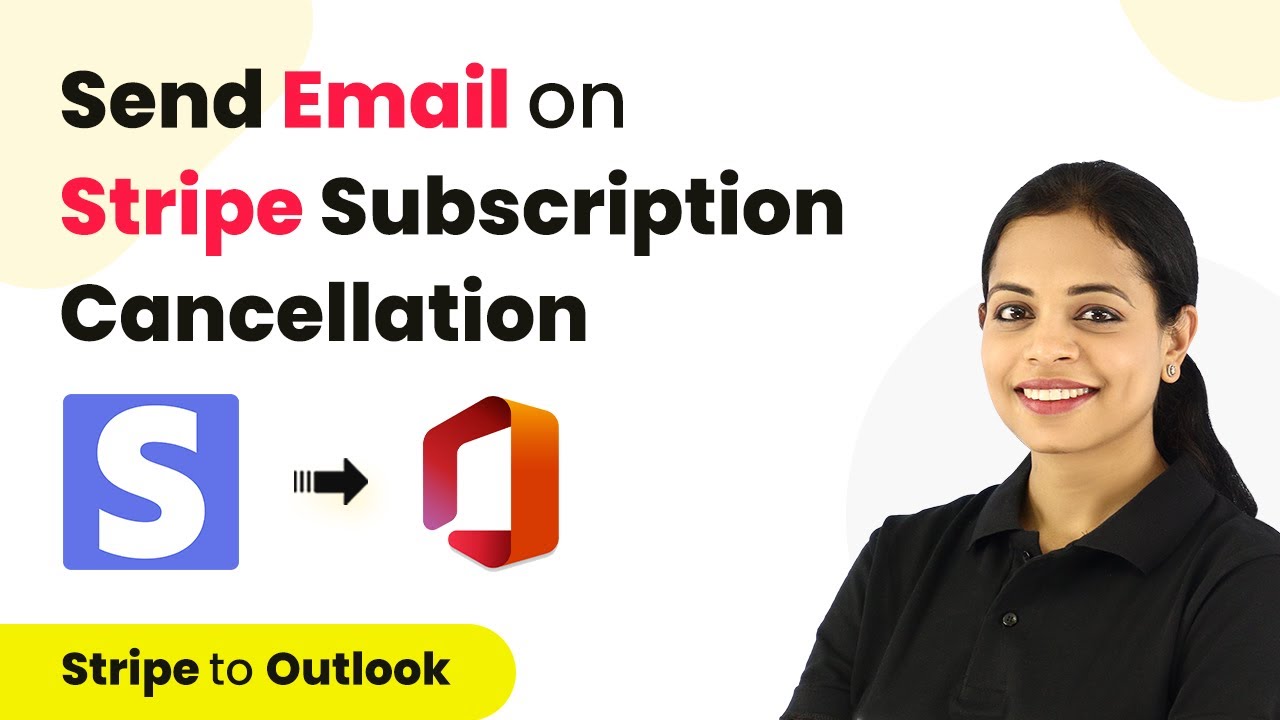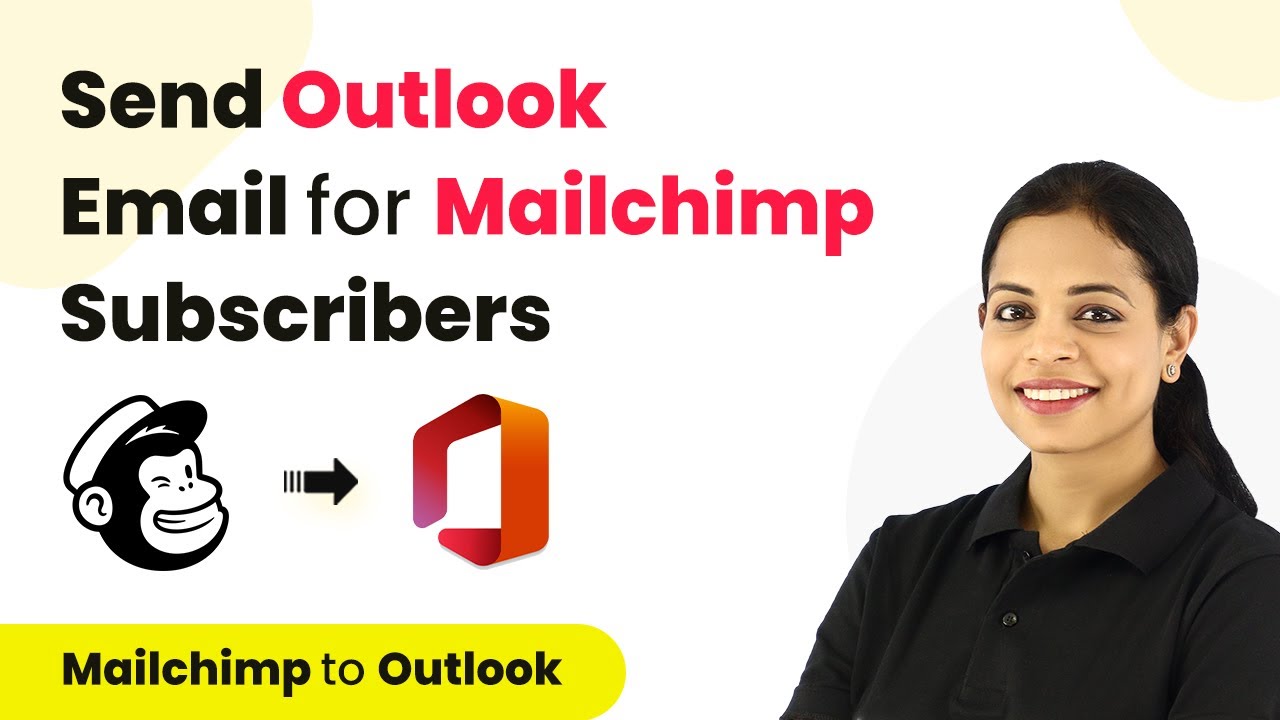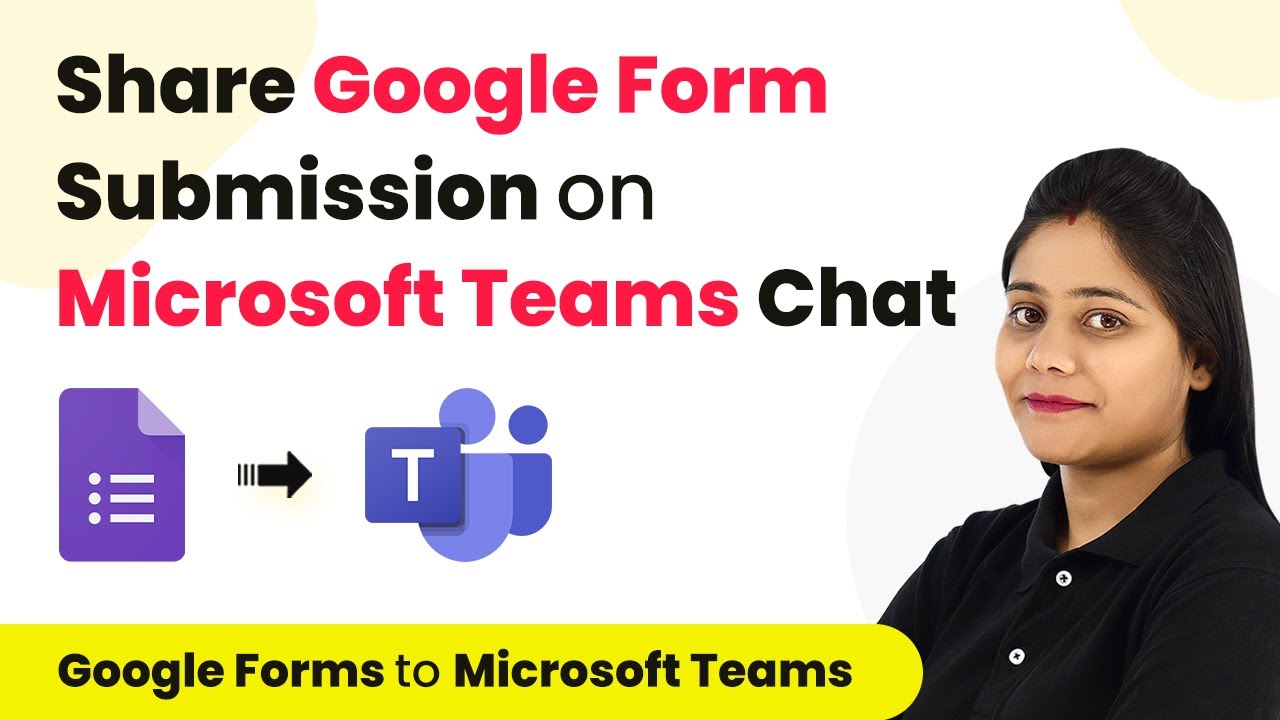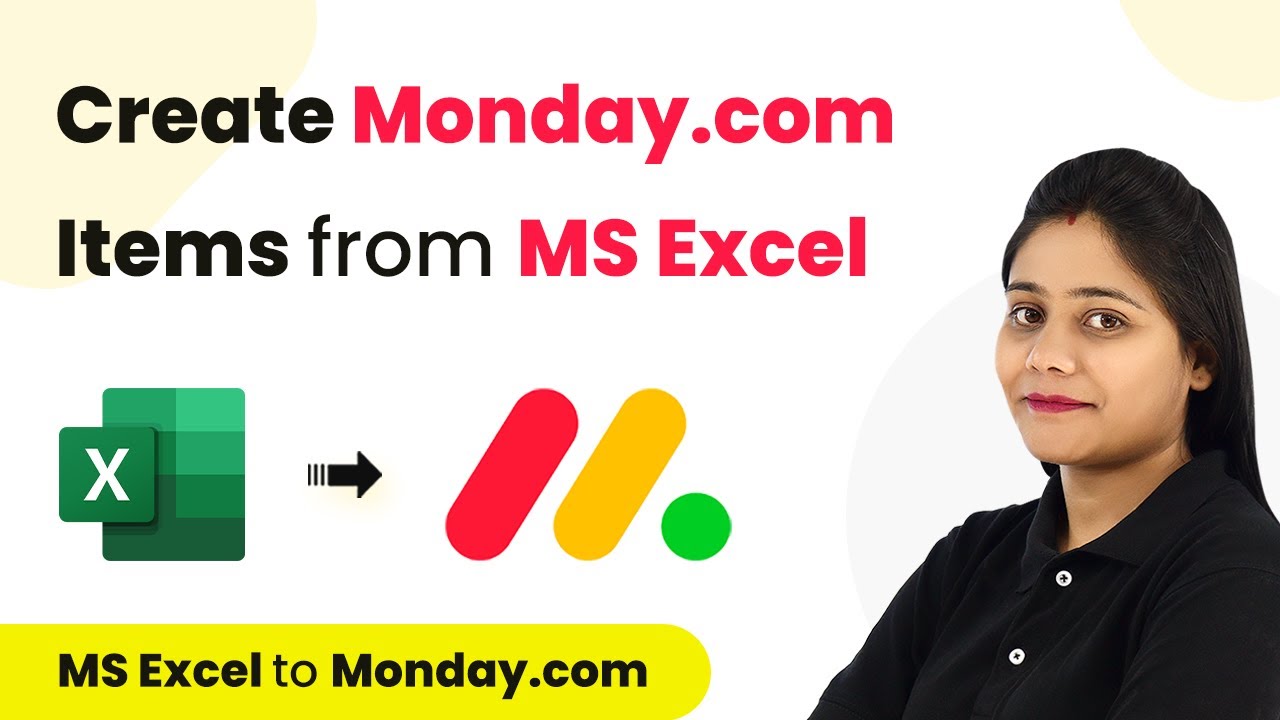Learn how to send document URLs on WhatsApp using Pabbly Connect with Google Forms responses. Step-by-step tutorial for seamless integration. Discover hidden automation capabilities within your existing tools. This guide shows you how to connect your essential applications and permanently eliminate redundant manual processes.
Watch Step By Step Video Tutorial Below
1. Accessing Pabbly Connect for Integration
To send document URLs on WhatsApp using Pabbly Connect, start by accessing the platform. Visit Pabbly Connect by typing the URL Pabbly.com/connect in your browser. Once there, you will see options to sign in or sign up. If you are an existing user, simply click on the ‘Sign In’ button.
After signing in, you will reach the dashboard. Here, click on the ‘Create Workflow’ button on the right side. This action will prompt you to name your workflow. For this tutorial, we will name it ‘Send WhatsApp Messages for New Google Forms Response’. Click on ‘Create’ to proceed.
2. Setting Up Google Forms Trigger in Pabbly Connect
In this step, we will set Google Forms as the trigger application in Pabbly Connect. Once you create your workflow, you will see options for triggers and actions. Click on the trigger application and select ‘Google Forms’. The trigger event will be ‘New Response Received’.
- Select Google Forms as the trigger application.
- Choose ‘New Response Received’ as the trigger event.
- Copy the provided webhook URL for integration.
After copying the webhook URL, navigate to your Google Forms account. Ensure that your form includes a file upload field, which is necessary for users to submit documents. Go to the ‘Responses’ tab and select ‘Destination for Responses’ to link your form to a Google Sheets spreadsheet.
3. Linking Google Sheets to Pabbly Connect
Next, we will link the Google Sheets spreadsheet to Pabbly Connect. In your Google Sheets, go to ‘Extensions’, then ‘Add-ons’, and select ‘Get Add-ons’. Search for ‘Pabbly Connect Webhooks’ and install it if it’s not already done. After installation, refresh the page to apply the changes.
- Go to ‘Extensions’ and select ‘Pabbly Connect Webhooks’.
- Choose ‘Initial Setup’ and paste the copied webhook URL.
- Set the trigger column to the last data column, which is usually column F.
After completing the setup, click on ‘Send Test’ to ensure that the configuration works correctly. This setup will ensure that every time a new form response is submitted, the data is sent to Pabbly Connect.
4. Sending Document URL on WhatsApp via Pabbly Connect
Now that we have configured Google Forms and Google Sheets, we will set WhatsApp as the action application in Pabbly Connect. Click on the action step and select ‘WhatsApp by Online Live Support’. The action event will be ‘Send Document URL’.
To connect with WhatsApp, you will need a session ID. Go to your WhatsApp setup in Online Live Support and create a new session. Scan the provided QR code with your mobile device to establish the connection. Once done, copy the session ID from the address bar and paste it back into Pabbly Connect.
Select ‘Send Document URL’ as the action event. Enter the admin’s phone number to receive the message. Map the document URL from the previous step to dynamically send the correct link.
Click on ‘Save and Send Test Request’. This will send the document URL to the specified WhatsApp number, confirming that the integration is successful.
5. Testing the Integration for Success
After setting up the integration, it’s important to test it to ensure everything works smoothly. Go back to your Google Form and submit a new response with a document upload. After submission, check if the admin receives the WhatsApp message with the document URL.
Once you submit the form, you should see the new response reflected in your Google Sheets and receive a WhatsApp message with the document link. This confirms that Pabbly Connect has successfully integrated Google Forms with WhatsApp.
Submit a new response in Google Forms. Check Google Sheets for the new entry. Verify the WhatsApp message for the document URL.
If everything checks out, congratulations! You have successfully set up the integration using Pabbly Connect to send document URLs on WhatsApp for new Google Forms responses.
Conclusion
In this tutorial, we demonstrated how to use Pabbly Connect to send document URLs on WhatsApp whenever a new response is received in Google Forms. This integration streamlines communication and ensures timely updates for document submissions.
Ensure you check out Pabbly Connect to create business automation workflows and reduce manual tasks. Pabbly Connect currently offer integration with 2,000+ applications.
- Check out Pabbly Connect – Automate your business workflows effortlessly!
- Sign Up Free – Start your journey with ease!
- 10,000+ Video Tutorials – Learn step by step!
- Join Pabbly Facebook Group – Connect with 21,000+ like minded people!