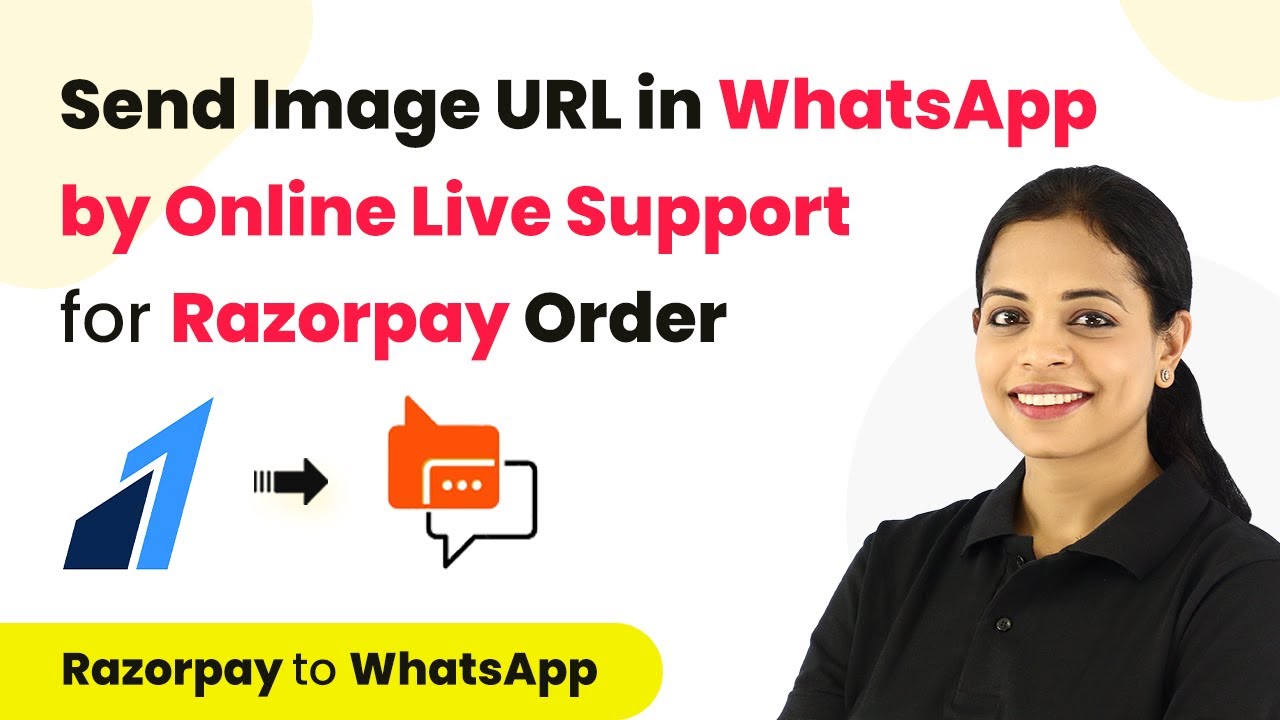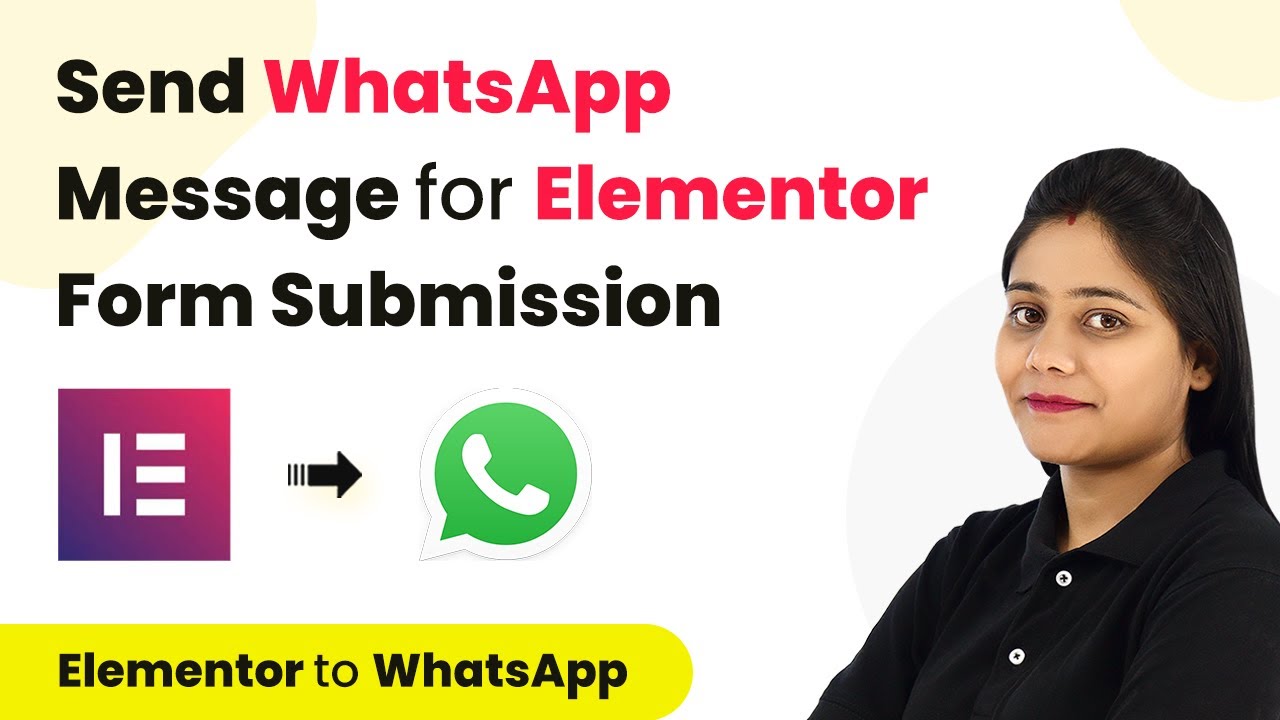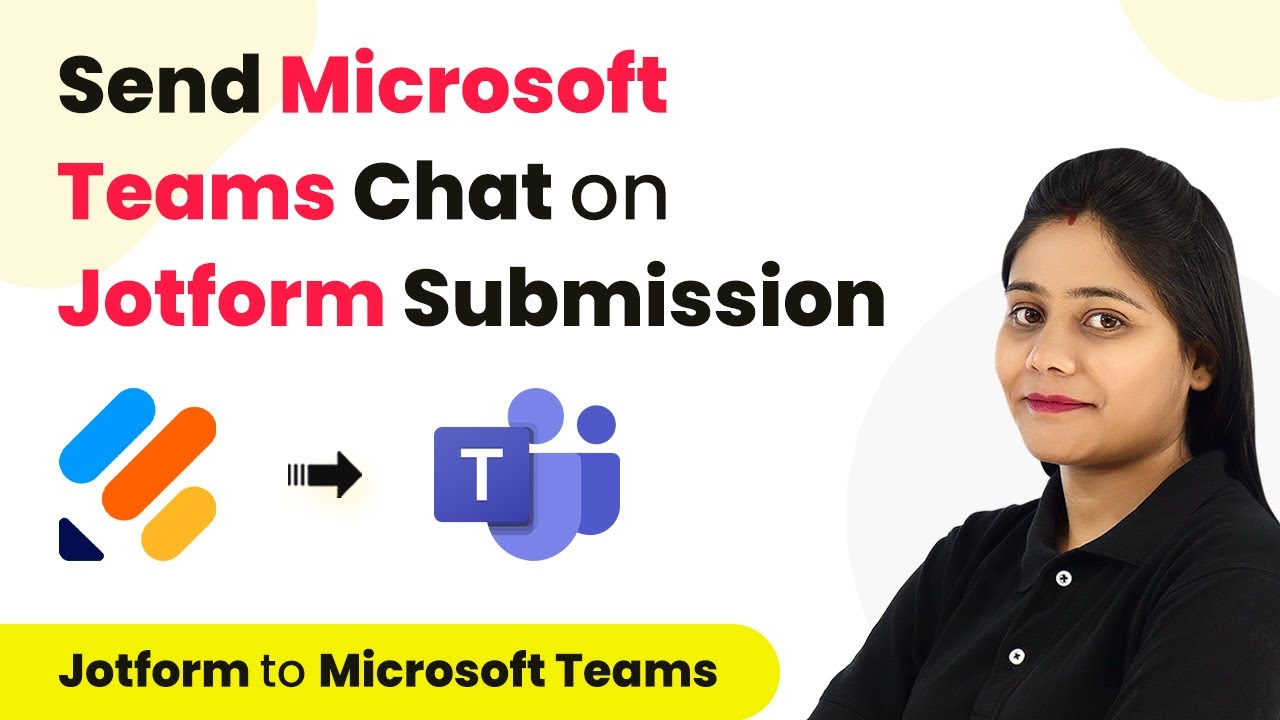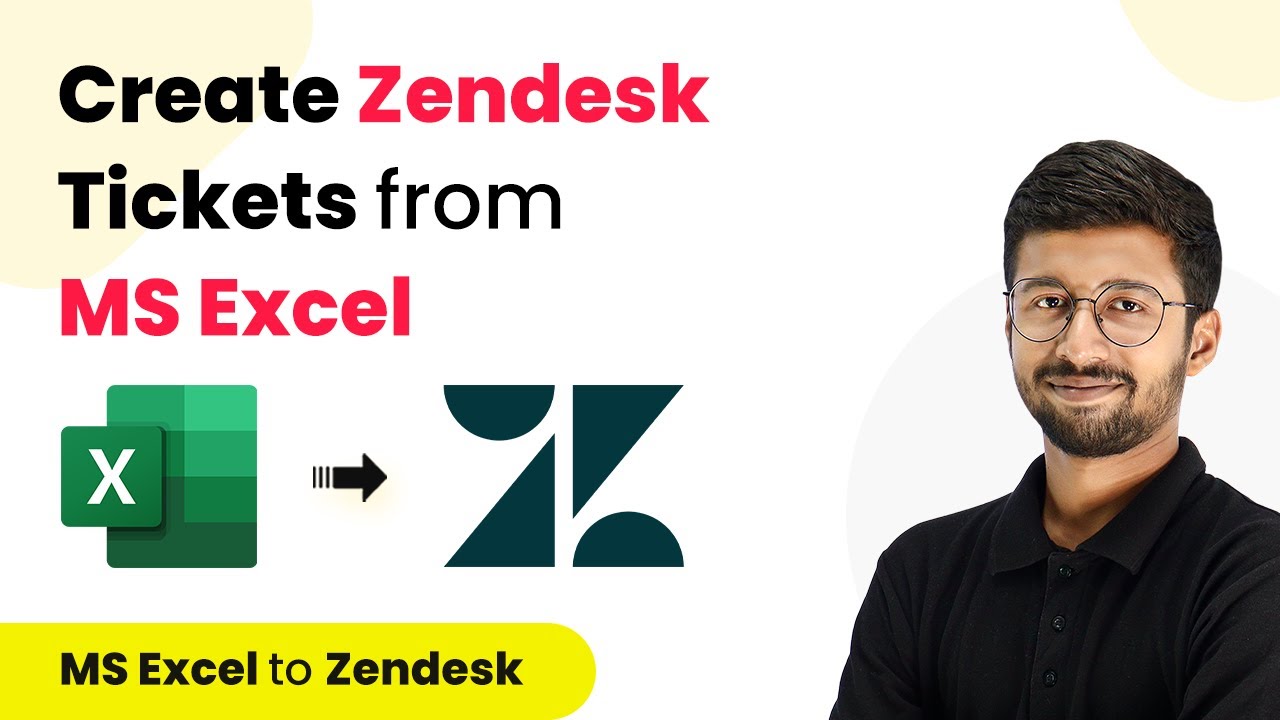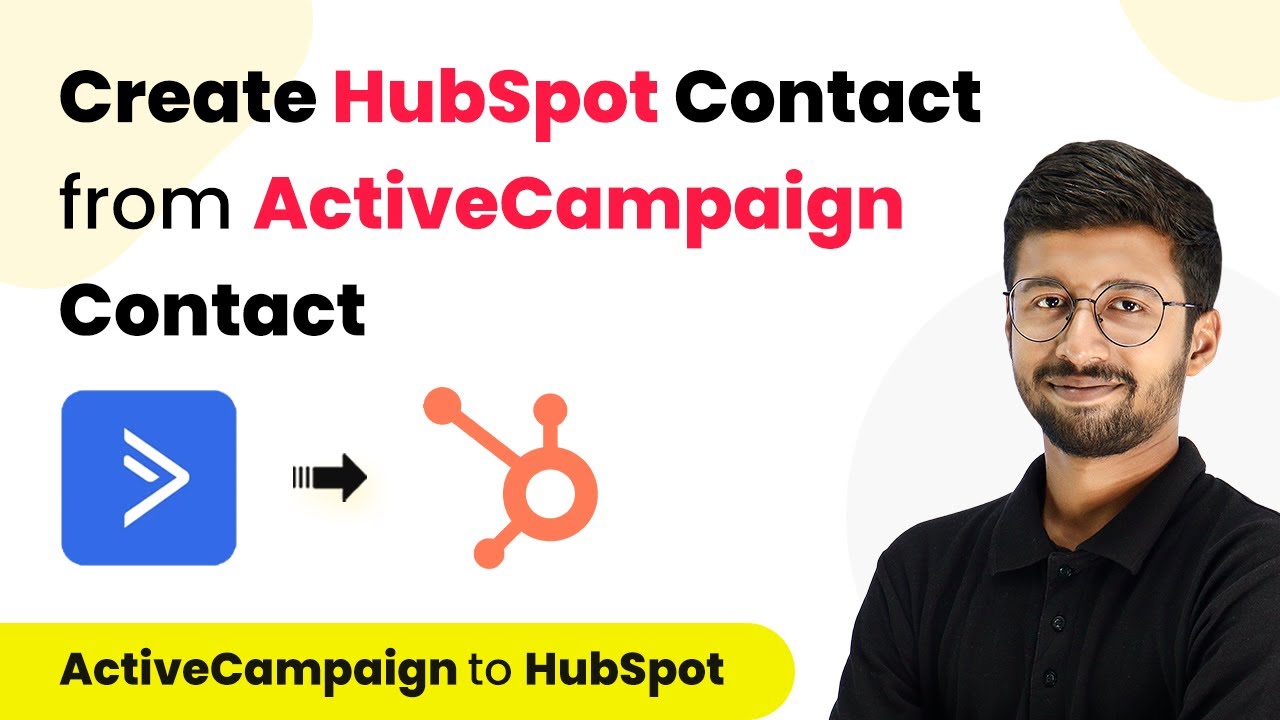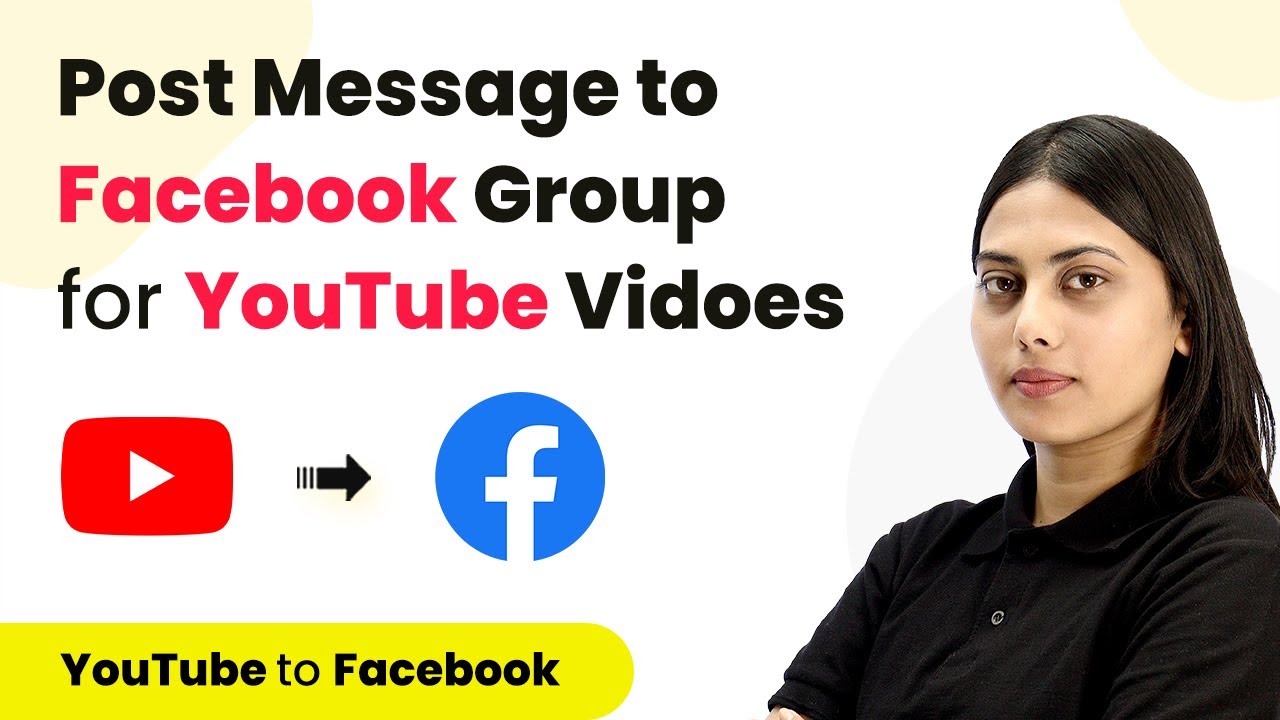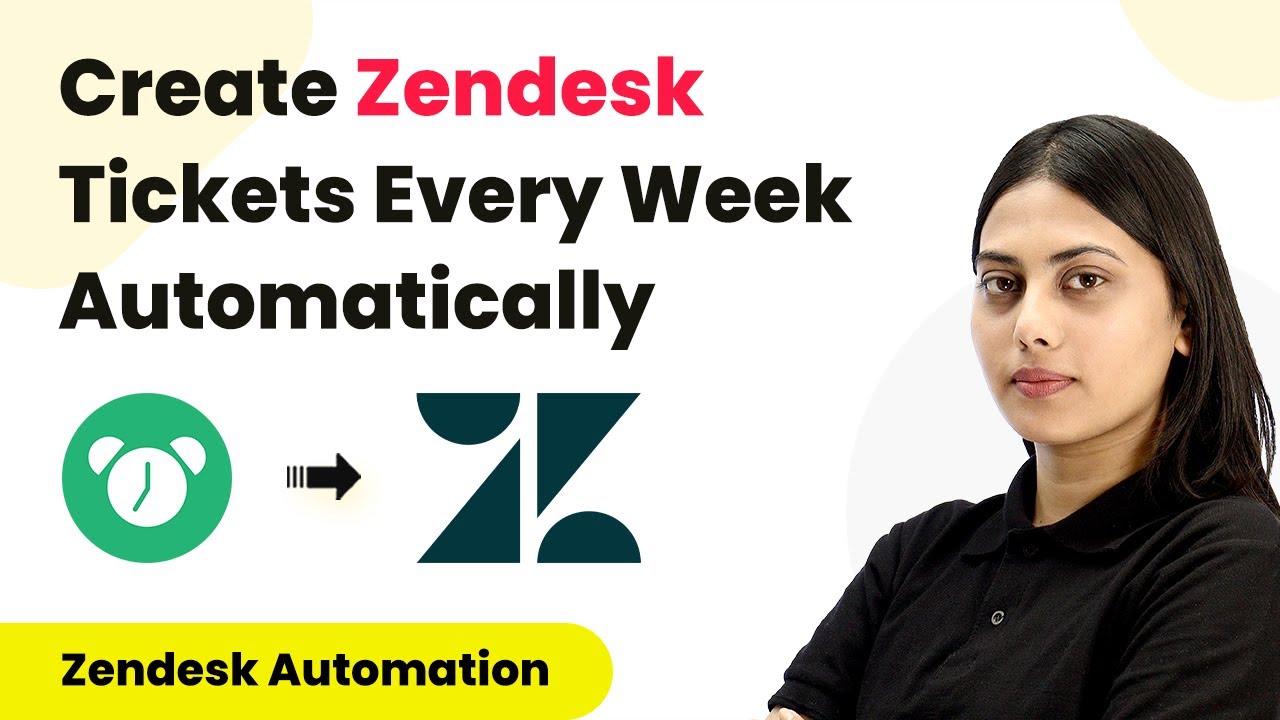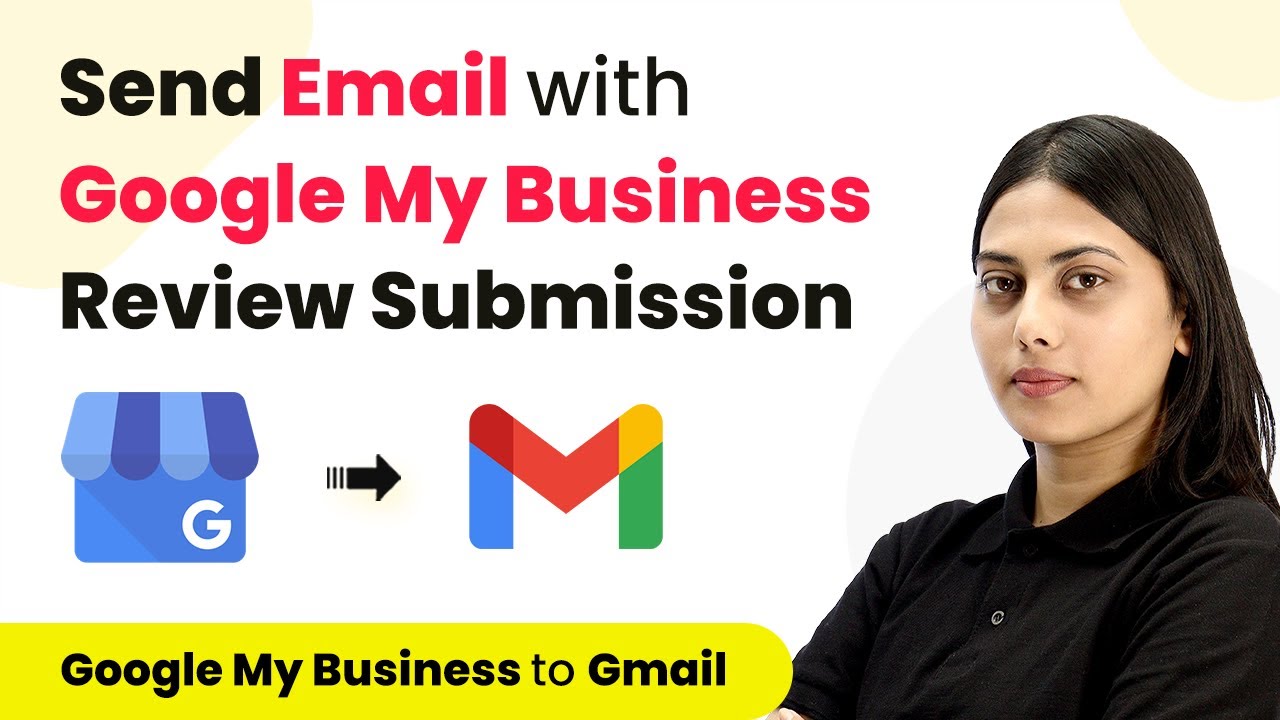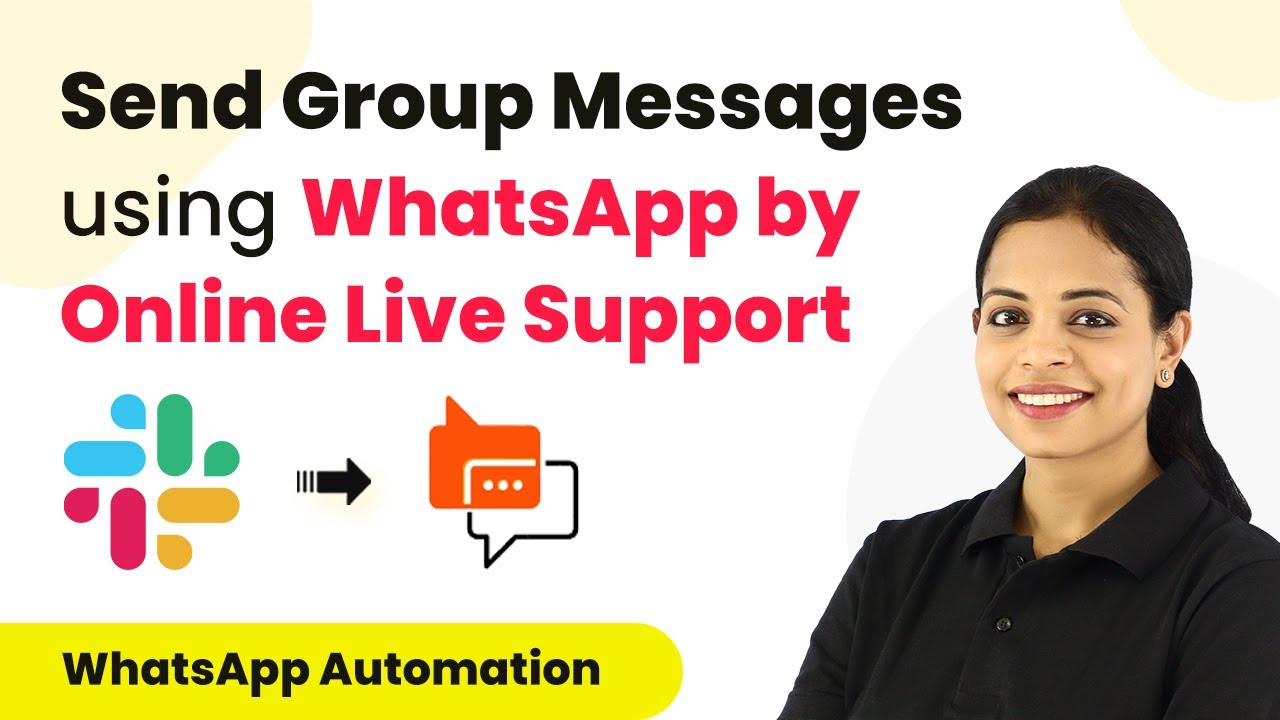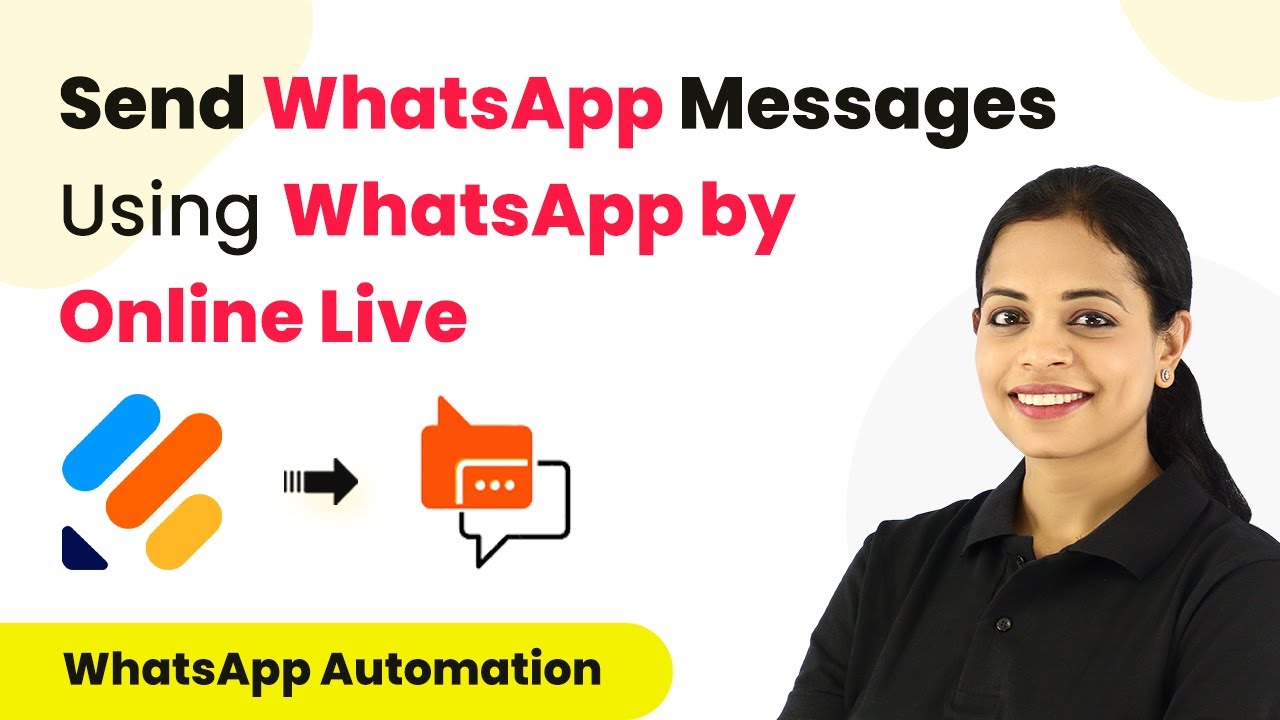Learn how to automate sending image URLs via WhatsApp for Razorpay orders using Pabbly Connect. Step-by-step tutorial included. Implement the precise methodologies leading organizations use to automate repetitive tasks, illustrated with practical examples designed for immediate application.
Watch Step By Step Video Tutorial Below
1. Accessing Pabbly Connect for Integration
To send an image URL via WhatsApp when an order is paid through Razorpay, you need to access Pabbly Connect. Start by typing the URL Pabbly.com/connect in your browser.
If you are a new user, you can sign up in just two minutes. Existing users should click on the sign-in tab. Once logged in, navigate to the applications page and click on the ‘Access Now’ button for Pabbly Connect.
2. Creating a Workflow in Pabbly Connect
After accessing Pabbly Connect, you will see a dashboard. Click on the ‘Create Workflow’ button. Name your workflow something descriptive, like ‘When Order is Paid, Send Image URL in WhatsApp by Online Live Support’.
- Click on ‘Create’ to proceed.
- You will see a trigger and an action setup.
- The trigger application will be Razorpay, and the action application will be WhatsApp via Online Live Support.
Now, select the trigger event as ‘Order Paid’. This will enable the workflow to trigger whenever an order is successfully paid.
3. Setting Up Webhook in Razorpay
To connect Razorpay with Pabbly Connect, you need to set up a webhook. Copy the webhook URL provided by Pabbly Connect after setting the trigger.
Go to your Razorpay account, navigate to ‘Accounts and Settings’, and find the ‘Webhooks’ section. Click on ‘Add New Webhook’, paste the copied URL, and select the event as ‘Order Paid’. Finally, save the webhook.
4. Testing the Integration with Mock Order
After setting up the webhook, you need to test the integration. Make a mock order payment through Razorpay. Fill in the required details, including name, email, and mobile number, and complete the payment process.
- Ensure to use a test card for payment.
- Once payment is successful, check Pabbly Connect for the API response.
- You should see details like payment status, mobile number, and course name.
This confirms that Razorpay is sending data to Pabbly Connect, and you can proceed with the next steps in your workflow.
5. Sending Image URL to WhatsApp via Online Live Support
Now that your trigger is set, you need to add an action step to send the image URL via WhatsApp. Choose ‘WhatsApp by Online Live Support’ as your action application in Pabbly Connect.
Connect your WhatsApp account by generating a session ID. Follow the prompts to create a new session and scan the QR code. Copy the session ID and paste it into Pabbly Connect to establish the connection.
Next, map the mobile number from the previous steps and enter the image URL that you want to send. Write a caption for the image, such as ‘Python Course Details’, and save your settings.
Conclusion
In this tutorial, we demonstrated how to use Pabbly Connect to automate sending image URLs via WhatsApp whenever an order is paid through Razorpay. By integrating these applications, you can streamline your customer communication effectively.
Ensure you check out Pabbly Connect to create business automation workflows and reduce manual tasks. Pabbly Connect currently offer integration with 2,000+ applications.
- Check out Pabbly Connect – Automate your business workflows effortlessly!
- Sign Up Free – Start your journey with ease!
- 10,000+ Video Tutorials – Learn step by step!
- Join Pabbly Facebook Group – Connect with 21,000+ like minded people!