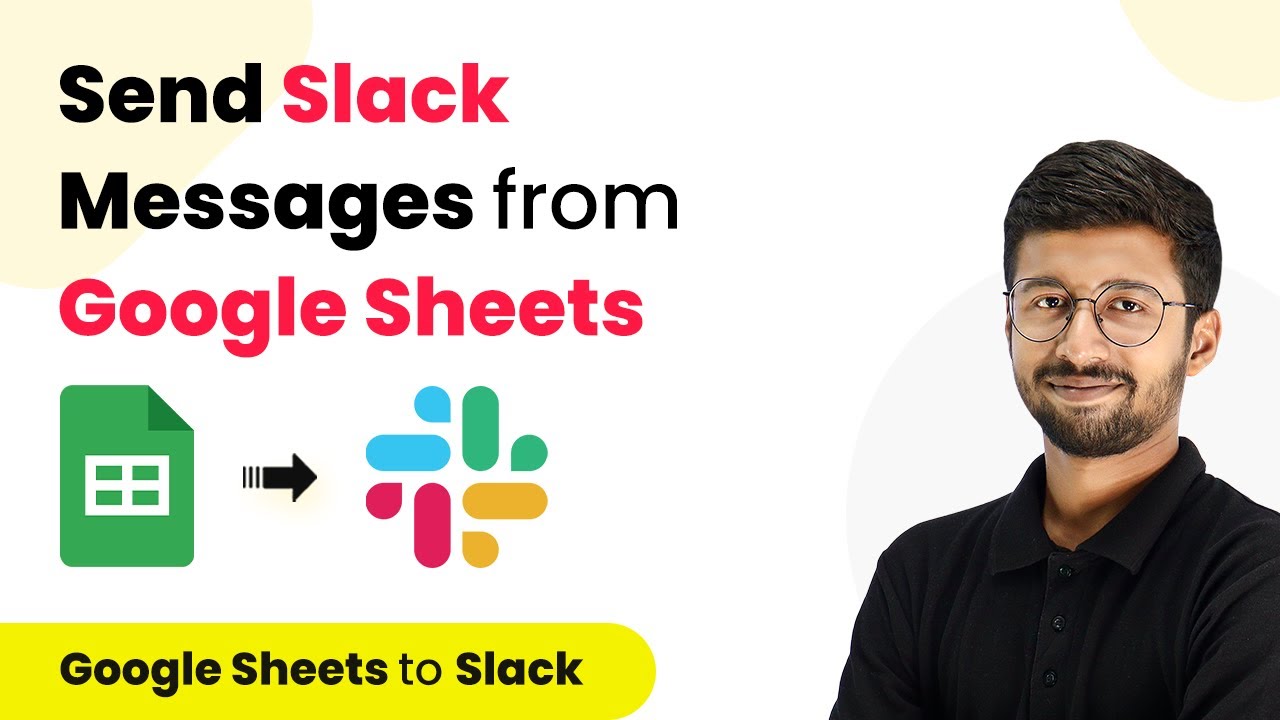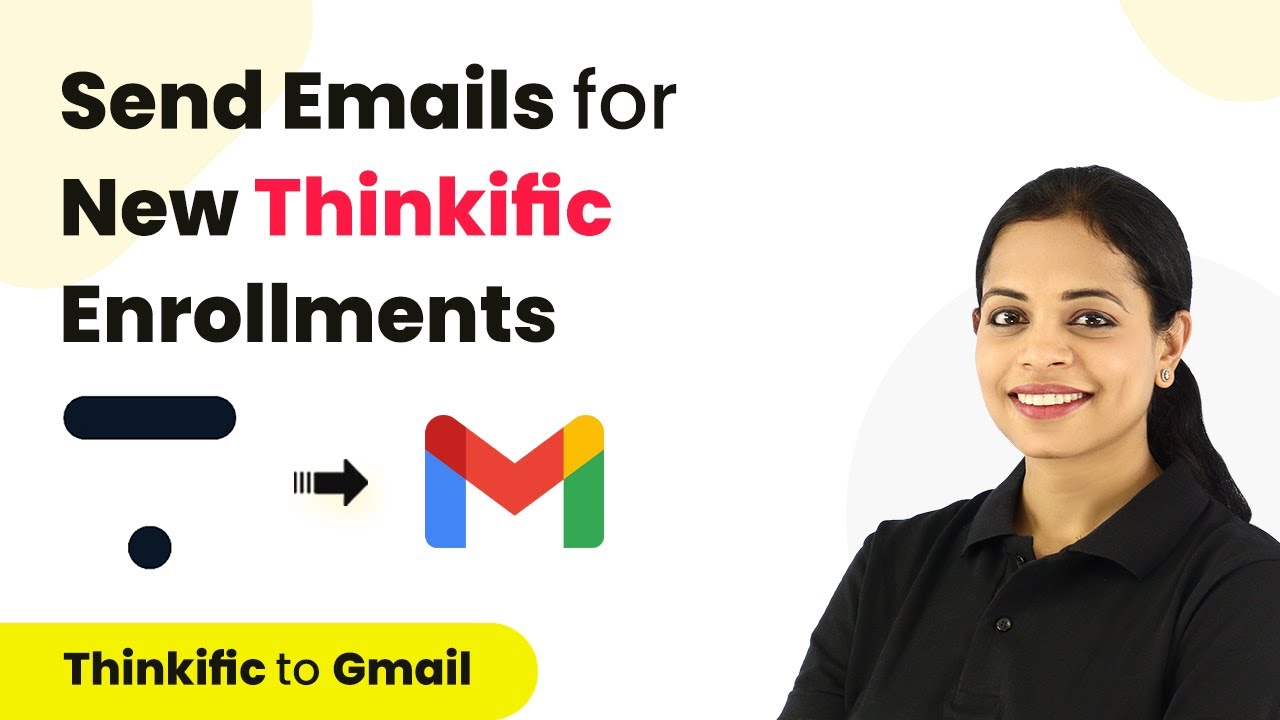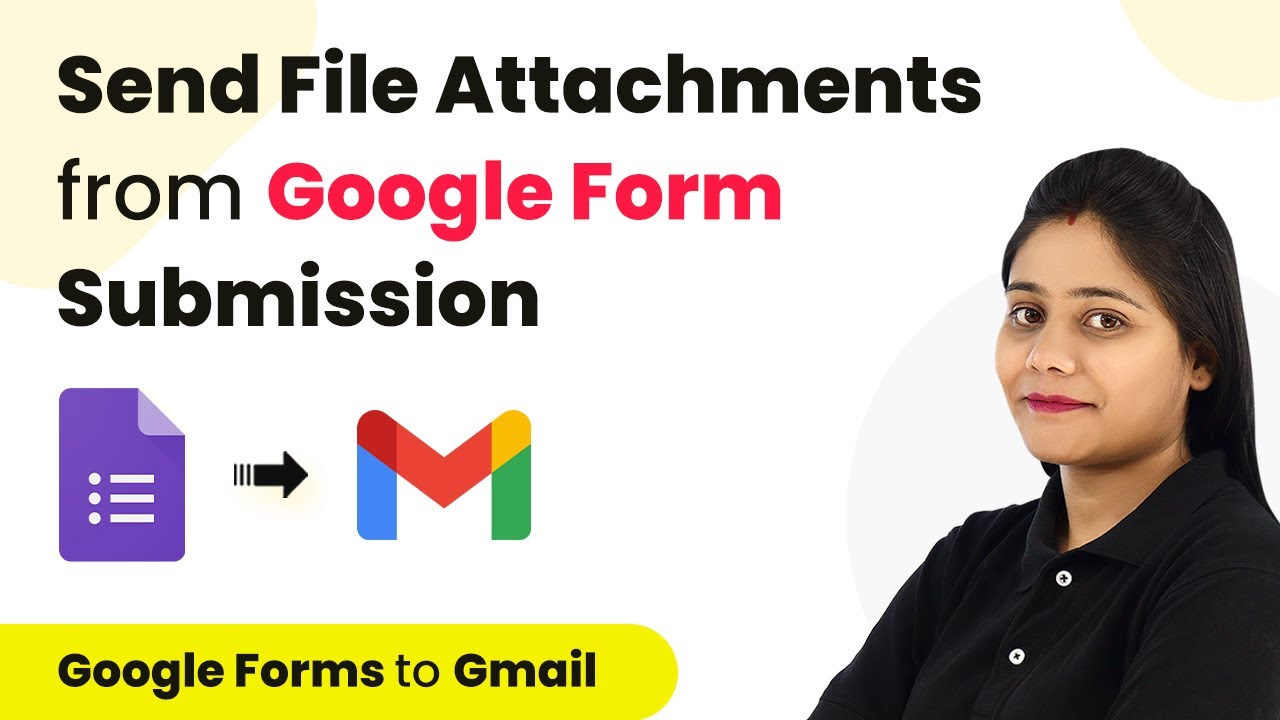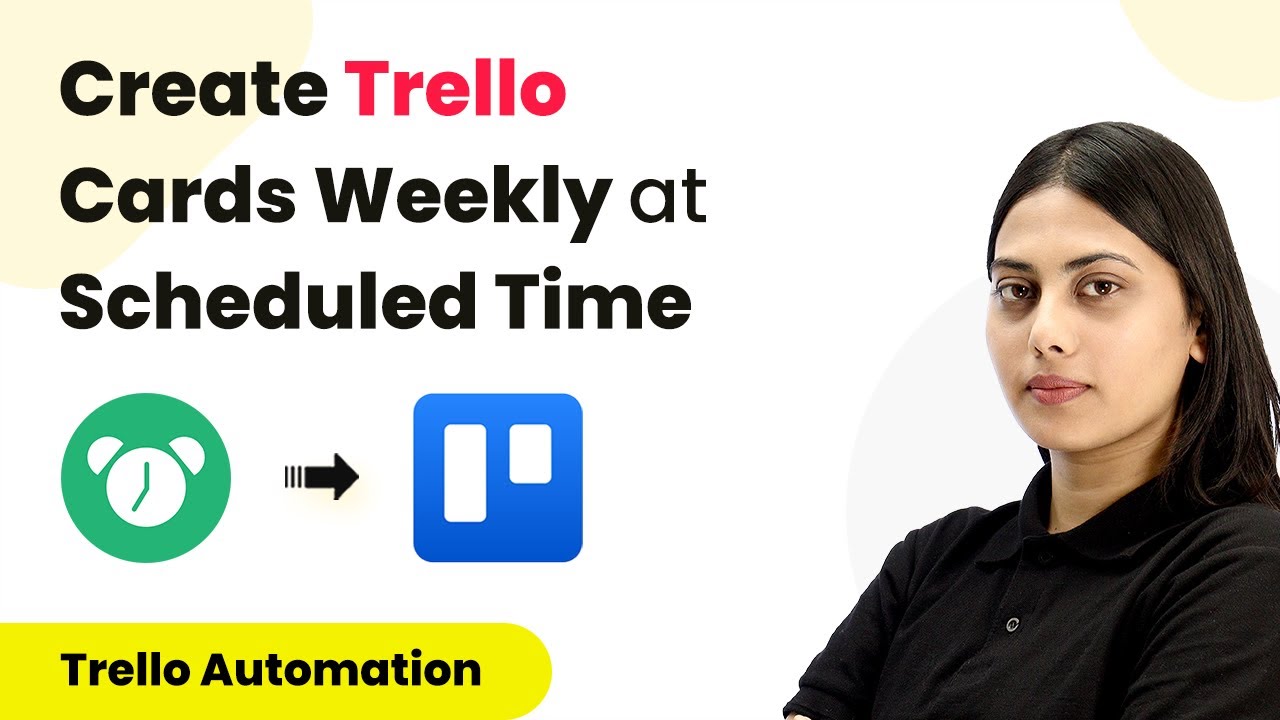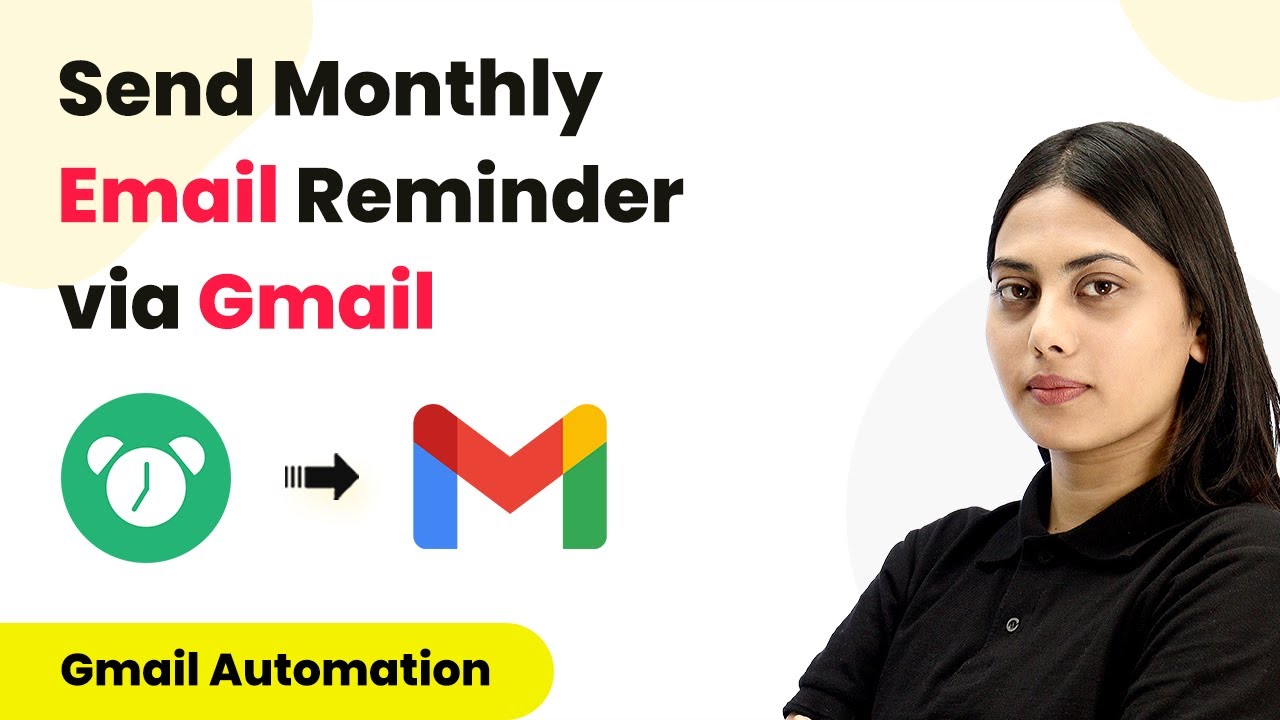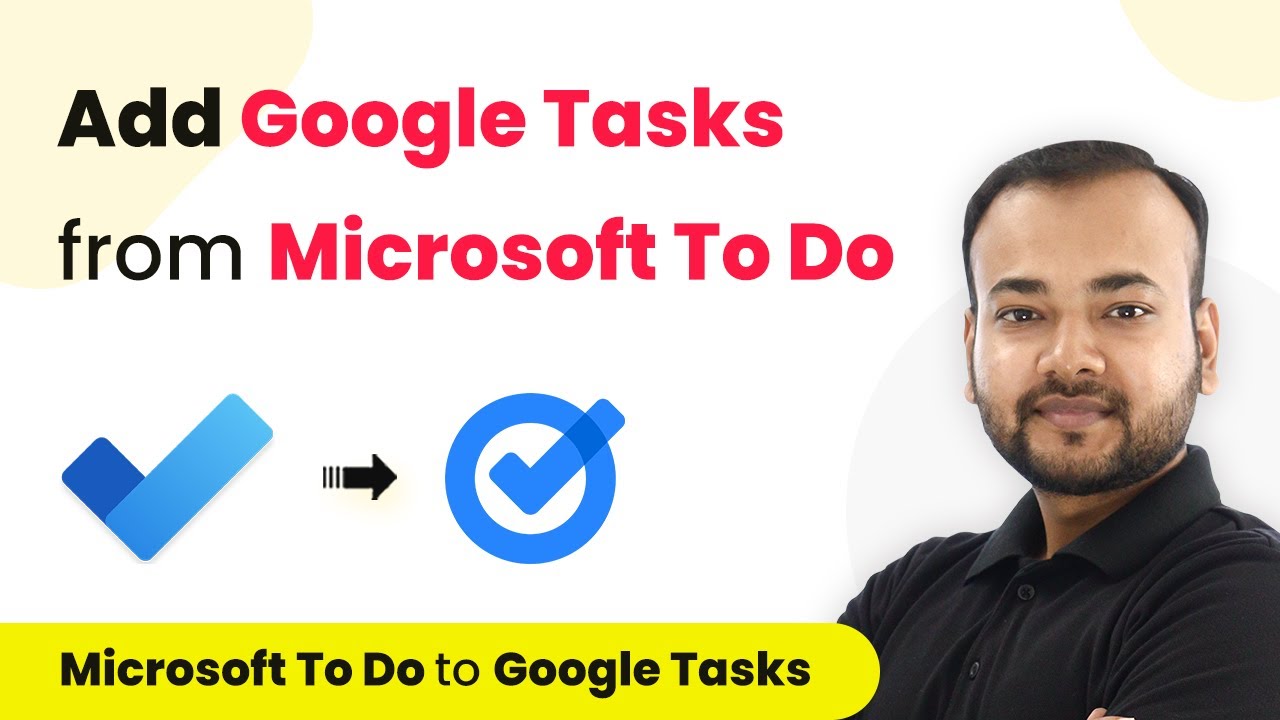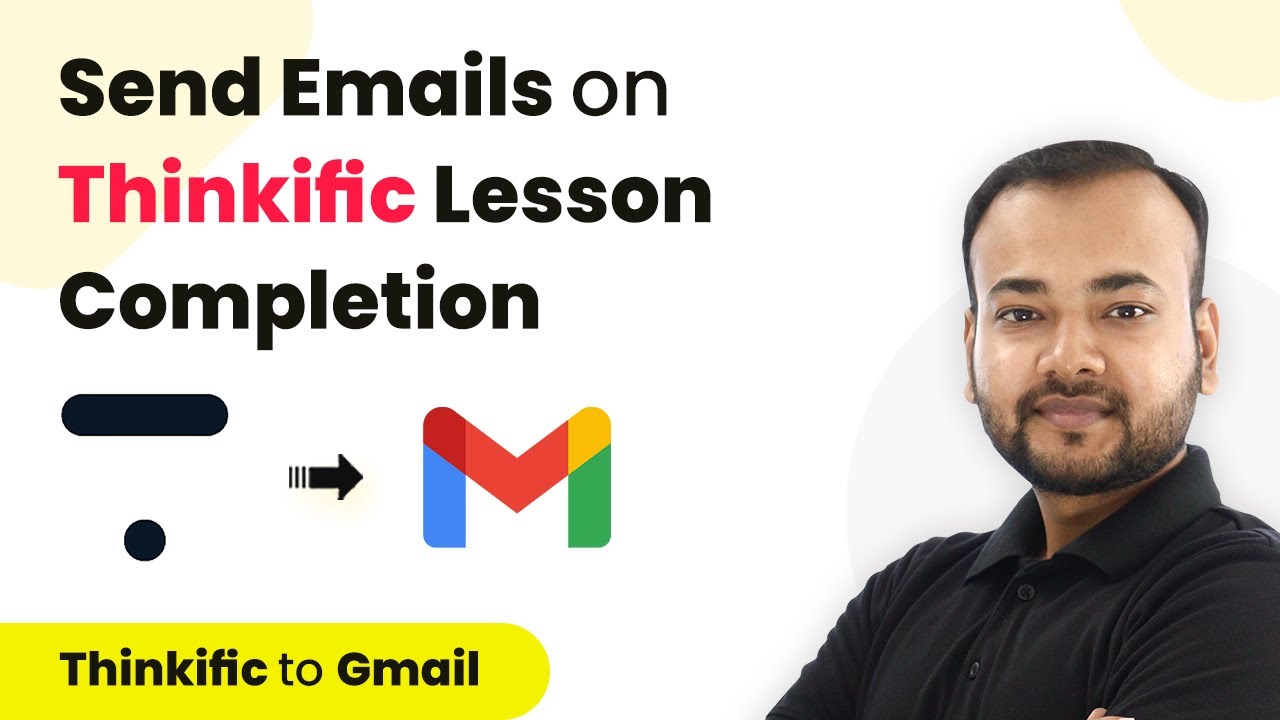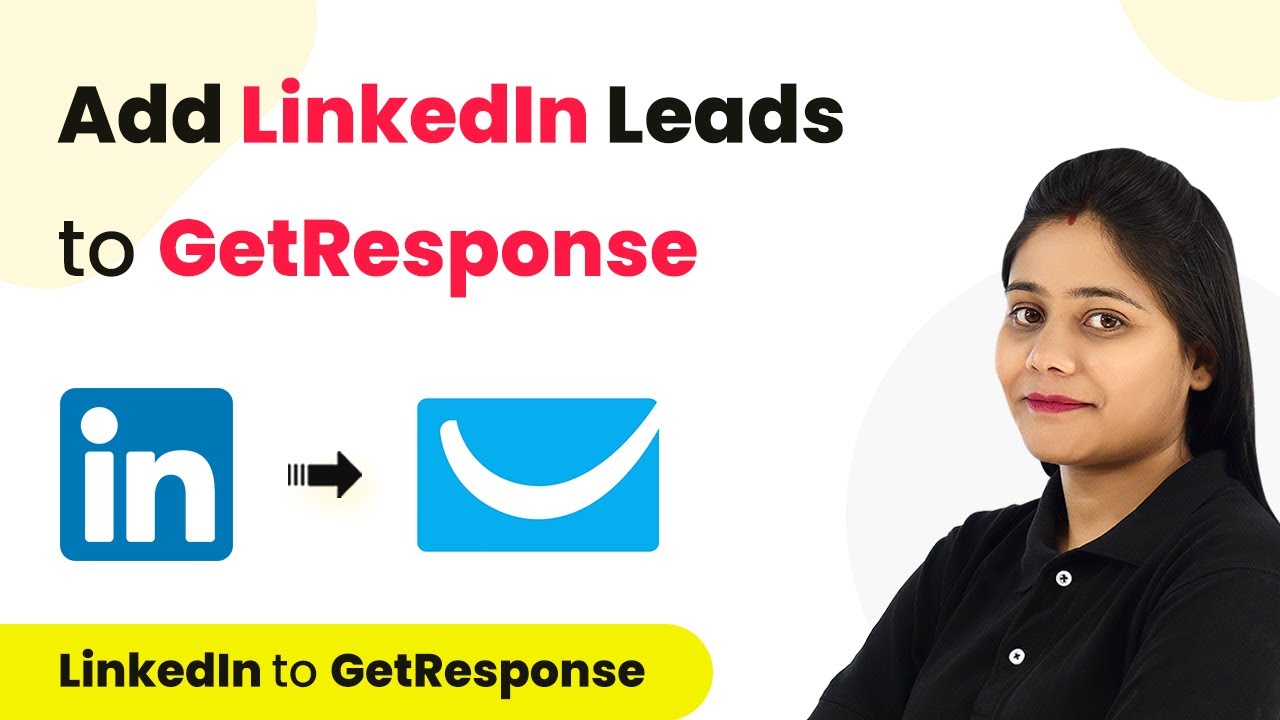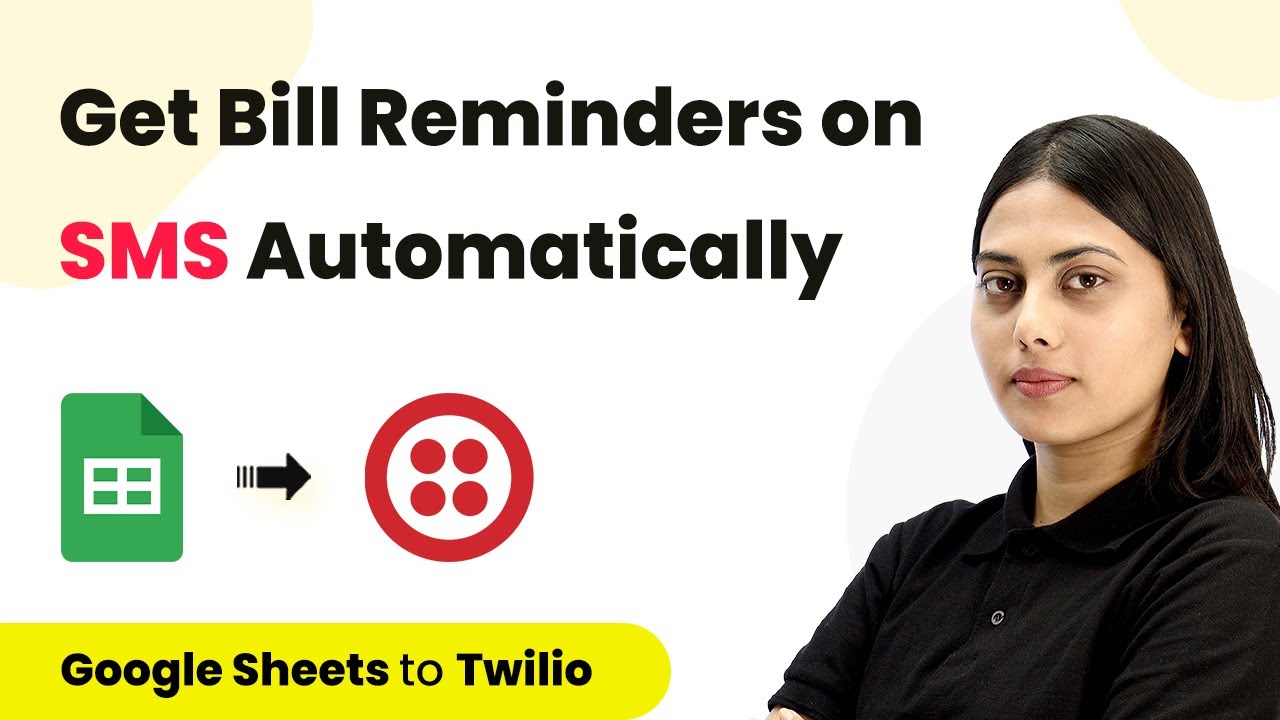Learn how to automate sending daily task updates from Google Sheets to Slack using Pabbly Connect. Step-by-step guide with detailed instructions. Follow this definitive guide to creating powerful automated workflows with straightforward, efficiency-focused solutions that save valuable time.
Watch Step By Step Video Tutorial Below
1. Setting Up Pabbly Connect for Daily Task Updates
To automate sending daily task updates from Google Sheets to Slack, we will use Pabbly Connect. Start by signing up for a free account on the Pabbly Connect website. Once signed in, navigate to the dashboard and click on ‘Create Workflow’ to begin setting up your automation.
Next, name your workflow, for example, ‘Google Sheets to Slack’. This will be the identifier for your automation. After naming, click on ‘Create’. This opens up a workflow with two sections: Trigger and Action. The Trigger section will initiate the workflow, and the Action section will define what happens when the trigger occurs.
2. Configuring the Trigger in Pabbly Connect
In the Trigger section, we will set up the automation to run daily using Pabbly Connect. Select the ‘Schedule’ module as the trigger app. This allows us to specify how often we want the automation to run.
- Select ‘Every Day’ from the dropdown menu for frequency.
- Choose the time you want the automation to execute, for example, 10:00 AM.
After configuring the schedule, click on ‘Save’. This successfully sets up your Pabbly Connect workflow to trigger every day at your specified time, ready to fetch the next row of data from your Google Sheets.
3. Adding a Counter to Fetch New Row Data
To fetch a new row each day, we will integrate a counter using Pabbly Connect. In the Action section, search for the ‘Number Formatter’ module and select it. Choose the ‘Counter’ action event to increment the row number each time the automation runs.
- Set the initial value to 1, which is the starting row number.
- Choose ‘Increment’ for the operation and set the change by value to 1.
After configuring the counter settings, click on ‘Save and Send Test Request’. This will confirm that the counter is set up correctly and will start counting from 1, incrementing by 1 each day to fetch the next row from Google Sheets.
4. Fetching Data from Google Sheets Using Pabbly Connect
Now that we have our counter set up, the next step is to fetch data from Google Sheets using Pabbly Connect. In the Action section, click on ‘Add Action Step’ and search for ‘Google Sheets’. Select it and choose the action event as ‘Get Rows’.
Connect your Google Sheets account by clicking on ‘Sign in with Google’ and selecting the appropriate account. After connecting, select the spreadsheet and the specific sheet from which you want to retrieve data. For the range, use the format ‘A{row_number}:C{row_number}’ where {row_number} is the dynamic value from the counter.
5. Sending the Retrieved Data to Slack
Finally, we will send the fetched data to Slack using Pabbly Connect. In the Action section, add another action step and search for ‘Slack’. Select it and choose the action event as ‘Send Channel Message’.
Connect your Slack account and select the channel where you want to send the message. In the message field, create your message, for example, ‘Hello team, your today’s task details are as follows: {task_name}, {task_description}, due date: {due_date}.’ Map the data fields from the Google Sheets response to include the task details in your message.
Once all configurations are complete, click on ‘Save and Send Test Request’ to test the entire workflow. If successful, you will see the message appear in your selected Slack channel, confirming that the automation is working as intended.
Conclusion
In this tutorial, we demonstrated how to automate the process of sending daily task updates from Google Sheets to Slack using Pabbly Connect. By setting up triggers, counters, and actions, you can streamline your workflow and keep your team informed effortlessly.
Ensure you check out Pabbly Connect to create business automation workflows and reduce manual tasks. Pabbly Connect currently offer integration with 2,000+ applications.
- Check out Pabbly Connect – Automate your business workflows effortlessly!
- Sign Up Free – Start your journey with ease!
- 10,000+ Video Tutorials – Learn step by step!
- Join Pabbly Facebook Group – Connect with 21,000+ like minded people!