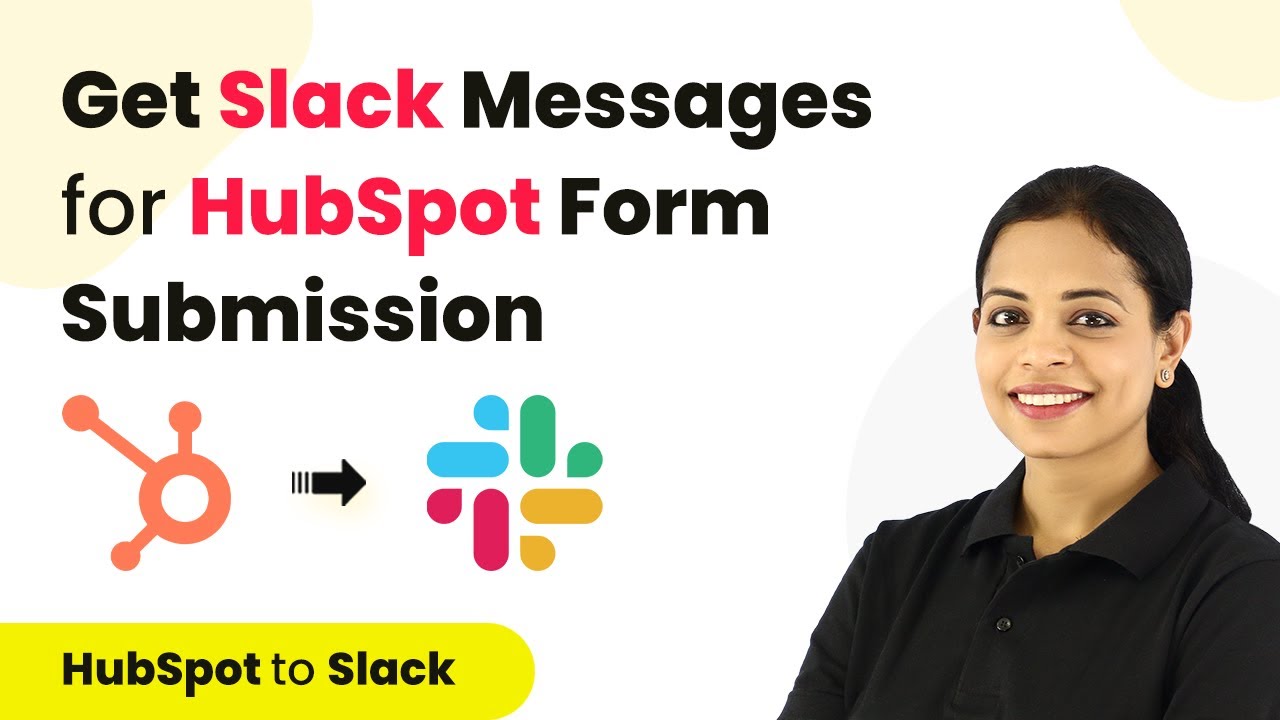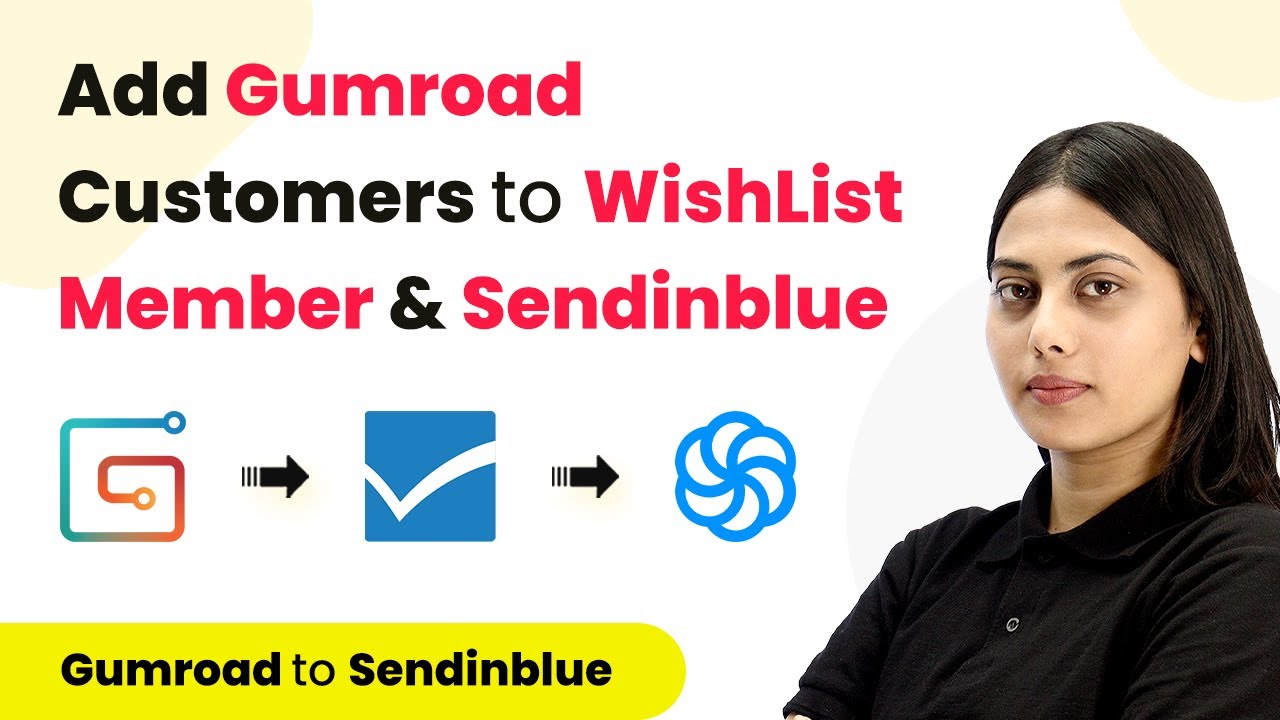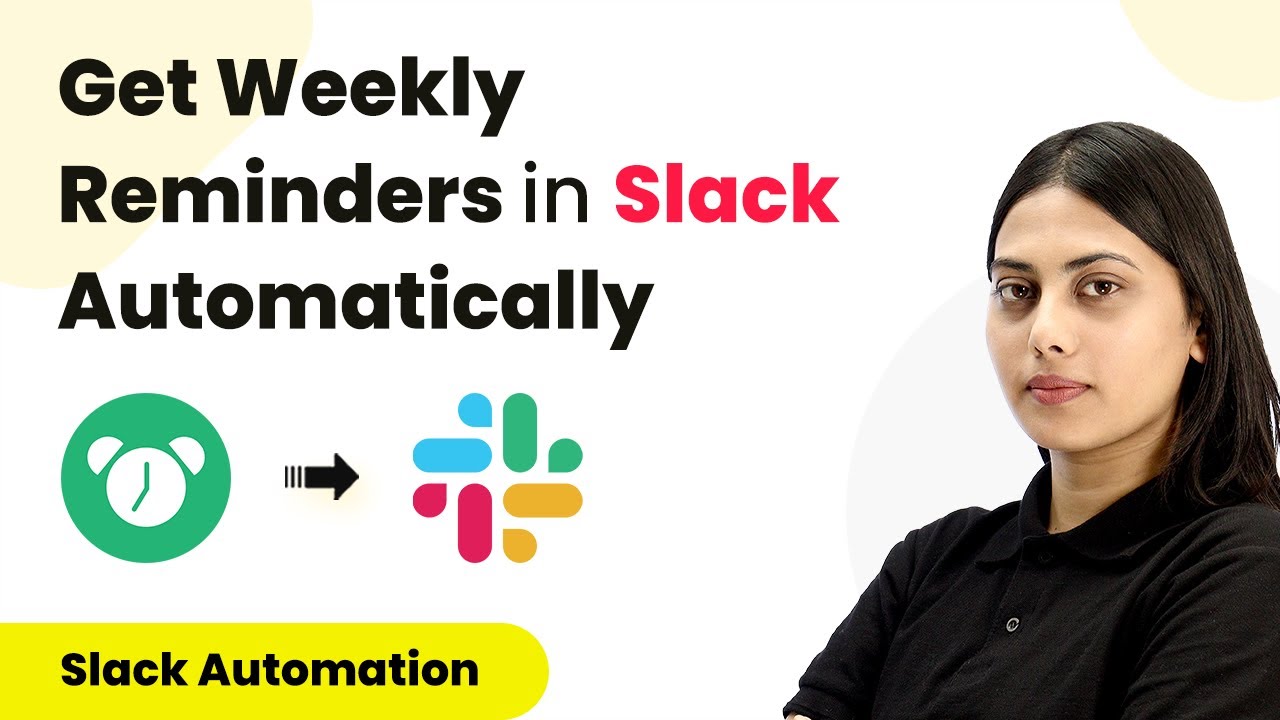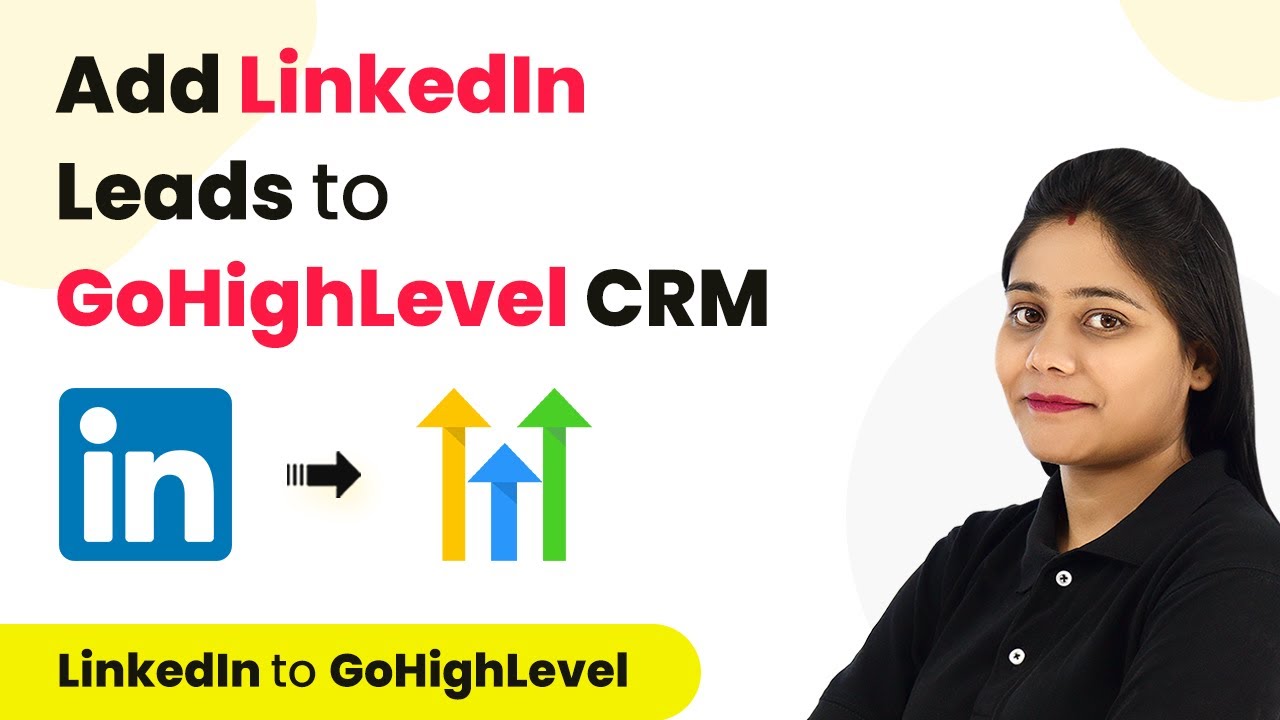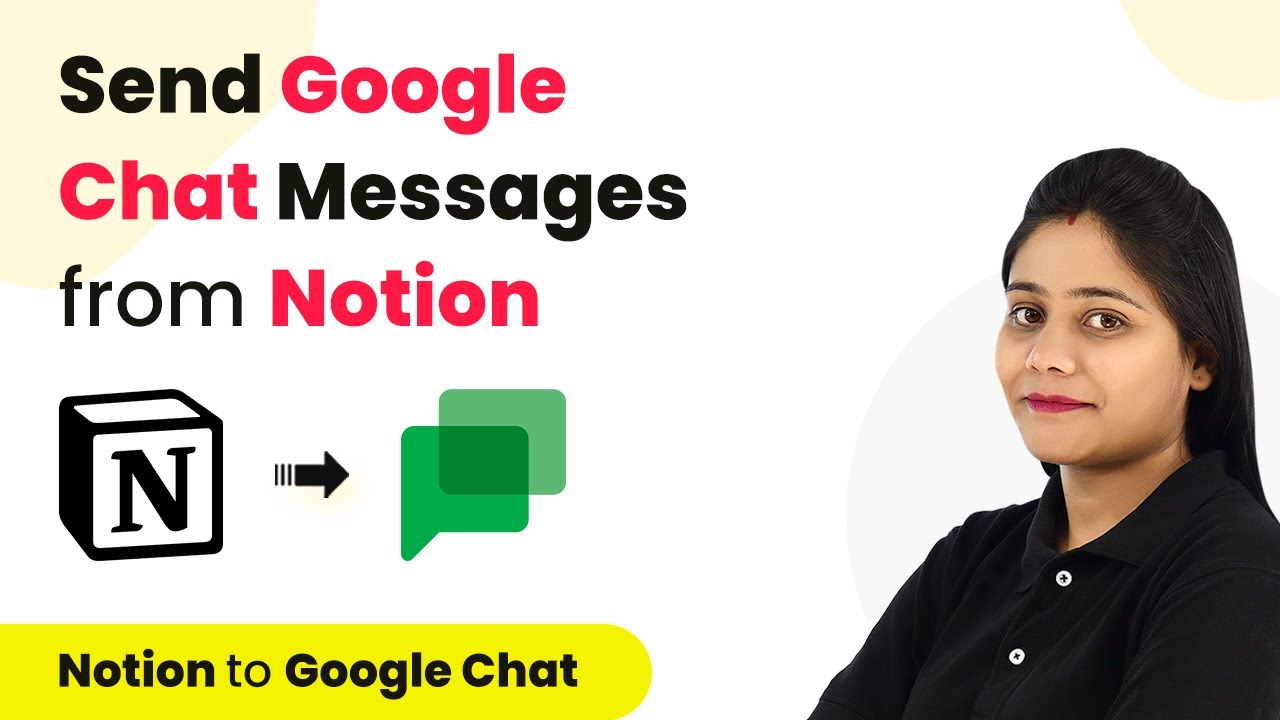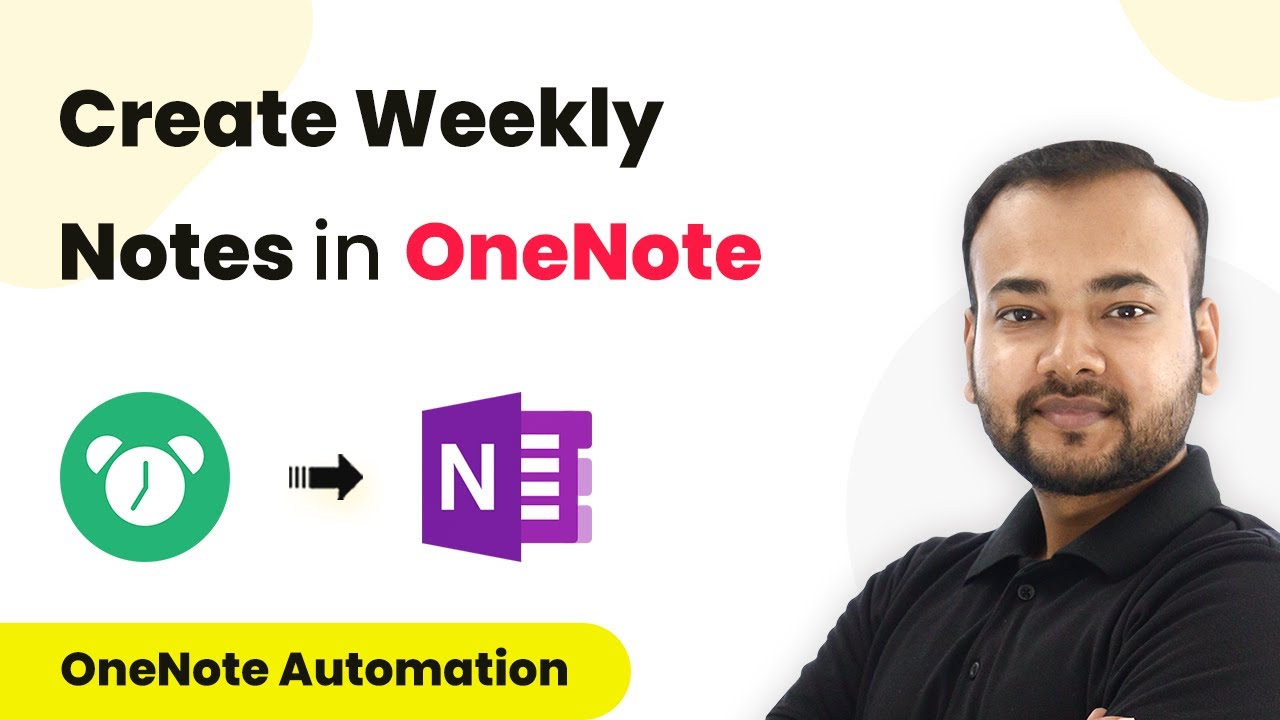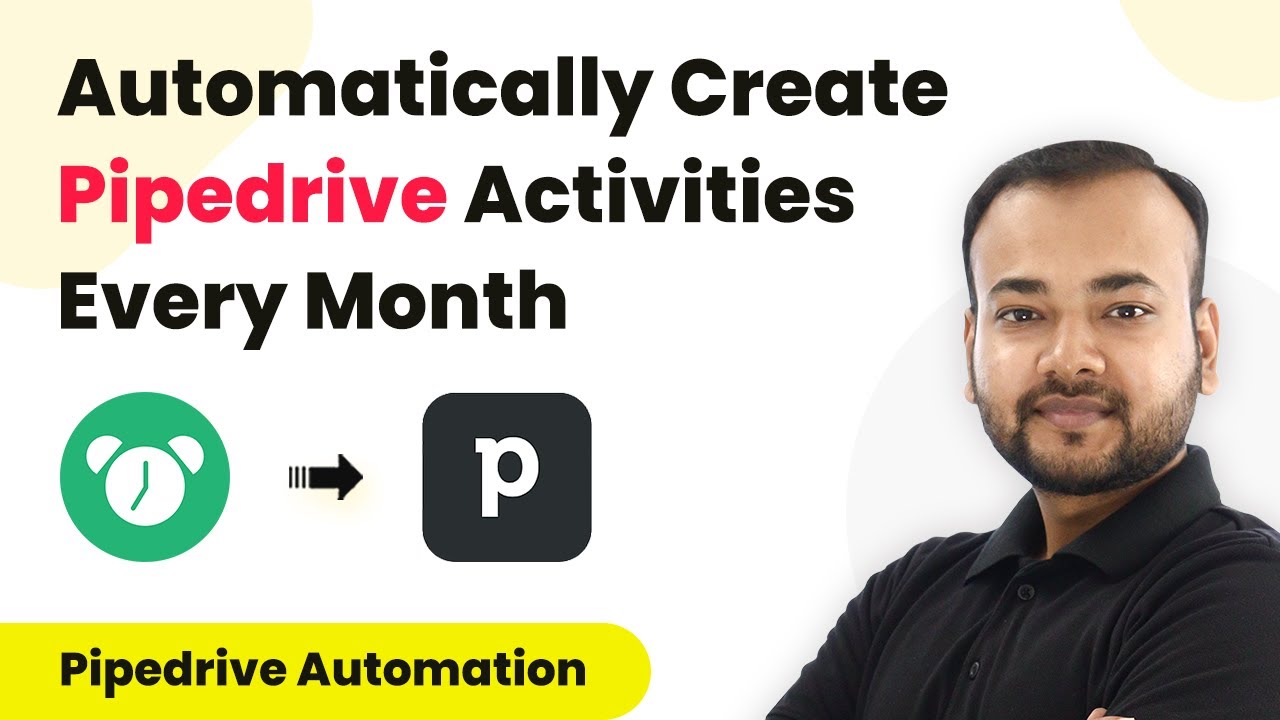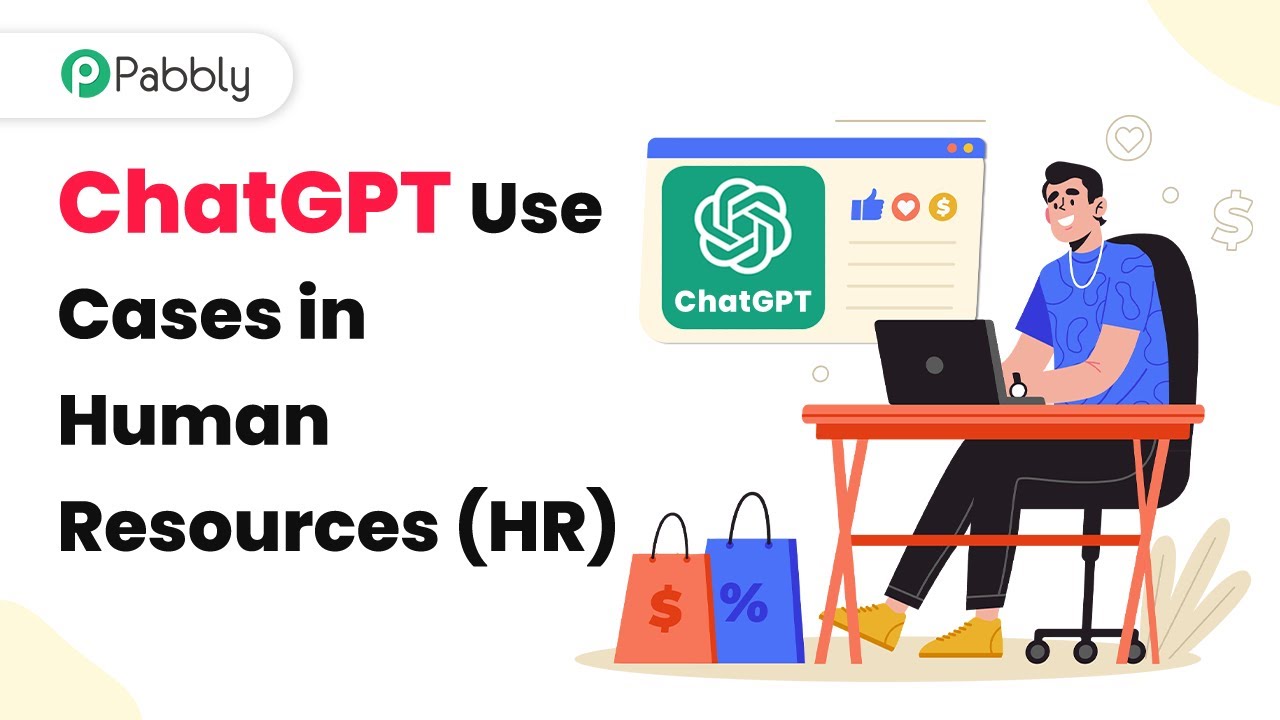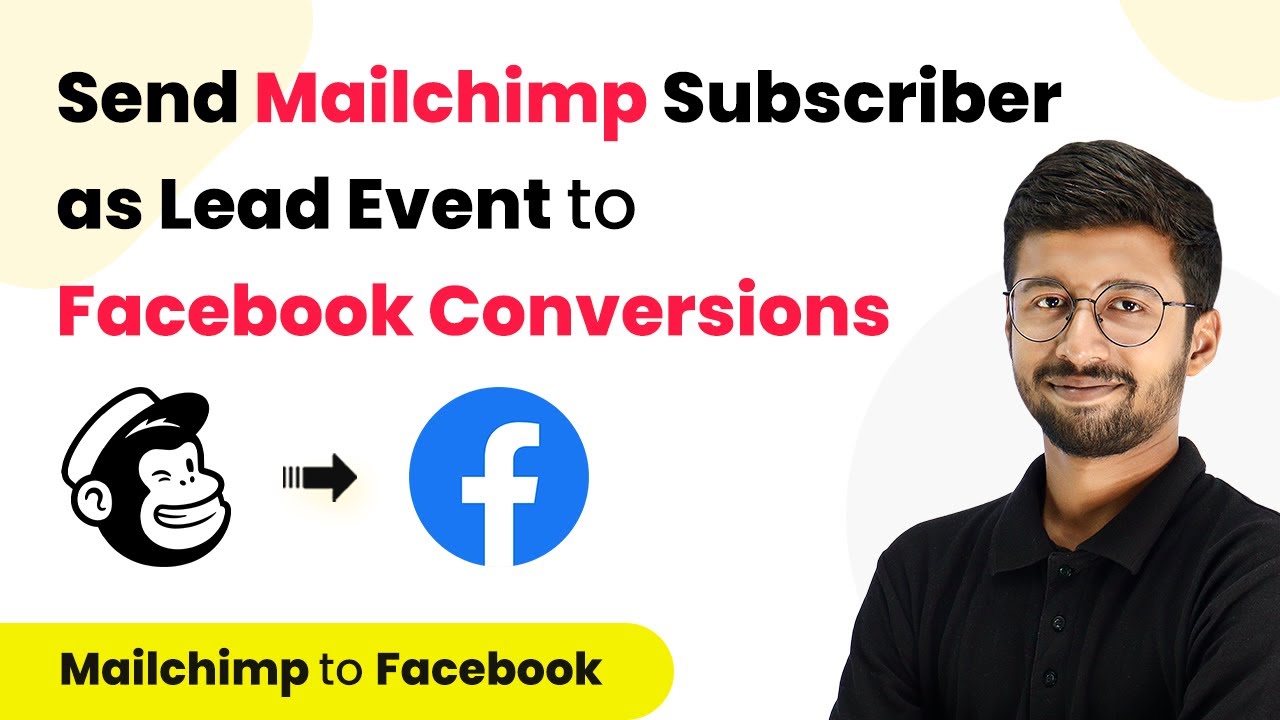Learn how to automate Slack messages for new HubSpot form submissions using Pabbly Connect. Follow our detailed tutorial for seamless integration. Revolutionize your productivity approach with just a few strategic clicks. Uncover professional methods for connecting applications and creating workflows that reclaim hours of your week.
Watch Step By Step Video Tutorial Below
1. Accessing Pabbly Connect for Integration
To begin integrating HubSpot with Slack, the first step is to access Pabbly Connect. Start by visiting the Pabbly Connect website at Pabbly.com/connect. If you are an existing user, click on the ‘Sign In’ option. New users can sign up for free in just a few minutes.
Once logged in, navigate to the dashboard where you can create a new workflow. Click on the ‘Create Workflow’ button on the right side. You will be prompted to name your workflow, so enter something descriptive like ‘Get Slack Messages for New HubSpot Form Submissions’ and click on ‘Create’ to proceed.
2. Setting Up HubSpot as the Trigger Application
In this step, you will set HubSpot as the trigger application within Pabbly Connect. After creating your workflow, you will see two modules: Trigger and Action. Click on the Trigger module and select HubSpot CRM as the application.
- Choose ‘New Form Submission’ as the trigger event.
- Copy the webhook URL provided by Pabbly Connect.
- Follow the instructions to set up the webhook in HubSpot.
To set up the webhook, go to your HubSpot account, navigate to Automation, and then to Workflows. Create a new workflow from scratch, and set the trigger to ‘Form Submission’. Select the specific form you want to track, such as ‘Contact Form’. Save your changes to finalize the trigger setup.
3. Configuring Slack as the Action Application
Once the trigger is set up, the next step is to configure Slack as the action application in Pabbly Connect. Click on the Action module and select Slack as the application. The action event will be ‘Send Channel Message’.
To connect Slack, click on ‘Connect’ and choose to add a new connection. You will need to enter the token type, selecting ‘User’ for messages that may include media files. After clicking ‘Save’, authorize Pabbly Connect to access your Slack workspace.
- Select the Slack channel where you want to send notifications, such as ‘HubSpot New Leads’.
- Compose the message to be sent, including dynamic fields from the HubSpot form submission.
Ensure you map the fields correctly, so that each new submission sends the relevant details to your Slack channel. Save your settings to complete the action configuration.
4. Testing the Integration Between HubSpot and Slack
After setting up both the trigger and action applications, it’s time to test the integration using Pabbly Connect. Go back to HubSpot and fill out the form you set up earlier with test data. Once the form is submitted, this should trigger the workflow you created.
Check the Pabbly Connect dashboard to see if the data from HubSpot was received successfully. If successful, you will see the response data from the form submission. This indicates that the integration is working as intended.
Verify that the message has been sent to the designated Slack channel. If you see the message, the integration is successful.
In case the message does not appear, revisit the steps to ensure all configurations are correct in both HubSpot and Pabbly Connect.
5. Conclusion: Automating HubSpot Form Submissions with Pabbly Connect
In this tutorial, we have successfully integrated HubSpot with Slack using Pabbly Connect. By following the steps outlined, you can automate notifications for new form submissions directly to your Slack channel. This integration streamlines communication and ensures your team is always updated with new leads.
Ensure you check out Pabbly Connect to create business automation workflows and reduce manual tasks. Pabbly Connect currently offer integration with 2,000+ applications.
- Check out Pabbly Connect – Automate your business workflows effortlessly!
- Sign Up Free – Start your journey with ease!
- 10,000+ Video Tutorials – Learn step by step!
- Join Pabbly Facebook Group – Connect with 21,000+ like minded people!
Utilizing Pabbly Connect for such integrations not only saves time but also enhances productivity by automating repetitive tasks. With this setup, you can focus on engaging with leads rather than managing notifications manually.