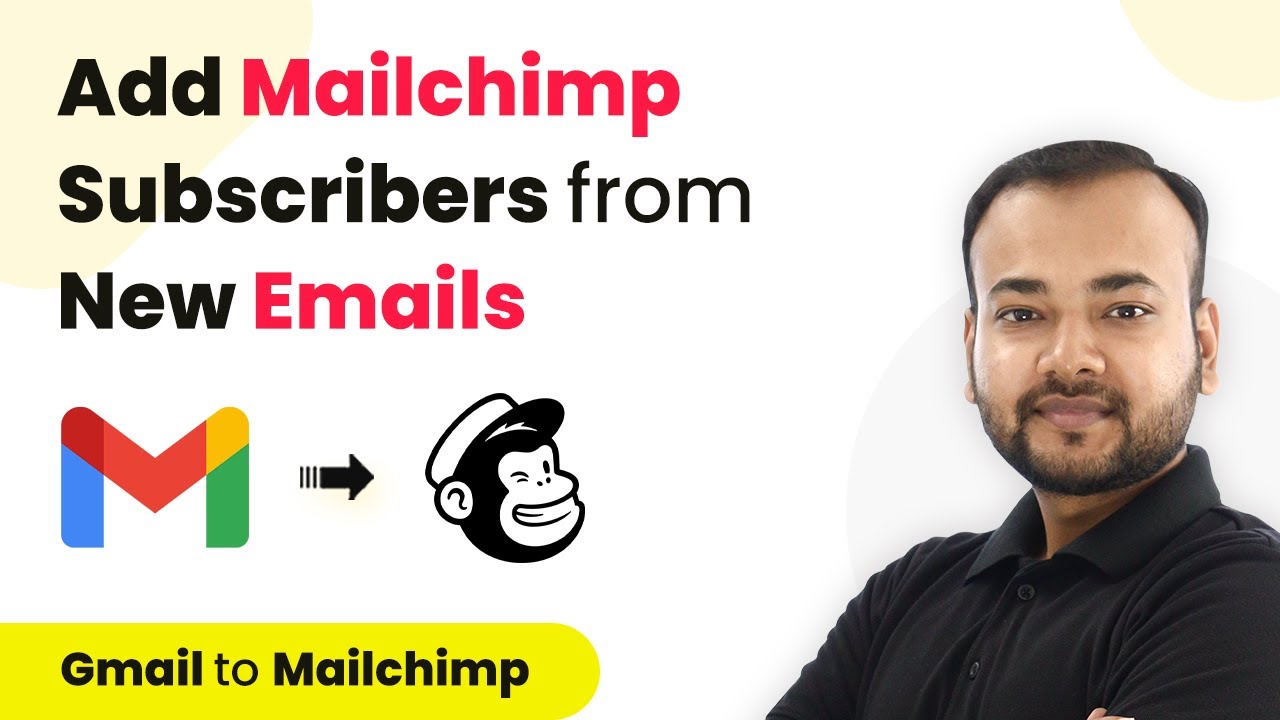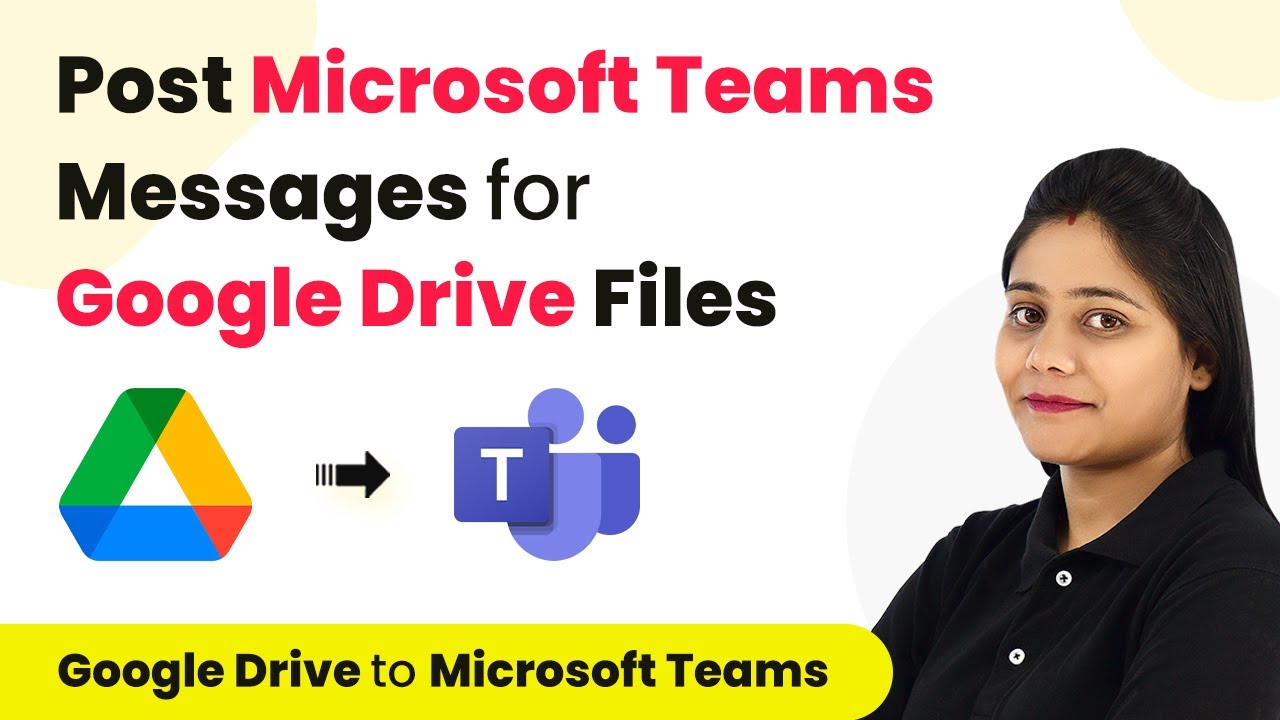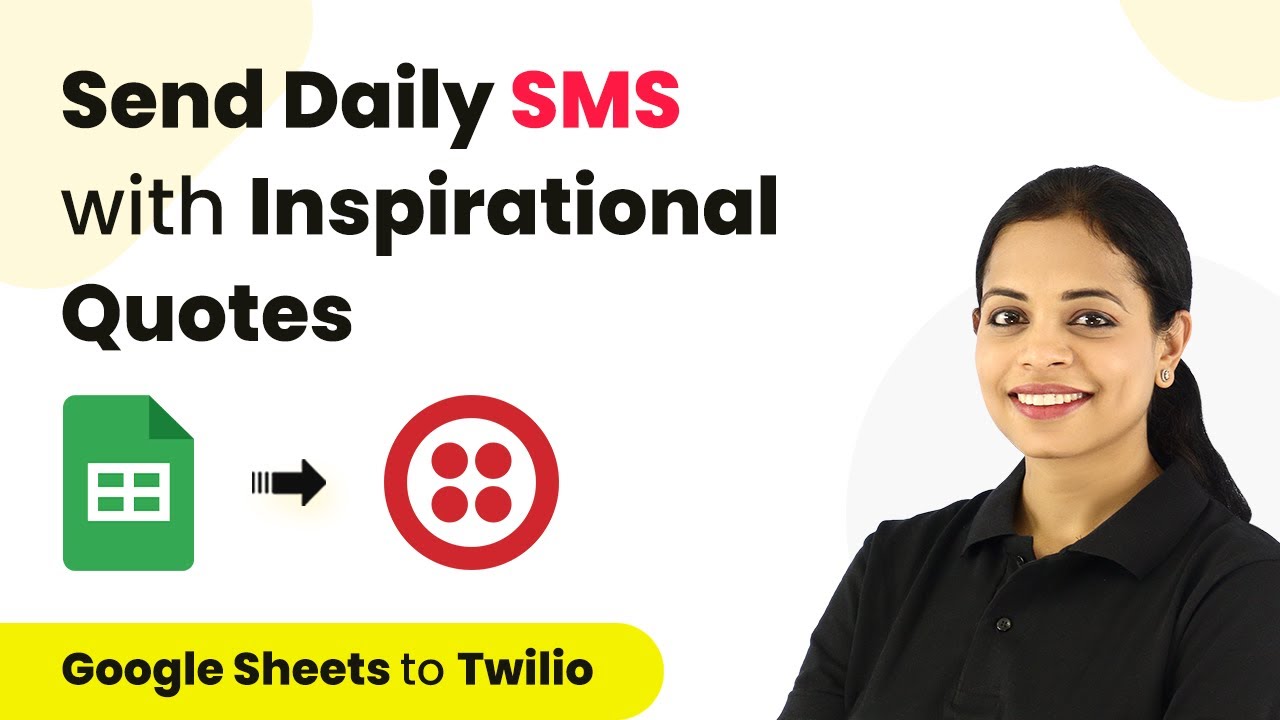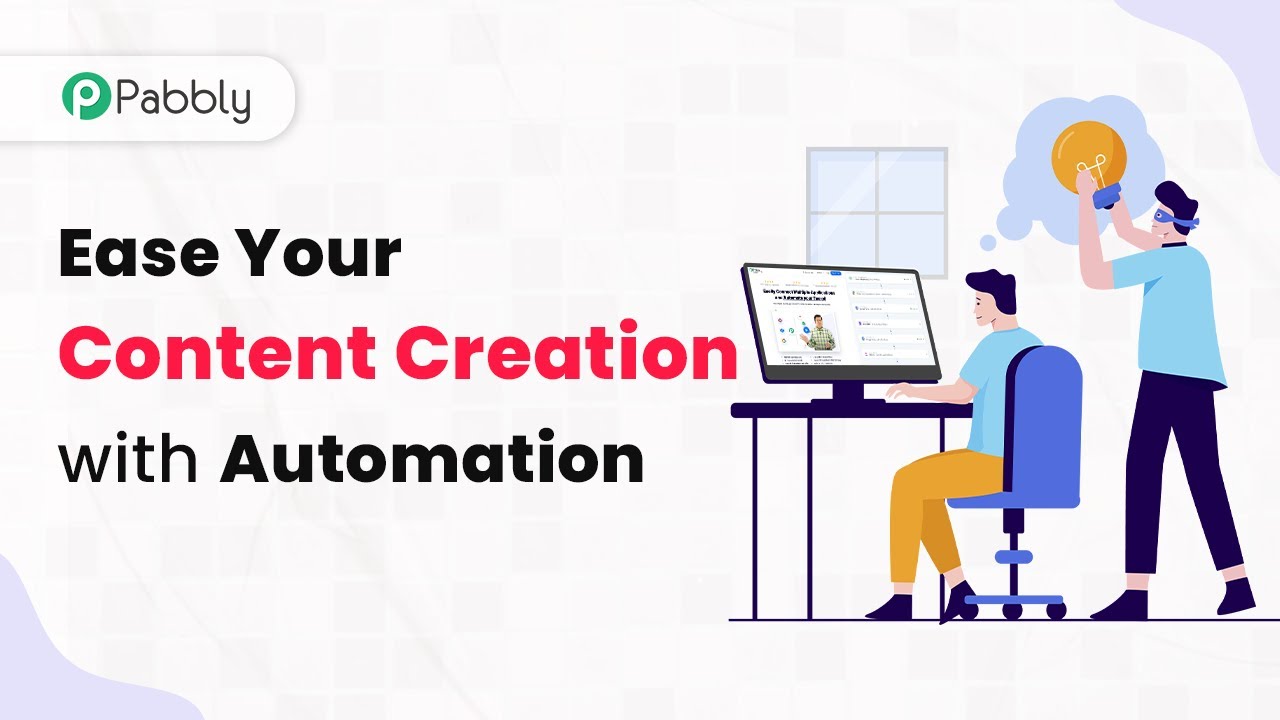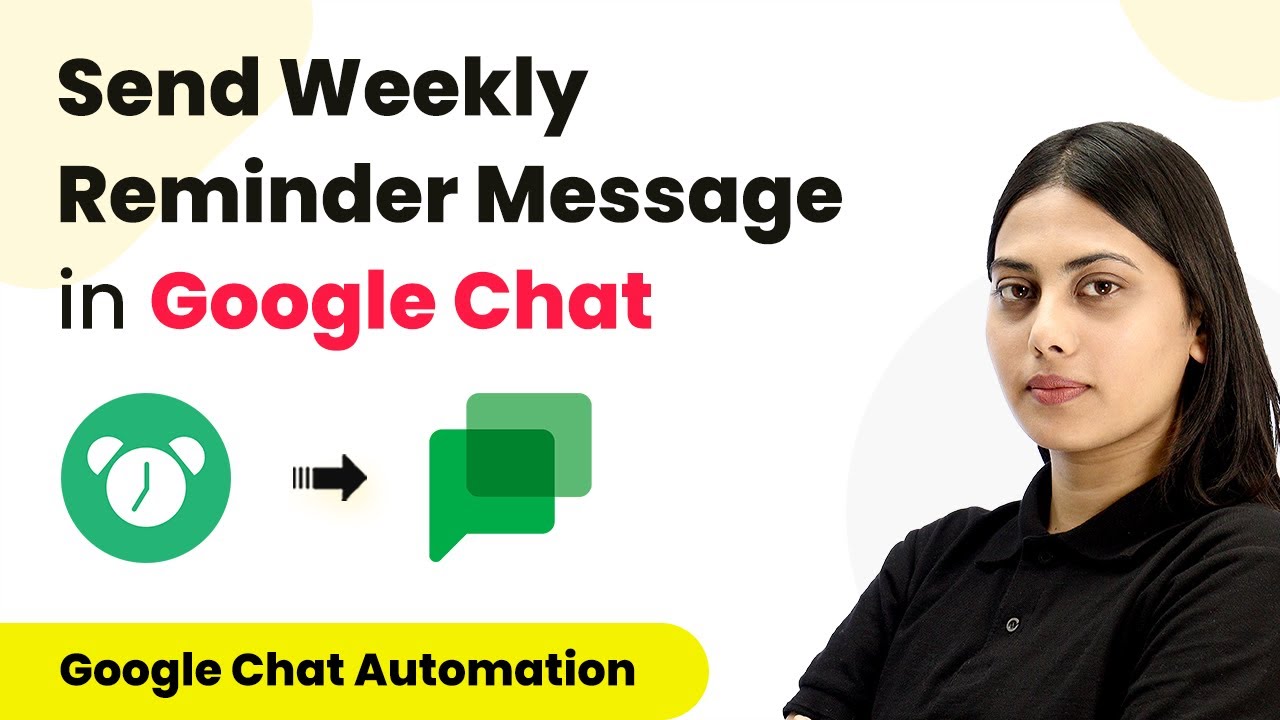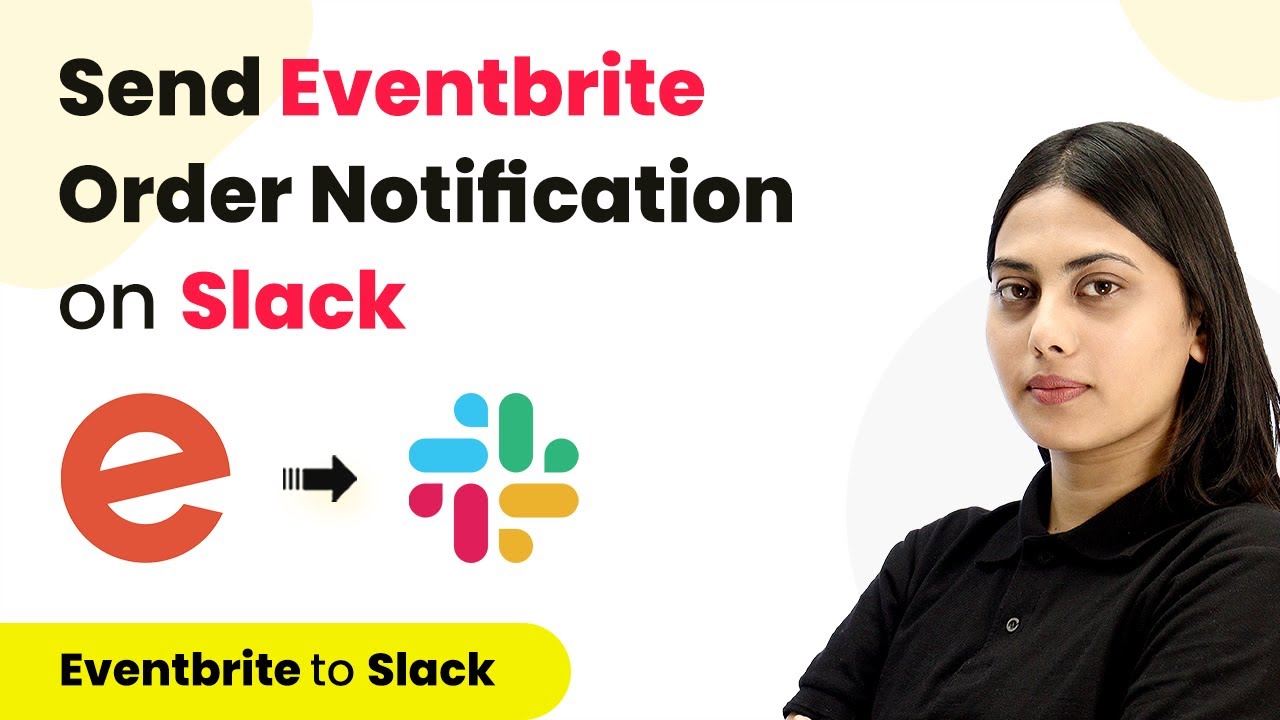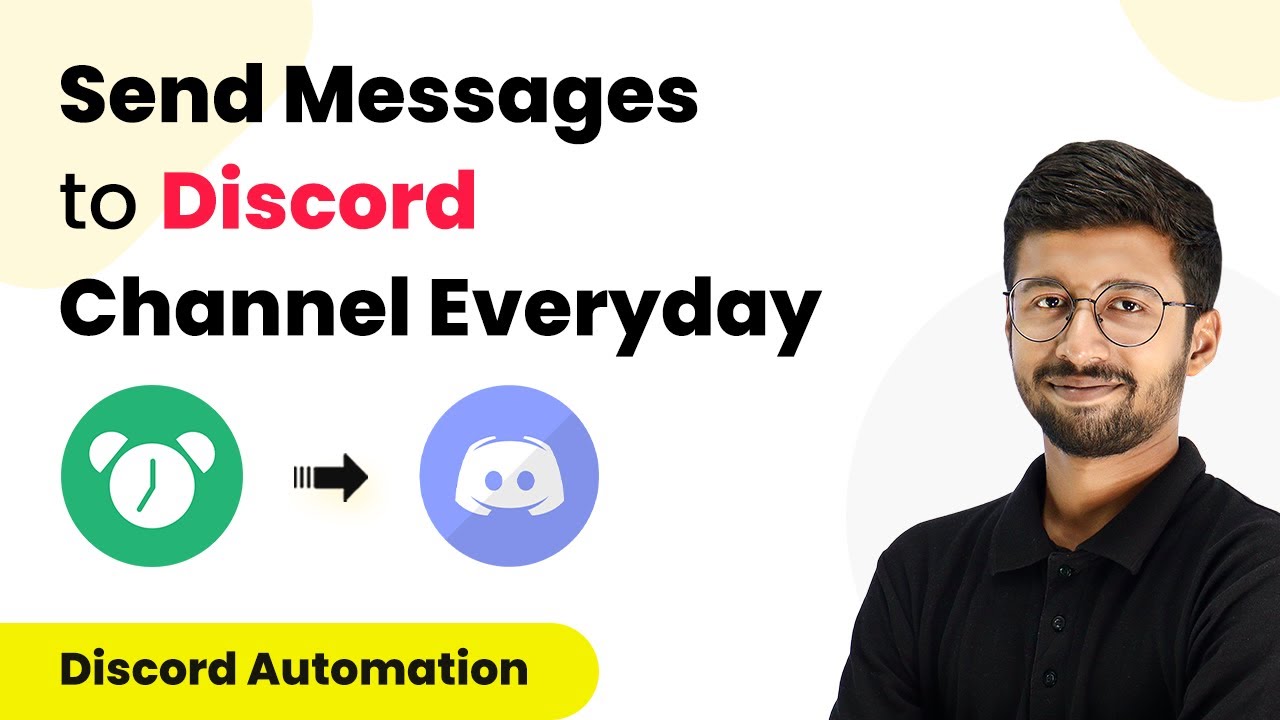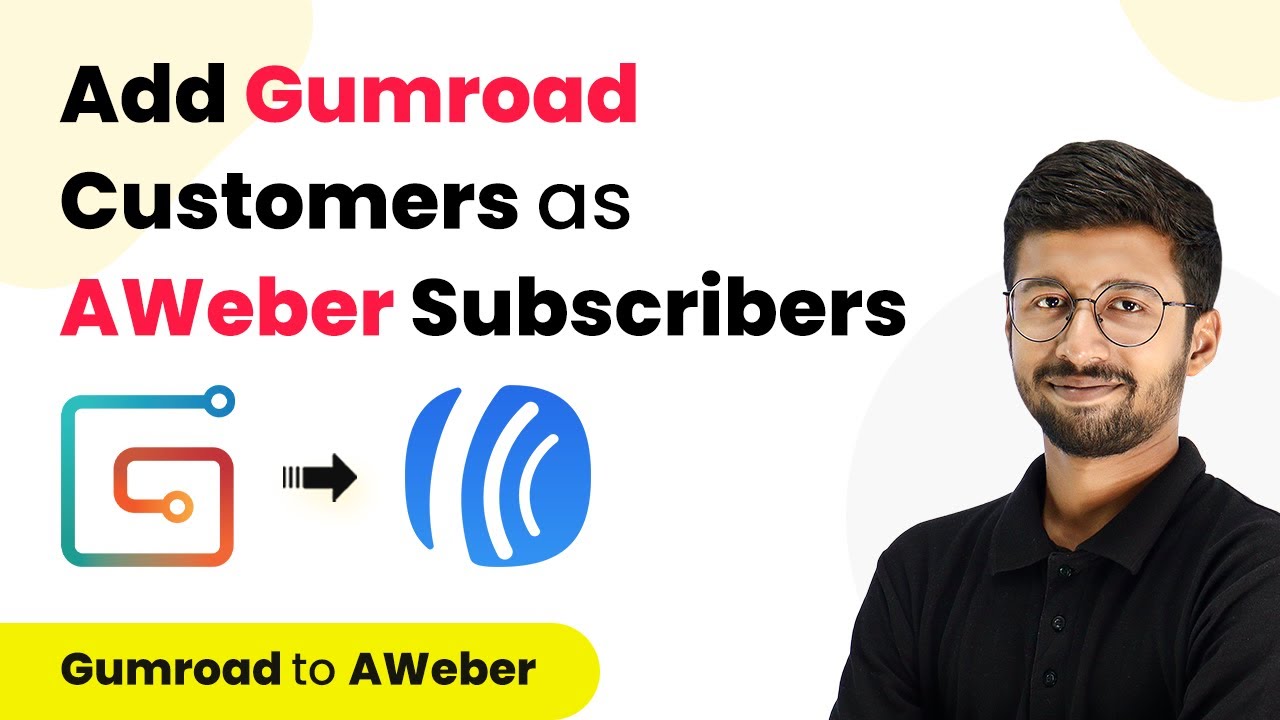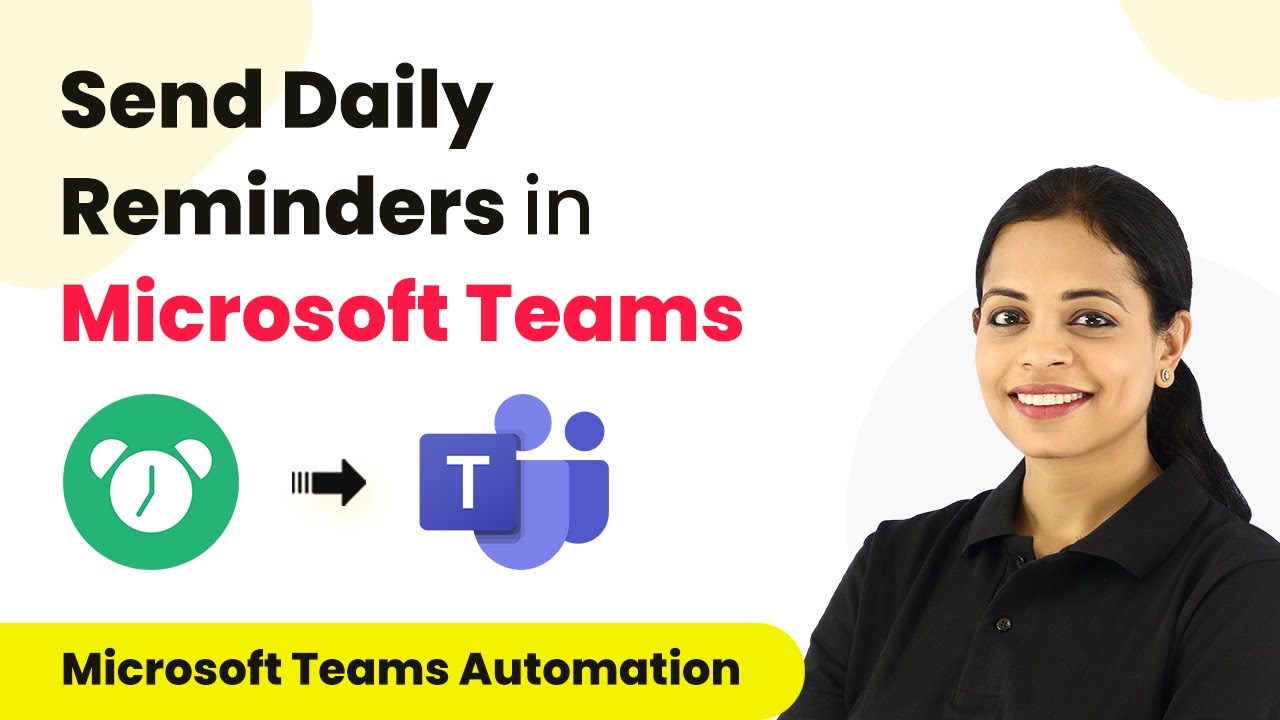Learn how to automate adding Mailchimp subscribers from new Gmail emails using Pabbly Connect. Follow this step-by-step tutorial for seamless integration. Explore efficient methods for automating routine tasks with clear, concise instructions suited for both newcomers and experienced professionals.
Watch Step By Step Video Tutorial Below
1. Setting Up Pabbly Connect for Gmail and Mailchimp Integration
To start the integration process, you need to access Pabbly Connect. This platform enables automation between Gmail and Mailchimp seamlessly. First, sign up for a free account on the Pabbly Connect website, allowing you to utilize free automation tasks each month.
After signing in, navigate to the dashboard and click on the ‘Create Workflow’ button. Name your workflow something descriptive like ‘Gmail Senders to Mailchimp Subscribers’. Once you create the workflow, you will see the interface where you can set up the trigger and action for the automation.
2. Configuring Email Parser in Pabbly Connect
In this step, you will set up the email parser to capture incoming emails from your Gmail account. Select the ‘Email Parser by Pabbly’ option as the trigger for your workflow. This allows you to monitor emails received in your Gmail inbox. using Pabbly Connect
- Copy the email parser address provided by Pabbly Connect.
- Open your Gmail settings and navigate to the ‘Forwarding and POP/IMAP’ tab.
- Add the copied email parser address as a forwarding address.
After adding the forwarding address, confirm it by following the prompts. This will ensure that any emails sent to your Gmail account will be forwarded to the Pabbly Connect email parser, allowing you to capture the sender’s details.
3. Capturing Email Details for Mailchimp
Once the email parser is set up, you need to capture the details from a test email. Send a test email to your Gmail account to check if the parser captures the information correctly. The parser will display the sender’s name, email address, and the email body. using Pabbly Connect
After sending the test email, return to Pabbly Connect and click on ‘Recapture Email Parser Response’. This will show the details of the received email, allowing you to verify that the integration is working.
- Ensure that the sender’s name and email address are displayed correctly.
- Check the email body for any relevant information you might want to include in Mailchimp.
Once you confirm that the email details are captured correctly, you can proceed to the next step of adding the subscriber to Mailchimp.
4. Adding Subscribers to Mailchimp Using Pabbly Connect
Now that you have the email details, it’s time to add the sender as a subscriber in Mailchimp. Search for Mailchimp in Pabbly Connect and select the action event ‘Add Member with Custom Fields’. This action allows you to add new subscribers to your Mailchimp audience. using Pabbly Connect
You will need to connect your Mailchimp account by entering your API key. To find your API key, log in to your Mailchimp account, go to the profile, and navigate to the ‘Extras’ tab where you will find the ‘API Keys’ option. Generate a new key if necessary and copy it into Pabbly Connect.
Select the audience list where you want to add the subscribers. Map the email address and other fields such as first name and last name from the captured email details. Set the status to ‘subscribed’ to ensure the new subscriber is added correctly.
After mapping all the required fields, click on ‘Save and Send Test Request’. This will add the new subscriber to your Mailchimp list, confirming that your automation workflow is working as intended.
5. Finalizing the Automation Workflow
Once you have tested the integration and confirmed that the subscriber is added to Mailchimp, you can finalize your workflow. This automation setup allows you to automatically add subscribers from new Gmail emails without any manual effort. using Pabbly Connect
Remember, you only need to set up this workflow once. After that, it will run automatically every time you receive a new email in your Gmail account. This saves you time and ensures that your Mailchimp subscriber list is always up-to-date.
To conclude, you can clone this workflow in your own Pabbly Connect account using the link provided in the video description. This way, you can start automating your email processes right away!
Conclusion
This tutorial demonstrated how to use Pabbly Connect to automate the process of adding Mailchimp subscribers from new Gmail emails. By following these steps, you can streamline your email marketing efforts and enhance your subscriber management.
Ensure you check out Pabbly Connect to create business automation workflows and reduce manual tasks. Pabbly Connect currently offer integration with 2,000+ applications.
- Check out Pabbly Connect – Automate your business workflows effortlessly!
- Sign Up Free – Start your journey with ease!
- 10,000+ Video Tutorials – Learn step by step!
- Join Pabbly Facebook Group – Connect with 21,000+ like minded people!