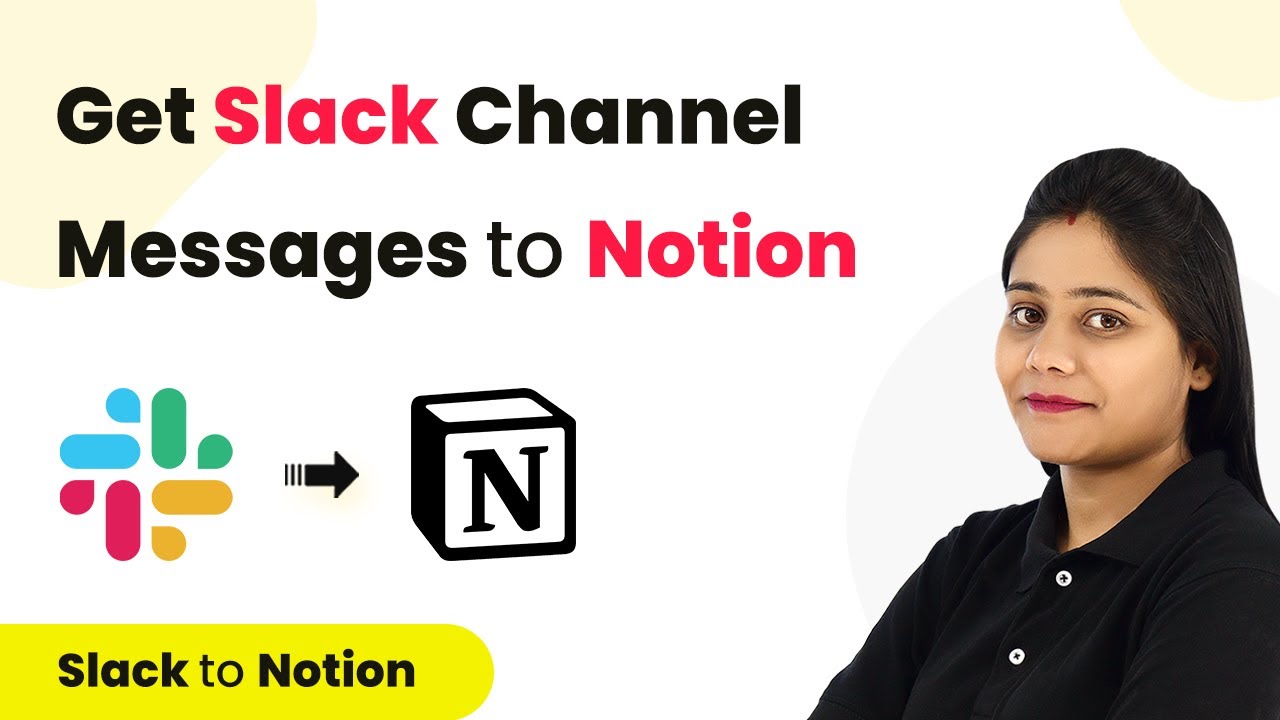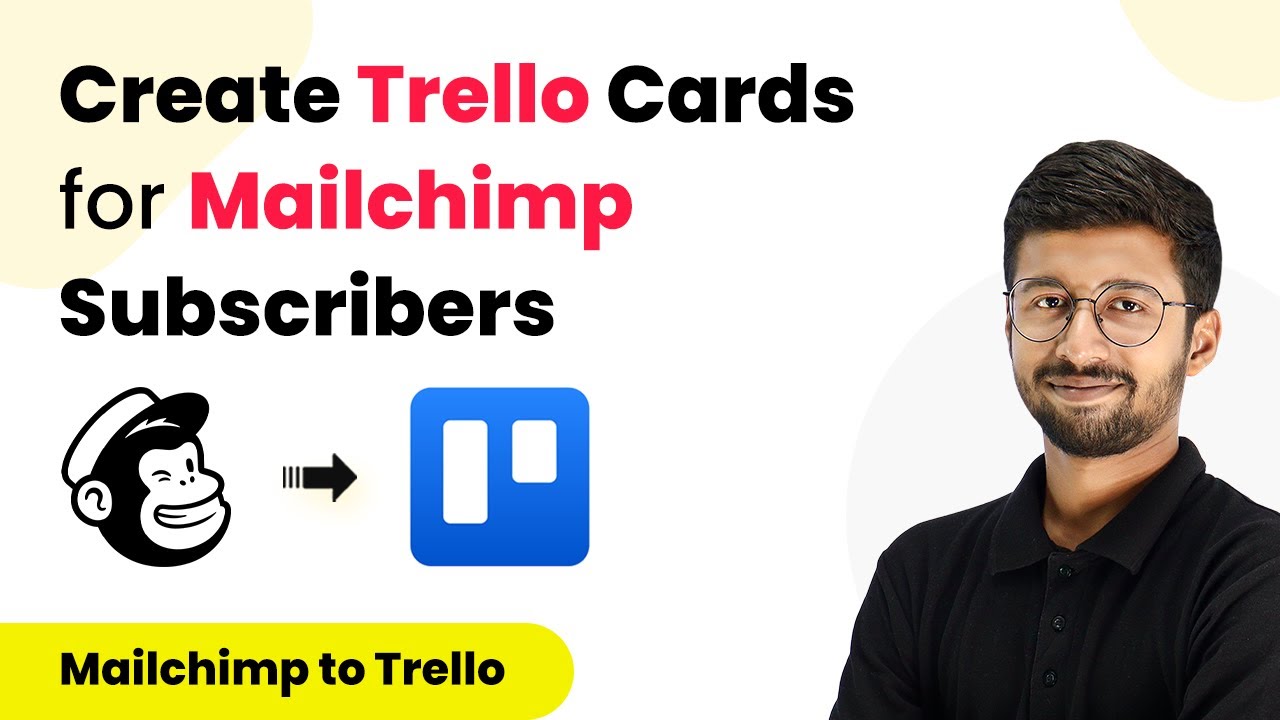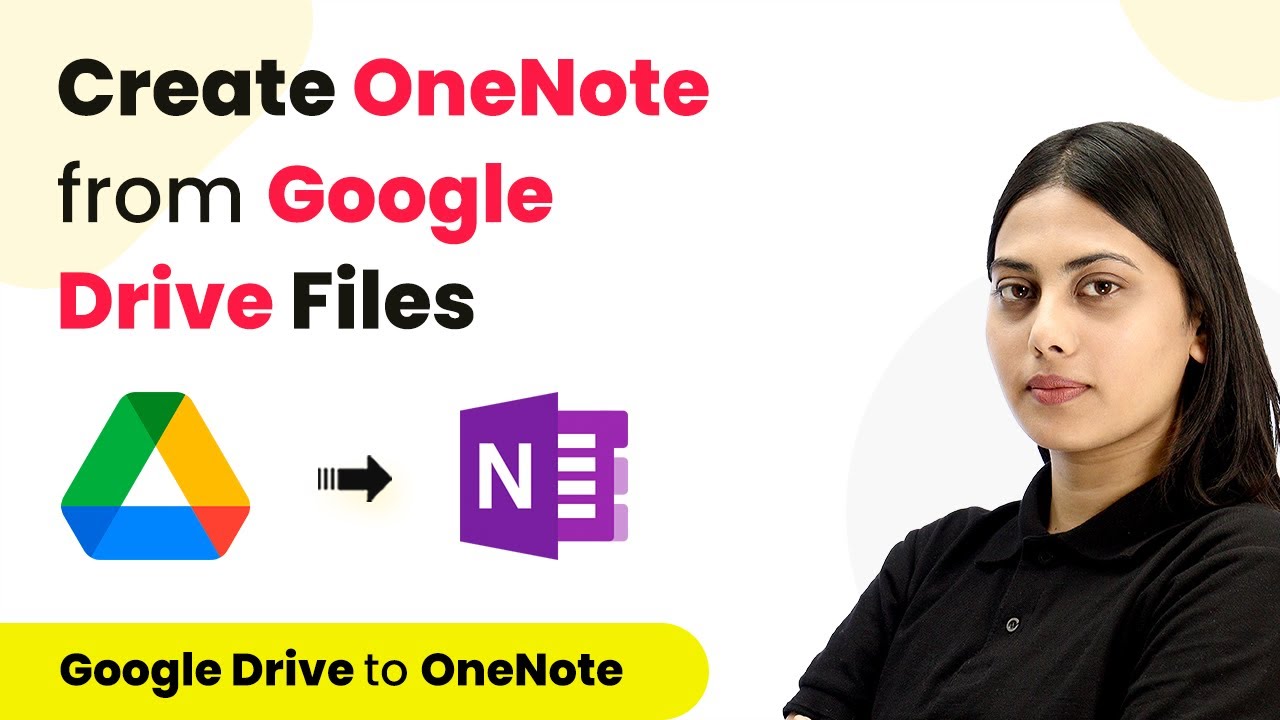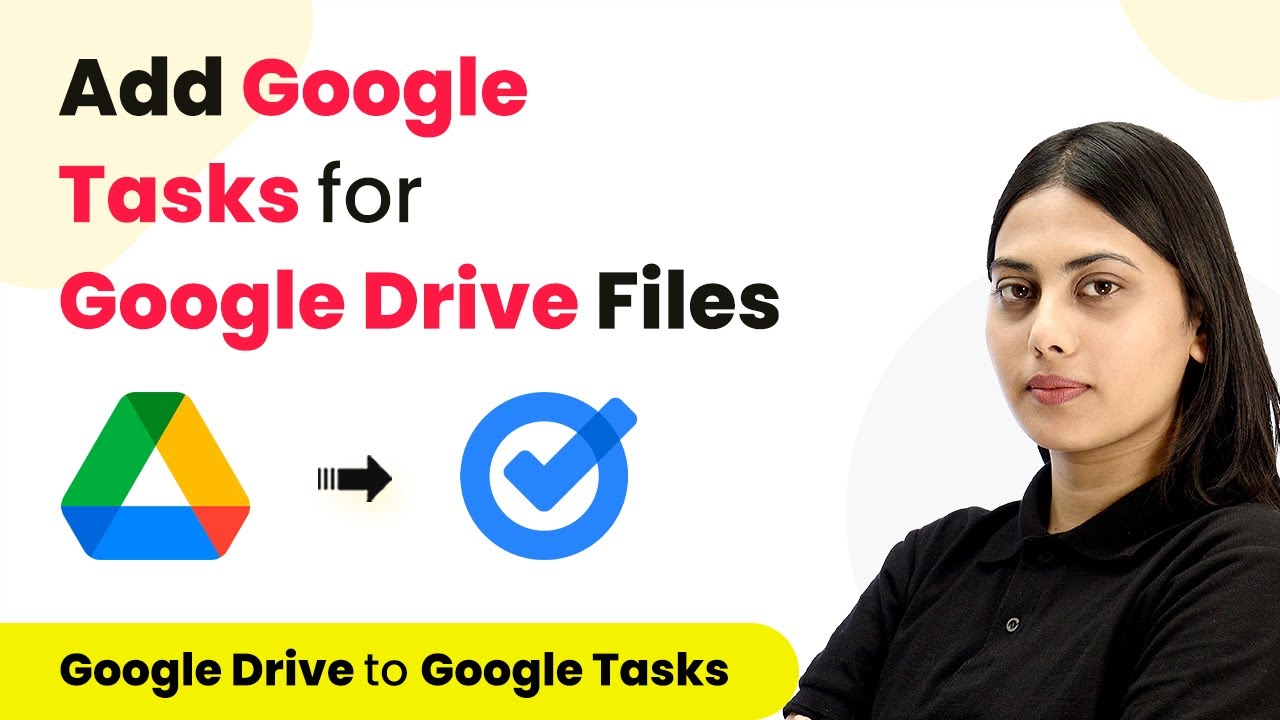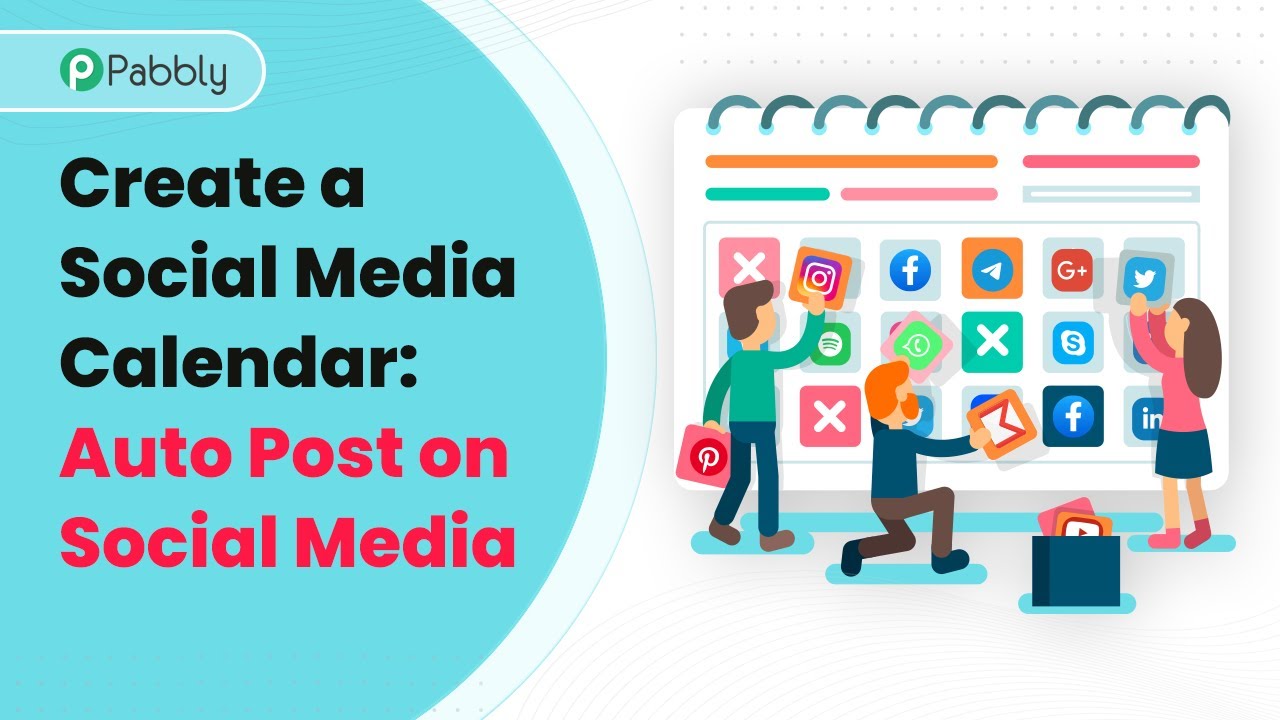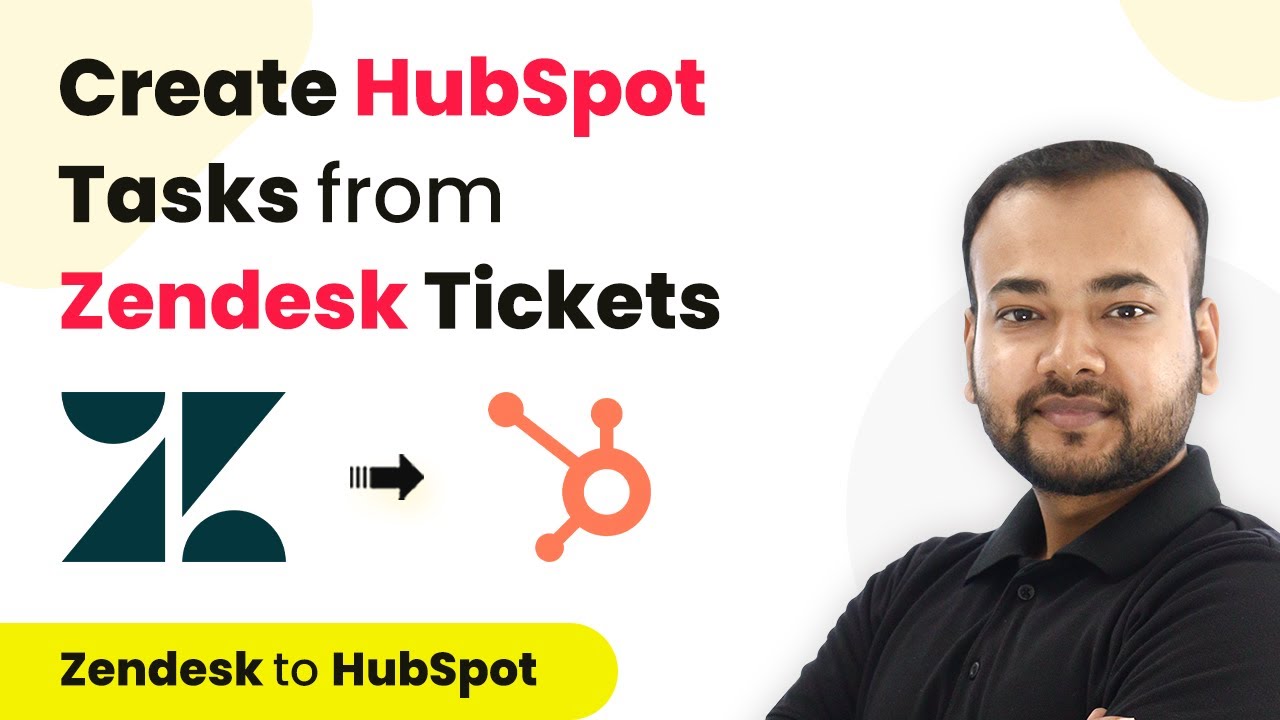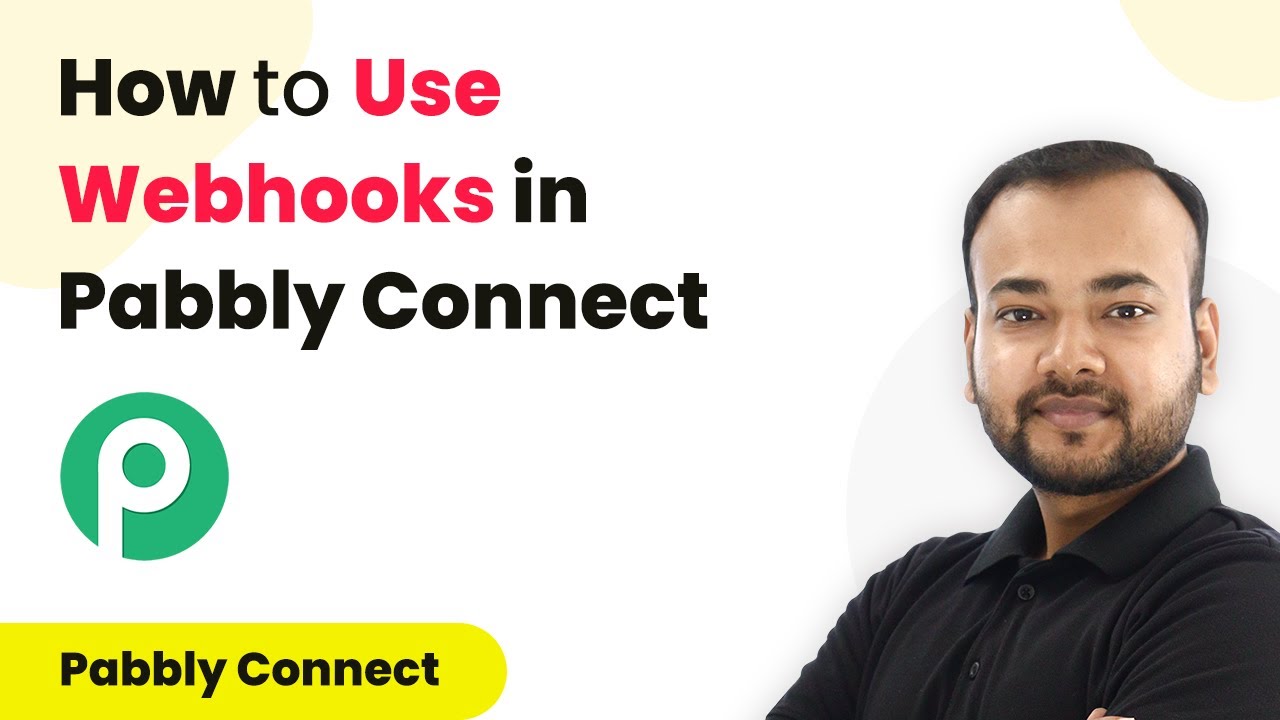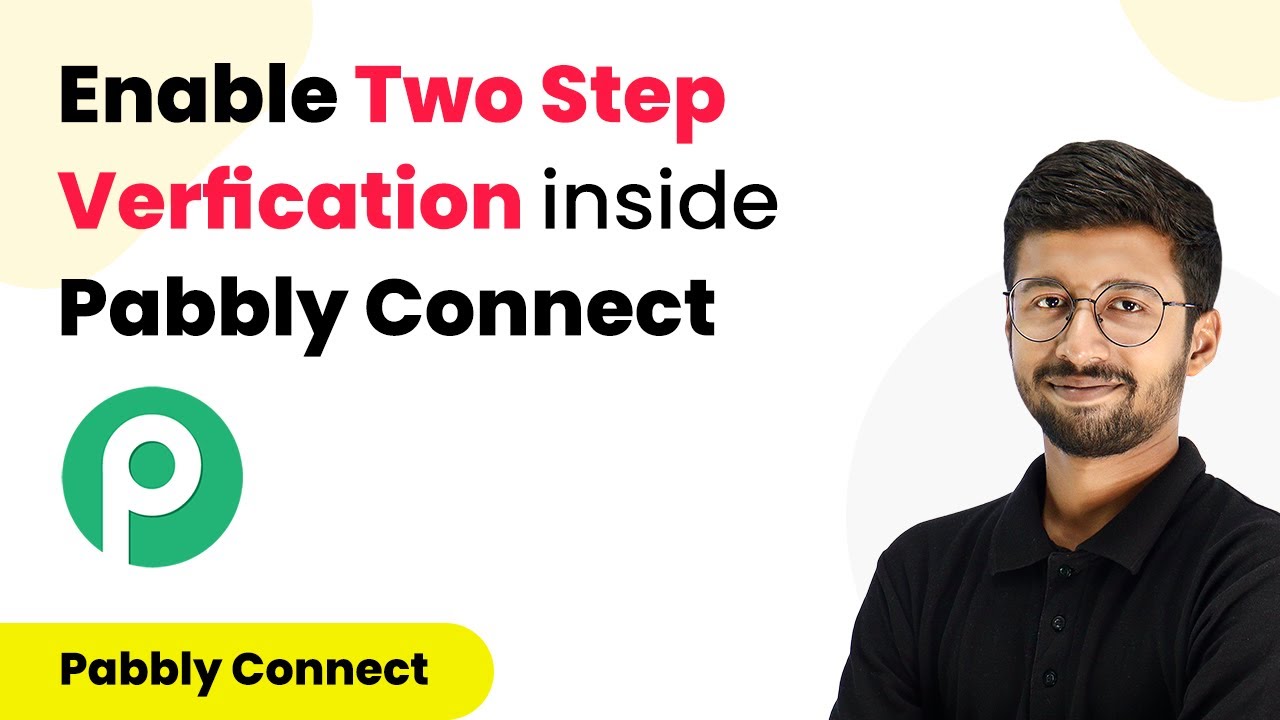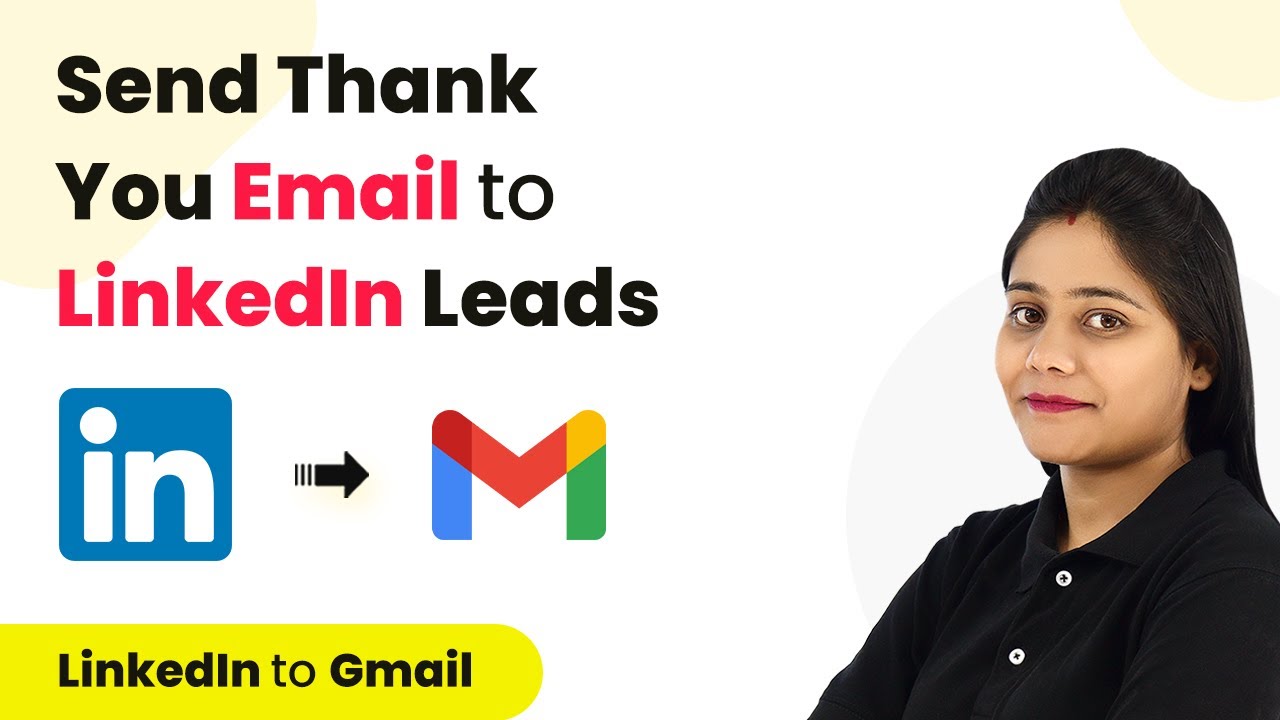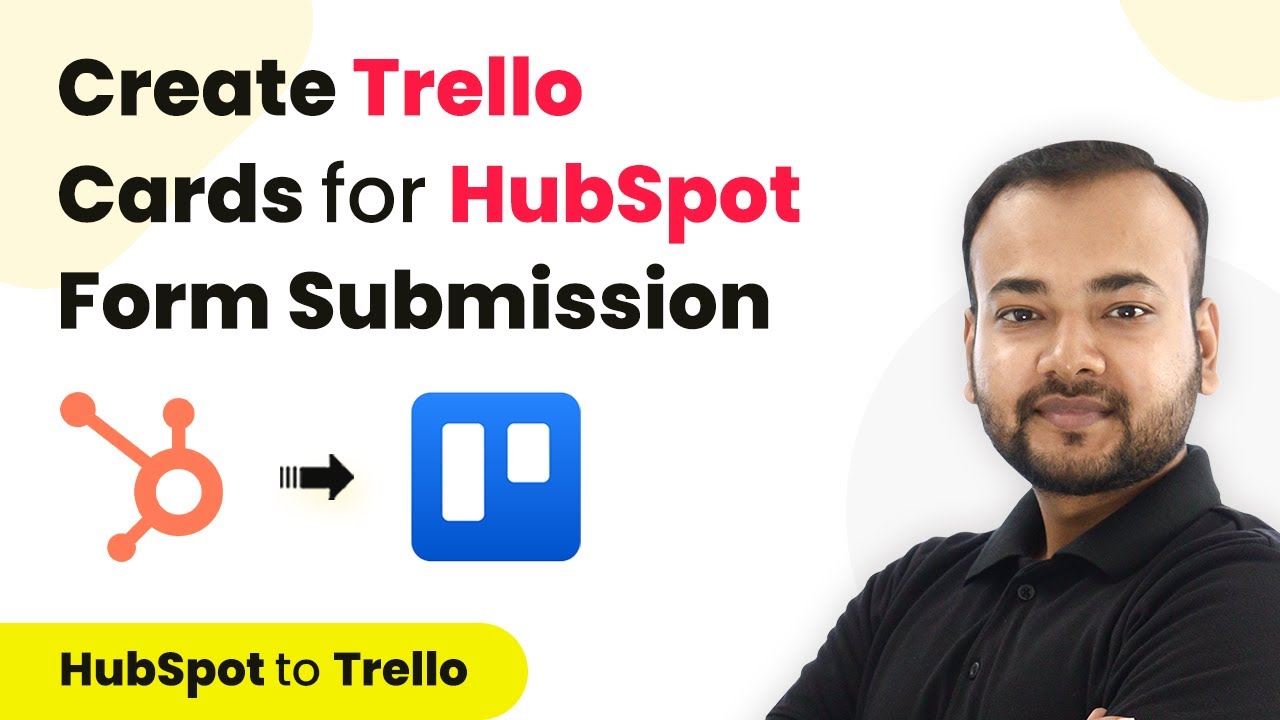Learn how to automate Slack channel messages to Notion using Pabbly Connect. This detailed tutorial provides step-by-step instructions for seamless integration. Follow this definitive guide to creating powerful automated workflows with straightforward, efficiency-focused solutions that save valuable time.
Watch Step By Step Video Tutorial Below
1. Setting Up Pabbly Connect for Slack and Notion Integration
To automate Slack channel messages to Notion, start by accessing Pabbly Connect. This platform allows you to create workflows that connect multiple applications seamlessly. After logging into your Pabbly Connect account, you can create a new workflow by clicking on the ‘Create Workflow’ button.
Provide a name for your workflow, such as ‘Get Slack Channel Messages to Notion’. Once named, click on the ‘Create’ button to proceed. You will see two boxes representing the Trigger and Action, which are essential components of your automation.
2. Selecting Trigger Applications: Slack
In this step, you will set Slack as the trigger application in Pabbly Connect. Choose the trigger event as ‘New Message’ to capture messages posted in a specific Slack channel. Click on ‘Connect’ to link your Slack account with Pabbly Connect.
- Choose ‘Add New Connection’ and select ‘Connect with Slack’.
- Select the token type as ‘User’ for sending channel messages.
- Authorize the connection by clicking ‘Allow’.
After connecting, you will see a list of available Slack channels. Select the channel you want to monitor for new messages, such as the ‘Family Team’ channel. Once selected, Pabbly Connect will capture the latest message from that channel automatically.
3. Capturing Slack Messages in Pabbly Connect
Now that Slack is set up as your trigger, it’s time to capture the messages. After posting a new message in your selected Slack channel, return to Pabbly Connect and click on the ‘Get Data’ button. This will fetch the most recent message details, including the content, channel name, and timestamp.
For example, if you posted ‘Team, we were testing some new kind of videos on our channel from last month,’ this message will be visible in Pabbly Connect. Every 10 minutes, Pabbly Connect checks for new data, ensuring that your Notion database stays updated with the latest Slack messages.
4. Setting Up Notion as the Action Application
With the Slack messages captured, the next step is to set Notion as the action application in Pabbly Connect. Choose the action event as ‘Create Database Item’ to save the Slack messages in Notion. Click on ‘Connect with Notion’ to link your Notion account.
- Authorize Pabbly Connect to access your Notion pages.
- Select the database where you want to store the messages.
- Map the fields from Slack to the Notion database, including message content, channel name, and timestamp.
By mapping these fields, you ensure that every new message from Slack is automatically added to your Notion database, providing a comprehensive record of all updates and activities.
5. Testing and Saving Your Workflow
After setting up both applications, it’s crucial to test your workflow in Pabbly Connect. Click on the ‘Save and Send Test Request’ button to verify that the messages are correctly added to your Notion database. If successful, you will see the message details reflected in Notion.
Once tested, save your workflow to ensure it runs automatically. From now on, every time a message is posted in your selected Slack channel, it will be captured and stored in Notion without any further manual input. This automation allows you to focus on more important tasks while Pabbly Connect handles the message tracking for you.
Conclusion
Integrating Slack channel messages to Notion using Pabbly Connect streamlines your workflow and ensures all important updates are recorded automatically. By following this detailed tutorial, you can set up an efficient automation process that enhances productivity and keeps your team informed.
Ensure you check out Pabbly Connect to create business automation workflows and reduce manual tasks. Pabbly Connect currently offer integration with 2,000+ applications.
- Check out Pabbly Connect – Automate your business workflows effortlessly!
- Sign Up Free – Start your journey with ease!
- 10,000+ Video Tutorials – Learn step by step!
- Join Pabbly Facebook Group – Connect with 21,000+ like minded people!