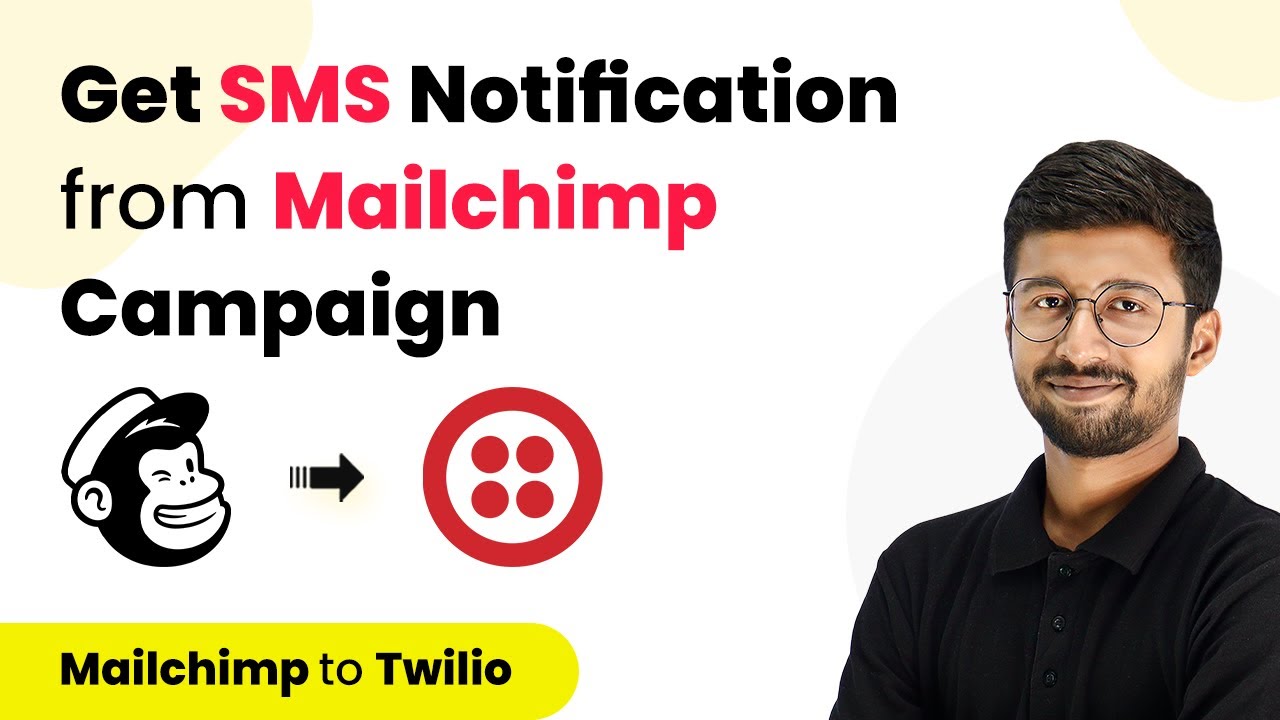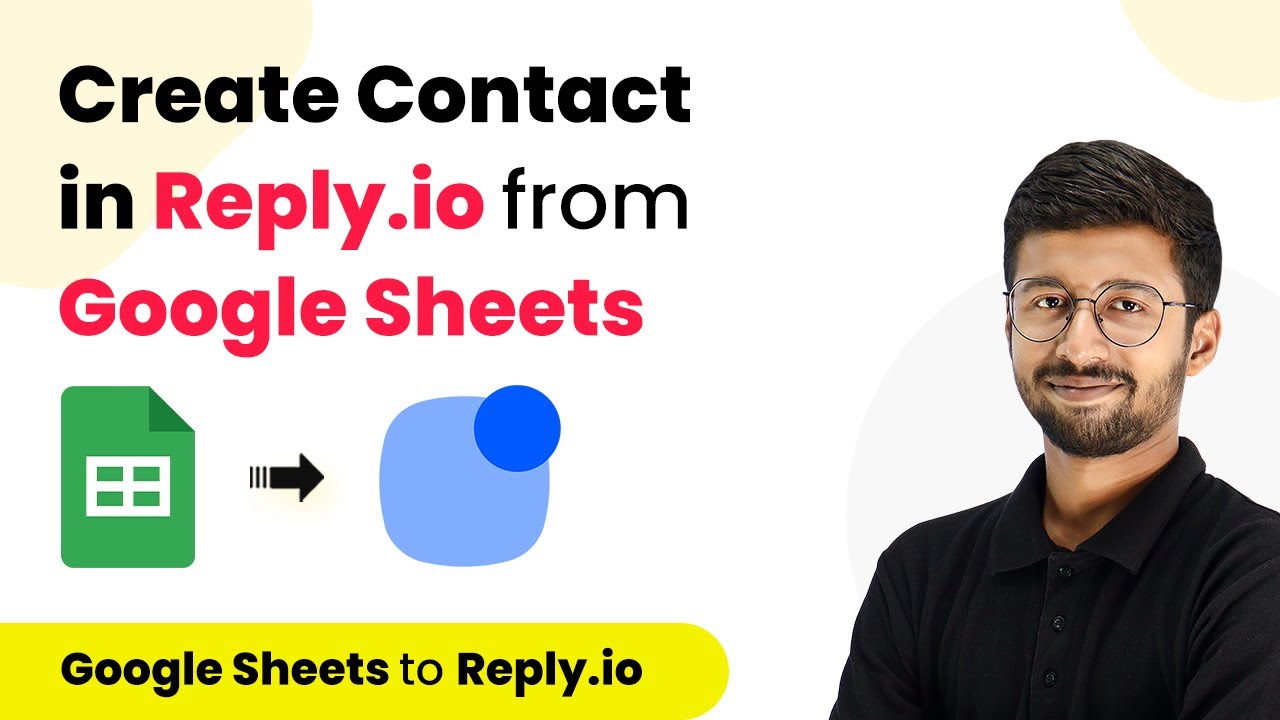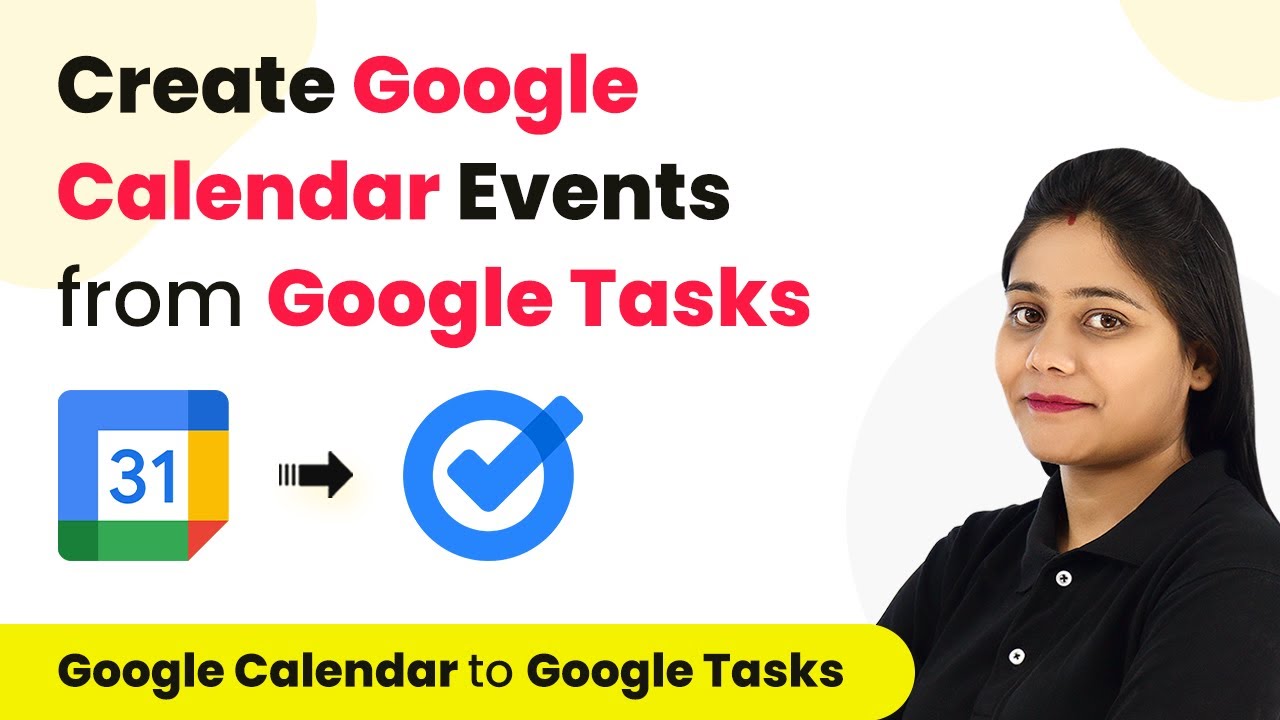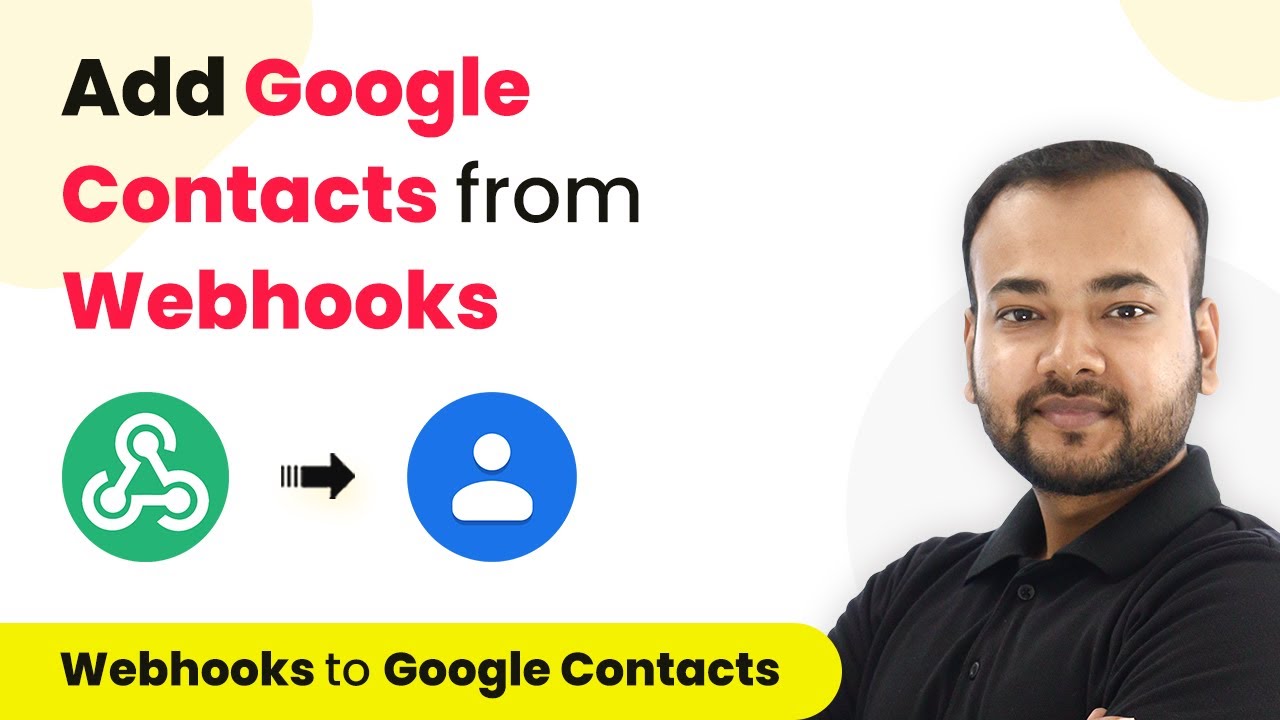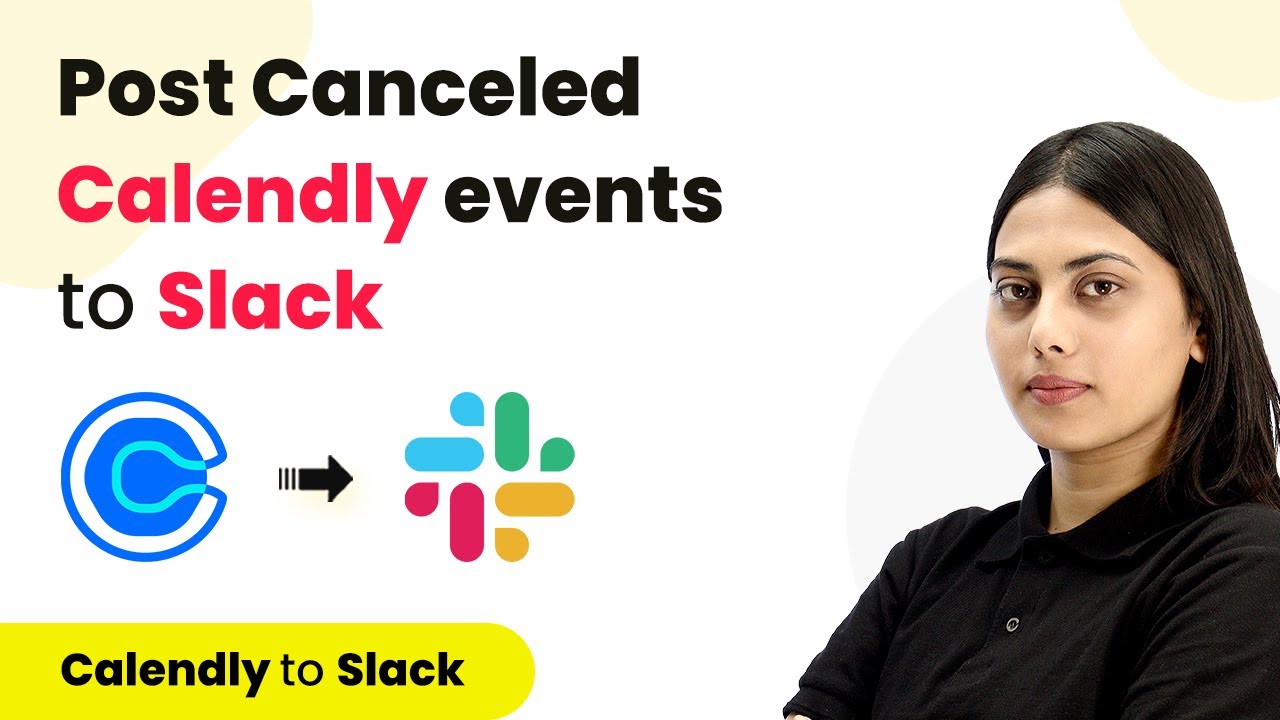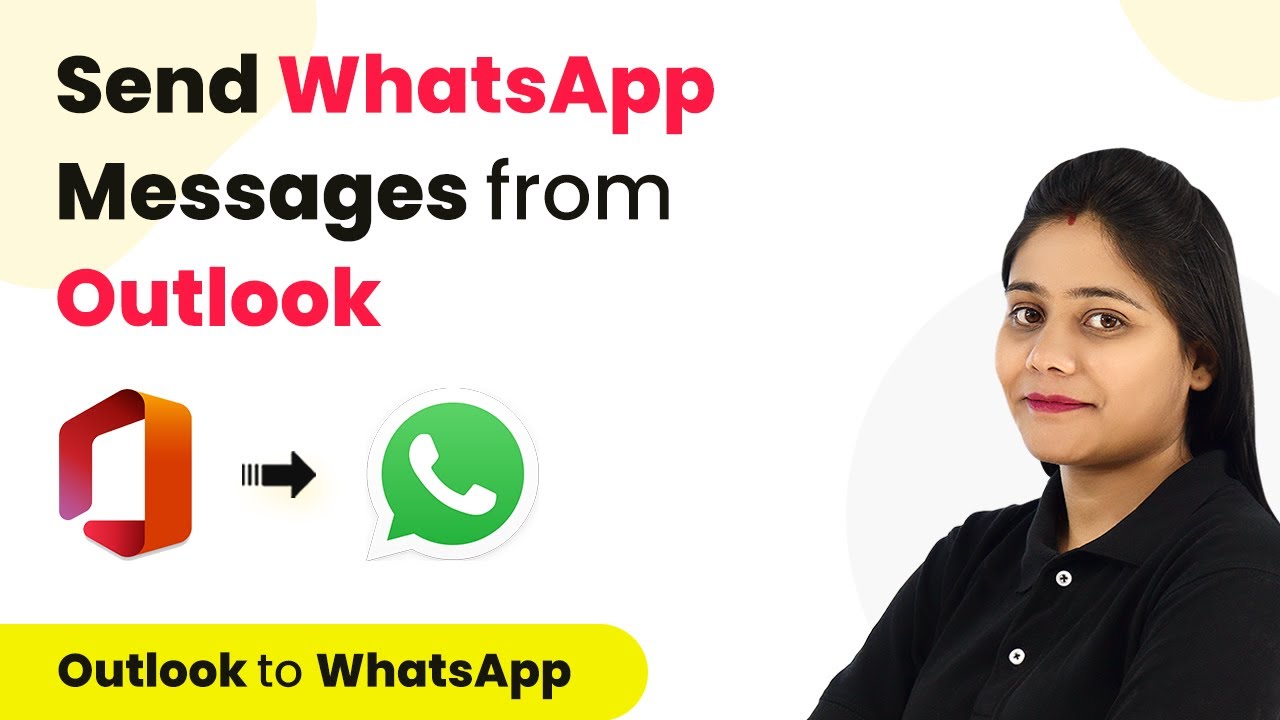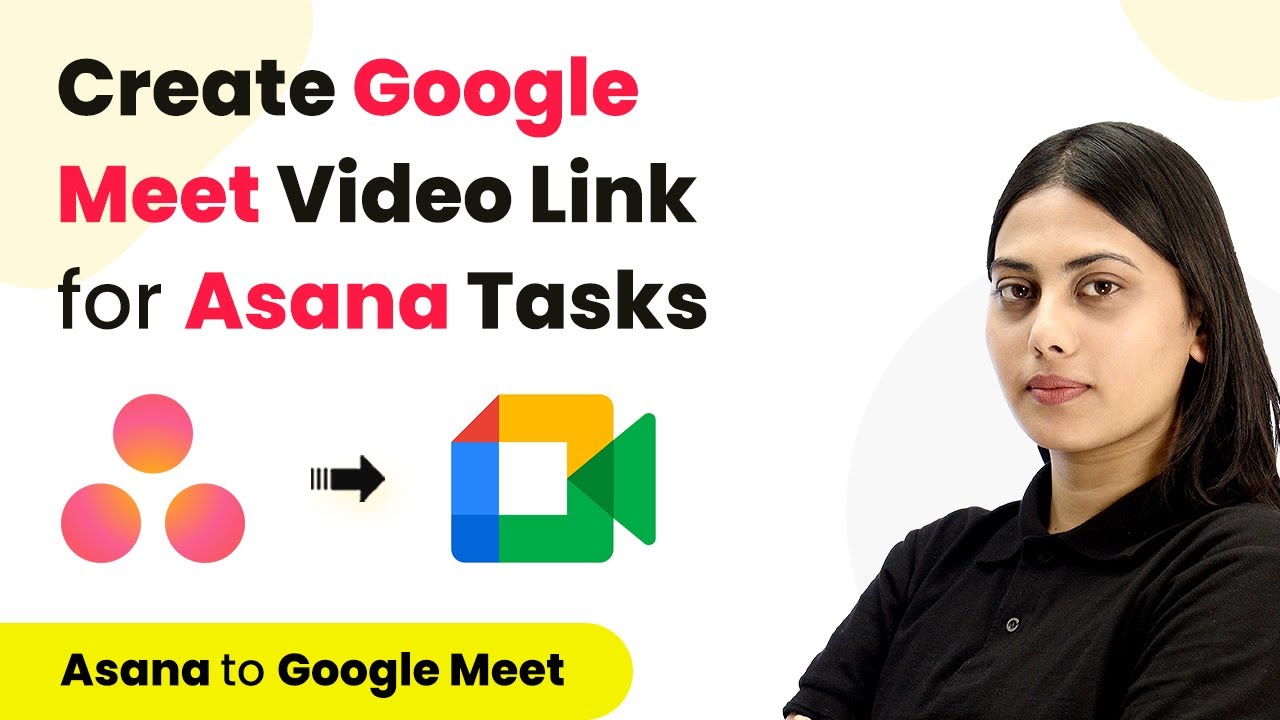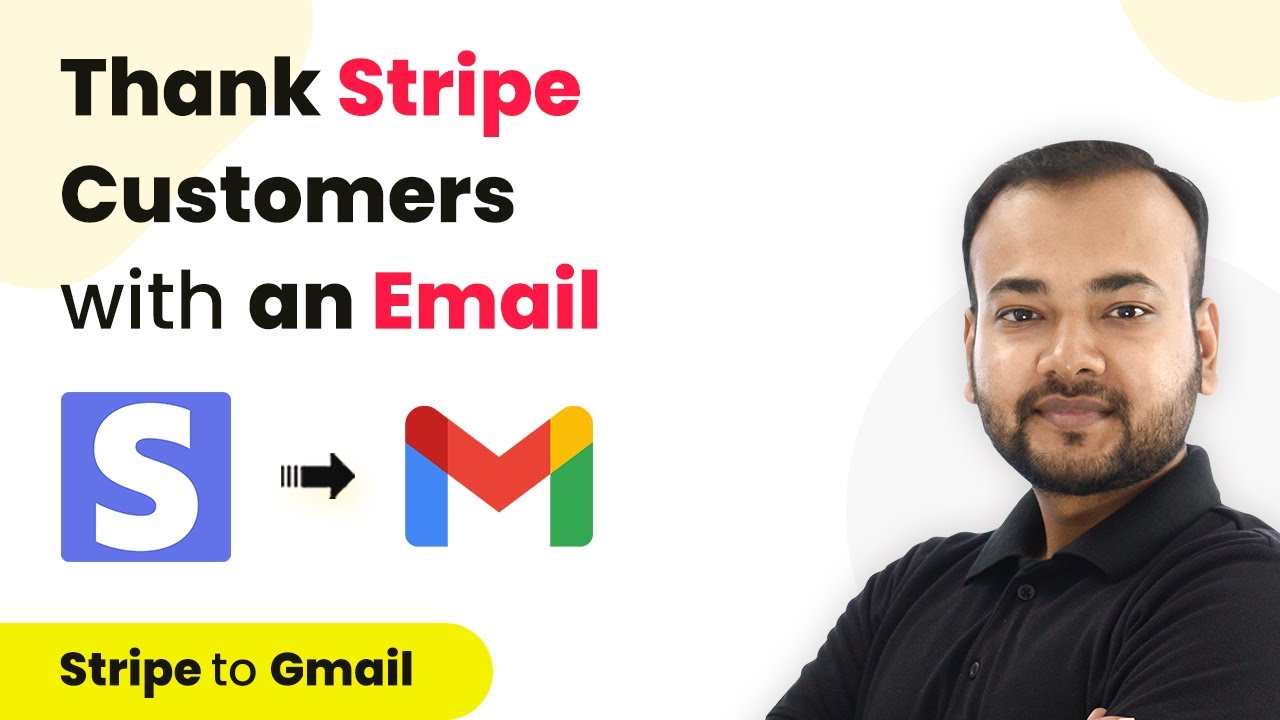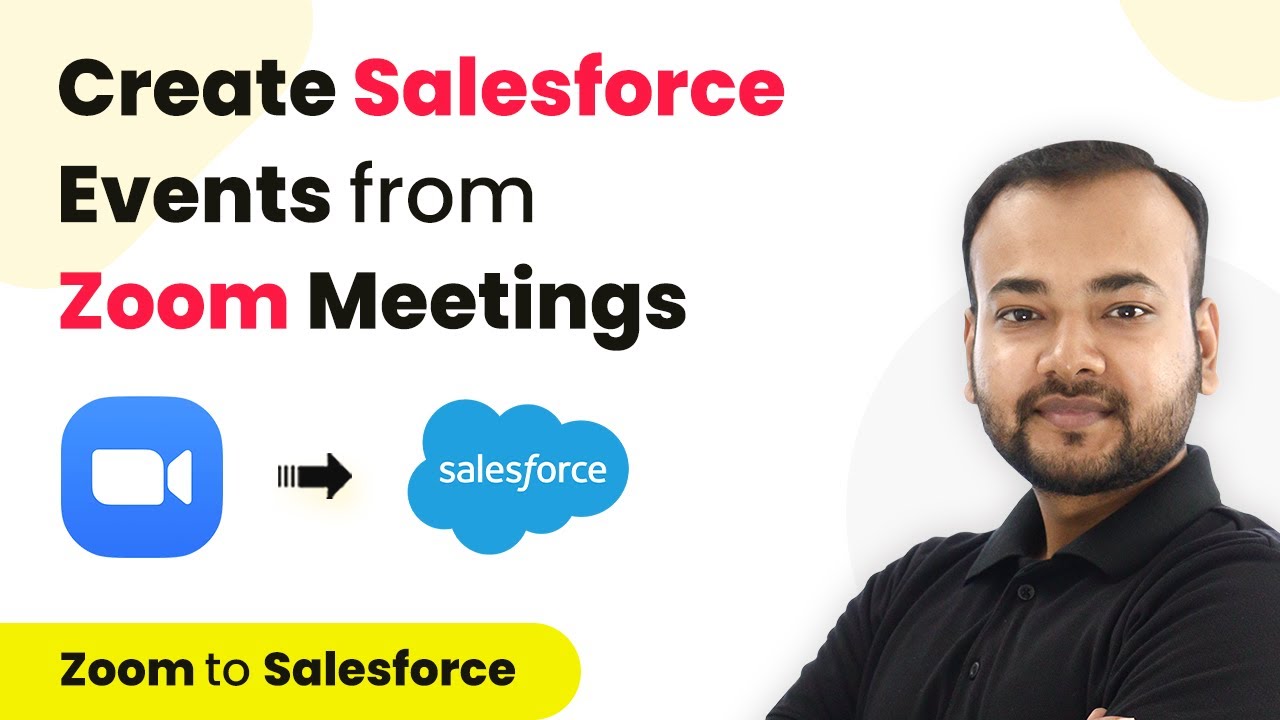Learn how to automate SMS notifications for new Mailchimp campaigns with Pabbly Connect. Follow this step-by-step guide to set up your integration. Discover hidden automation capabilities within your existing tools. This guide shows you how to connect your essential applications and permanently eliminate redundant manual processes.
Watch Step By Step Video Tutorial Below
1. Setting Up Pabbly Connect for Mailchimp Integration
To get started with automating SMS notifications for new Mailchimp campaigns, you need to access Pabbly Connect. First, sign up for a free account on the Pabbly Connect dashboard. Once logged in, click on ‘Create Workflow’ and name your workflow, for instance, ‘Mailchimp to Twilio’.
After creating the workflow, you will notice two windows: the trigger window and the action window. Here, you will set up the trigger to connect your Mailchimp account to Pabbly Connect so that every time a new campaign is created, the details will be sent to Twilio for SMS notifications.
2. Connecting Mailchimp to Pabbly Connect
In this step, you will connect Mailchimp to Pabbly Connect. In the trigger window, search for Mailchimp and select it. Then, choose the trigger event as ‘New Campaign’. Pabbly Connect will generate a webhook URL that you will use to connect Mailchimp.
- Copy the webhook URL from Pabbly Connect.
- Go to your Mailchimp account, navigate to the Audience section, and click on ‘Manage Audience’.
- Select ‘Settings’ and then click on ‘Webhooks’.
On the Webhooks page, click on ‘Create New Webhook’ and paste the copied URL in the Callback URL field. Select the option to receive campaign sending updates and save your settings. This setup will allow Pabbly Connect to receive details of new campaigns sent from Mailchimp.
3. Testing the Webhook with a New Campaign
With the webhook created, the next step is to test it by creating a new campaign in Mailchimp. Go back to your Mailchimp account, navigate to the Campaigns section, and click on ‘Create Campaign’. Set up your campaign details, including the subject line and content.
Once your campaign is created, click on the ‘Send’ button. After sending, return to Pabbly Connect and click on the ‘Recapture Webhook Response’ button. This action will allow Pabbly Connect to capture the details of the newly created campaign.
Once the response is captured, you will see the campaign details, including the subject line and status, in the Pabbly Connect interface. This confirms that the integration is working correctly and that Pabbly Connect has received the necessary data from Mailchimp.
4. Setting Up Twilio for SMS Notifications
Now that Mailchimp is connected, the next step is to set up Twilio within Pabbly Connect. In the action window, search for Twilio and select it. Choose the action event as ‘Send SMS Message’ and connect your Twilio account by entering your Account SID and Auth Token.
- Copy the Account SID and Auth Token from your Twilio dashboard.
- Paste these details into Pabbly Connect to establish the connection.
- Create your SMS message body, including the campaign name and status.
After mapping the necessary fields, including the sender and recipient numbers, click on ‘Save and Send Test Request’. This will send a test SMS to confirm that everything is working correctly.
5. Final Testing of the SMS Notification Workflow
After setting up the Twilio integration, it’s time to test the entire workflow. Go back to Mailchimp and create another test campaign with a unique subject line. Click on ‘Send’ to dispatch the campaign.
Wait a few moments, and check your SMS inbox. You should receive a notification that includes the campaign details you set up in Pabbly Connect. This test confirms that the automation is functioning as intended, and you will receive SMS notifications whenever a new campaign is created in Mailchimp.
In conclusion, using Pabbly Connect allows you to seamlessly integrate Mailchimp and Twilio, ensuring you receive timely SMS notifications for new campaigns. This automation saves time and keeps you updated on your marketing efforts.
Conclusion
In this tutorial, we covered how to set up SMS notifications for new Mailchimp campaigns using Pabbly Connect. By following the steps outlined, you can automate your notifications and stay informed about your marketing campaigns efficiently.
Ensure you check out Pabbly Connect to create business automation workflows and reduce manual tasks. Pabbly Connect currently offer integration with 2,000+ applications.
- Check out Pabbly Connect – Automate your business workflows effortlessly!
- Sign Up Free – Start your journey with ease!
- 10,000+ Video Tutorials – Learn step by step!
- Join Pabbly Facebook Group – Connect with 21,000+ like minded people!