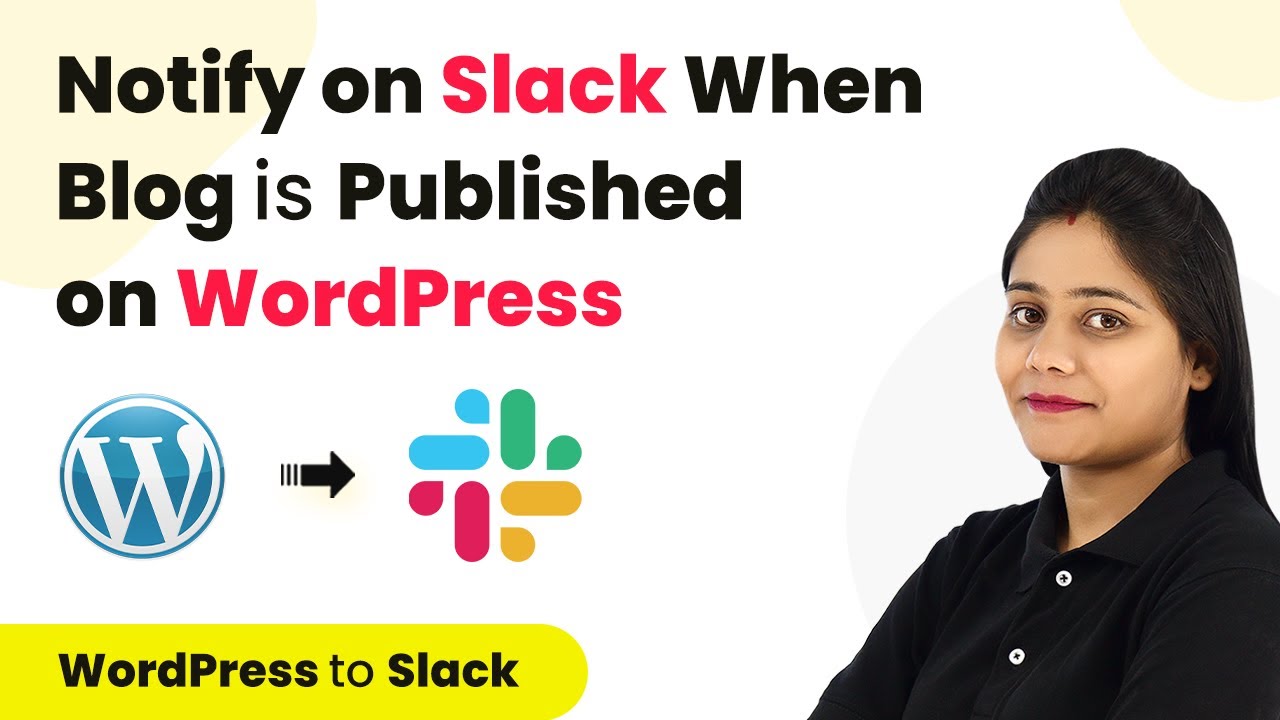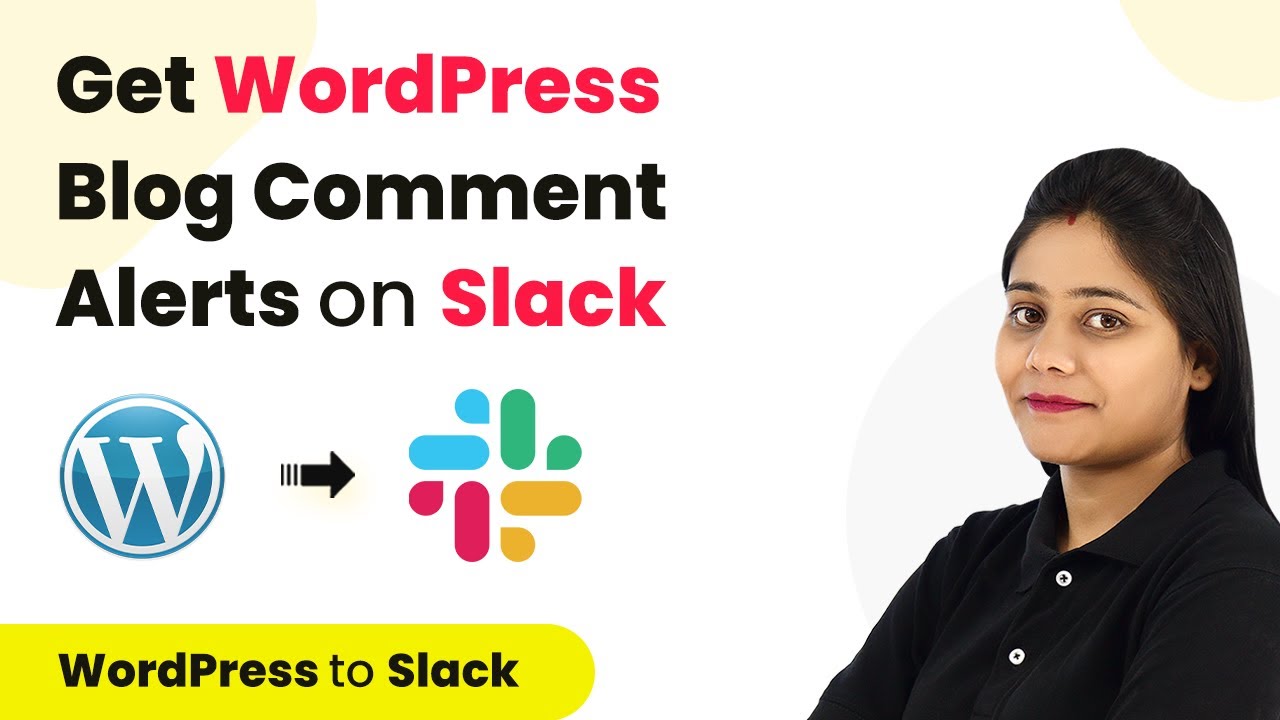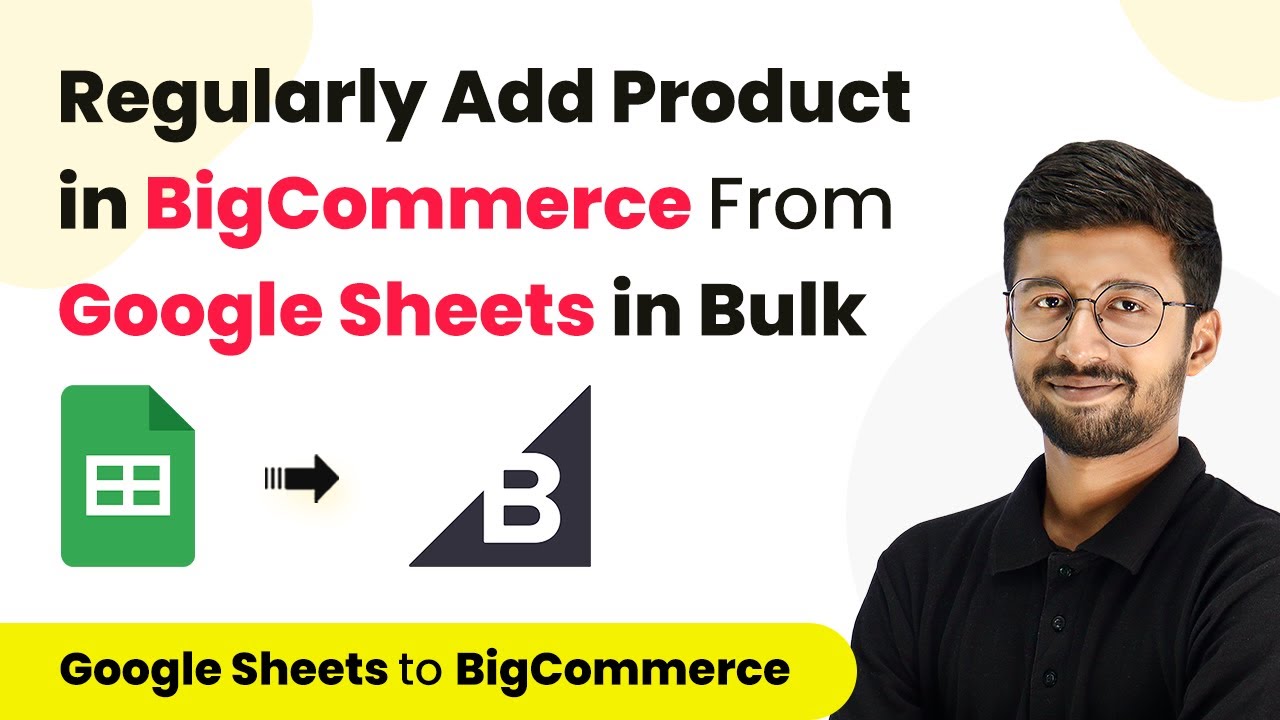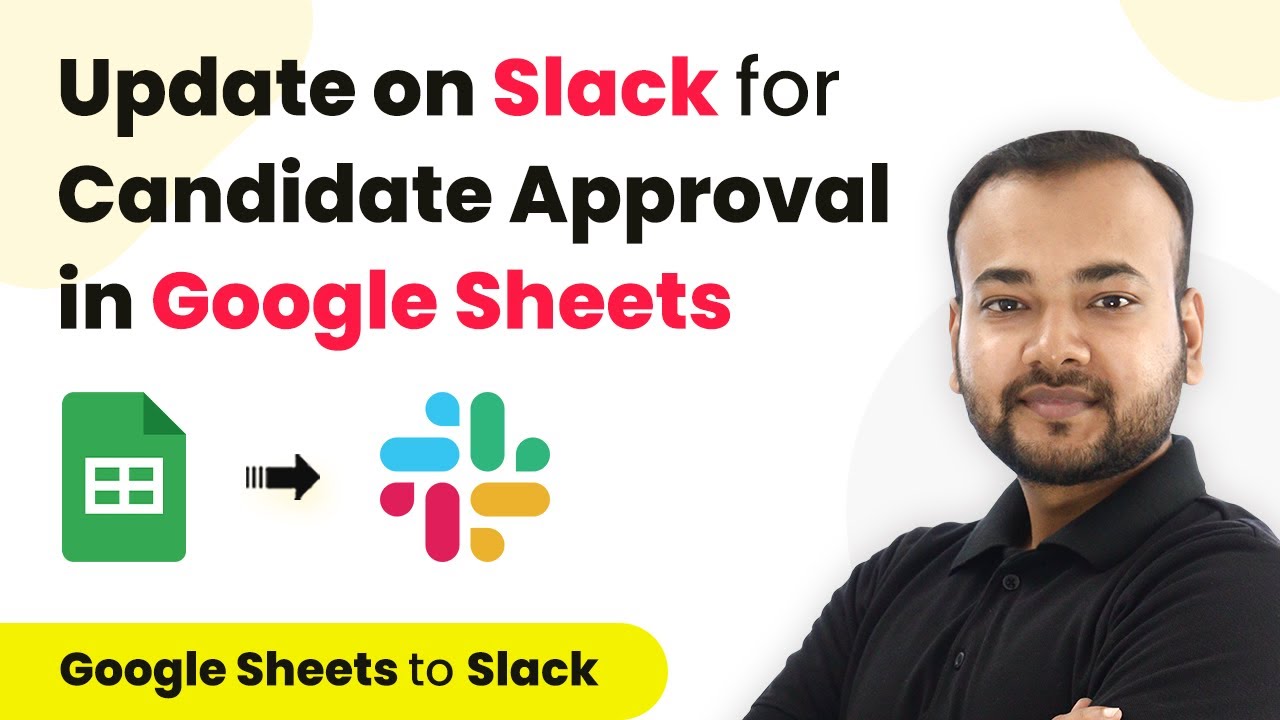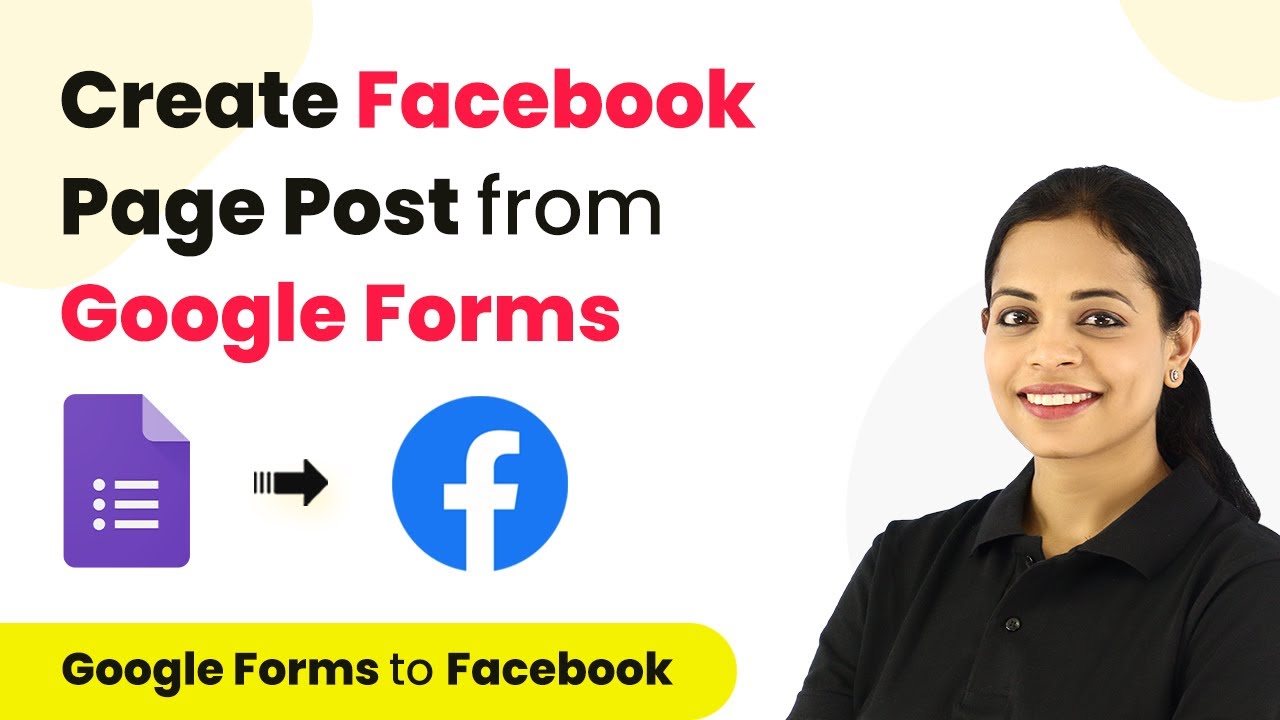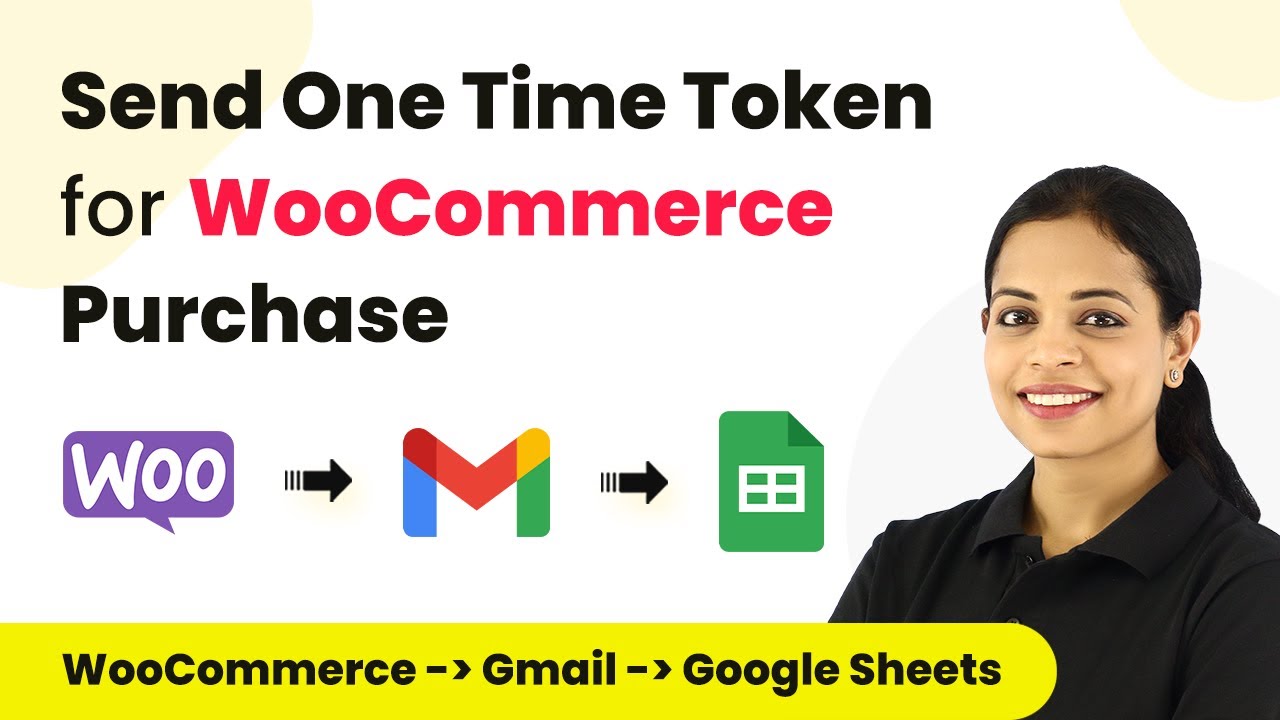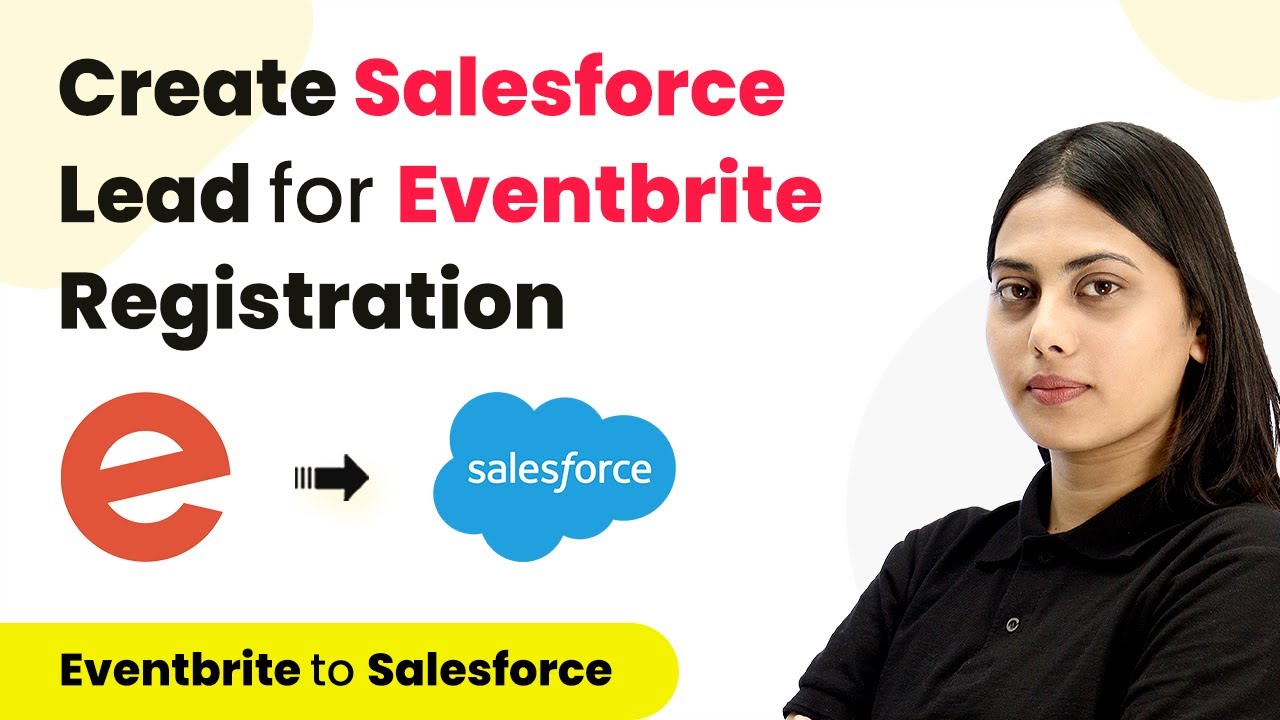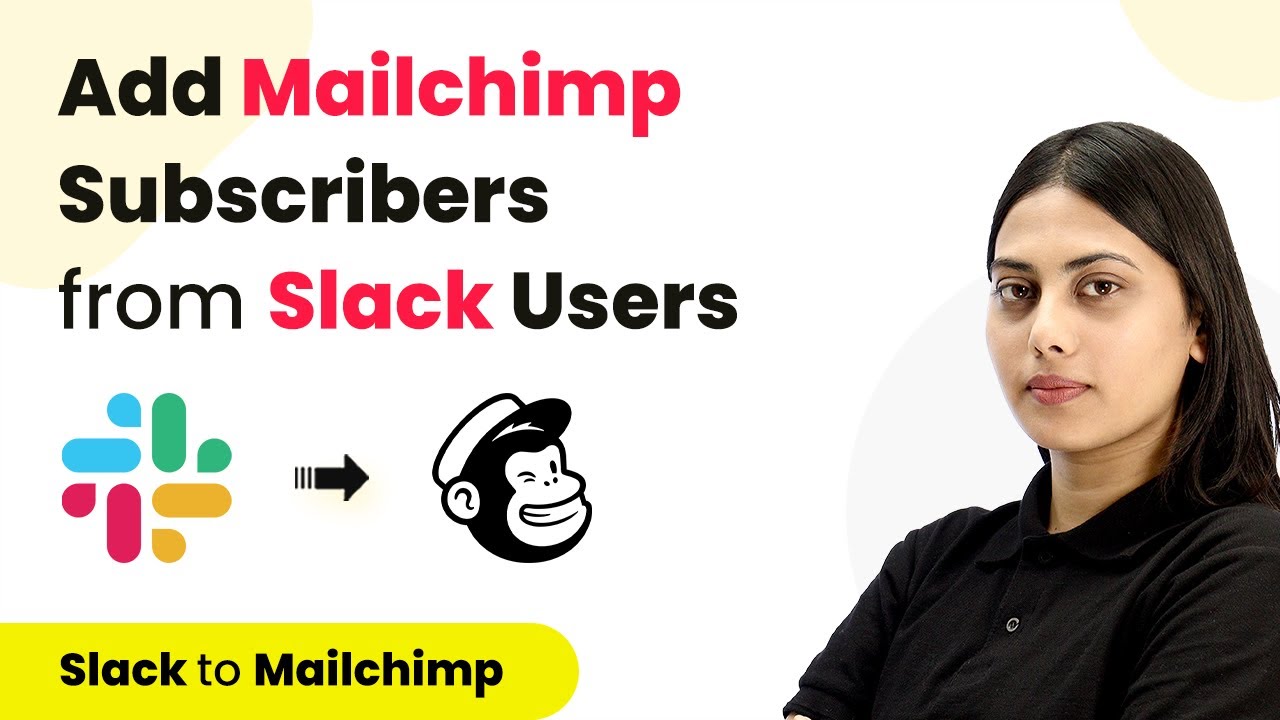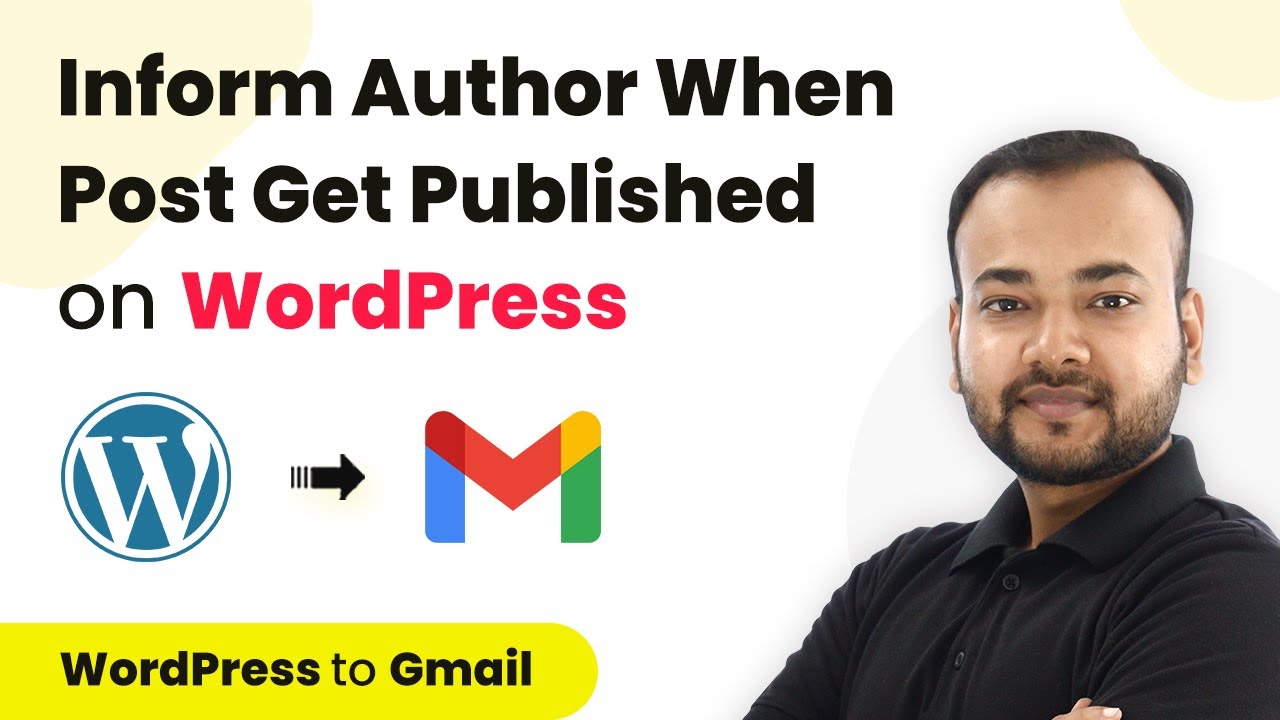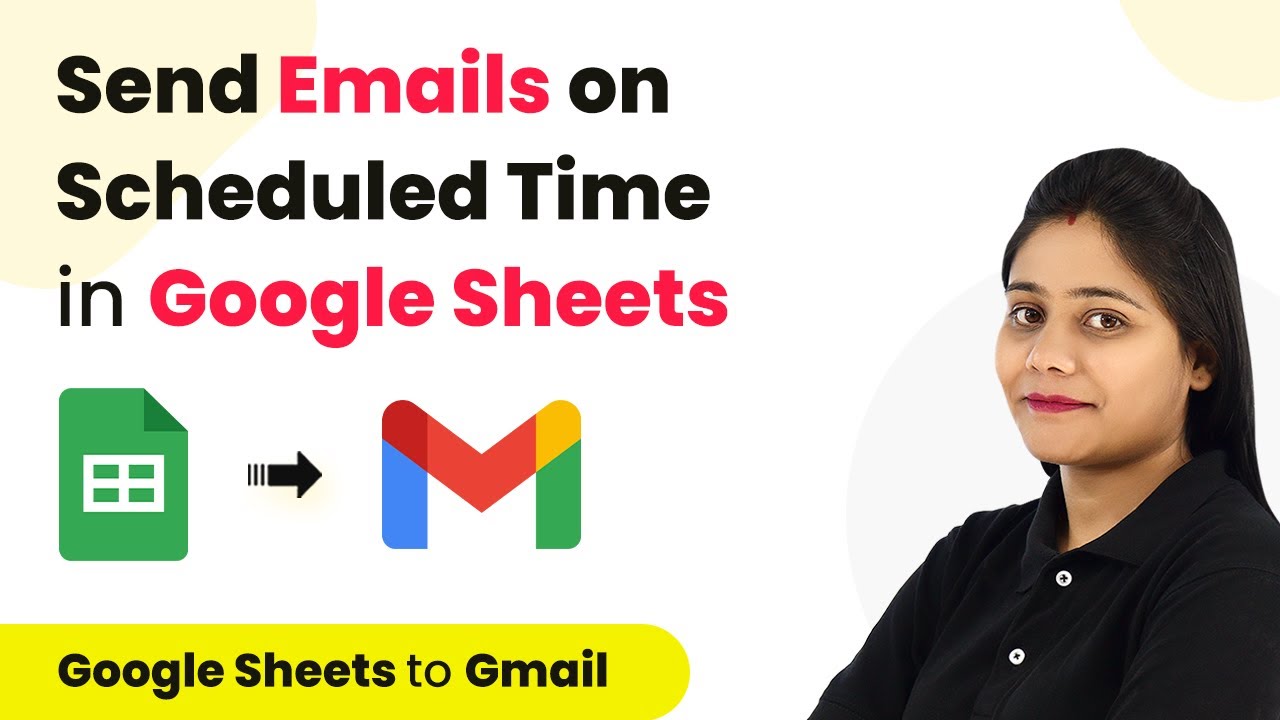Learn how to automate notifications to authors on Slack when their blog is published on WordPress using Pabbly Connect. Step-by-step tutorial included. Develop expertise in application integration and learn how to design streamlined automation workflows using proven, simplified approaches.
Watch Step By Step Video Tutorial Below
1. Setting Up Pabbly Connect for Author Notifications
To automate author notifications on Slack when their blog is published on WordPress, first, access Pabbly Connect. Create a free account if you haven’t already. Once logged in, click on the blue ‘Create Workflow’ button to start.
Provide a name for your workflow, such as ‘Notify Authors on Slack When Their Blog is Published on WordPress’. After naming your workflow, click on the ‘Create’ button to proceed to the next step.
2. Selecting Trigger Event in Pabbly Connect
In Pabbly Connect, you will now see two sections: Trigger and Action. Here, you need to select the trigger event. For this integration, choose ‘WordPress’ as your application and then select the trigger event ‘New Post Published’.
After selecting the trigger, Pabbly Connect will provide a webhook URL. Copy this URL as you will need it to connect with your WordPress site. This URL allows Pabbly Connect to receive data whenever a new blog post is published.
3. Connecting WordPress to Pabbly Connect
Next, go to your WordPress dashboard and navigate to the plugin section. You need to install the ‘WP Webhooks’ plugin if you haven’t done so already. Once installed, go to the settings of the plugin and click on ‘Send Data’.
In the settings, select the option ‘Post Created’, click on ‘Add Webhook URL’, and paste the webhook URL you copied from Pabbly Connect. Name this connection, for example, ‘Slack Notification’. Click on ‘Add’ to save.
4. Testing the Integration with Pabbly Connect
Now that you have connected WordPress with Pabbly Connect, it’s time to test the integration. Create a new blog post in WordPress and change its status from draft to published. This action will trigger the automation you set up.
Go back to Pabbly Connect and check for a response in the webhook section. You should see the details of the newly published post, confirming that Pabbly Connect has successfully captured the data from WordPress.
5. Sending Notifications to Authors on Slack
With the data received in Pabbly Connect, the next step is to send a notification to the author via Slack. Add a new action step in your workflow and select ‘Slack’ as the application.
Connect your Slack account by providing the necessary permissions. Choose the Slack channel where you want to send notifications. Compose your message, including the author’s username and the blog title, using the mapped data from the previous steps.
Conclusion
By following this tutorial, you can automate notifications to authors on Slack when their blog is published on WordPress using Pabbly Connect. This integration streamlines communication and keeps authors informed in real-time, enhancing the overall workflow.
Ensure you check out Pabbly Connect to create business automation workflows and reduce manual tasks. Pabbly Connect currently offer integration with 2,000+ applications.
- Check out Pabbly Connect – Automate your business workflows effortlessly!
- Sign Up Free – Start your journey with ease!
- 10,000+ Video Tutorials – Learn step by step!
- Join Pabbly Facebook Group – Connect with 21,000+ like minded people!