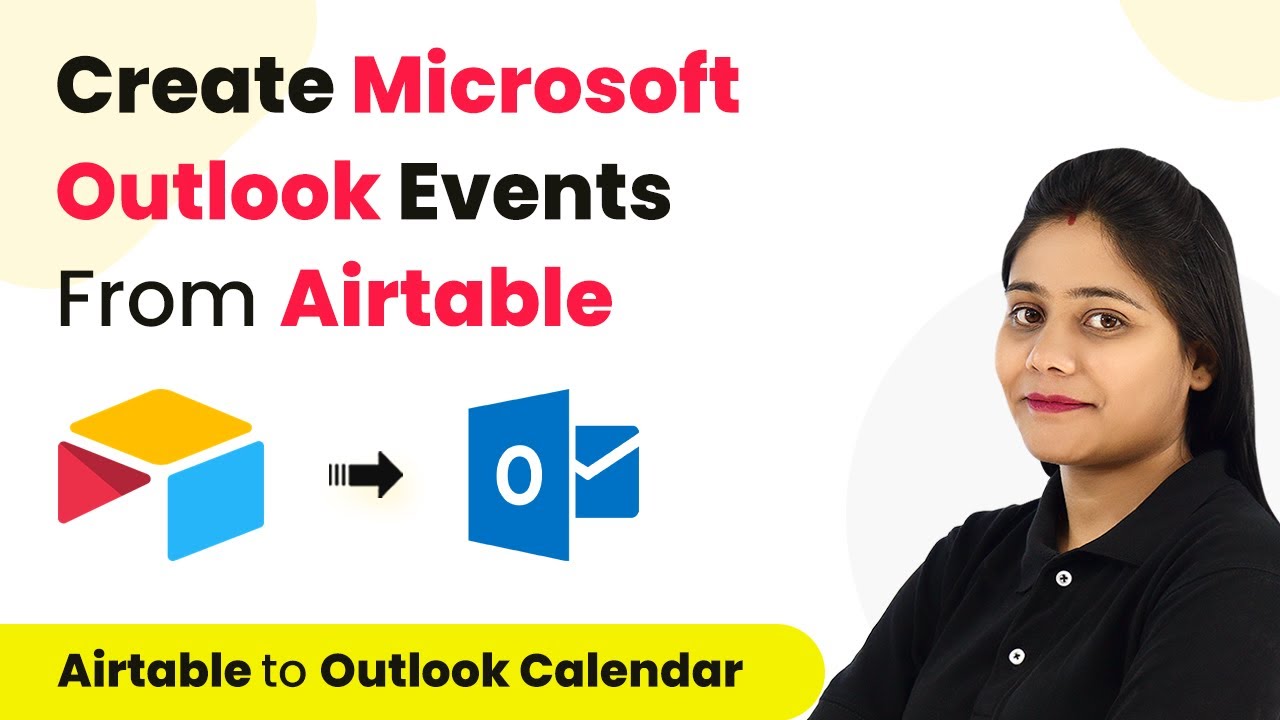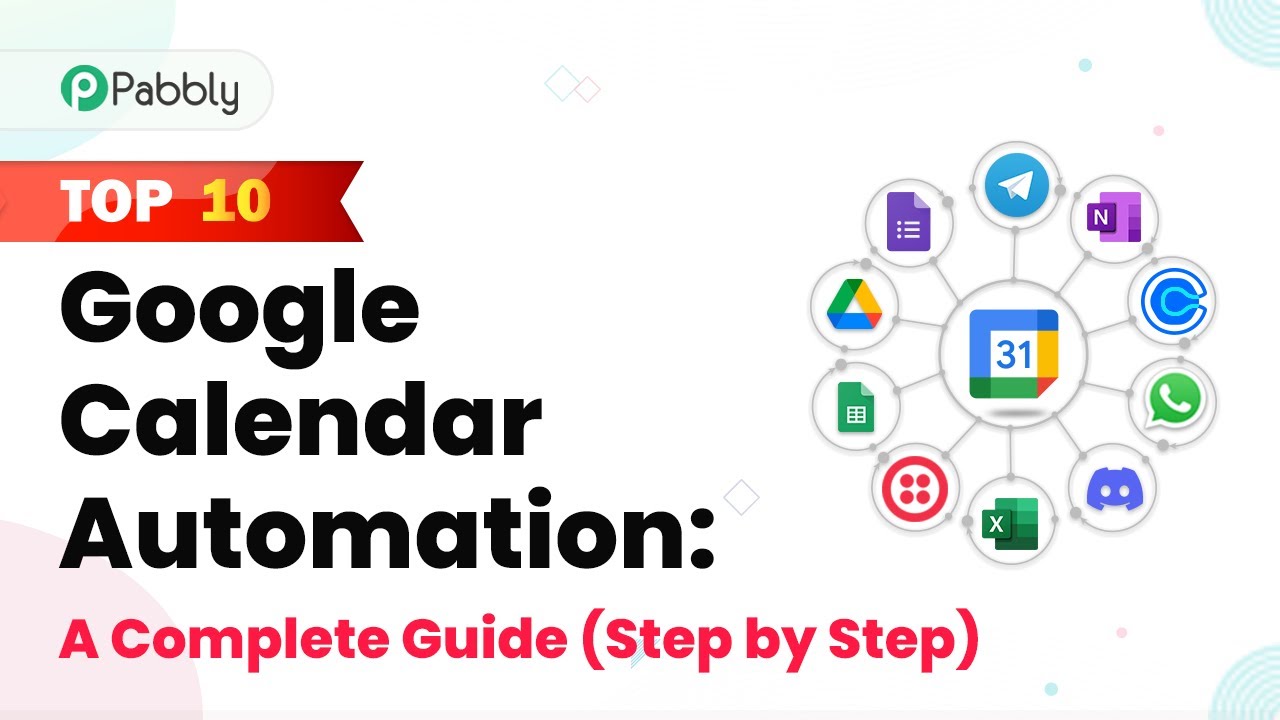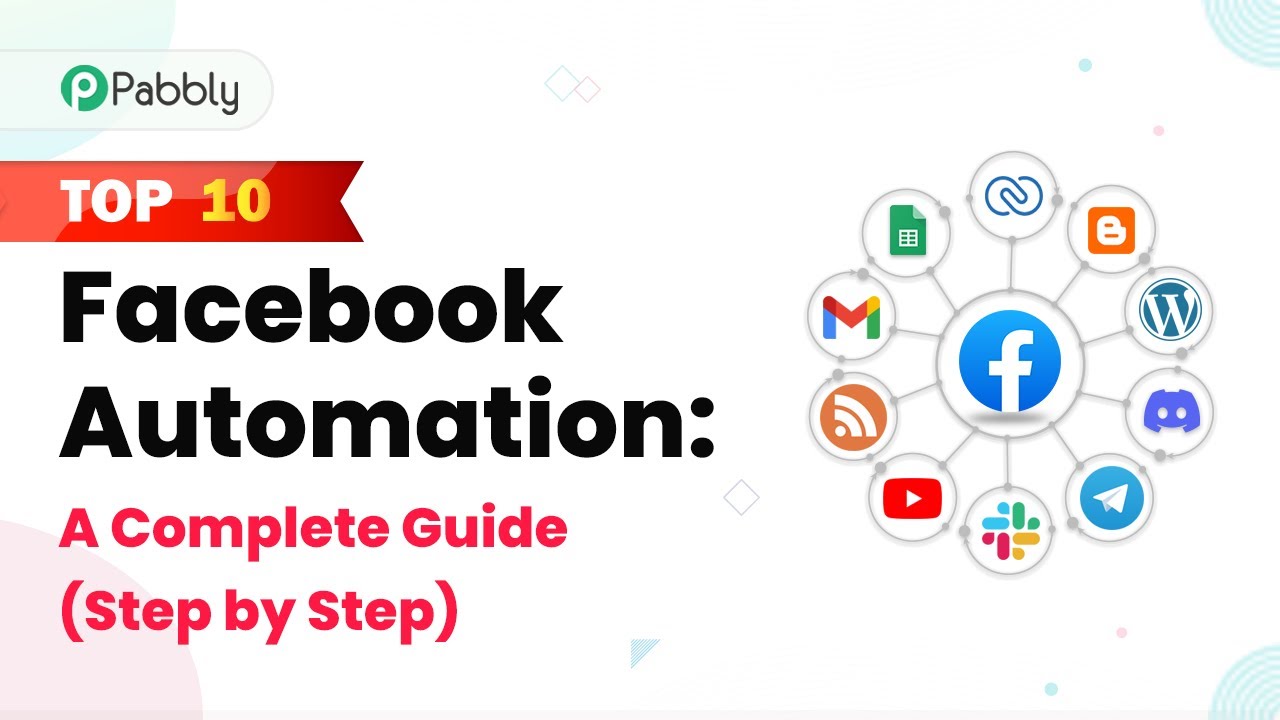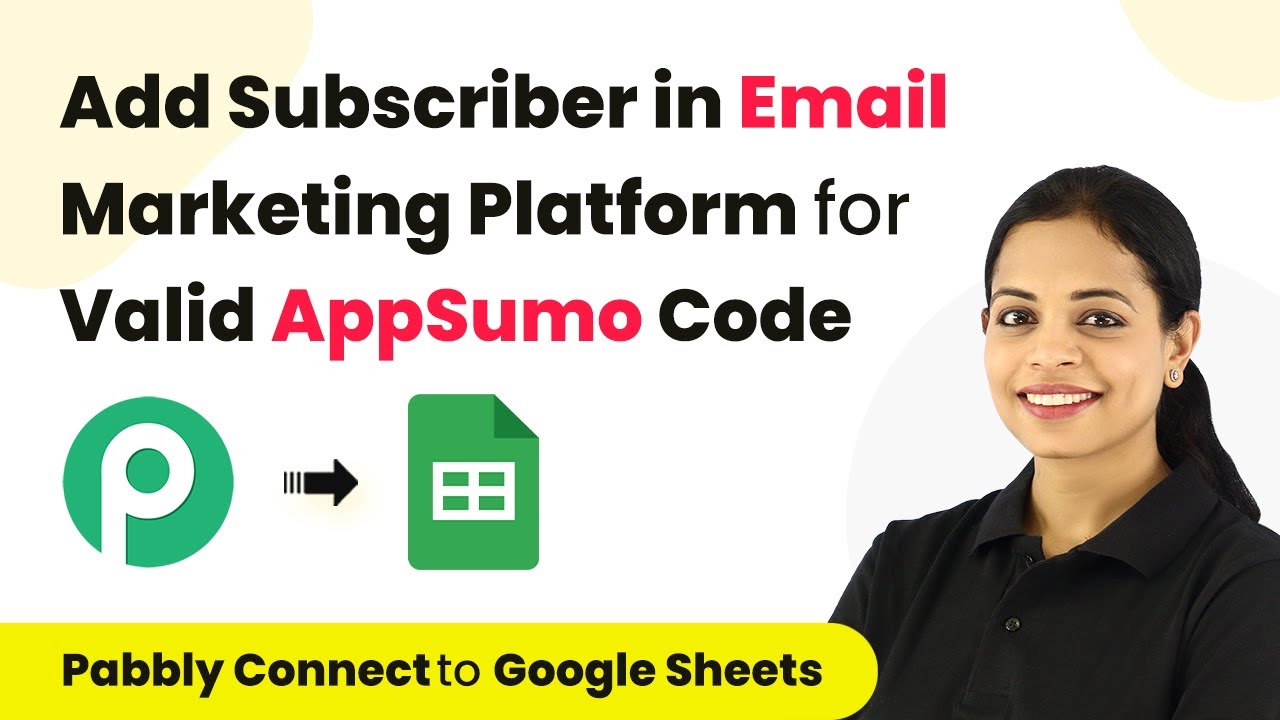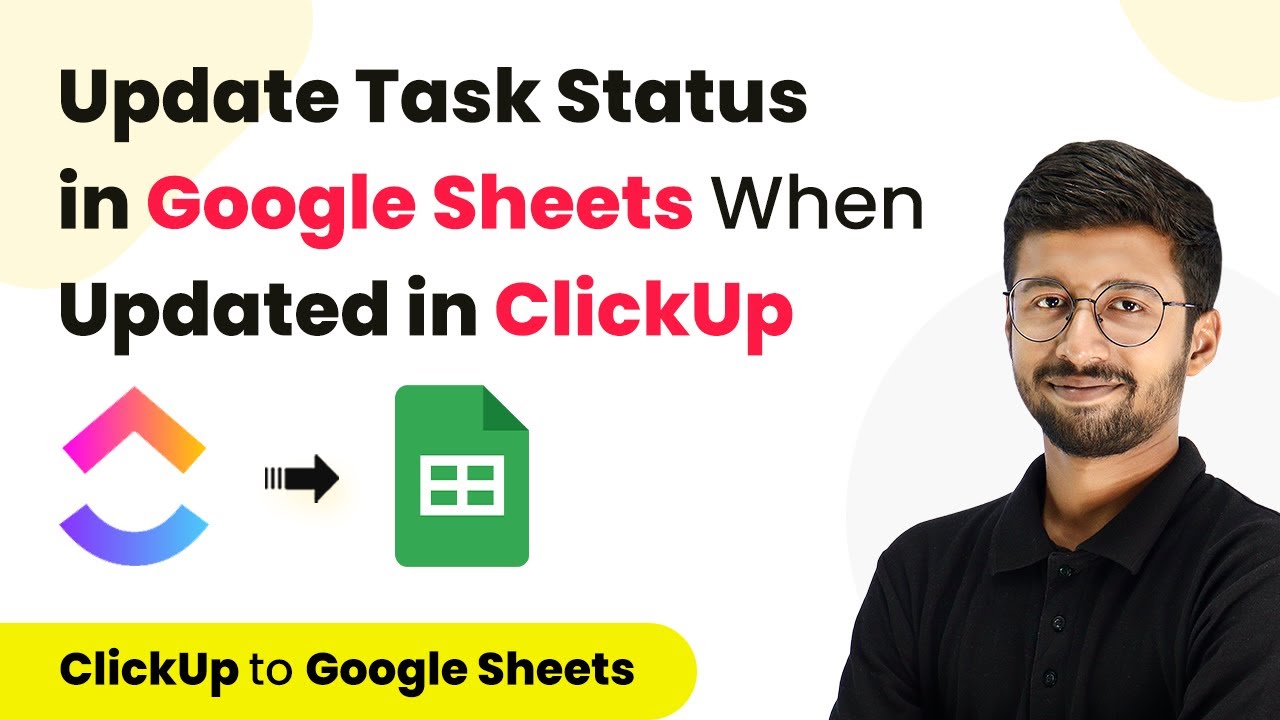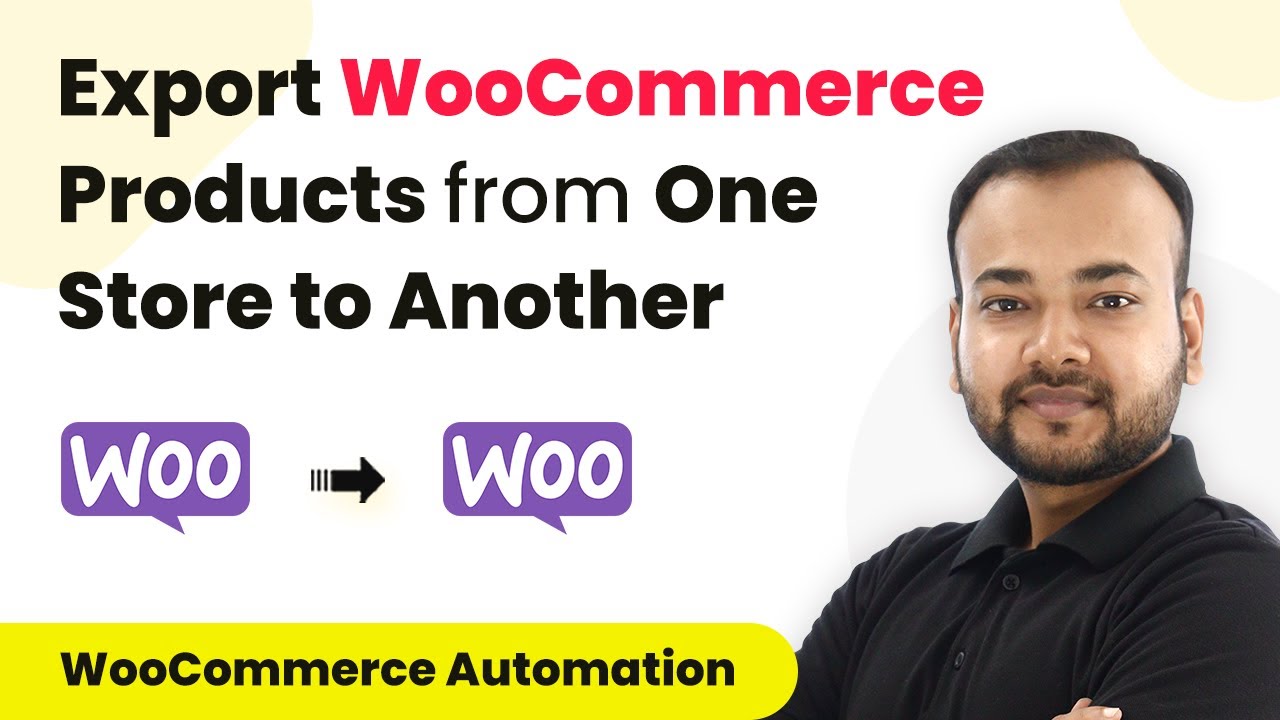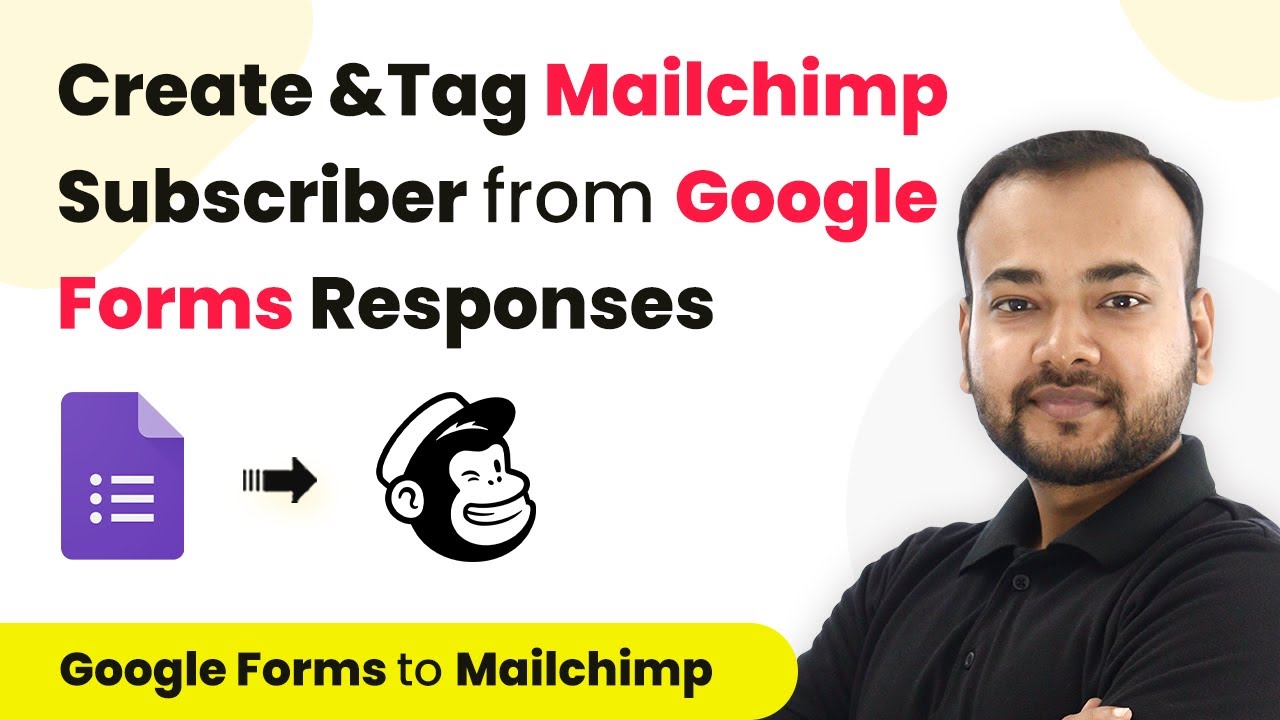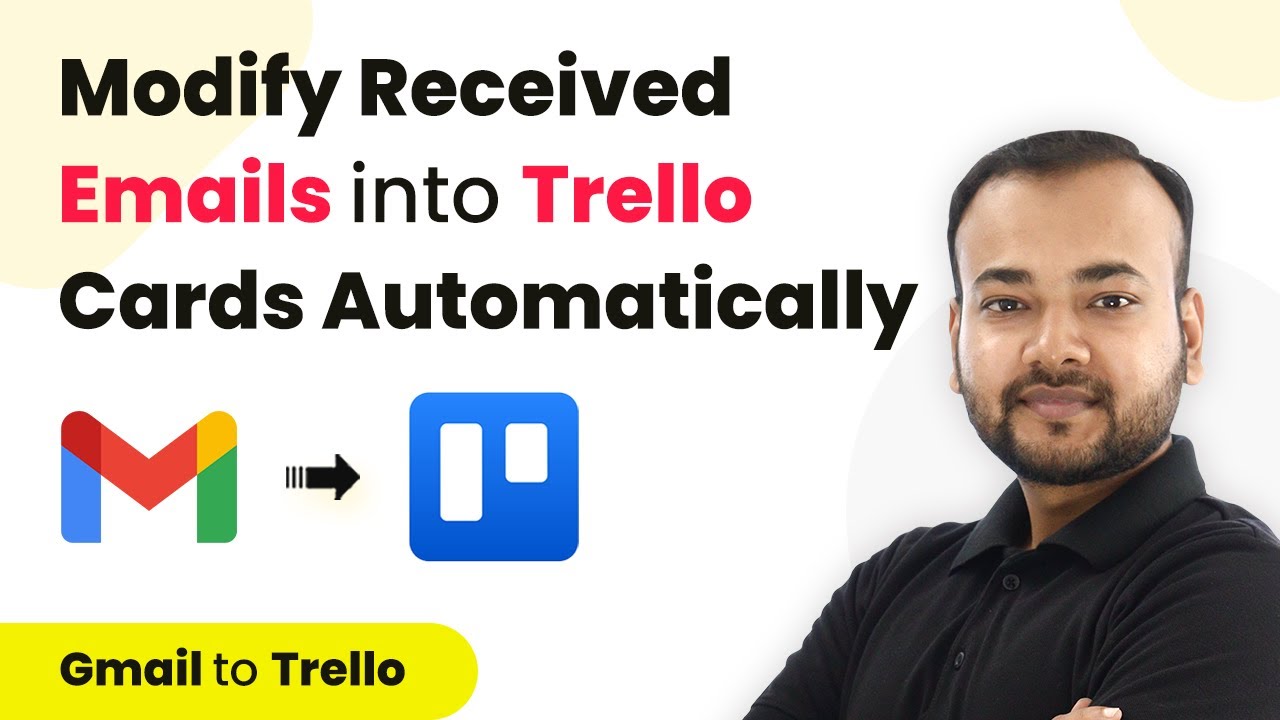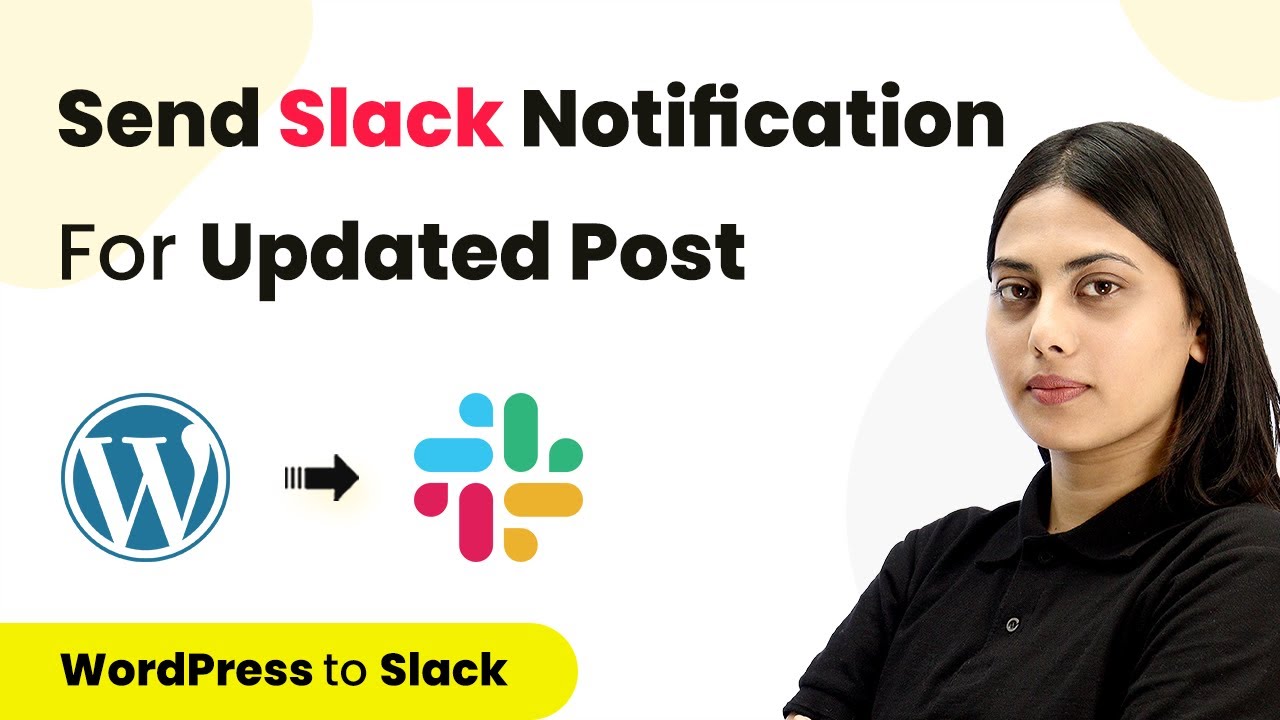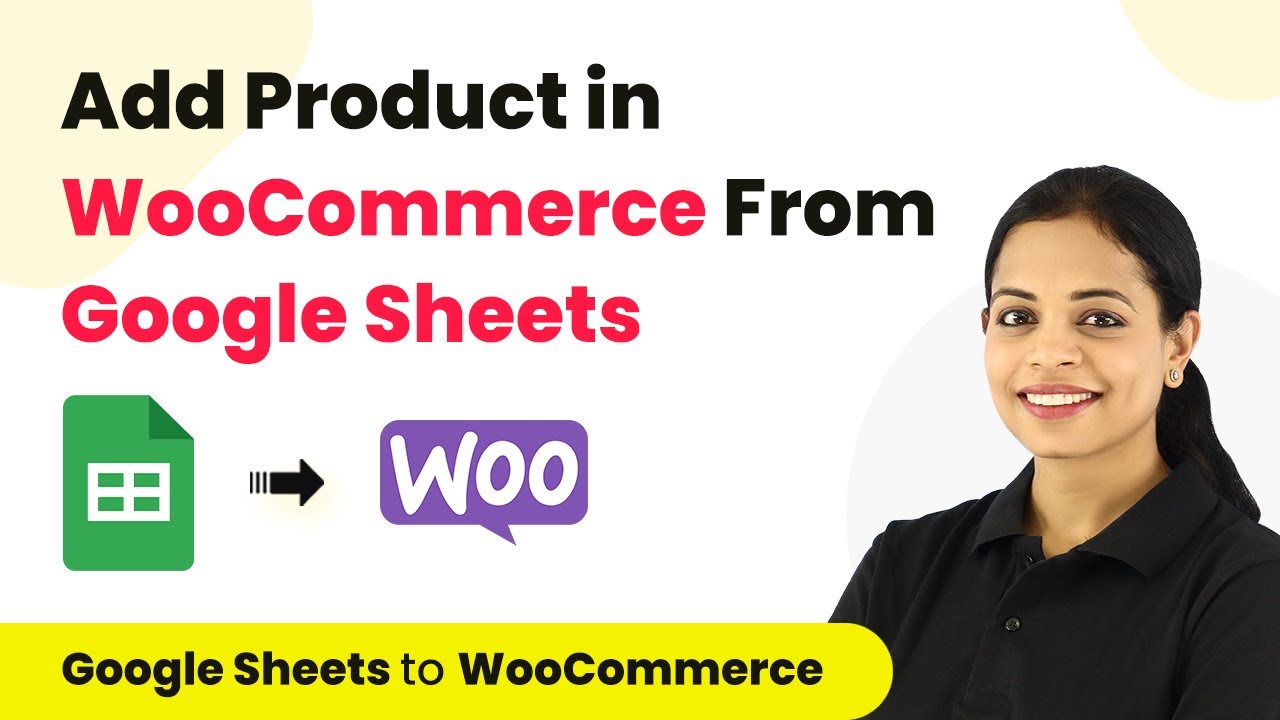Learn how to automate Microsoft Outlook events from new Airtable records using Pabbly Connect. Step-by-step tutorial for seamless integration. Eliminate manual repetitive tasks from your workflow. Discover proven automation methods with intuitive steps designed for efficiency-minded professionals.
Watch Step By Step Video Tutorial Below
1. Setting Up Pabbly Connect for Integration
To automate the process of creating Microsoft Outlook events from new records in Airtable, you need to set up Pabbly Connect. Start by logging into your Pabbly Connect account or create a new account for free. This platform allows you to easily connect various applications without any coding.
Once logged in, navigate to the dashboard and click on the blue button that says ‘Create Workflow’. Here, you will name your workflow. For example, you can name it ‘Sync Your Airtable Events with Outlook Calendar Automatically’. After naming, click on the ‘Create’ button to proceed.
2. Choosing Applications for Integration in Pabbly Connect
In this step, you will select the applications to integrate using Pabbly Connect. For this automation, choose Airtable as the trigger application and Microsoft Outlook as the action application. The trigger will be set to ‘New Record’ in Airtable, which means every time a new record is created, an event will be generated in Outlook Calendar.
- Select Airtable as the trigger application.
- Choose ‘New Record’ as the trigger event.
- Select Microsoft Outlook as the action application.
- Choose ‘Create Event in Calendar’ as the action event.
By selecting these applications, you are setting up the core of your automation. Now, proceed to connect both applications through Pabbly Connect for seamless integration.
3. Connecting Airtable to Pabbly Connect
To connect Airtable with Pabbly Connect, you need to create an API token. Click on ‘Add New Connection’ and follow the instructions provided. You will need to create a token in Airtable and select the necessary scopes such as reading and writing data.
Once you have generated the token, paste it into Pabbly Connect. After successfully connecting, select the base you want to work with, such as ‘Upcoming Events and Meetings’. Ensure that you have set up a trigger field in Airtable to capture the creation time of each record.
4. Mapping Data to Microsoft Outlook Calendar
After connecting Airtable, it’s time to map the data to create events in Microsoft Outlook Calendar using Pabbly Connect. Click on ‘Add New Connection’ for Microsoft Outlook and authorize Pabbly Connect to access your Outlook account.
Once connected, you will see all available calendars. Select the calendar where you want the events to be created. You will then map the event details such as event name, start date, and end date from Airtable to the respective fields in Outlook. This mapping ensures that the correct data is transferred automatically.
- Map the event name from Airtable to the subject in Outlook.
- Map the start date and time correctly.
- Set the end date and time to match the event duration.
After mapping, save the integration. Now, every time a new record is added in Airtable, an event will be automatically created in your Outlook Calendar.
5. Testing the Integration
Finally, it’s important to test your integration to ensure everything is functioning as expected. In Pabbly Connect, click on the test button to fetch the most recent data from Airtable. This will help you verify if the automation is working correctly.
Check your Outlook Calendar to confirm that the event has been created with the correct details. If everything is set up properly, you should see the event reflecting the information you entered in Airtable. If you encounter any issues, revisit the mapping and connections in Pabbly Connect to troubleshoot.
Conclusion
By following this tutorial, you can seamlessly automate the creation of Microsoft Outlook events from new records in Airtable using Pabbly Connect. This integration saves time and eliminates manual entry, allowing you to focus on more important tasks.
Ensure you check out Pabbly Connect to create business automation workflows and reduce manual tasks. Pabbly Connect currently offer integration with 2,000+ applications.
- Check out Pabbly Connect – Automate your business workflows effortlessly!
- Sign Up Free – Start your journey with ease!
- 10,000+ Video Tutorials – Learn step by step!
- Join Pabbly Facebook Group – Connect with 21,000+ like minded people!