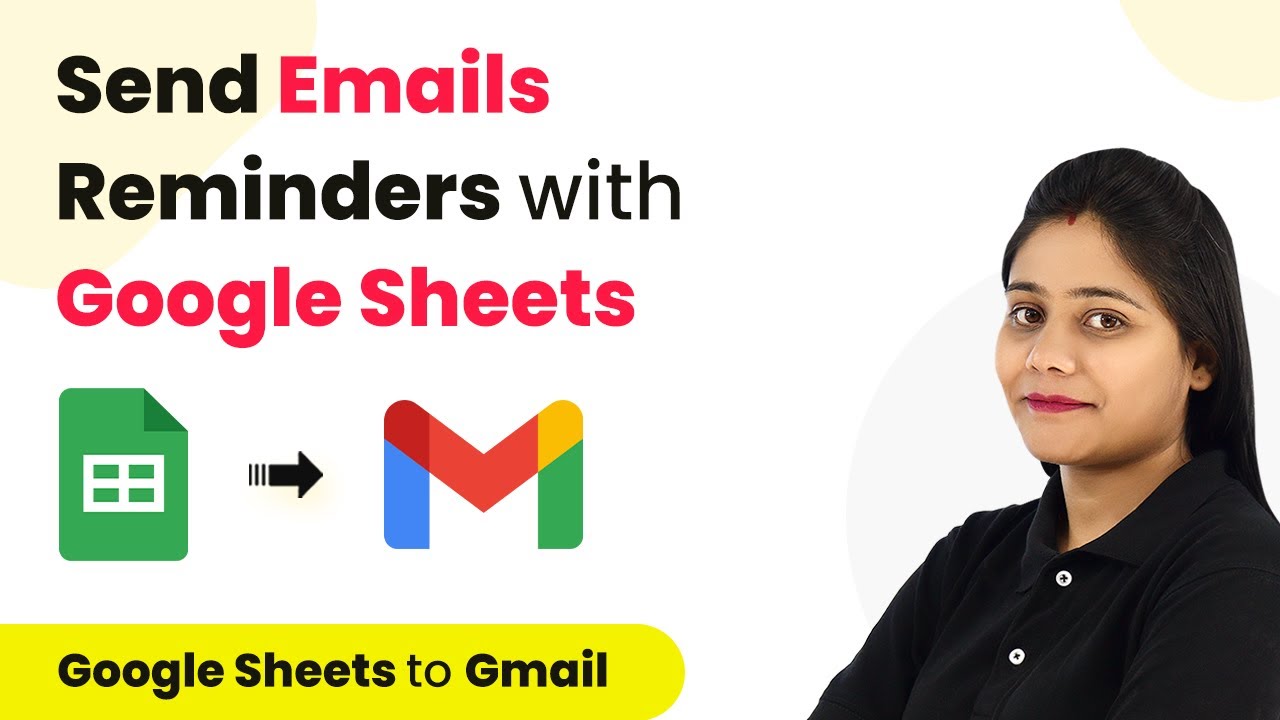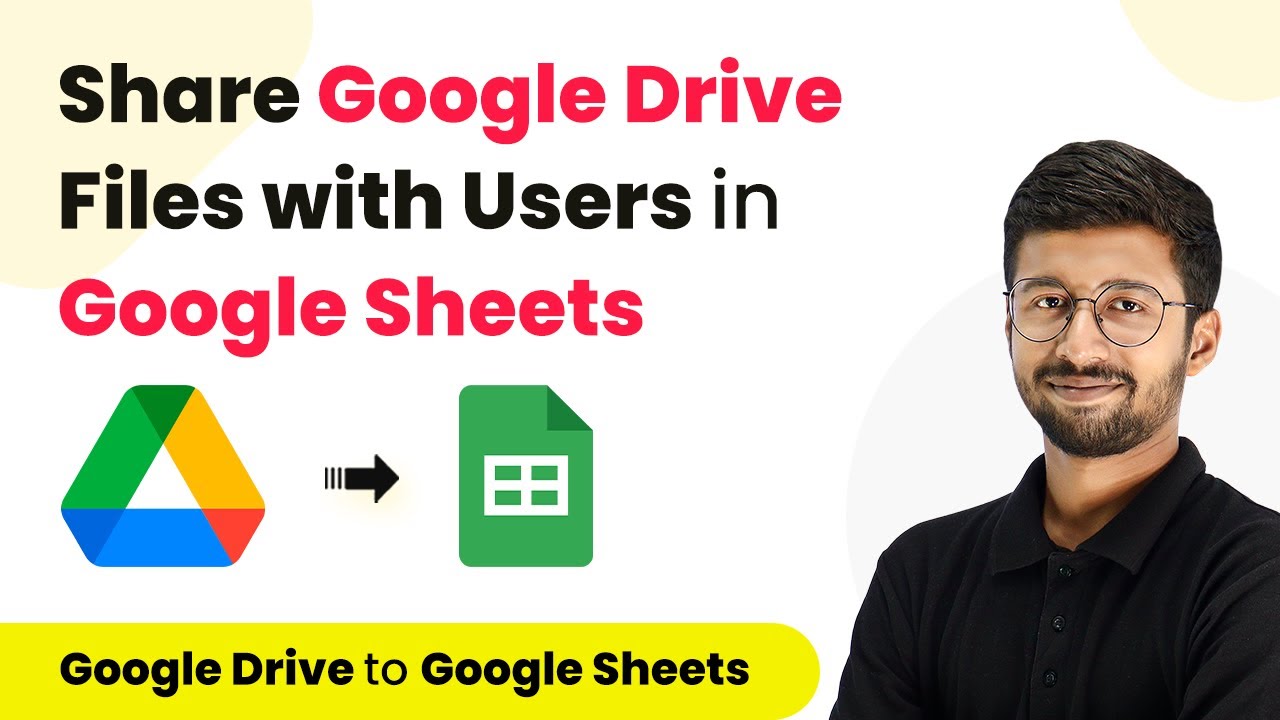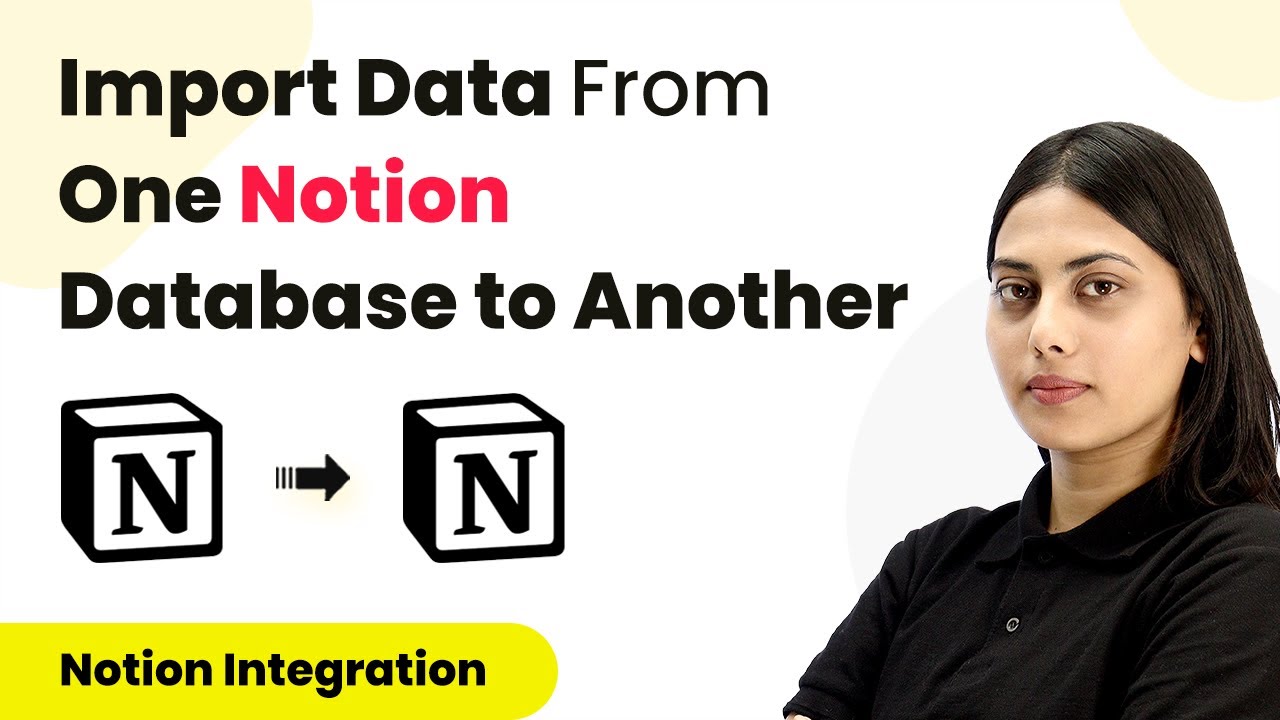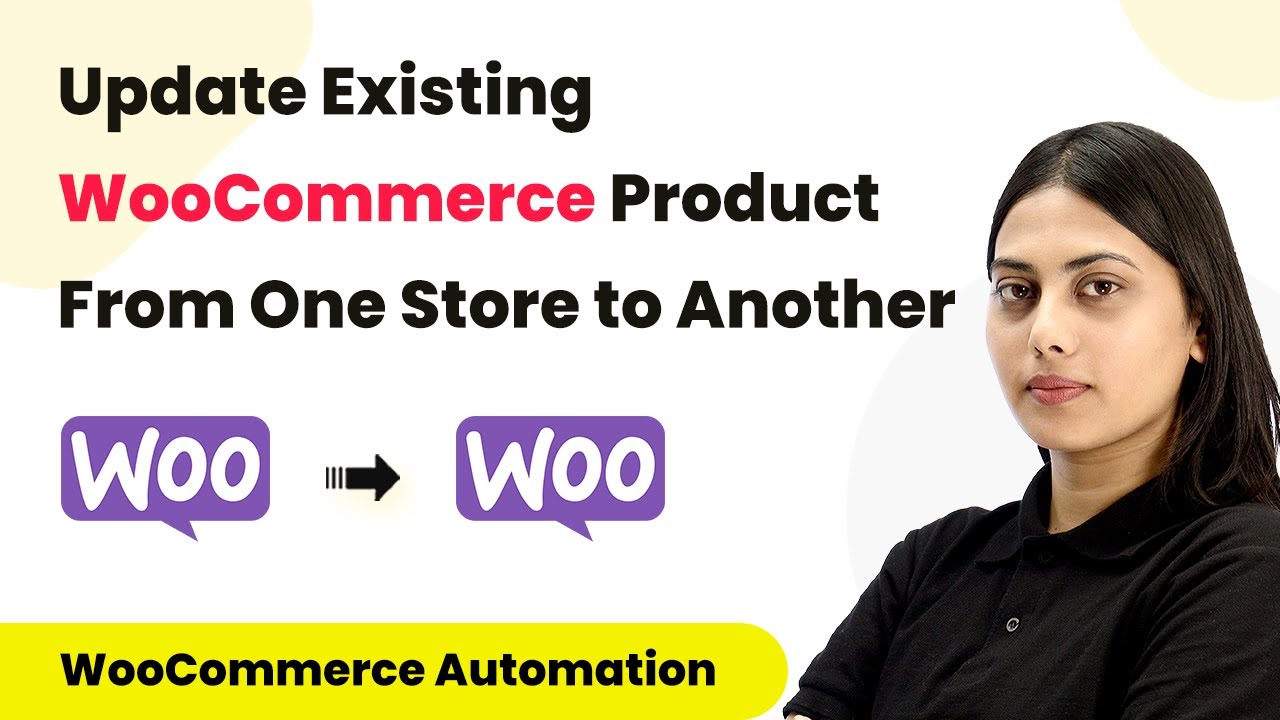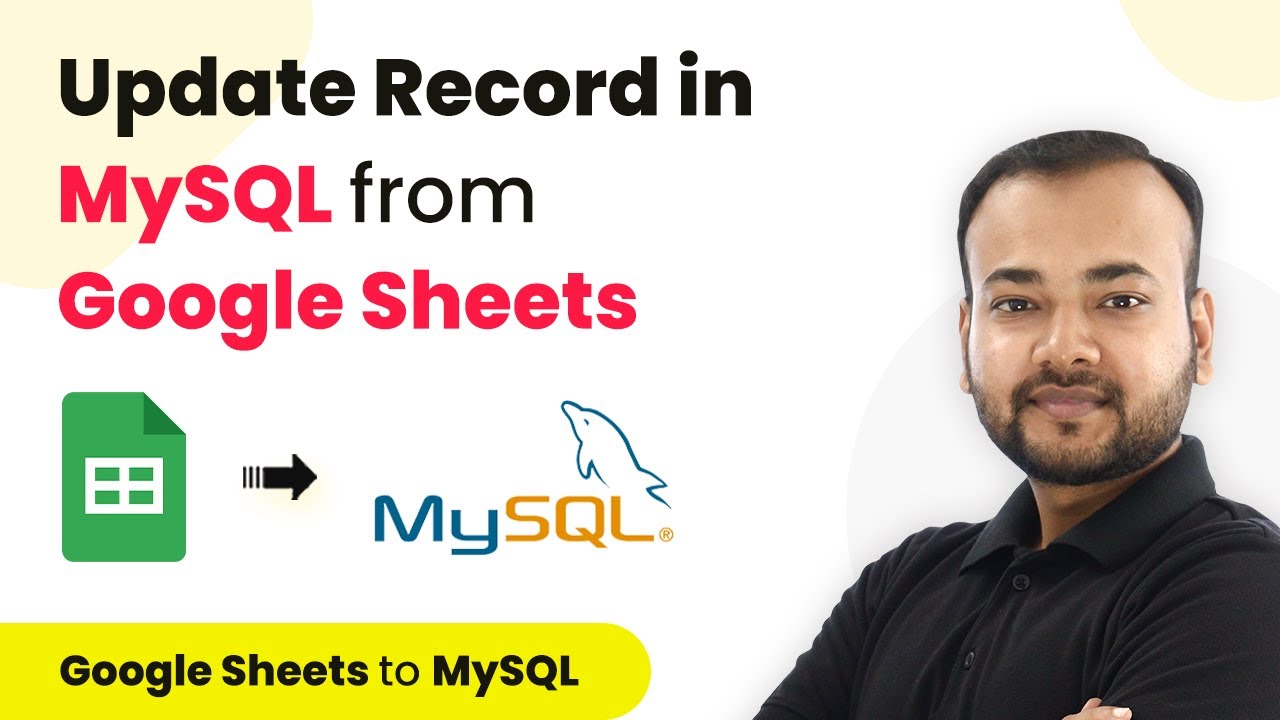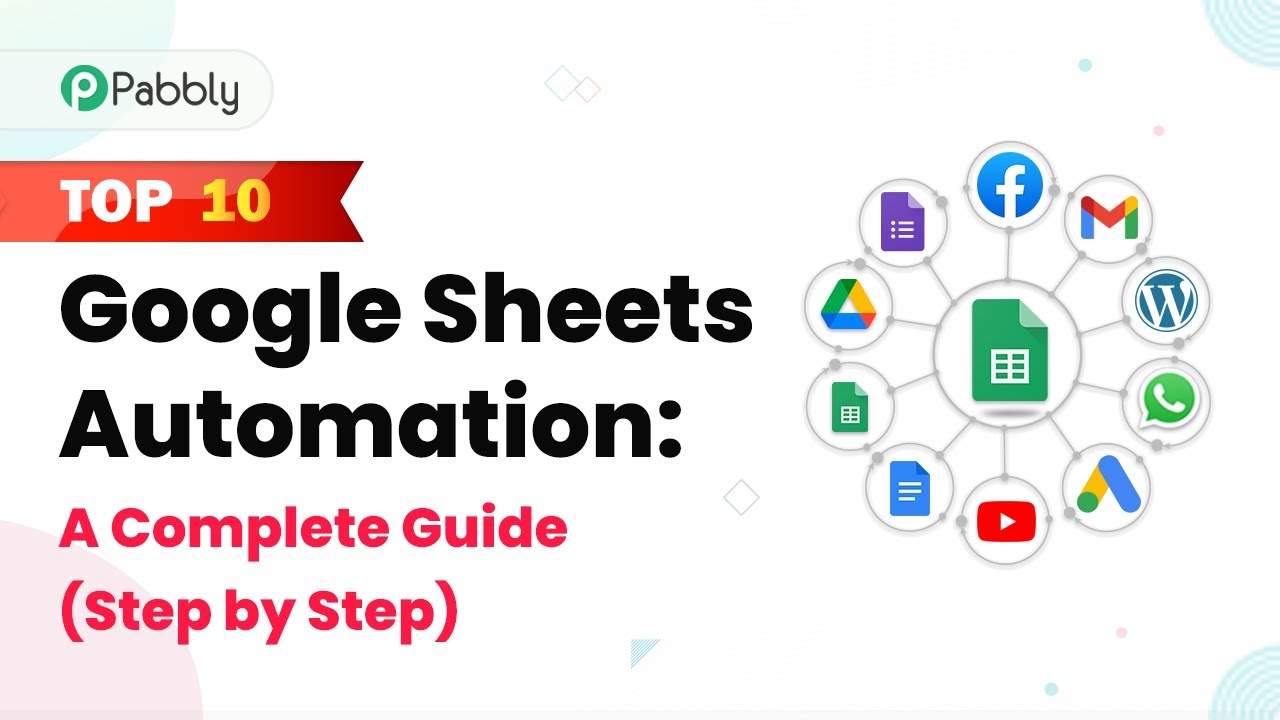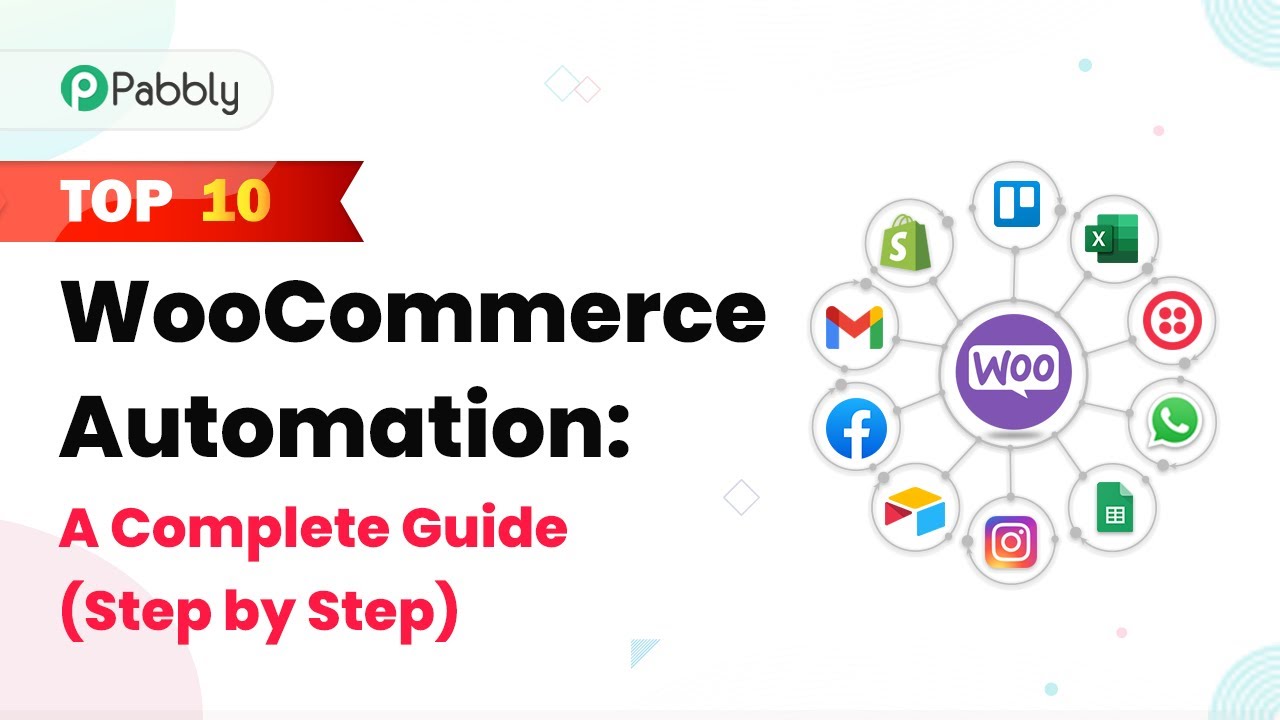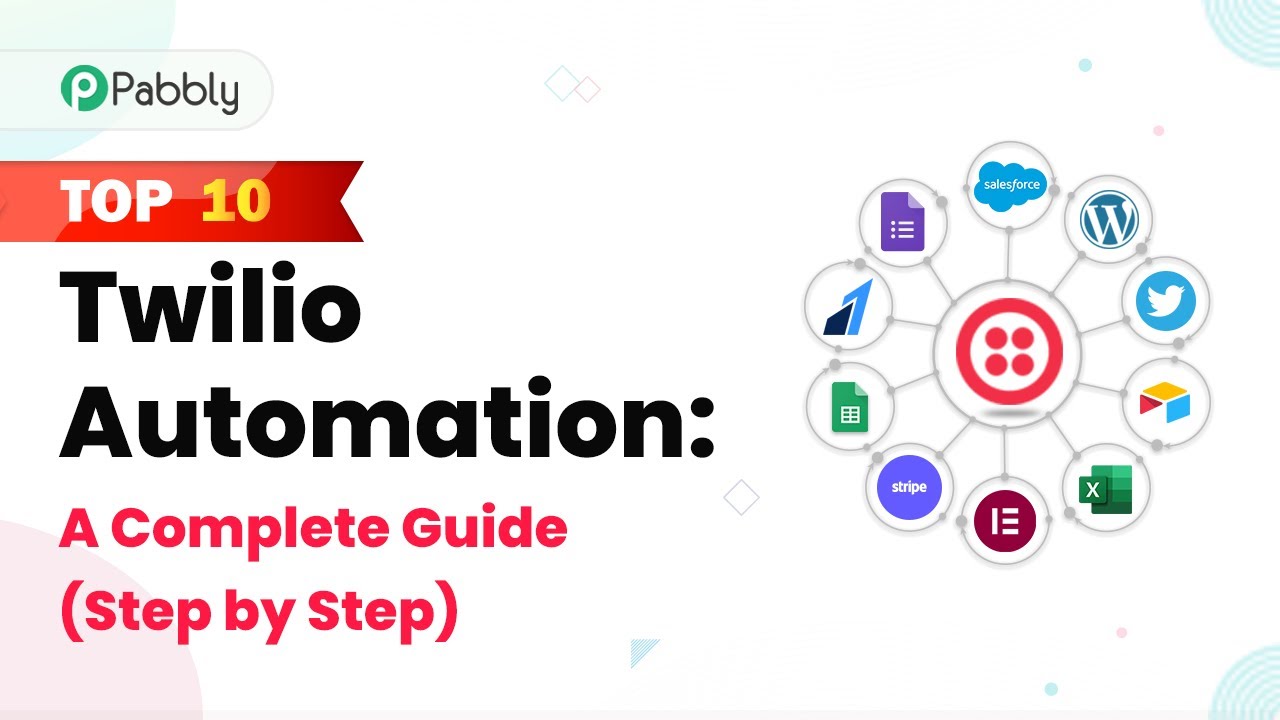Learn how to send automated email reminders for invoice due dates from Google Sheets using Pabbly Connect. Step-by-step tutorial included. Transform complex automation concepts into accessible, actionable steps that eliminate unnecessary manual work while maximizing existing application capabilities.
Watch Step By Step Video Tutorial Below
1. Setting Up Pabbly Connect for Email Reminders
To automate email reminders for invoice due dates, you will first need to set up Pabbly Connect. This integration platform allows you to connect Google Sheets and Gmail seamlessly. Start by logging into your Pabbly Connect account or create a free account if you haven’t done so yet.
Once logged in, navigate to the dashboard and click on the blue ‘Create Workflow’ button. You can name your workflow something like ‘Send Email Reminders Before Invoice Due Date’. Click on ‘Create’ to proceed. This sets the stage for automating your email reminders directly from Google Sheets.
2. Configuring the Trigger in Pabbly Connect
For this automation, you will need to configure a trigger in Pabbly Connect. Instead of selecting Google Sheets directly, choose the ‘Schedule’ feature. This allows you to run the automation daily, checking for any upcoming invoice due dates.
- Select the frequency as ‘Every Day’.
- Set the time for the automation to run, e.g., 8 AM.
After saving these settings, your automation will now check the Google Sheets data daily at the specified time to see if any invoices are due soon. This is a crucial step in ensuring timely reminders are sent out without manual intervention.
3. Fetching Invoice Data from Google Sheets
Next, you will need to fetch the invoice data from Google Sheets using Pabbly Connect. Select Google Sheets as the application and choose the action event as ‘Lookup Spreadsheet Row’. This action will allow you to find rows where the invoice status is marked as due.
Connect your Google Sheets account to Pabbly Connect by creating a new connection. After granting access, select the spreadsheet that contains your invoice details. You will specify the sheet and the column (e.g., Column H) where the due status is located.
4. Setting Up the Iterator for Multiple Emails
Once the data is fetched, you will want to process it using the ‘Iterator’ feature in Pabbly Connect. This allows you to send reminders one by one for each customer with a due invoice. Click on the plus icon and select ‘Iterator’ to map the array of data fetched from Google Sheets.
After setting up the iterator, you will be able to execute the automation for each customer individually. This is essential when dealing with multiple invoices to ensure that each customer receives their specific reminder.
- The iterator will process the response sequentially.
- Each customer’s data will be handled one at a time, ensuring personalized reminders.
After this step, you will set up conditions to check if the invoice is due within three days and proceed accordingly.
5. Sending Email Reminders via Gmail
Finally, to send the email reminders, you will need to set up Gmail within Pabbly Connect. Select Gmail as the application and choose the action event for sending emails. Connect your Gmail account to Pabbly Connect and fill in the required fields, including the recipient’s email address, subject line, and body content.
Make sure to personalize the email by mapping the recipient’s name and invoice details from the iterator step. This ensures that each customer receives a tailored reminder about their due invoice.
Set the subject line to something like ‘Reminder: Invoice Due’. Include important details such as the due amount and due date in the email body.
After configuring the email settings, click on ‘Save and Send Test Request’ to verify that everything is working correctly. Once confirmed, your automation will be set to send reminders automatically based on the due dates specified in your Google Sheets.
Conclusion
In this tutorial, we explored how to automate email reminders for invoice due dates using Pabbly Connect. By integrating Google Sheets and Gmail, you can ensure timely reminders are sent to your customers without any manual effort. This automation not only saves time but also helps maintain strong customer relationships by keeping them informed about their invoices.
Ensure you check out Pabbly Connect to create business automation workflows and reduce manual tasks. Pabbly Connect currently offer integration with 2,000+ applications.
- Check out Pabbly Connect – Automate your business workflows effortlessly!
- Sign Up Free – Start your journey with ease!
- 10,000+ Video Tutorials – Learn step by step!
- Join Pabbly Facebook Group – Connect with 21,000+ like minded people!