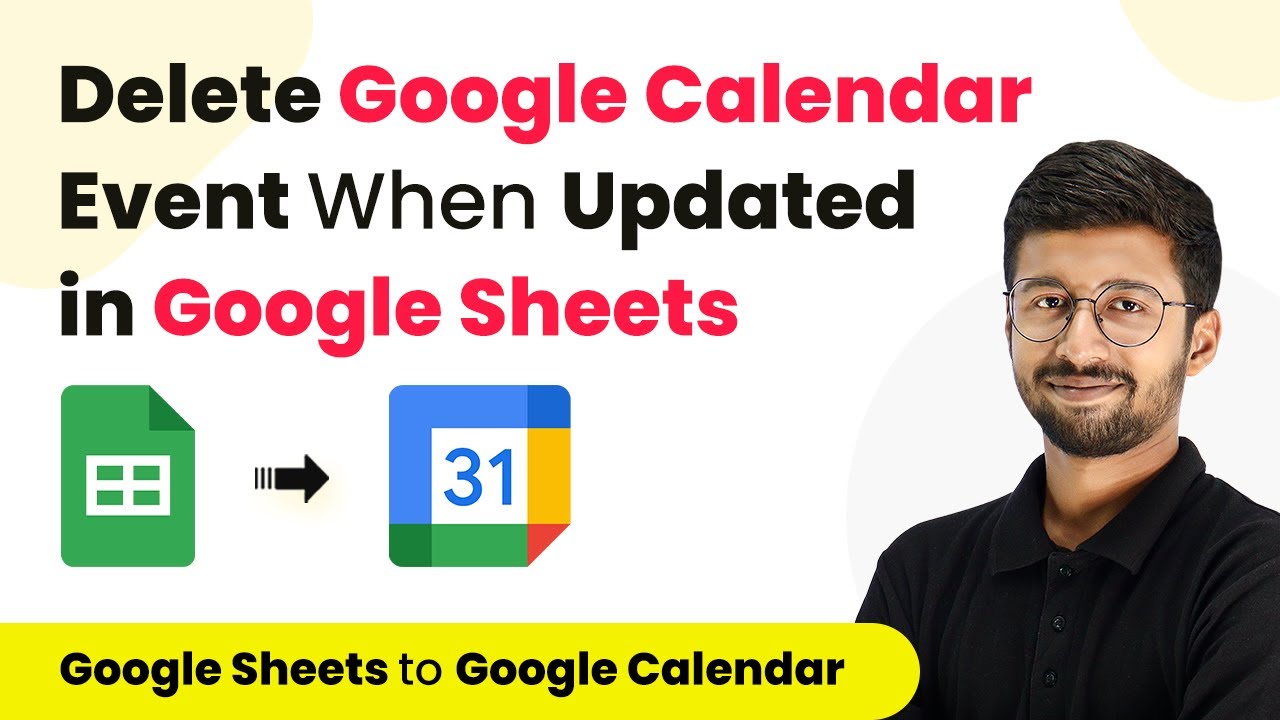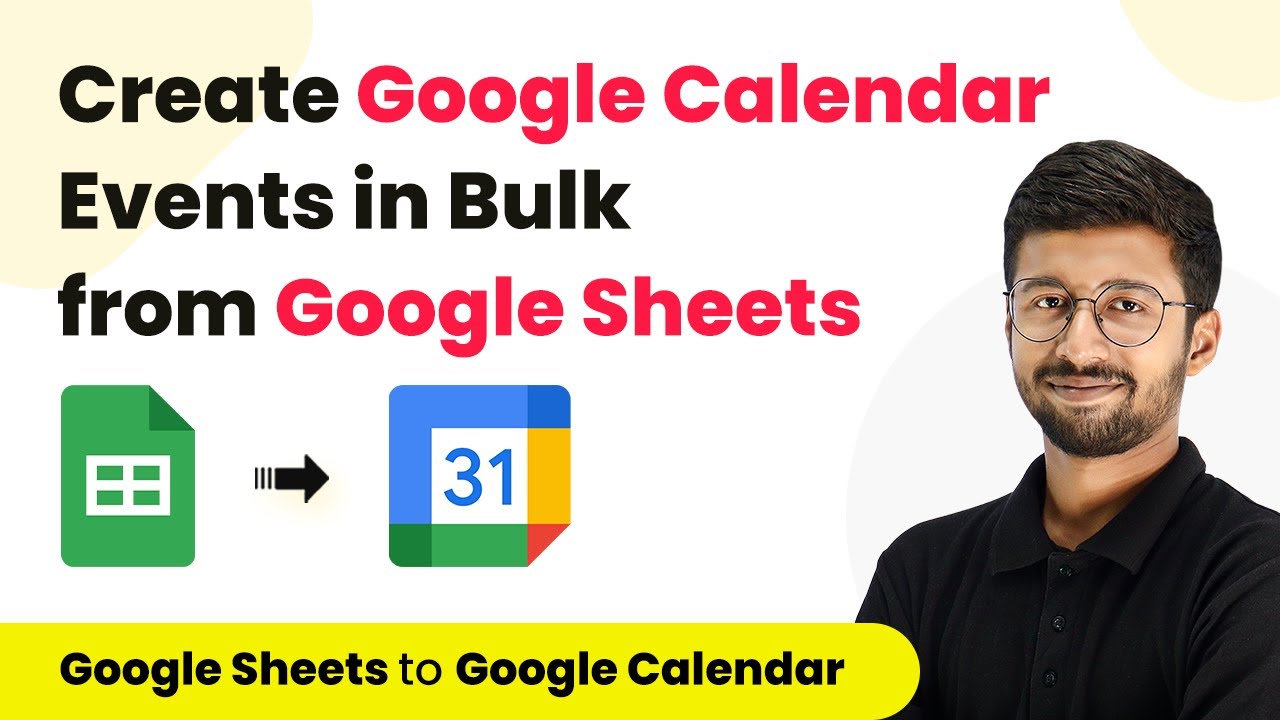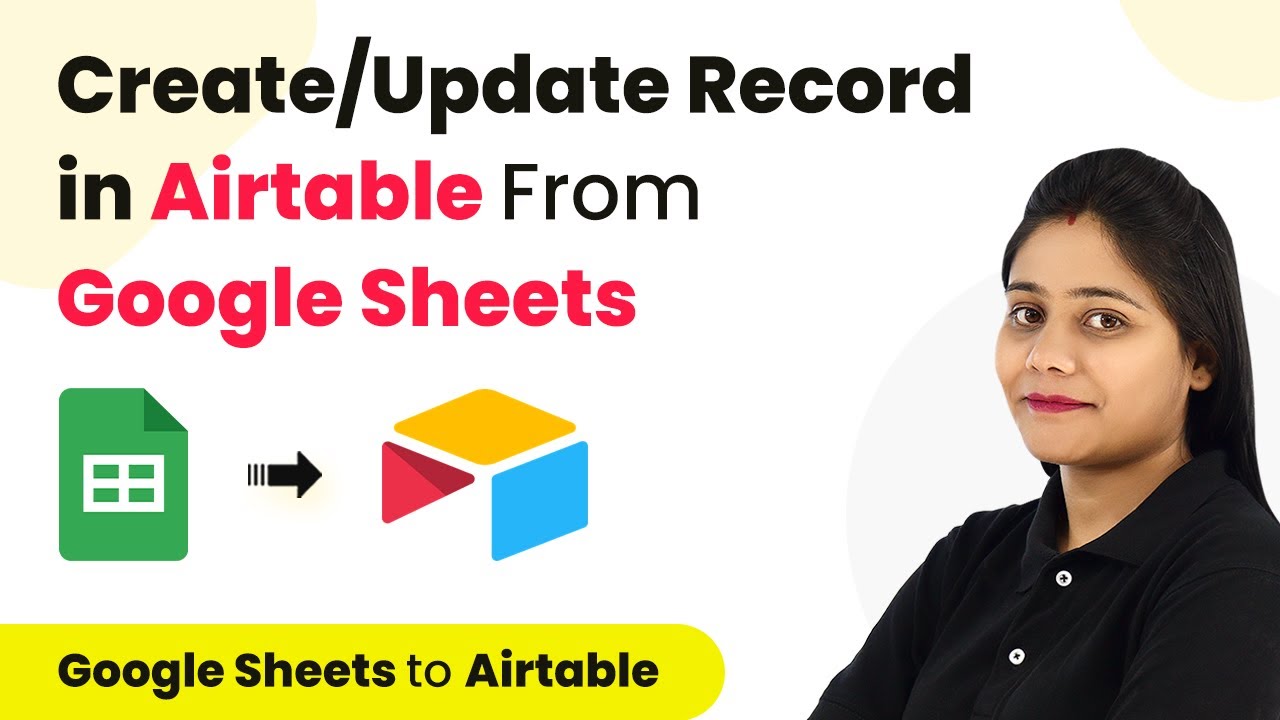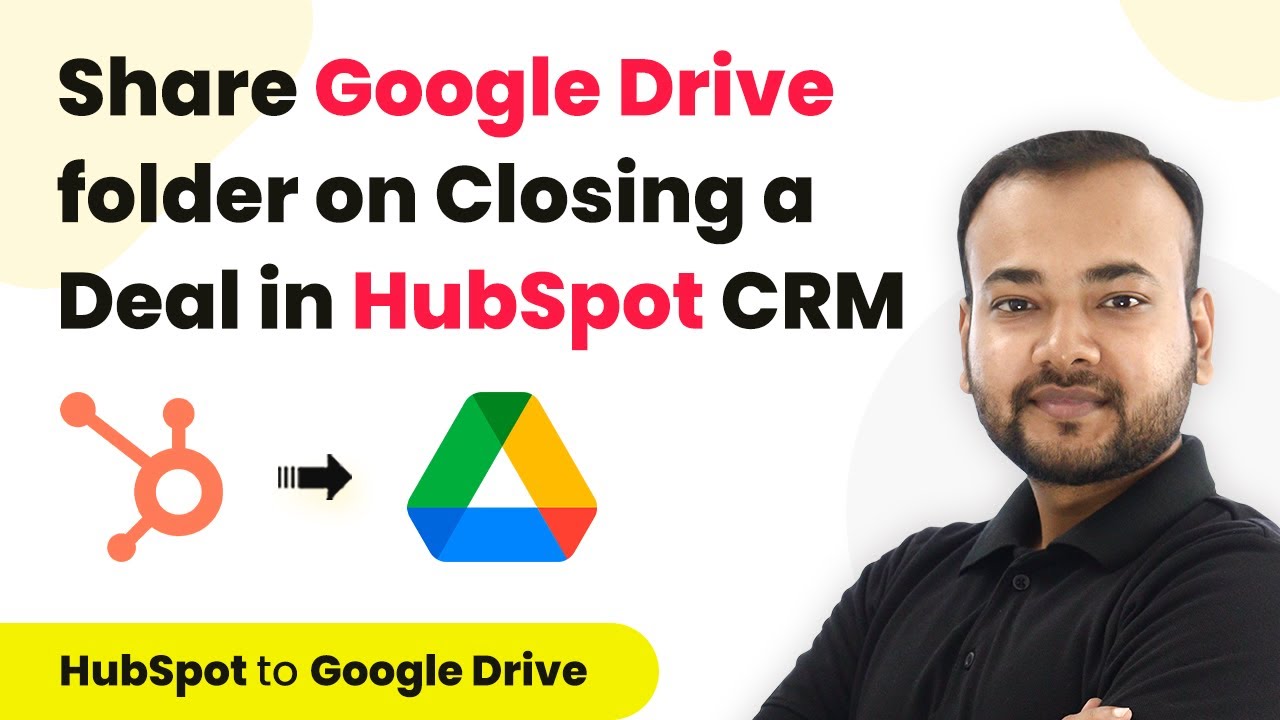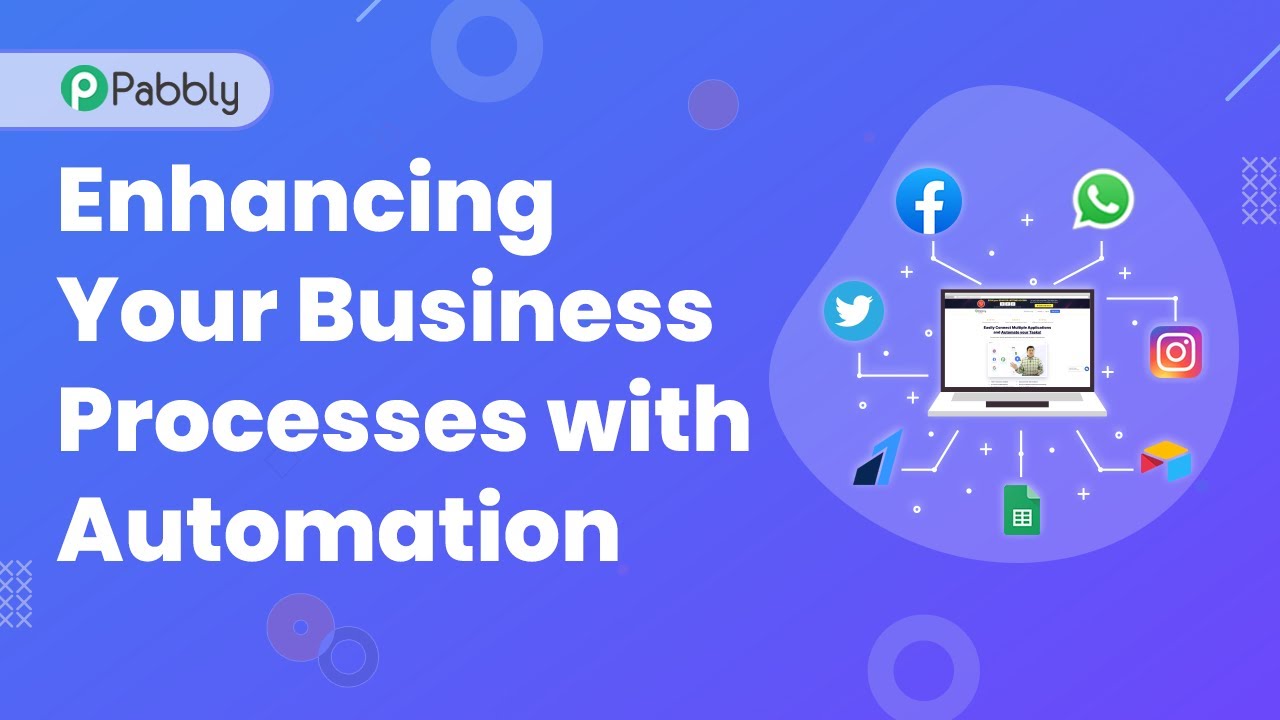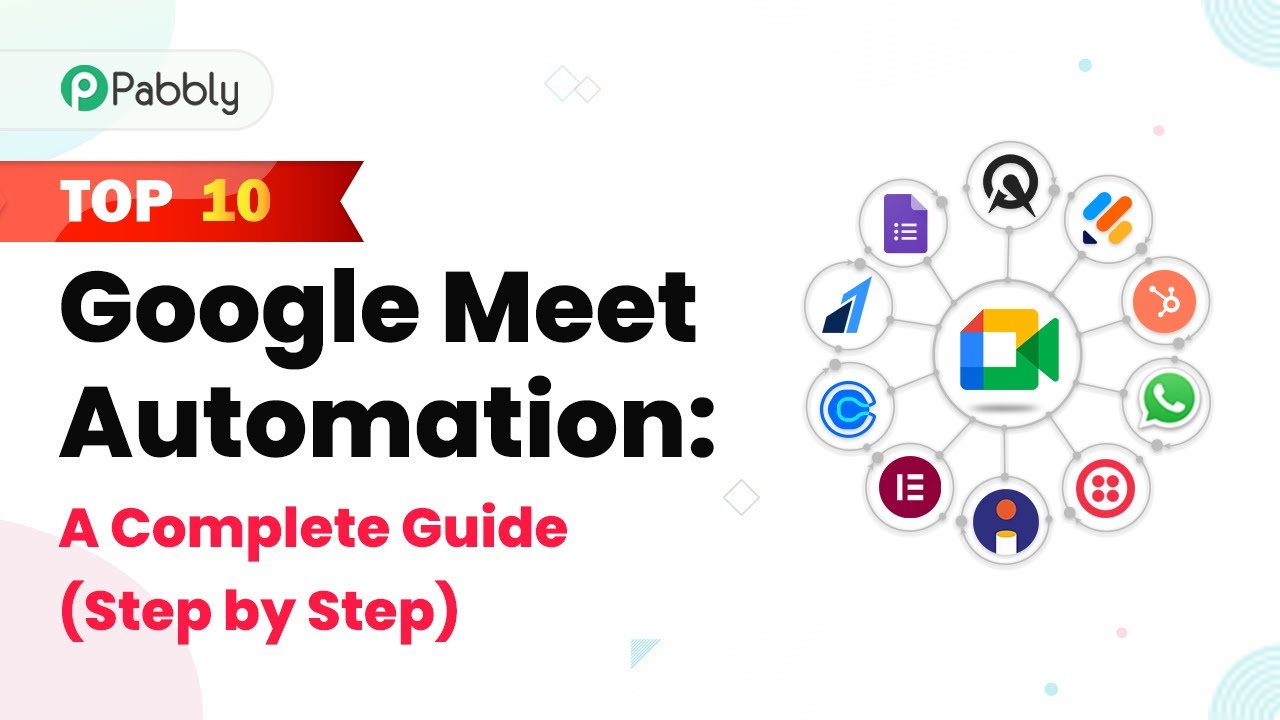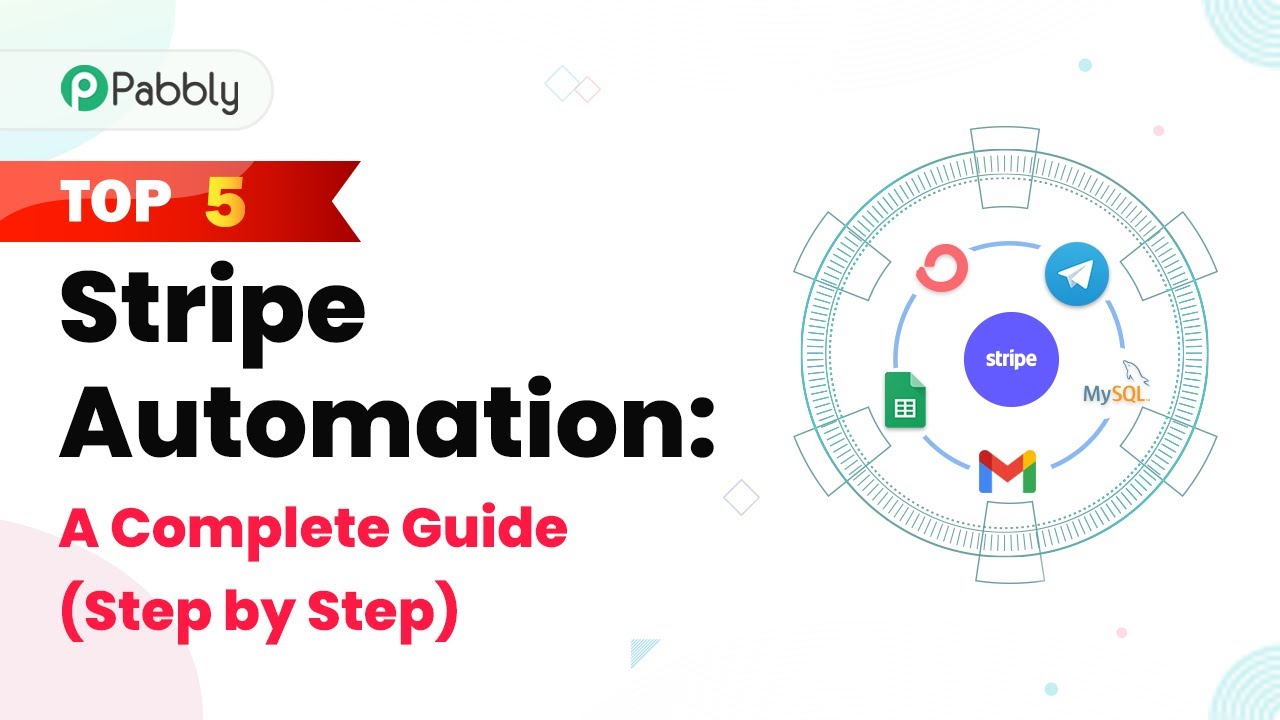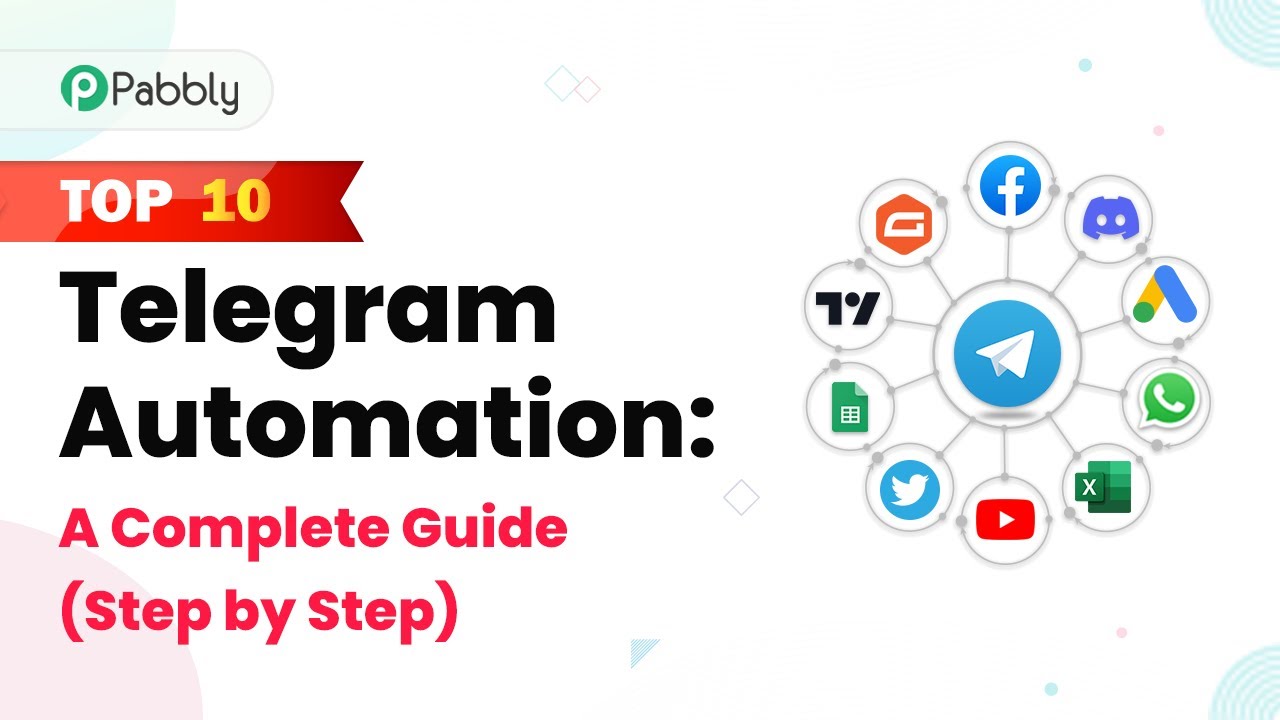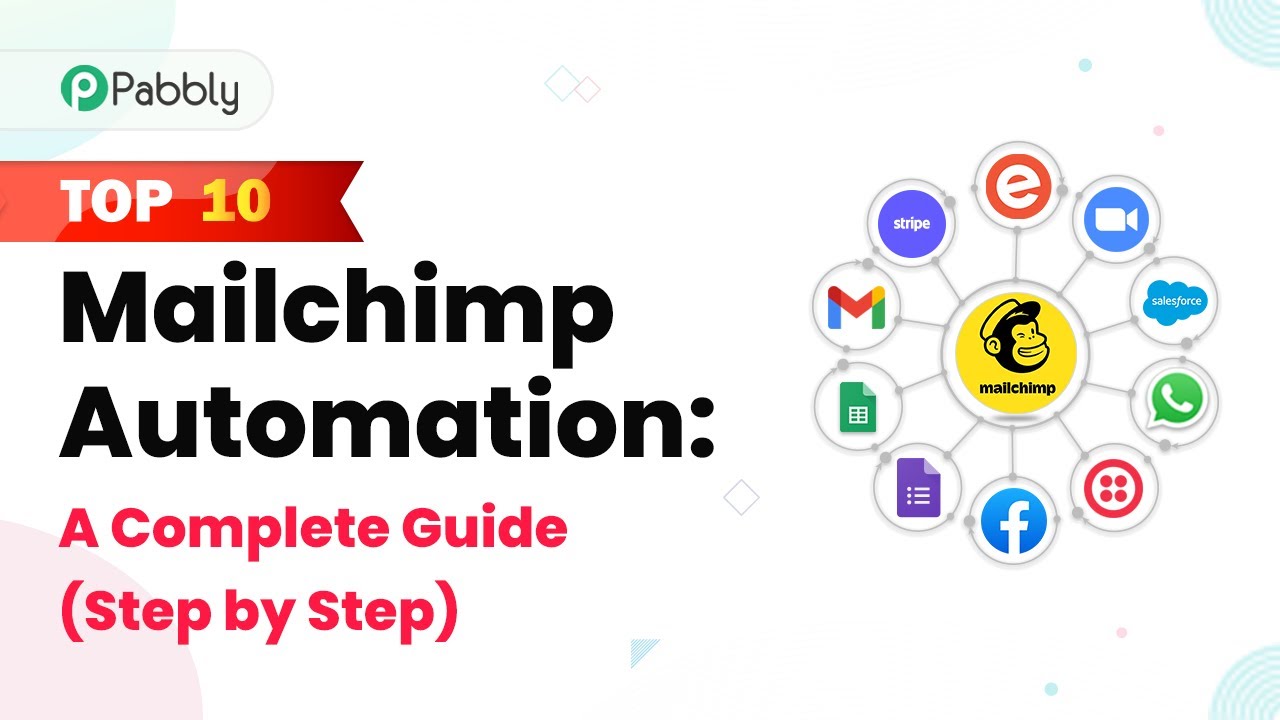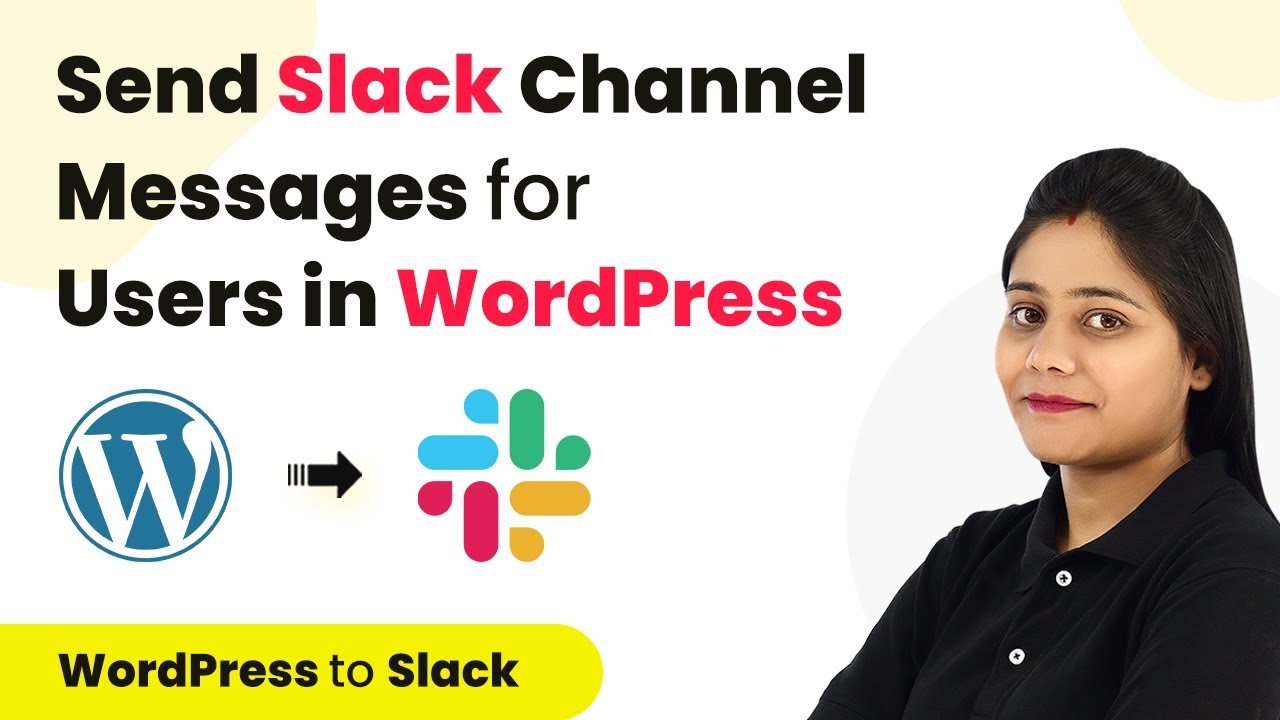Learn how to automate the deletion of Google Calendar events when updated in Google Sheets using Pabbly Connect. Step-by-step guide with detailed instructions. Explore systematic approaches to creating efficient automation solutions that convert technical concepts into practical, implementable instructions.
Watch Step By Step Video Tutorial Below
1. Accessing Pabbly Connect for Automation
To begin automating the deletion of Google Calendar events when updates occur in Google Sheets, first access Pabbly Connect. This platform enables seamless integration between various applications, including Google Sheets and Google Calendar.
Start by signing up for a free Pabbly account. Once logged in, navigate to the dashboard, where you can create a new workflow. Name your workflow, for instance, ‘Google Sheets to Google Calendar,’ and click on the create button to proceed.
2. Setting Up Google Sheets Trigger in Pabbly Connect
In this section, you will configure the trigger that monitors updates in Google Sheets. Select Google Sheets as the app in the trigger window of Pabbly Connect. Choose the trigger event as ‘New or Updated Spreadsheet Row’ to monitor changes in your designated Google Sheet.
- Select Google Sheets from the app list.
- Set the trigger event to ‘New or Updated Spreadsheet Row’.
- Copy the webhook URL provided by Pabbly Connect.
After copying the webhook URL, head over to your Google Sheets account. Go to Extensions, then Add-ons, and select Get Add-ons. Search for the Pabbly Connect Webhooks add-on and install it. Once installed, refresh your Google Sheets to ensure the add-on is active.
3. Initial Setup in Google Sheets for Pabbly Connect
Once the Pabbly Connect Webhooks add-on is installed, you need to set it up. Go to Extensions, hover over Pabbly Connect Webhooks, and click on Initial Setup. This setup will allow you to specify which sheet to send data from and configure your trigger column.
- Select the sheet containing your event data.
- Paste the copied webhook URL into the designated field.
- Set the trigger column to the last data entry column, typically where the status is updated.
After completing these fields, click on the Send Test button to verify the connection. If successful, you will see a confirmation message indicating that the data has been sent to Pabbly Connect.
4. Adding Filter Condition in Pabbly Connect
The next step is to ensure that only events marked as canceled in Google Sheets trigger the deletion in Google Calendar. To achieve this, you will add a filter condition in your Pabbly Connect workflow.
Select Filter by Pabbly as the app. Choose the status label from the responses received. Set the filter type to equals and specify the value as ‘canceled’.
After configuring the filter, click on Save and Send Test Request. If the condition is true, the workflow will proceed to the next step. This ensures that only events marked as canceled will be deleted from Google Calendar.
5. Deleting the Event in Google Calendar Using Pabbly Connect
In the final step, you will set up the action to delete the event in Google Calendar. Choose Google Calendar as the app in the action window of Pabbly Connect and select the action event as ‘Delete Event’.
Connect your Google Calendar account by clicking on Sign In with Google. Select the calendar where the events are stored and specify the search term for the event you want to delete. Use the event title received from Google Sheets as your search term.
After mapping the event title, click on Save and Send Test Request. If successful, you will receive a confirmation that the event has been deleted from your Google Calendar. This completes the automation, allowing you to manage your events effectively using Pabbly Connect.
Conclusion
By following these steps, you can automate the deletion of Google Calendar events when they are updated in Google Sheets using Pabbly Connect. This integration streamlines your workflow and ensures your calendar remains accurate and up-to-date.
Ensure you check out Pabbly Connect to create business automation workflows and reduce manual tasks. Pabbly Connect currently offer integration with 2,000+ applications.
- Check out Pabbly Connect – Automate your business workflows effortlessly!
- Sign Up Free – Start your journey with ease!
- 10,000+ Video Tutorials – Learn step by step!
- Join Pabbly Facebook Group – Connect with 21,000+ like minded people!