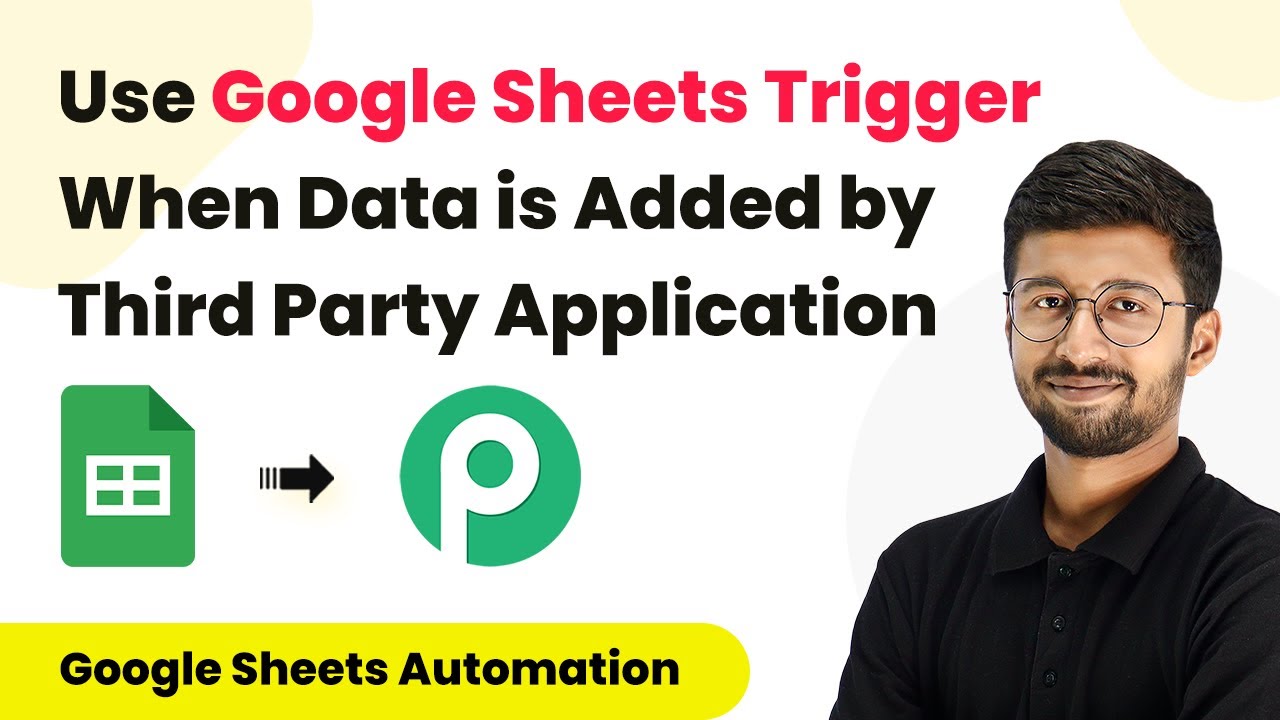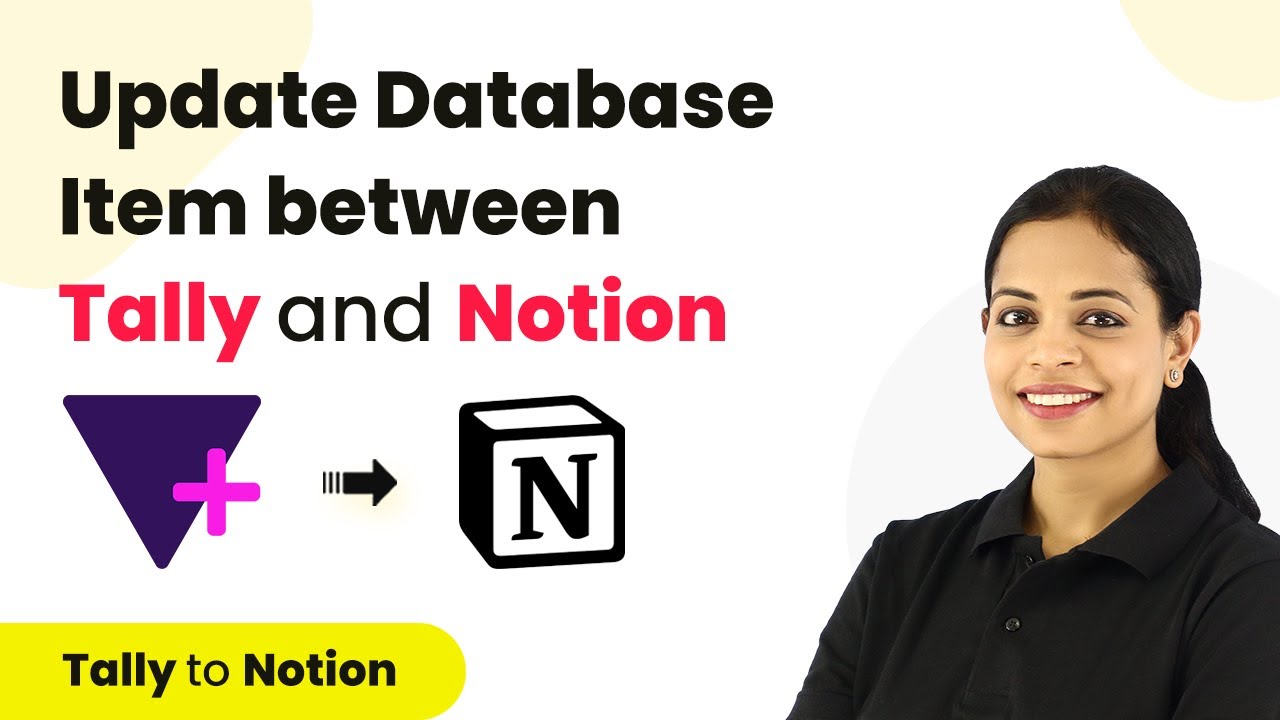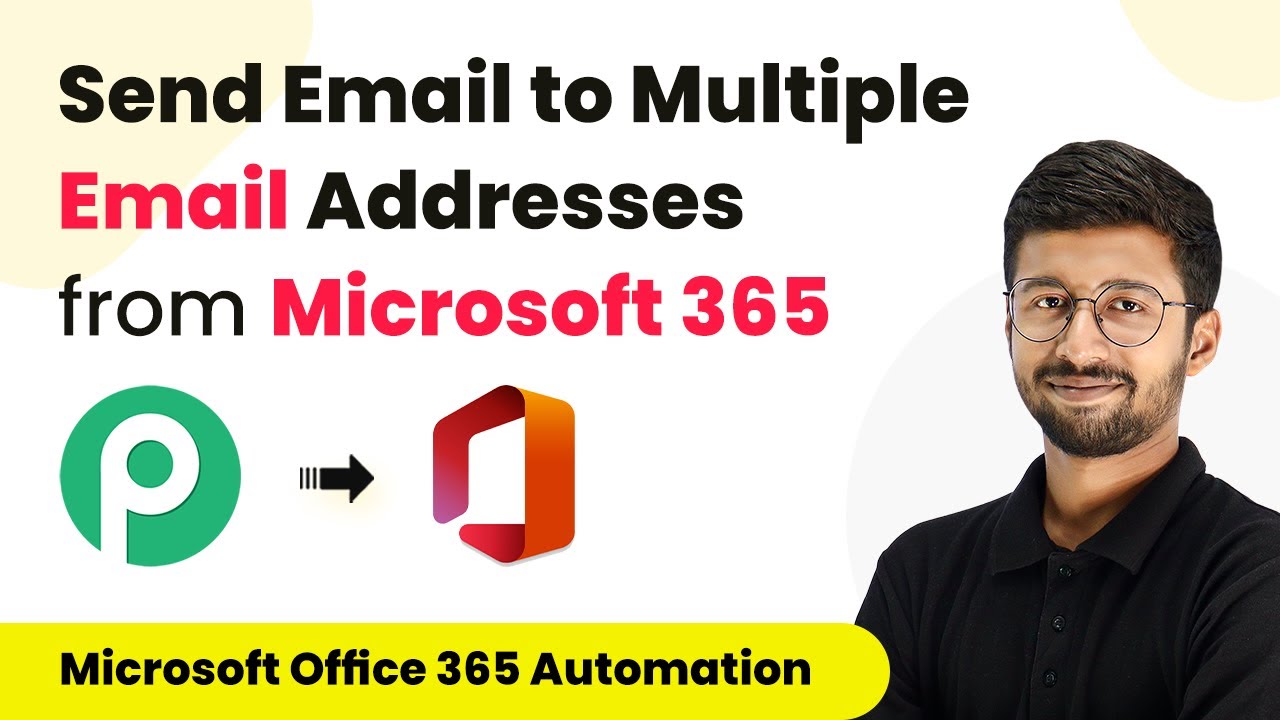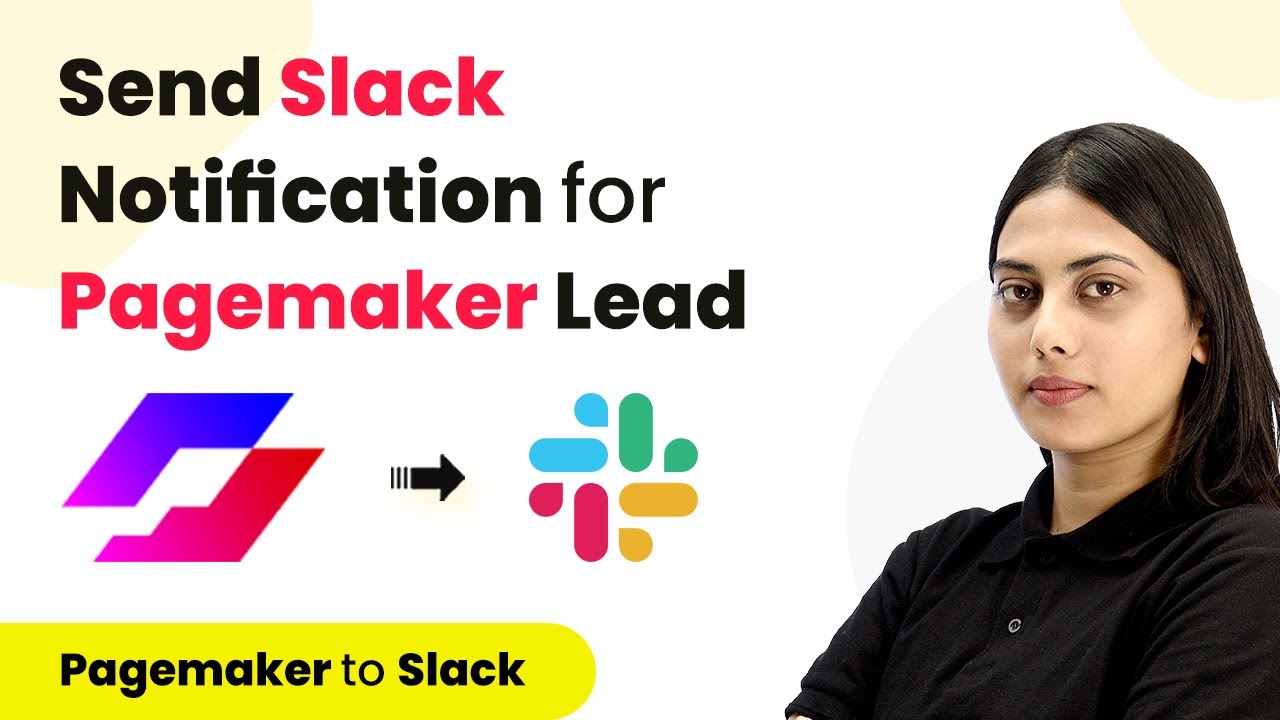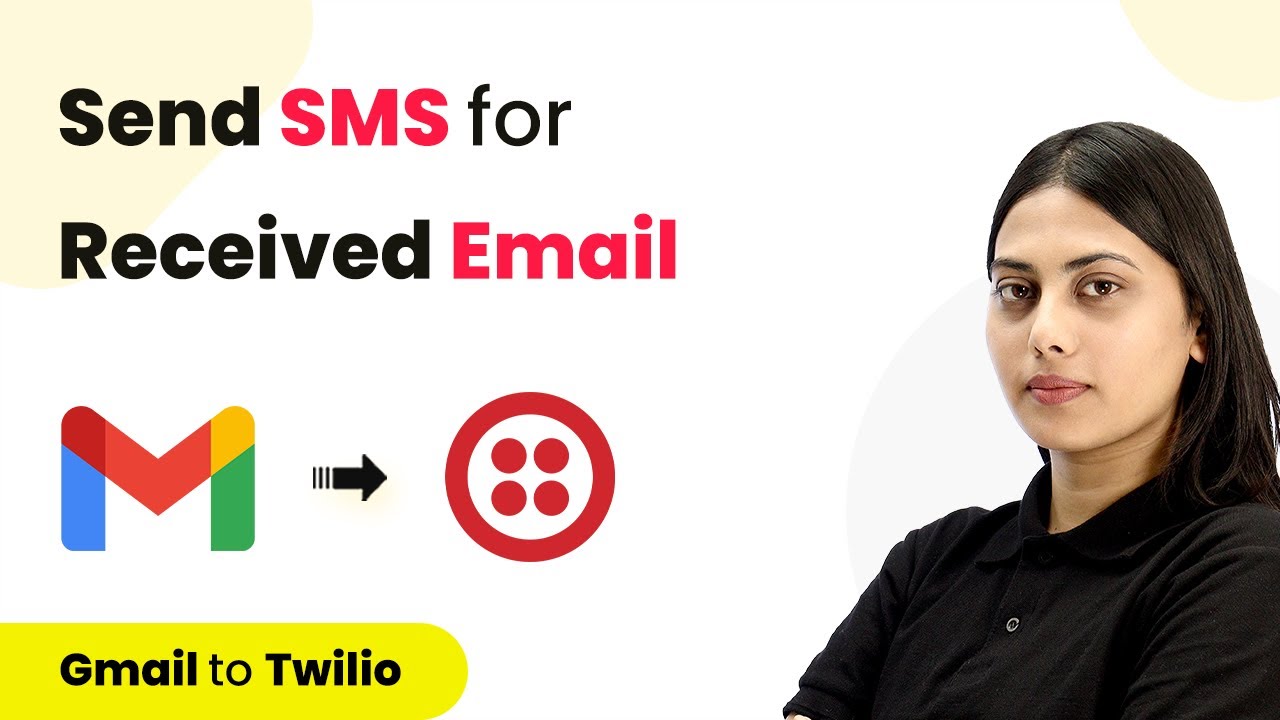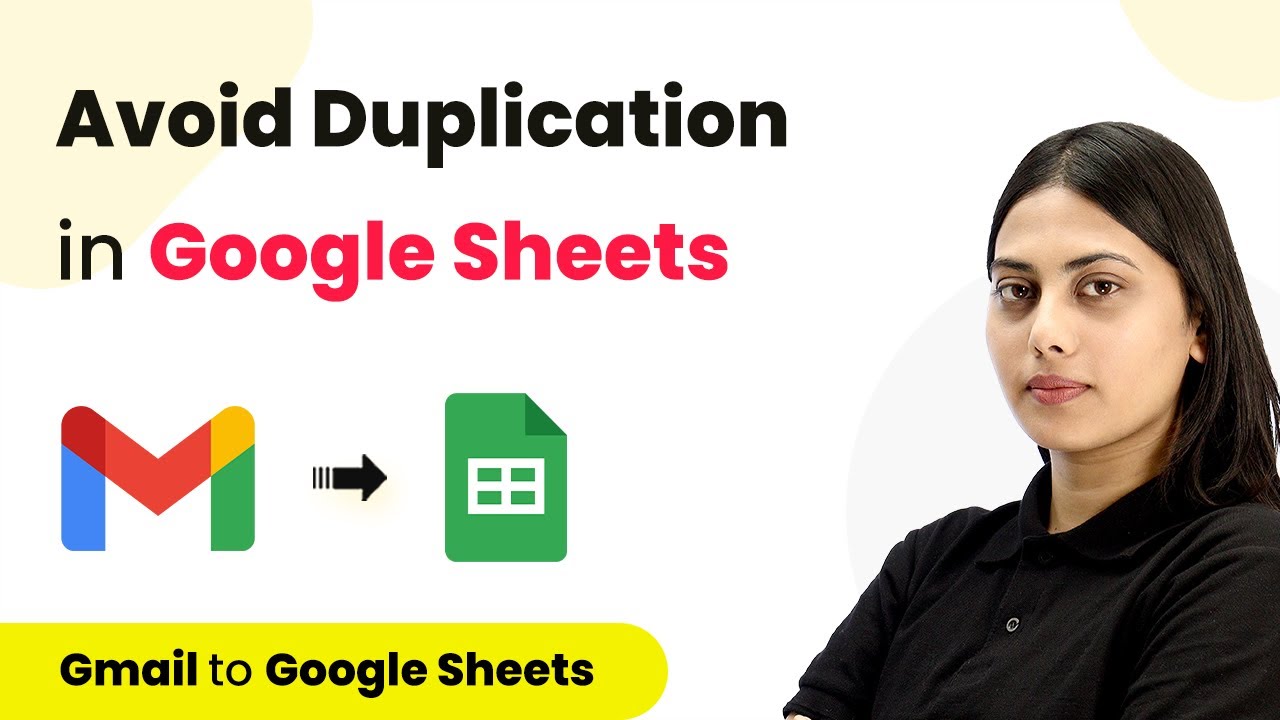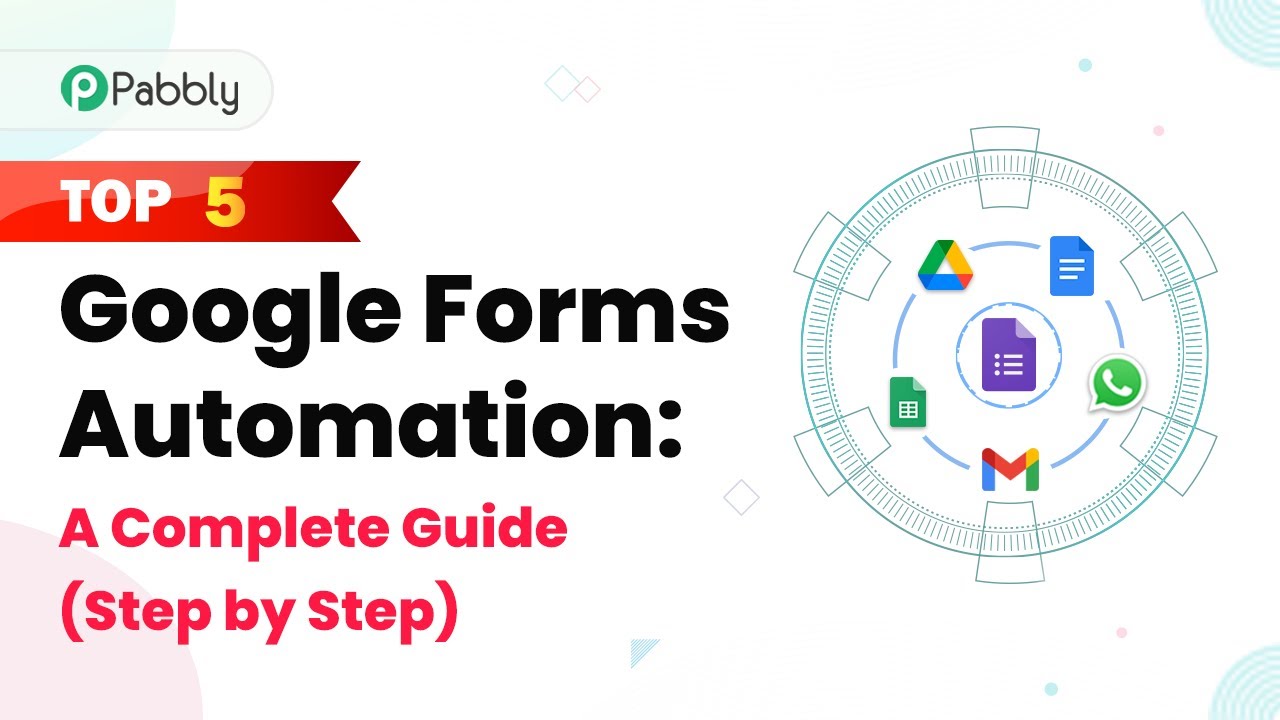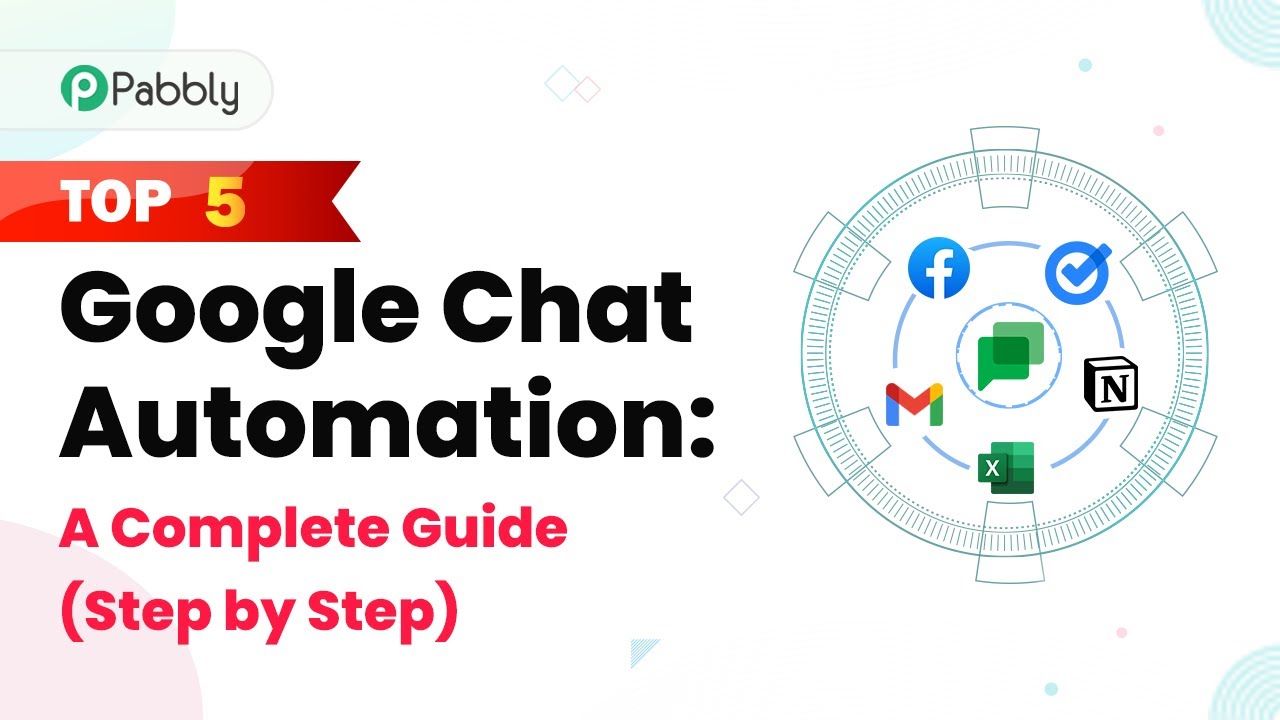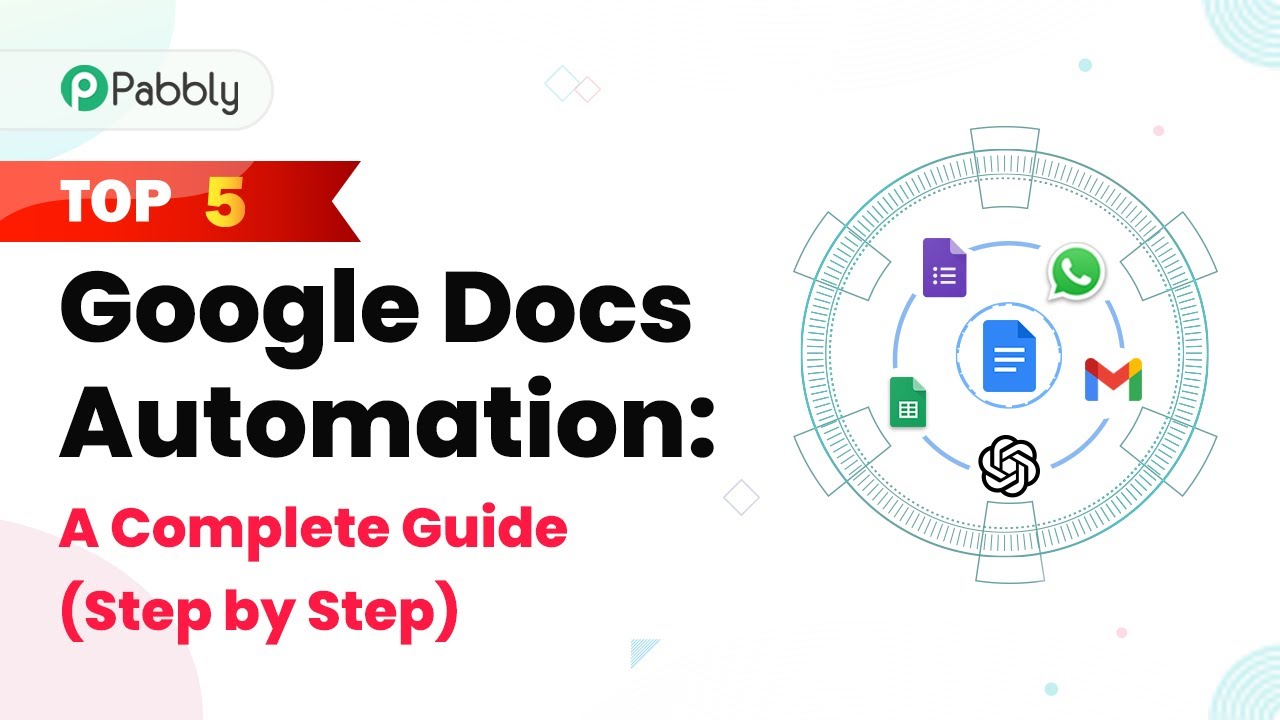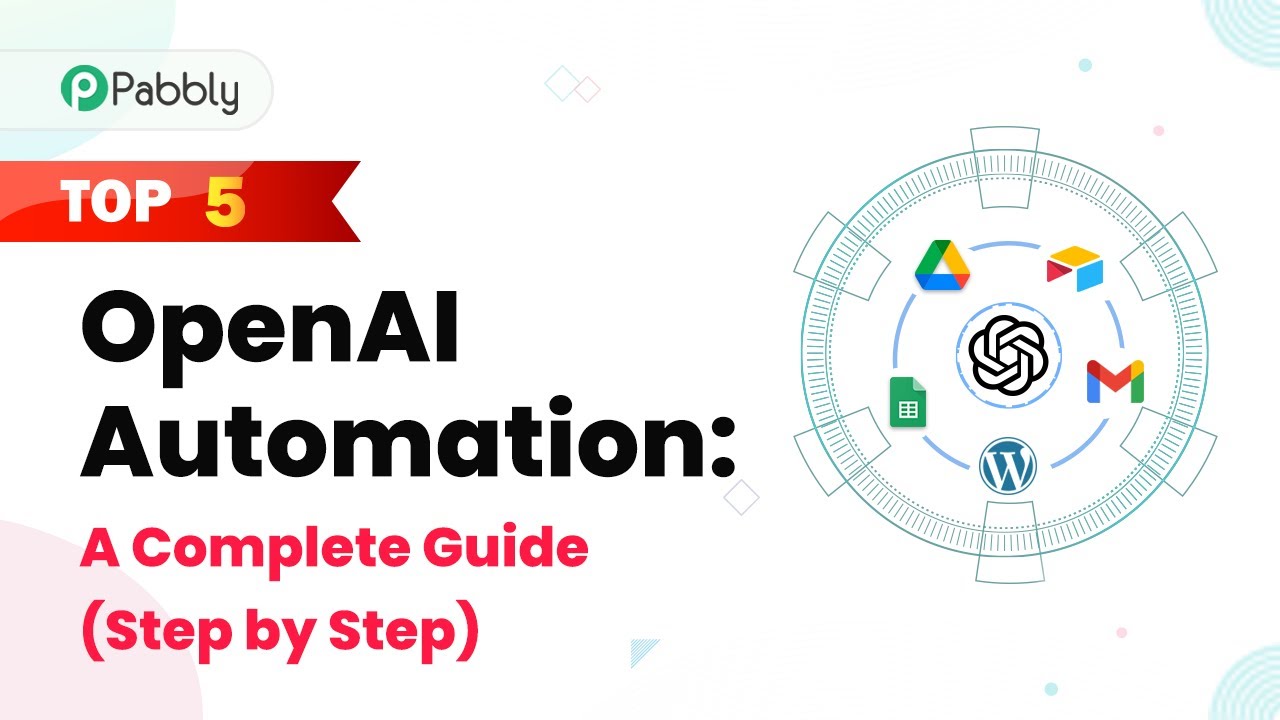Learn how to use Pabbly Connect to trigger Google Sheets when data is added by third-party applications. Step-by-step guide included! Revolutionize your productivity approach with just a few strategic clicks. Uncover professional methods for connecting applications and creating workflows that reclaim hours of your week.
Watch Step By Step Video Tutorial Below
1. Setting Up Pabbly Connect for Google Sheets Integration
To start using Pabbly Connect for integrating Google Sheets, first, access your Pabbly Connect account. From the dashboard, create a new workflow by clicking on the ‘Create Workflow’ button. This is where you will set up the trigger that will activate when data is added to your Google Sheets by any third-party application.
After creating the workflow, you will need to search for ‘Google Sheets’ in the Choose App section. Select it, and then choose the trigger event ‘New or Updated Spreadsheet Row’ from the dropdown list. This step is crucial as it establishes the connection between Pabbly Connect and your Google Sheets.
2. Adding Webhook URL in Google Sheets
Once you have set the trigger, Pabbly Connect will provide you with a webhook URL. Copy this URL as it is essential for the integration process. Next, go to your Google Sheets, click on Extensions, and install the Pabbly Connect Webhooks add-on if you haven’t already done so.
- Navigate to Extensions > Add-ons > Get add-ons.
- Search for Pabbly Connect Webhooks and install it.
- Once installed, access it through Extensions > Pabbly Connect Webhooks > Initial Setup.
In the Initial Setup window, select the relevant Google Sheet and paste the copied webhook URL into the designated field. Set the trigger column, which is typically the last data entry column of your sheet, and click on the ‘Send Test’ button to verify the connection. This ensures that data from the first row after headers is sent to Pabbly Connect.
3. Configuring Auto Send on Schedule for Third Party Applications
To ensure that data added by third-party applications is also captured, you need to configure the Auto Send on Schedule option in Pabbly Connect. This allows the add-on to check for newly added rows periodically, even if they are added by external applications.
To do this, go back to Extensions > Pabbly Connect Webhooks and select the ‘Auto Send on Schedule’ option. This will set the add-on to check for new rows every hour. It will automatically send any new data from the last hour to Pabbly Connect. This is particularly useful when data is added by third-party applications like JotForm.
4. Testing the Integration with Third Party Applications
After setting up the Auto Send on Schedule feature, it’s time to test the integration. You can do this by making a test submission through a third-party application like JotForm. Fill out the form with sample data and submit it. This action will add a new row to your Google Sheet.
Once the new row is added, go back to Pabbly Connect and click on the ‘Recapture Webhook Response’ button. This will initiate the process of waiting for the new data to be sent to Pabbly Connect. After one hour, you should see the newly added data reflected in your Pabbly Connect trigger window, confirming that the integration works successfully.
5. Conclusion
Using Pabbly Connect effectively allows you to integrate Google Sheets with various third-party applications seamlessly. By following the steps outlined above, you can automate data collection and ensure that your Google Sheets are always up-to-date with the latest entries. This process not only saves time but also enhances your data management capabilities.
Ensure you check out Pabbly Connect to create business automation workflows and reduce manual tasks. Pabbly Connect currently offer integration with 2,000+ applications.
- Check out Pabbly Connect – Automate your business workflows effortlessly!
- Sign Up Free – Start your journey with ease!
- 10,000+ Video Tutorials – Learn step by step!
- Join Pabbly Facebook Group – Connect with 21,000+ like minded people!
In summary, Pabbly Connect serves as a powerful tool for integrating Google Sheets with third-party applications, ensuring a smooth workflow and efficient data handling. Start utilizing this integration to streamline your processes today!