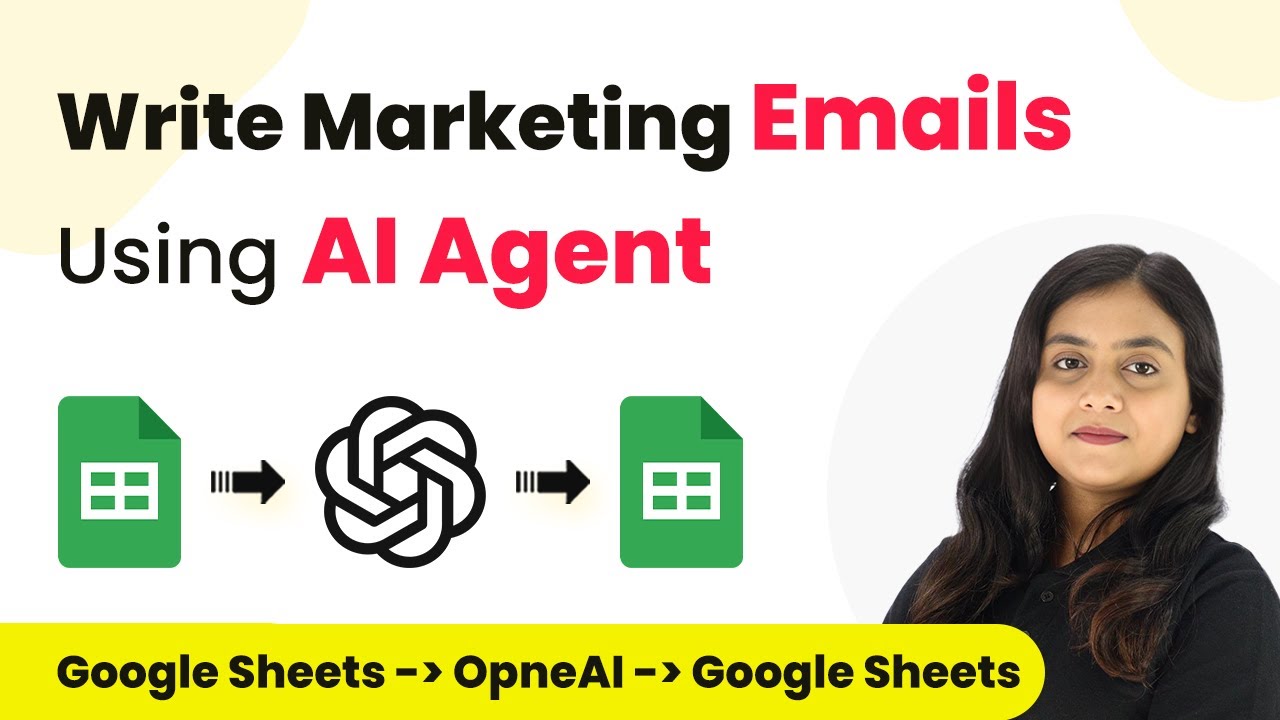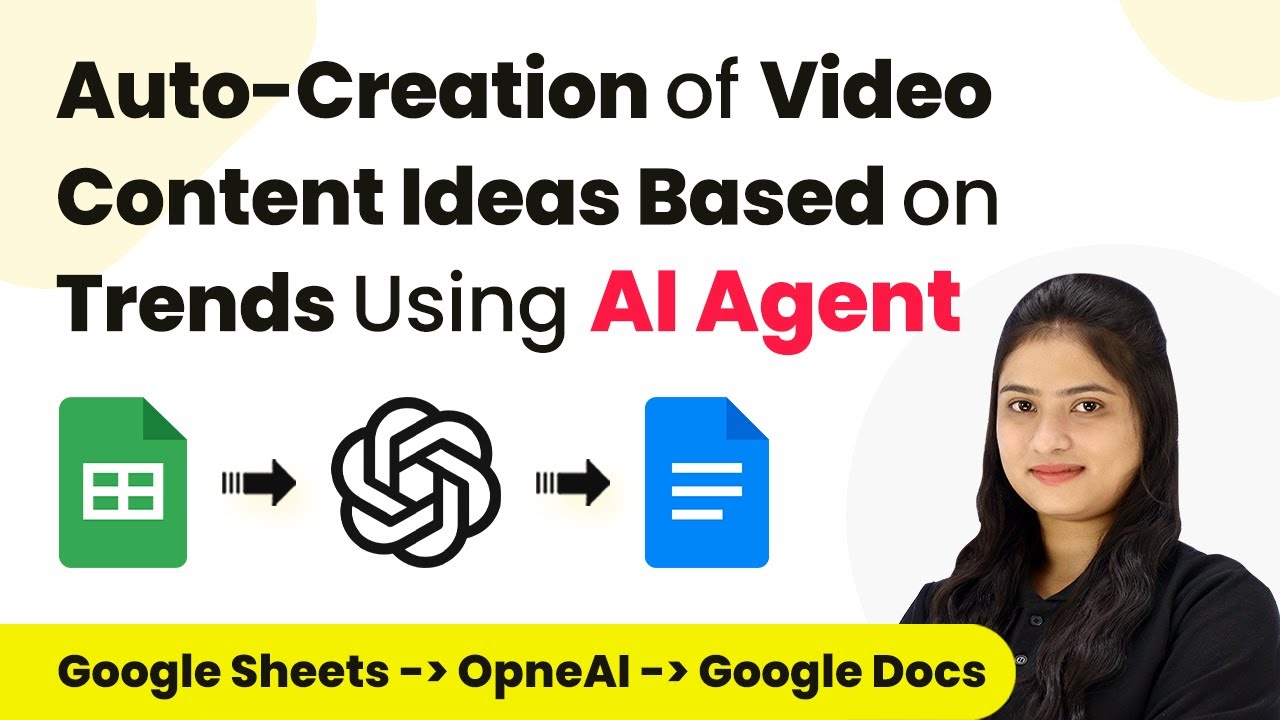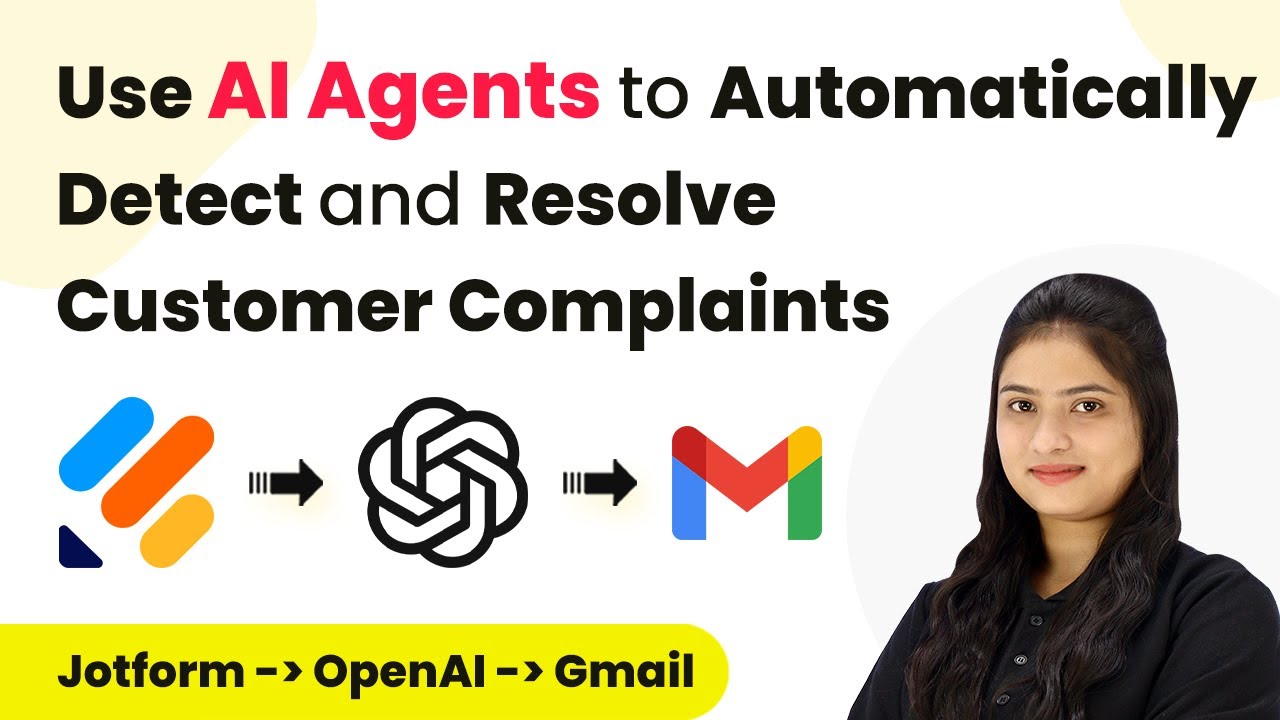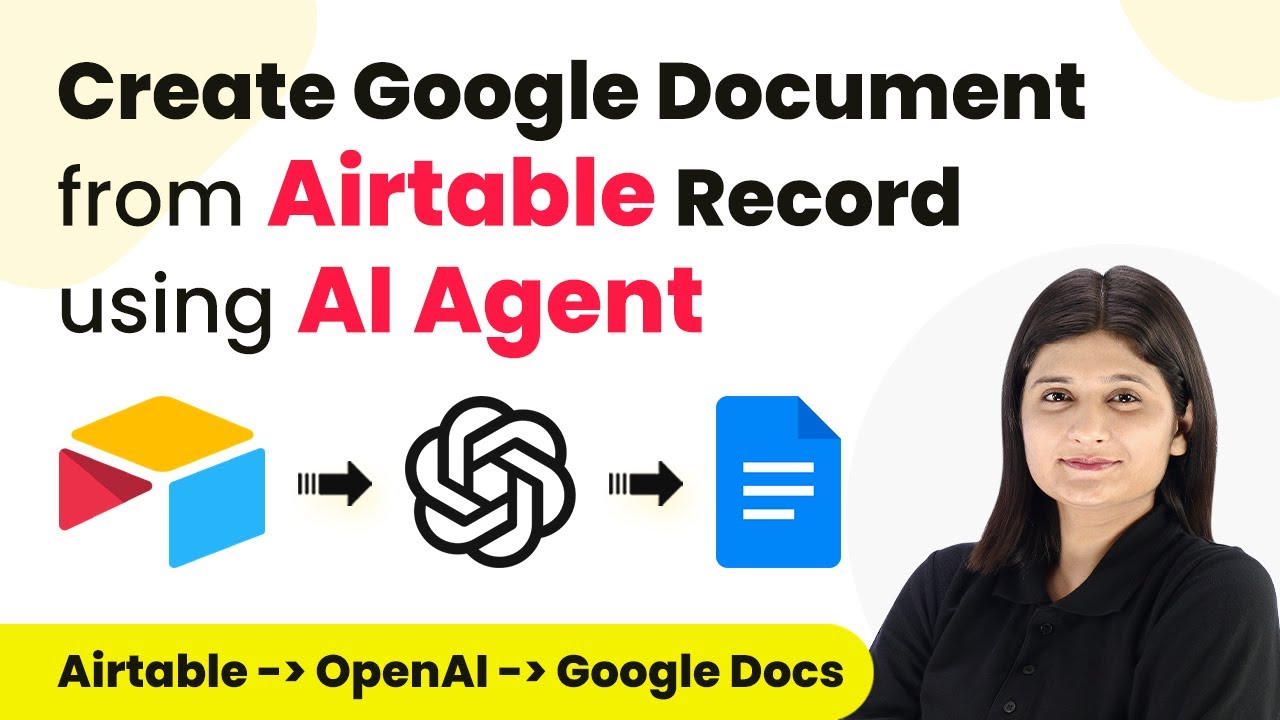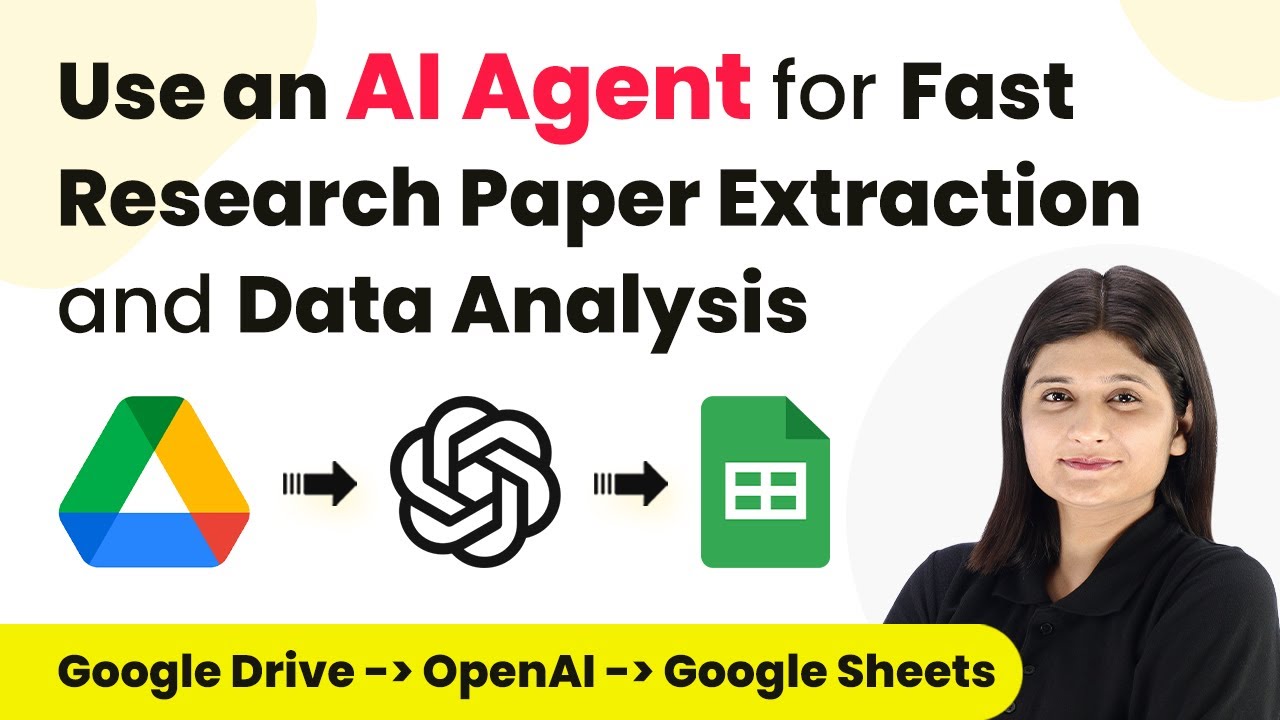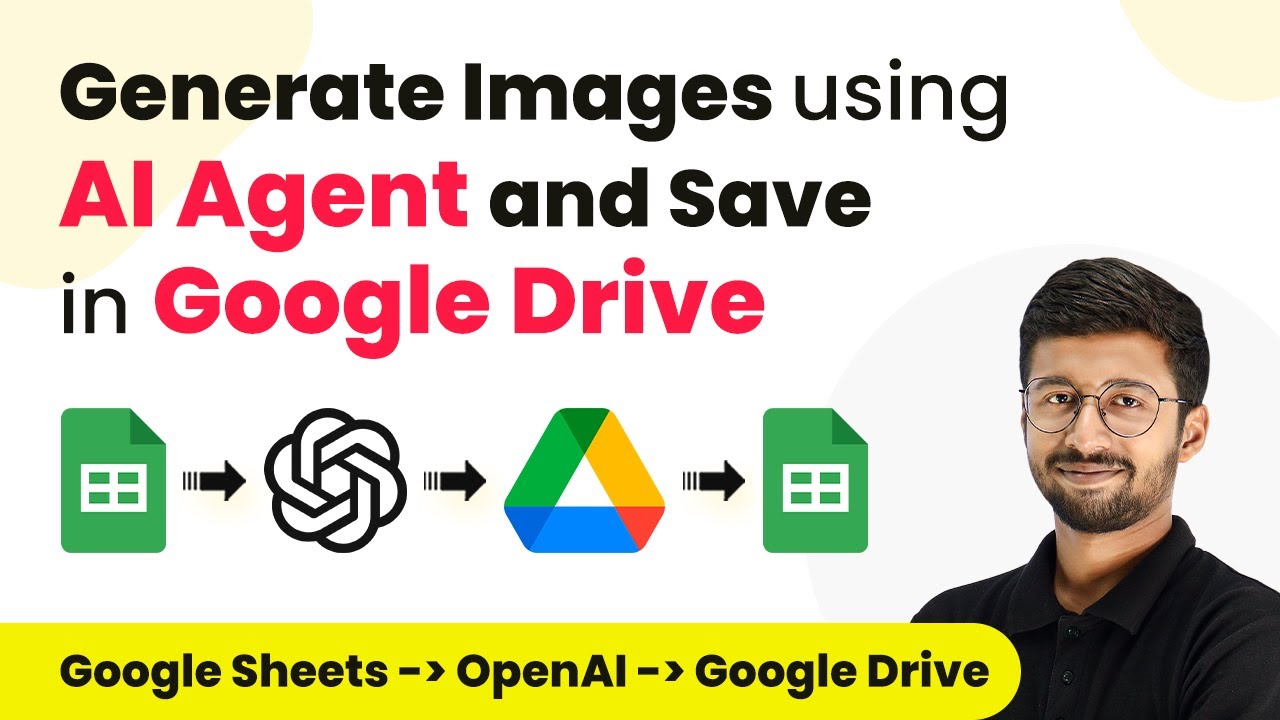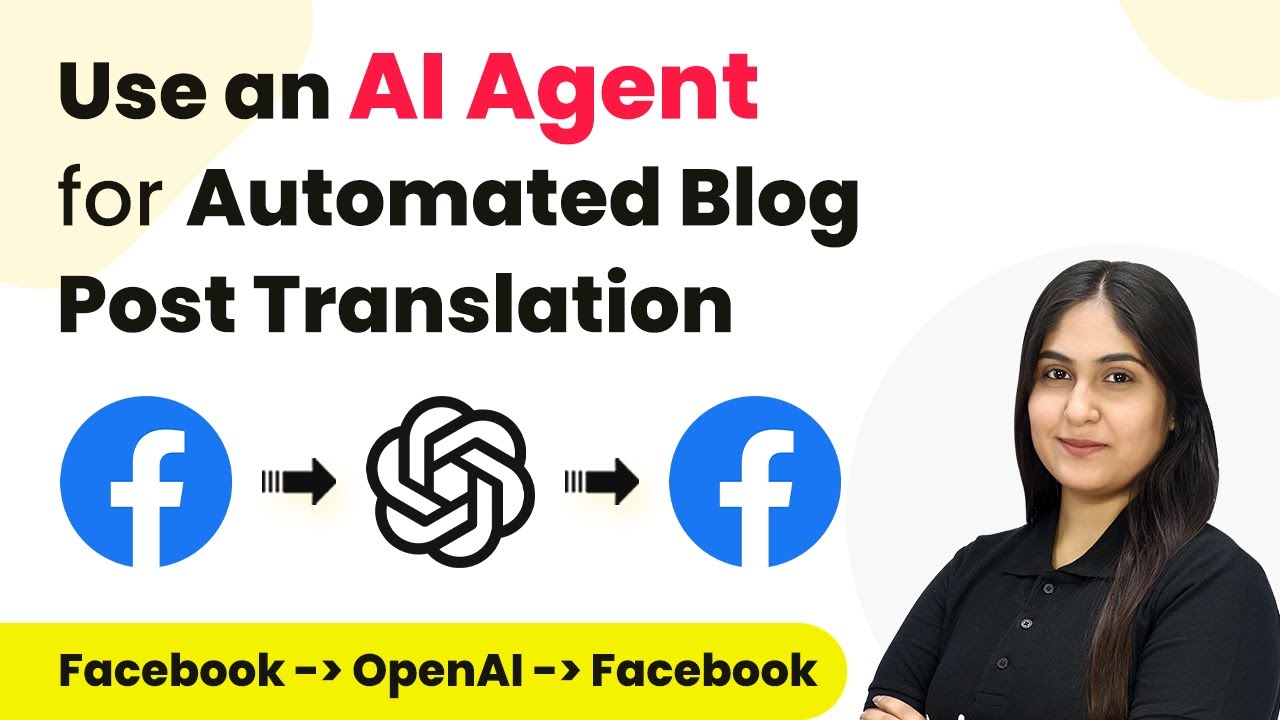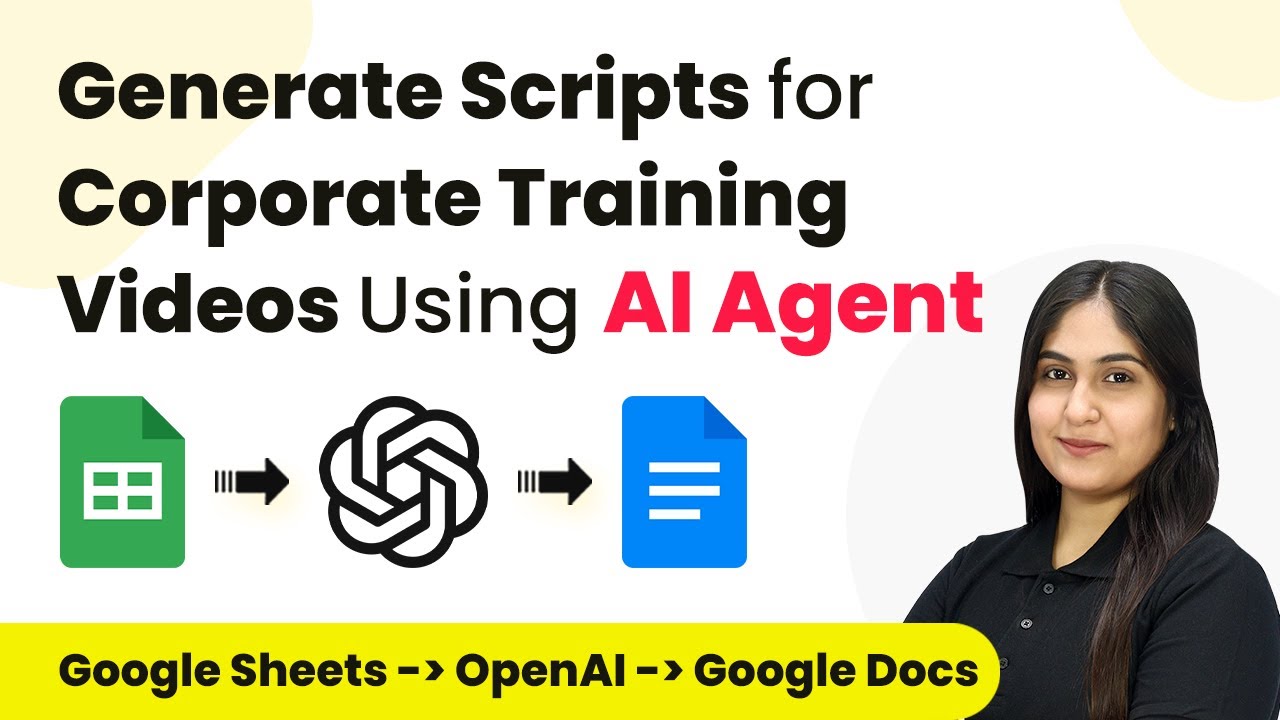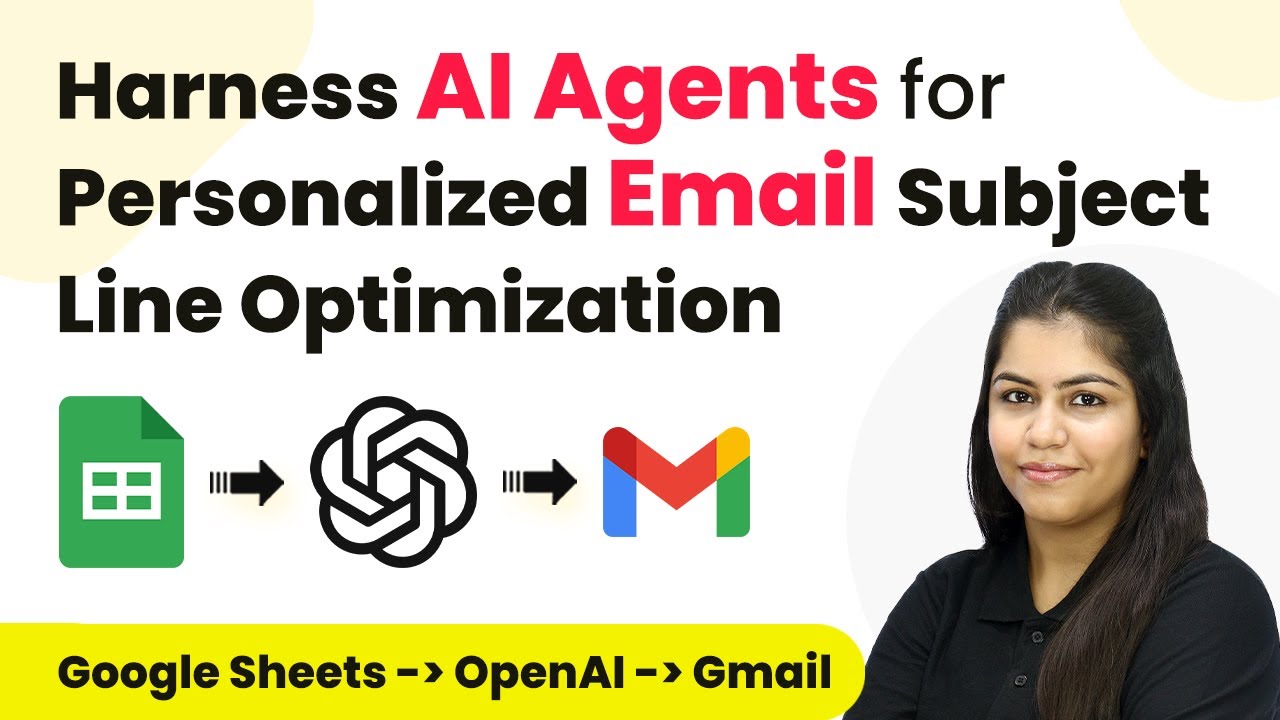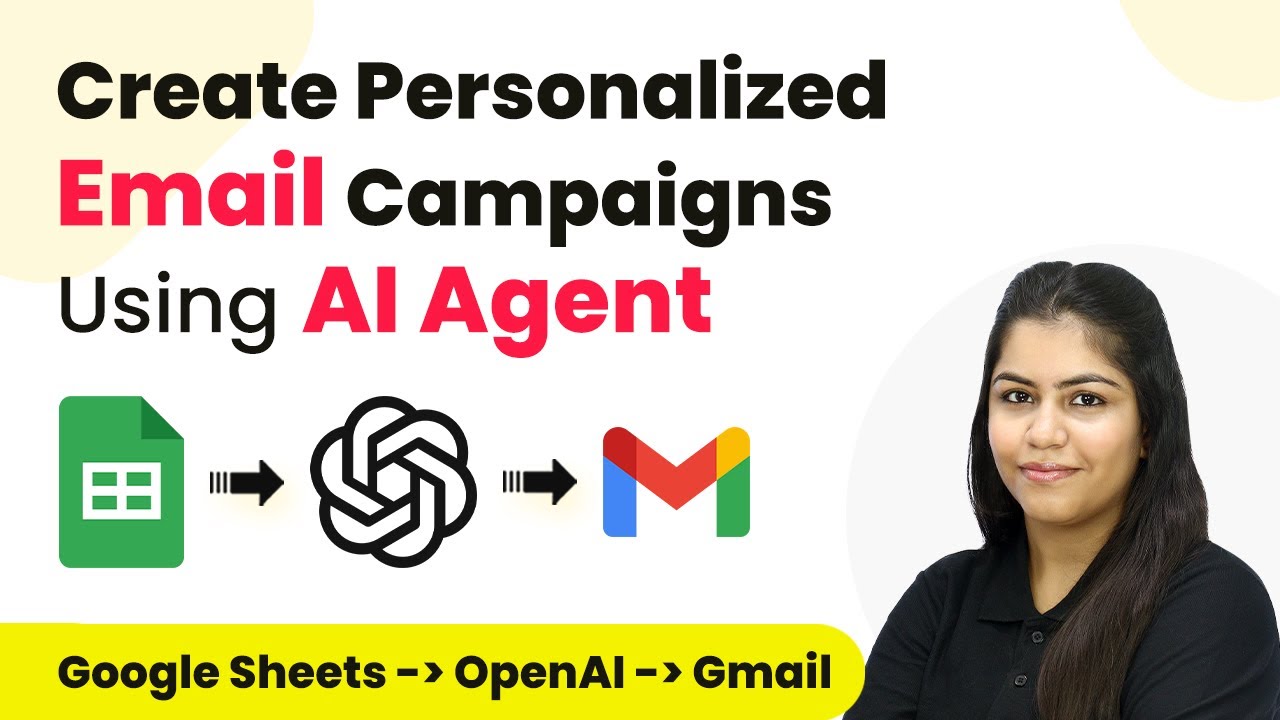Learn how to write marketing emails using AI Agent and Pabbly Connect. Follow our step-by-step tutorial to automate your email marketing process effectively. Discover how to seamlessly connect your essential tools through accessible instructions that make powerful automation available to professionals at every skill level.
Watch Step By Step Video Tutorial Below
1. Introduction to Pabbly Connect for Email Automation
To efficiently write marketing emails, using Pabbly Connect is essential. This platform allows users to automate the email creation process, making it less time-consuming. By integrating various applications like Google Sheets and AI agents, you can streamline your marketing efforts.
As an online clothing store owner, managing multiple marketing emails can be overwhelming. With Pabbly Connect, you can create a workflow that automatically generates emails based on the data you enter into Google Sheets. This integration helps maintain a systematic record of your marketing communications.
2. Setting Up Your Pabbly Connect Workflow
To start, access Pabbly Connect by visiting the official website and signing in to your account. If you’re a new user, you can sign up for free and get 100 tasks each month. Once logged in, navigate to the Pabbly Connect dashboard to create your workflow.
- Click the ‘Create Workflow’ button in the top right corner.
- Name your workflow (e.g., ‘AI Agent to Write Marketing Emails’).
- Select a folder to save your workflow.
After creating the workflow, you will see two main sections: the trigger and action windows. The trigger is the event that starts the workflow, while the action is what happens in response to that trigger. In this case, you will set Google Sheets as your trigger application.
3. Connecting Google Sheets to Pabbly Connect
To connect Google Sheets, select it as your trigger application within Pabbly Connect. Choose the trigger event as ‘New or Updated Spreadsheet Row’. This ensures that whenever you add or update an entry in your Google Sheet, it will trigger the email generation process.
Next, you will need a webhook URL from Pabbly Connect. This URL allows Google Sheets to send data to your workflow. Copy the webhook URL and head over to your Google Sheets. Here’s how to set it up:
- Go to Extensions > Add-ons > Get Add-ons.
- Search for and install the ‘Pabbly Connect Webhooks’ add-on.
- After installation, refresh your Google Sheets.
Once installed, go back to Extensions and select ‘Pabbly Connect Webhooks’. Choose the ‘Initial Setup’ option, paste the webhook URL, and set the trigger column to the relevant column in your sheet.
4. Configuring the AI Agent in Pabbly Connect
After successfully connecting Google Sheets to Pabbly Connect, the next step is to set up the action application. For this, select your AI agent, such as OpenAI, as the action application. Choose the action event as ‘GPT’ to generate the email content.
You will need to create a connection by entering your OpenAI token. To generate this token, visit your OpenAI account, create a new secret key, and copy it into Pabbly Connect. After establishing the connection, specify the AI model you want to use, such as GPT-4 Mini.
In the prompt section, define how you want the email content to be generated. For example, you can instruct the AI to create a marketing email based on the details you provided in Google Sheets. Make sure to include the necessary fields like email type, target audience, product category, and description for the AI to generate relevant content.
5. Updating Google Sheets with AI Generated Emails
Once the AI generates the email content, you need to update your Google Sheets with the subject line and email body. To do this, add another action step in your Pabbly Connect workflow, selecting Google Sheets again and choosing the ‘Update Row’ action event.
Map the relevant fields, including the subject line and email body, to the corresponding columns in your Google Sheets. This allows Pabbly Connect to automatically update the sheet with the new email content generated by the AI. After setting this up, test the workflow by entering new data into your Google Sheets.
As soon as you add the details, Pabbly Connect will trigger the AI agent to generate the email, and the subject line along with the email body will be updated in your Google Sheets, ensuring you have a complete record of your marketing emails.
Conclusion
Using Pabbly Connect to automate the process of writing marketing emails with an AI agent can significantly enhance your marketing strategy. By following the steps outlined in this tutorial, you can efficiently manage your email campaigns and ensure timely communication with your customers.
Ensure you check out Pabbly Connect to create business automation workflows and reduce manual tasks. Pabbly Connect currently offer integration with 2,000+ applications.
- Check out Pabbly Connect – Automate your business workflows effortlessly!
- Sign Up Free – Start your journey with ease!
- 10,000+ Video Tutorials – Learn step by step!
- Join Pabbly Facebook Group – Connect with 21,000+ like minded people!
Integrating Google Sheets and AI agents through Pabbly Connect not only saves time but also improves the quality of your marketing emails, making them more engaging and relevant to your audience.