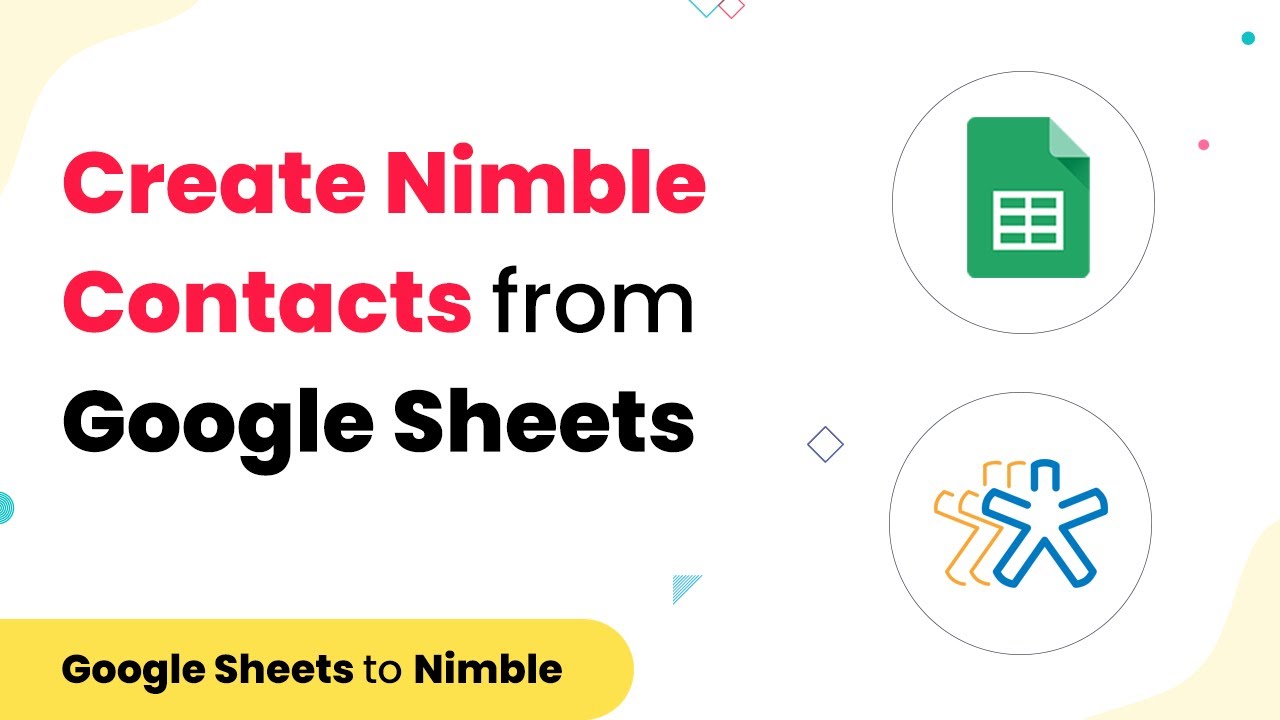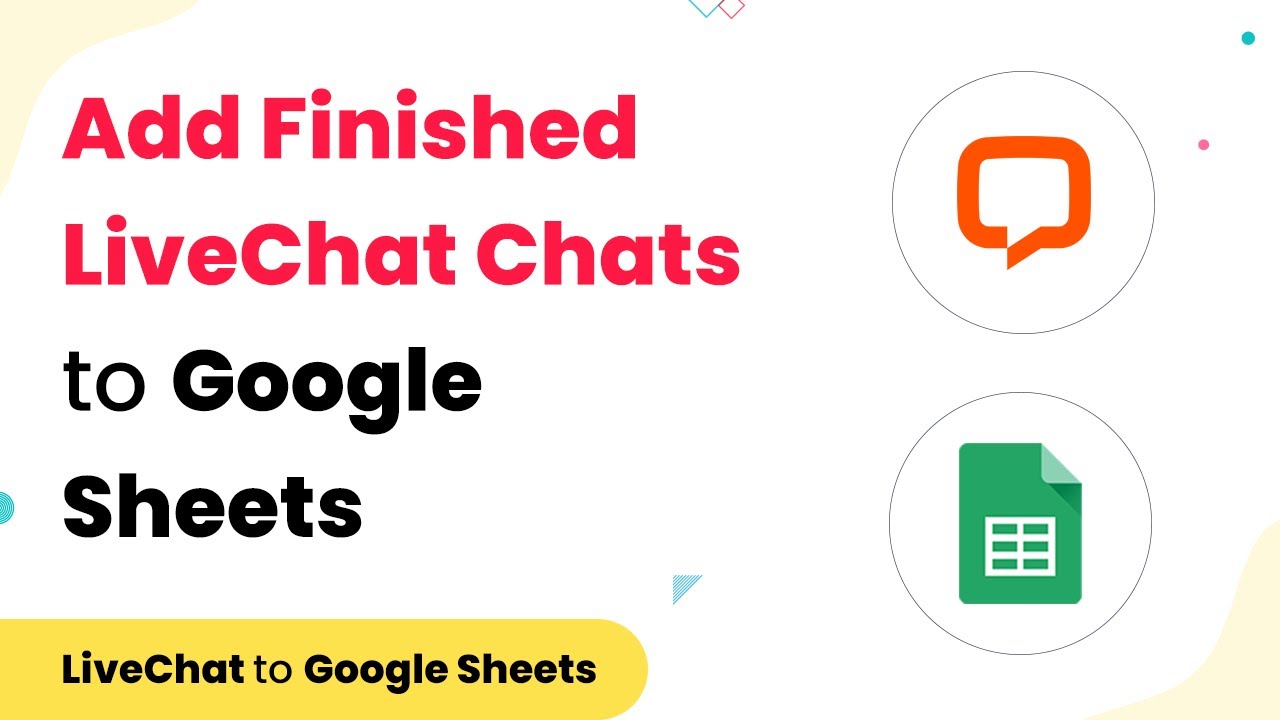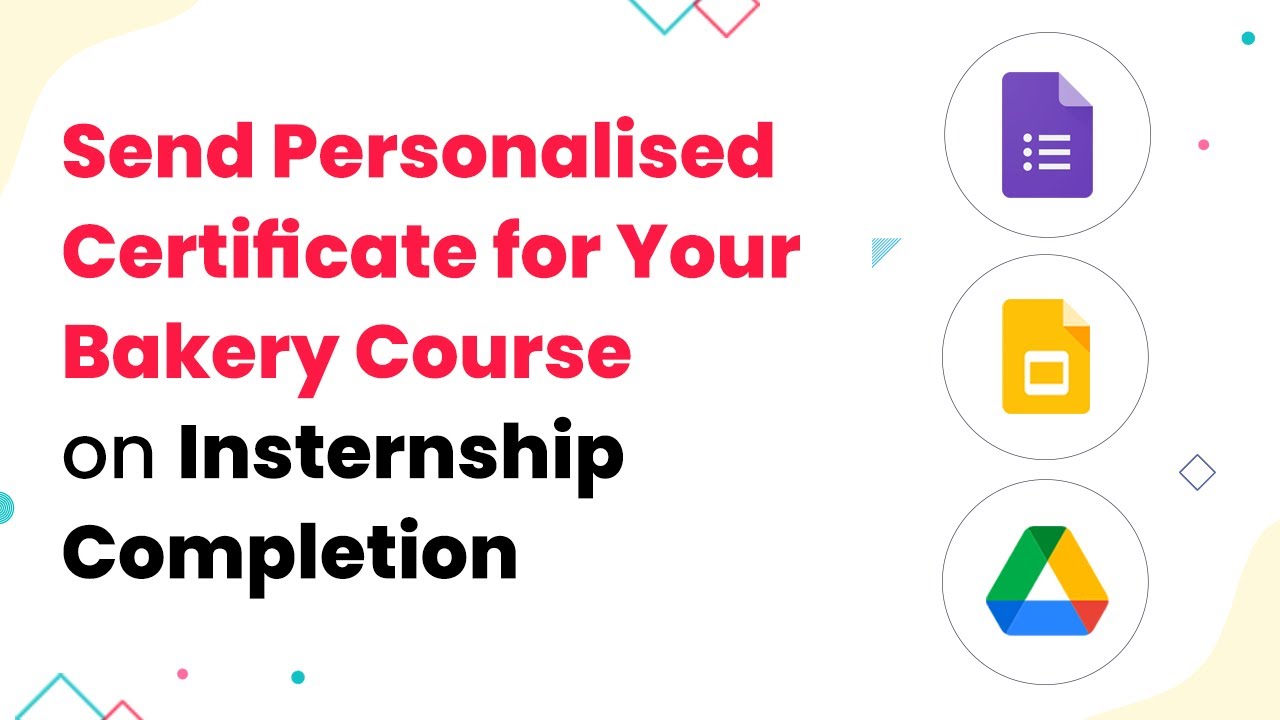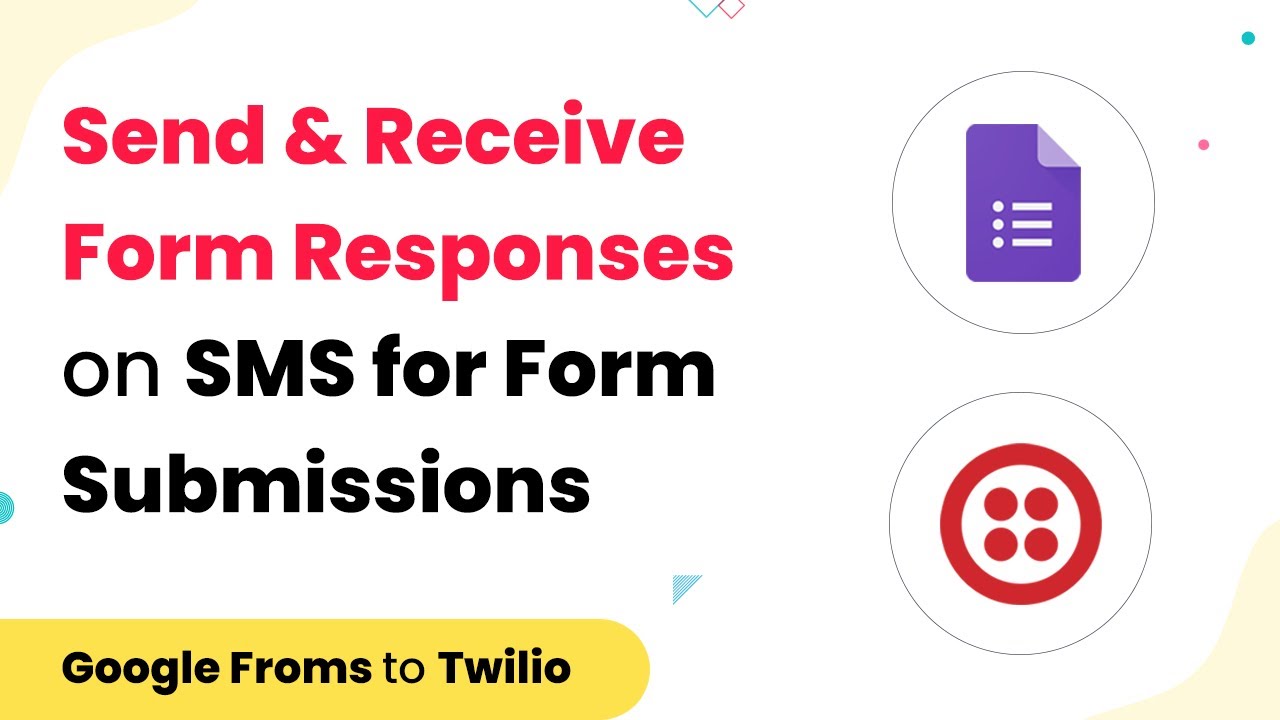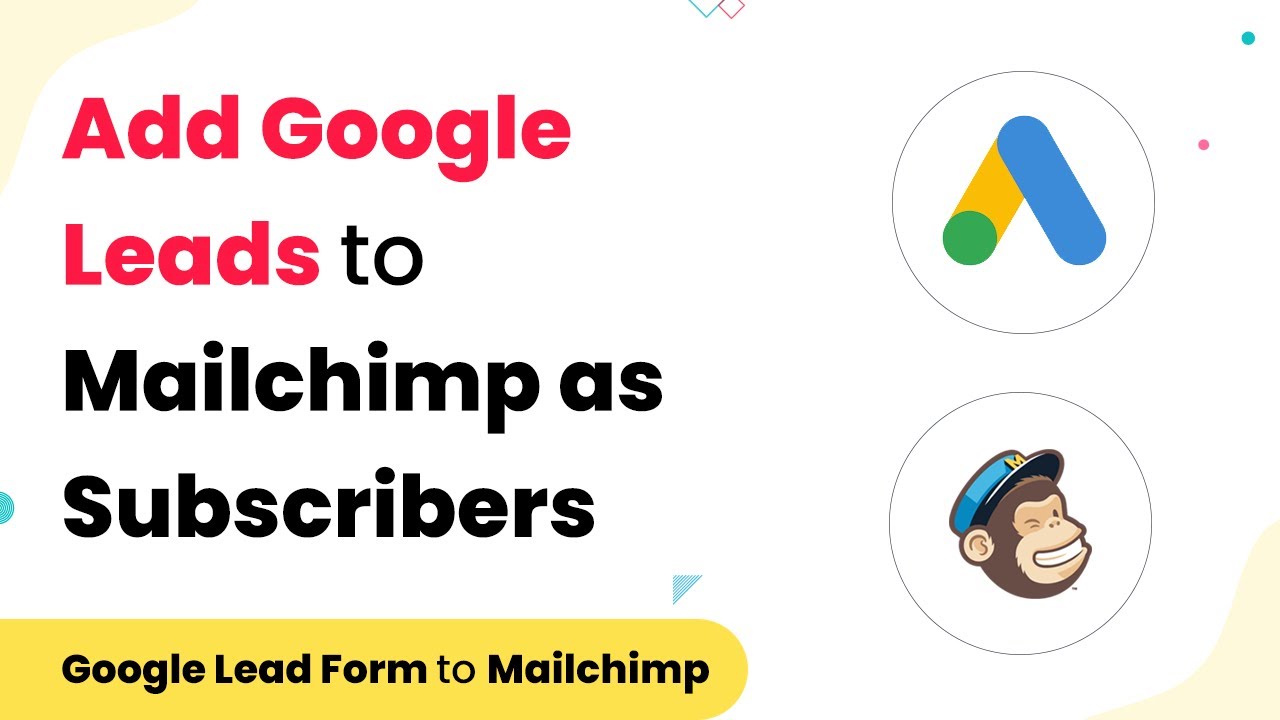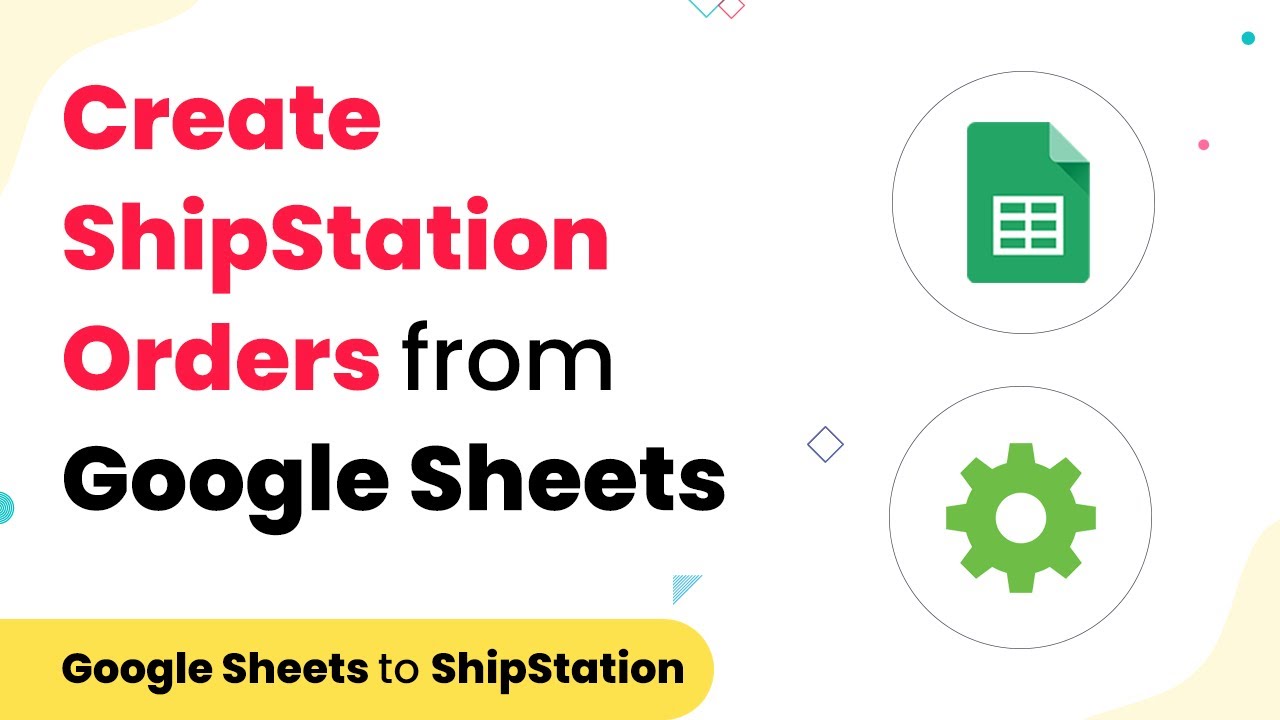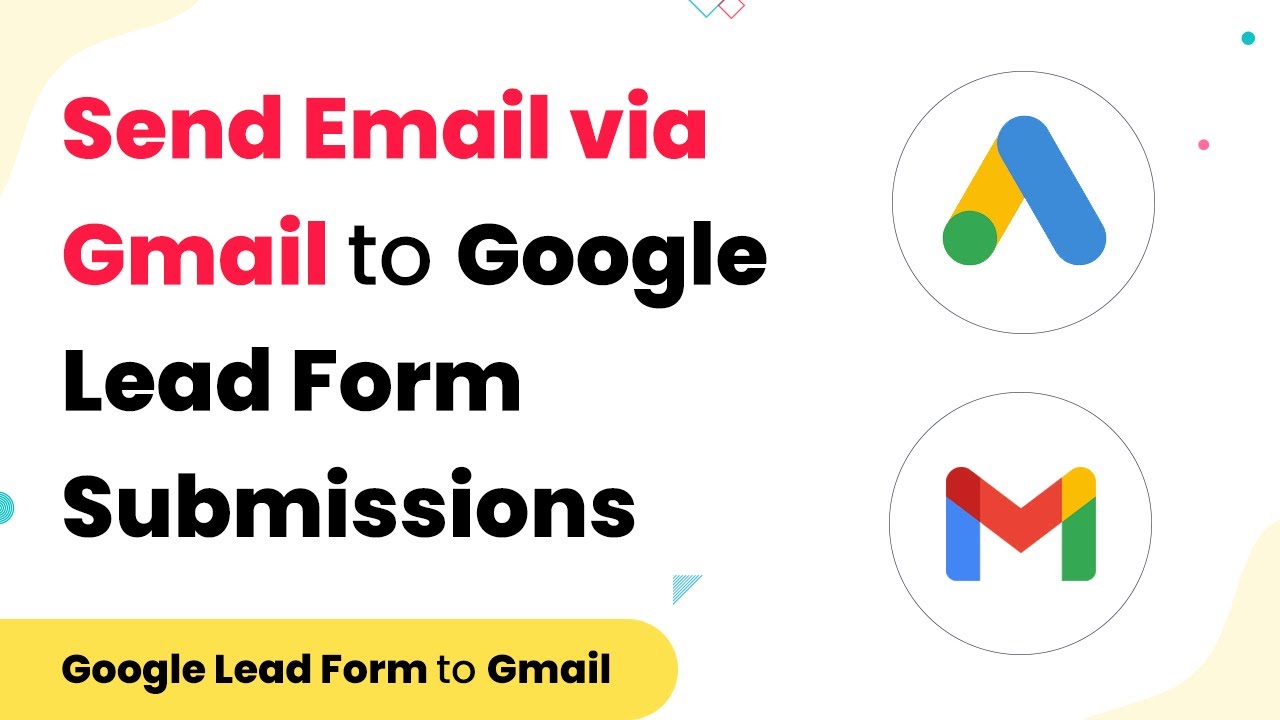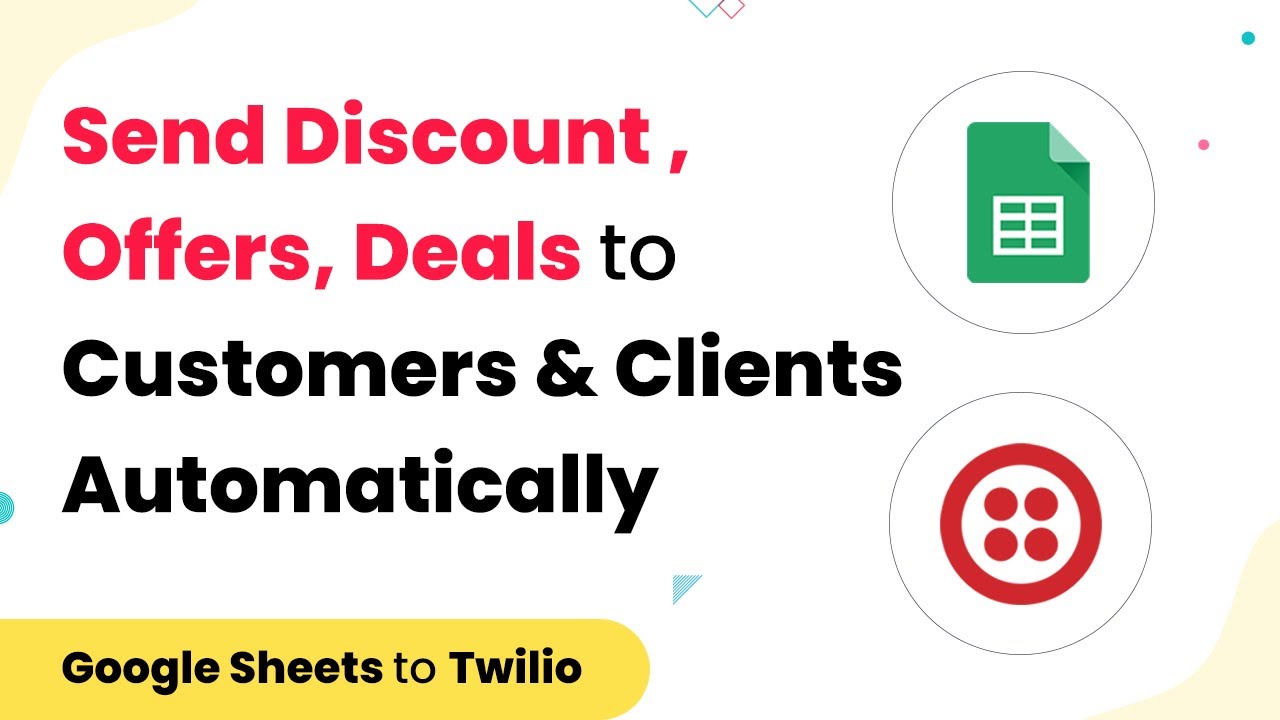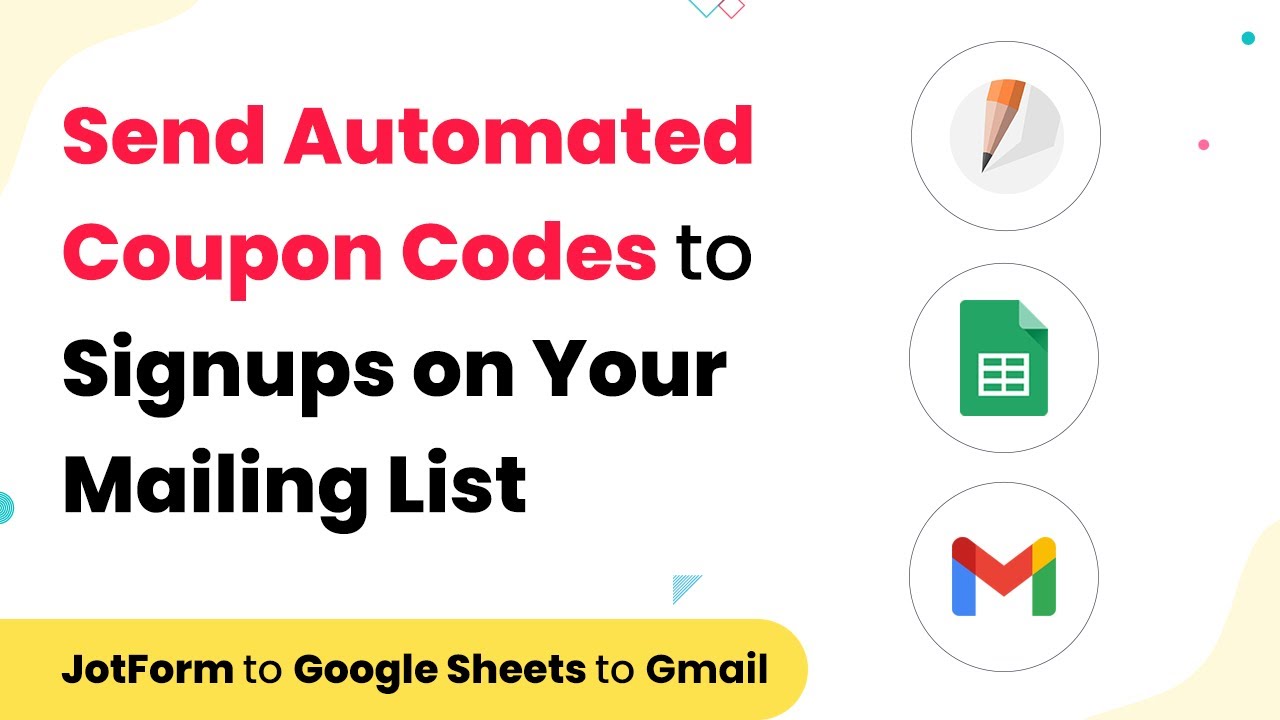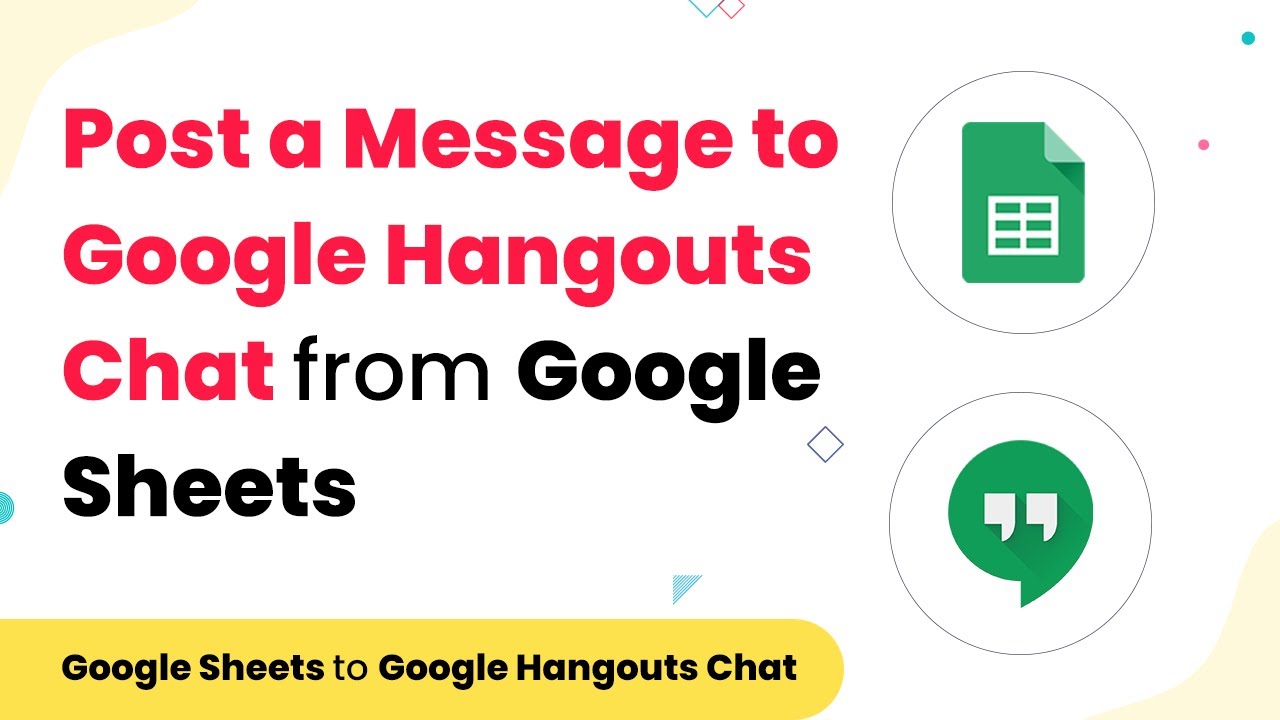Learn how to automatically create new Nimble contacts from Google Sheets using Pabbly Connect in this step-by-step tutorial. Explore systematic approaches to creating efficient automation solutions that convert technical concepts into practical, implementable instructions.
Watch Step By Step Video Tutorial Below
1. Accessing Pabbly Connect for Integration
To create new Nimble contacts from Google Sheets automatically, first, you need to access Pabbly Connect. This platform facilitates the integration between Google Sheets and Nimble, allowing for seamless data transfer.
Start by logging into your Pabbly Connect account or create a new account if you don’t have one. Once logged in, you will be taken to the dashboard where you can create a new workflow.
2. Creating a New Workflow in Pabbly Connect
After accessing Pabbly Connect, click on the ‘Create Workflow’ button. This initiates the process of setting up your automation. You can name your workflow something descriptive, like ‘Google Sheets to Nimble Contacts’.
- Select Google Sheets as your trigger application.
- Choose the trigger event, such as ‘New Spreadsheet Row’.
- Connect your Google account to allow Pabbly Connect to access your Google Sheets.
Once you have set up the trigger, you will need to choose the specific Google Sheet that contains the contact details. This is crucial as it tells Pabbly Connect where to pull the information from.
3. Mapping Fields for Nimble Contacts
Next, you need to map the fields from Google Sheets to Nimble. This step is essential to ensure that the correct data is sent to the right fields in Nimble. In Pabbly Connect, you will see options to match the columns from your Google Sheet with the fields in Nimble.
- Map the ‘First Name’ field from Google Sheets to the corresponding field in Nimble.
- Map the ‘Last Name’, ‘Email’, and ‘Phone Number’ fields similarly.
- Ensure all necessary fields are mapped to avoid errors during data transfer.
This mapping process is handled by Pabbly Connect, which ensures that your data is accurately transferred to Nimble without any manual input.
4. Testing the Integration with Pabbly Connect
After setting up the mappings, it’s time to test the integration. Click on the ‘Test’ button in Pabbly Connect to send a test contact to Nimble. This step verifies that everything is working correctly and that the data is being received as expected.
Once the test is successful, you will receive a confirmation message indicating that the contact has been created in Nimble. You can then check your Nimble account to see if the new contact appears in your list.
5. Final Setup and Activation of the Workflow
The last step is to activate your workflow. In Pabbly Connect, ensure that your workflow is turned on. This allows the automation to run continuously, creating new Nimble contacts from Google Sheets automatically as new rows are added.
With the workflow active, any new entry in your specified Google Sheet will trigger the creation of a new contact in Nimble. This automation saves time and reduces manual data entry, enhancing productivity.
Conclusion
Using Pabbly Connect, you can effortlessly create new Nimble contacts from Google Sheets automatically. This integration streamlines your workflow, ensuring that your contact management is efficient and up-to-date.
Ensure you check out Pabbly Connect to create business automation workflows and reduce manual tasks. Pabbly Connect currently offer integration with 2,000+ applications.
- Check out Pabbly Connect – Automate your business workflows effortlessly!
- Sign Up Free – Start your journey with ease!
- 10,000+ Video Tutorials – Learn step by step!
- Join Pabbly Facebook Group – Connect with 21,000+ like minded people!