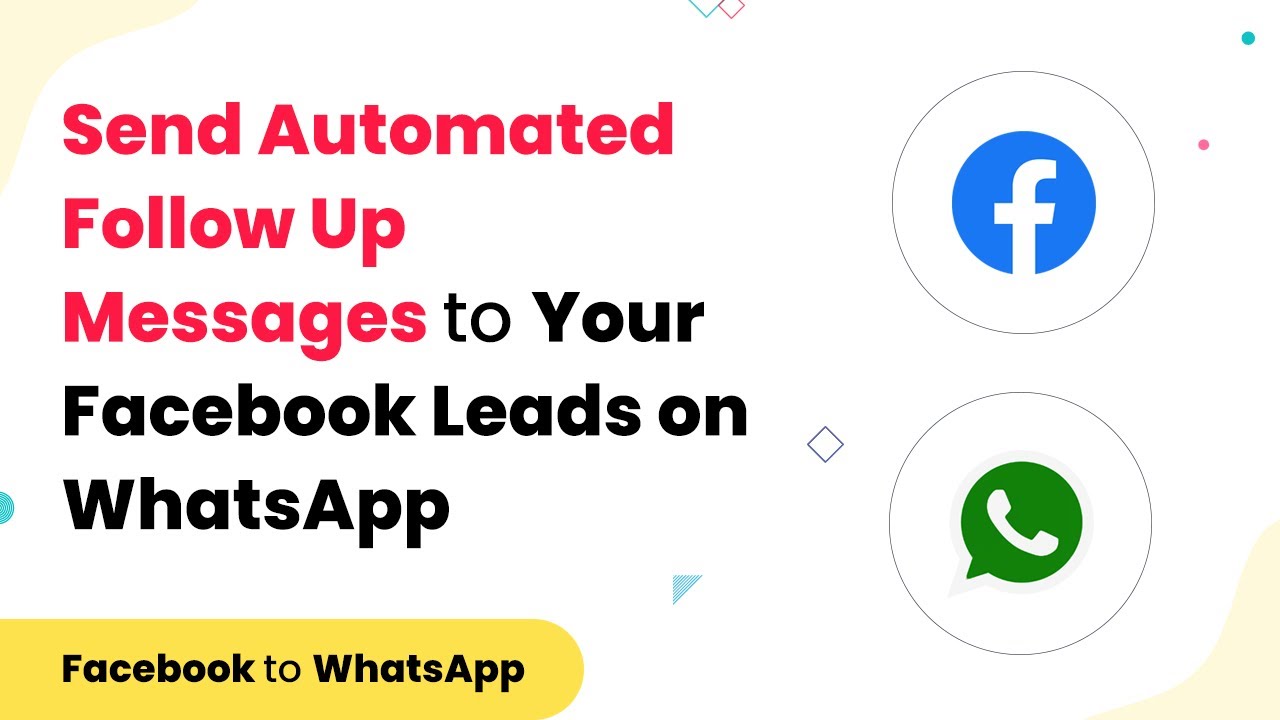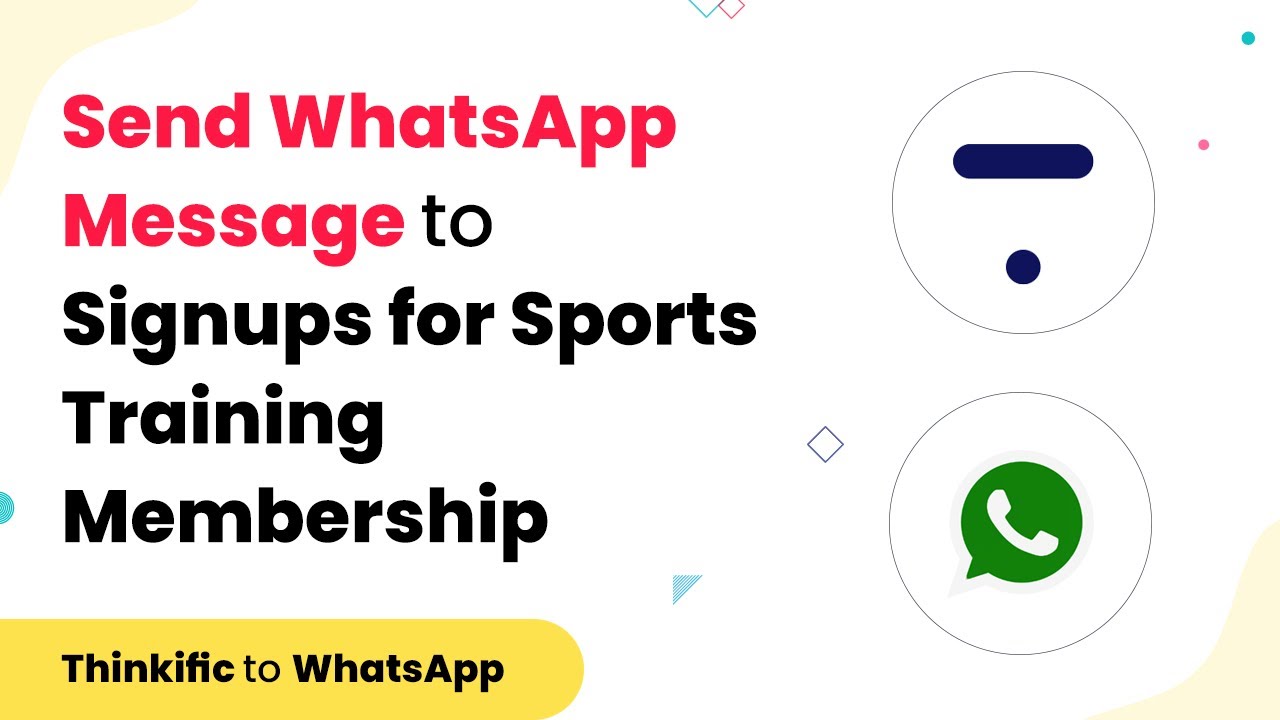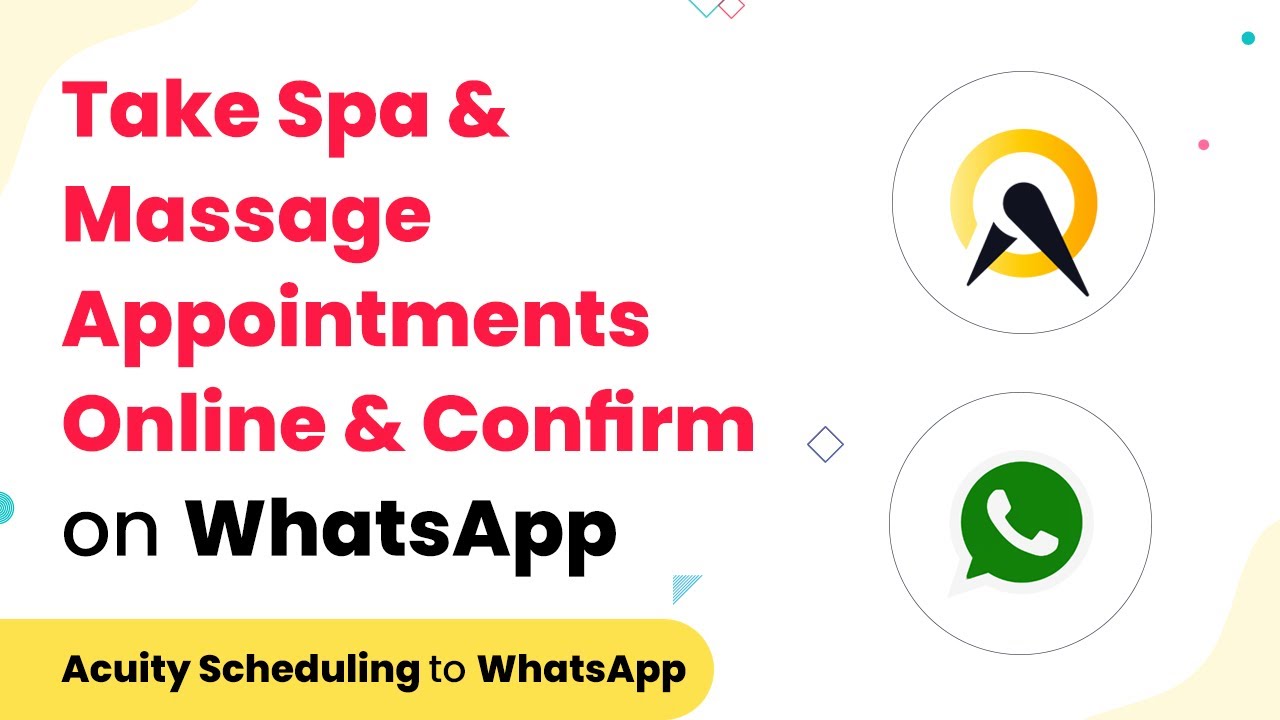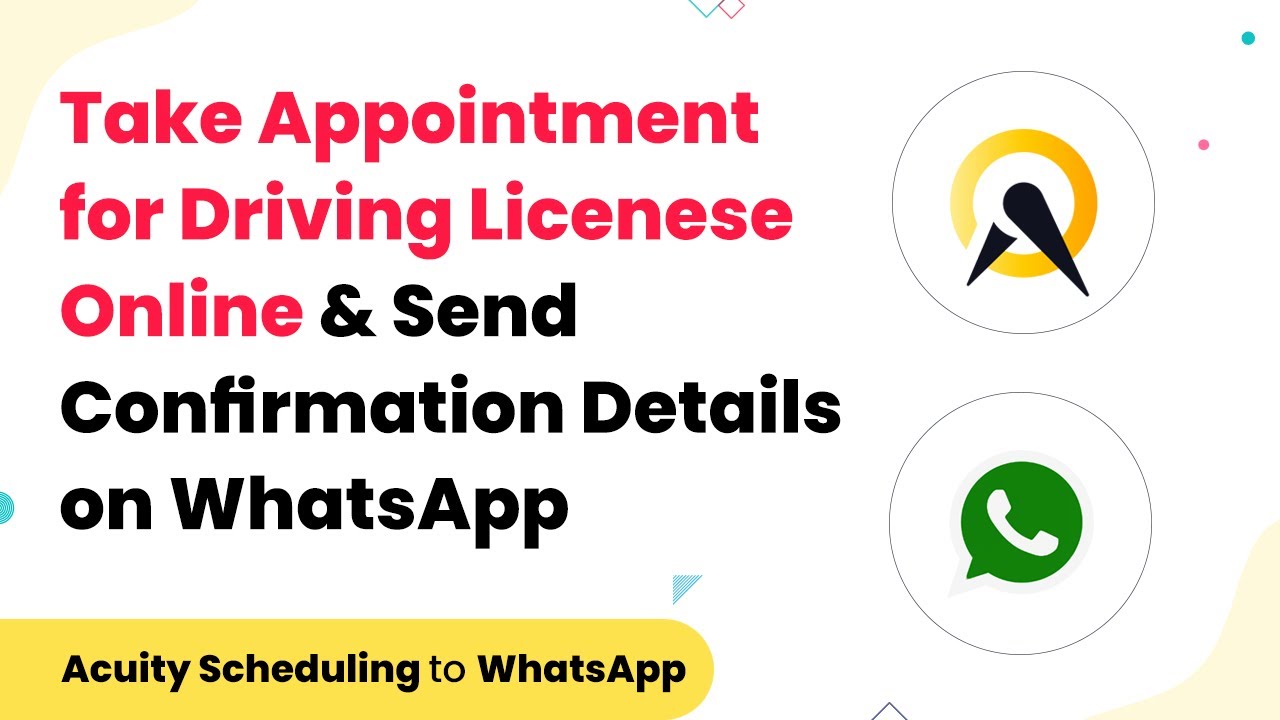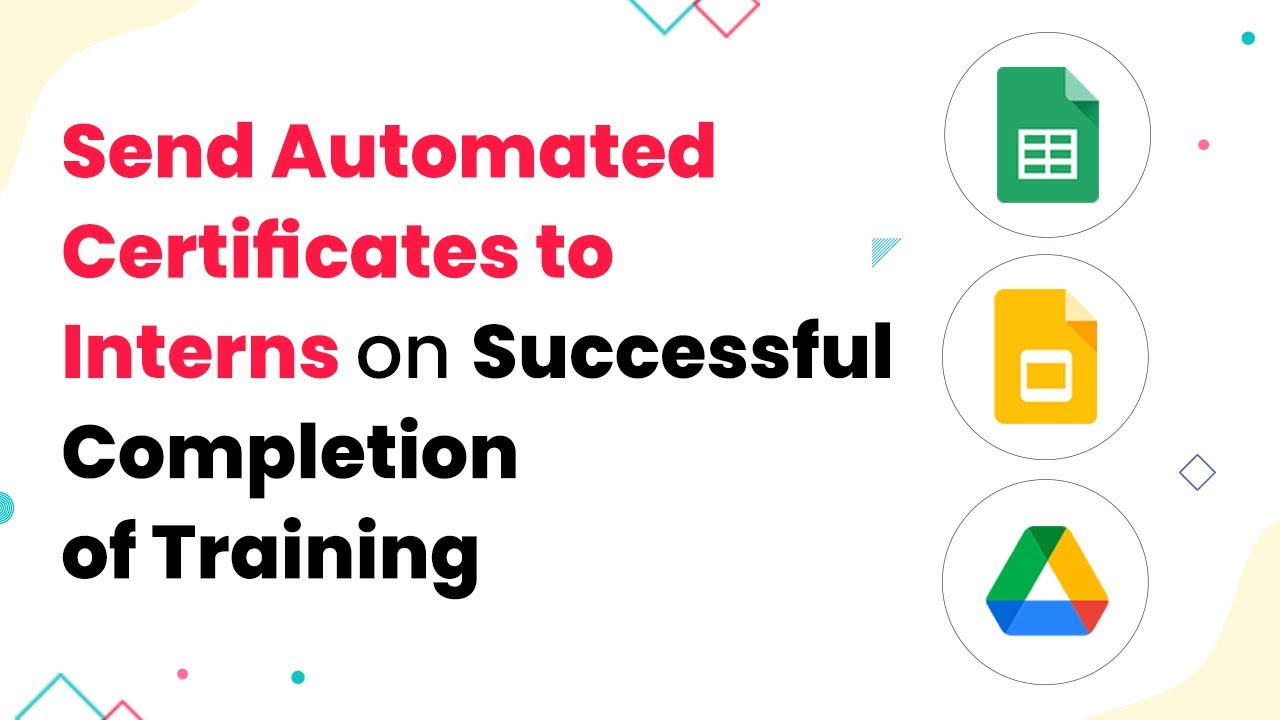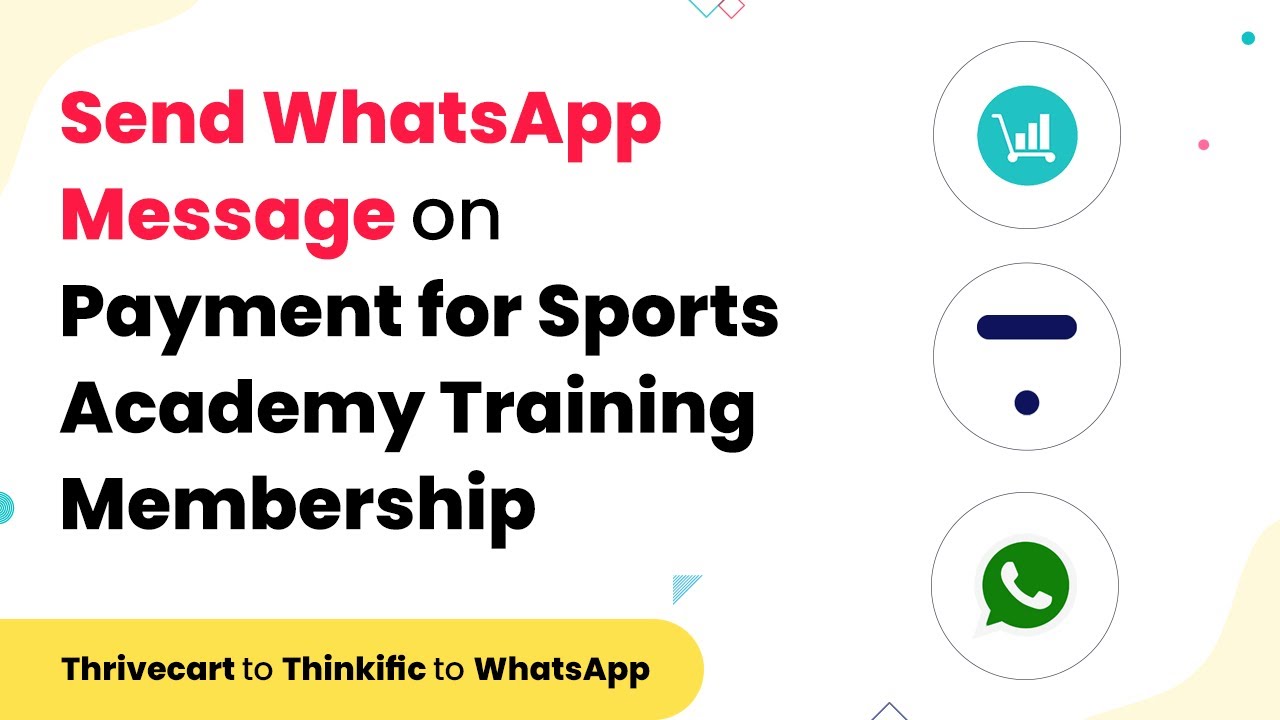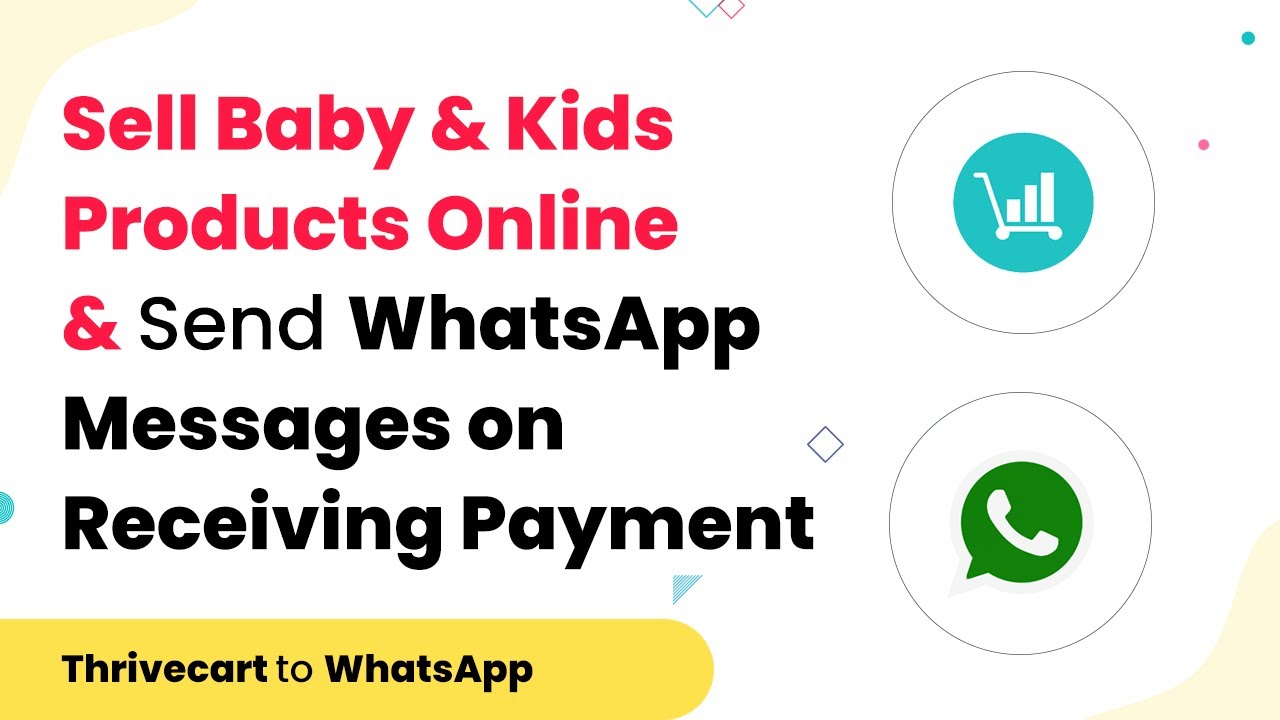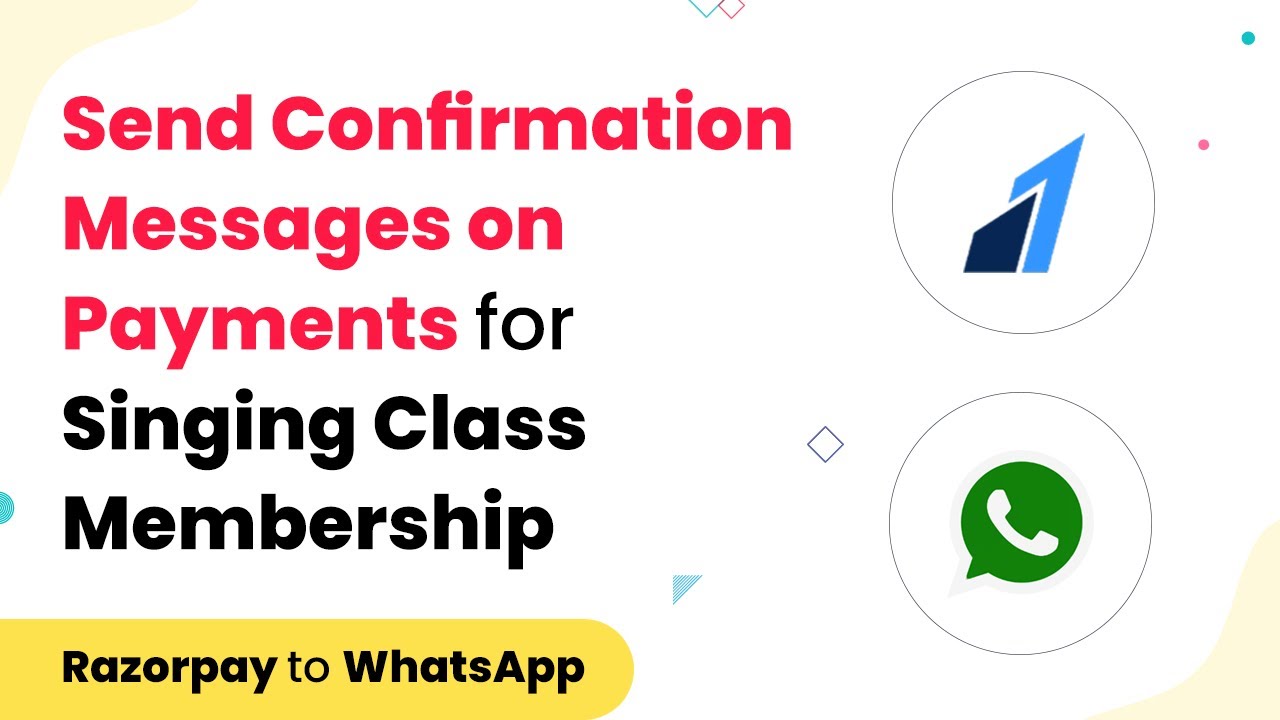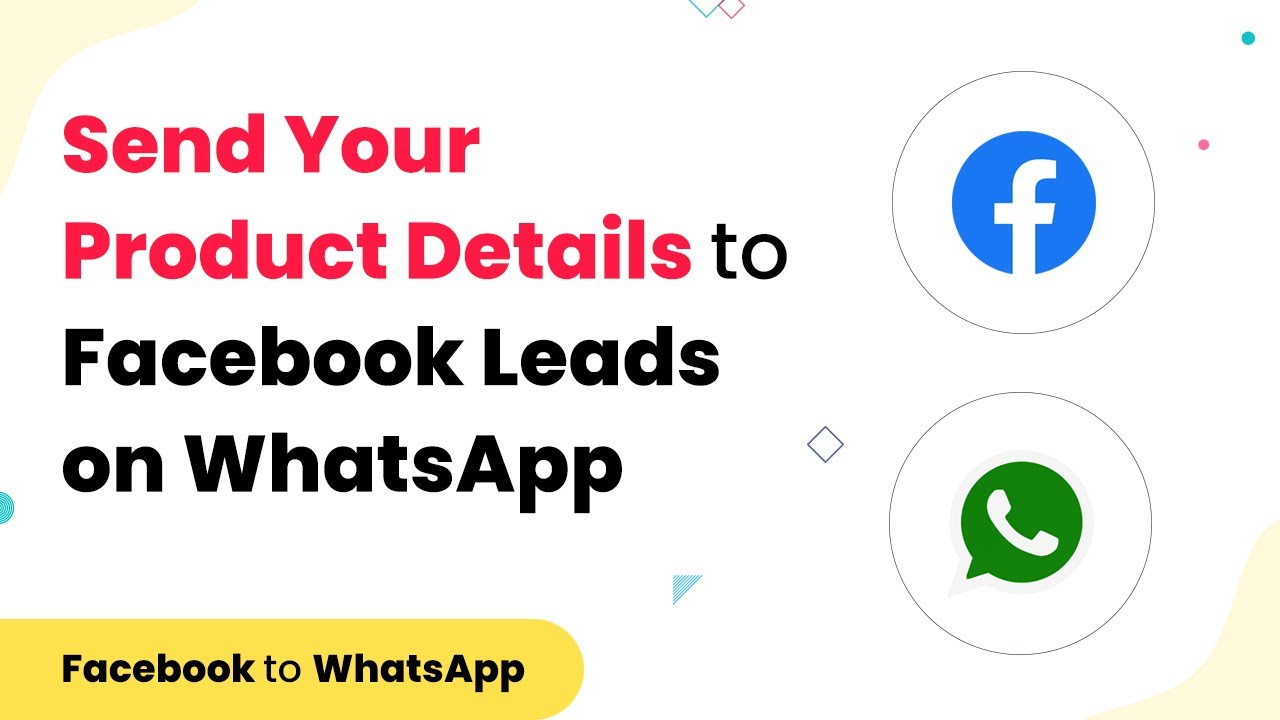Learn how to send automated WhatsApp messages to new Facebook leads using Pabbly Connect. Follow this step-by-step tutorial for seamless integration. Discover how to seamlessly connect your essential tools through accessible instructions that make powerful automation available to professionals at every skill level.
Watch Step By Step Video Tutorial Below
1. Introduction to Sending Automated WhatsApp Messages via Pabbly Connect
To send automated WhatsApp messages to new Facebook leads, you can use Pabbly Connect. This powerful integration platform allows you to automate workflows seamlessly between Facebook and WhatsApp. With Pabbly Connect, you can ensure that every new lead receives a timely message on WhatsApp without manual intervention.
Setting up this integration is straightforward. You will need to create a connection between Facebook Lead Ads and WhatsApp using Pabbly Connect. This process will efficiently send WhatsApp messages to your leads, enhancing your engagement and conversion rates.
2. Setting Up Your Pabbly Connect Account
First, visit the Pabbly Connect website and sign up for an account if you haven’t already. Once logged in, you will be directed to the dashboard where you can begin creating your automation workflow. Pabbly Connect’s user-friendly interface makes it easy to navigate through the setup process.
- Click on the ‘Create Workflow’ button.
- Name your workflow appropriately.
- Choose ‘Facebook’ as the trigger application.
After setting up your workflow, you can proceed to configure the trigger event. This is crucial as it determines when the WhatsApp messages will be sent. Using Pabbly Connect, you can select the specific event that captures new leads from Facebook.
3. Connecting Facebook Lead Ads to Pabbly Connect
To link your Facebook Lead Ads to Pabbly Connect, you need to authenticate your Facebook account. This step is essential for allowing Pabbly Connect to access your leads. Click on the ‘Connect’ button and follow the prompts to log in to your Facebook account securely.
- Select the Facebook Page associated with your leads.
- Choose the form you want to connect.
- Test the connection to ensure it’s working properly.
Once the connection is established, Pabbly Connect will automatically pull in new leads generated from your selected Facebook form. This automation allows you to focus on other important tasks while ensuring that your leads are engaged promptly via WhatsApp.
4. Configuring WhatsApp Message Template in Pabbly Connect
After successfully connecting Facebook Lead Ads, the next step is to set up the WhatsApp message template. In this section, you will specify what message should be sent to new leads. Use Pabbly Connect to create a personalized message that resonates with your audience.
Make sure to include relevant details such as the lead’s name and any other specific information that makes the message more engaging. You can also use dynamic fields to customize the message based on the lead’s input.
Once your message template is ready, you can test it within Pabbly Connect to ensure it appears as intended. This testing phase is critical to confirm that your message will be delivered correctly when a new lead is generated from Facebook.
5. Finalizing the Integration and Sending Messages
With the WhatsApp message template configured, the final step is to enable the automation. In Pabbly Connect, click on the ‘Save’ button to finalize your workflow. This action will activate the integration, allowing WhatsApp messages to be sent automatically to new leads from Facebook.
To ensure everything is working smoothly, you can run a test by submitting a new lead through your Facebook form. Check your WhatsApp to confirm that the automated message is received. This verification step is essential to guarantee that your setup is functioning as intended.
By utilizing Pabbly Connect, you can now efficiently manage your leads and enhance customer engagement through automated WhatsApp messages, streamlining your communication process.
Conclusion
In this tutorial, we explored how to send automated WhatsApp messages to new Facebook leads using Pabbly Connect. By following these steps, you can enhance your lead engagement and automate your communication effectively.
Ensure you check out Pabbly Connect to create business automation workflows and reduce manual tasks. Pabbly Connect currently offer integration with 2,000+ applications.
- Check out Pabbly Connect – Automate your business workflows effortlessly!
- Sign Up Free – Start your journey with ease!
- 10,000+ Video Tutorials – Learn step by step!
- Join Pabbly Facebook Group – Connect with 21,000+ like minded people!