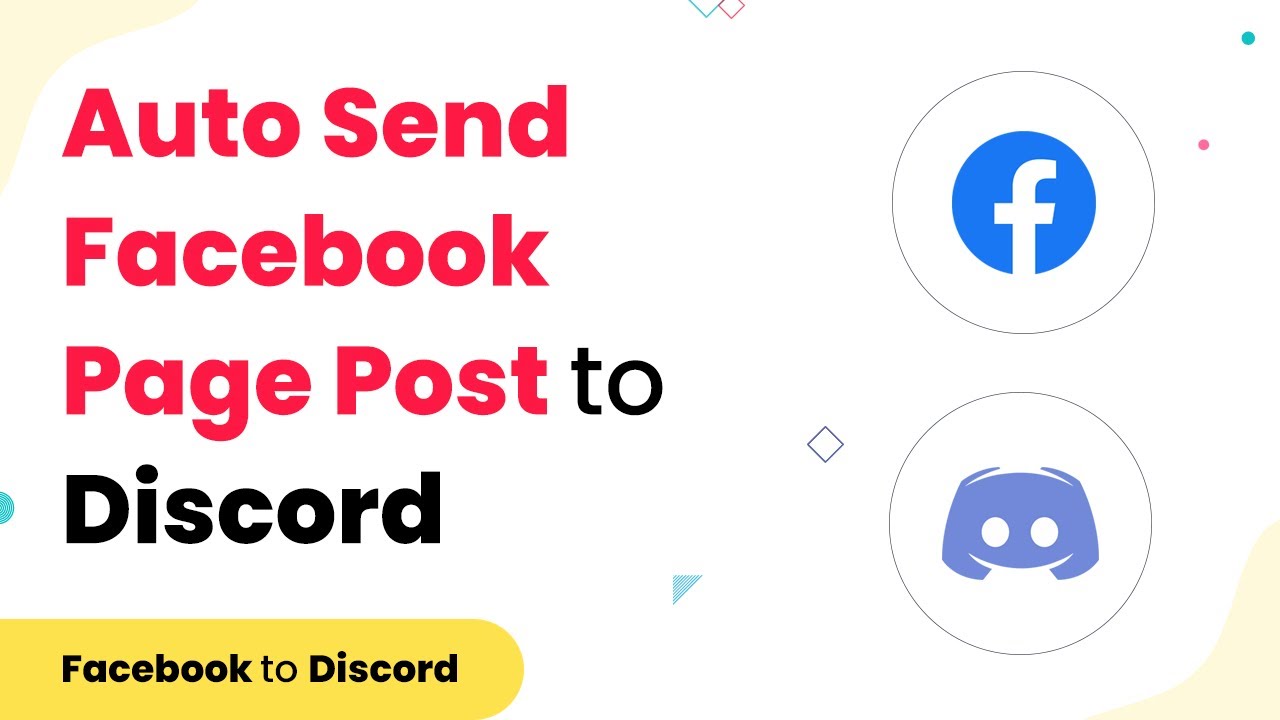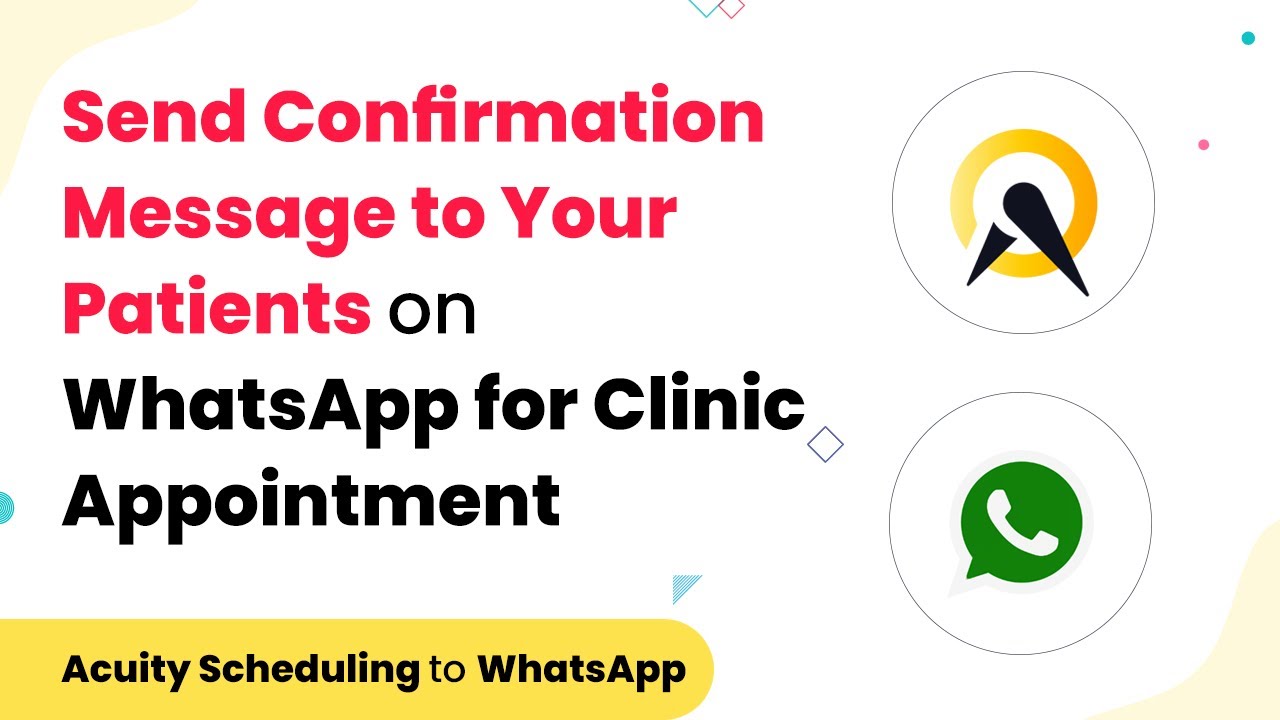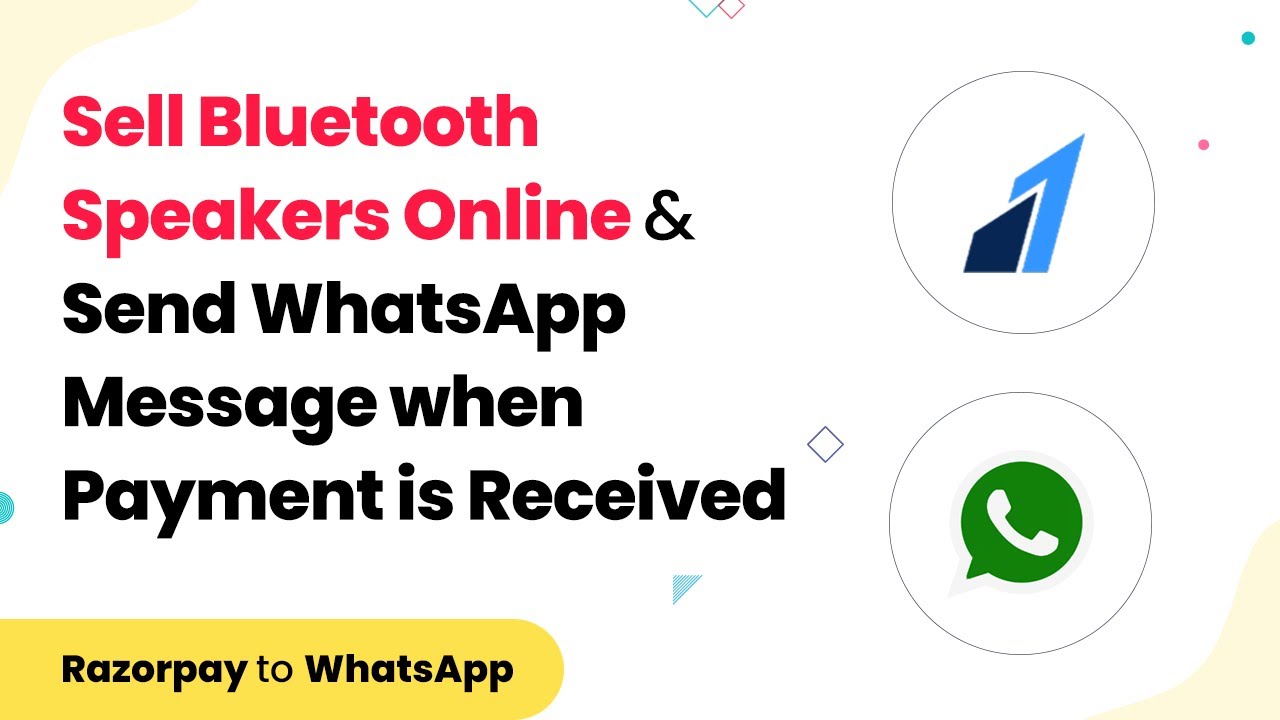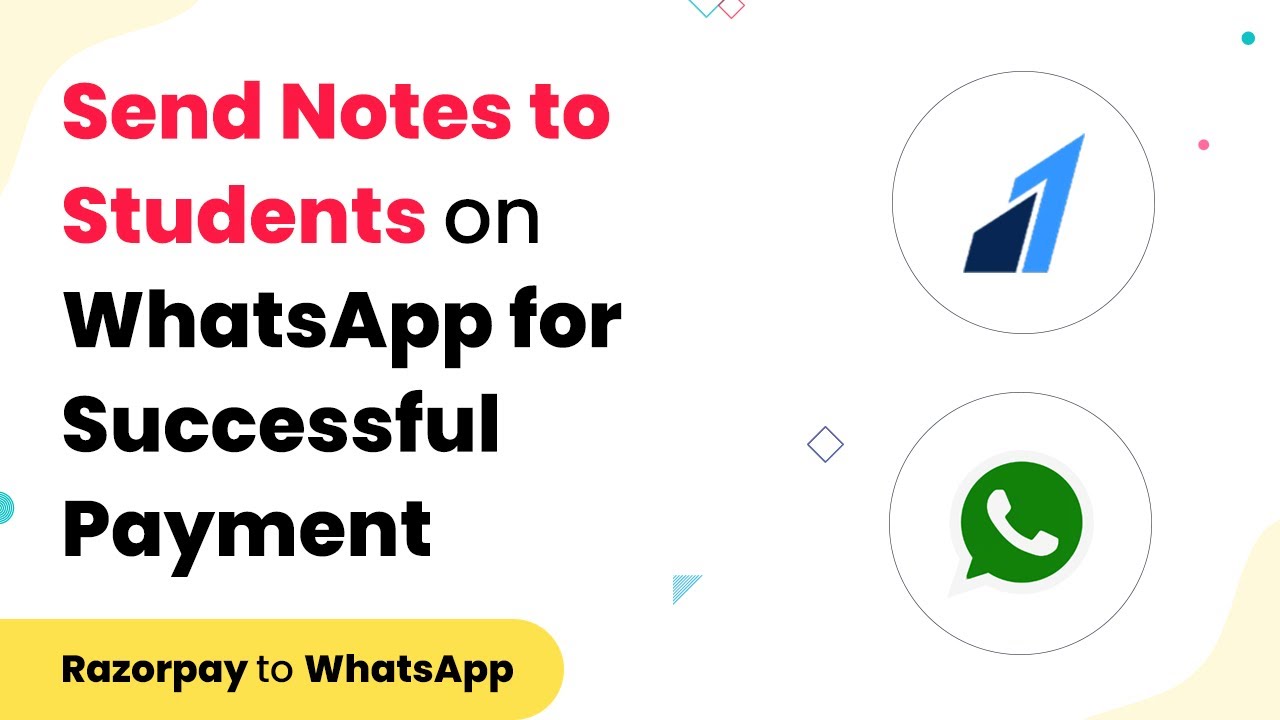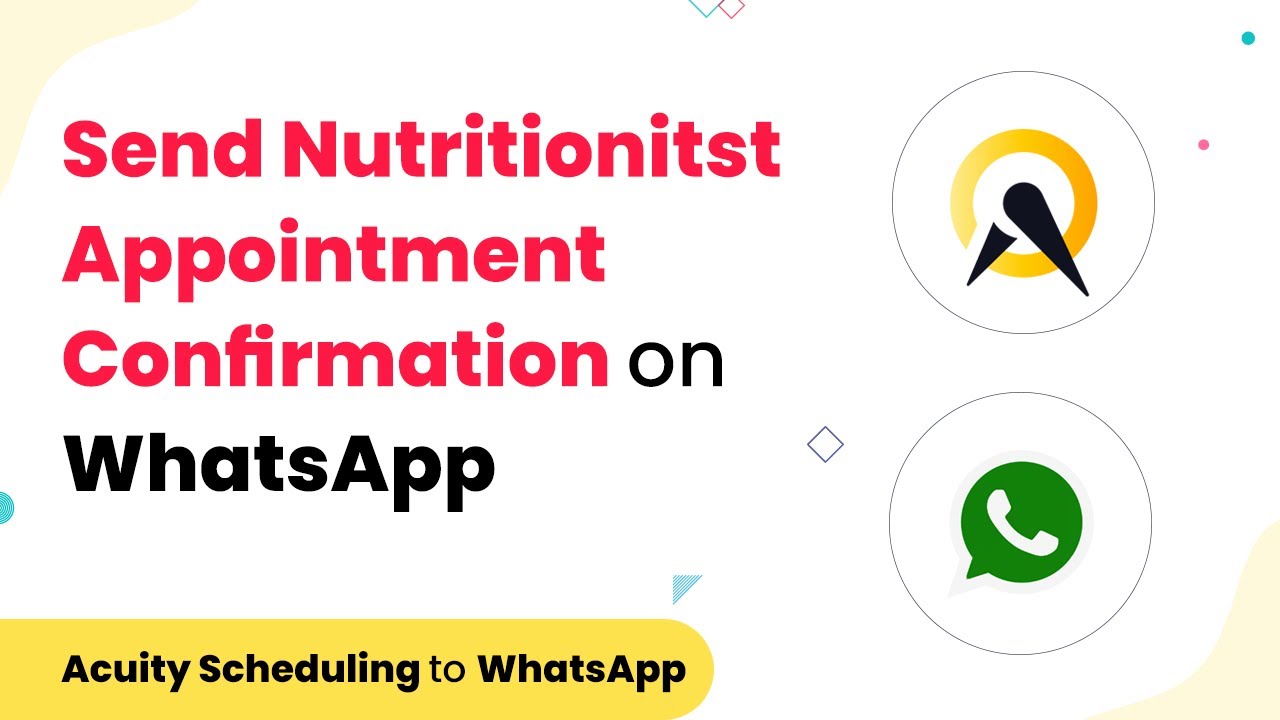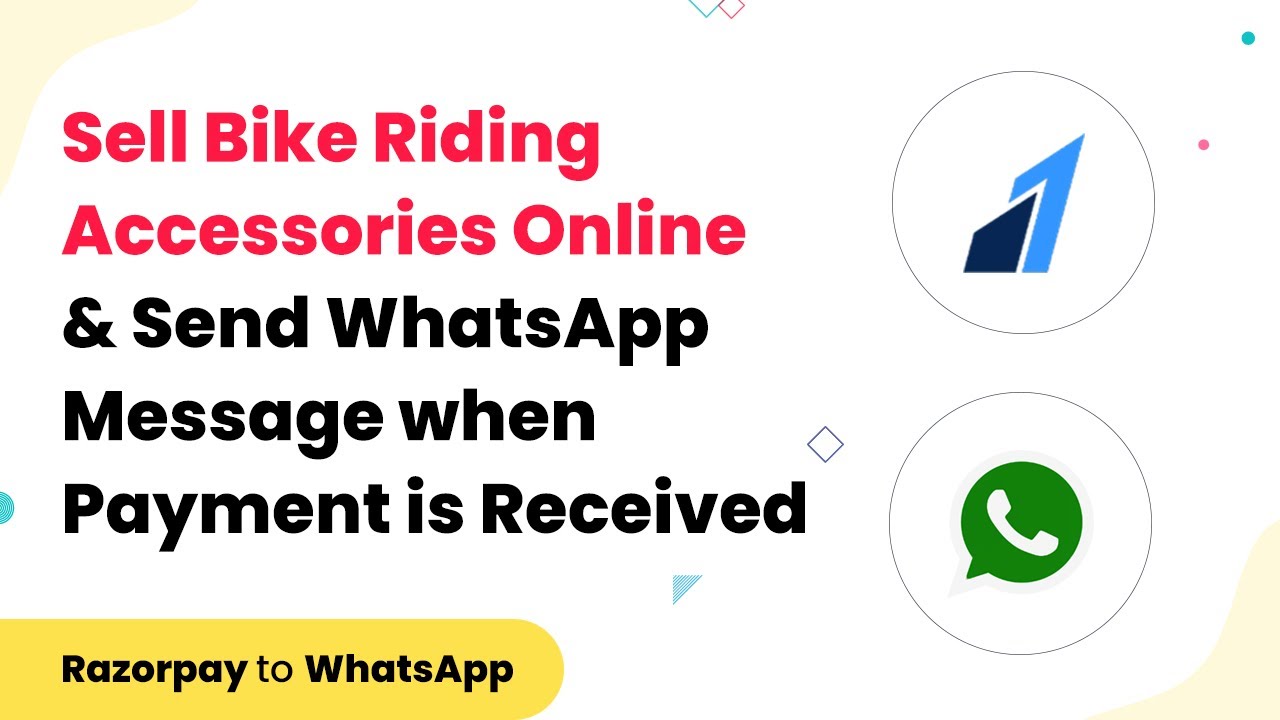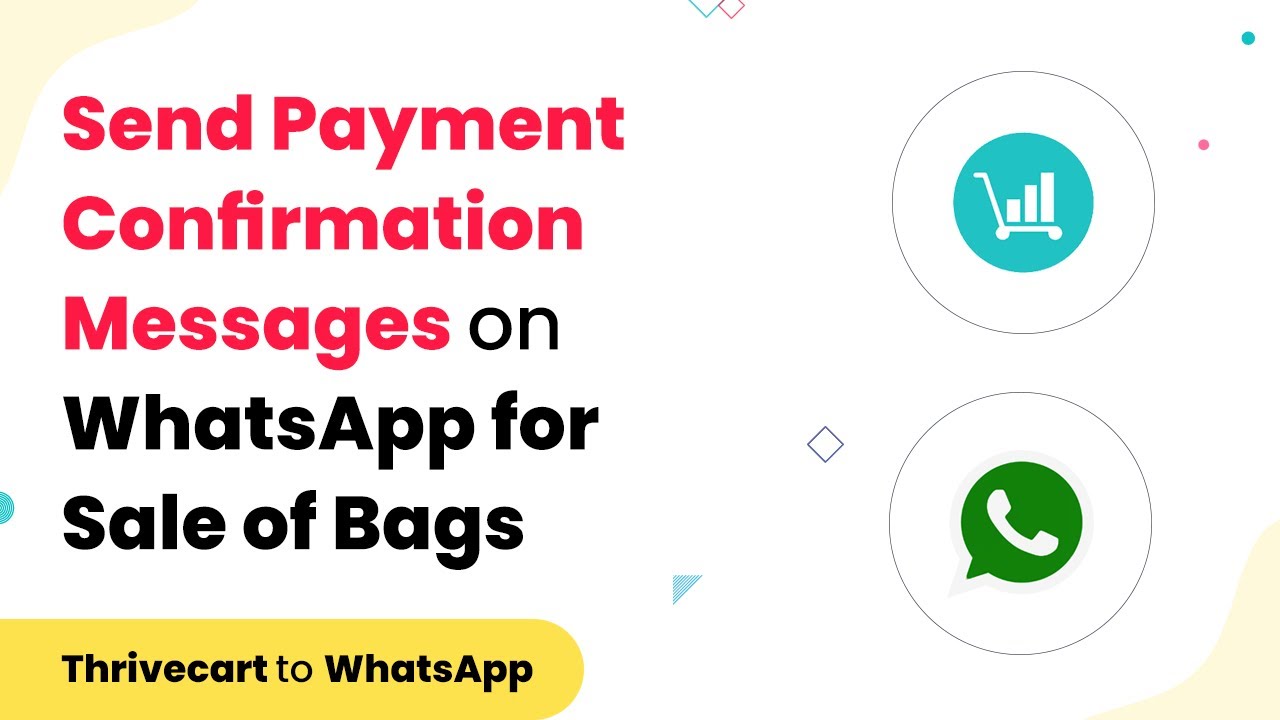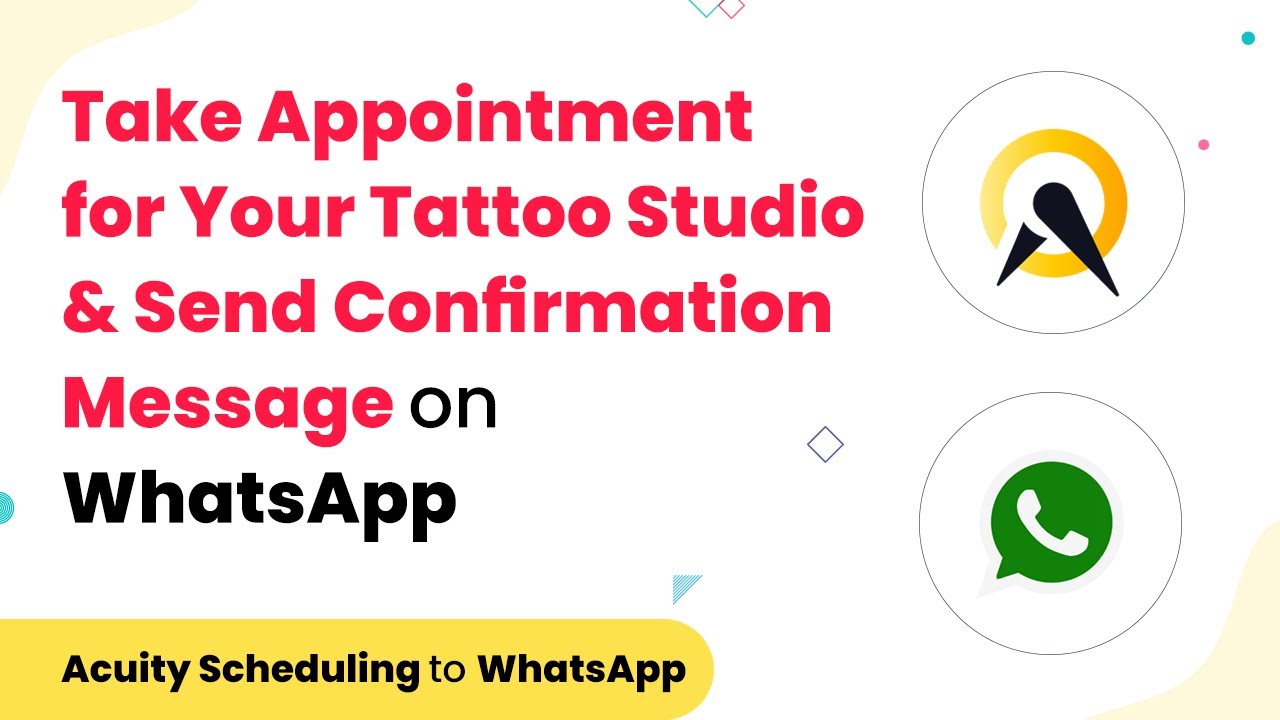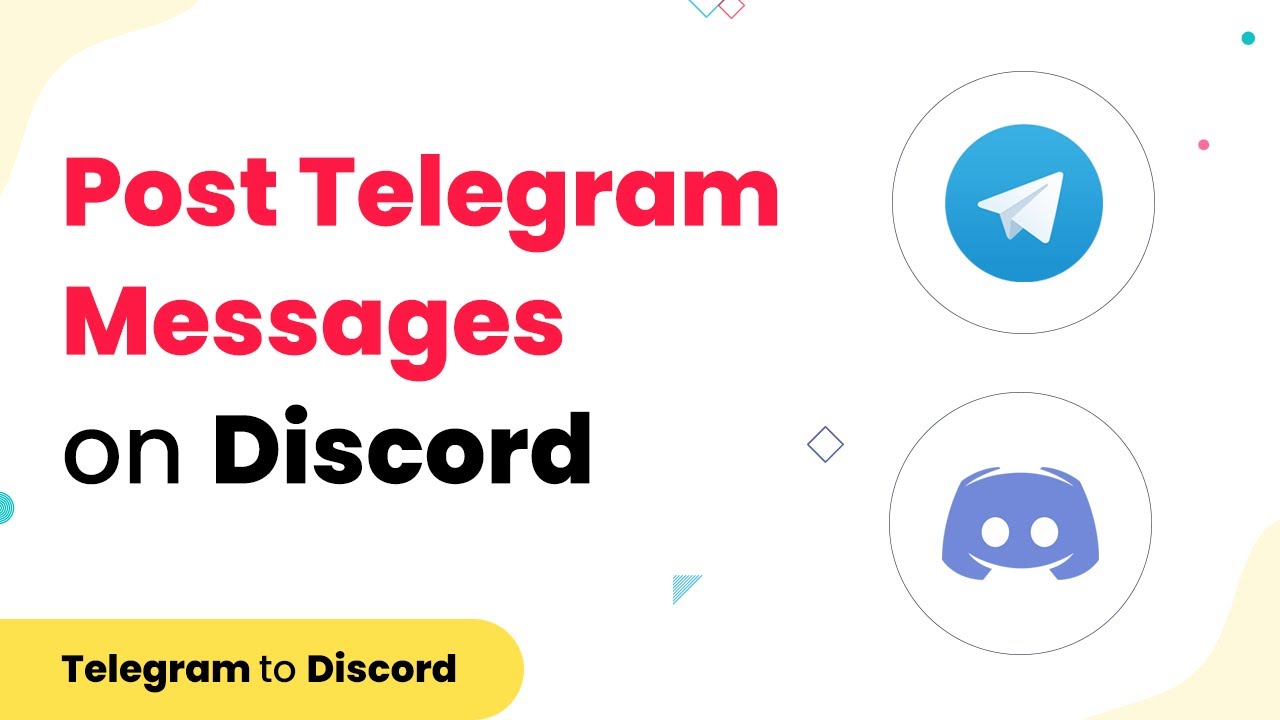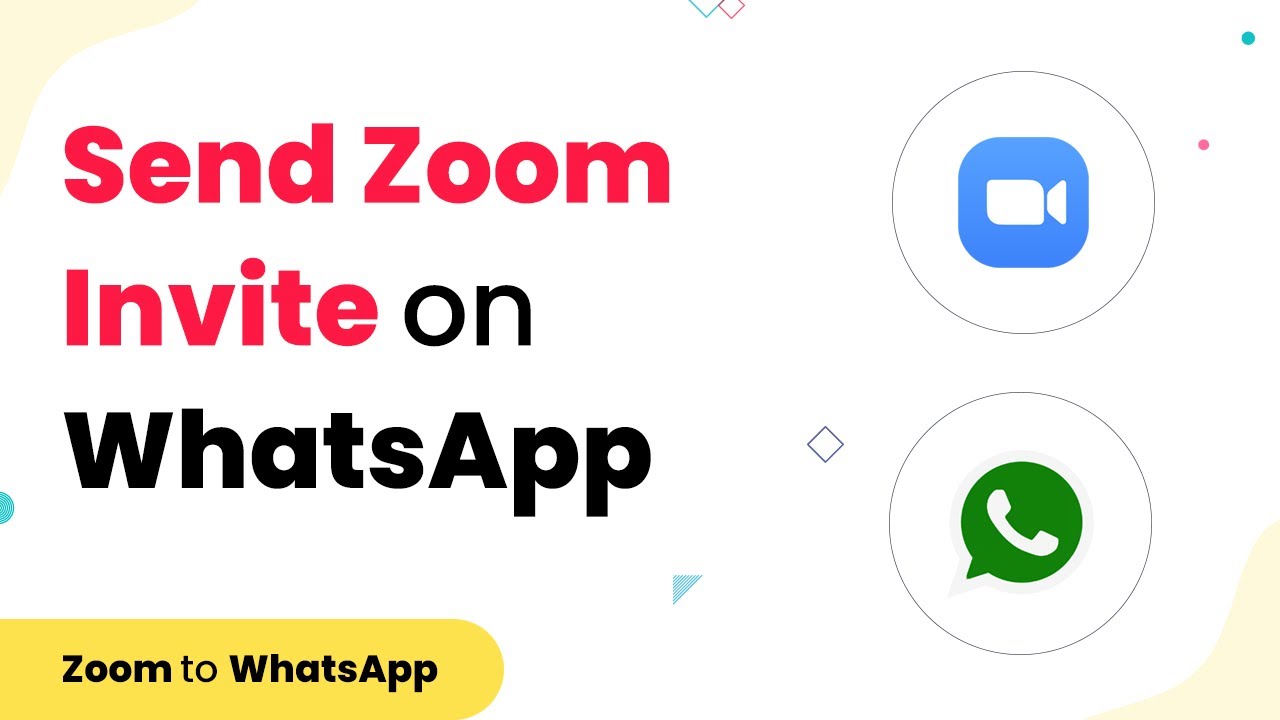Learn how to automatically send Facebook page posts to Discord using Pabbly Connect. Follow this detailed tutorial for seamless integration. Eliminate manual repetitive tasks from your workflow. Discover proven automation methods with intuitive steps designed for efficiency-minded professionals.
Watch Step By Step Video Tutorial Below
1. Accessing Pabbly Connect for Integration
To start using Pabbly Connect for automating the process of sending Facebook page posts to Discord, first, open your browser and navigate to the Pabbly website. After reaching the landing page, click on the ‘Products’ option and select ‘Pabbly Connect’ from the dropdown menu.
Once on the Pabbly Connect page, you can create a free account by clicking on the ‘Sign Up Free’ button. After signing up, log in to your account. You will be directed to the dashboard where you can create your workflow.
2. Creating a Workflow in Pabbly Connect
In this step, you will create a workflow in Pabbly Connect to connect your Facebook page to Discord. Click on the ‘Create Workflow’ button and give your workflow a name, such as ‘Facebook Page Post to Discord Message.’ After naming your workflow, click on the ‘Create’ button to proceed.
Now, you will be presented with two sections: Trigger and Action. The Trigger is what initiates the workflow, and the Action is what happens as a result. For this integration, select ‘Facebook Pages’ as your trigger app and choose ‘New Post’ as the trigger event. Click on the ‘Connect’ button to establish the connection with your Facebook account.
3. Connecting Your Facebook Page to Pabbly Connect
After clicking on the ‘Connect’ button in Pabbly Connect, a new window will appear prompting you to create a new connection. Select ‘Add New Connection’ and then click on ‘Connect with Facebook Pages.’ This will allow you to authorize Pabbly Connect to access your Facebook page.
Once authorized, you will see a dropdown menu displaying all the pages that you have created on Facebook. Select the page you want to connect, and a Page Access Token will be generated, confirming that your Facebook page is now connected to Pabbly Connect.
4. Sending Data from Pabbly Connect to Discord
In this step, you will set up the Action in Pabbly Connect to send the collected data to Discord. Click on the Action button and select ‘Discord’ as your application. Choose ‘Send Channel Message’ as the action event. Click on the ‘Connect’ button to link your Discord account.
After connecting to Discord, you will need to provide a Webhook URL. Go to your Discord account, navigate to the channel settings, and click on ‘Integrations.’ From there, create a new webhook, copy the URL, and paste it into the Webhook URL field in Pabbly Connect. Then, compile the message you want to send, including the Facebook post link and any images.
5. Testing the Integration in Pabbly Connect
Finally, it’s time to test your integration. In Pabbly Connect, click on the ‘Save and Send Test Request’ button. This will send a test message to your Discord channel. Switch to your Discord account and check if the message appears as expected, containing the Facebook post details.
If everything is set up correctly, you will see a new message in your Discord channel with the details of the Facebook post. This confirms that your integration between Facebook and Discord through Pabbly Connect is working seamlessly.
Conclusion
By following these steps, you can easily automate the process of sending Facebook page posts to Discord using Pabbly Connect. This integration saves time and ensures your audience stays updated with your latest content across platforms. Start using Pabbly Connect today to streamline your social media management!
Ensure you check out Pabbly Connect to create business automation workflows and reduce manual tasks. Pabbly Connect currently offer integration with 2,000+ applications.
- Check out Pabbly Connect – Automate your business workflows effortlessly!
- Sign Up Free – Start your journey with ease!
- 10,000+ Video Tutorials – Learn step by step!
- Join Pabbly Facebook Group – Connect with 21,000+ like minded people!