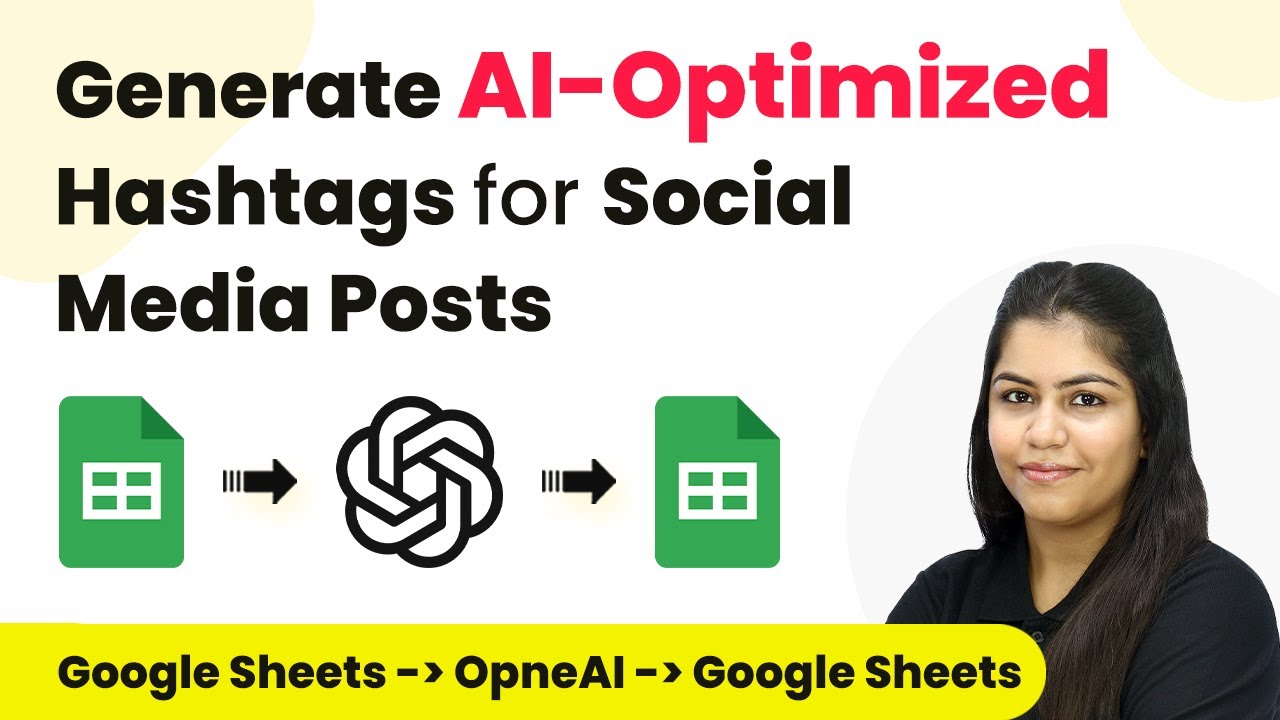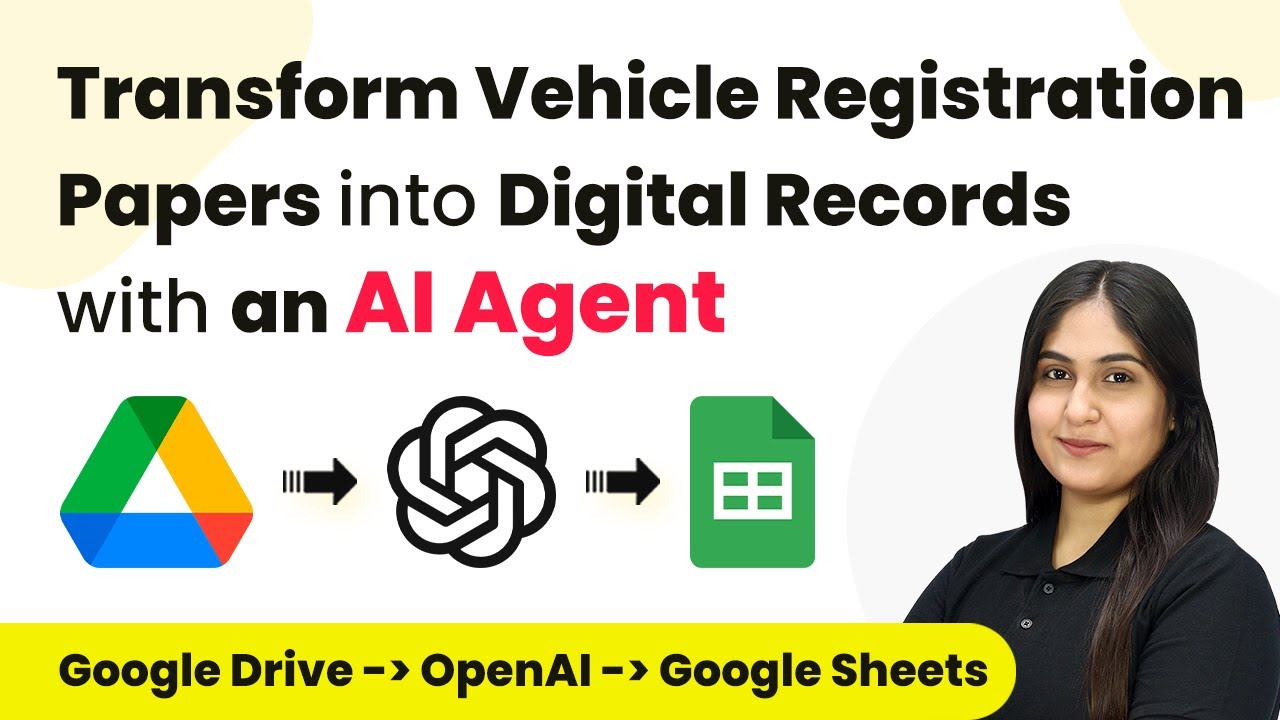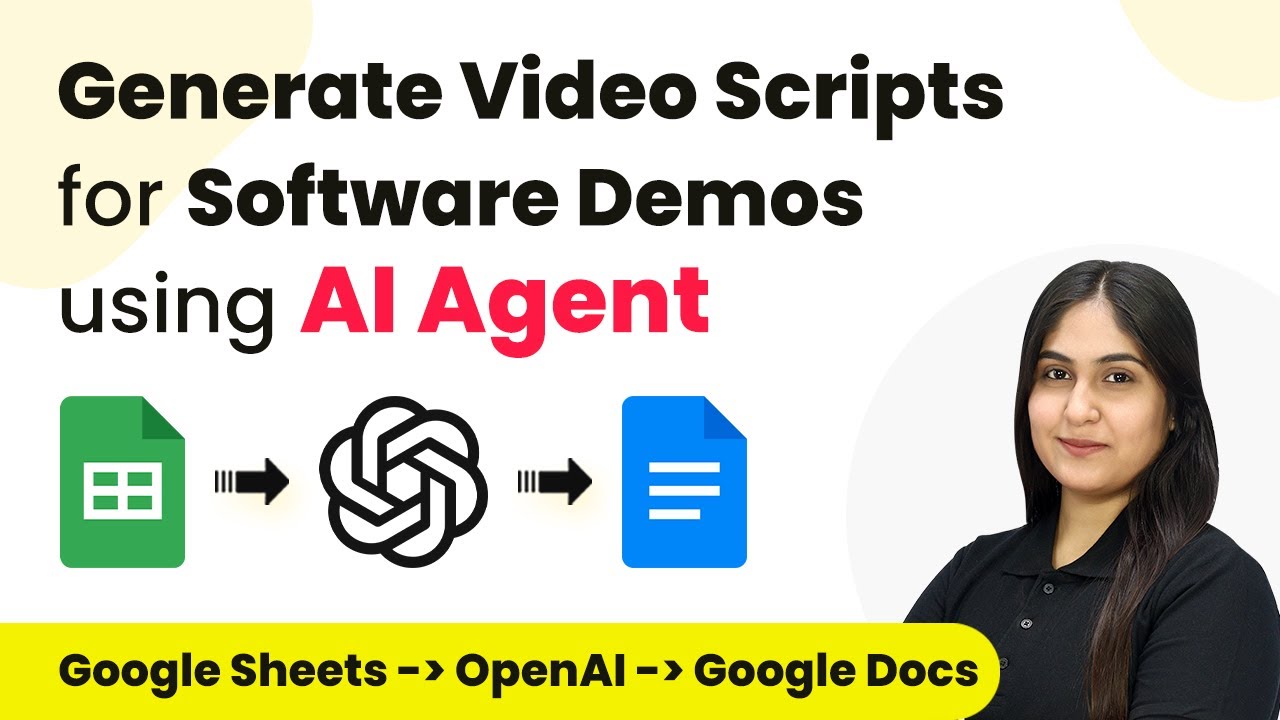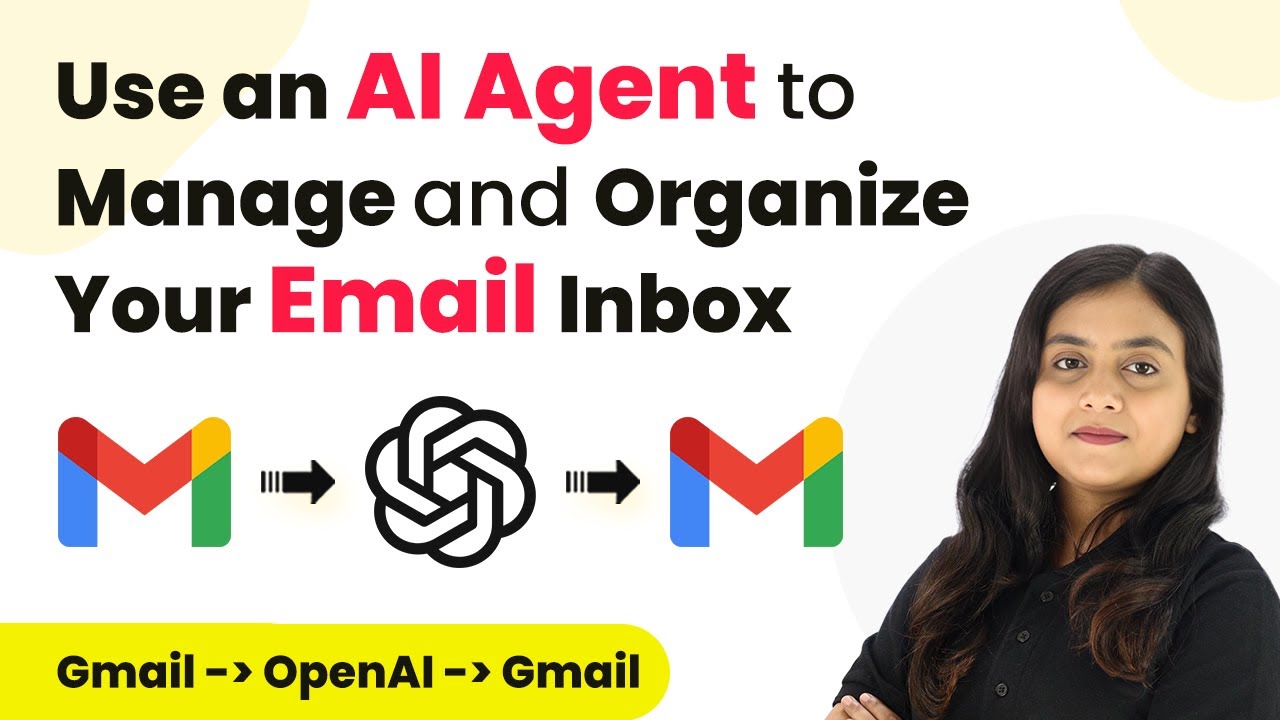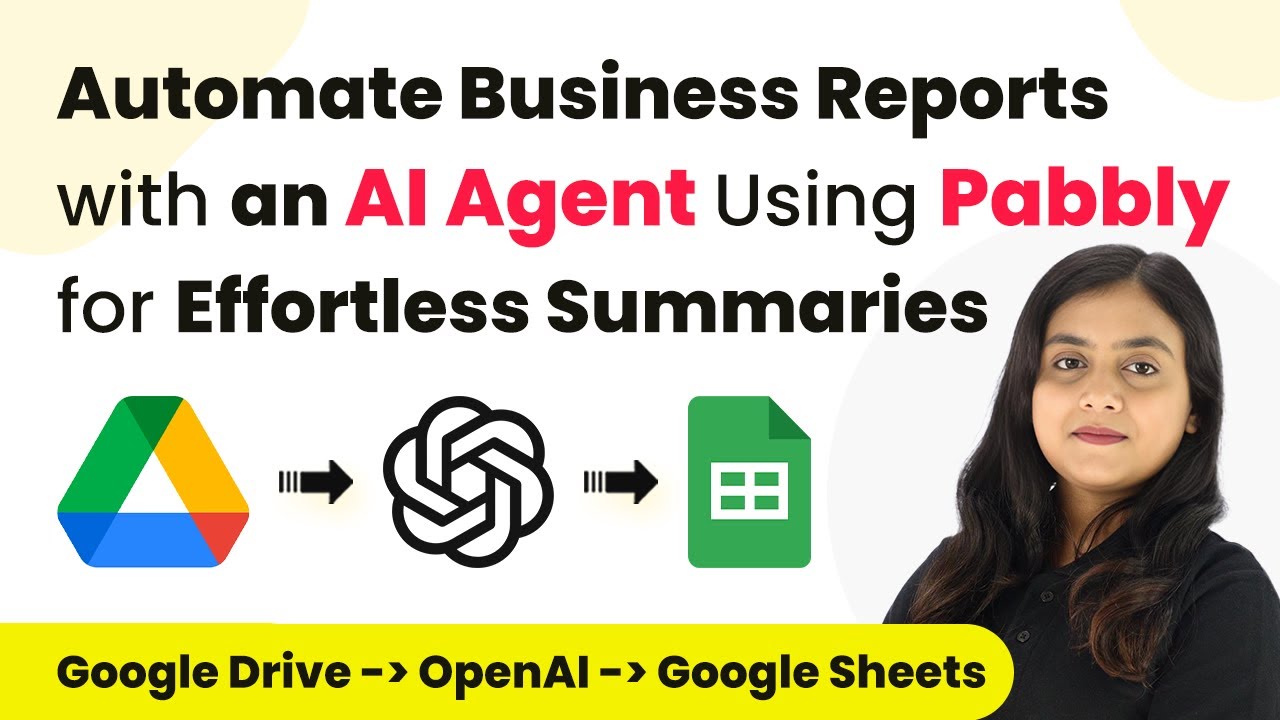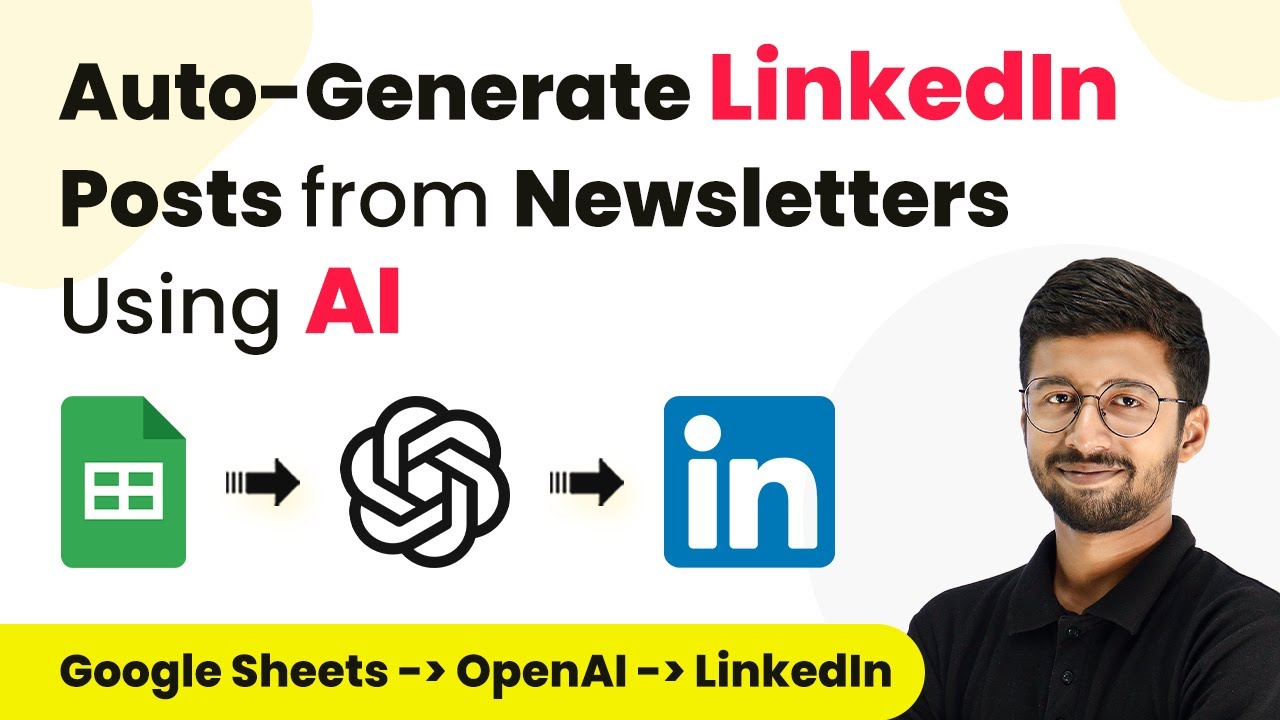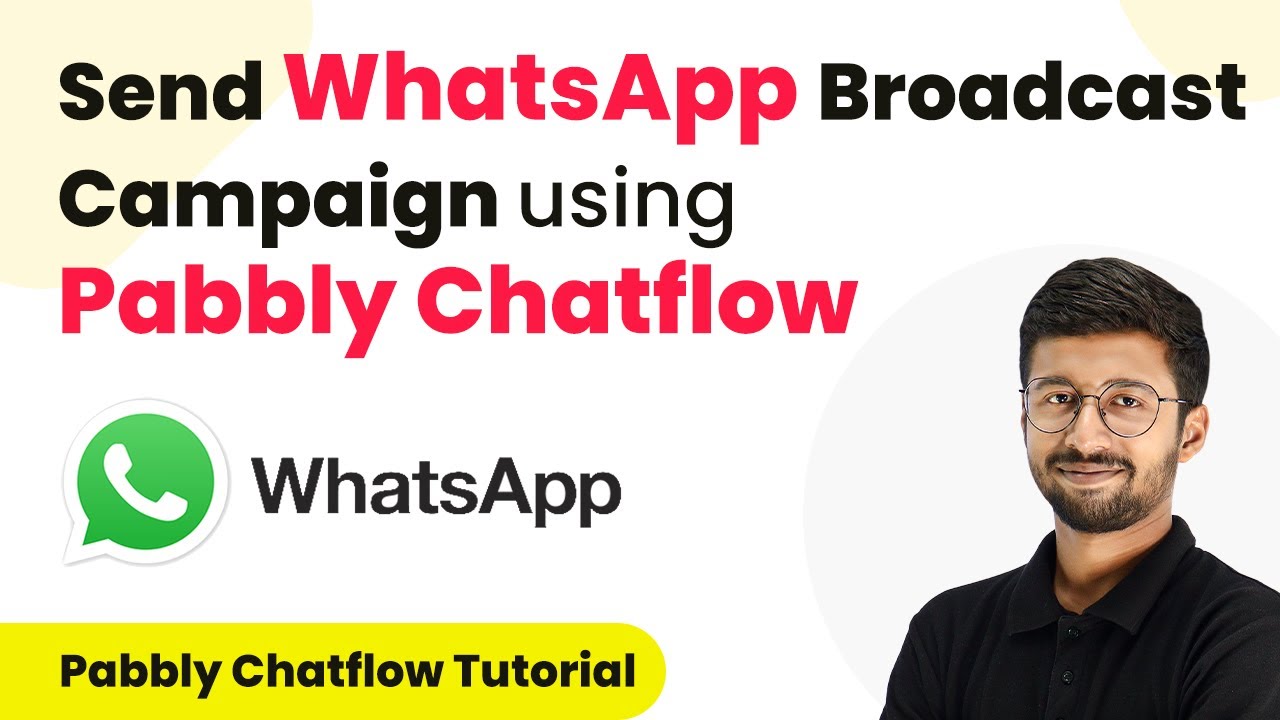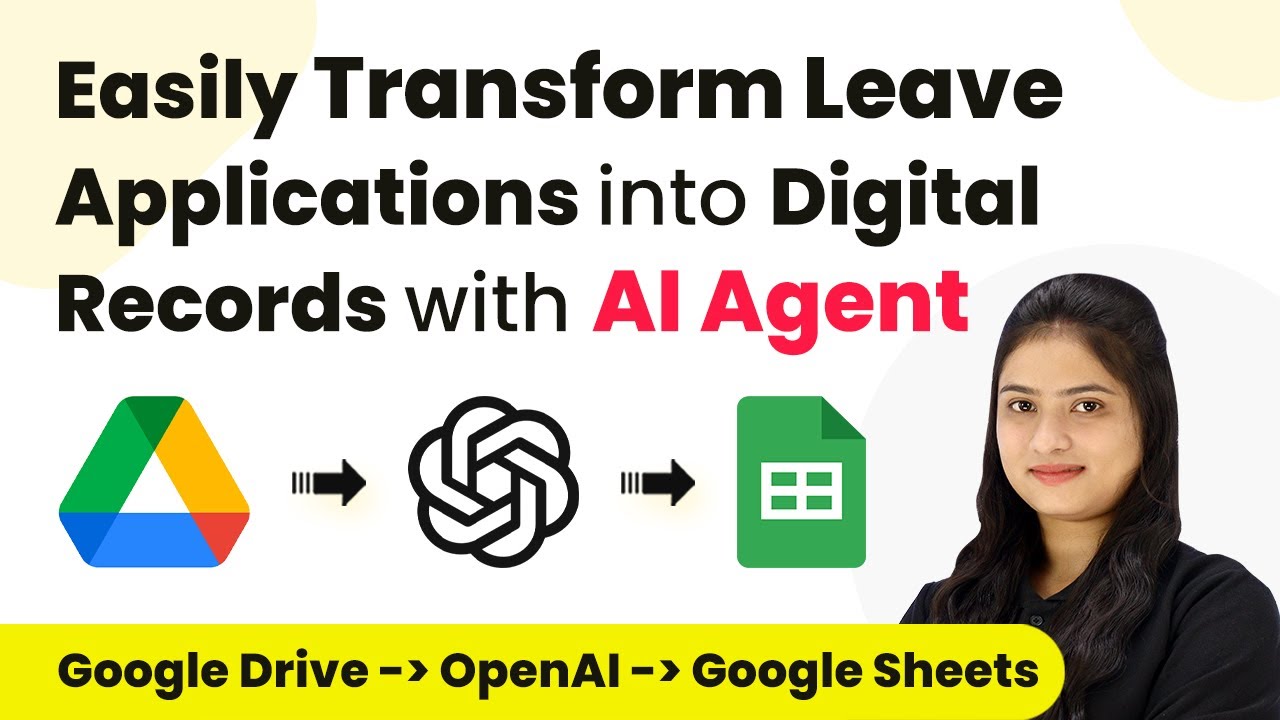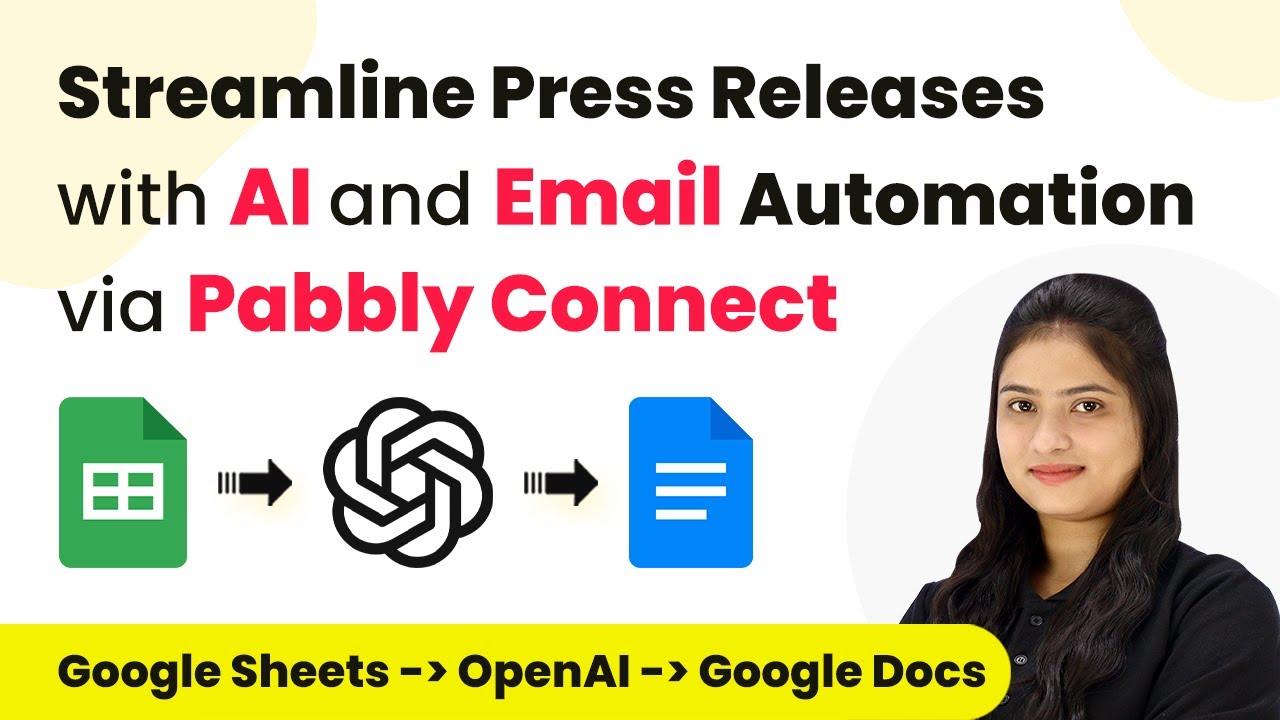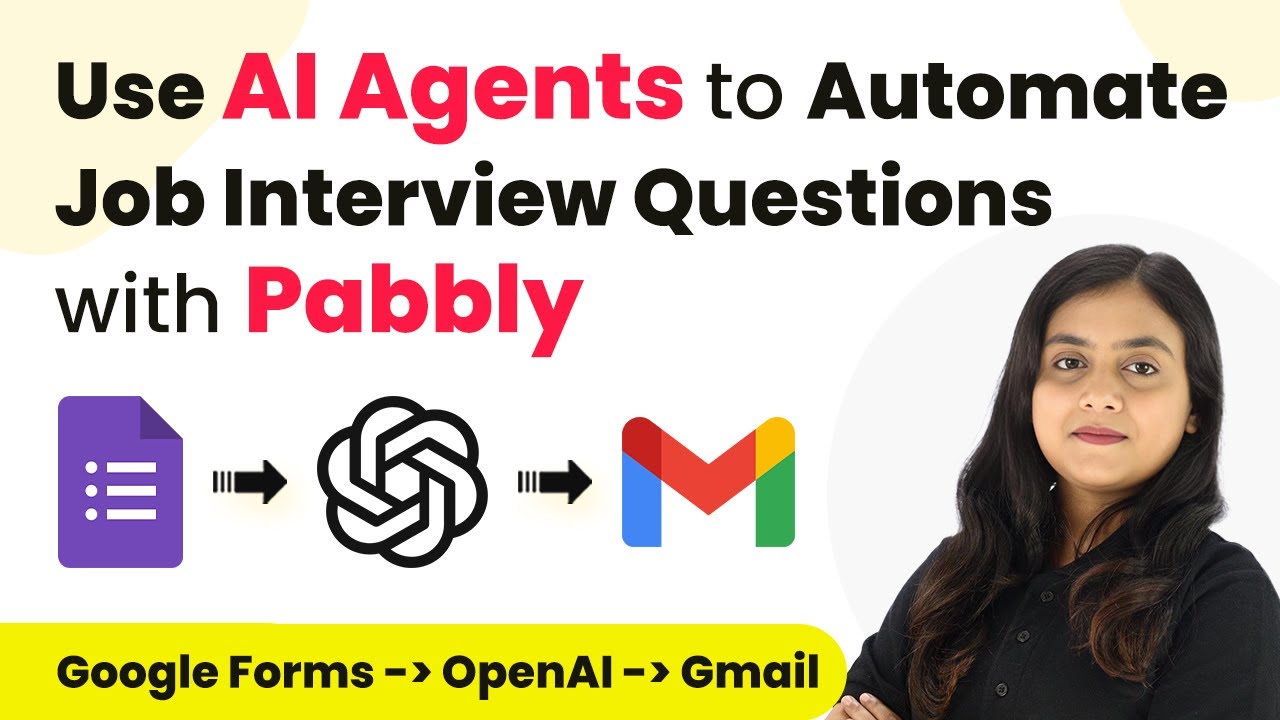Learn how to generate AI-optimized hashtags for social media posts using Pabbly Connect. This step-by-step tutorial covers integration with Google Sheets and Open AI. Navigate the automation landscape confidently with clear, structured guidance suitable for professionals regardless of prior technical experience.
Watch Step By Step Video Tutorial Below
1. Accessing Pabbly Connect for Automation
To start generating AI-optimized hashtags for your social media posts, you first need to access Pabbly Connect. This powerful automation platform allows you to connect various applications seamlessly.
Begin by visiting the Pabbly Connect website. If you are a new user, click on the ‘Sign Up for Free’ option to create an account. Existing users can simply click on ‘Sign In’. Once logged in, navigate to the dashboard where you will find all Pabbly tools.
2. Creating a Workflow in Pabbly Connect
After accessing Pabbly Connect, you need to create a new workflow for generating hashtags. Click on the ‘Create Workflow’ button, and you will be prompted to name your workflow. For example, you can name it ‘Generate AI Optimized Hashtags for Social Media Posts’.
- Select a folder to save your workflow.
- Click on the ‘Create’ button to proceed.
- This will open the workflow window where you can set up triggers and actions.
In this window, you will define a trigger that initiates the workflow. This is crucial for automating the hashtag generation process.
3. Setting Up the Trigger with Google Sheets
The first step in your workflow is to set up a trigger using Google Sheets, as this is where you will input your post details. In Pabbly Connect, search for Google Sheets as your trigger application.
For the trigger event, select ‘New or Updated Spreadsheet Row’. This means that whenever a new row is added or an existing row is updated in your Google Sheets, it will trigger the workflow. You will receive a webhook URL that you need to copy.
- Log into your Google Sheets account.
- Create a new spreadsheet or use an existing one.
- Navigate to Extensions > Add-ons > Get Add-ons to install Pabbly Connect for Google Sheets.
After installing, refresh your spreadsheet to see the Pabbly Connect add-on. Here, you will set up the initial configuration using the copied webhook URL.
4. Integrating Open AI for Hashtag Generation
With your trigger set up, the next step is to integrate Open AI as your action application within Pabbly Connect. This integration is essential for generating the optimized hashtags based on the data you input.
Select Open AI as your action application and choose ‘Chat GPT’ as the action event. You will need to connect your Open AI account by providing your API key, which can be obtained from the Open AI API key page. After entering the API key, select the AI model you wish to use, such as GPT-4.
Enter a prompt like ‘Generate AI optimized hashtags based on the following post details’. Map the details from your Google Sheets to this prompt. Click on ‘Send Test Request’ to see if the integration works successfully.
This will allow Open AI to analyze your post details and generate relevant hashtags automatically.
5. Updating Google Sheets with Generated Hashtags
After Open AI generates the hashtags, the final step is to send these hashtags back to your Google Sheets. In Pabbly Connect, add another action step and select Google Sheets again.
Choose ‘Update Cell Value’ as the action event. Connect your Google Sheets account if you haven’t done so already. Select the spreadsheet and the specific sheet where you want to update the hashtags.
Specify the cell range where the hashtags will be updated. Map the generated hashtags from the Open AI response to this cell. Click ‘Save and Send Test Request’ to finalize the update.
Now, every time you add new post details to your Google Sheets, Pabbly Connect will automatically generate and update the relevant hashtags without any manual effort.
Conclusion
In this tutorial, we explored how to generate AI-optimized hashtags for social media posts using Pabbly Connect. By integrating Google Sheets and Open AI, you can automate the process of creating relevant hashtags, enhancing your social media visibility and engagement.
Ensure you check out Pabbly Connect to create business automation workflows and reduce manual tasks. Pabbly Connect currently offer integration with 2,000+ applications.
- Check out Pabbly Connect – Automate your business workflows effortlessly!
- Sign Up Free – Start your journey with ease!
- 10,000+ Video Tutorials – Learn step by step!
- Join Pabbly Facebook Group – Connect with 21,000+ like minded people!
Utilizing Pabbly Connect not only saves time but also ensures that your posts reach the right audience with optimized hashtags generated in real-time.