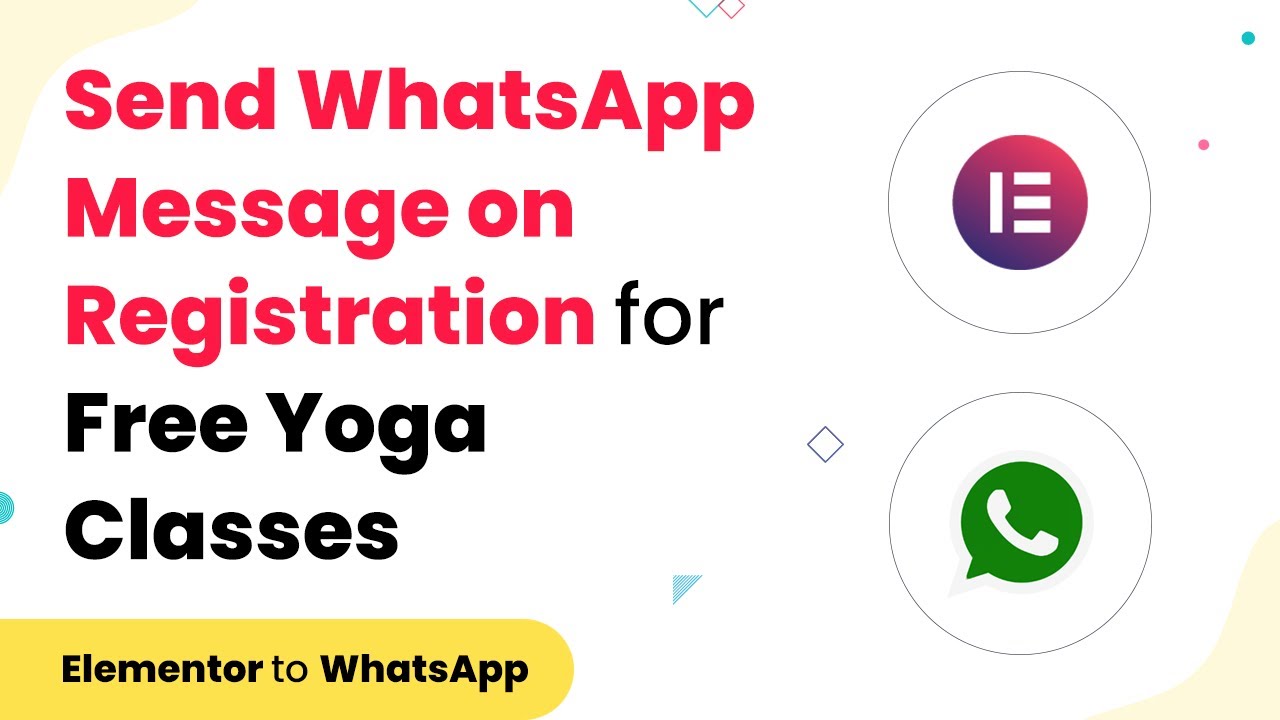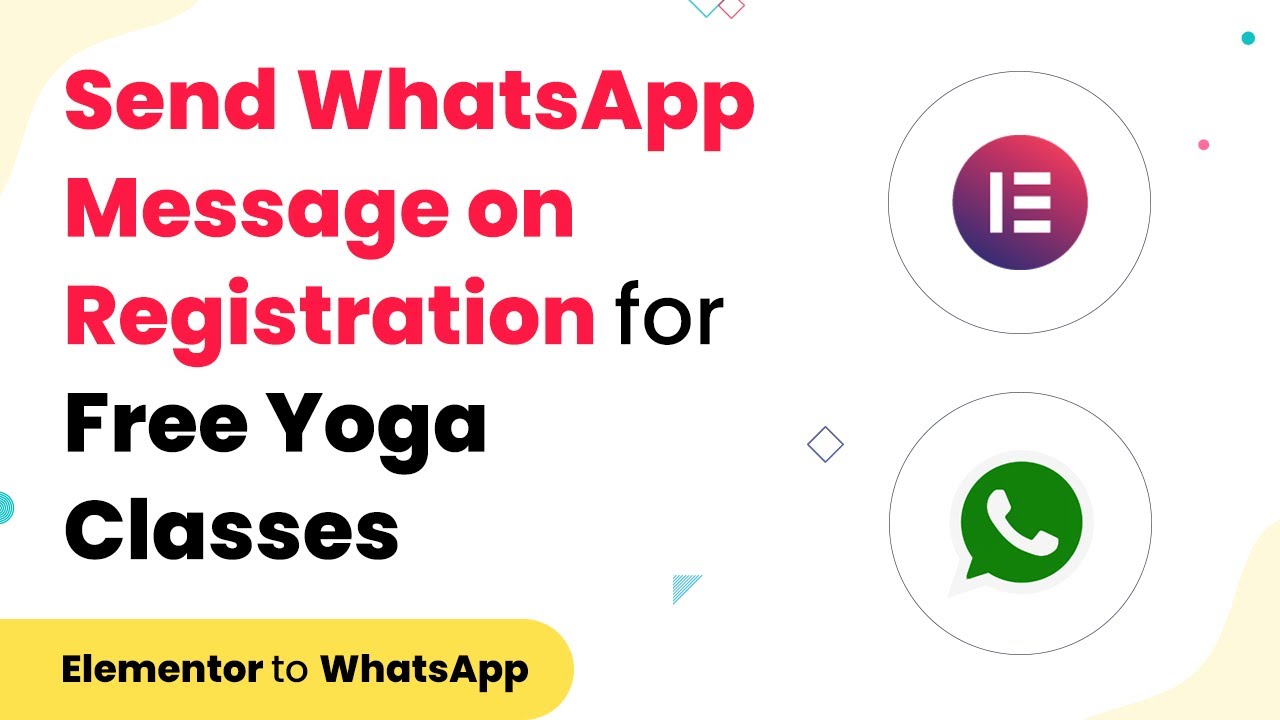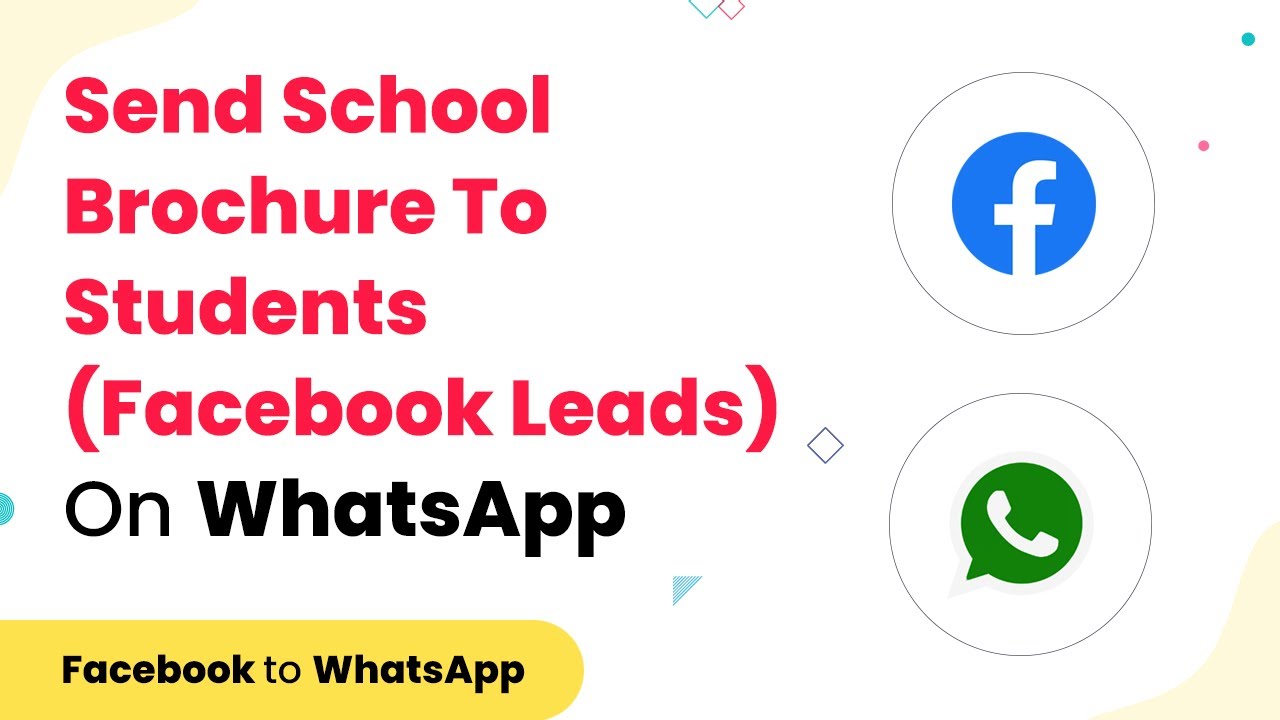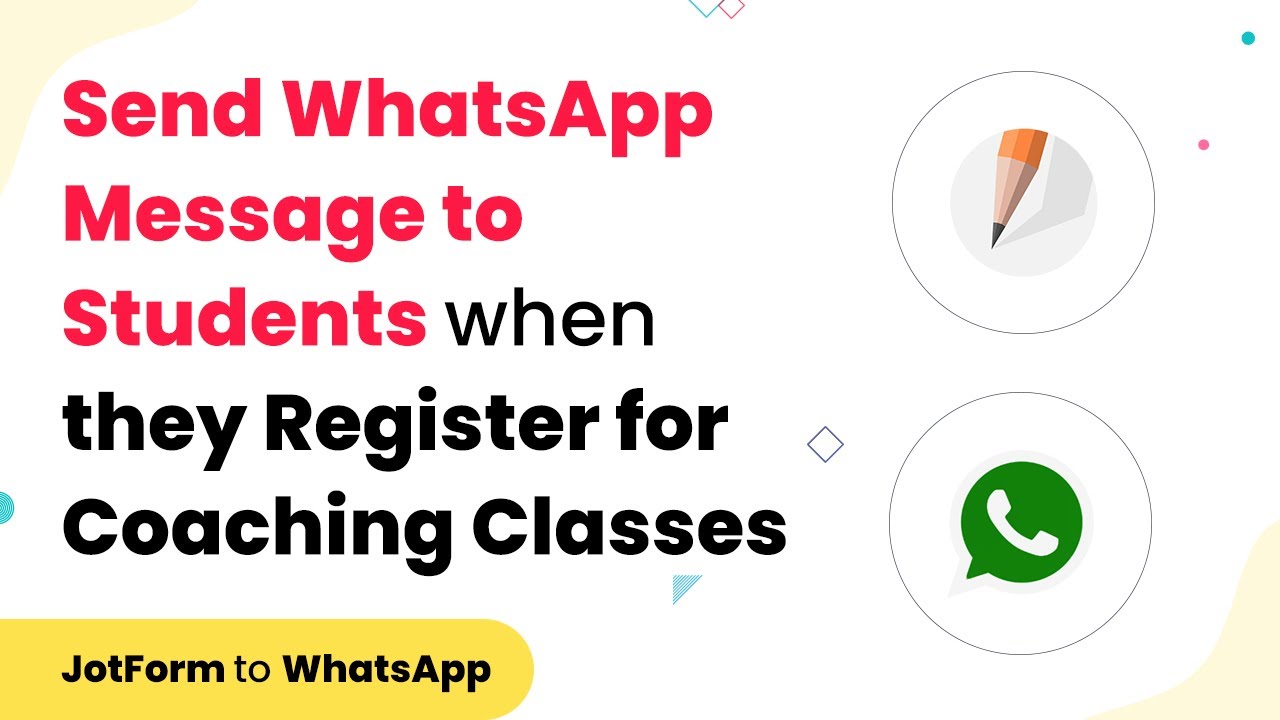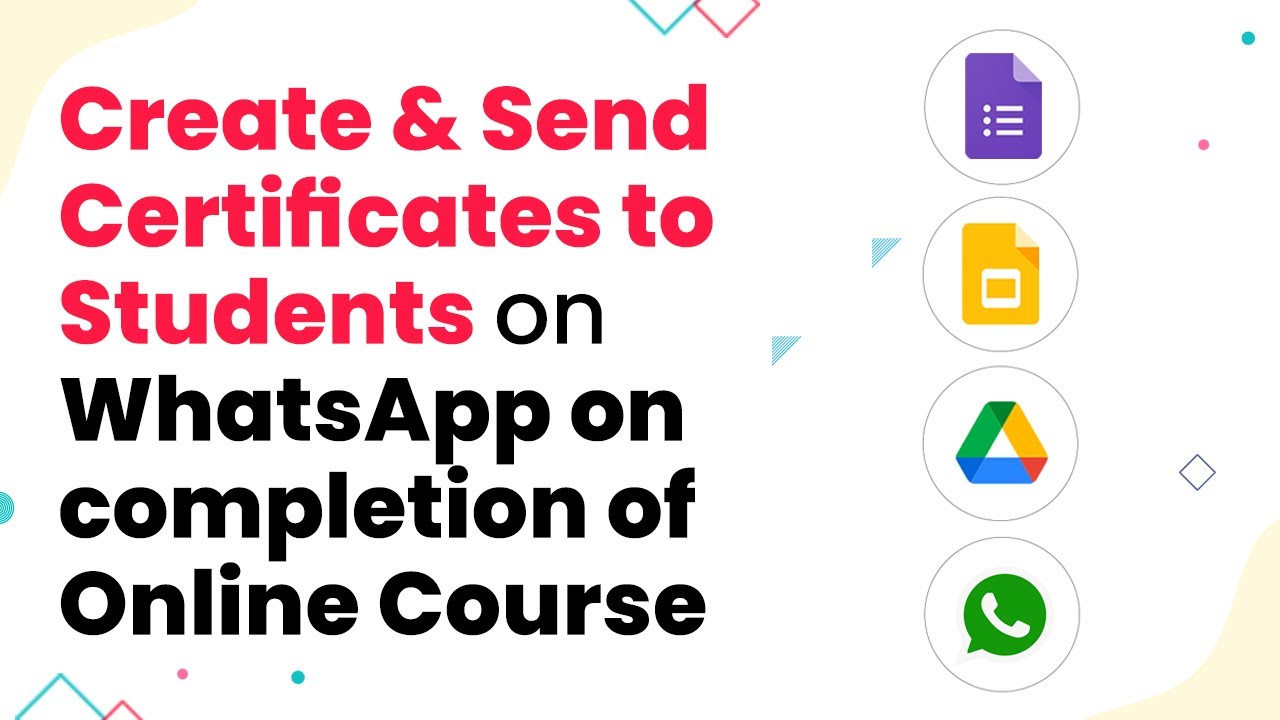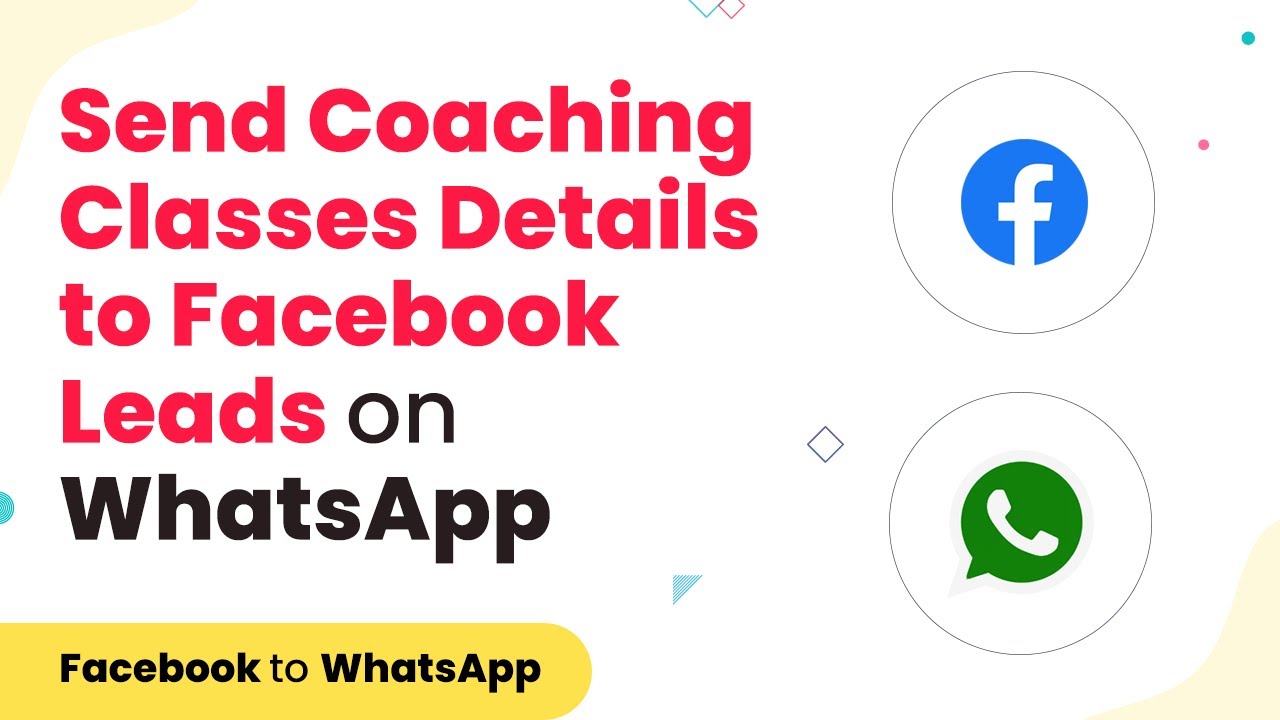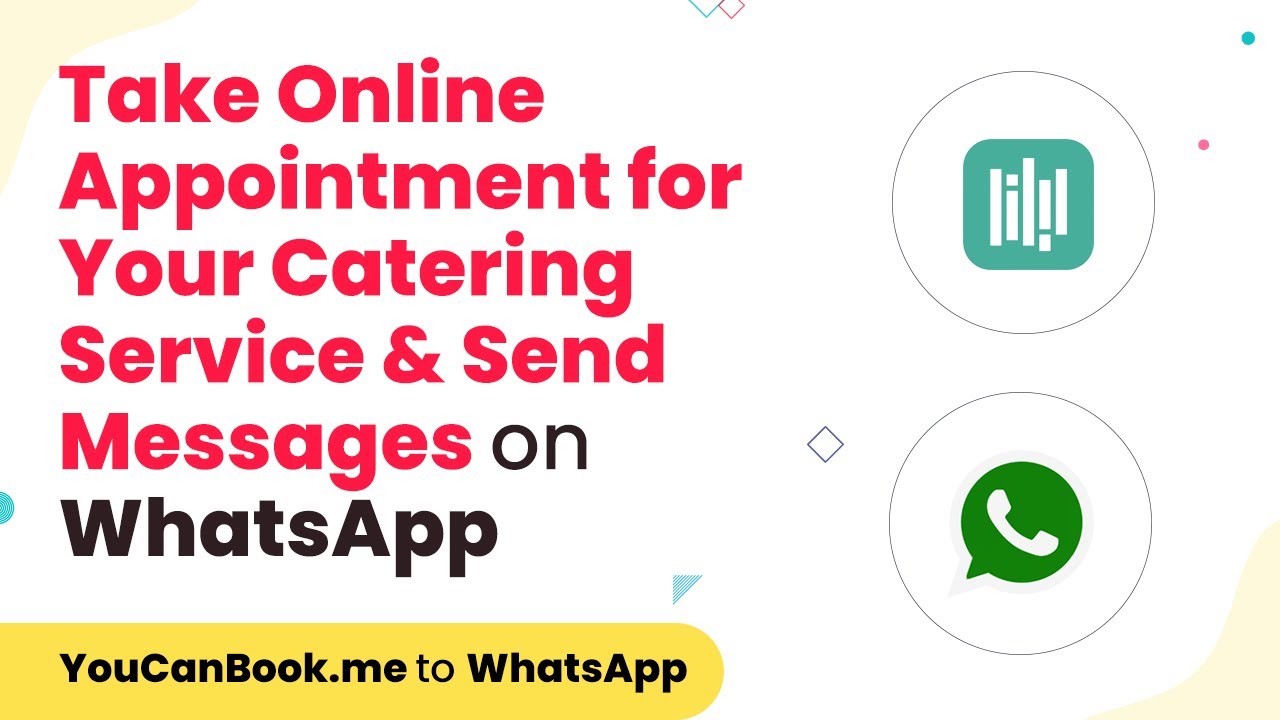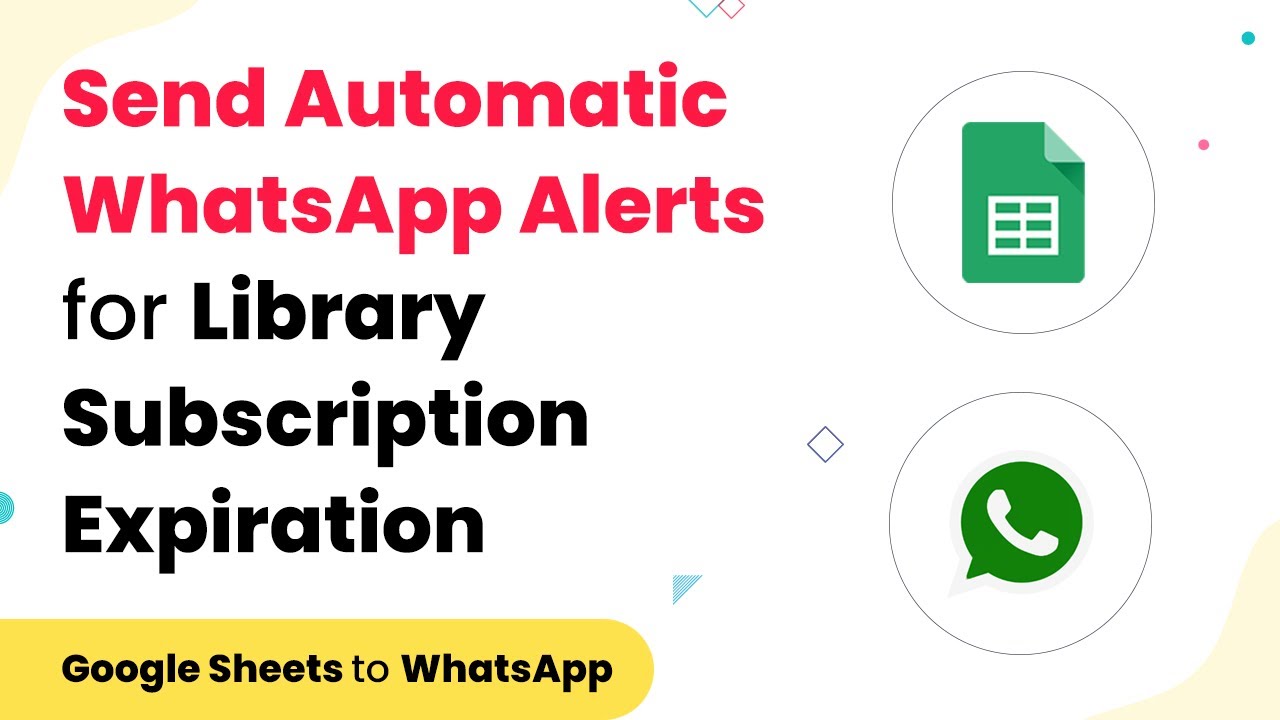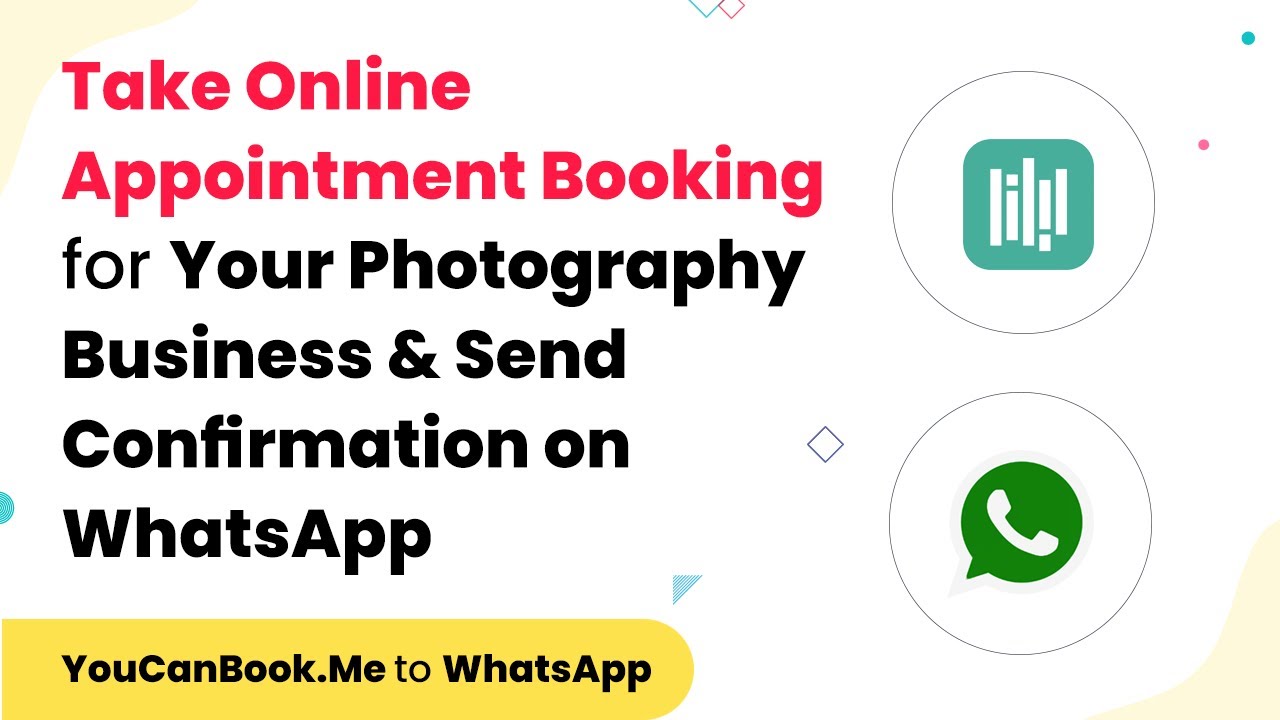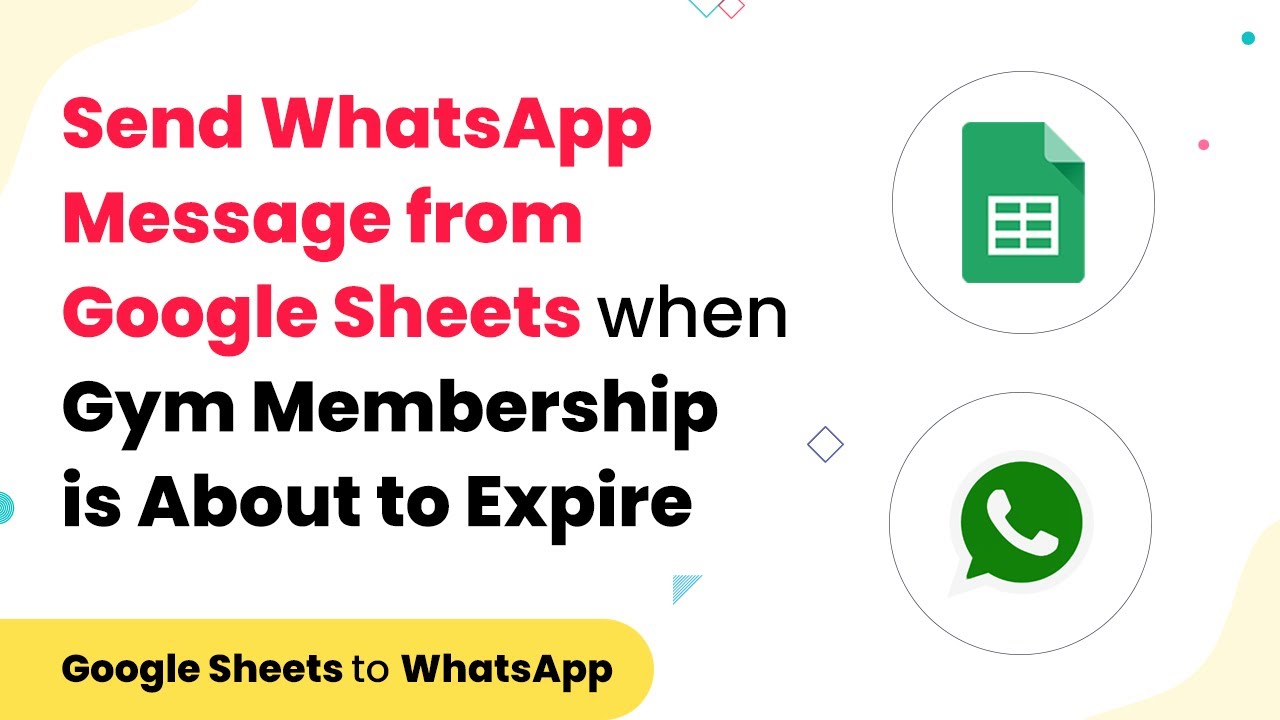Learn how to automate WhatsApp messages for yoga class registrations using Pabbly Connect. Step-by-step tutorial to streamline your communication with students. Explore systematic approaches to creating efficient automation solutions that convert technical concepts into practical, implementable instructions.
Watch Step By Step Video Tutorial Below
1. Accessing Pabbly Connect for Automation
To start automating WhatsApp messages for yoga class registrations, you need to access Pabbly Connect. Begin by visiting the Pabbly Connect website and signing up for a free account. This platform will enable you to integrate various applications, including WhatsApp and your registration forms.
Once logged in, navigate to the app section and select Pabbly Connect. Here, you will create a new workflow that will facilitate the connection between your registration forms and WhatsApp. This is essential for sending automated messages upon registration.
2. Creating a Workflow in Pabbly Connect
After accessing Pabbly Connect, click on the ‘Create Workflow’ button. You will be prompted to name your workflow, such as ‘Yoga Registration to WhatsApp’. This name will help you identify the workflow later.
- Navigate to the trigger window and select the app as Elementor.
- Choose the trigger event as ‘New Form Submission’.
- Connect the Elementor form to Pabbly Connect using a webhook URL.
By following these steps, you have set up the initial part of your automation process. The next step involves configuring the Elementor form to send data to Pabbly Connect.
3. Configuring the Elementor Form for Registration
To configure your Elementor form, you need to edit the page where your registration form is located. Click on the form and navigate to the ‘Actions After Submit’ section. Here, add a new action and select ‘Webhook’. This is where you will paste the webhook URL provided by Pabbly Connect.
Once the webhook URL is pasted, ensure to save the changes. This action allows the form to send data to Pabbly Connect whenever a new registration occurs. You can now test the form by submitting a registration to see if the data flows correctly into Pabbly Connect.
4. Sending WhatsApp Messages through Pabbly Connect
After the Elementor form is configured, the next step is to send WhatsApp messages using Pabbly Connect. In the action step of your workflow, select the app Wati, which is used for sending WhatsApp messages. Choose the action event as ‘Send Template Message’. This step will allow you to send a predefined message to the user upon registration.
- Input the WhatsApp number of the registrant mapped from the Elementor form.
- Select the template you created for registration confirmation.
- Fill out the broadcast name and any custom parameters needed.
Once all fields are filled out, test the action to ensure the WhatsApp message is sent successfully. This integration is crucial for maintaining communication with your students and enhancing their experience.
5. Finalizing the Integration and Testing
Now that you have set up the integration between your Elementor form and WhatsApp through Pabbly Connect, it’s time to finalize everything. Click on the ‘Save’ button in your workflow and send a test request to ensure all data is flowing correctly from the form to WhatsApp.
Check the WhatsApp account of the registrant to confirm that they received the confirmation message. This message should include their name and the details about the yoga class they registered for. If everything works as expected, your integration is complete!
With Pabbly Connect, you can automate various processes and streamline your communication, making it easier to manage your yoga classes and keep your students informed.
Conclusion
In this tutorial, we explored how to use Pabbly Connect to automate WhatsApp messages for yoga class registrations. By integrating Elementor forms with WhatsApp, you can enhance your communication with students and improve their registration experience. Automate your workflow today with Pabbly Connect for seamless operations.
Ensure you check out Pabbly Connect to create business automation workflows and reduce manual tasks. Pabbly Connect currently offer integration with 2,000+ applications.
- Check out Pabbly Connect – Automate your business workflows effortlessly!
- Sign Up Free – Start your journey with ease!
- 10,000+ Video Tutorials – Learn step by step!
- Join Pabbly Facebook Group – Connect with 21,000+ like minded people!