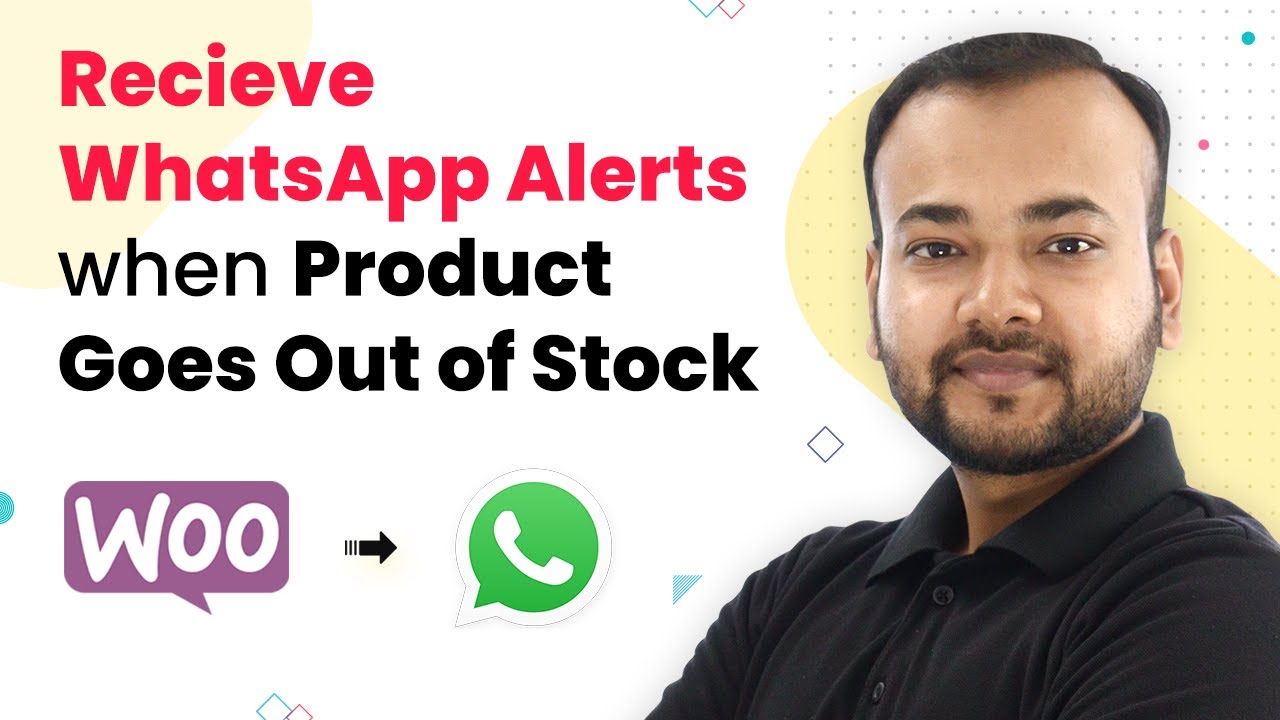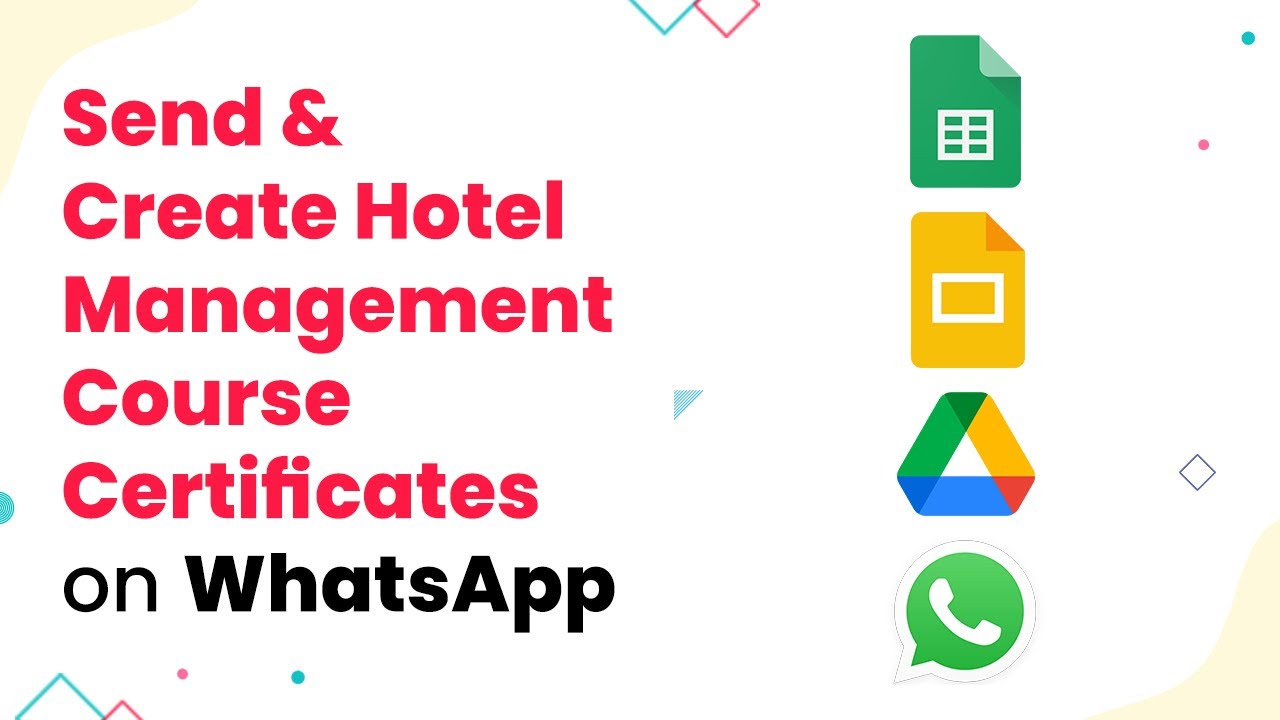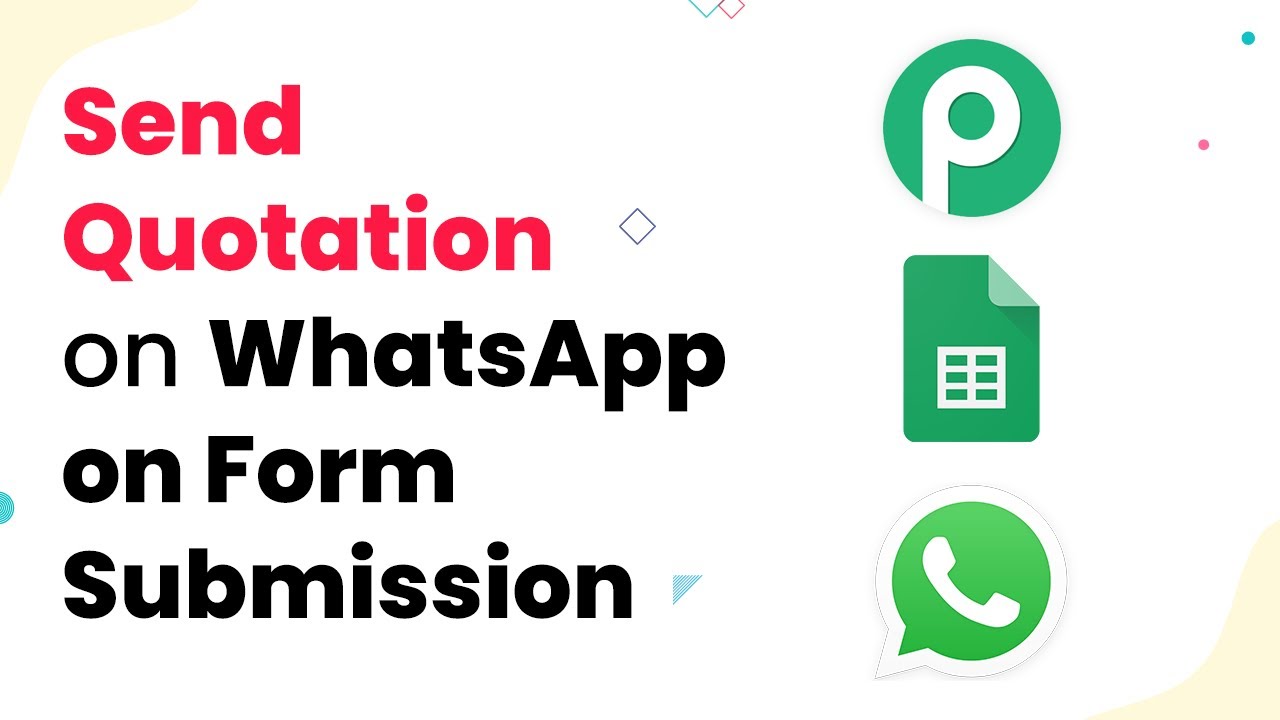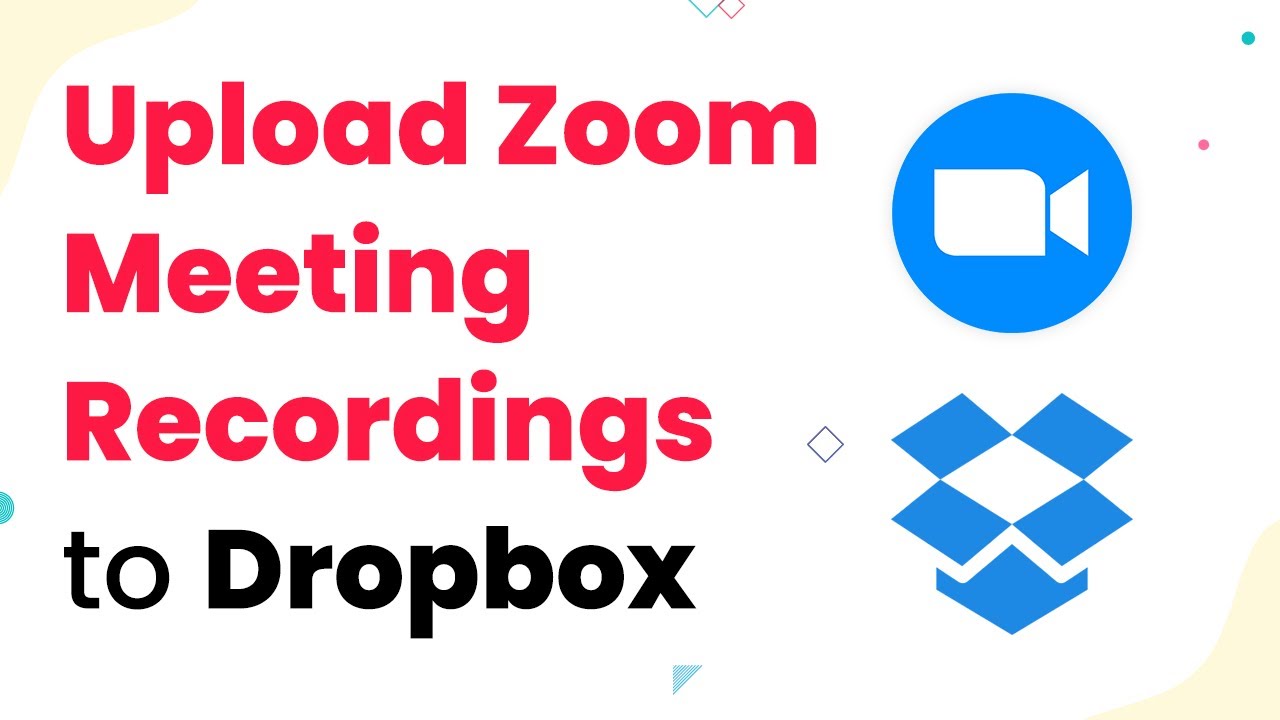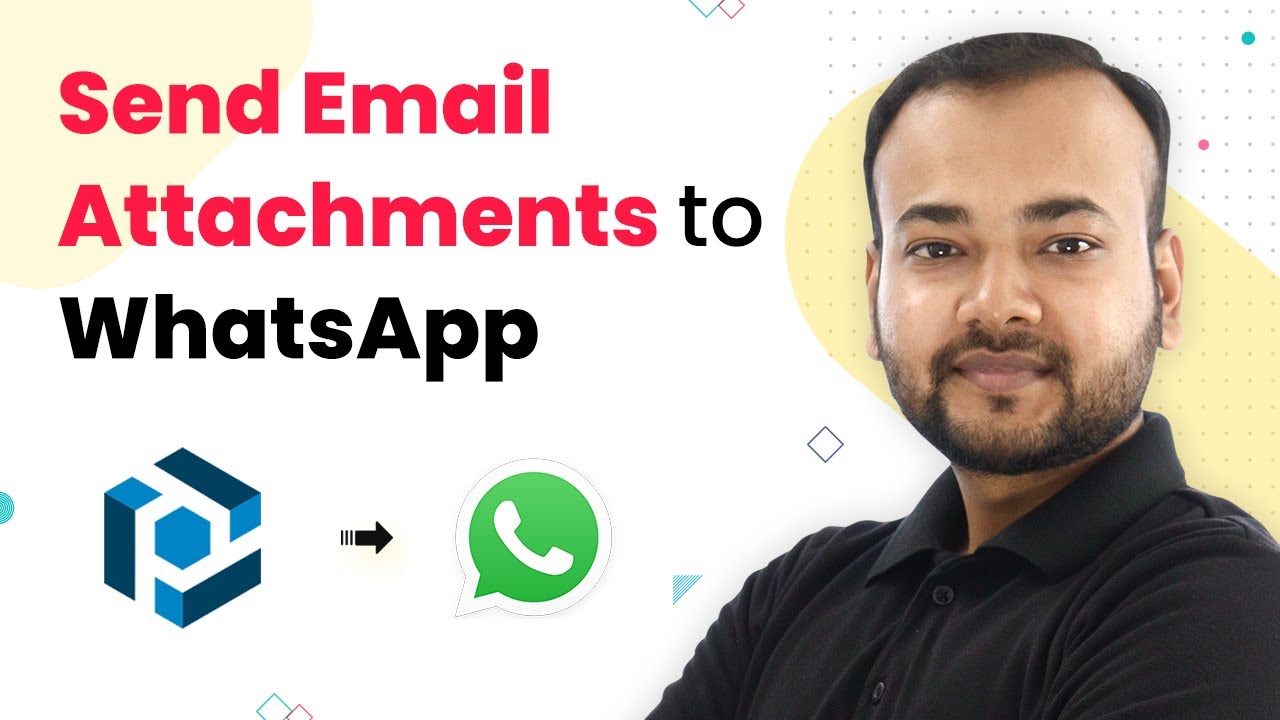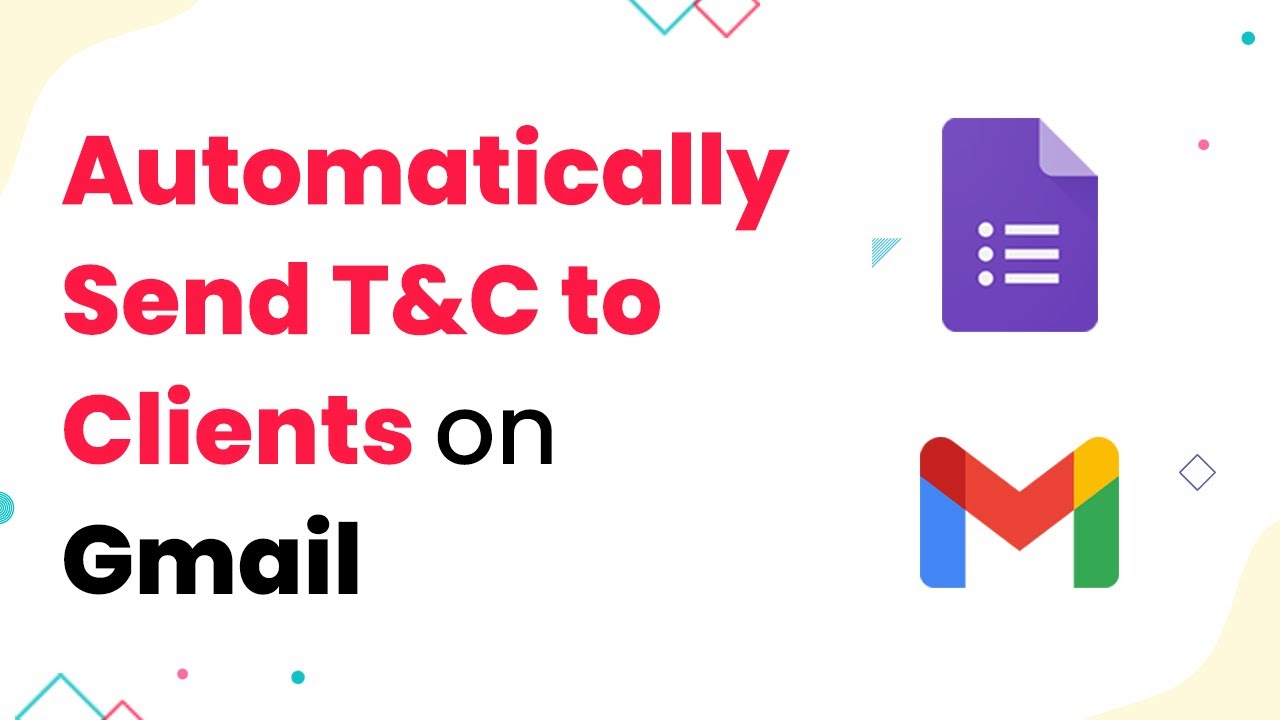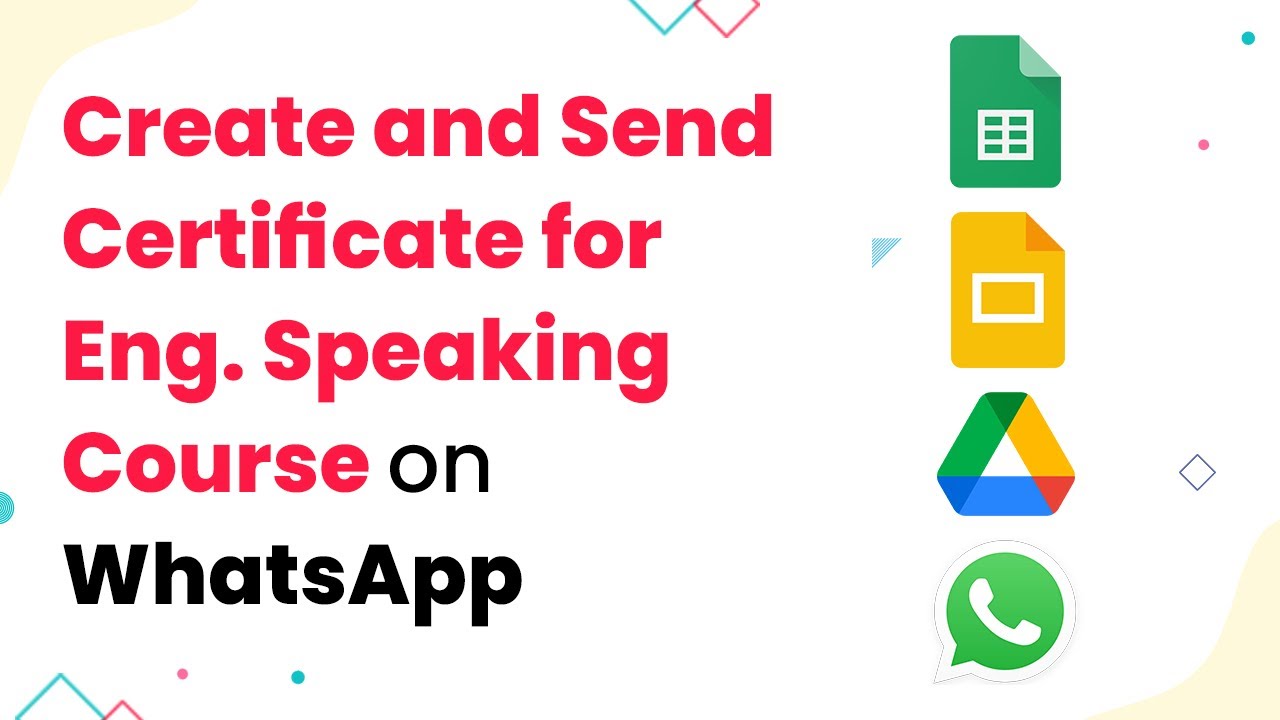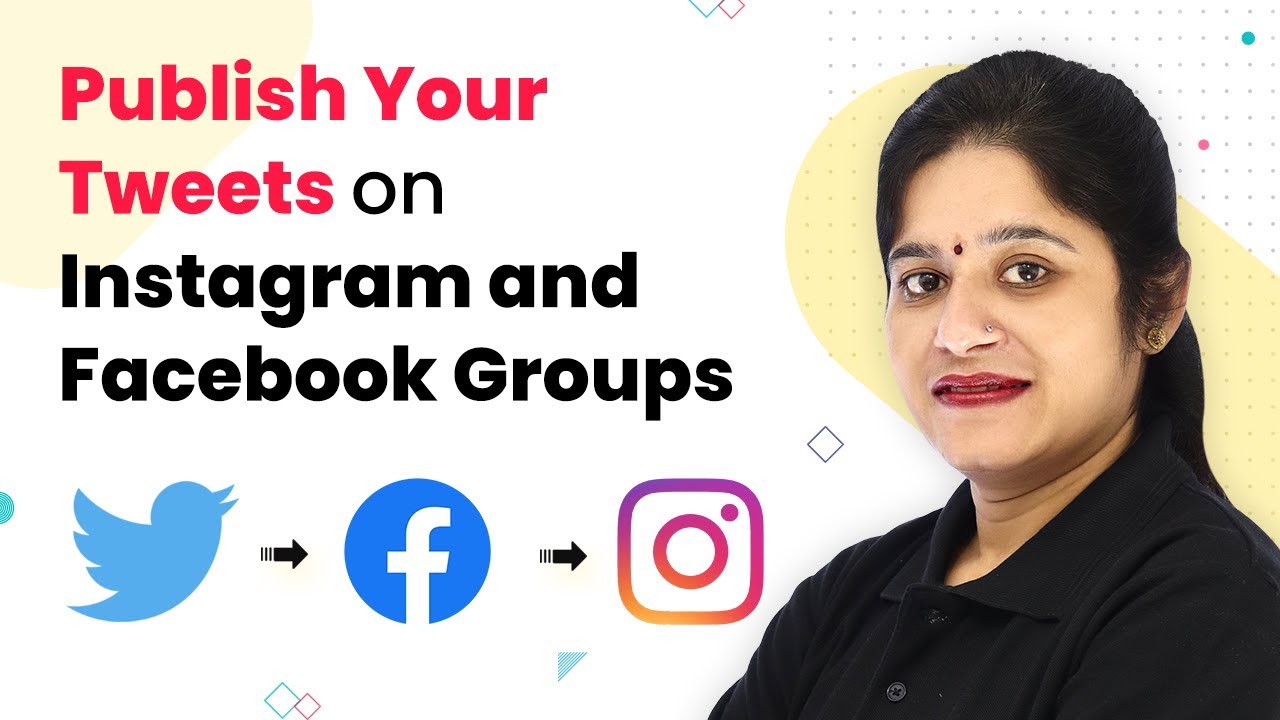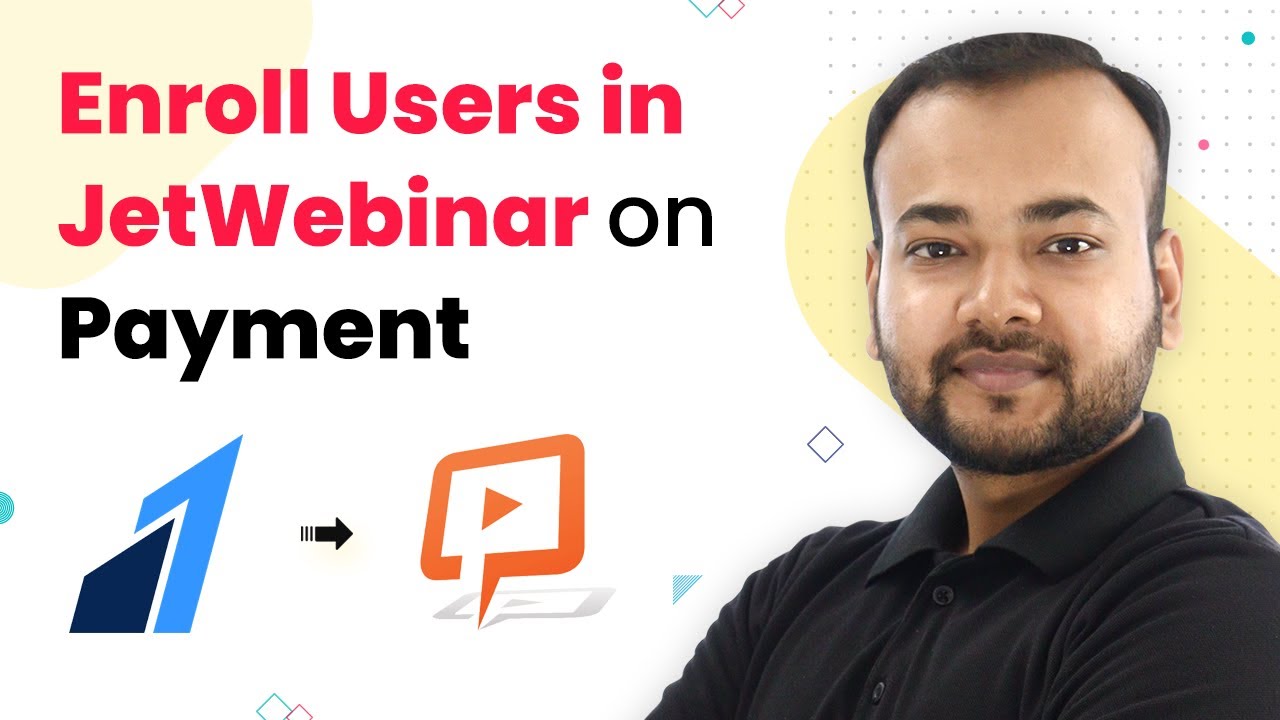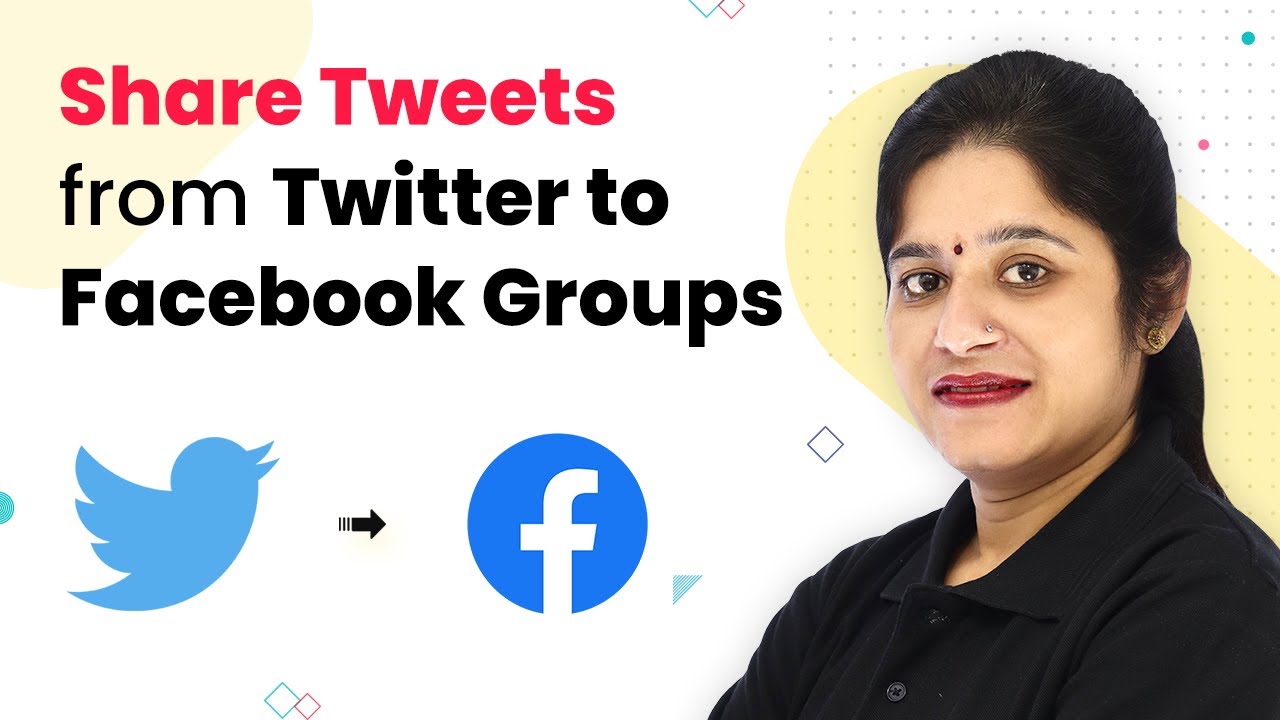Learn how to receive WhatsApp alerts for out-of-stock products in WooCommerce using Pabbly Connect. This tutorial provides step-by-step integration guidance. Develop expertise in application integration and learn how to design streamlined automation workflows using proven, simplified approaches.
Watch Step By Step Video Tutorial Below
1. Access Pabbly Connect to Set Up Your Workflow
To begin receiving WhatsApp alerts when a product goes out of stock in WooCommerce, you need to access Pabbly Connect. Start by visiting the Pabbly website and sign up for a free account. This platform allows you to automate workflows without needing any coding skills.
Once logged in, navigate to the Pabbly Connect dashboard. Here, you can create a new workflow by clicking on the ‘Create Workflow’ button. Name your workflow something relevant, such as ‘WooCommerce Product Update on WhatsApp’. This naming helps you identify the workflow later.
2. Connect WooCommerce to Pabbly Connect Using Webhooks
The next step is to connect your WooCommerce store to Pabbly Connect through webhooks. In your Pabbly Connect dashboard, select WooCommerce as your trigger app. Choose the trigger event as ‘Product Updated’ to capture when a product goes out of stock.
- Copy the generated webhook URL from Pabbly Connect.
- Go to your WooCommerce settings in WordPress.
- Navigate to the Advanced tab and select Webhooks.
- Add a new webhook, name it, set the status to ‘Active’, and paste the webhook URL.
After saving the webhook, Pabbly Connect will confirm that the connection is successful. This setup allows Pabbly Connect to listen for updates from your WooCommerce store.
3. Capture Data from WooCommerce in Pabbly Connect
Now that your WooCommerce store is connected to Pabbly Connect, the next step is to capture the purchase data. Click on the ‘Recapture Webhook Response’ button in Pabbly Connect. This action will allow you to receive real-time data when a product is purchased.
To test this, make a purchase from your WooCommerce store. For example, buy the last item in stock, such as a Canon DSLR camera. After placing the order, check Pabbly Connect to see if it captures the product data correctly. You should see the product ID, name, and stock status in the captured data.
4. Set Up a Filter in Pabbly Connect to Identify Out-of-Stock Products
After capturing the data, you need to set up a filter in Pabbly Connect to identify when a product goes out of stock. Click on the action step and select ‘Filter’ from the options. This filter will check the stock status of the product.
- Select the stock status field from the captured data.
- Set the filter type to ‘Equals’ and input ‘Out of Stock’ as the value.
Once you save and test the filter, it should indicate a successful response, confirming that the product is indeed out of stock. This setup ensures that only relevant updates trigger the WhatsApp alert.
5. Send WhatsApp Alerts Using 360 Dialog Integration
The final step is to send the WhatsApp alerts using the 360 Dialog integration in Pabbly Connect. Add another action step and select ‘360 Dialog’ as your application. Choose the action event ‘Send Template Message’ to send the alert message to your WhatsApp.
In this step, you will need to connect your 360 Dialog account by providing the API key and domain. After connecting, select the appropriate message template that you created in your 360 Dialog account. Map the required fields, such as the recipient’s phone number and the product details.
Once everything is set up, save the workflow and send a test message. If configured correctly, you will receive a WhatsApp alert confirming that the product is out of stock, allowing you to take immediate action.
Conclusion
By following these steps, you can efficiently receive WhatsApp alerts when a product goes out of stock in WooCommerce using Pabbly Connect. This automation saves time and ensures you stay updated on your inventory status, allowing for prompt action on stock management.
Ensure you check out Pabbly Connect to create business automation workflows and reduce manual tasks. Pabbly Connect currently offer integration with 2,000+ applications.
- Check out Pabbly Connect – Automate your business workflows effortlessly!
- Sign Up Free – Start your journey with ease!
- 10,000+ Video Tutorials – Learn step by step!
- Join Pabbly Facebook Group – Connect with 21,000+ like minded people!