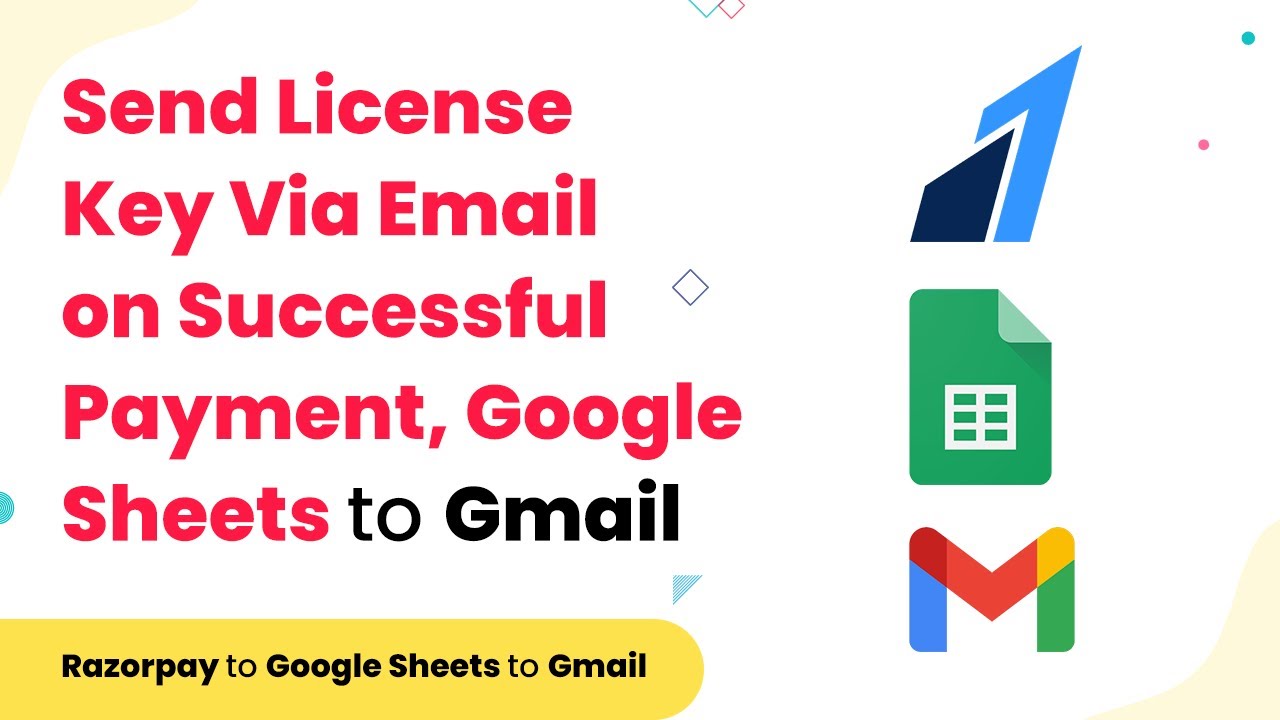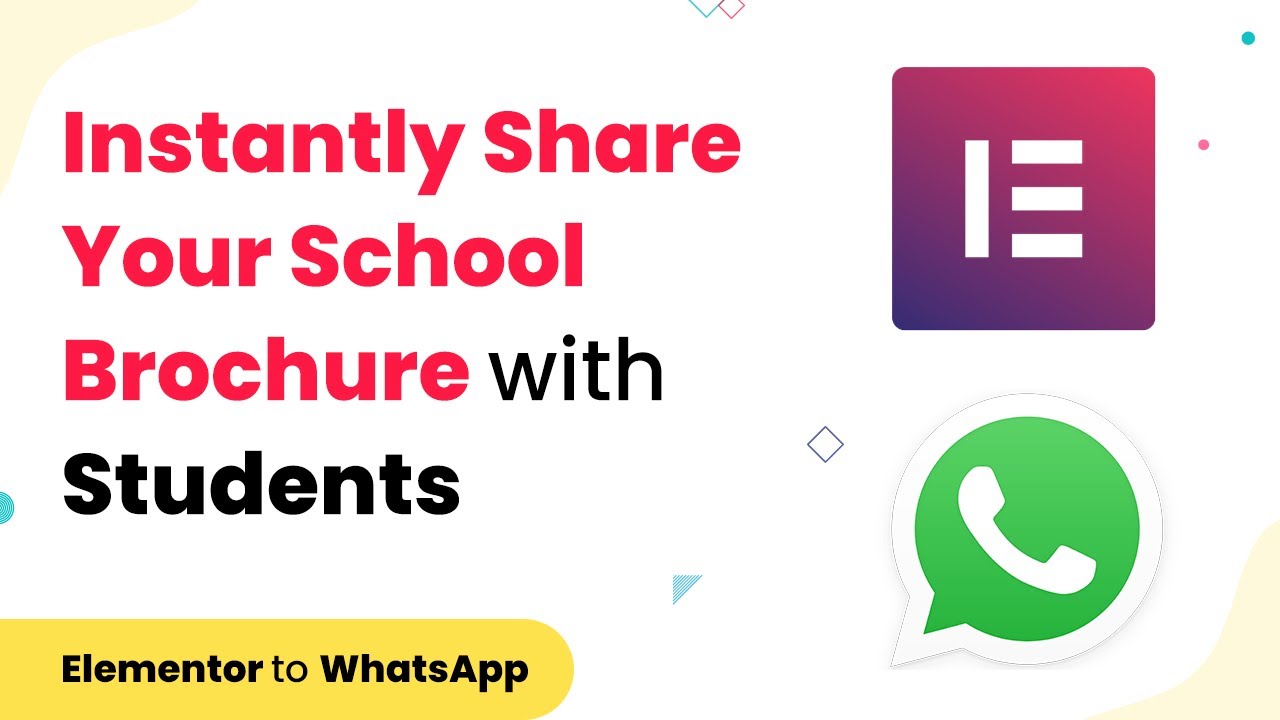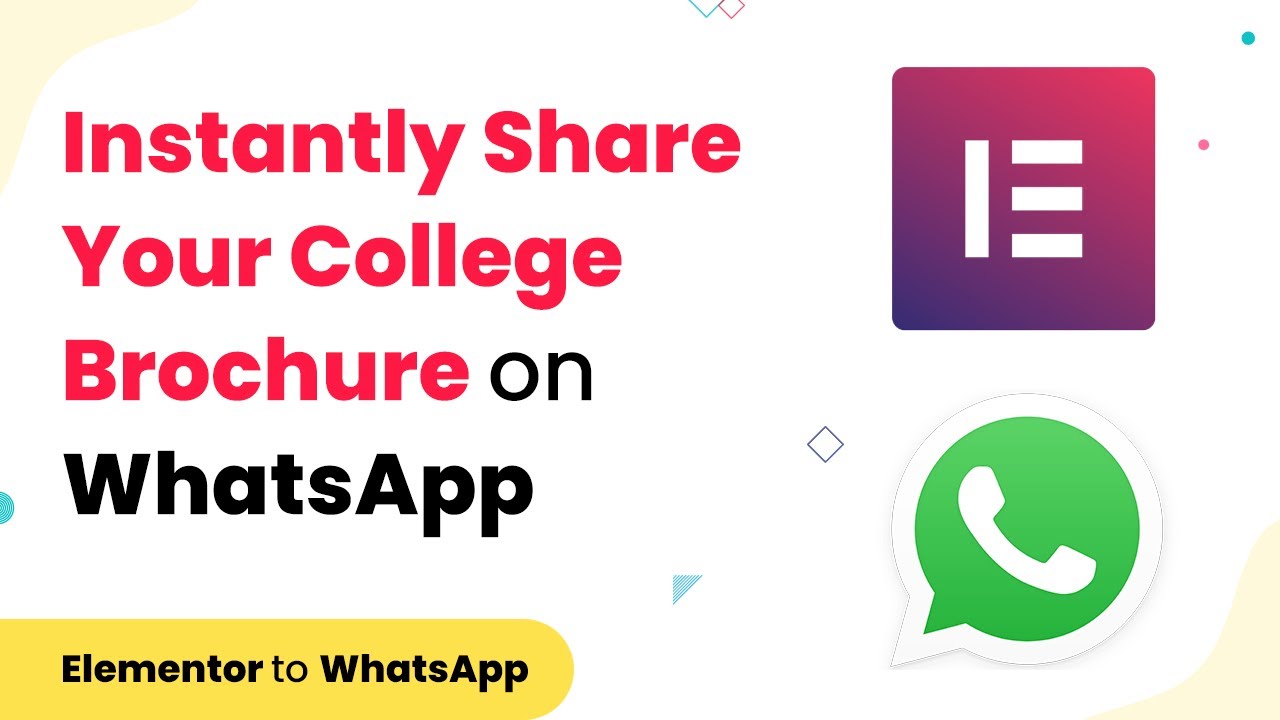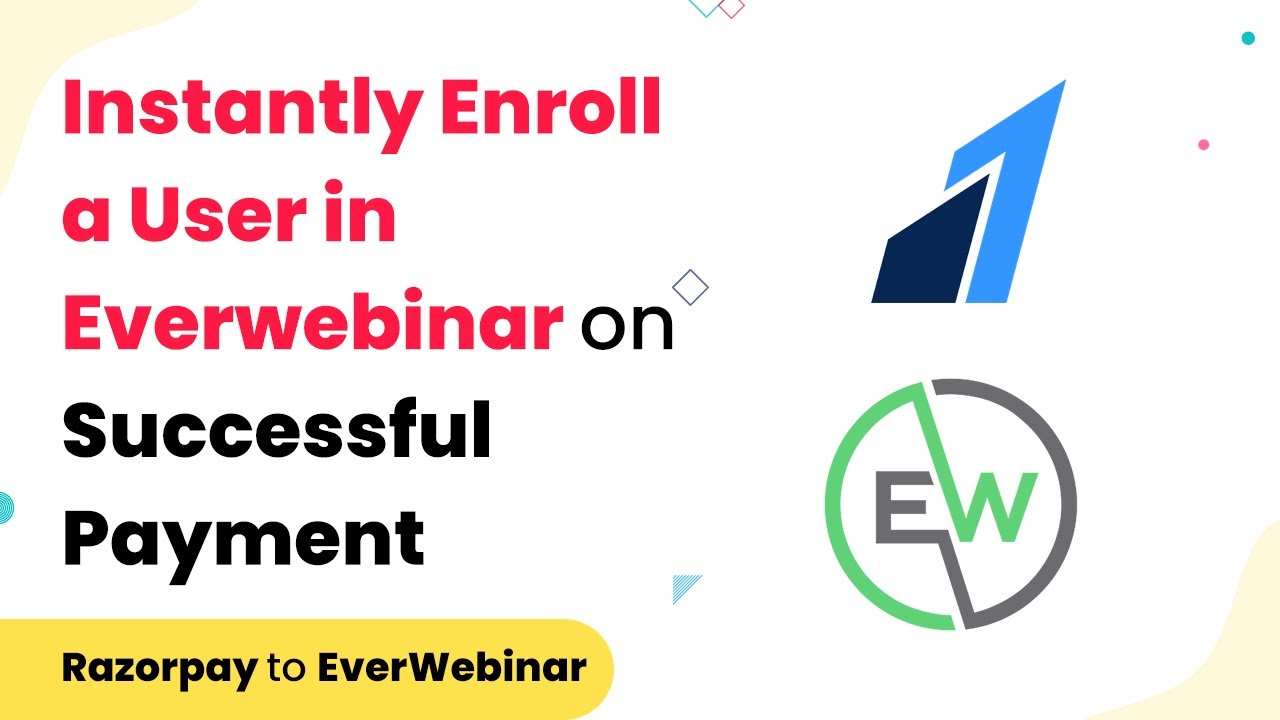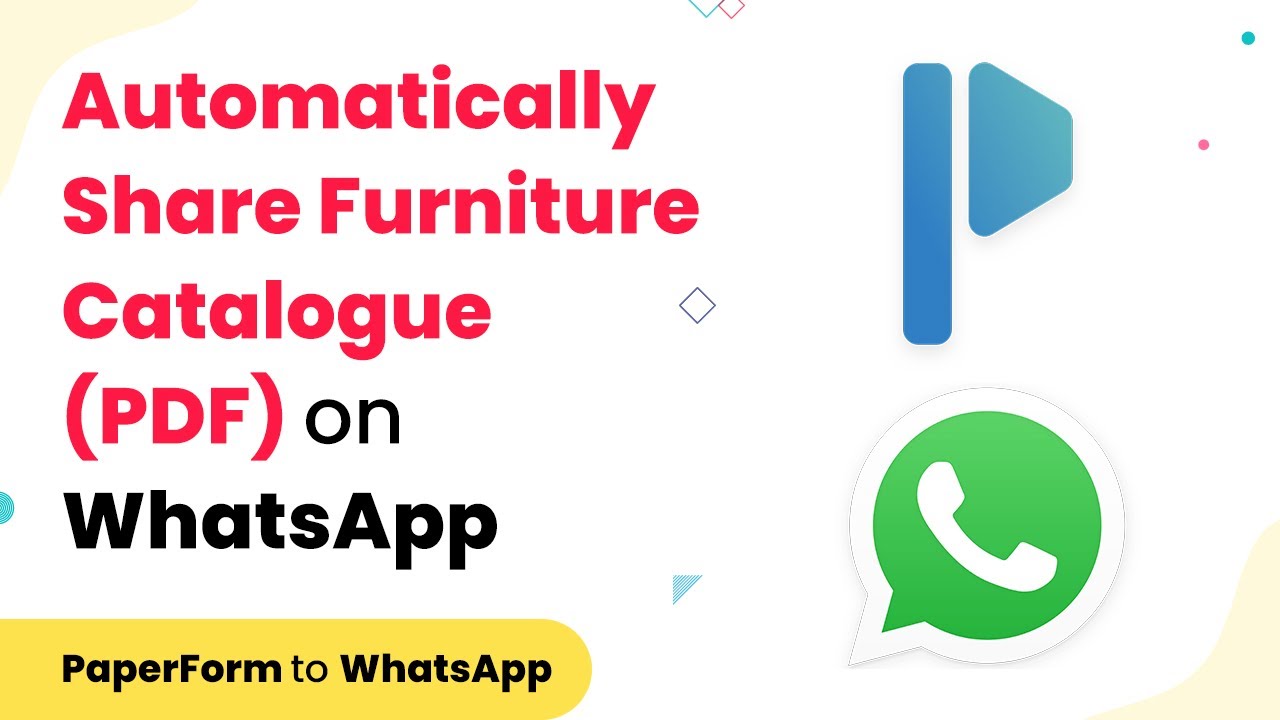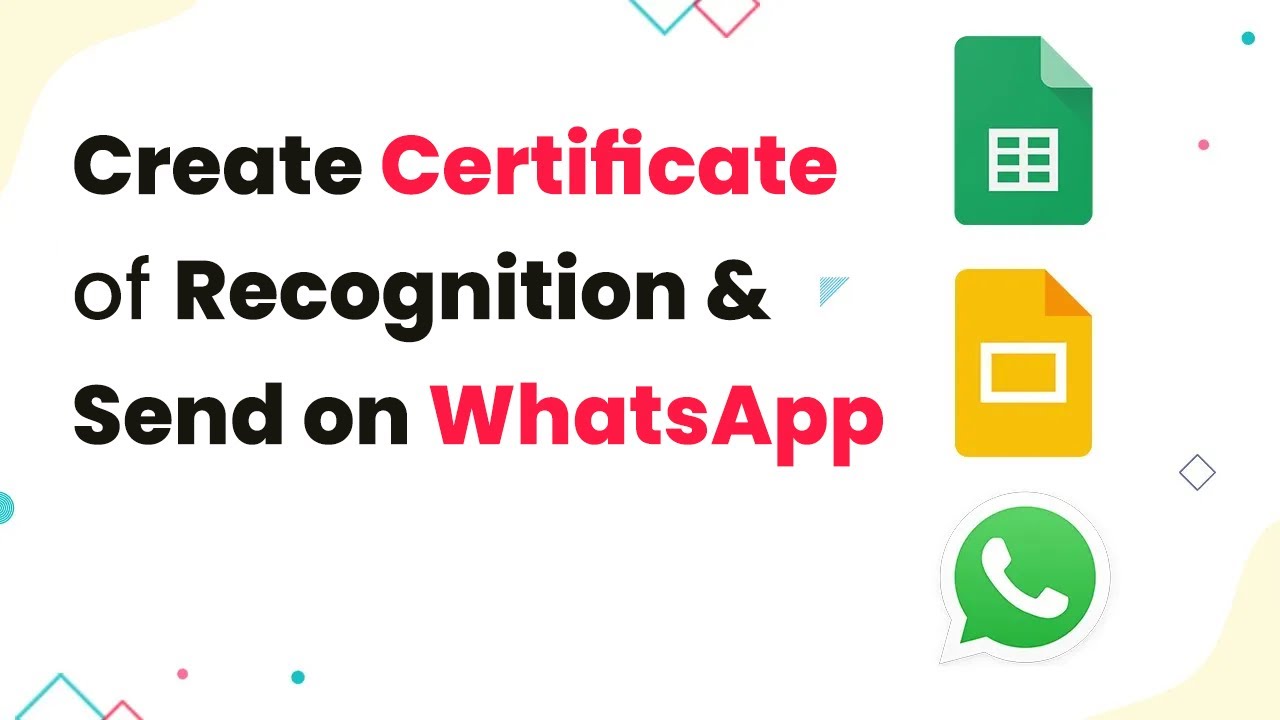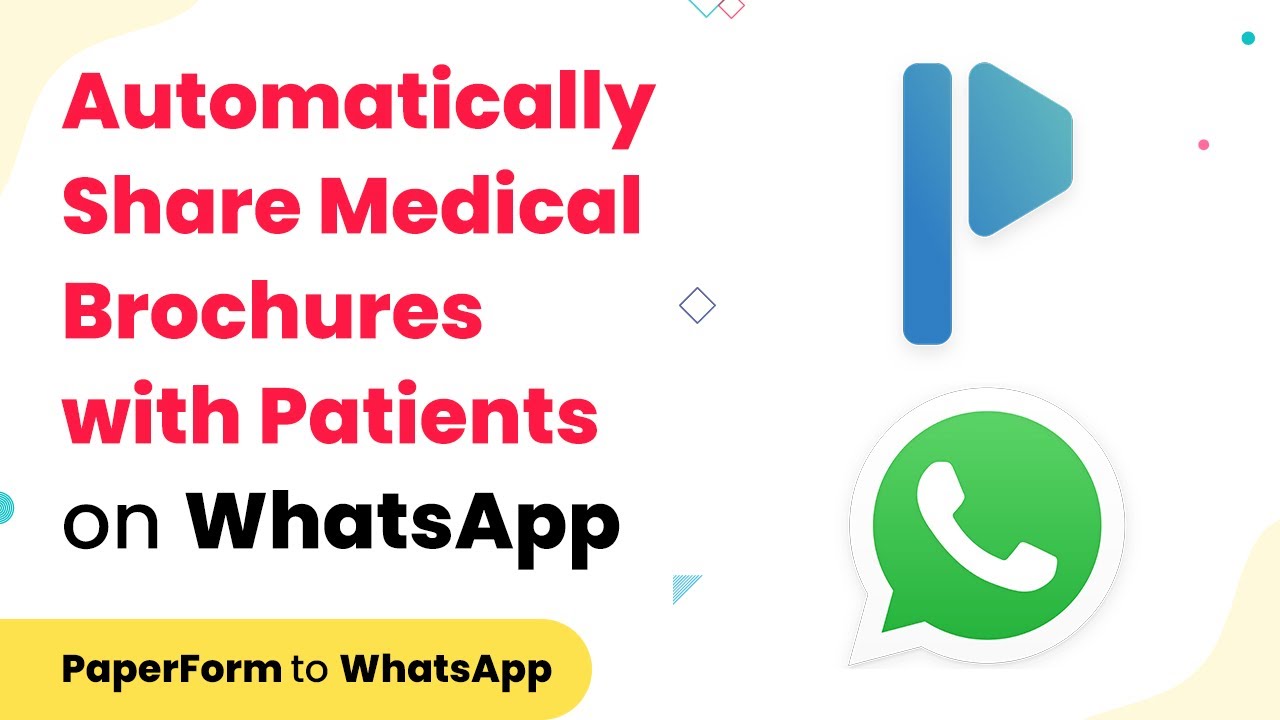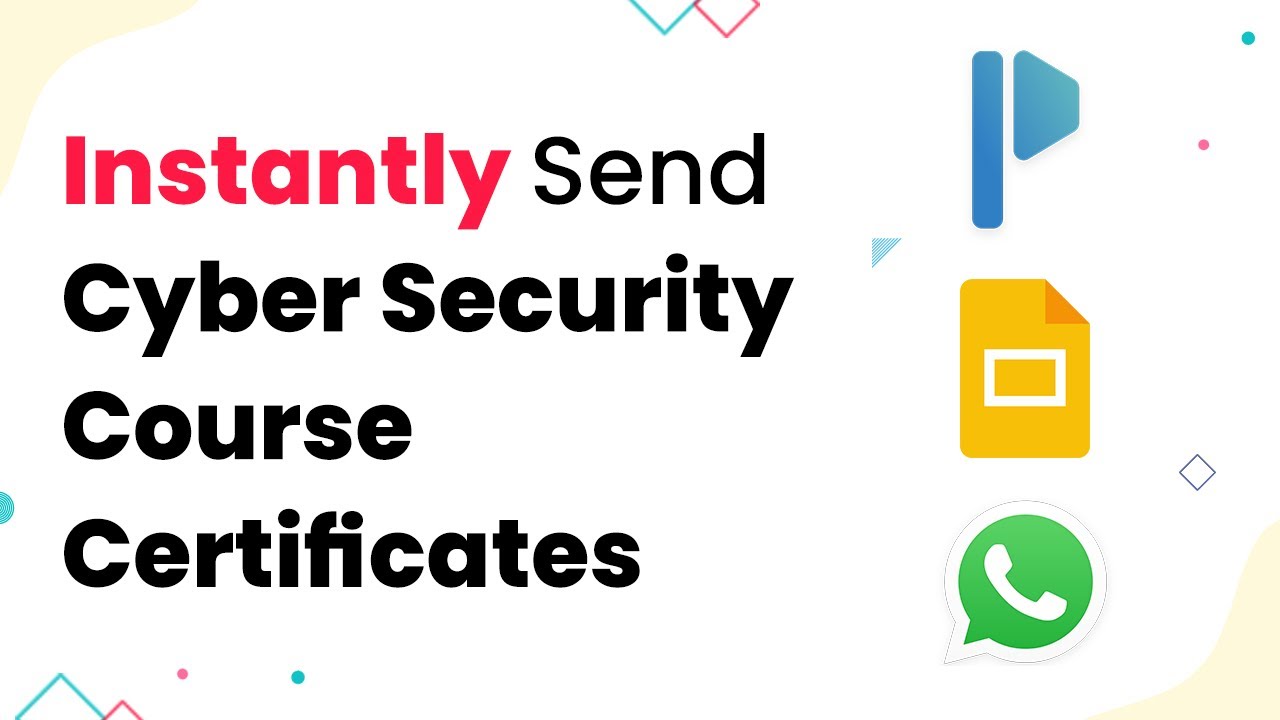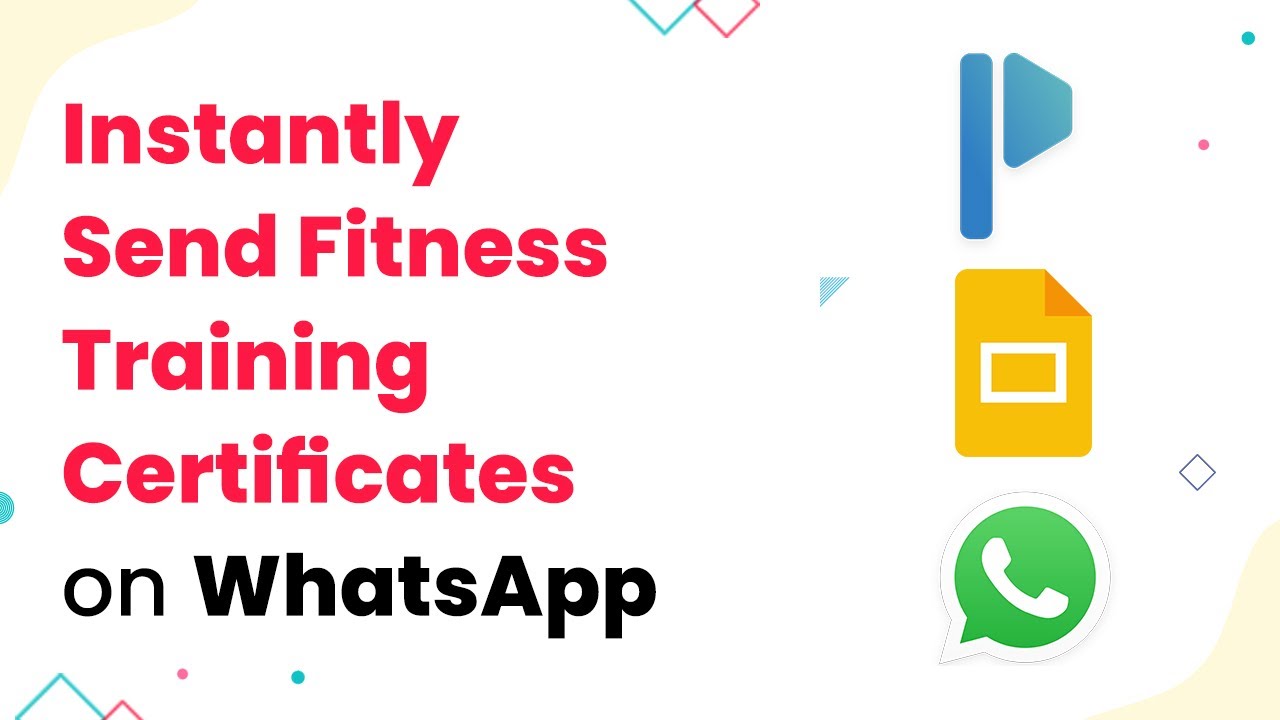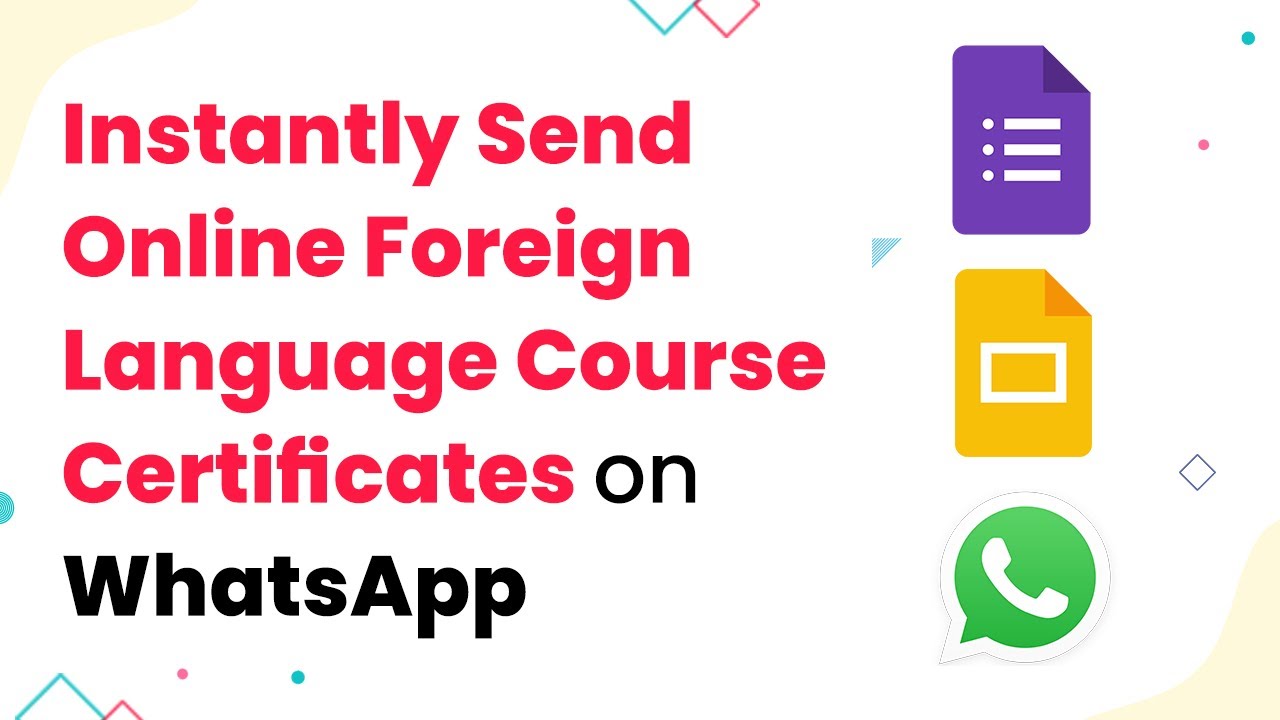Learn how to send a license key via email automatically after a successful payment using Pabbly Connect, Google, Gmail, and Razorpay in this detailed tutorial.
Watch Step By Step Video Tutorial Below
1. Setting Up Pabbly Connect for Payment Integration
To send a license key via email after a successful payment, you first need to set up Pabbly Connect. Start by logging into your Pabbly Connect account. This platform will help you automate the process of collecting payment details and sending the license key.
Once logged in, navigate to the dashboard and click on ‘Create Workflow’. Name your workflow appropriately, such as ‘Send License Key on Payment’. This will help you identify the workflow later. After naming, you can start integrating various applications, ensuring Pabbly Connect is at the center of your automation.
2. Integrating Razorpay with Pabbly Connect
The next step is to set up Razorpay as your payment gateway in Pabbly Connect. Click on the ‘Choose App’ option and select Razorpay from the list. This integration will allow you to capture payment events.
- Select ‘Payment Captured’ as the trigger event.
- Connect your Razorpay account by providing the necessary API keys.
- Test the connection to ensure it is successful.
After configuring Razorpay, you will be able to capture payment details automatically. This ensures that every successful payment is recorded and ready for the next step in Pabbly Connect.
3. Sending License Key via Gmail Integration
With Razorpay set up, the next step is to send the license key using Gmail through Pabbly Connect. Click on ‘Add Action’ and select Gmail as the app. This will allow you to send emails directly to your customers.
- Choose ‘Send Email’ as the action event.
- Connect your Gmail account by signing in and granting necessary permissions.
- Customize the email content to include the license key and customer details.
This integration enables you to automatically send a personalized email containing the license key to the customer immediately after a successful payment. Pabbly Connect ensures that this process is seamless and efficient.
4. Using Google Sheets to Record Payment Details
To keep track of all transactions, integrating Google Sheets with Pabbly Connect is essential. This allows you to store customer payment information for future reference. Click on ‘Add Action’ again and select Google Sheets.
Choose ‘Add Row’ as the action event. Connect your Google Sheets account and specify the spreadsheet where you want to store the details. Map the Razorpay payment fields to the corresponding columns in your Google Sheet.
With this setup, every time a payment is captured, the customer’s details and license key will be recorded in Google Sheets. This not only helps in maintaining records but also gives you insights into your sales performance using Pabbly Connect.
5. Testing and Finalizing Your Workflow
Once all integrations are set up, it’s crucial to test your workflow in Pabbly Connect. Click on the ‘Test’ button to ensure that the entire process works as intended. This includes capturing the payment, sending the email with the license key, and recording the details in Google Sheets.
If the test is successful, make sure to turn on your workflow. Now, every time a payment is made through Razorpay, Pabbly Connect will automatically send the license key via Gmail and log the transaction in Google Sheets.
By following these steps, you can efficiently manage license key distribution and customer data using Pabbly Connect. This automation not only saves time but also enhances customer satisfaction.
Conclusion
In this tutorial, we explored how to send a license key via email after a successful payment using Pabbly Connect. By integrating Google, Gmail, Google Sheets, and Razorpay, you can automate the entire process efficiently.
Ensure you check out Pabbly Connect to create business automation workflows and reduce manual tasks. Pabbly Connect currently offer integration with 2,000+ applications.
- Check out Pabbly Connect – Automate your business workflows effortlessly!
- Sign Up Free – Start your journey with ease!
- 10,000+ Video Tutorials – Learn step by step!
- Join Pabbly Facebook Group – Connect with 21,000+ like minded people!