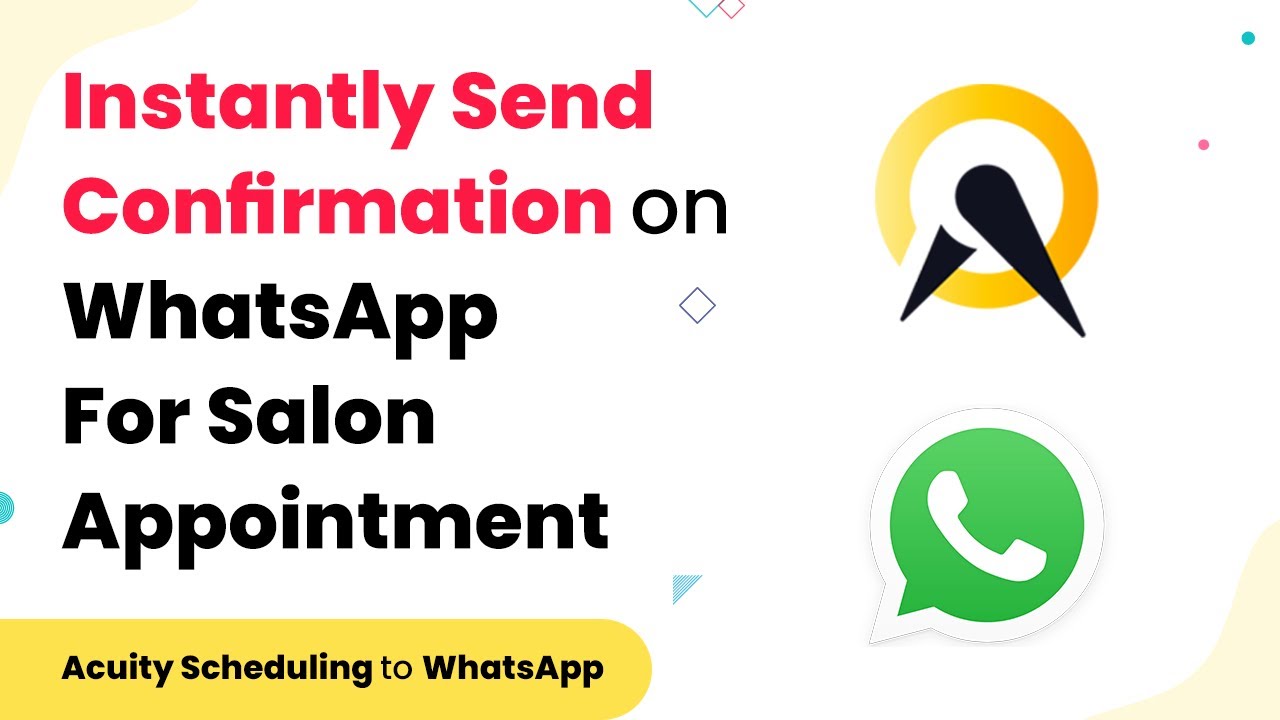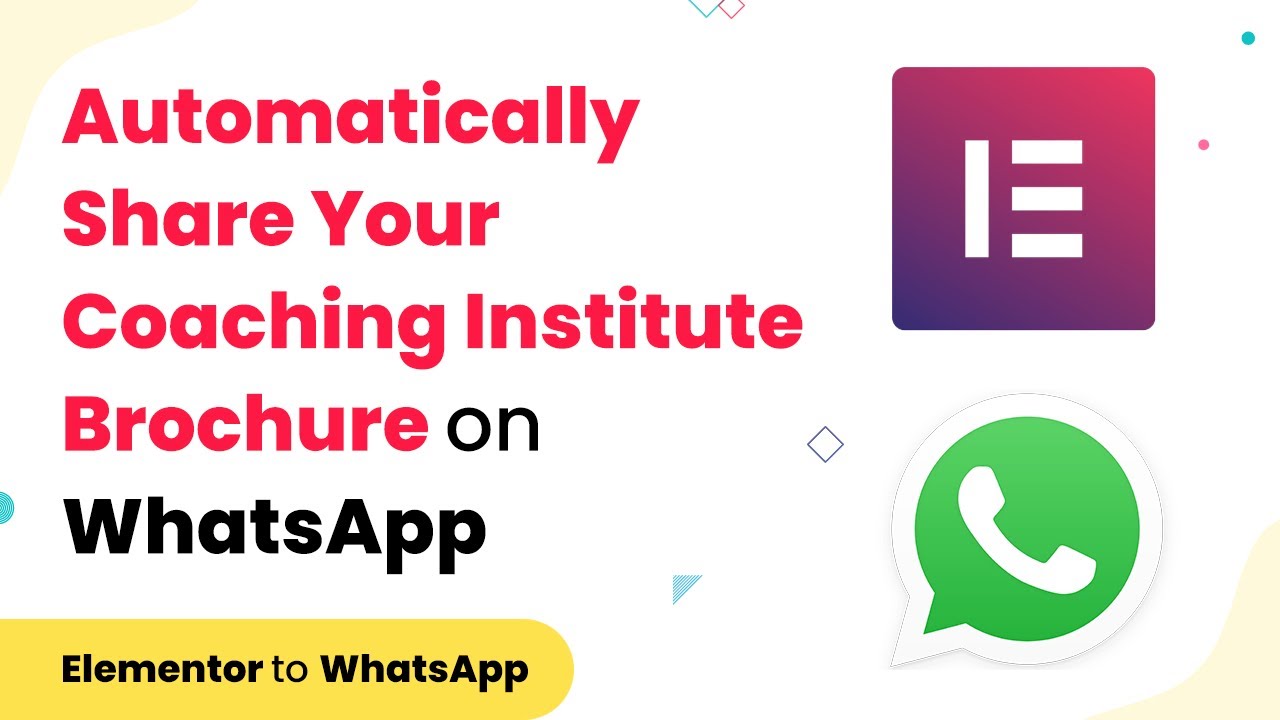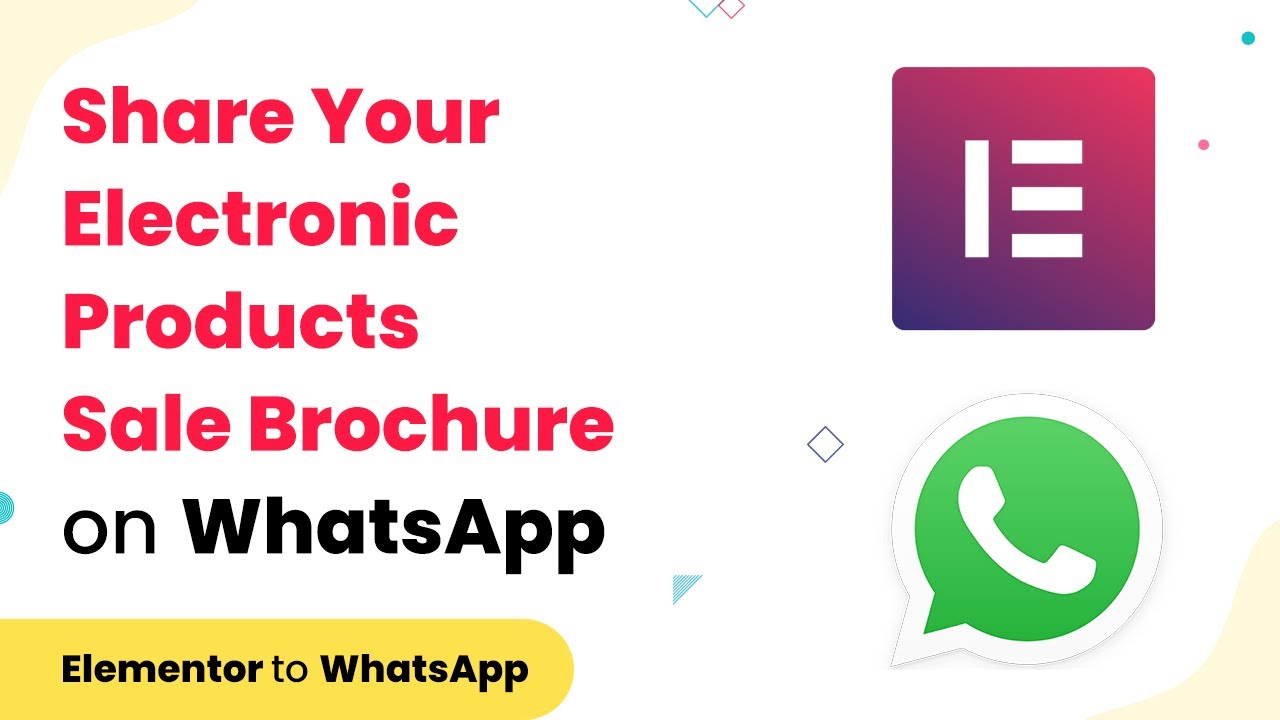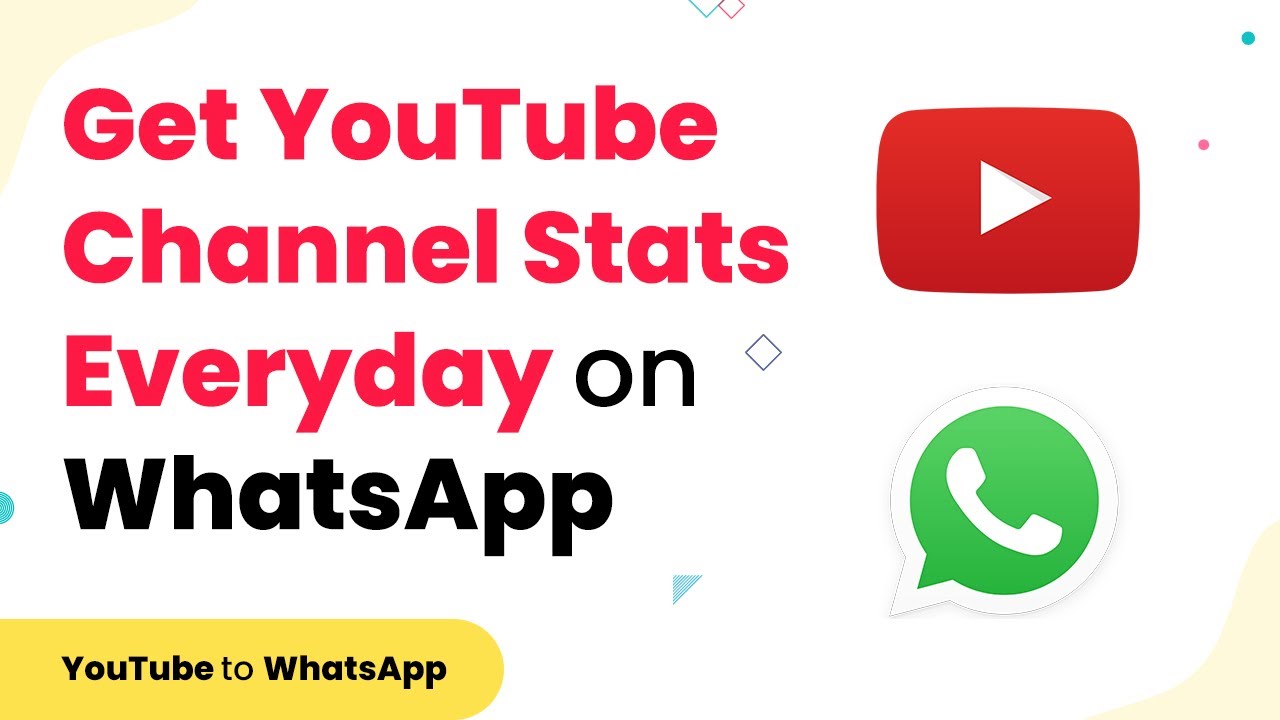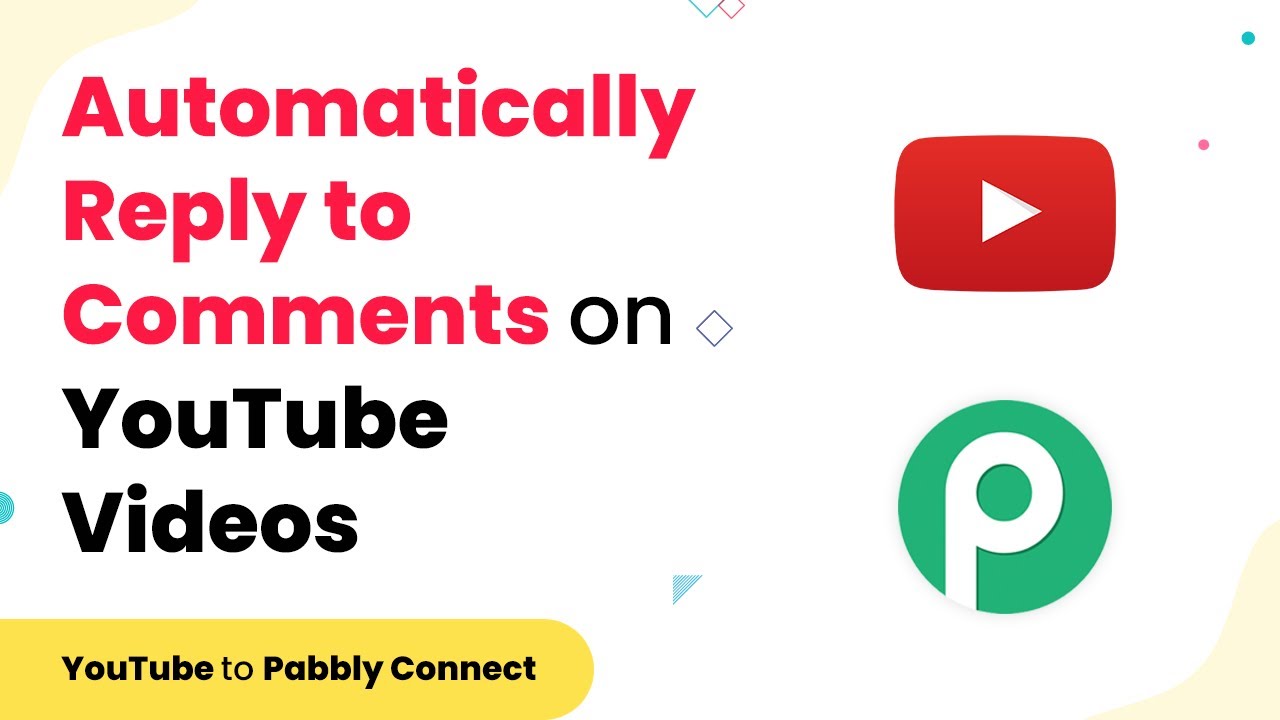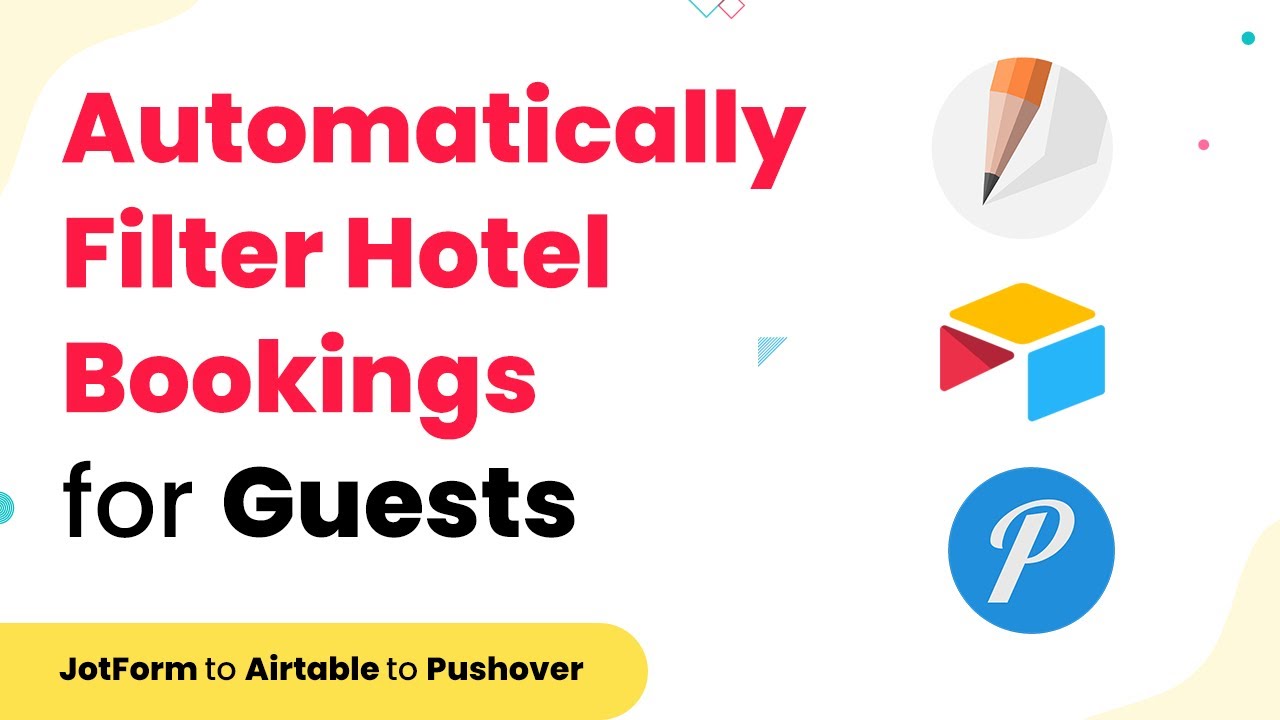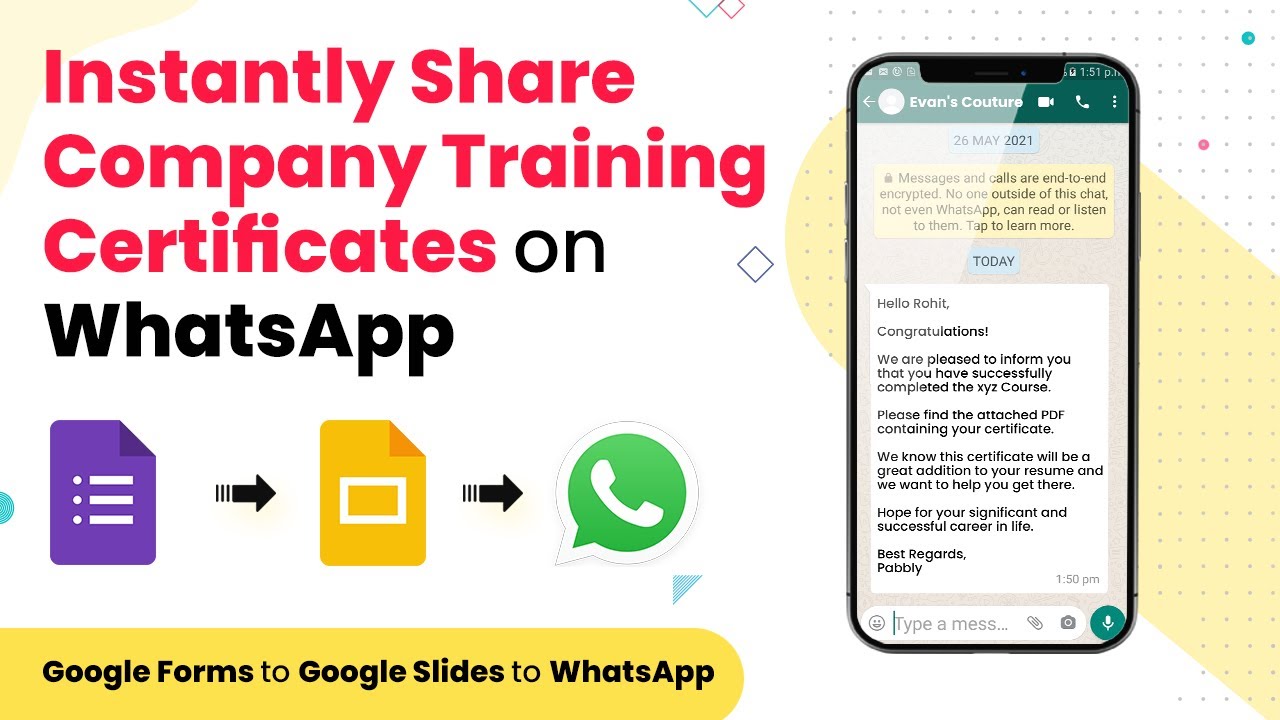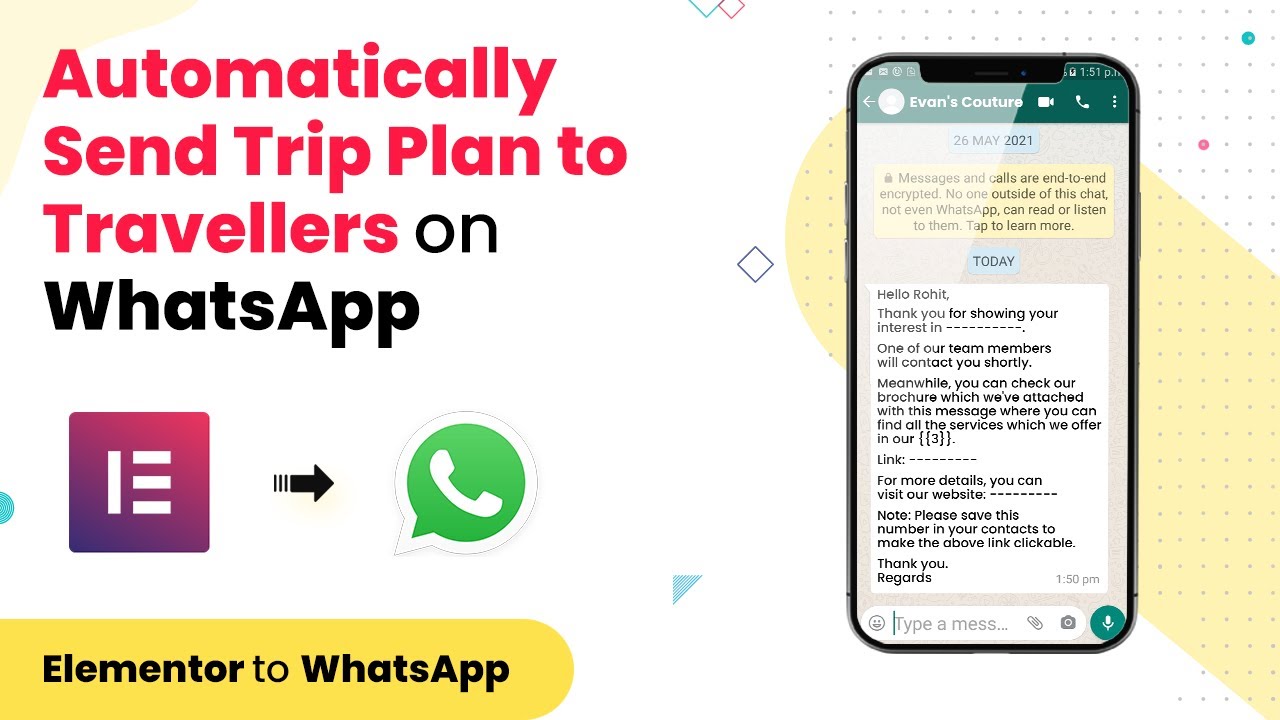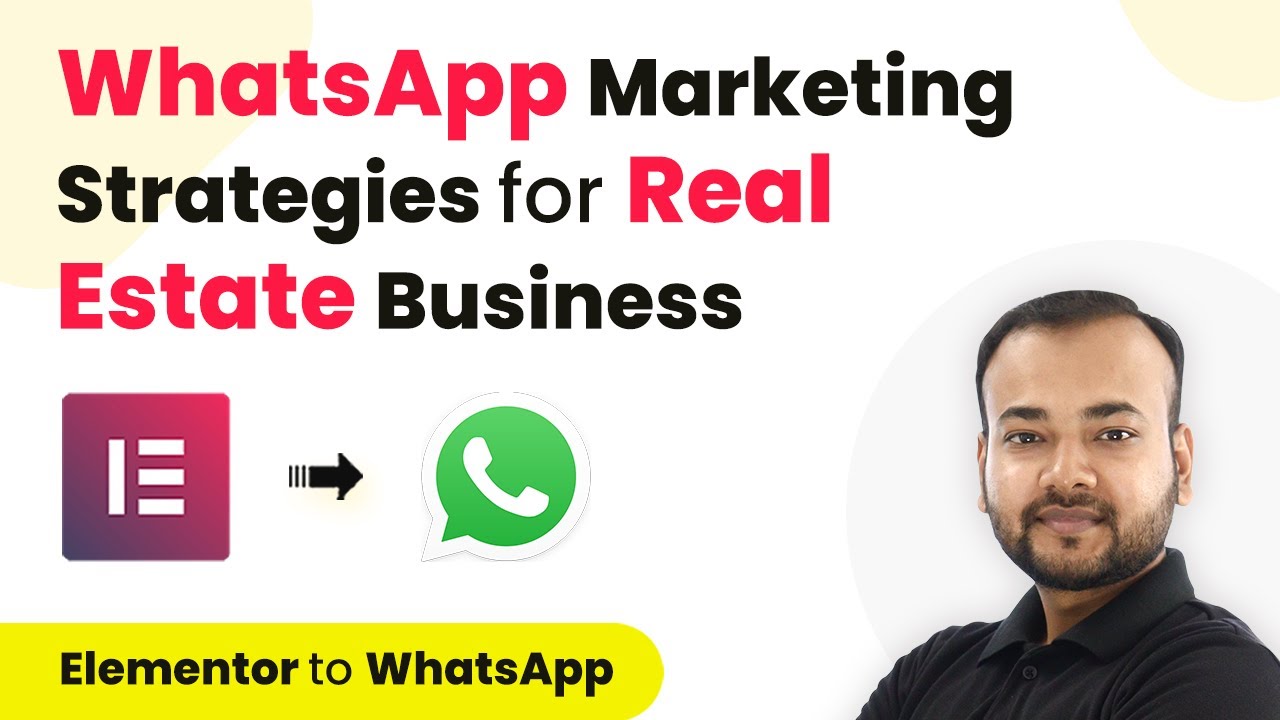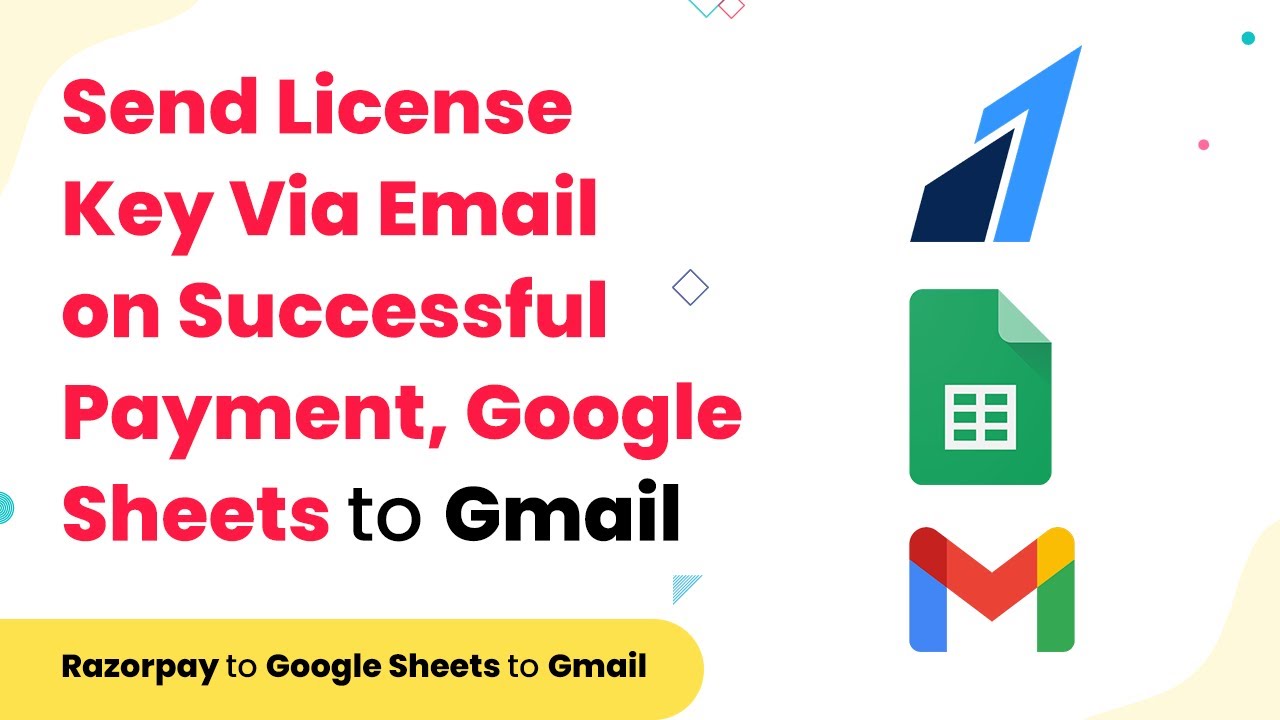Learn how to automate salon appointments and send WhatsApp notifications using Pabbly Connect in this detailed step-by-step tutorial. Navigate the automation landscape confidently with clear, structured guidance suitable for professionals regardless of prior technical experience.
Watch Step By Step Video Tutorial Below
1. Accessing Pabbly Connect for Salon Appointments
Pabbly Connect is the ideal platform to automate your salon appointment notifications. To get started, visit Pabbly Connect and sign in to your account. If you are new, you can create an account for free in just a few minutes.
Once logged in, navigate to the dashboard where you can create a new workflow. This will allow you to link Acuity Scheduling with WhatsApp through Pabbly Connect without any coding skills needed.
2. Creating a Workflow in Pabbly Connect
To create a workflow, click on the ‘Create Workflow’ button in Pabbly Connect. Name your workflow something descriptive like ‘Acuity Scheduling to WhatsApp’. This name will help you identify the workflow later.
Next, you will need to set up the trigger. Select Acuity Scheduling as the app and choose the trigger event as ‘New Appointment’. This means every time a client books an appointment, this workflow will activate.
- Log in to your Pabbly Connect account.
- Create a new workflow named ‘Acuity Scheduling to WhatsApp’.
- Select Acuity Scheduling as the app and ‘New Appointment’ as the trigger.
After selecting the trigger, connect your Acuity Scheduling account by clicking on ‘Connect’ and following the prompts. This will allow Pabbly Connect to capture appointment details automatically.
3. Collecting Appointment Data from Acuity Scheduling
Once your Acuity Scheduling account is connected, you will need to test the trigger to ensure it captures data correctly. Go to your Acuity Scheduling appointment page and book an appointment to see if the data flows into Pabbly Connect.
When the appointment is booked, the details such as client name, phone number, and appointment time should appear in Pabbly Connect. This confirms that the integration is working properly.
- Book an appointment through your Acuity Scheduling page.
- Check if the appointment details are captured in Pabbly Connect.
- Ensure all necessary data fields are populated correctly.
This step is crucial as it ensures that every time a client books an appointment, their details will be sent to WhatsApp automatically through Pabbly Connect.
4. Sending WhatsApp Messages Using Pabbly Connect
Now that you have collected the appointment data, the next step is to send this information to WhatsApp. For this, select ‘WhatsApp by 360 Dialog’ as the action app in Pabbly Connect. Choose the action event as ‘Send Template Message’.
To connect your WhatsApp account, you will need an API key from 360 Dialog. Once you have the API key, enter it into Pabbly Connect to establish the connection. This allows you to send messages directly to your clients via WhatsApp.
Select WhatsApp by 360 Dialog as the action app. Choose ‘Send Template Message’ as the action event. Input your 360 Dialog API key in Pabbly Connect.
After connecting, you can map the data fields from Acuity Scheduling to the WhatsApp message template. This mapping will ensure that the correct appointment details are sent to the client automatically.
5. Testing the Integration with Pabbly Connect
After setting up the WhatsApp action, it’s essential to test the entire workflow. Click on ‘Save and Send Test Request’ in Pabbly Connect to send a test message to the client’s WhatsApp number. Check your WhatsApp to confirm that the message has been received.
If the test is successful, your automation is complete! Each time a new appointment is booked, a confirmation message will be sent automatically via WhatsApp, enhancing your salon’s customer service.
Click ‘Save and Send Test Request’ in Pabbly Connect. Check WhatsApp for the test message confirmation. Ensure the message contains all mapped appointment details.
This testing phase is crucial to ensure that your salon’s appointment notifications are running smoothly and efficiently through Pabbly Connect.
Conclusion
In conclusion, using Pabbly Connect to automate salon appointments and send WhatsApp messages is a straightforward process that enhances customer communication. By following these steps, you can ensure timely appointment confirmations and improve your overall client experience.
Ensure you check out Pabbly Connect to create business automation workflows and reduce manual tasks. Pabbly Connect currently offer integration with 2,000+ applications.
- Check out Pabbly Connect – Automate your business workflows effortlessly!
- Sign Up Free – Start your journey with ease!
- 10,000+ Video Tutorials – Learn step by step!
- Join Pabbly Facebook Group – Connect with 21,000+ like minded people!