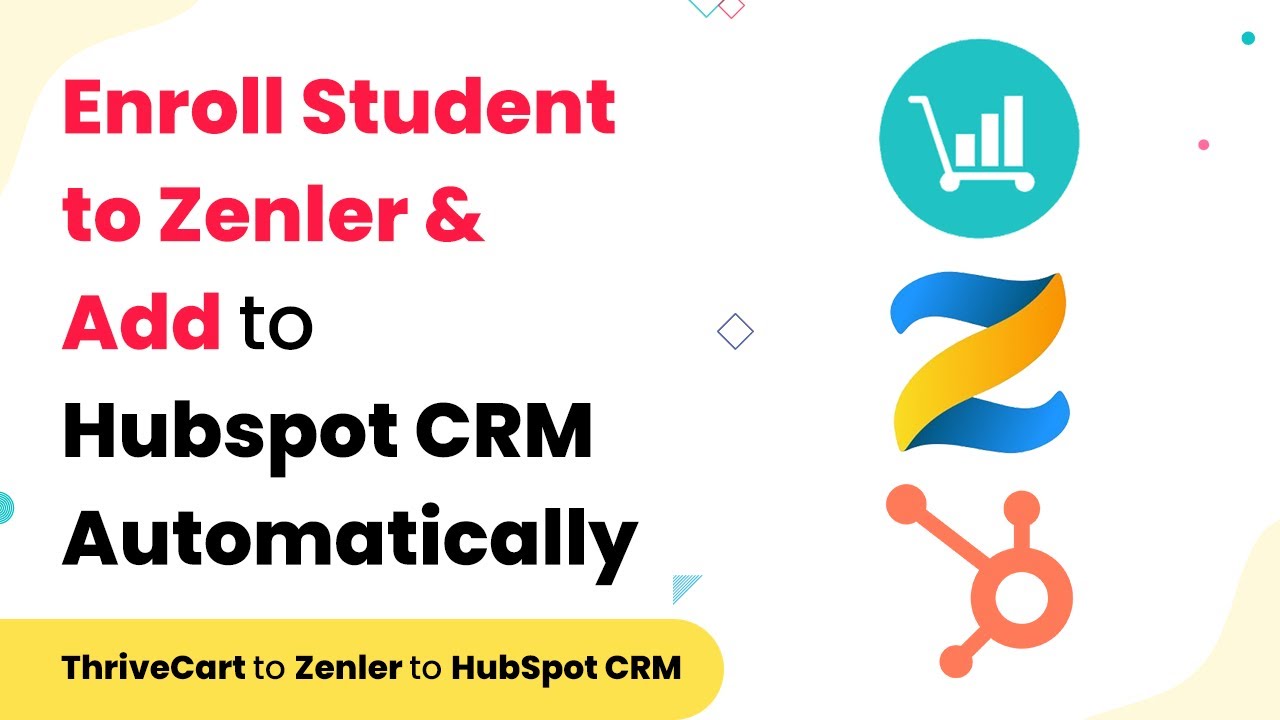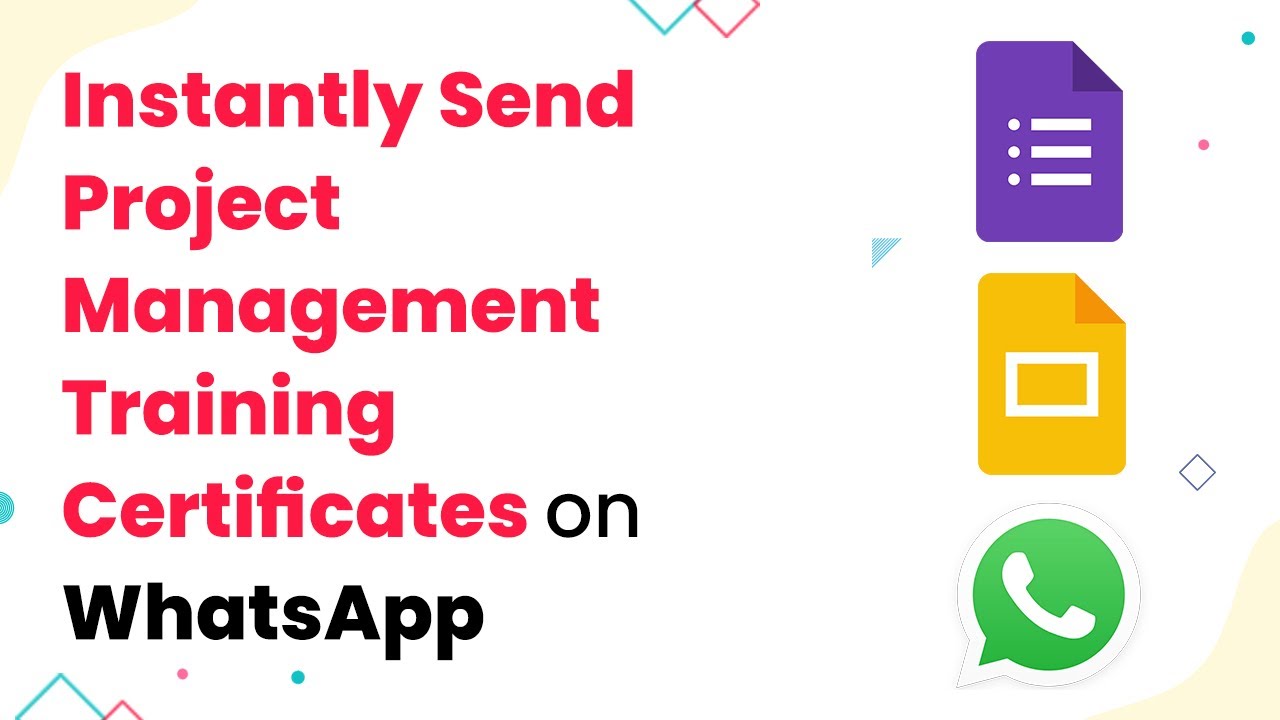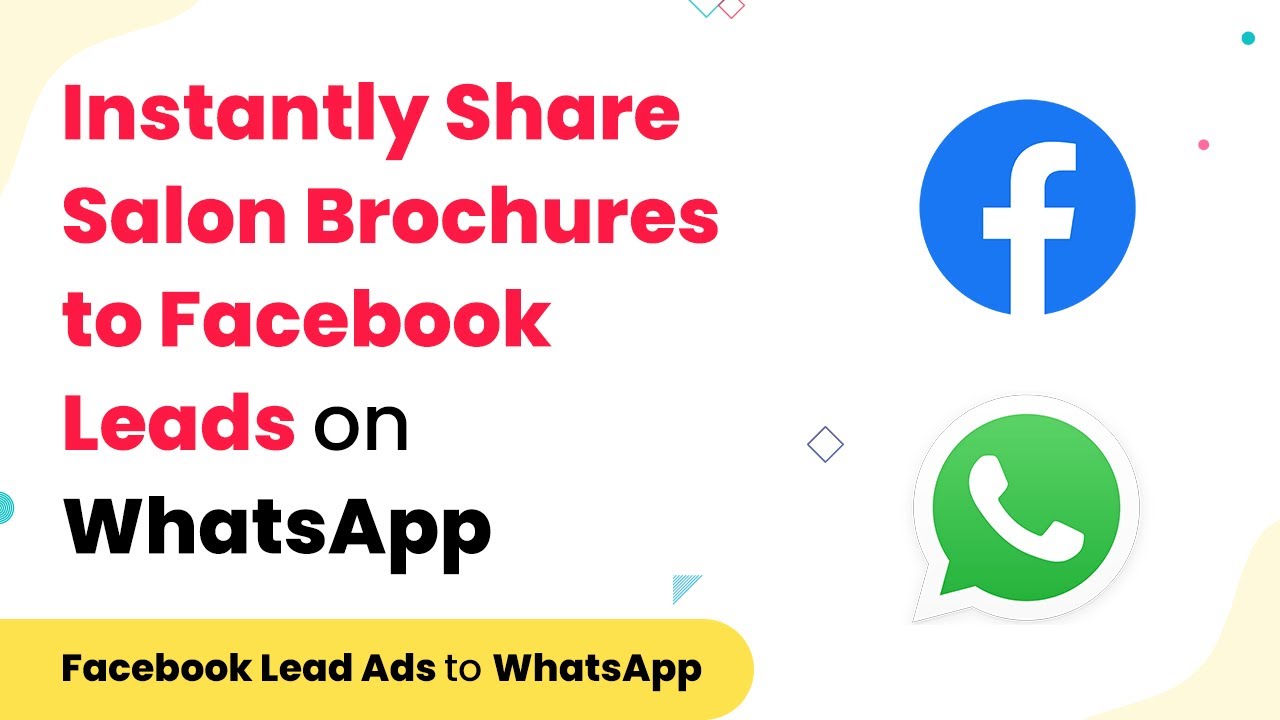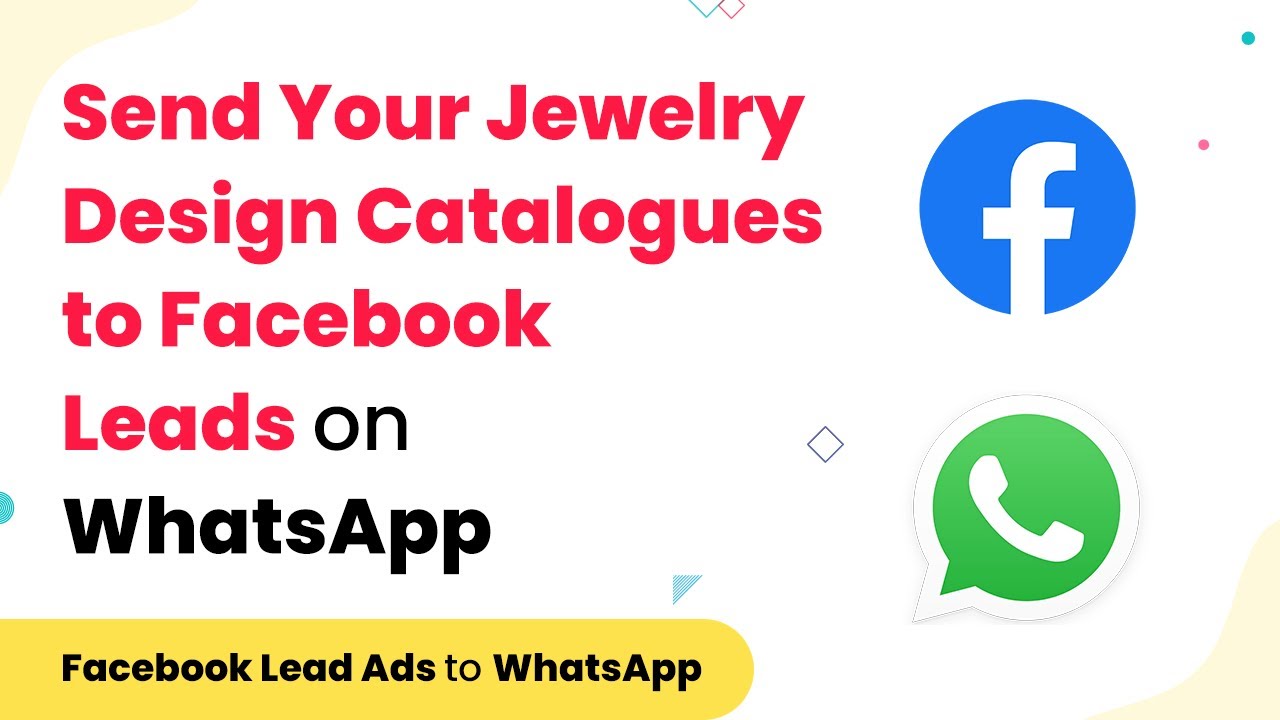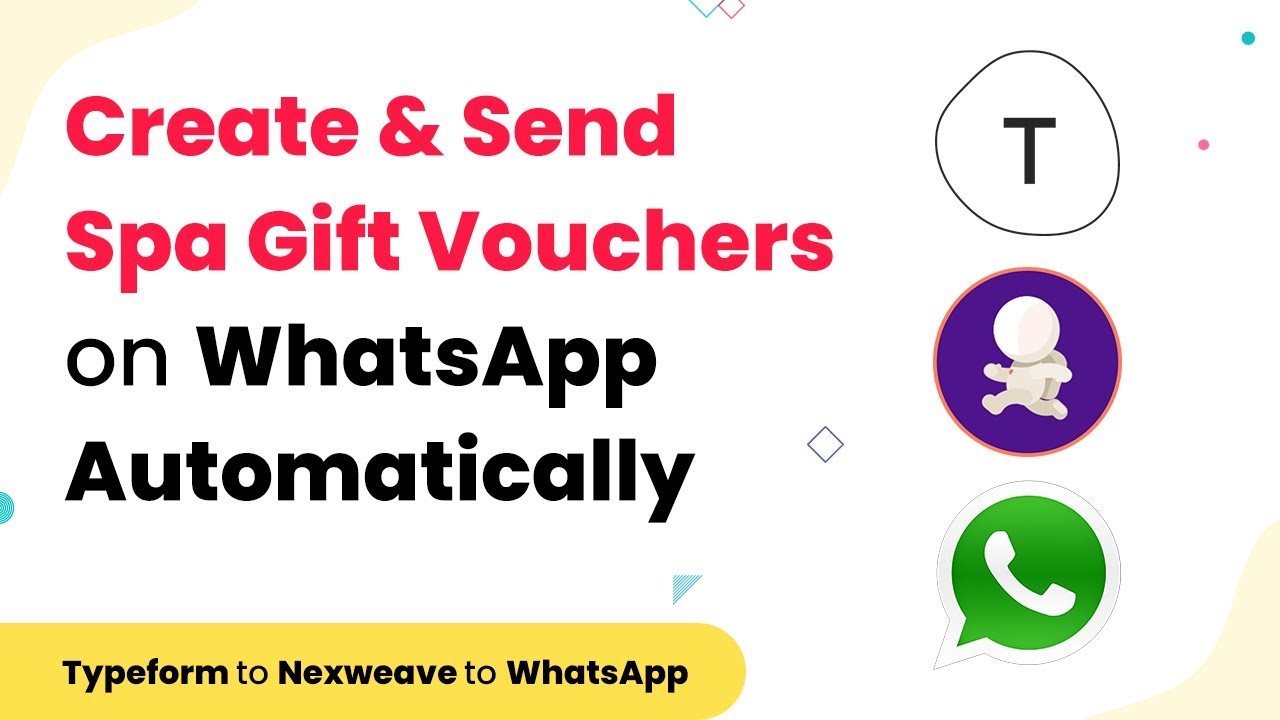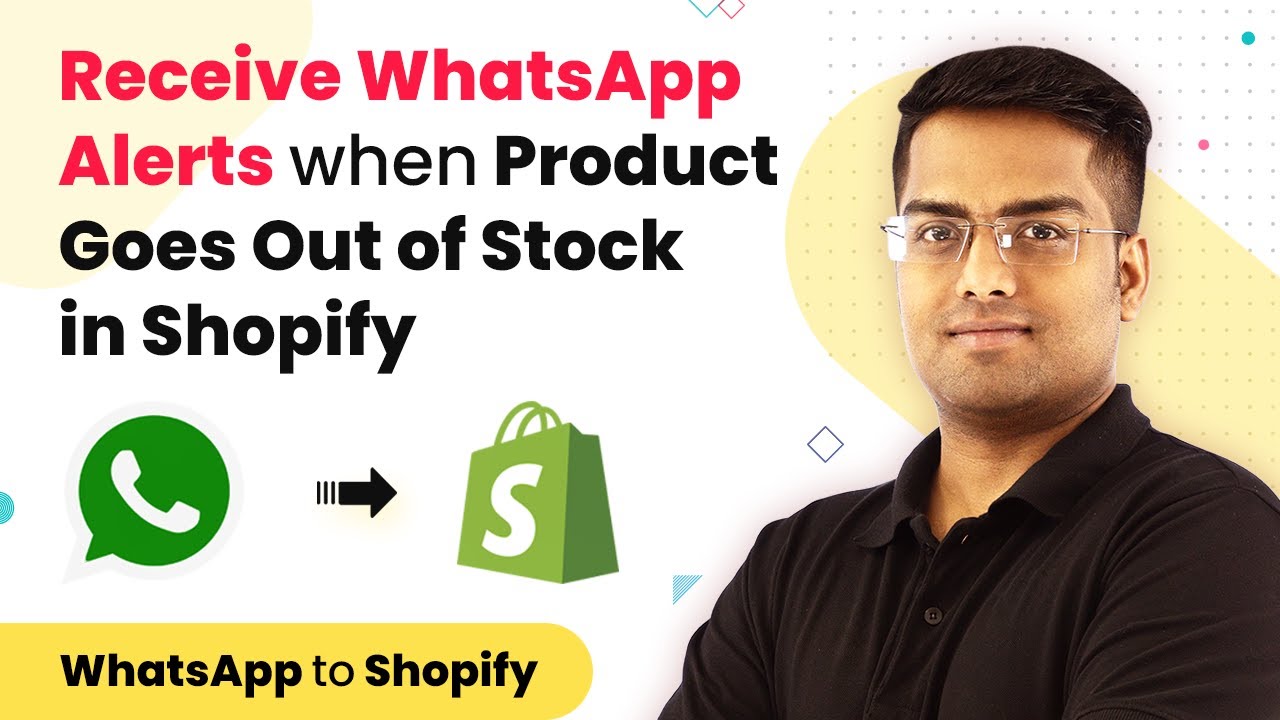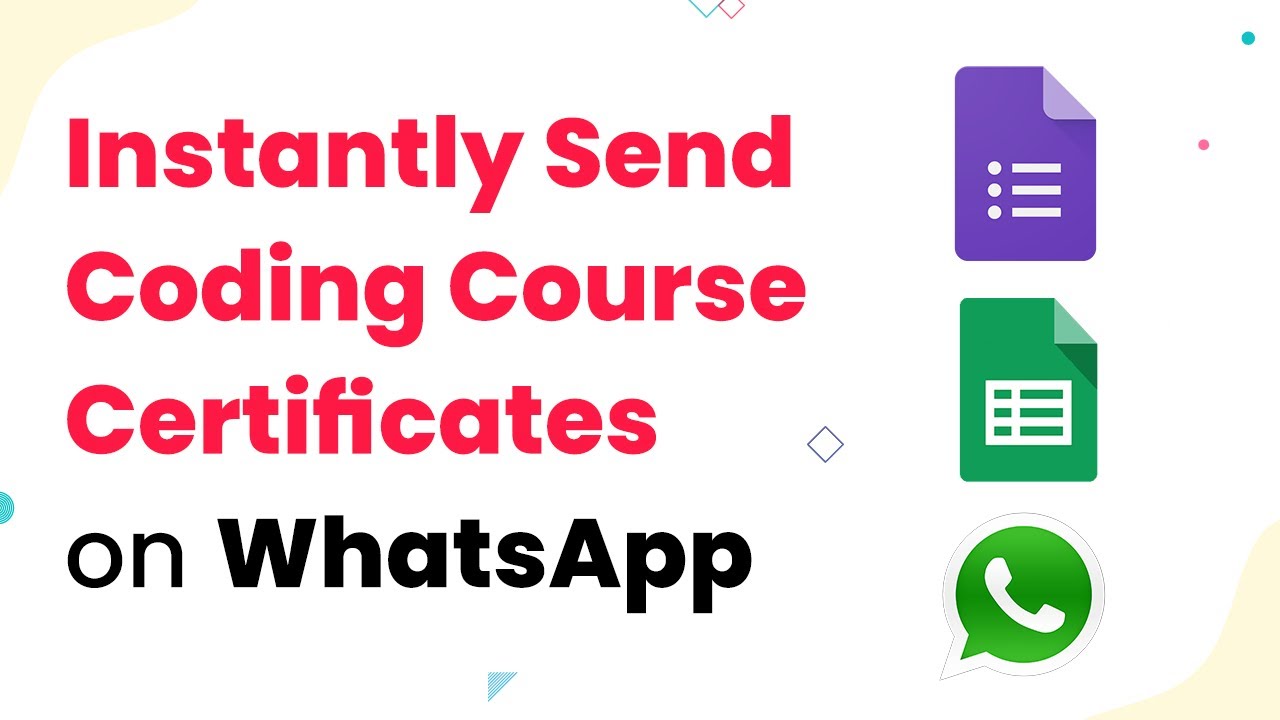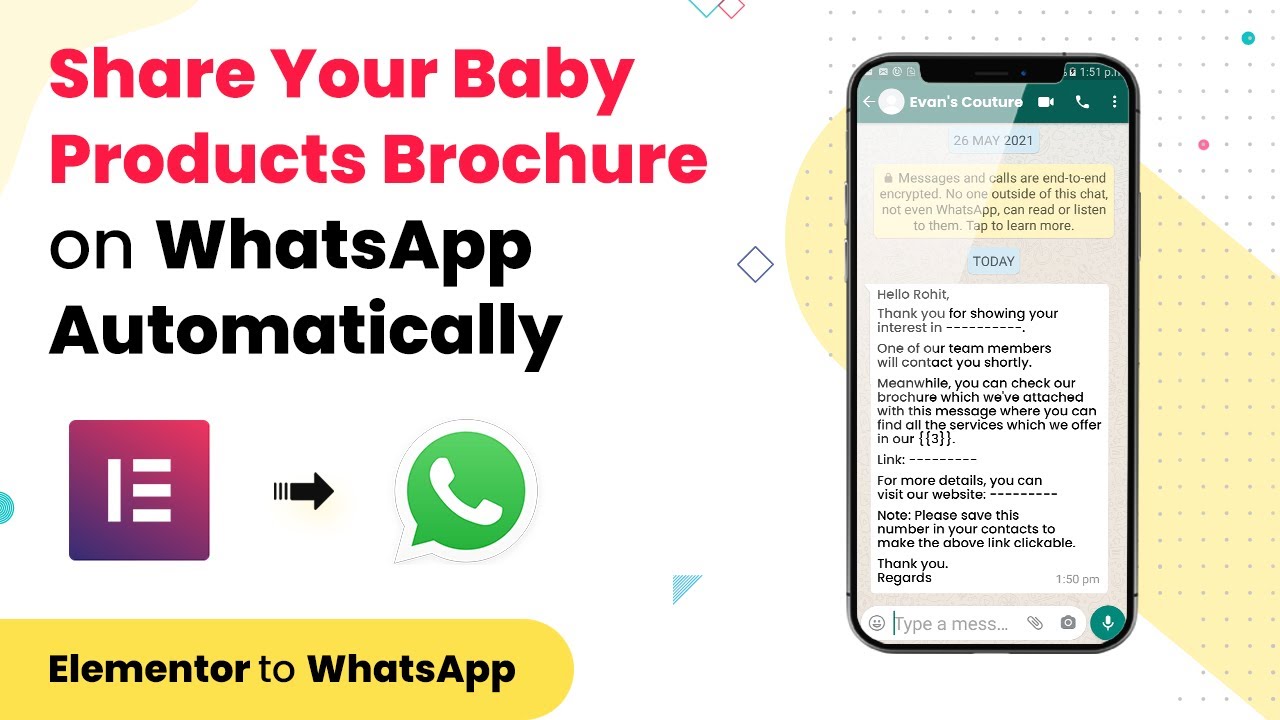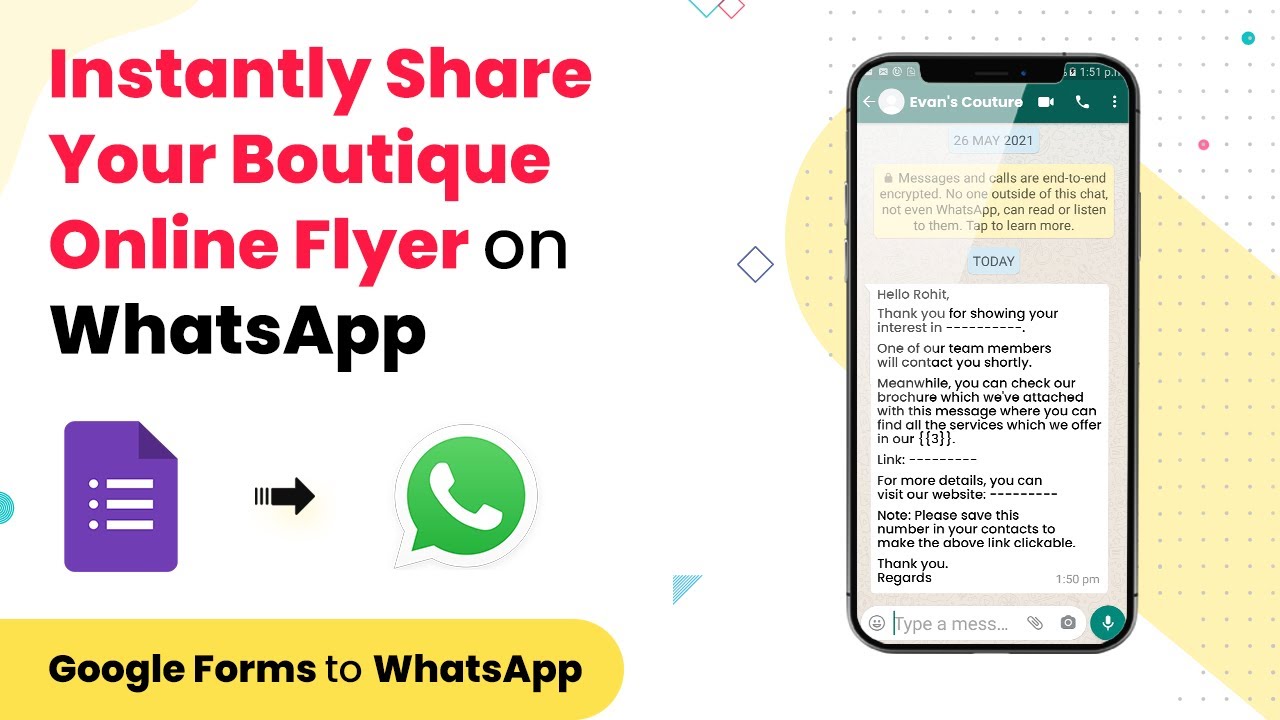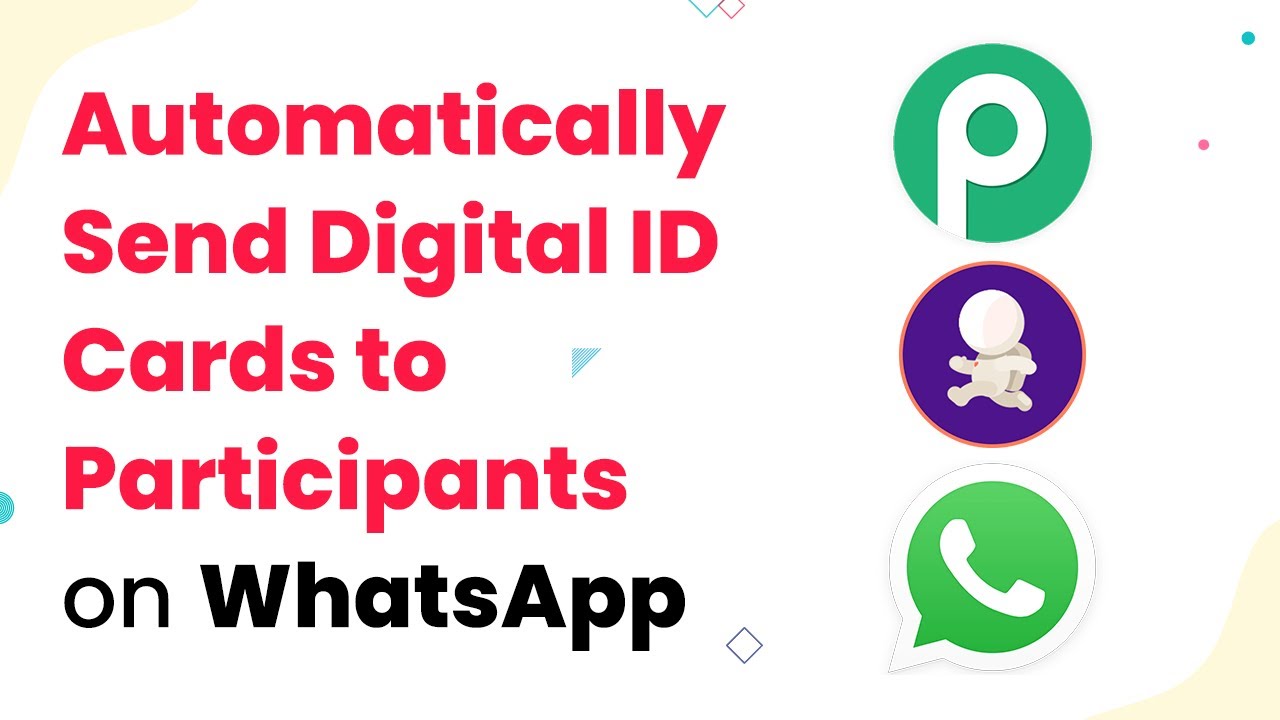Learn how to automate student enrollment in Zenler and create new contacts in HubSpot CRM using Pabbly Connect with this detailed step-by-step tutorial. Learn to create powerful connections between your critical applications without requiring specialized programming knowledge or extensive technical background.
Watch Step By Step Video Tutorial Below
1. Setting Up Pabbly Connect for Integration
To automate the enrollment of students in Zenler and create new contacts in HubSpot CRM, you will first need to set up Pabbly Connect. This platform enables seamless integration between various applications without requiring any coding skills.
Start by visiting the Pabbly website and navigating to the Pabbly Connect page. If you’re a new user, sign up for a free account. Once logged in, click on the ‘Create Workflow’ button to begin setting up your automation.
2. Connecting ThriveCart with Pabbly Connect
In this step, you will connect ThriveCart to Pabbly Connect. This connection will allow Pabbly Connect to capture payment details whenever a student enrolls in a course.
After creating your workflow, select ThriveCart as your trigger application and choose the ‘Product Purchase’ event. Click on ‘Connect’ and enter your ThriveCart API key, which can be found in your ThriveCart account settings under API and Webhooks. Once connected, save and send a test request to ensure the connection is working.
- Select ThriveCart as the trigger application.
- Choose ‘Product Purchase’ as the trigger event.
- Enter the API key from ThriveCart settings.
Once the test request is successful, you can proceed to the next step of sending the captured data to Zenler.
3. Enrolling the Student in Zenler via Pabbly Connect
Now that ThriveCart is connected, the next step involves enrolling the student into a course in Zenler using Pabbly Connect. This process ensures that all student information captured from ThriveCart is sent to Zenler.
Choose Zenler as the action application and select the ‘Enroll User to Course’ action event. Connect Zenler using your API key and school account name, which can be found in your Zenler account settings. Map the student details from ThriveCart, such as name and email, to enroll them in the specified course.
- Select Zenler as the action application.
- Choose ‘Enroll User to Course’ as the action event.
- Map student details from ThriveCart to Zenler.
This step ensures that the student is successfully enrolled in the course of your choice in Zenler.
4. Creating a New Contact in HubSpot CRM
With the student now enrolled in Zenler, the next step is to create a new contact in HubSpot CRM using Pabbly Connect. This is crucial for maintaining a record of all students and their respective details.
Select HubSpot CRM as the action application and choose ‘Create a Contact with Basic Properties’ as the action event. Enter your HubSpot API key, which can be retrieved from your HubSpot account settings. Map the necessary details such as the student’s name, email, and phone number from ThriveCart to create the contact.
Select HubSpot CRM as the action application. Choose ‘Create a Contact with Basic Properties’ as the action event. Map student details from ThriveCart to HubSpot CRM.
This integration ensures that every new student is automatically added to your HubSpot CRM, streamlining your contact management process.
5. Testing the Entire Integration Workflow
After setting up all connections, it’s essential to test the entire workflow using Pabbly Connect. This final step will ensure that every component works together seamlessly.
Make a test payment in ThriveCart to simulate a real transaction. Once the payment is completed, check both Zenler and HubSpot CRM to verify that the student is enrolled in the course and their details are added as a new contact. This test will confirm that your automation is functioning correctly.
By following these steps, you will have created an efficient automation process that saves time and reduces manual entry errors.
Conclusion
Using Pabbly Connect, you can automate the student enrollment process in Zenler and create new contacts in HubSpot CRM effectively. This integration streamlines your workflow, saving you time and enhancing your productivity.
Ensure you check out Pabbly Connect to create business automation workflows and reduce manual tasks. Pabbly Connect currently offer integration with 2,000+ applications.
- Check out Pabbly Connect – Automate your business workflows effortlessly!
- Sign Up Free – Start your journey with ease!
- 10,000+ Video Tutorials – Learn step by step!
- Join Pabbly Facebook Group – Connect with 21,000+ like minded people!