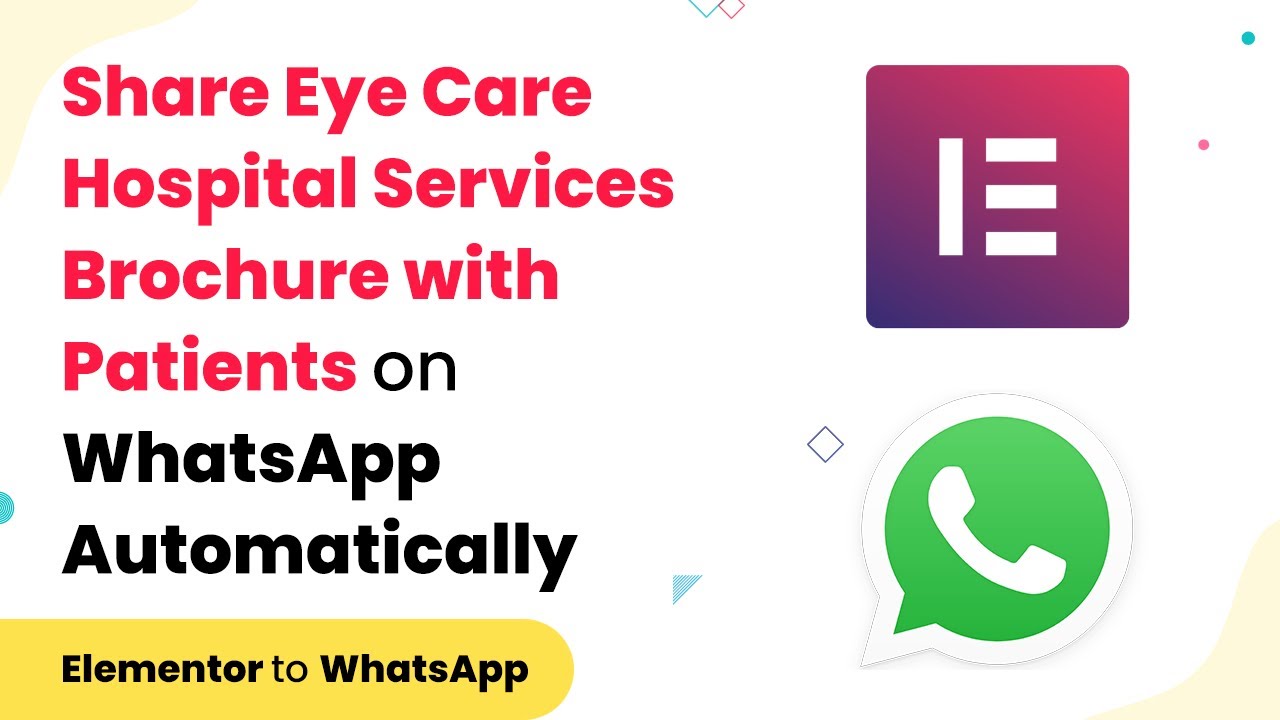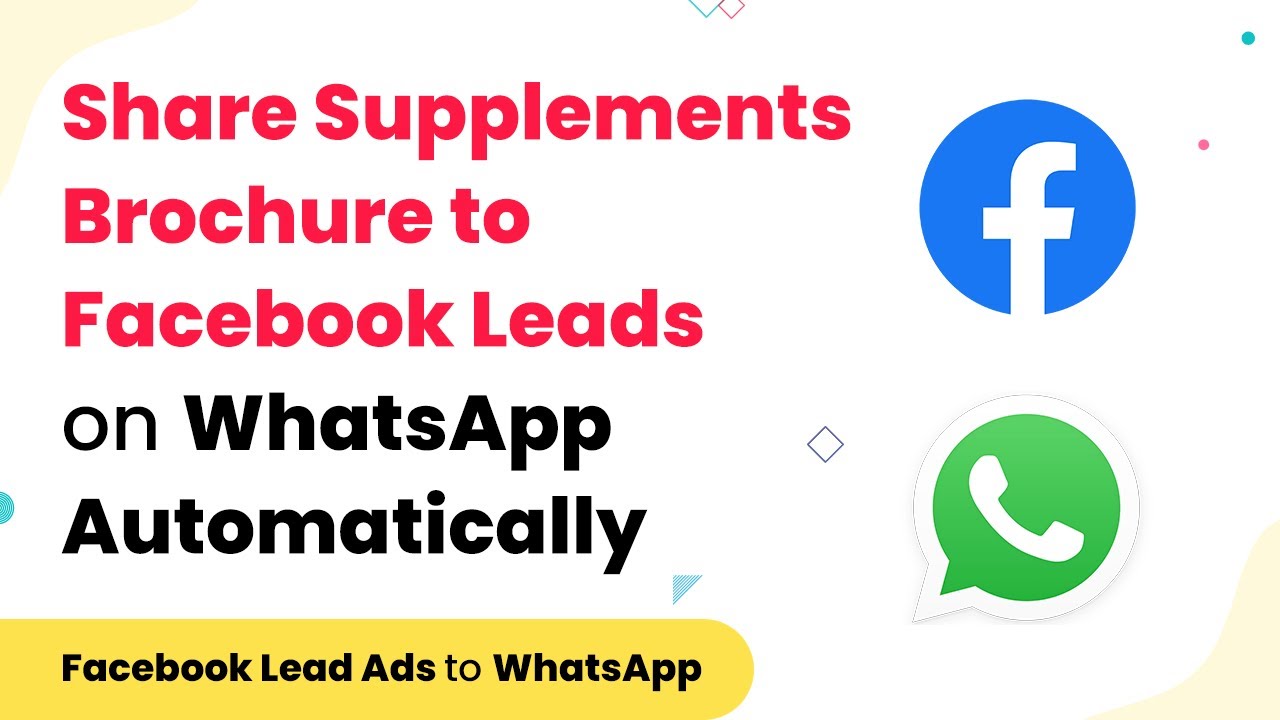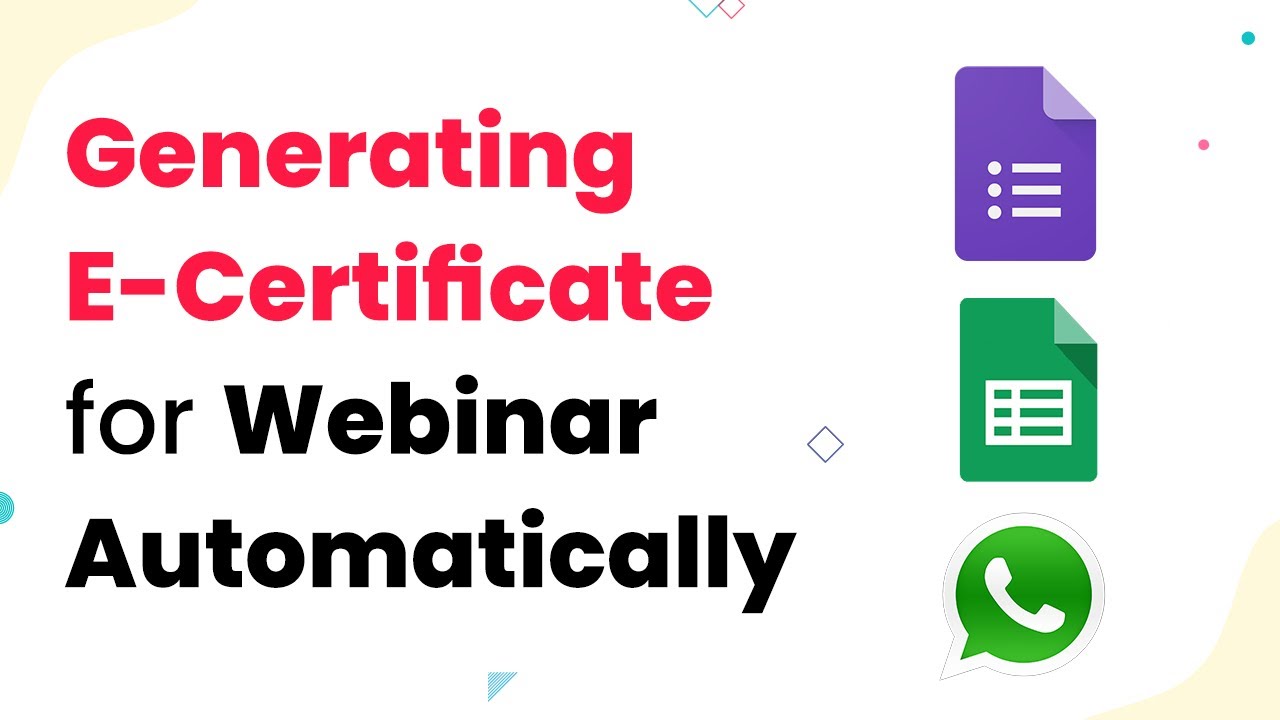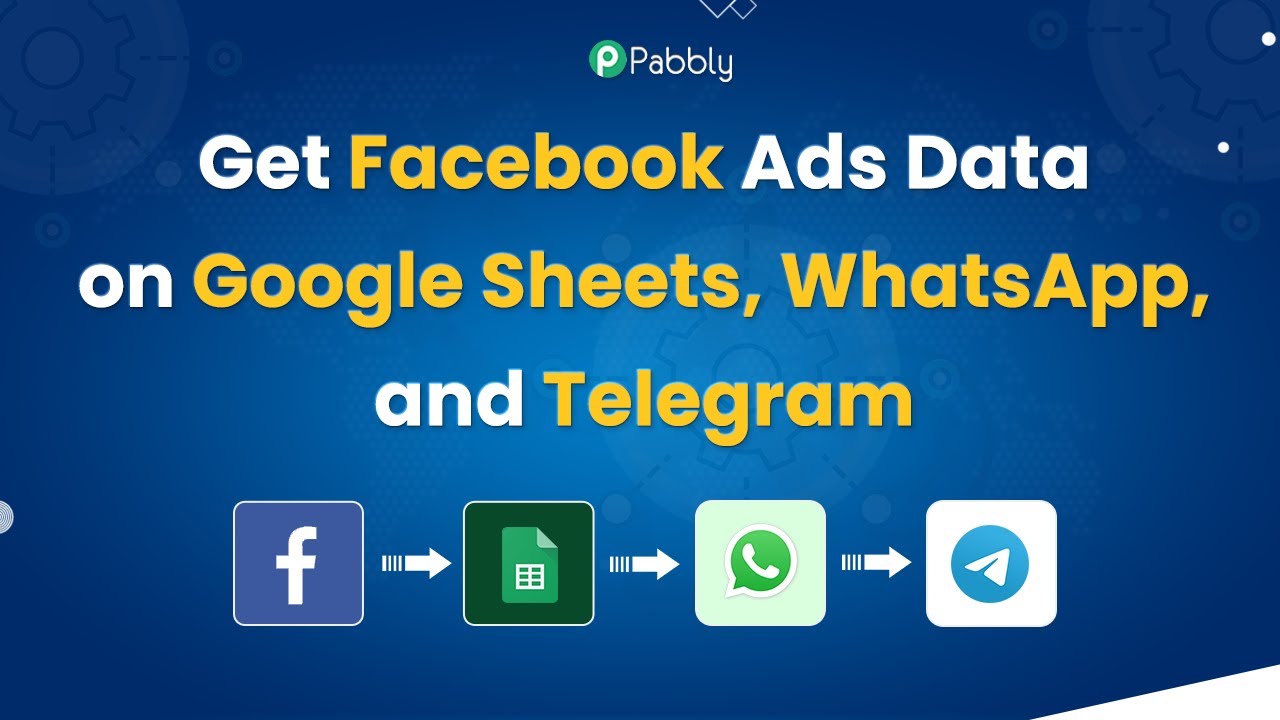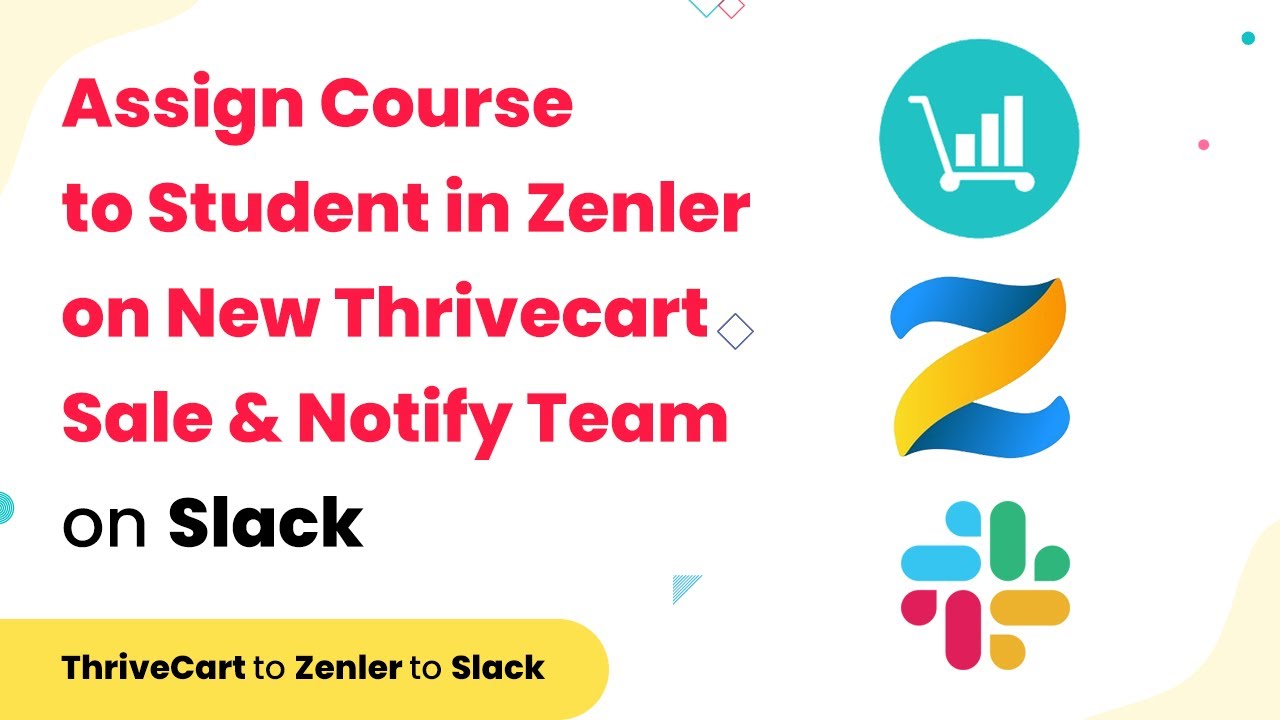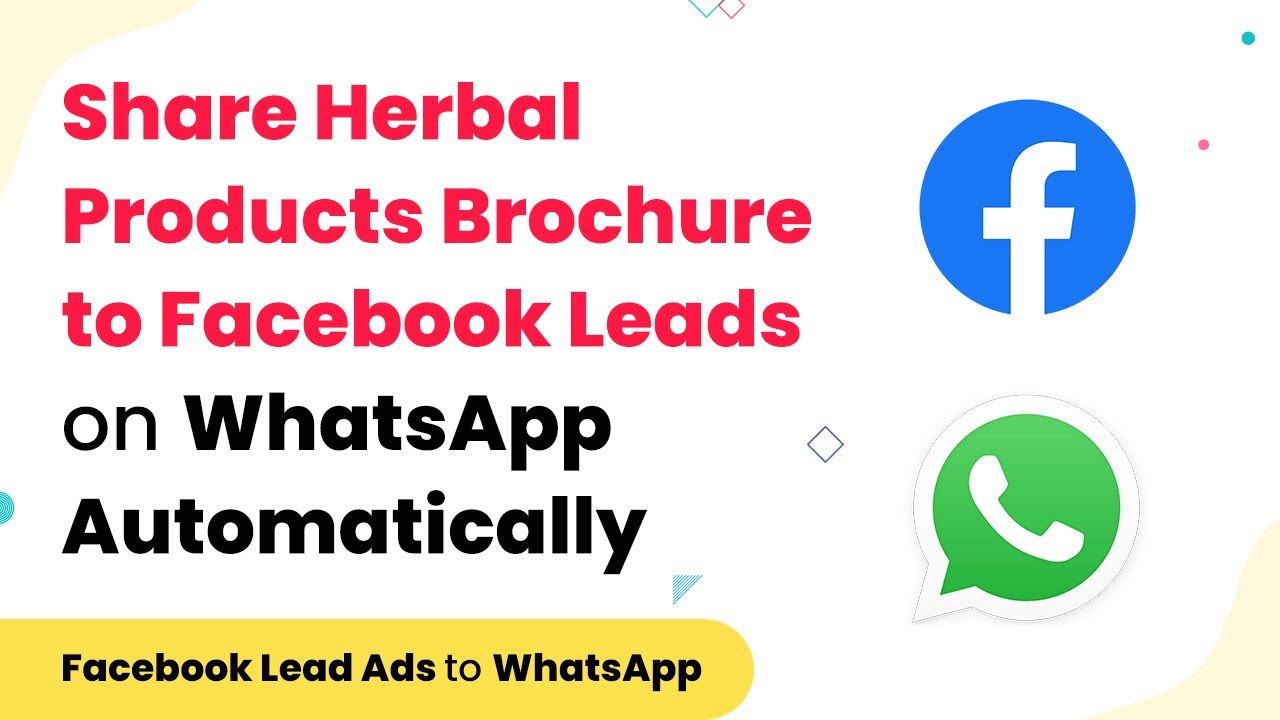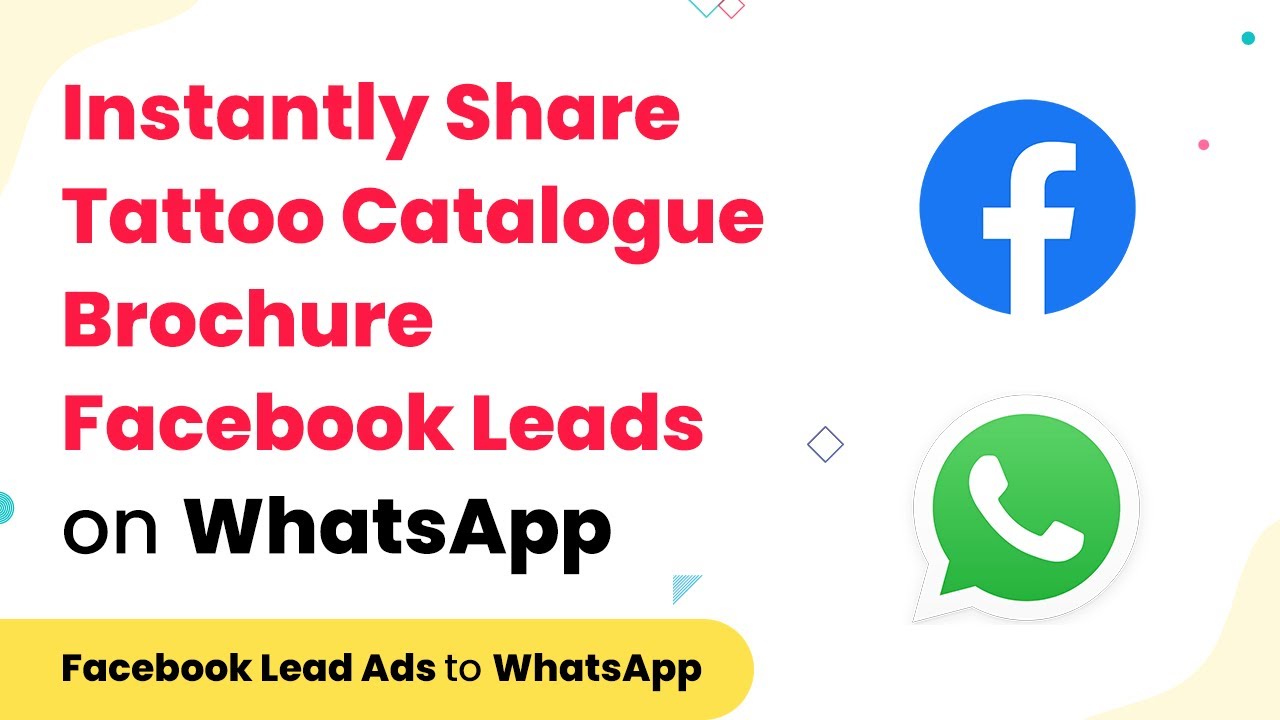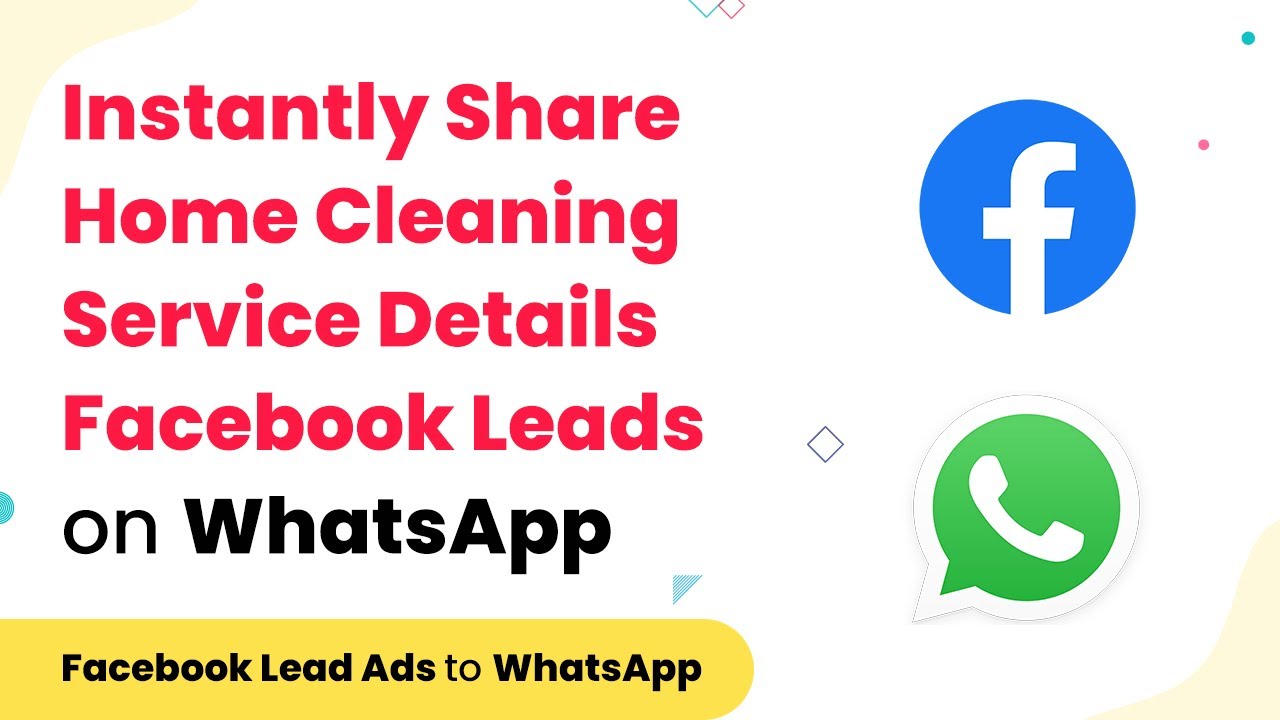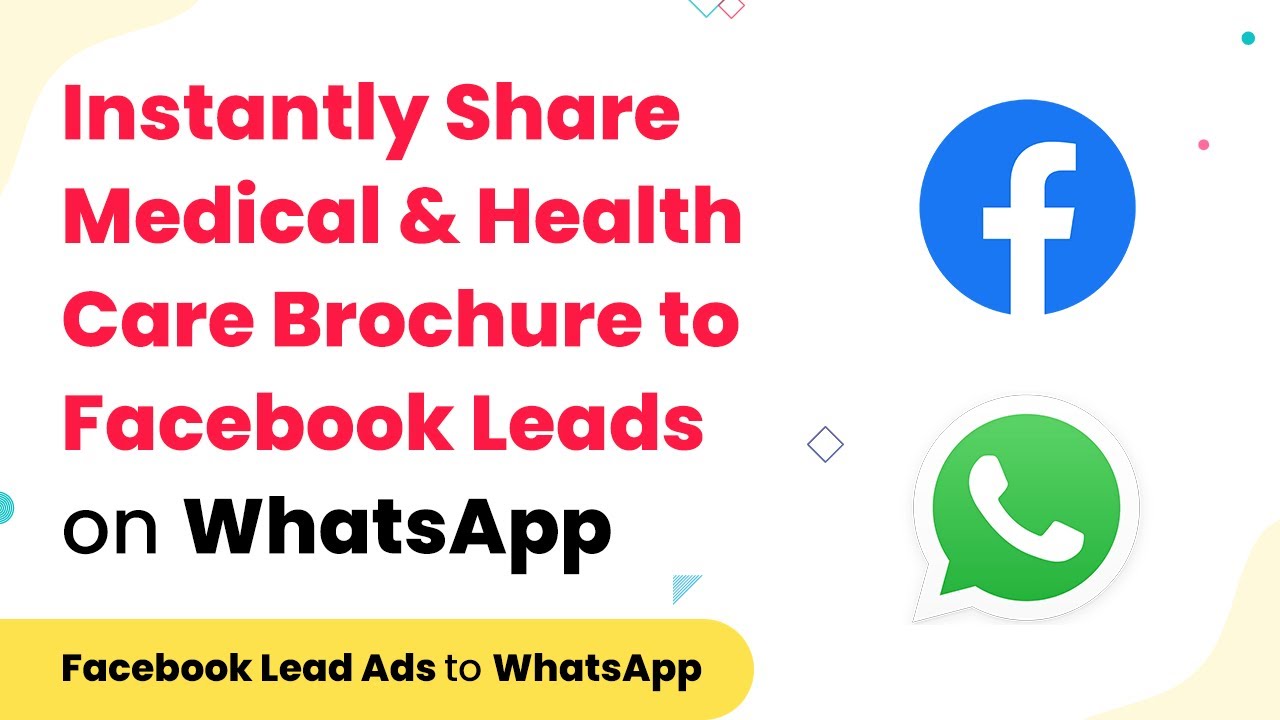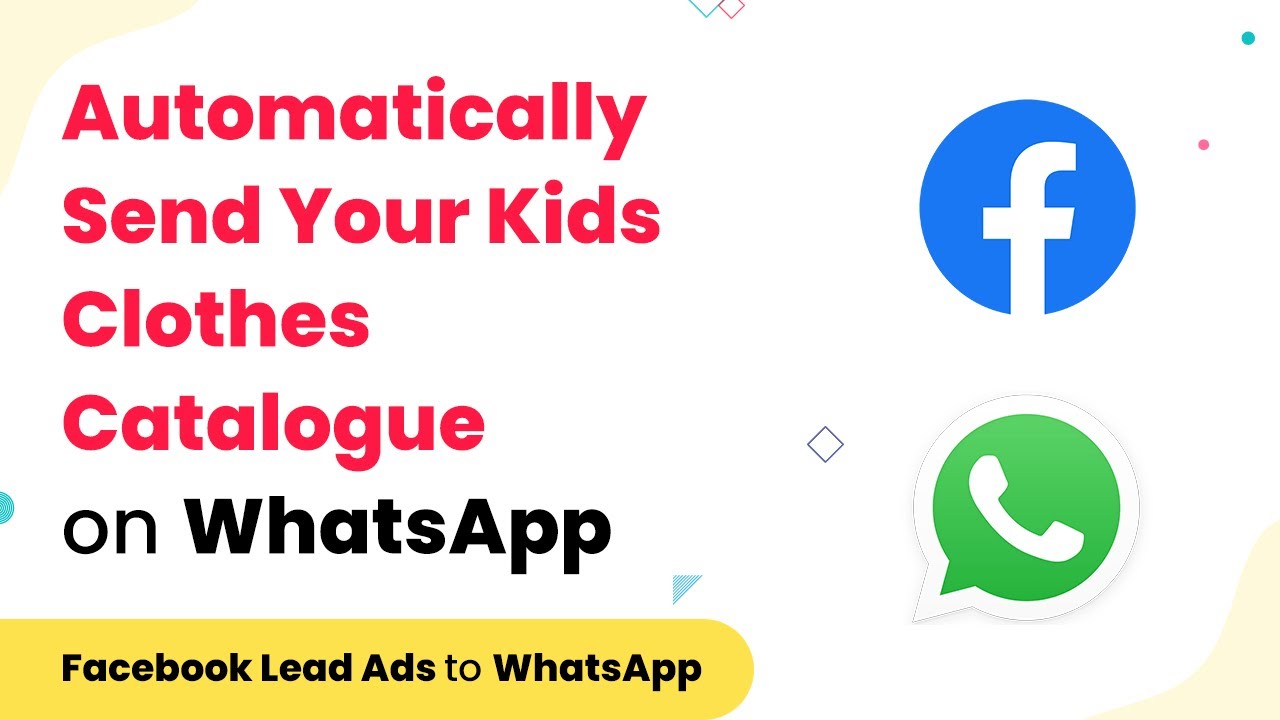Learn how to automatically share Eye Care Hospital services and facilities brochure with patients on WhatsApp using Pabbly Connect. Follow our detailed guide for seamless integration.
Watch Step By Step Video Tutorial Below
1. Introduction to Pabbly Connect for WhatsApp Integration
In this section, we will discuss how to use Pabbly Connect to automate sharing the Eye Care Hospital services and facilities brochure with patients via WhatsApp. Pabbly Connect serves as the integration platform that connects various applications seamlessly.
To get started, you need to create an account on Pabbly Connect. Once logged in, you can begin setting up your automation workflow. This process does not require any coding knowledge, making it accessible for everyone.
2. Setting Up the Integration with Pabbly Connect
To set up the integration, navigate to the Pabbly Connect dashboard and click on the ‘Create Workflow’ button. This will allow you to start a new automation process. Choose a name for your workflow, such as ‘Share Eye Care Brochure via WhatsApp’.
- Select the trigger application, which in this case is the form submission from your website.
- Choose the specific form from which you want to capture data.
- Set the trigger event to activate when a new form submission occurs.
After configuring the trigger, click on the ‘Save’ button to proceed. This setup will ensure that every time a patient fills out the form, the information will be captured automatically by Pabbly Connect.
3. Sending Messages via WhatsApp Using Pabbly Connect
Once the integration is set up, the next step is to configure how to send WhatsApp messages. In the Pabbly Connect dashboard, add a new action step and select ‘WhatsApp Web’ as the application. This is where you will set up the message that will be sent to the patient.
- Choose the action event as ‘Send Message’.
- Map the fields from the form submission to the WhatsApp message fields.
- Customize your message to include the brochure link and any other relevant information.
After setting up the message, test the integration by sending a sample message to ensure everything is working correctly. This process showcases how Pabbly Connect automates the communication between your form and WhatsApp.
4. Testing and Verifying Your Integration with Pabbly Connect
Testing is a crucial step to ensure that your integration works flawlessly. Within Pabbly Connect, you can perform a test run of your workflow to see if the WhatsApp message is sent successfully upon form submission. This step is vital for confirming that the automation is functioning as intended.
To test, fill out the form as a patient would and submit it. Then, check your WhatsApp account to see if the message has been received. If the message appears, your integration is successful. If not, review the steps taken in Pabbly Connect to troubleshoot any issues.
5. Conclusion: Automate Your Patient Communication with Pabbly Connect
In conclusion, using Pabbly Connect to automate the sharing of the Eye Care Hospital services and facilities brochure with patients via WhatsApp is an efficient solution. By following the steps outlined in this tutorial, you can streamline communication and enhance patient engagement.
Ensure you check out Pabbly Connect to create business automation workflows and reduce manual tasks. Pabbly Connect currently offer integration with 2,000+ applications.
- Check out Pabbly Connect – Automate your business workflows effortlessly!
- Sign Up Free – Start your journey with ease!
- 10,000+ Video Tutorials – Learn step by step!
- Join Pabbly Facebook Group – Connect with 21,000+ like minded people!
With Pabbly Connect, you eliminate manual processes and ensure timely delivery of important information to your patients. Start automating your workflows today to improve your hospital’s communication strategy.