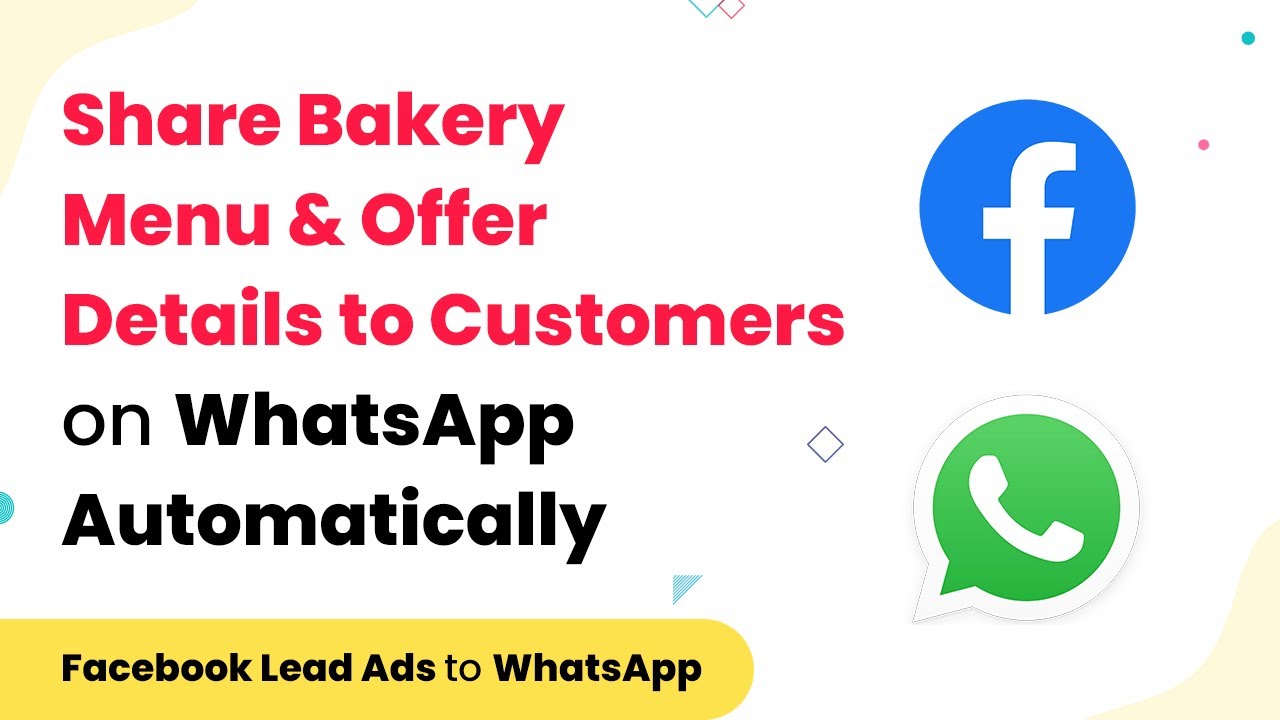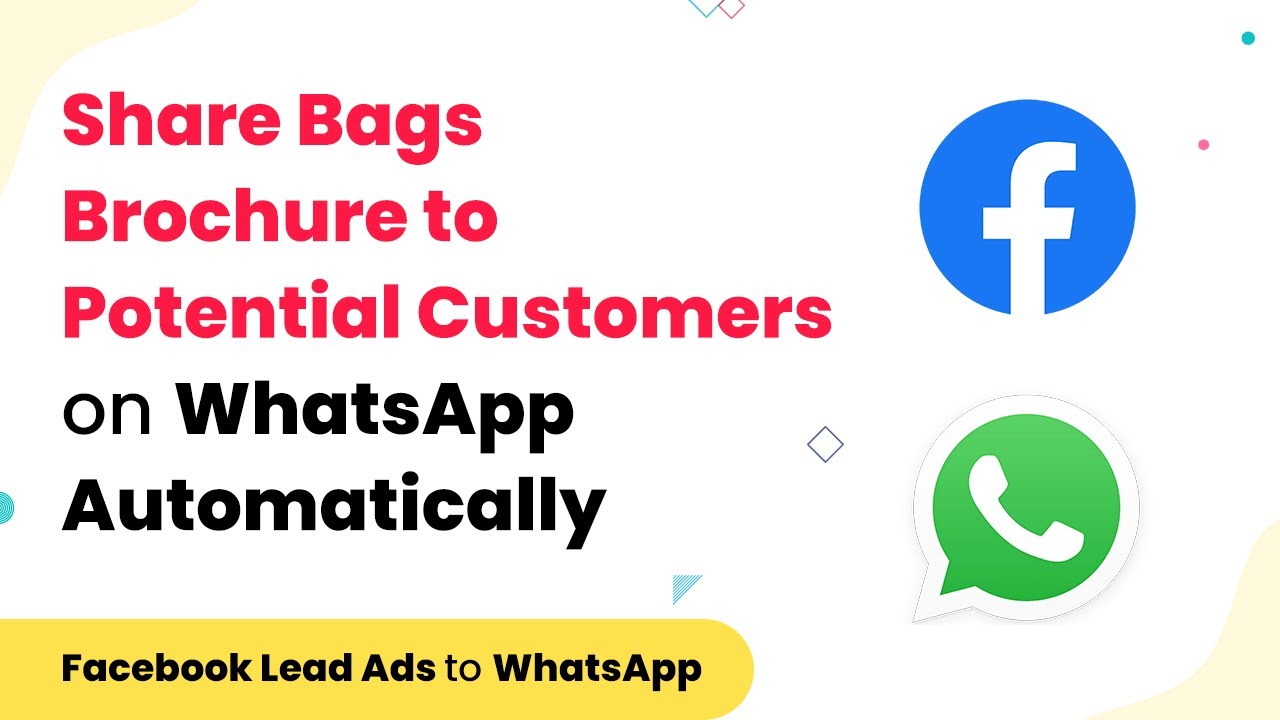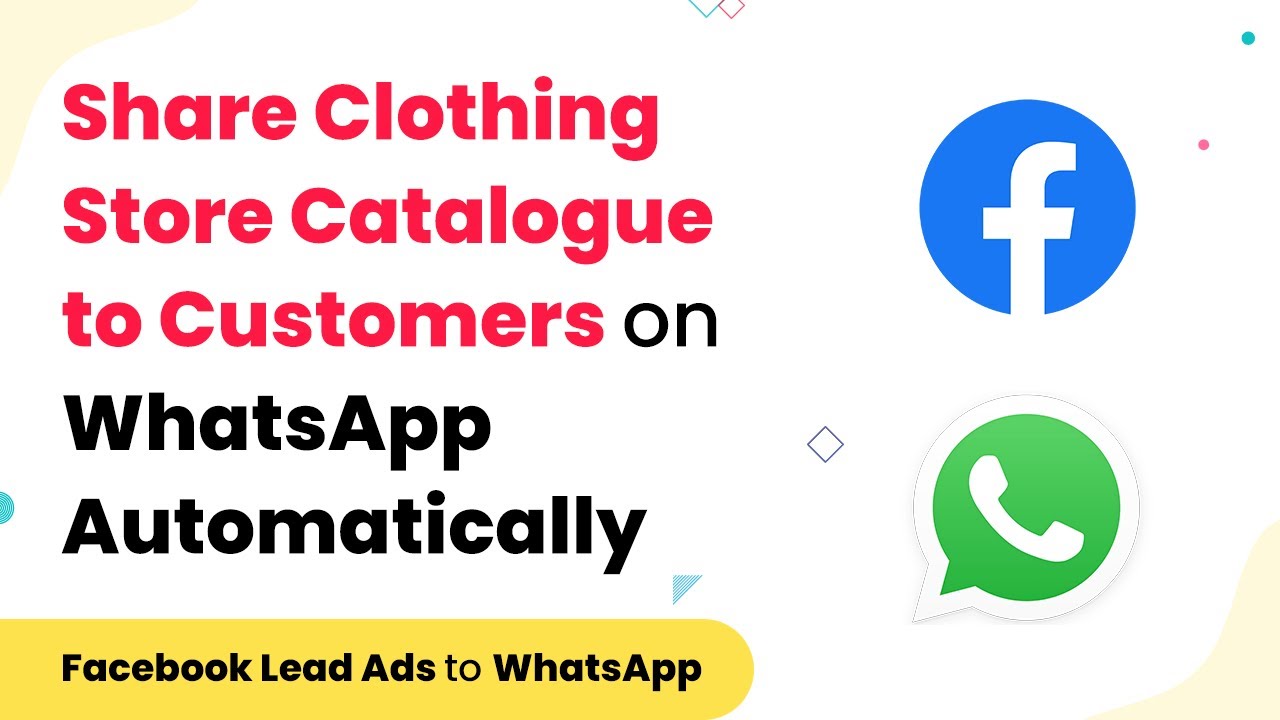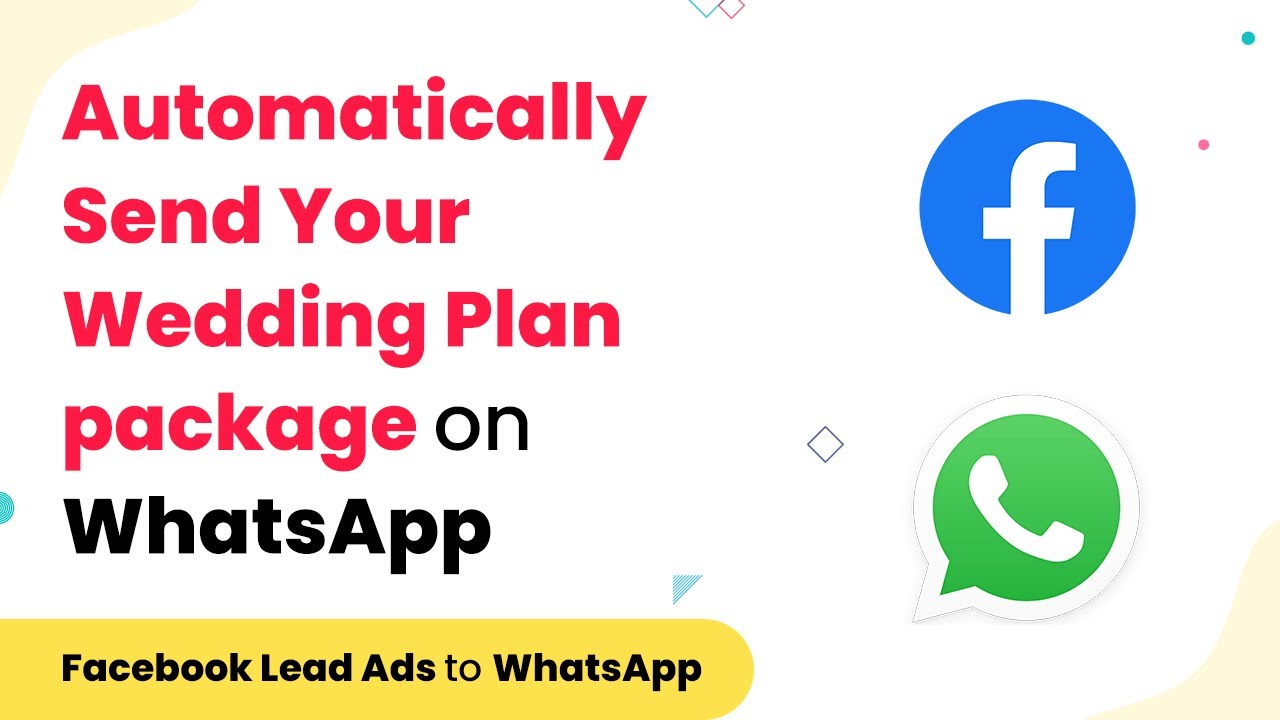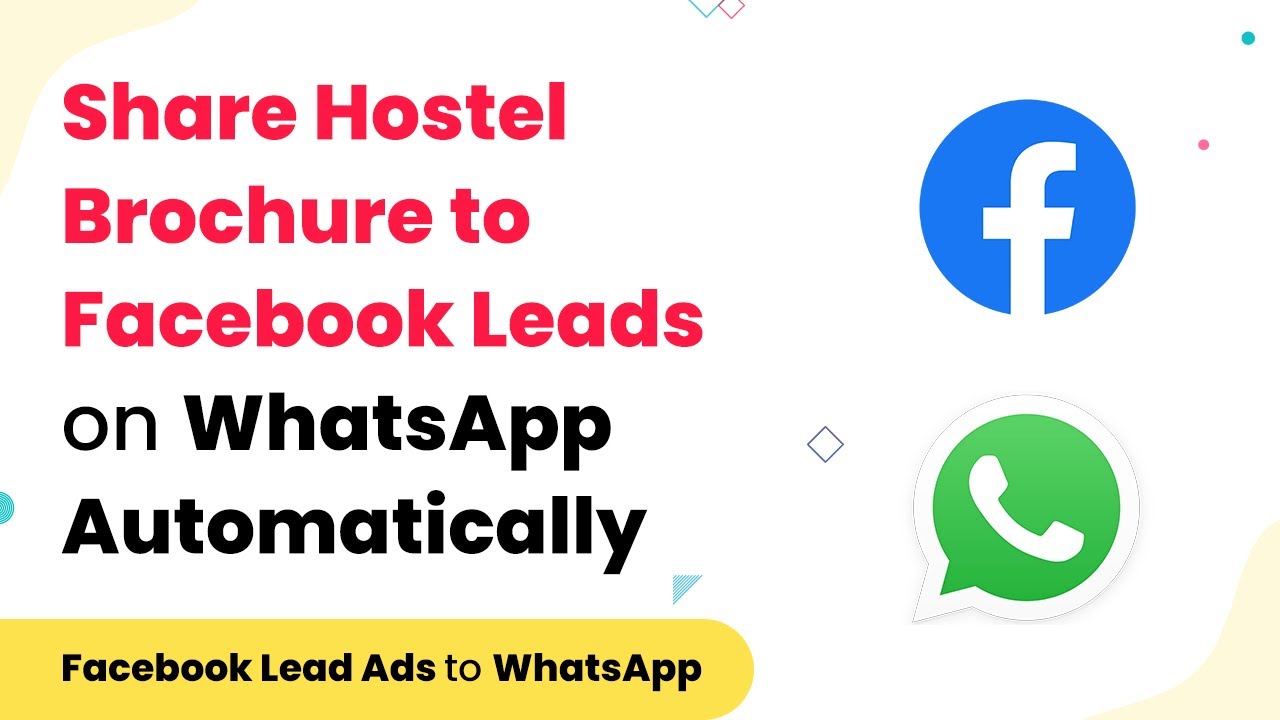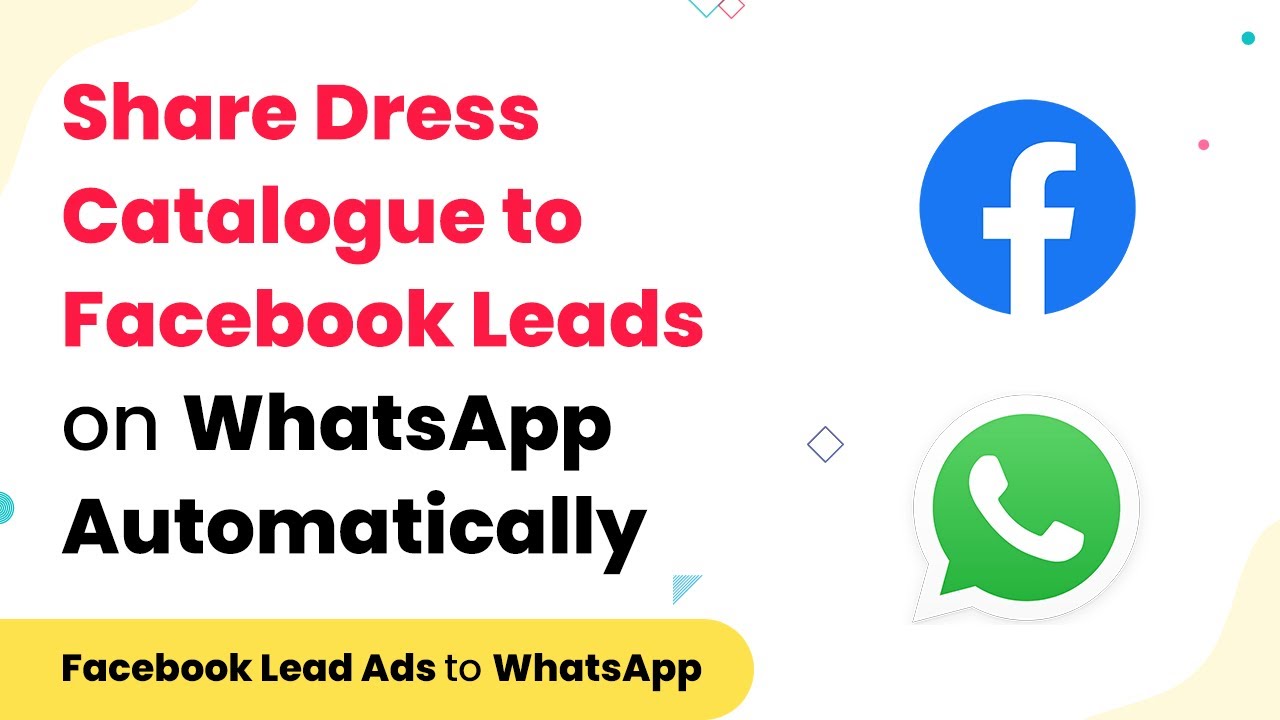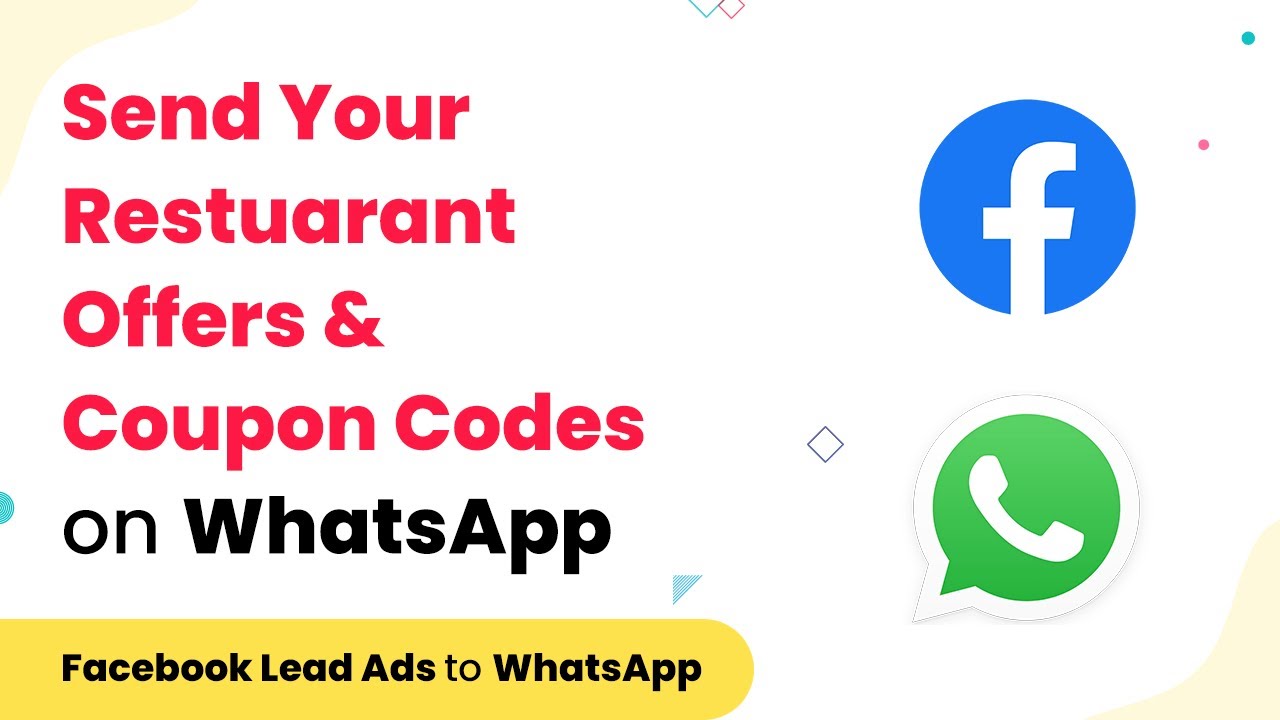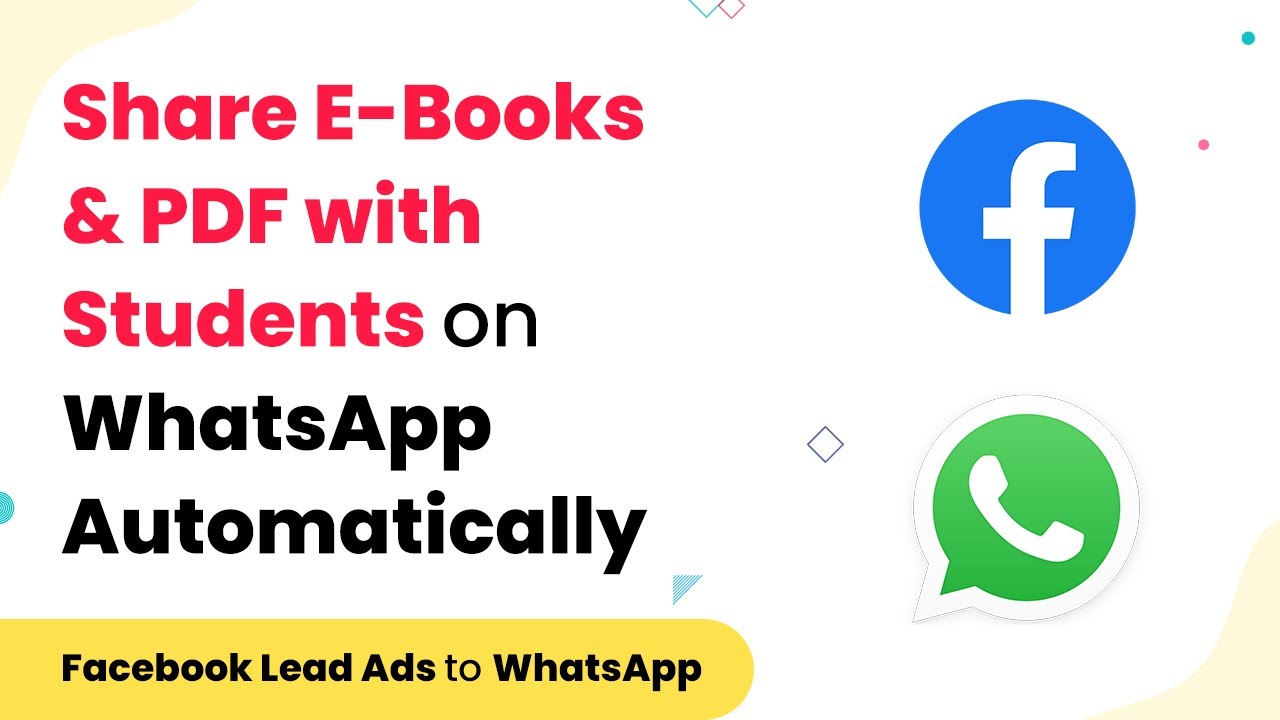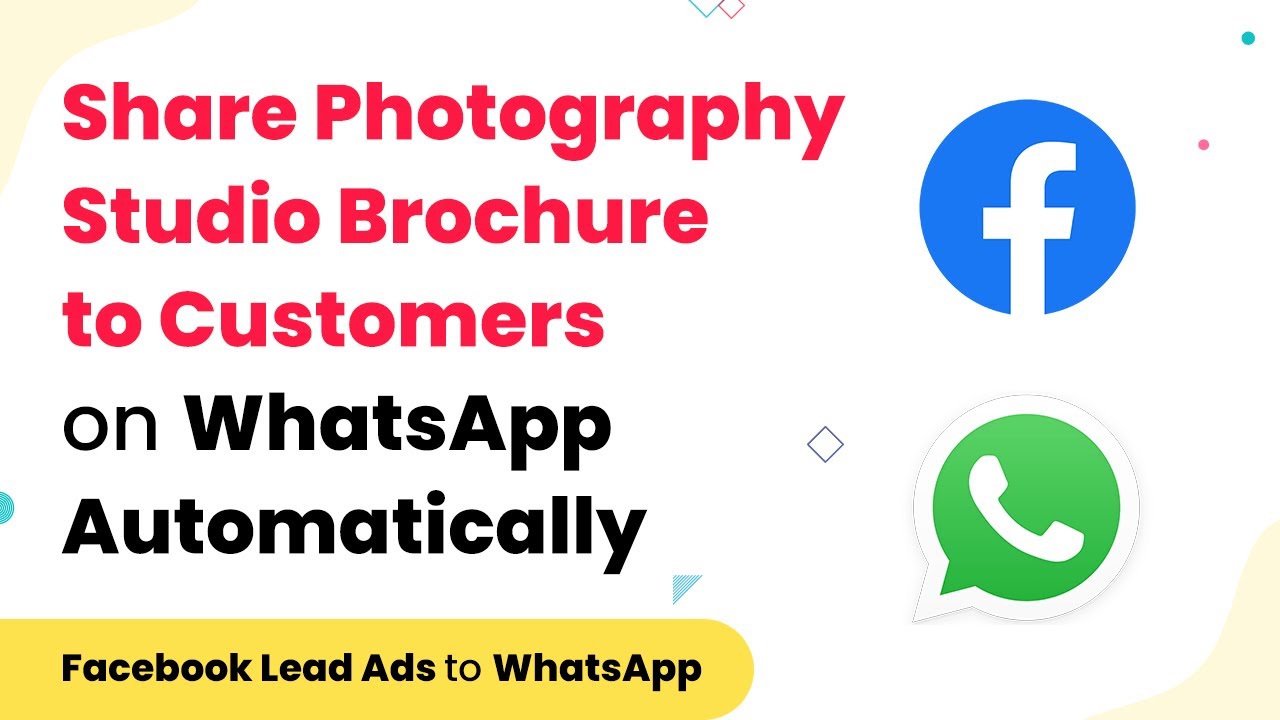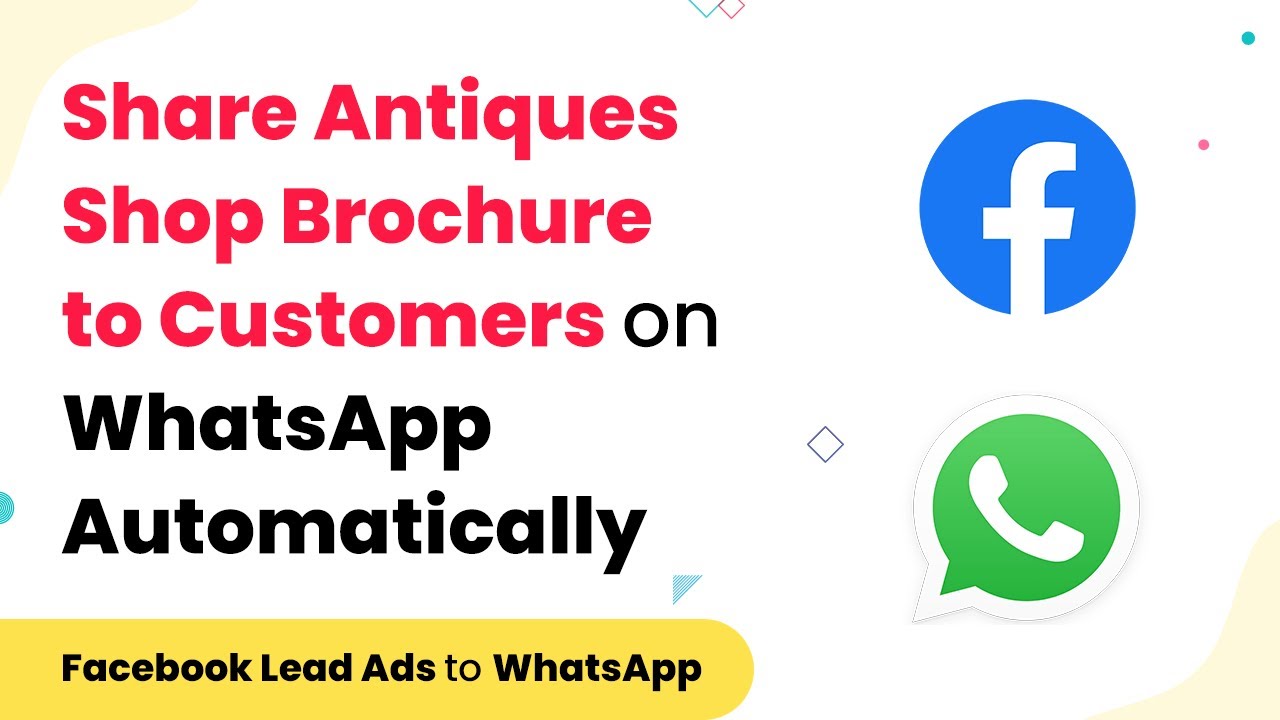Learn how to automate sending your dress catalogue to Facebook leads on WhatsApp using Pabbly Connect. Step-by-step guide for garment business automation. Follow this definitive guide to creating powerful automated workflows with straightforward, efficiency-focused solutions that save valuable time.
Watch Step By Step Video Tutorial Below
1. Access Pabbly Connect to Start Automation
To automate sending your dress catalogue to Facebook leads on WhatsApp, the first step is to access Pabbly Connect. Begin by visiting the Pabbly homepage and clicking on the ‘Products’ tab followed by ‘Connect’. This is where you will create the automation workflow.
Once on the Pabbly Connect dashboard, sign in to your account. If you are a new user, you can sign up for free. After logging in, click on the ‘Create Workflow’ button to initiate your automation process. Here’s what you need to do:
- Click on ‘Create Workflow’.
- Name your workflow (e.g., ‘Facebook Lead Ads to WhatsApp’).
- Click ‘Create’ to proceed.
Using Pabbly Connect makes it easy to set up automation without the need for coding skills. This platform facilitates the integration of various applications, allowing you to connect Facebook and WhatsApp seamlessly.
2. Set Up Facebook Lead Ads in Pabbly Connect
In this step, you will connect your Facebook Lead Ads account to Pabbly Connect. Select ‘Facebook Lead Ads’ as the trigger app and choose the event ‘New Lead’. This means that every time a new lead fills out your form, it will trigger the workflow.
Next, you will need to connect your Facebook account to Pabbly Connect. Follow these steps:
- Click on ‘Add New Connection’.
- Log in to your Facebook account to authorize the connection.
- Select the Facebook page you created for your garment business.
Once connected, you can test the trigger to ensure it captures the lead data correctly. This data includes the lead’s name, email, and phone number, which will be sent to WhatsApp automatically through Pabbly Connect.
Now that you have set up Facebook Lead Ads, the next step is to configure the WhatsApp integration. Select ‘WhatsApp by 360 Dialog’ as the action app in Pabbly Connect. This integration allows you to send messages directly to WhatsApp using the official API.
To connect WhatsApp with Pabbly Connect, you will need to provide your API key and domain name from your 360 Dialog account. Follow these steps:
Click on ‘Add New Connection’. Enter your API key and domain name as instructed. Save the connection to proceed.
Once the connection is established, you can select the message template you wish to send. This template will include a personalized message along with a link to your dress catalogue, ensuring that each lead receives the information automatically via WhatsApp.
4. Map Data and Send Message via WhatsApp
After configuring the WhatsApp integration, the next step involves mapping the data from the Facebook lead to the WhatsApp message. This is where Pabbly Connect shines, as it allows you to easily map the fields from your Facebook form to the WhatsApp message template.
In the action setup, select the template you created in your 360 Dialog account. You will then need to map the required fields such as the recipient’s phone number, name, and the URL of the dress catalogue. Here’s how to do it:
Select the recipient’s mobile number with the country code. Map the lead’s name and business details. Include the URL link to the dress catalogue.
Once you have mapped all the necessary data, you can test the action to ensure that the message is sent correctly. This step confirms that your automation is functioning as intended, allowing leads to receive the dress catalogue on WhatsApp immediately.
5. Test and Activate Your Workflow in Pabbly Connect
The final step is to test the entire workflow to ensure everything works smoothly. After setting up the trigger and action, submit a test entry through your Facebook lead form. Check if the WhatsApp message is received with the correct details.
Monitor the response time, as the trigger is polling-based and may take a few minutes to send the message. Once you verify that the message is sent successfully to WhatsApp, activate your workflow in Pabbly Connect. Here’s how to finalize your setup:
Submit a test lead through your Facebook form. Check WhatsApp for the incoming message. Activate the workflow to automate future messages.
With your workflow activated, Pabbly Connect will handle the automation seamlessly, allowing you to focus on your garment business while ensuring that leads receive timely information about your dress catalogue.
Conclusion
In conclusion, automating the process of sending your dress catalogue to Facebook leads on WhatsApp is made easy with Pabbly Connect. By following the outlined steps, you can enhance your garment business’s efficiency and improve customer engagement effortlessly. This automation saves time and ensures that potential customers receive the information they need promptly.
Ensure you check out Pabbly Connect to create business automation workflows and reduce manual tasks. Pabbly Connect currently offer integration with 2,000+ applications.