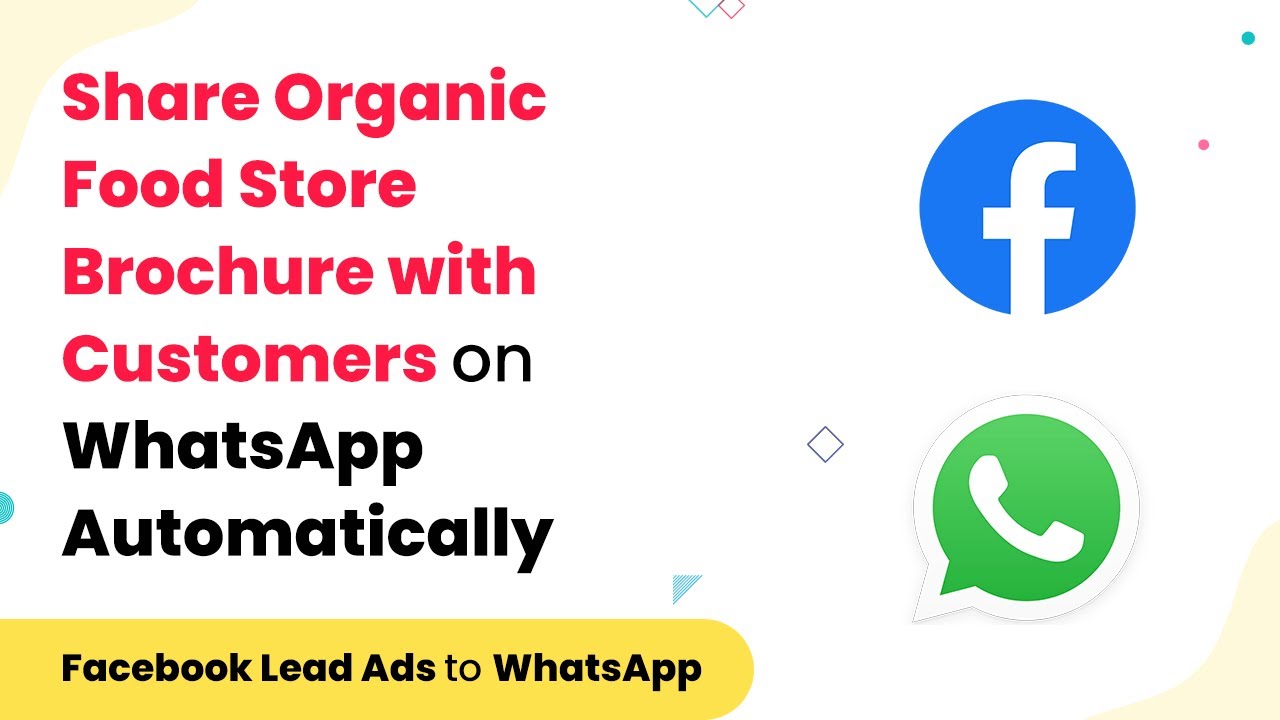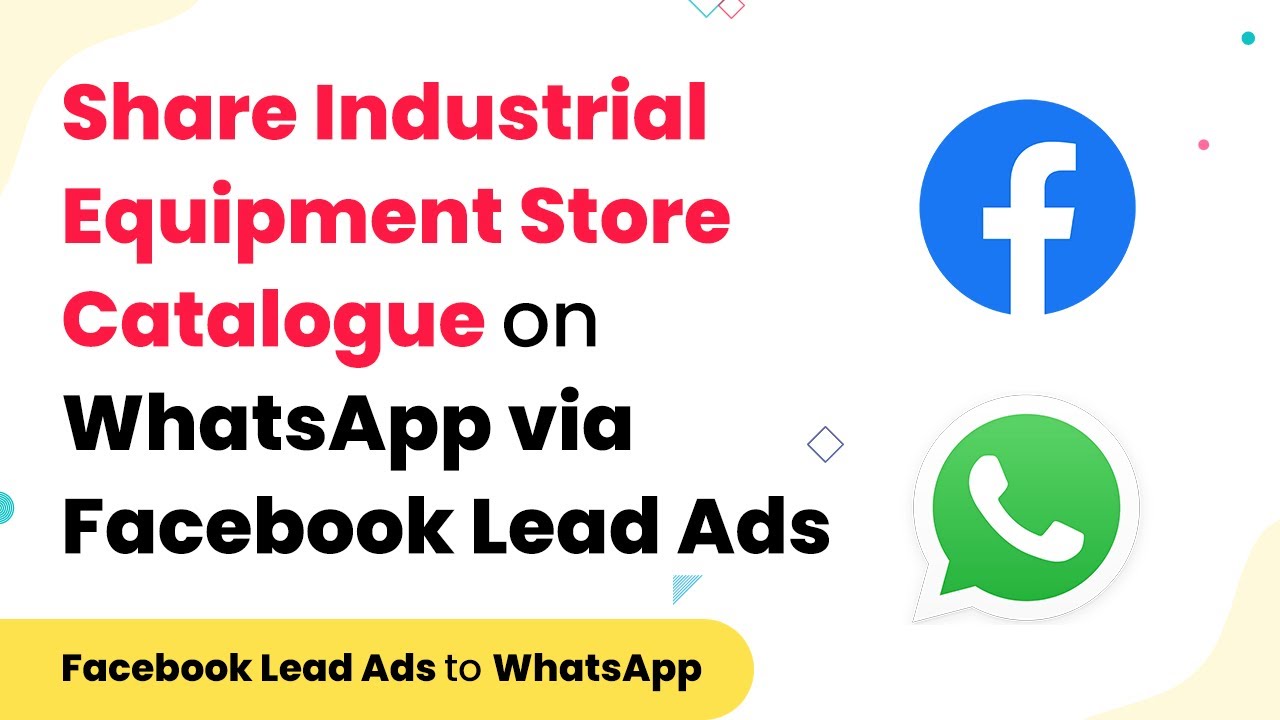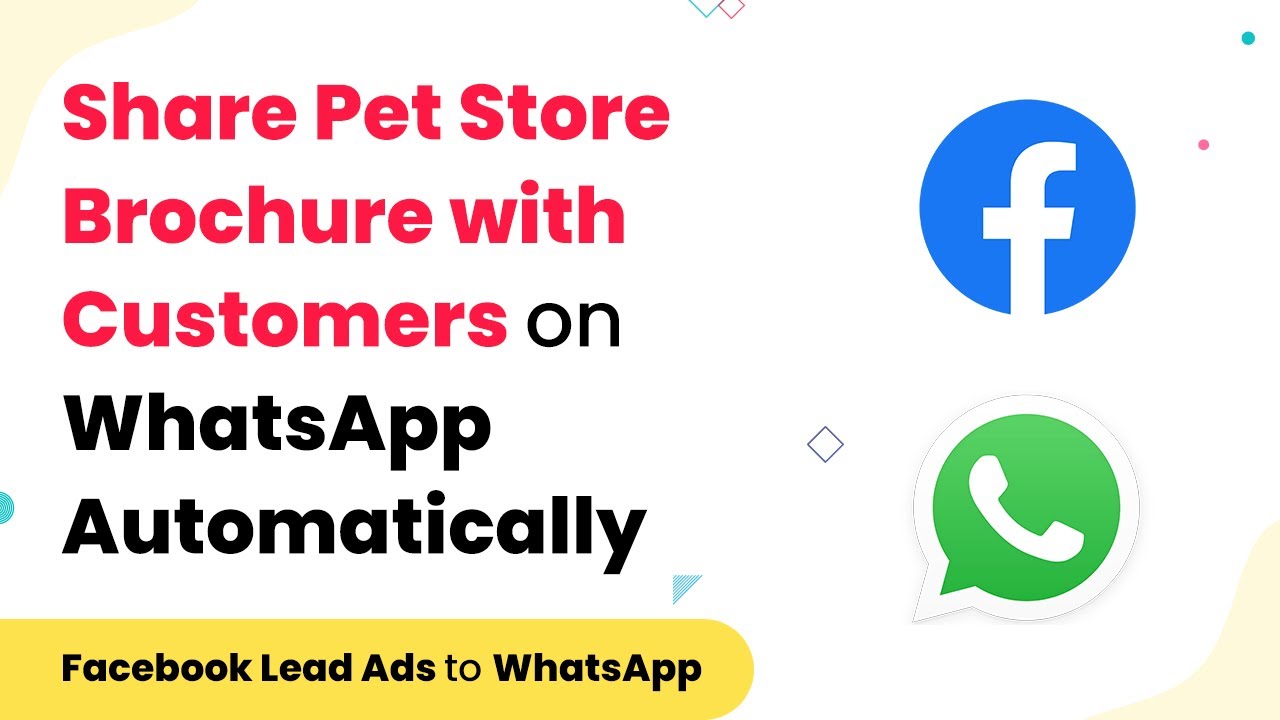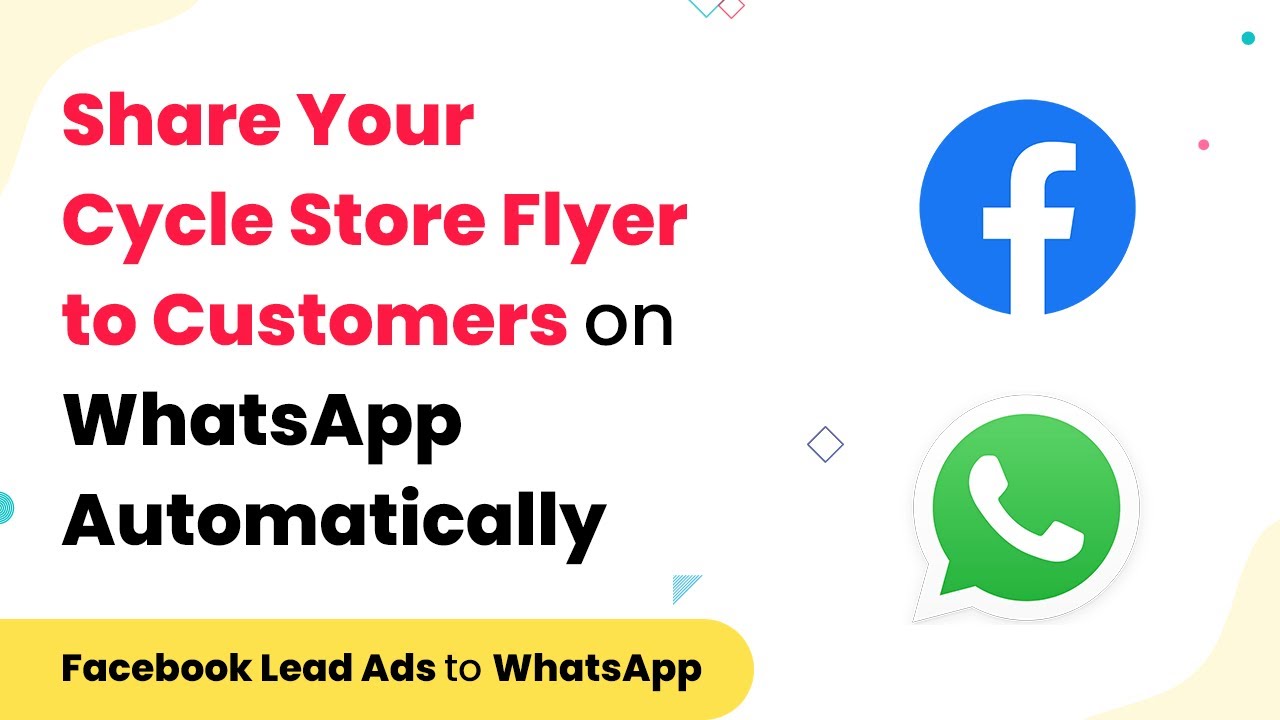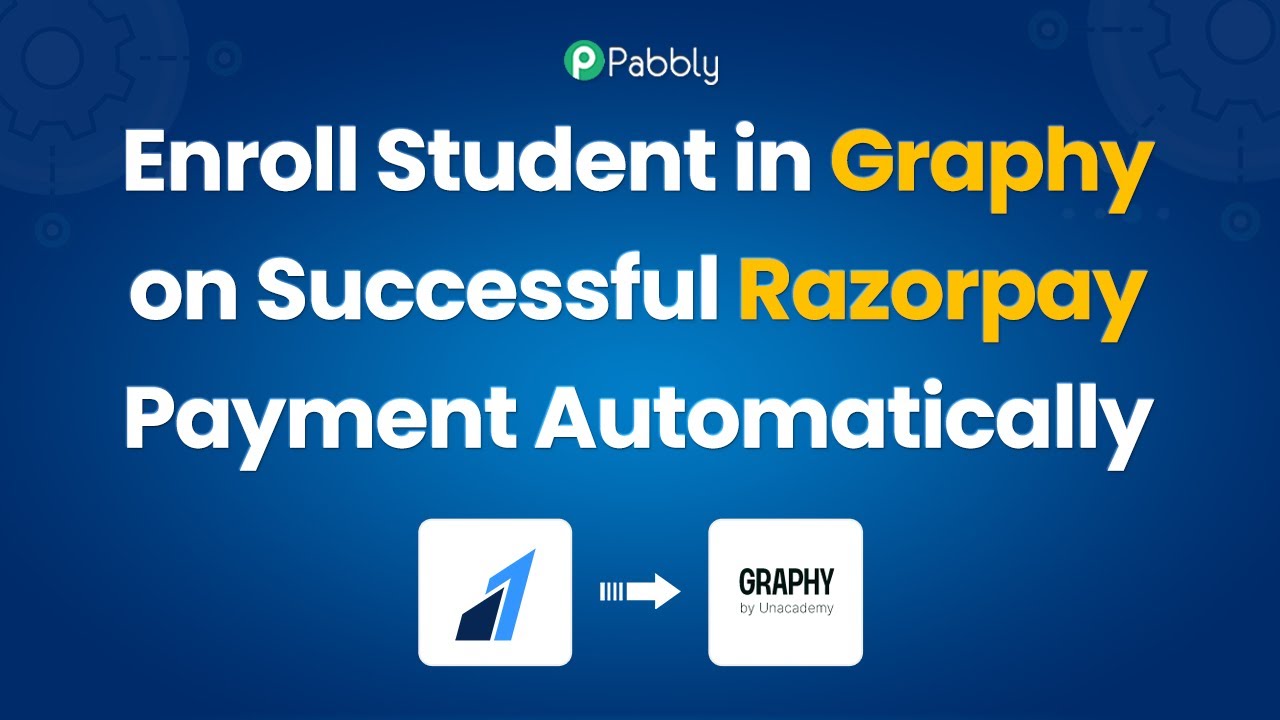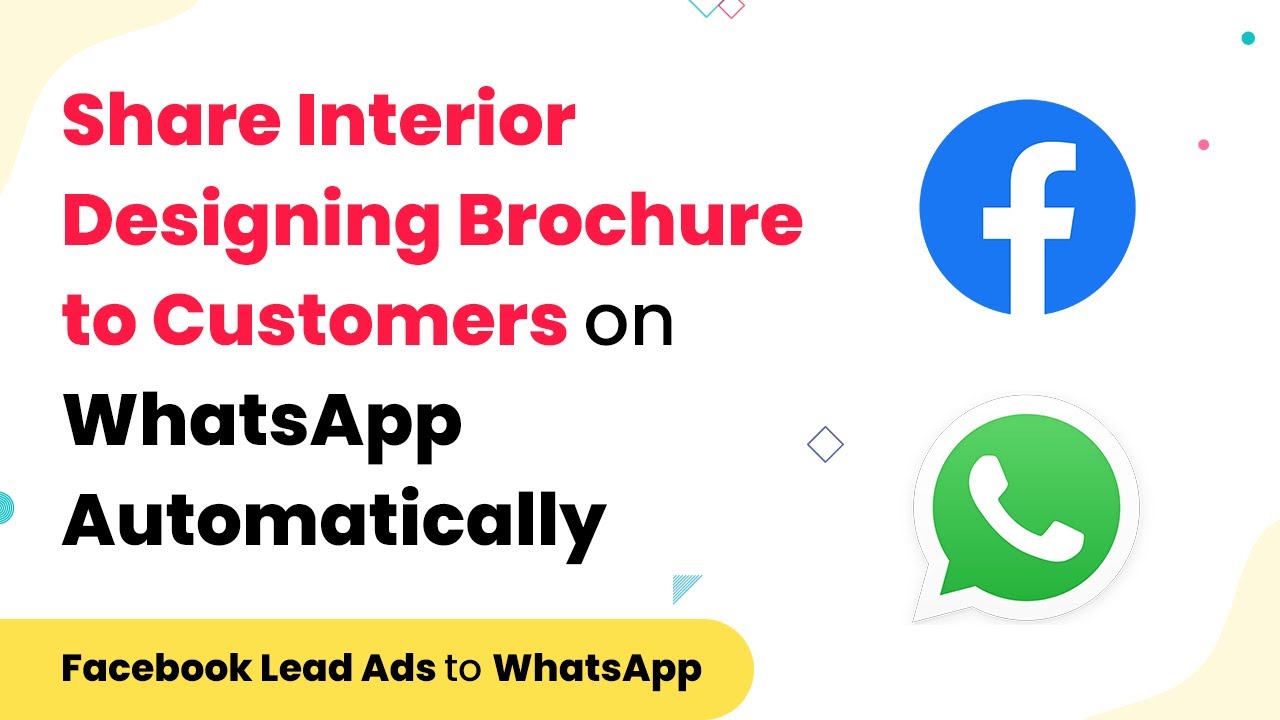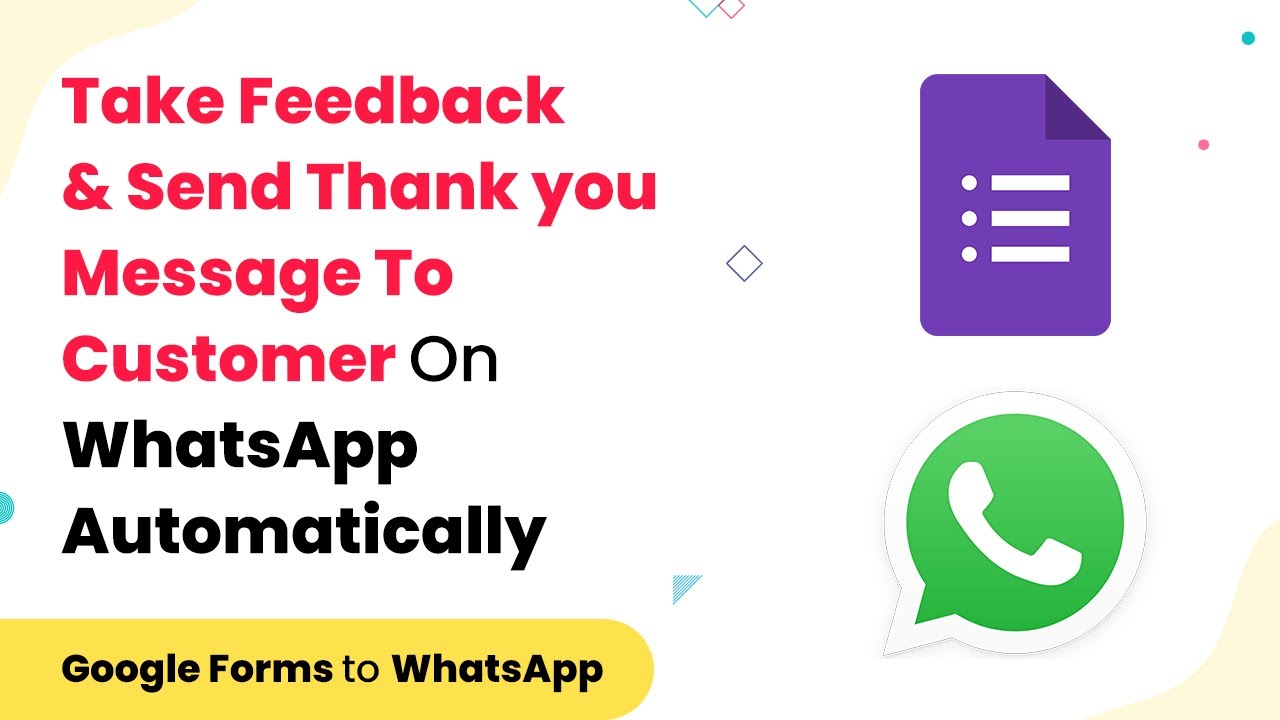Learn how to automate sending store brochures to customers on WhatsApp using Facebook Lead Ads through Pabbly Connect. Step-by-step tutorial included. Master proven automation processes with practical implementation examples and strategic recommendations you can apply immediately in your workflow.
Watch Step By Step Video Tutorial Below
1. Setting Up Pabbly Connect for Integration
To begin automating the process of sending store brochures to customers via WhatsApp using Facebook Lead Ads, first, access Pabbly Connect. This platform acts as the central hub for all your integrations, allowing seamless communication between applications.
Log into your Pabbly Connect account and navigate to the dashboard. From here, you can create a new workflow that will facilitate the connection between Facebook Lead Ads and WhatsApp. This setup will ensure that every time a customer submits their details, they receive the store brochure automatically.
2. Creating Facebook Lead Ads to Capture Customer Information
The next step involves creating your Facebook Lead Ads. These ads will collect customer information that Pabbly Connect will use to send brochures via WhatsApp. Ensure your ad is designed to attract potential customers.
- Go to Facebook Ads Manager and select ‘Create Ad’.
- Choose ‘Lead Generation’ as your campaign objective.
- Design your ad with appealing visuals and a clear call to action.
- Set up a form to gather customer details like name, phone number, and email.
Once your ad is live, customers can start submitting their information. This data will be captured by Pabbly Connect to trigger the WhatsApp message sending process.
3. Configuring the Pabbly Connect Workflow
Now that you have set up your Facebook Lead Ads, it’s time to configure the workflow in Pabbly Connect. This step is crucial for automating the message delivery process.
In Pabbly Connect, create a new workflow and select Facebook Lead Ads as the trigger application. Choose the trigger event as ‘New Lead’. Connect your Facebook account and select the specific ad form you created earlier. This will allow Pabbly Connect to detect new leads when they come in.
- Set up the action by selecting WhatsApp as the action application.
- Choose the action event as ‘Send Message’.
- Authenticate your WhatsApp account within Pabbly Connect.
- Map the fields from the Facebook Lead Ads form to the WhatsApp message template.
After setting up the mapping, test the workflow to ensure everything is working as expected. This way, every new lead will receive the store brochure automatically via WhatsApp.
4. Sending Store Brochures via WhatsApp
With your workflow configured, Pabbly Connect will now handle the sending of store brochures to customers. When a lead submits their information through the Facebook ad, the system will automatically trigger a WhatsApp message.
Ensure that your WhatsApp message includes the store brochure link or attachment. This allows customers to access the brochure easily. Furthermore, you can customize the message to include a thank you note or any promotional offers.
To enhance customer engagement, consider adding a call to action in your WhatsApp messages, encouraging them to visit your store or website for more details. This approach not only informs them but also drives traffic to your business.
5. Testing and Optimizing Your Integration
After implementing the integration, it’s essential to test the entire process. Use Pabbly Connect to run tests by submitting a lead through your Facebook ad and checking if the WhatsApp message is sent accordingly.
Monitor the responses and engagement rates to optimize your messaging strategy. Adjust the content of your WhatsApp messages based on customer feedback and interactions to improve effectiveness.
Additionally, analyze the performance of your Facebook Lead Ads to ensure they are generating quality leads. Fine-tuning your ads will help enhance the overall success of your campaign.
Conclusion
By leveraging Pabbly Connect, you can streamline the process of sending store brochures to customers via WhatsApp through Facebook Lead Ads. This integration not only saves time but also enhances customer engagement, ultimately growing your business.
Ensure you check out Pabbly Connect to create business automation workflows and reduce manual tasks. Pabbly Connect currently offer integration with 2,000+ applications.
- Check out Pabbly Connect – Automate your business workflows effortlessly!
- Sign Up Free – Start your journey with ease!
- 10,000+ Video Tutorials – Learn step by step!
- Join Pabbly Facebook Group – Connect with 21,000+ like minded people!