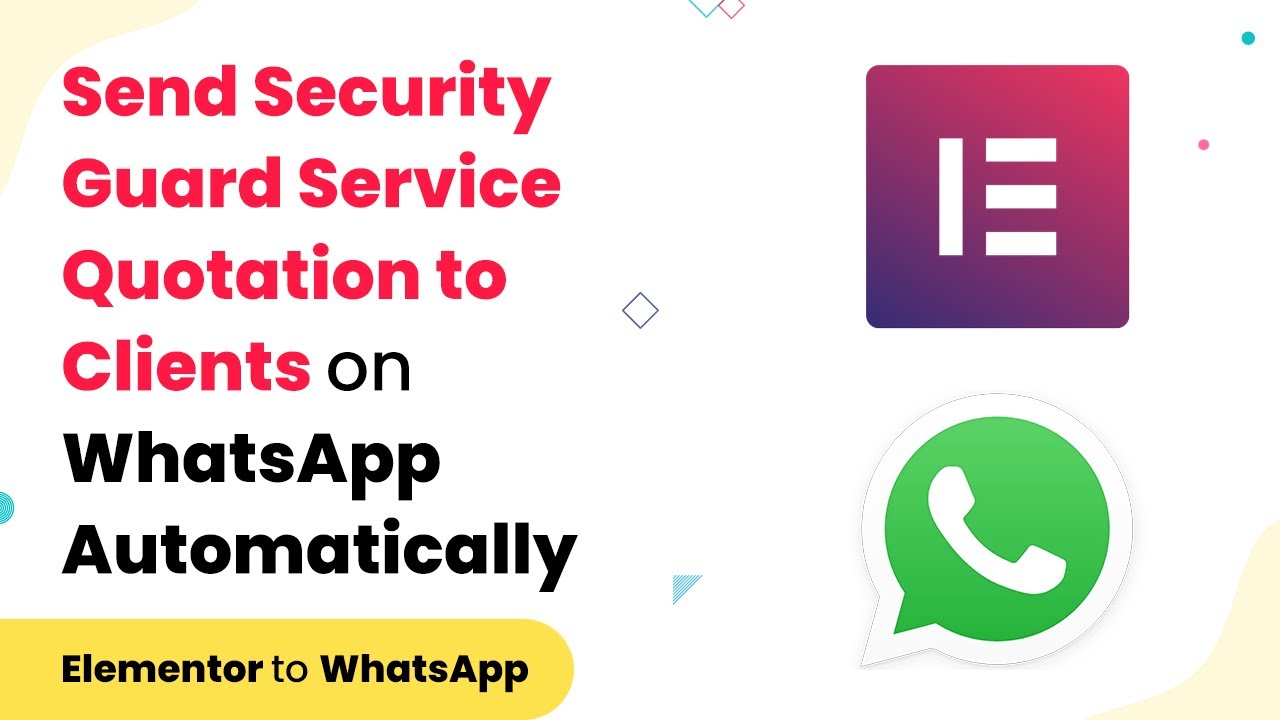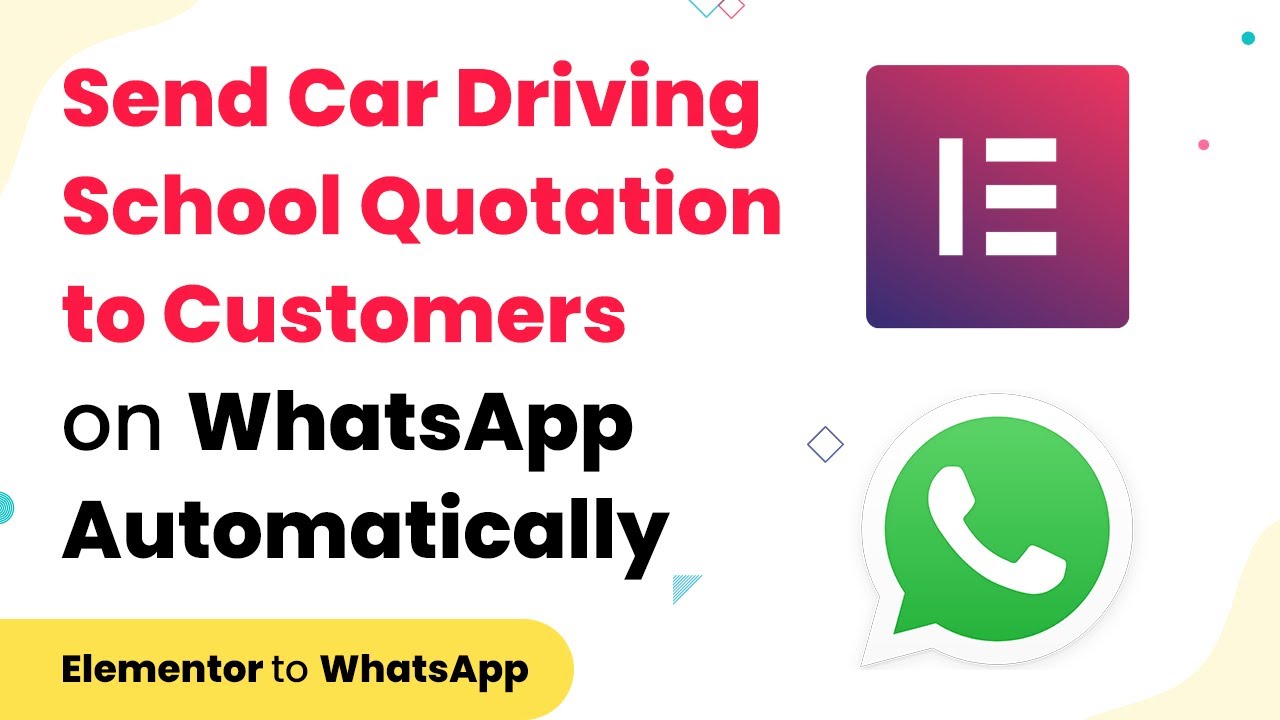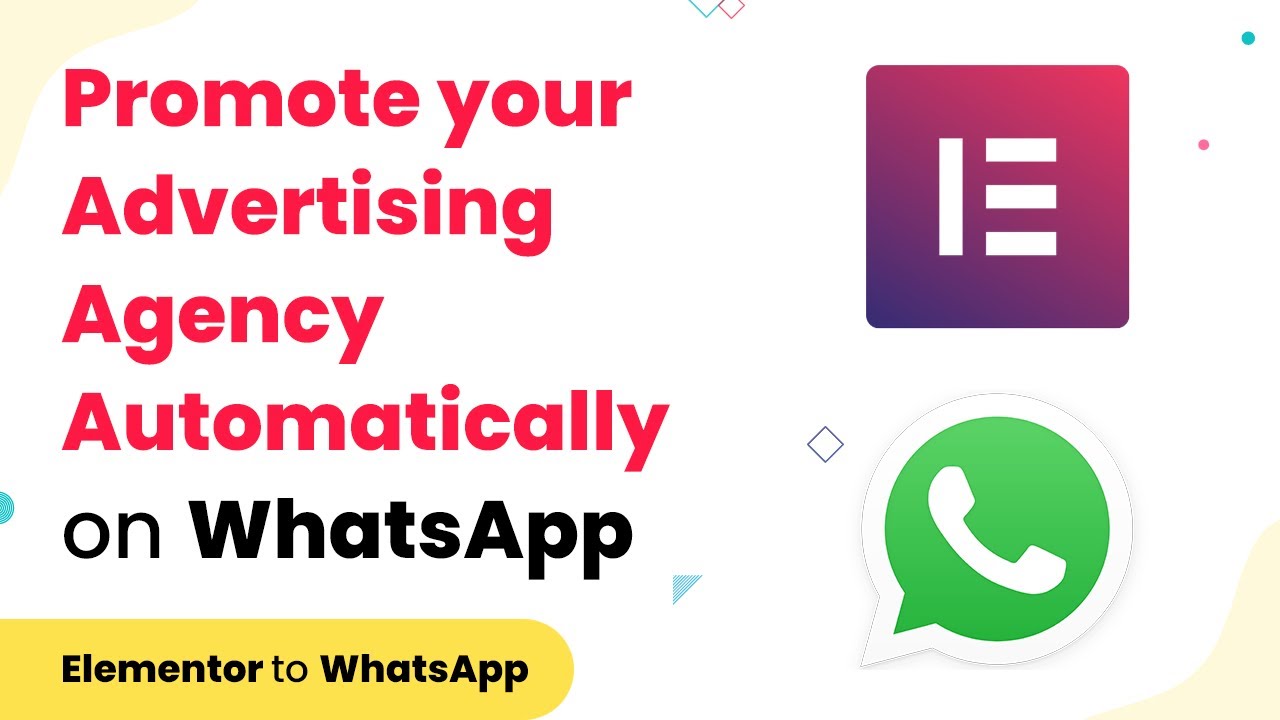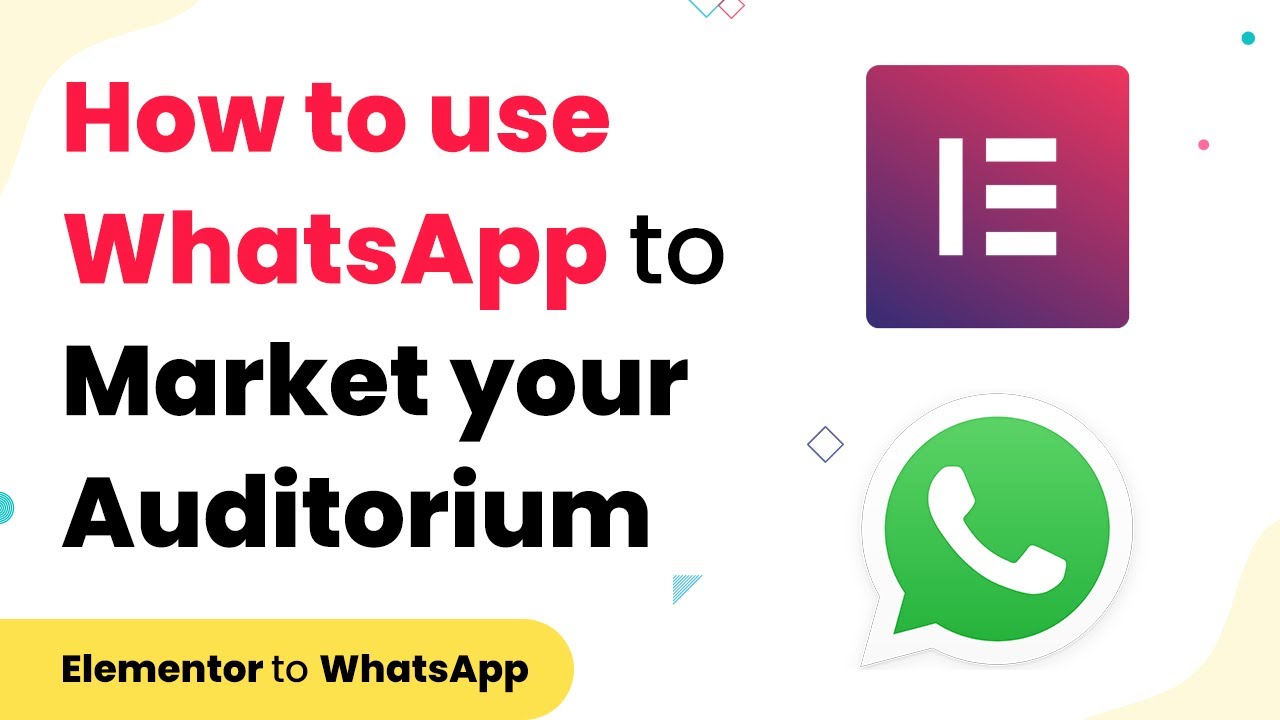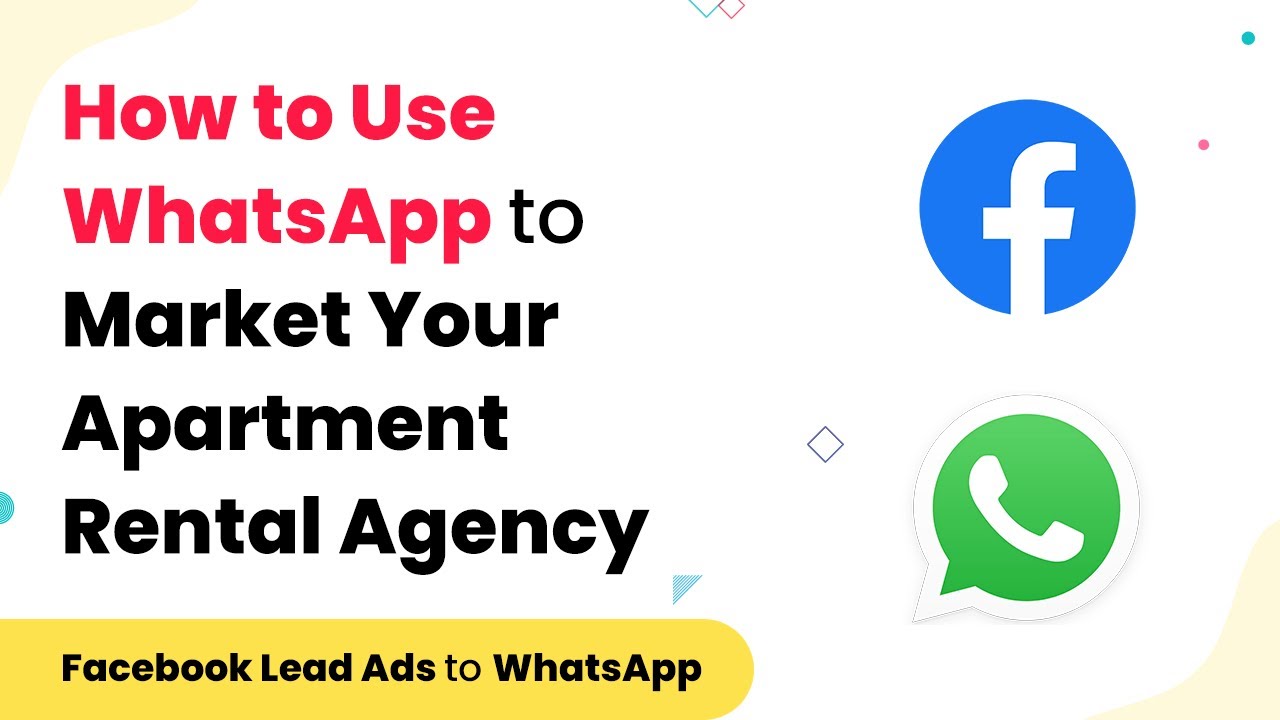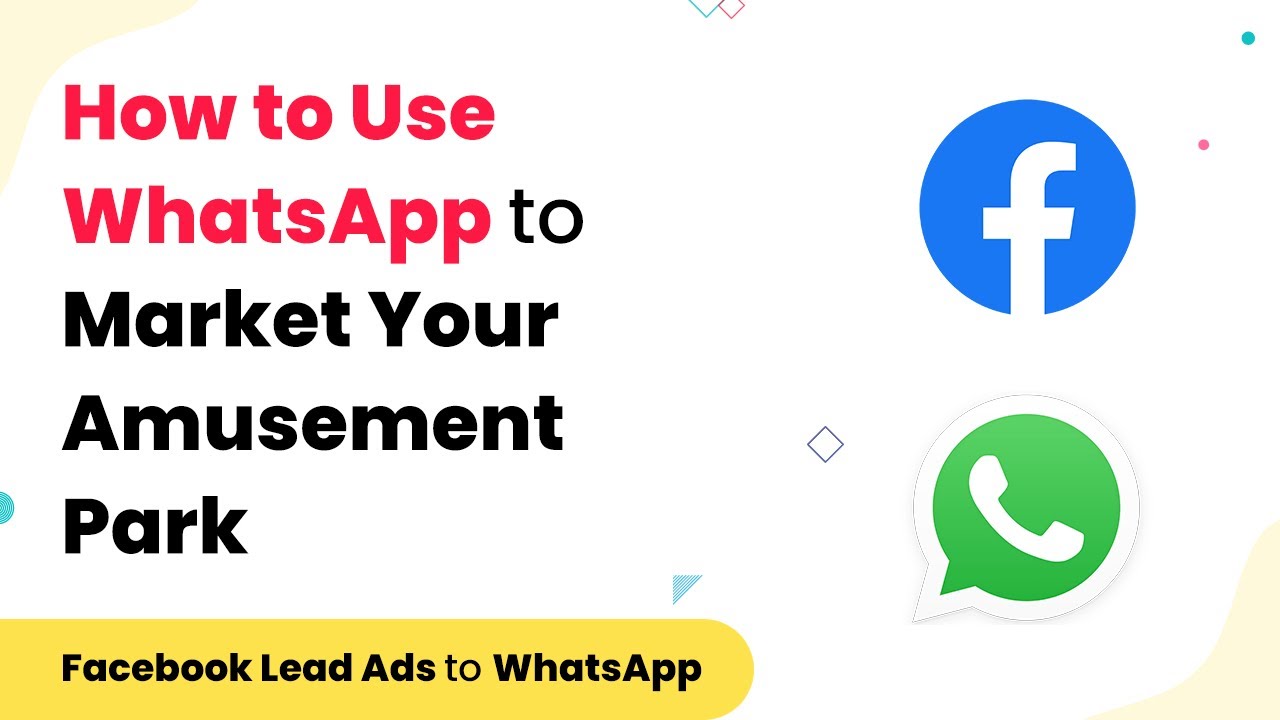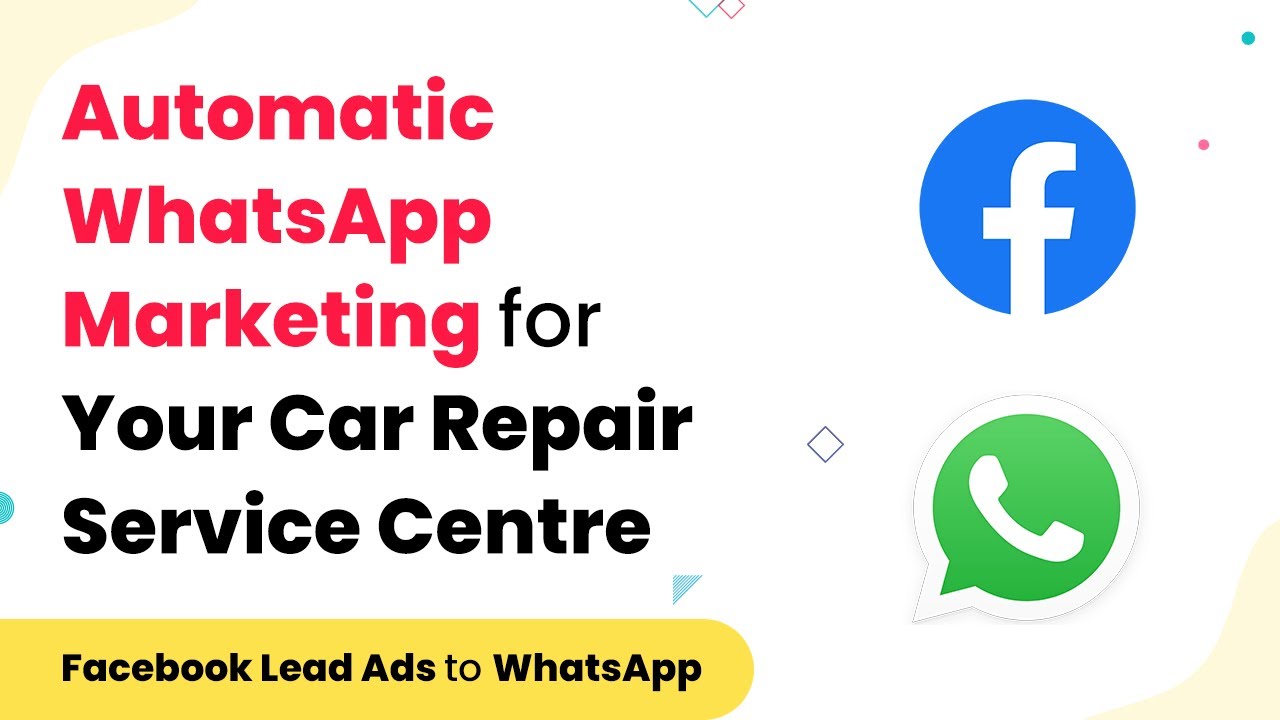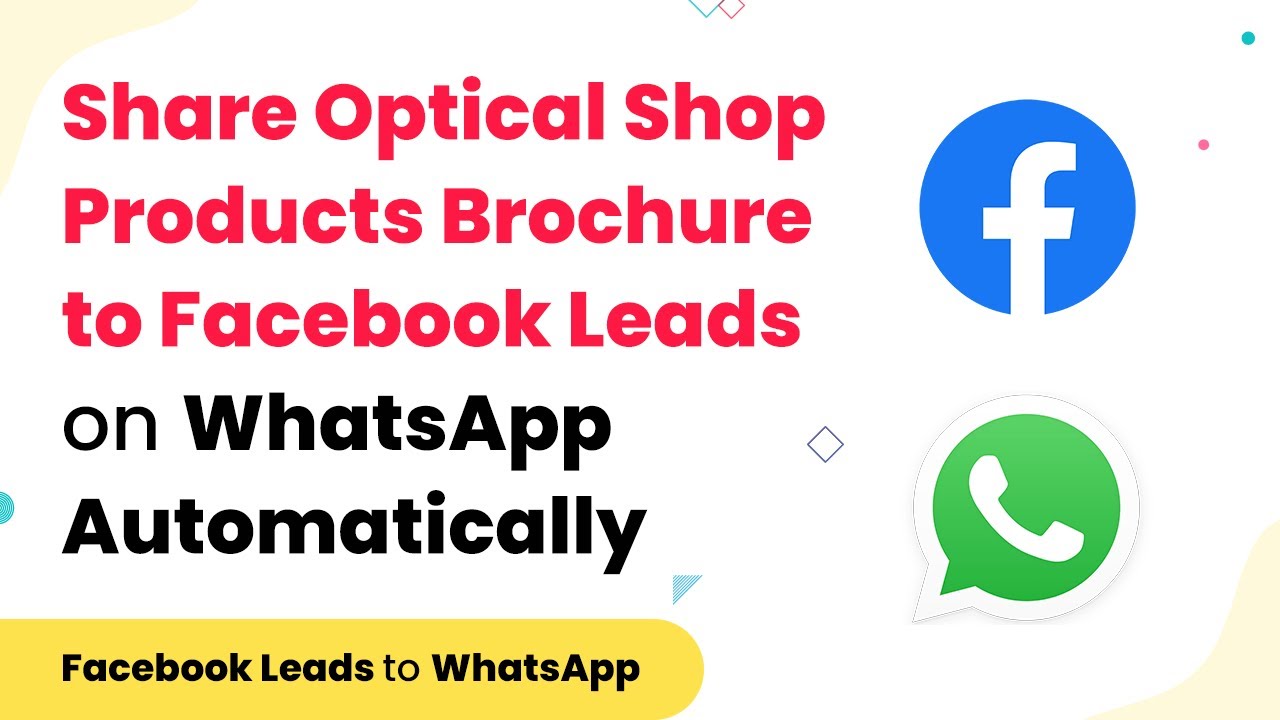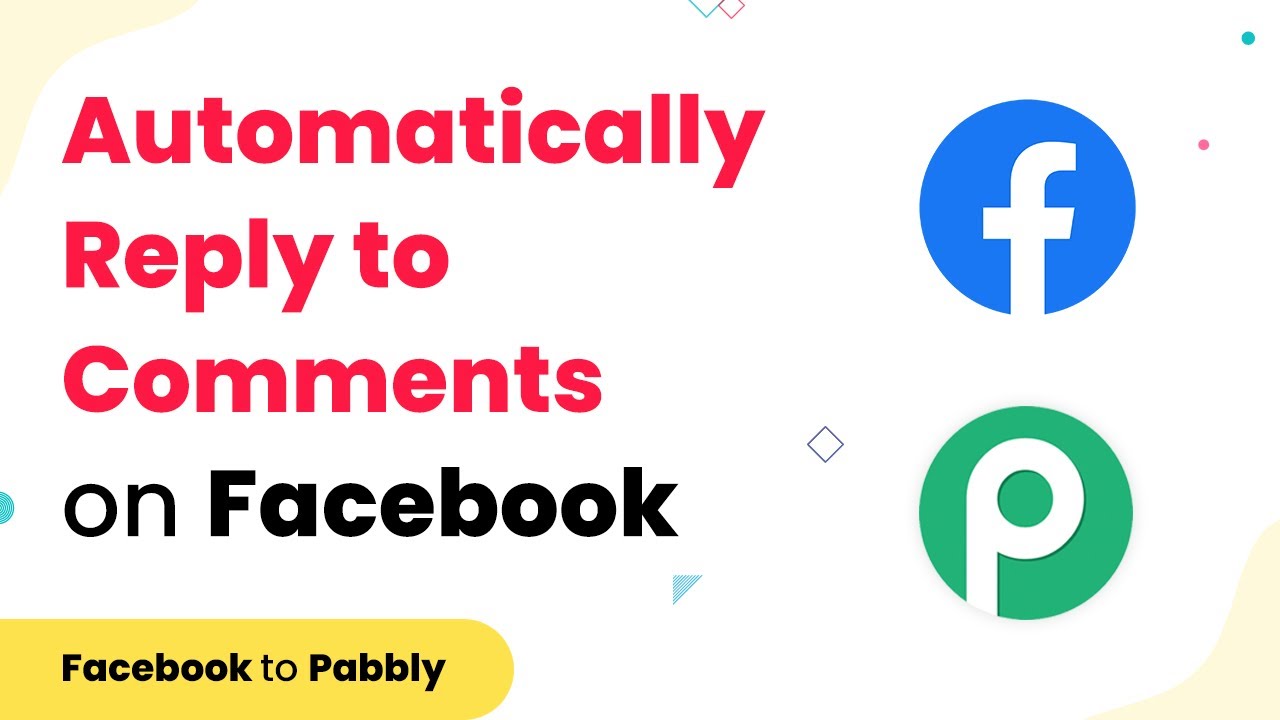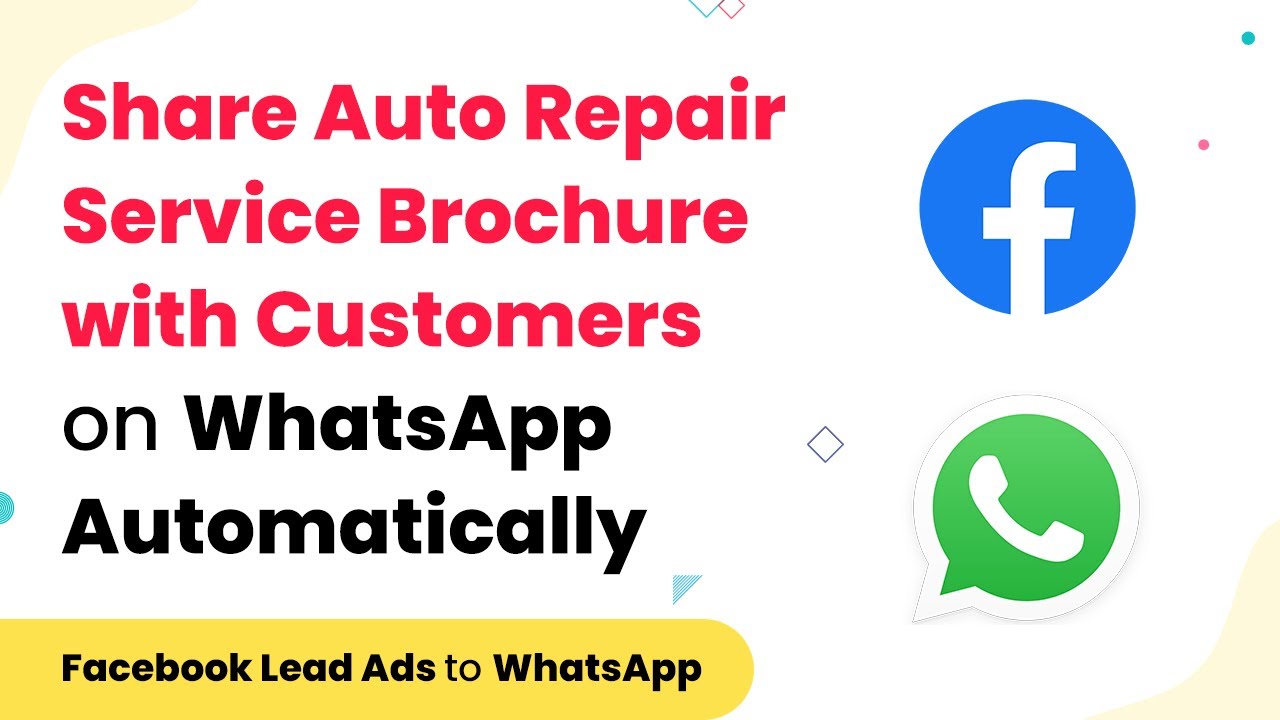Learn how to automate sending quotations for your security guard service to clients via WhatsApp using Pabbly Connect. Step-by-step tutorial included. Develop expertise in application integration and learn how to design streamlined automation workflows using proven, simplified approaches.
Watch Step By Step Video Tutorial Below
1. Integrate Pabbly Connect for Automation
To automate sending quotations for your security guard service via WhatsApp, first, access Pabbly Connect. This platform allows you to link different applications seamlessly, facilitating the automation process.
Begin by logging into your Pabbly Connect account. Once logged in, you can create a new workflow specifically for sending WhatsApp messages when clients inquire through your website.
2. Create a Workflow in Pabbly Connect
In this step, you’ll set up a new workflow in Pabbly Connect. Click on the ‘Create Workflow’ button and name it appropriately, such as ‘WhatsApp Quotation for Security Guard Services’.
- Select the trigger application, which will be your website form.
- Choose the event that triggers the workflow, such as a new form submission.
- Connect your form application to Pabbly Connect by following the authentication prompts.
Once the trigger is set, you will configure the connection details, ensuring that any inquiries made through your website are captured accurately.
3. Configure WhatsApp Integration in Pabbly Connect
Next, you will set up WhatsApp integration through Pabbly Connect. Select WhatsApp as your action application. This allows you to send messages directly to clients who inquire through your website.
In the action settings, you will need to specify the message format. Include essential details such as the client’s name, inquiry details, and a personalized quotation for the security services requested.
- Input the WhatsApp number of the client.
- Craft a message that includes the quotation details.
- Test the message to ensure it sends correctly.
This configuration ensures that every time a client submits a request on your website, they receive an immediate quotation via WhatsApp.
4. Test and Launch Your Workflow in Pabbly Connect
After setting up the WhatsApp integration, it’s crucial to test your workflow in Pabbly Connect. This step ensures that all elements are functioning correctly and that clients receive their quotations as intended.
Perform a test by submitting a sample inquiry through your website. Verify that the WhatsApp message is sent correctly and that it contains all necessary information. Make adjustments as needed based on your testing.
Once satisfied with the testing, activate your workflow. This will allow your automated system to operate seamlessly, sending quotations to clients every time they inquire about your services.
5. Monitor Workflow Performance with Pabbly Connect
Monitoring the performance of your workflow is essential for ensuring it meets your business needs. Use Pabbly Connect to track how many quotations are sent and how clients respond.
Access the analytics section within Pabbly Connect to view detailed reports. This data can help you refine your messaging and improve client engagement.
Regularly check the performance metrics to ensure that your automation is running smoothly and effectively. Adjust your strategies based on the feedback and data you collect, enhancing your service delivery.
Conclusion
In conclusion, using Pabbly Connect to automate sending quotations for your security guard service via WhatsApp streamlines the inquiry process for clients. By following the steps outlined above, you can ensure timely responses and improve customer satisfaction.
Ensure you check out Pabbly Connect to create business automation workflows and reduce manual tasks. Pabbly Connect currently offer integration with 2,000+ applications.
- Check out Pabbly Connect – Automate your business workflows effortlessly!
- Sign Up Free – Start your journey with ease!
- 10,000+ Video Tutorials – Learn step by step!
- Join Pabbly Facebook Group – Connect with 21,000+ like minded people!