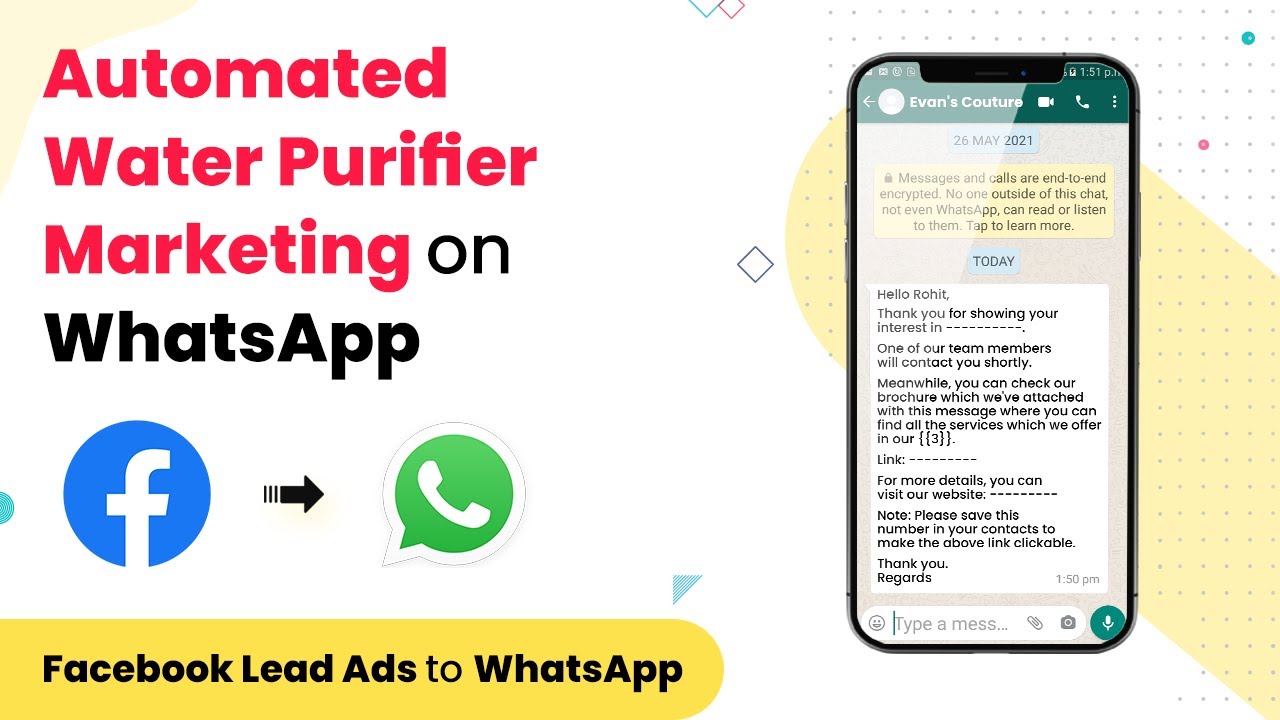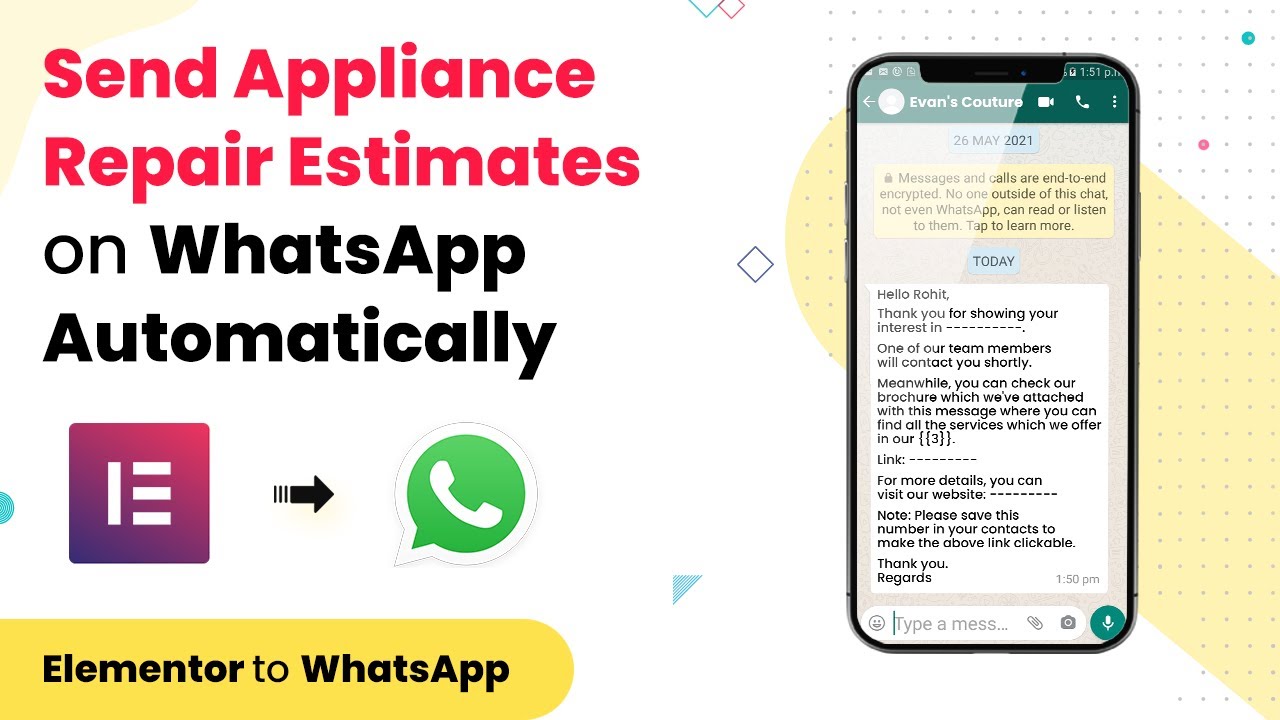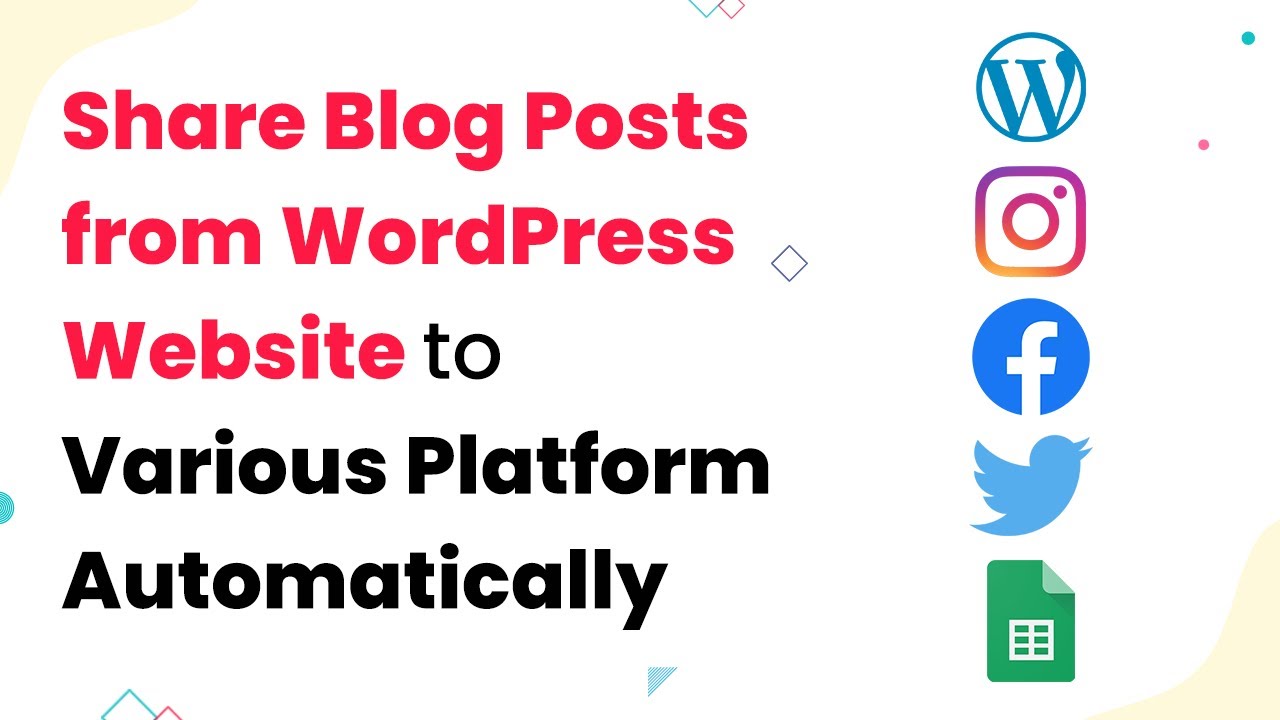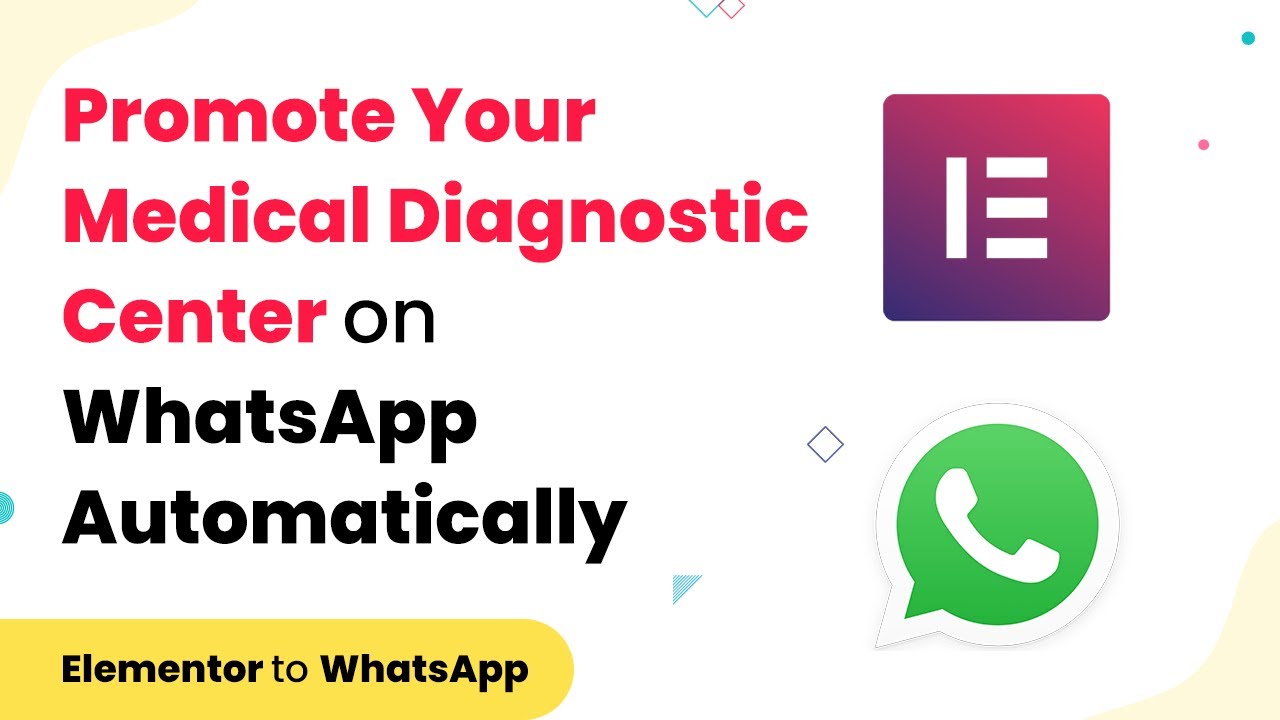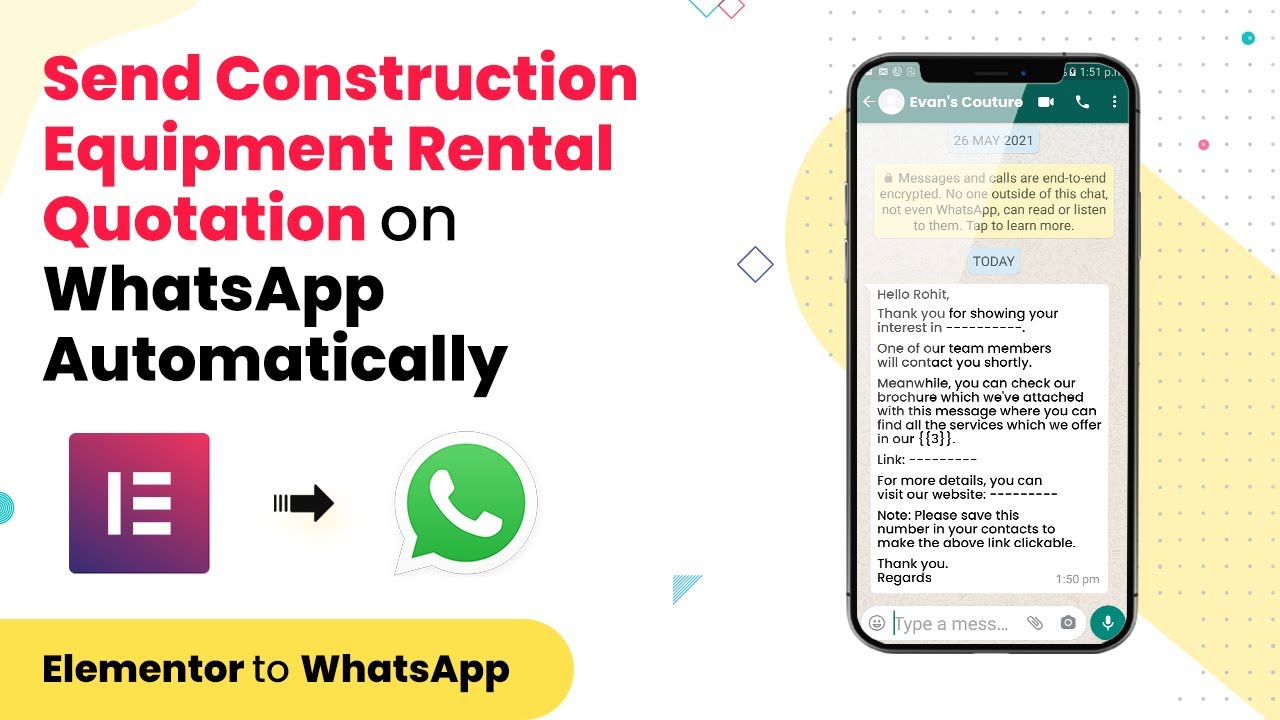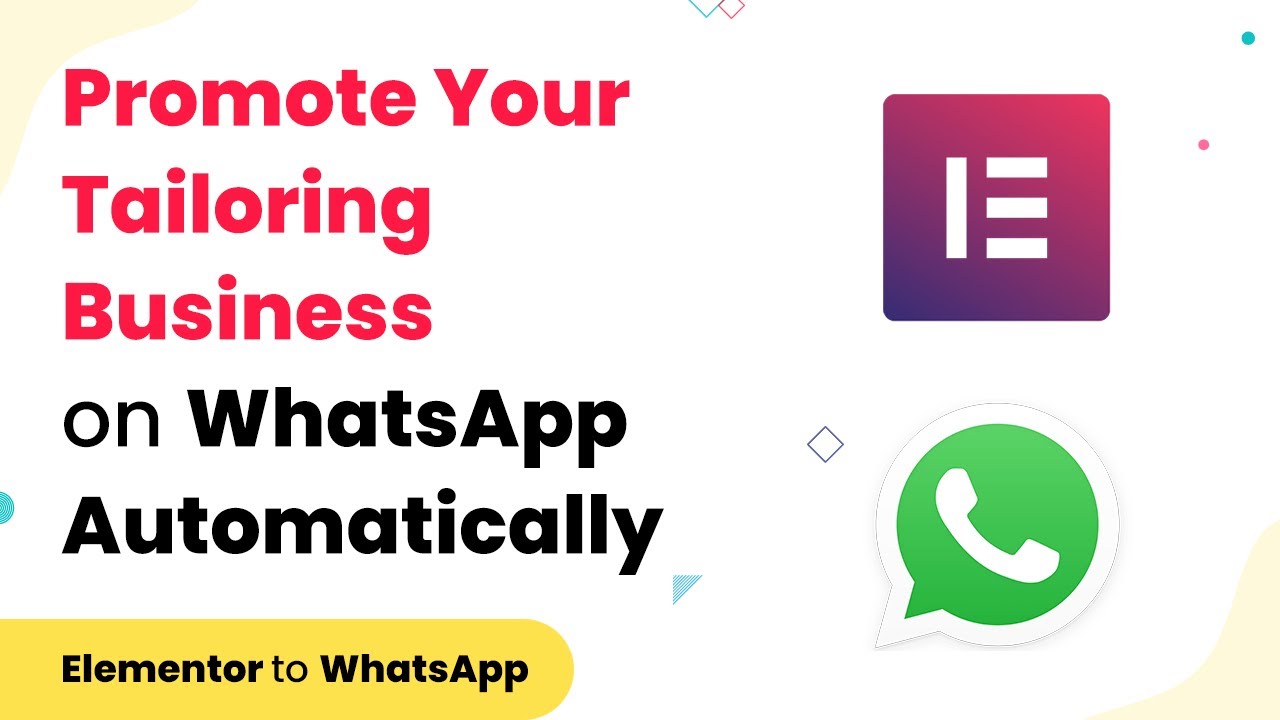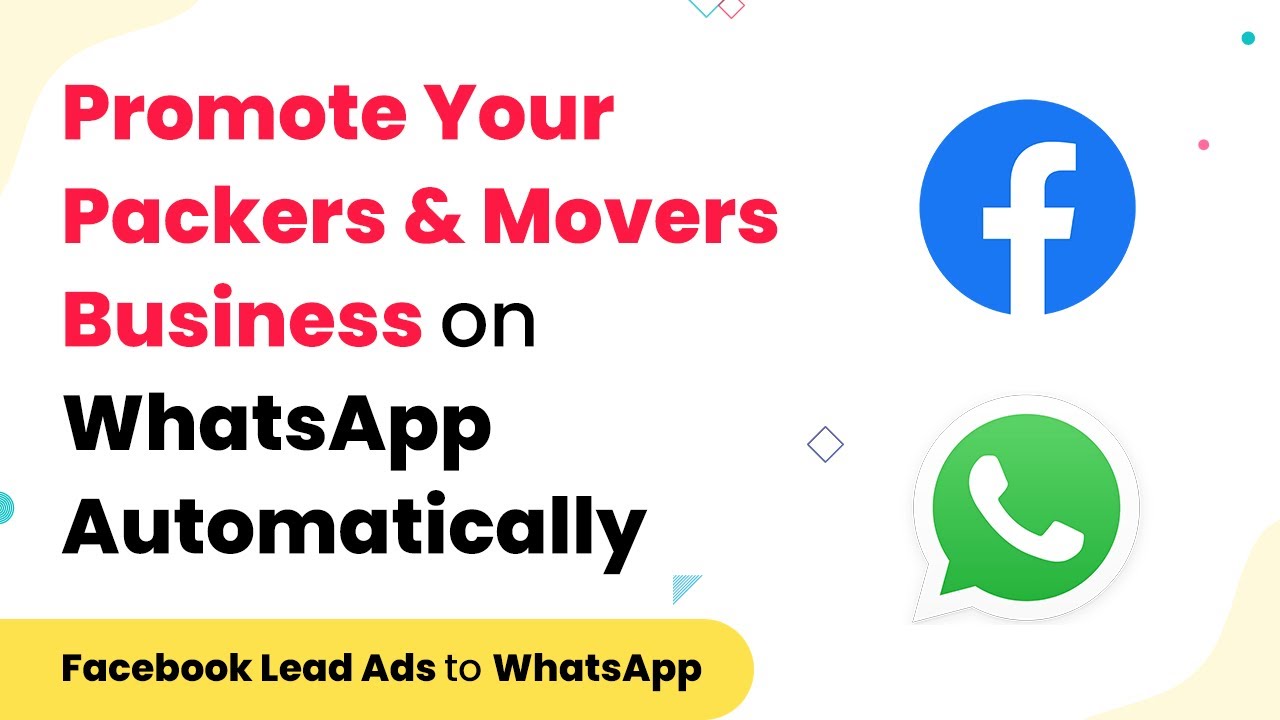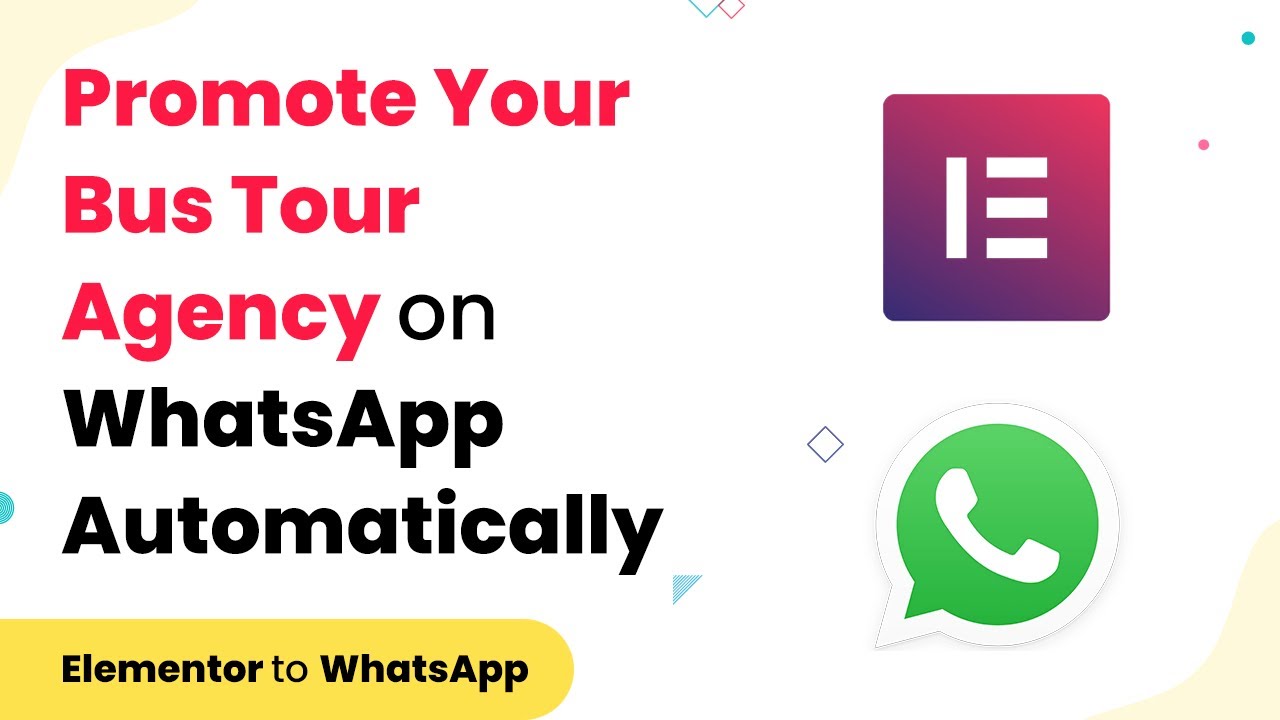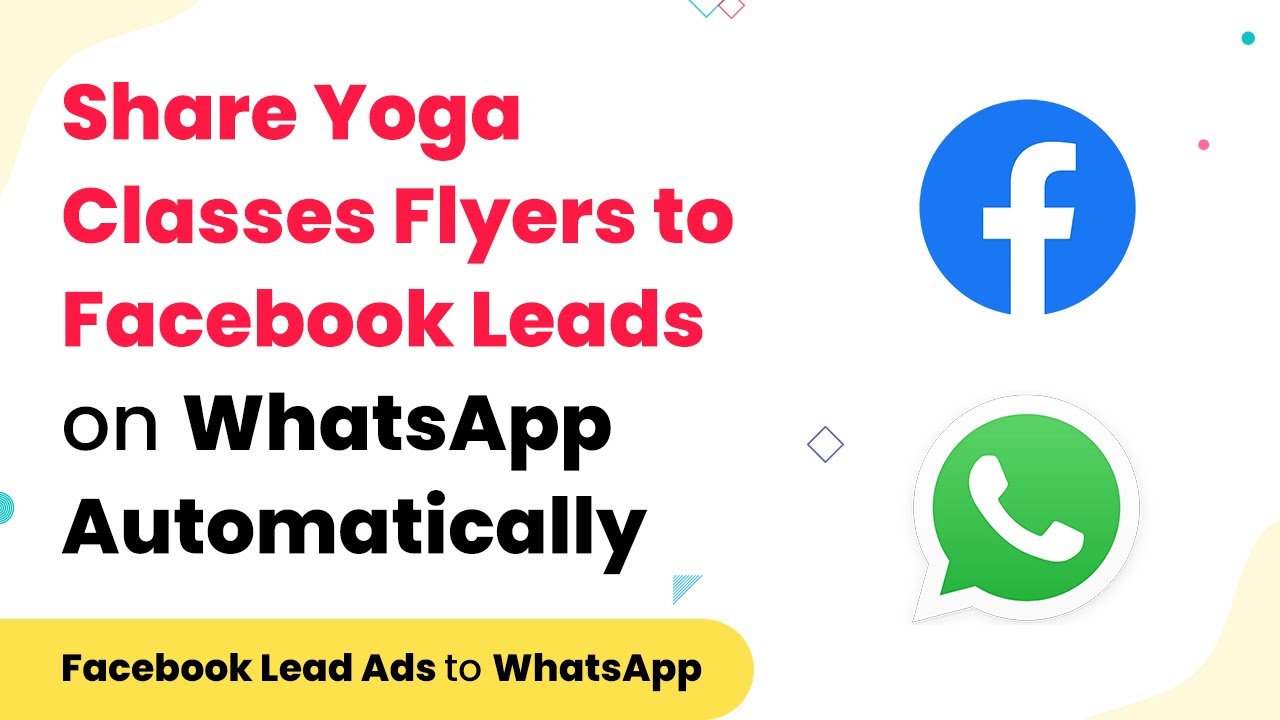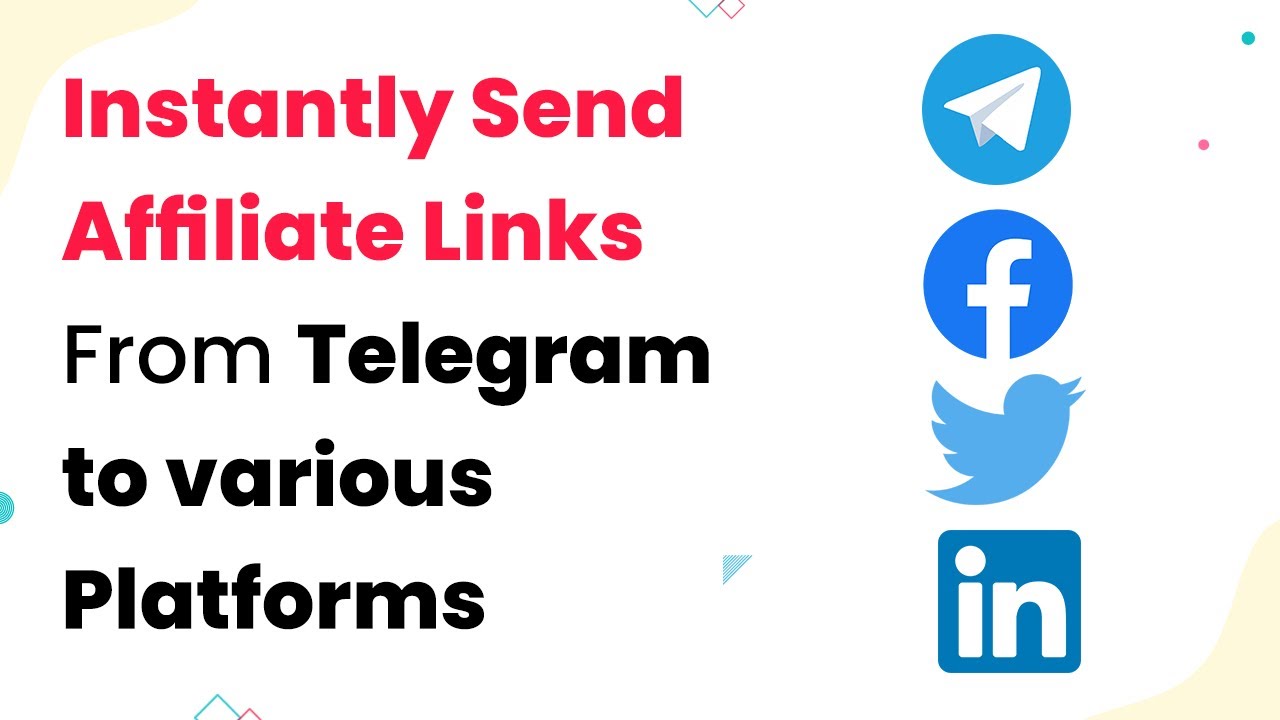Learn how to integrate WhatsApp with your water purifier marketing strategy using Pabbly Connect. Step-by-step guide to automate your marketing efforts. Revolutionize your productivity approach with just a few strategic clicks. Uncover professional methods for connecting applications and creating workflows that reclaim hours of your week.
Watch Step By Step Video Tutorial Below
1. Accessing Pabbly Connect for WhatsApp Integration
To begin using Pabbly Connect for marketing your water purifier company via WhatsApp, first, access the Pabbly Connect dashboard. Log in to your account or create a new one if you haven’t already. Pabbly Connect serves as the backbone for integrating various applications, including WhatsApp, Facebook, and YouTube. using Pabbly Connect
Once logged in, you can start creating a new workflow. This is where you will set up the automation processes that will send WhatsApp messages to your customers. Pabbly Connect makes it easy to connect your WhatsApp number with your marketing channels.
2. Setting Up Facebook Integration with Pabbly Connect
In this section, we will set up the integration between Facebook and WhatsApp through Pabbly Connect. Start by selecting Facebook as your trigger application. Choose the event type that suits your marketing needs, such as new leads from a Facebook form.
- Select the Facebook Page associated with your water purifier company.
- Choose the specific form that collects customer details.
- Map the fields from the form to the WhatsApp message template.
After setting up the trigger, proceed to connect your WhatsApp account. This integration will allow you to automatically send messages to customers who fill out your Facebook forms. With Pabbly Connect, you can streamline your communication process effectively.
3. Sending WhatsApp Messages to Customers
Once your Facebook integration is complete, it’s time to send WhatsApp messages to your customers using Pabbly Connect. Set up the action step by selecting WhatsApp as the action application. Choose the action event that will send a message to the customer.
In this step, you will need to configure the message content. Include personalized elements such as the customer’s name and details about your water purifier products. This can be done by mapping the fields from the Facebook form to the WhatsApp message.
- Craft a welcoming message to introduce your company.
- Include links to your website for more information.
- Thank the customer for their interest and prompt them to contact you.
With Pabbly Connect, these messages can be sent in real-time, ensuring that your customers receive timely information about your products.
4. Monitoring and Optimizing Your WhatsApp Marketing Campaign
Monitoring the effectiveness of your WhatsApp marketing campaign is crucial. Use Pabbly Connect to track the performance of sent messages and customer responses. This data will help you understand how well your marketing strategy is working.
Set up a reporting mechanism within Pabbly Connect that allows you to gather insights on message delivery rates, customer engagement, and feedback. Adjust your messaging strategy based on this data to improve future campaigns.
Consider A/B testing different message formats and content to see what resonates best with your audience. By leveraging the analytics provided by Pabbly Connect, you can continually refine your approach to maximize effectiveness.
5. Conclusion
In conclusion, using Pabbly Connect to integrate WhatsApp with your marketing strategy for a water purifier company is an effective way to enhance customer engagement. By automating your messaging through platforms like Facebook and YouTube, you can streamline communication and improve customer service. This approach not only saves time but also ensures that your customers receive timely information about your products.
Ensure you check out Pabbly Connect to create business automation workflows and reduce manual tasks. Pabbly Connect currently offer integration with 2,000+ applications.
- Check out Pabbly Connect – Automate your business workflows effortlessly!
- Sign Up Free – Start your journey with ease!
- 10,000+ Video Tutorials – Learn step by step!
- Join Pabbly Facebook Group – Connect with 21,000+ like minded people!
Implementing these steps will help you effectively market your water purifier company, leveraging the power of WhatsApp and Pabbly Connect to reach your audience efficiently.