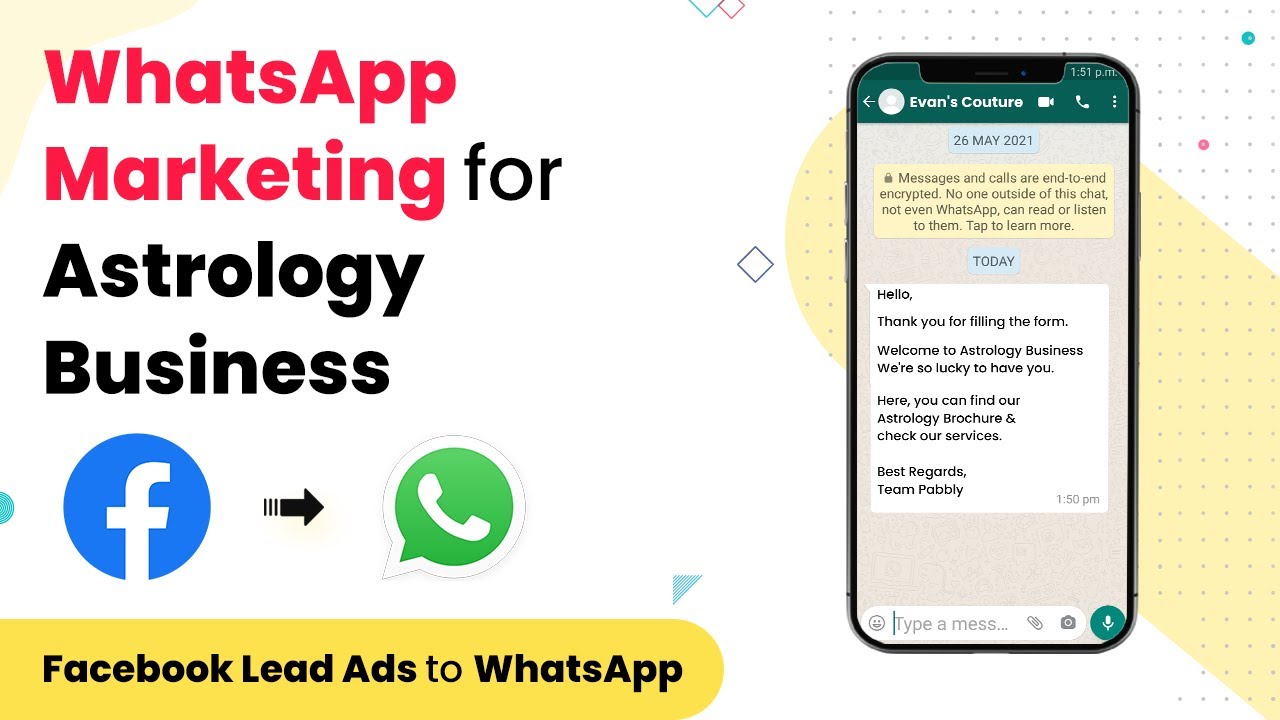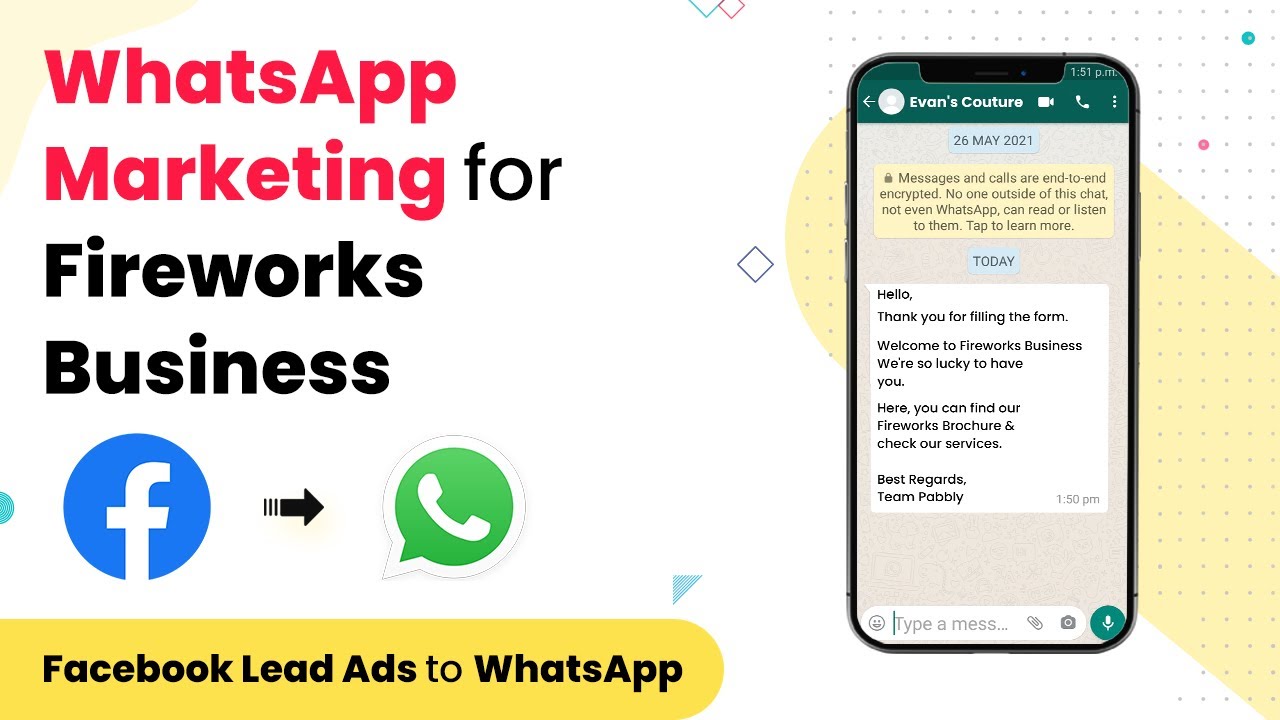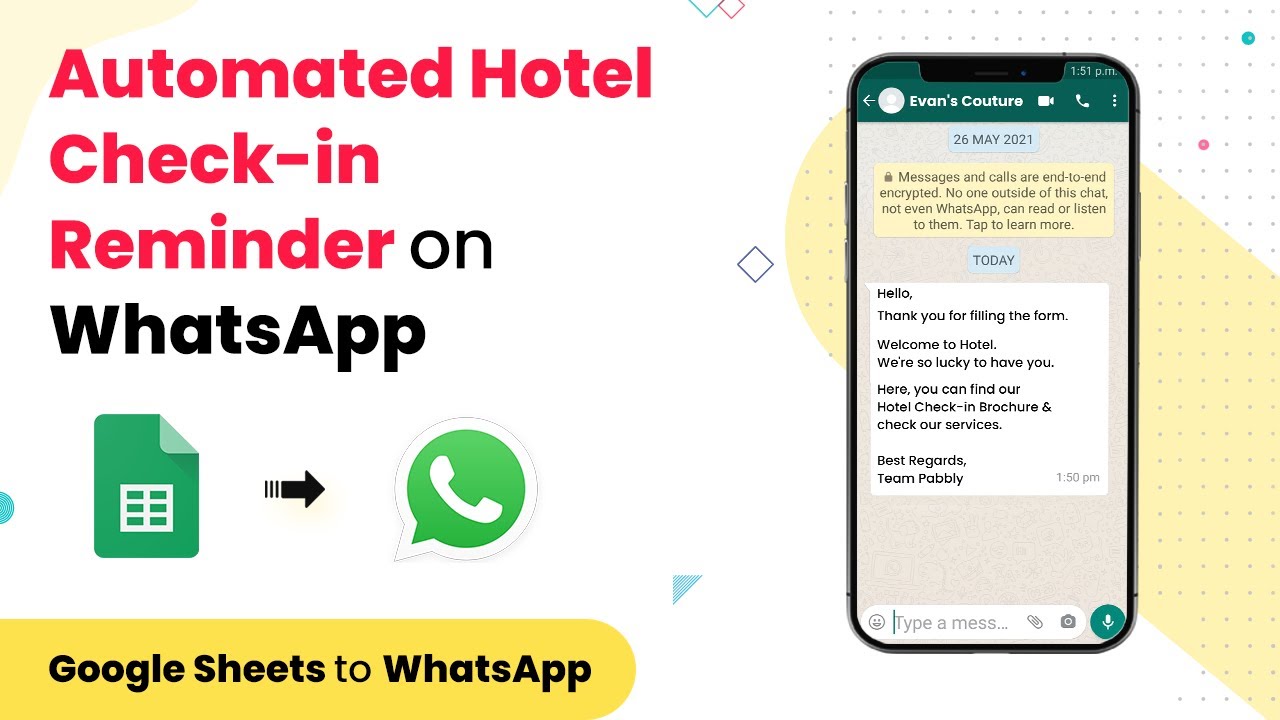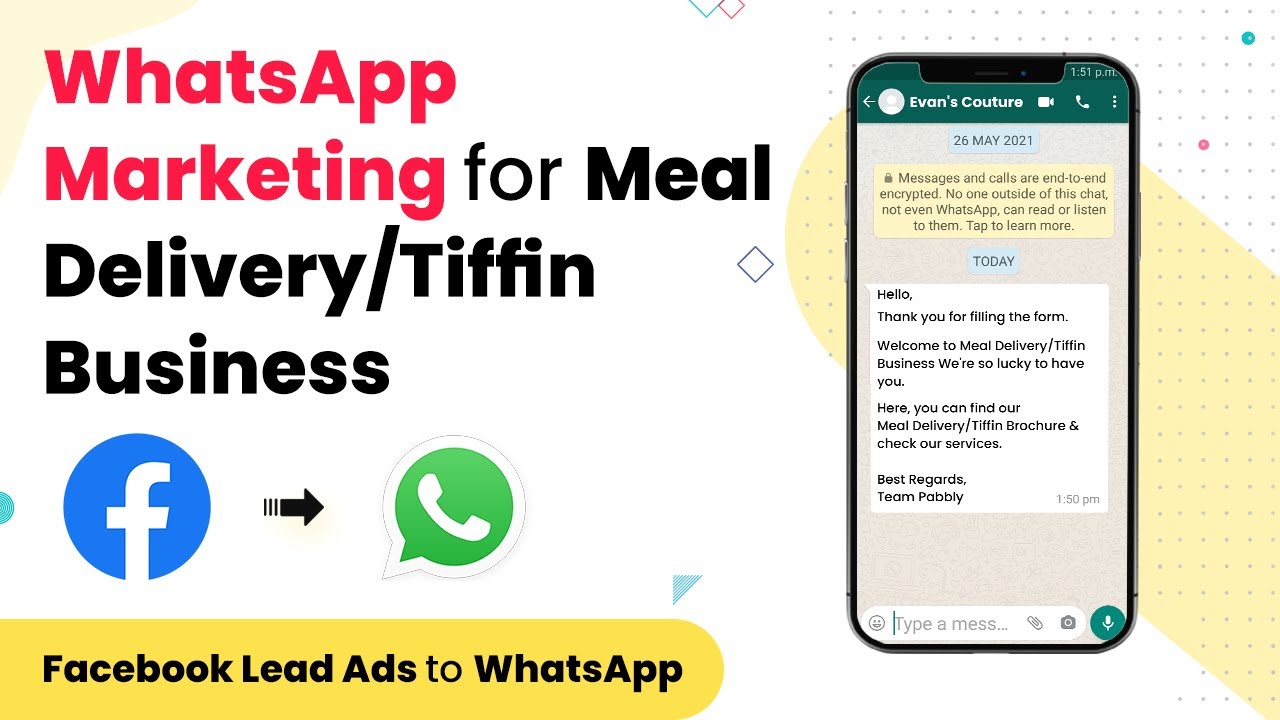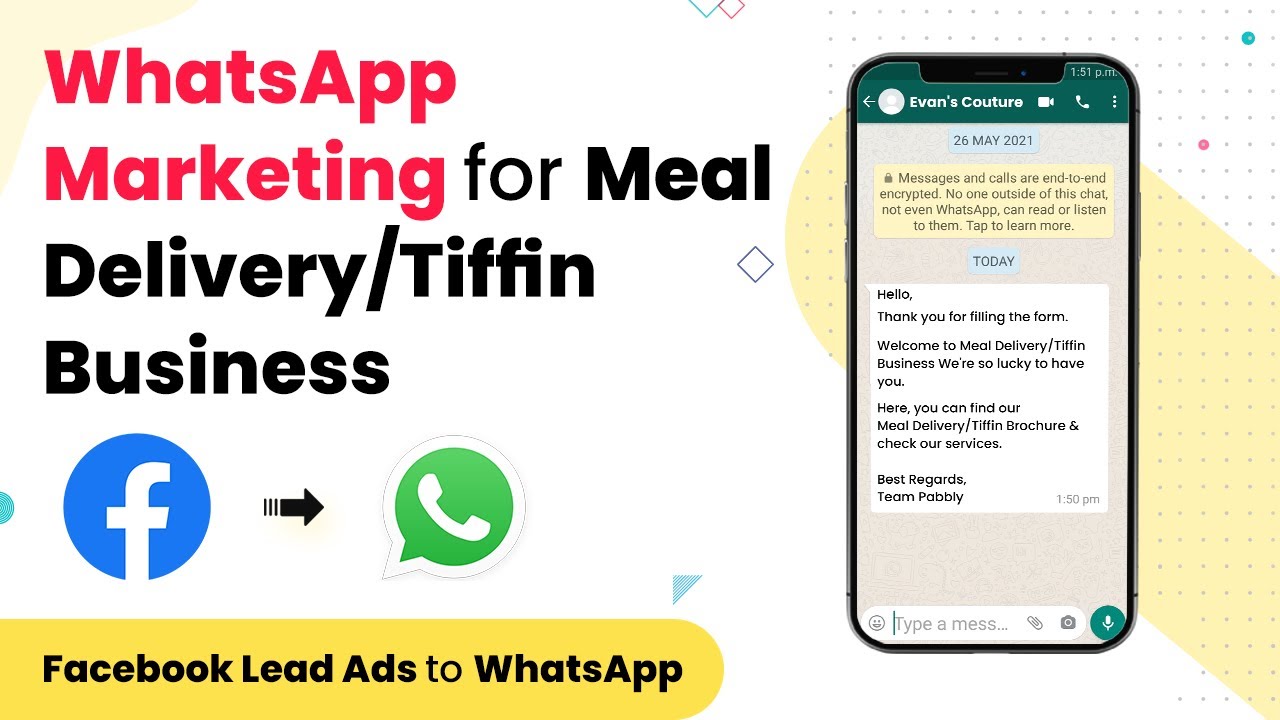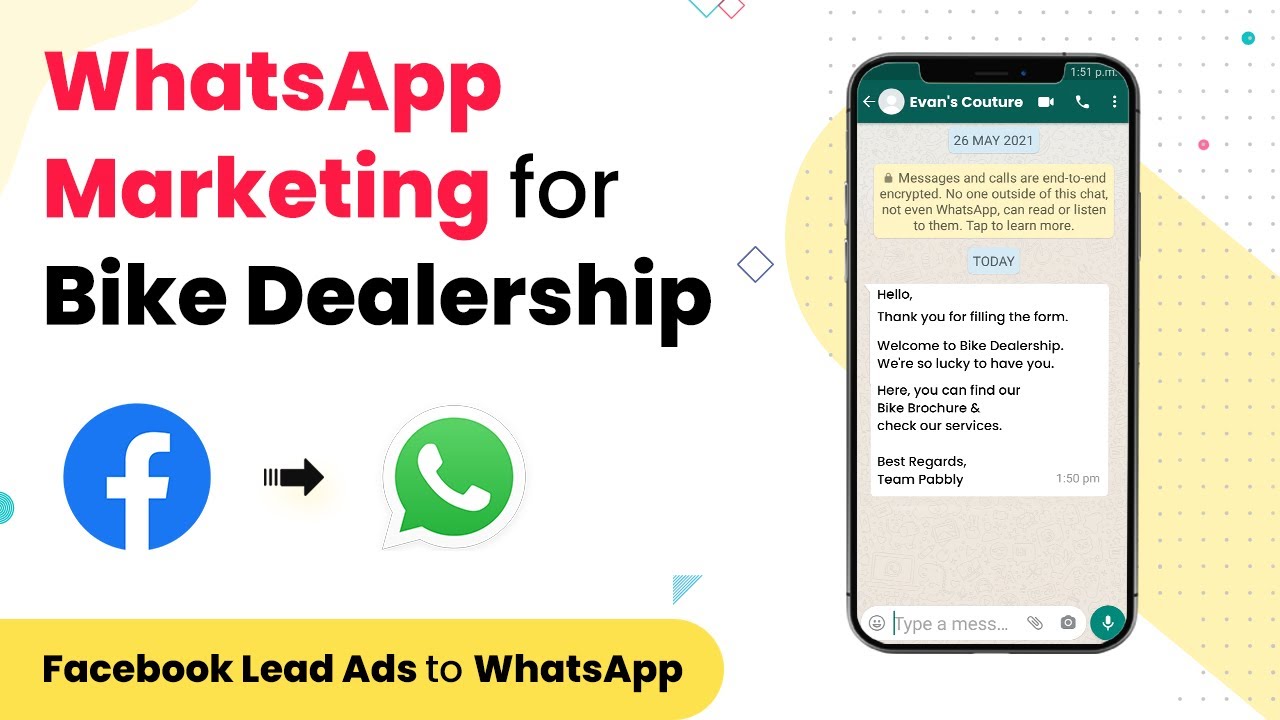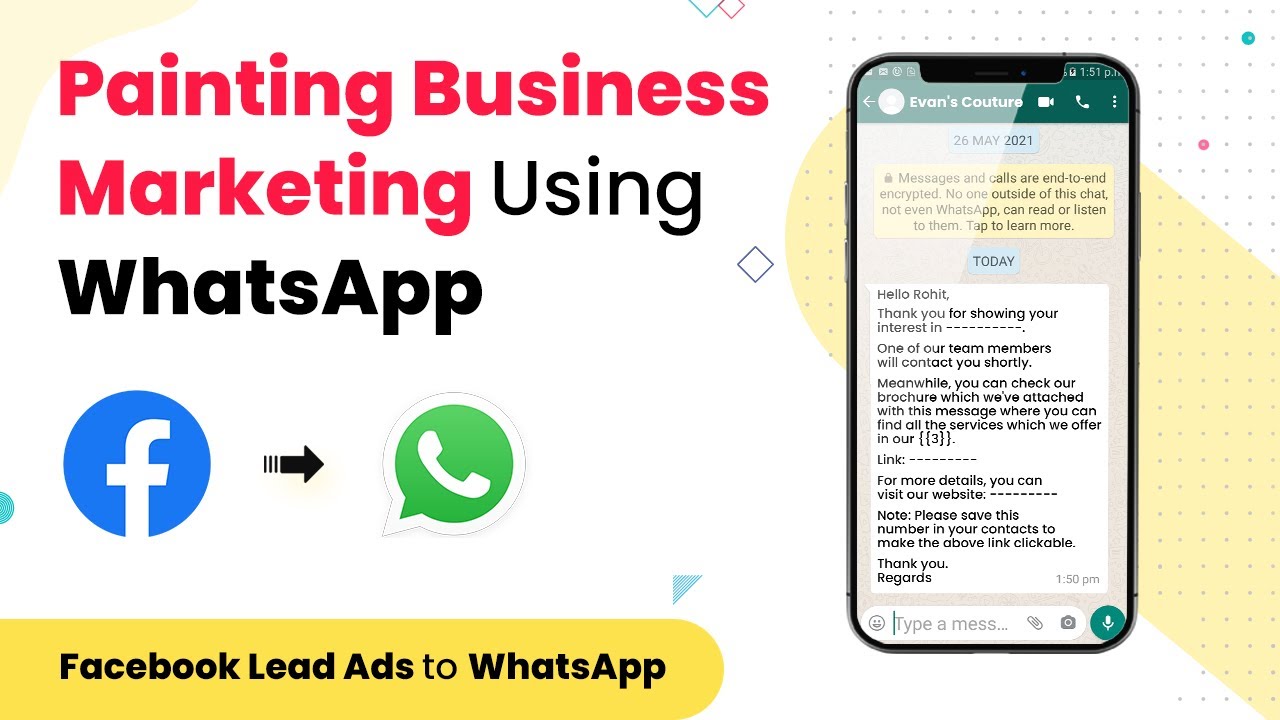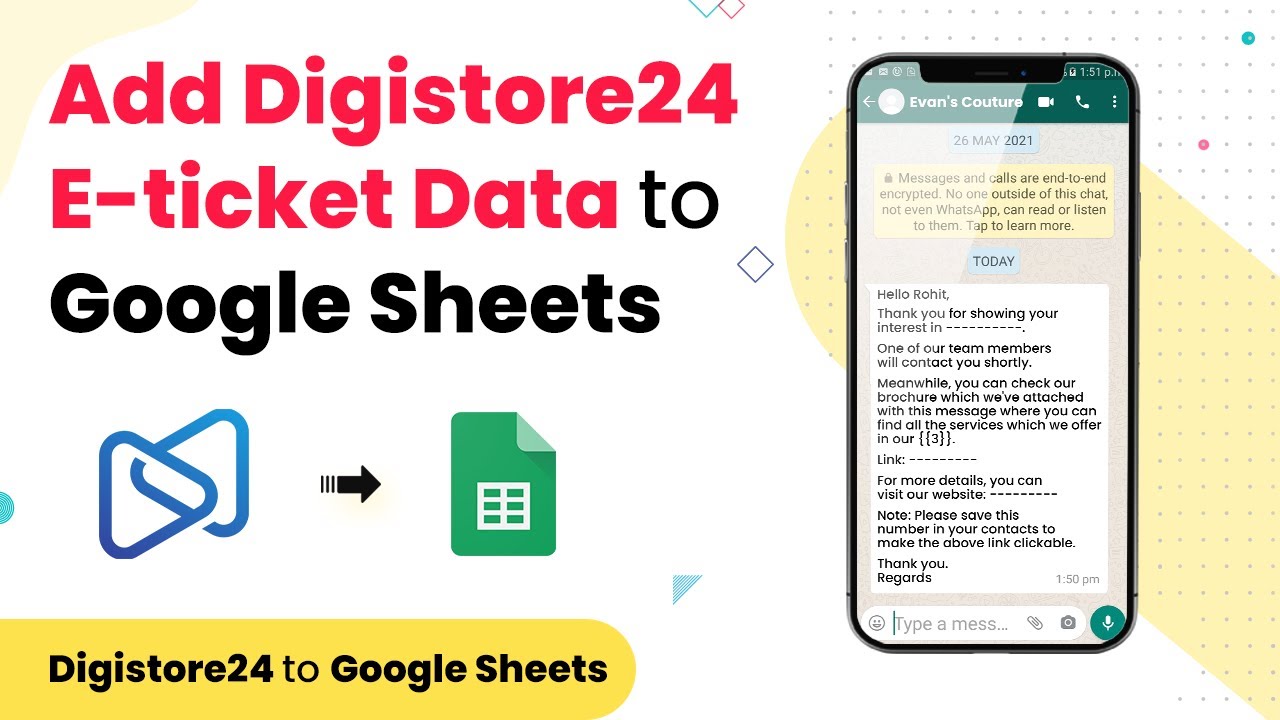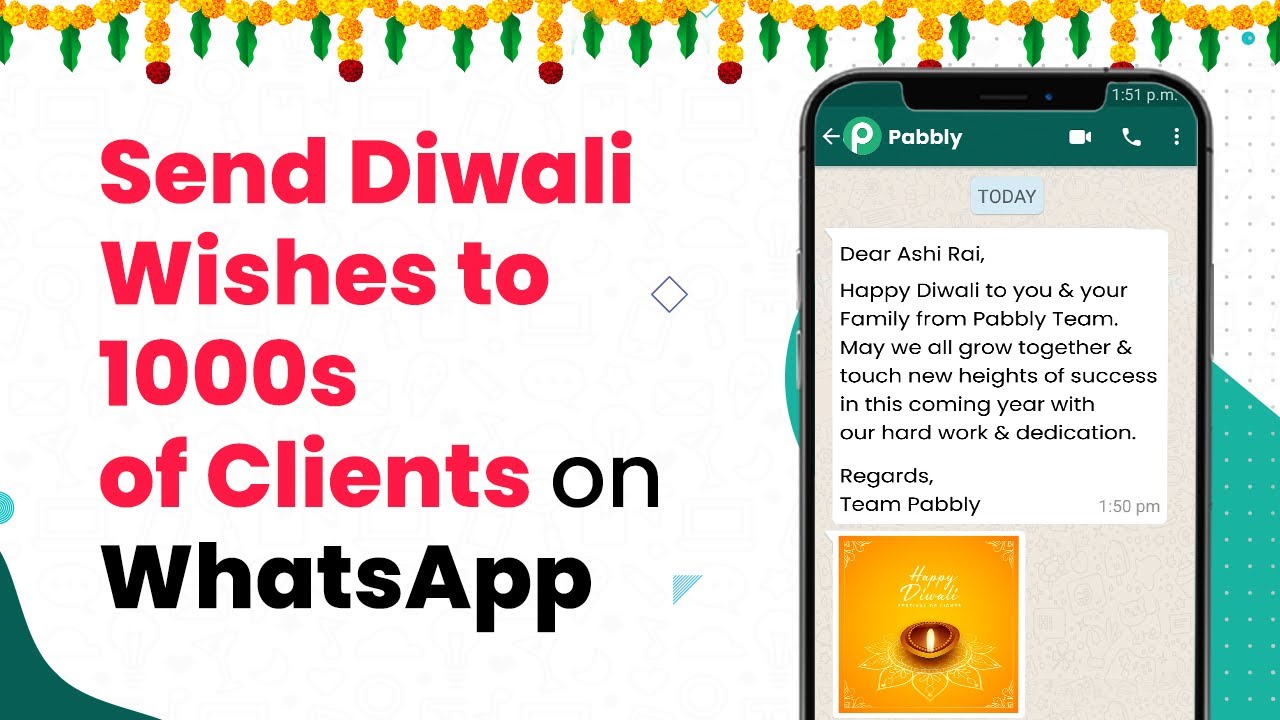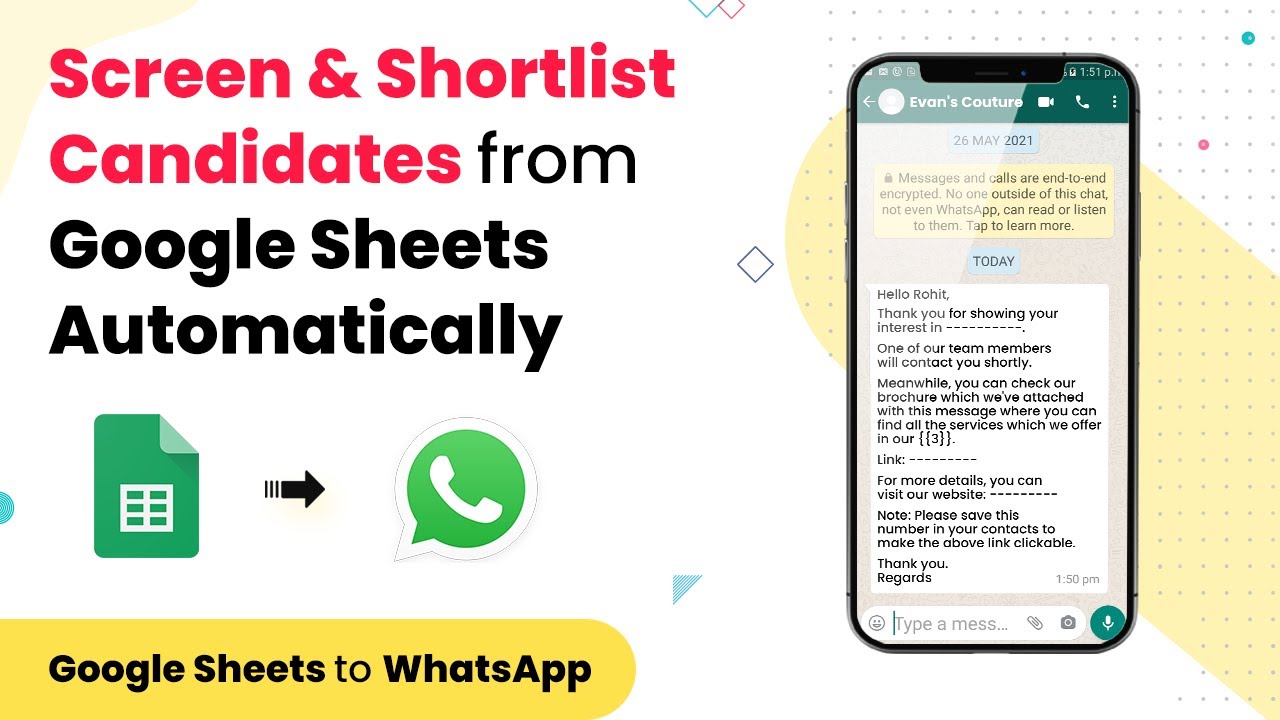Learn how to effectively use WhatsApp for marketing your astrology business through Pabbly Connect. Follow our step-by-step guide to integrate various applications seamlessly. Transform complex automation concepts into accessible, actionable steps that eliminate unnecessary manual work while maximizing existing application capabilities.
Watch Step By Step Video Tutorial Below
1. Setting Up Pabbly Connect for WhatsApp Marketing
To start using Pabbly Connect for your astrology business, you first need to create an account on the Pabbly platform. This integration tool will help you connect WhatsApp with other applications like Facebook and YouTube seamlessly.
After signing up, log in to your Pabbly Connect account and navigate to the dashboard. Here, you will set up your first integration workflow. This process allows you to automate messaging and marketing tasks through WhatsApp.
2. Integrating Facebook with WhatsApp Using Pabbly Connect
Start by creating a new workflow in Pabbly Connect. Select Facebook as your trigger application. This integration will allow you to send WhatsApp messages automatically whenever a new lead is generated on your Facebook page.
- Choose ‘New Lead’ as the trigger event from Facebook.
- Connect your Facebook account by following the prompts.
- Test the connection to ensure it works properly.
Once your Facebook integration is set up, you will use Pabbly Connect to send a WhatsApp message to the new lead. This message can include a welcome note or further information about your astrology services.
3. Using YouTube for Lead Generation with Pabbly Connect
Next, you can integrate YouTube with Pabbly Connect to capture leads from your video content. Set YouTube as your trigger application and select the event that captures new subscribers or comments.
Follow these steps to complete the integration:
- Select ‘New Subscriber’ as your trigger event.
- Authorize Pabbly Connect to access your YouTube channel.
- Map the required fields to ensure data flows correctly.
By integrating YouTube with Pabbly Connect, you can automatically send WhatsApp messages to new subscribers, thanking them for joining and inviting them to explore your astrology services.
4. Sending WhatsApp Messages to Leads Automatically
With both Facebook and YouTube integrated through Pabbly Connect, you can now automate the process of sending WhatsApp messages. This step is crucial for engaging with your leads promptly.
Set WhatsApp as the action application in your workflow. Choose the action event that allows you to send a message. Here’s how to do it:
Select ‘Send Message’ as the action event. Connect your WhatsApp account to Pabbly Connect. Customize the message content that will be sent to leads.
By utilizing Pabbly Connect, you ensure that your leads receive timely and relevant information about your astrology services, enhancing your marketing efforts.
5. Monitoring and Optimizing Your Marketing Efforts
Finally, it’s essential to monitor the performance of your WhatsApp marketing campaigns. Use Pabbly Connect to track the responses from your leads and adjust your messaging strategies accordingly.
Consider the following metrics to evaluate your success:
Response rates to WhatsApp messages. Conversion rates from leads to customers. Engagement levels on Facebook and YouTube.
By analyzing these metrics through Pabbly Connect, you can refine your marketing strategies, ensuring that your astrology business thrives in the digital space.
Conclusion
Using Pabbly Connect to integrate WhatsApp with Facebook and YouTube enhances your marketing efforts for your astrology business. By automating processes, you can engage with leads effectively, ultimately driving more conversions and growth.
Ensure you check out Pabbly Connect to create business automation workflows and reduce manual tasks. Pabbly Connect currently offer integration with 2,000+ applications.
- Check out Pabbly Connect – Automate your business workflows effortlessly!
- Sign Up Free – Start your journey with ease!
- 10,000+ Video Tutorials – Learn step by step!
- Join Pabbly Facebook Group – Connect with 21,000+ like minded people!