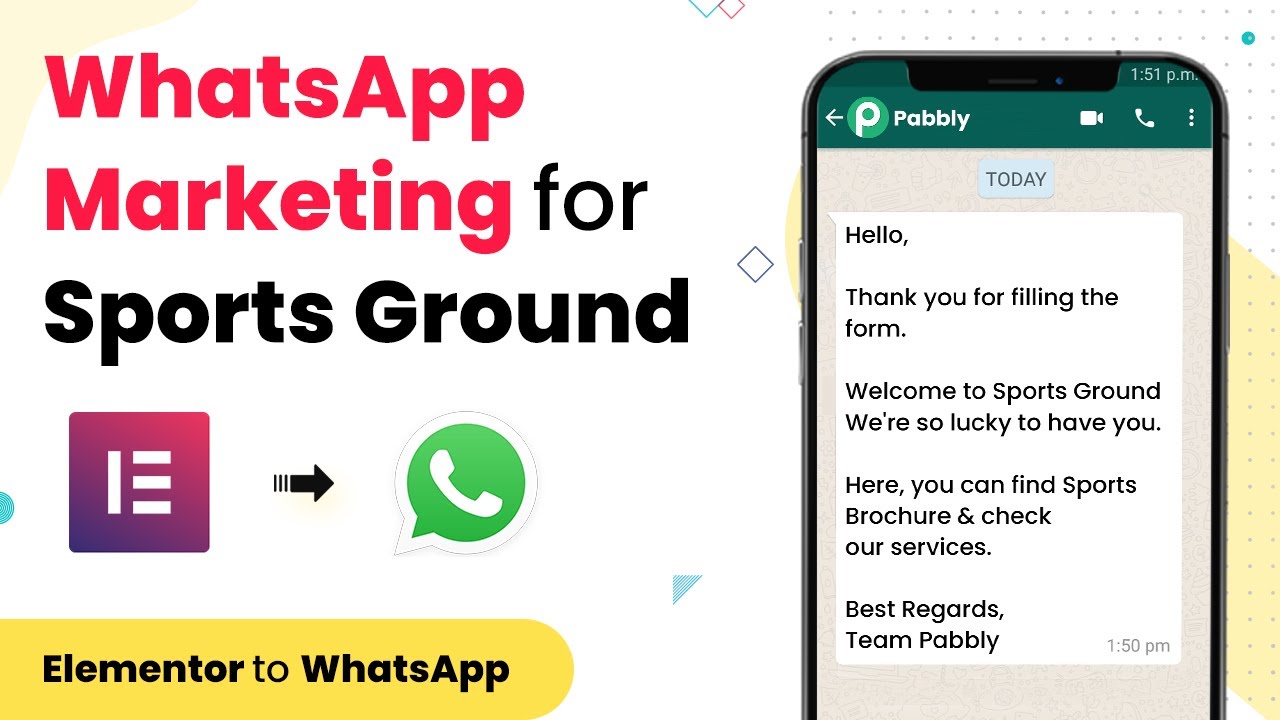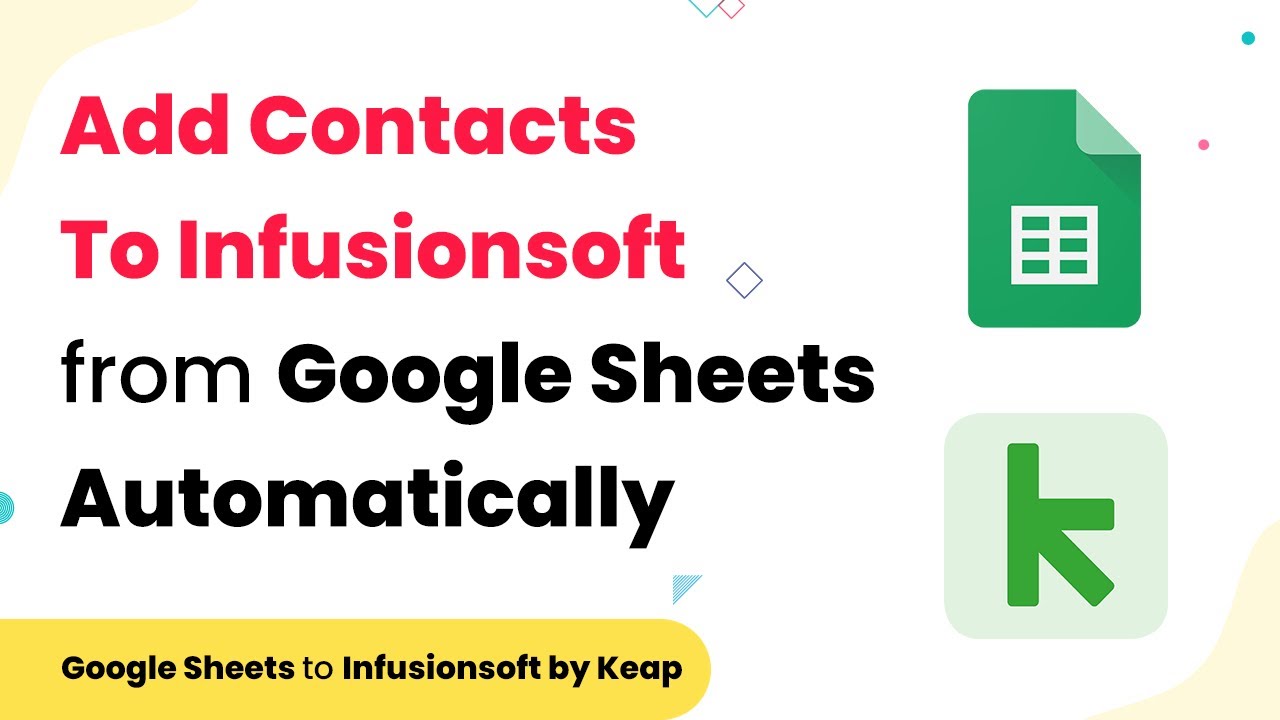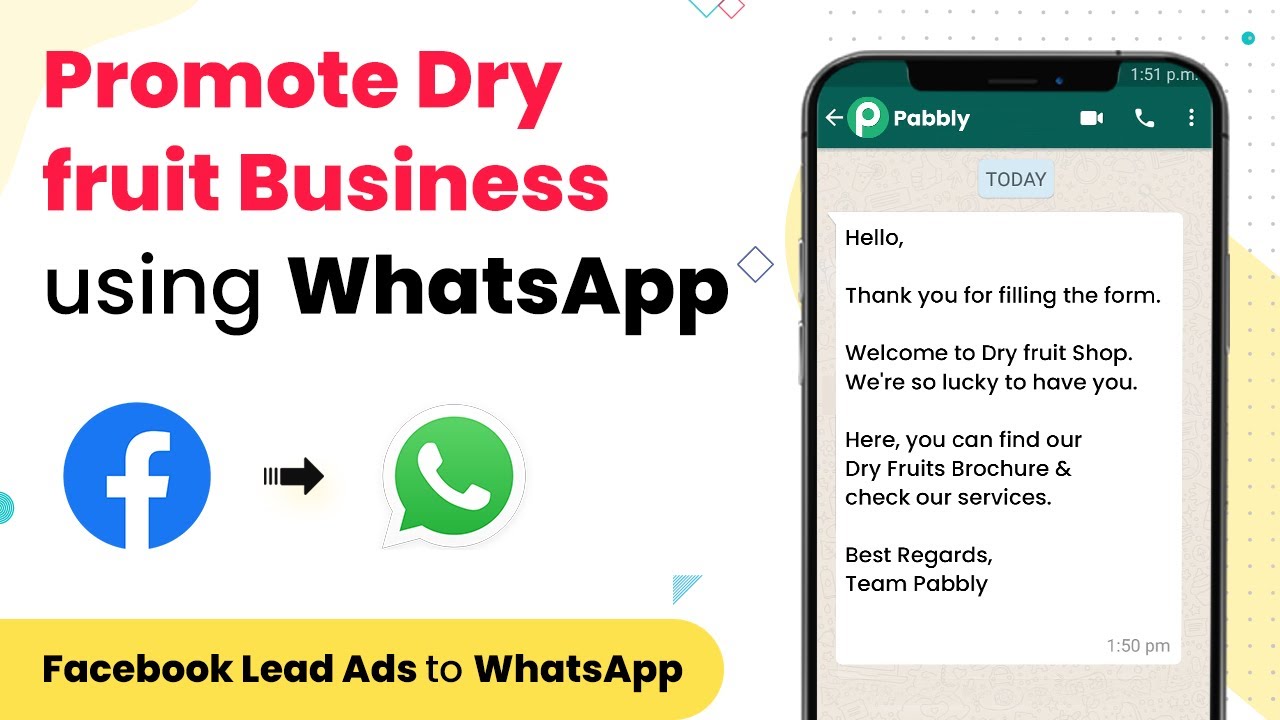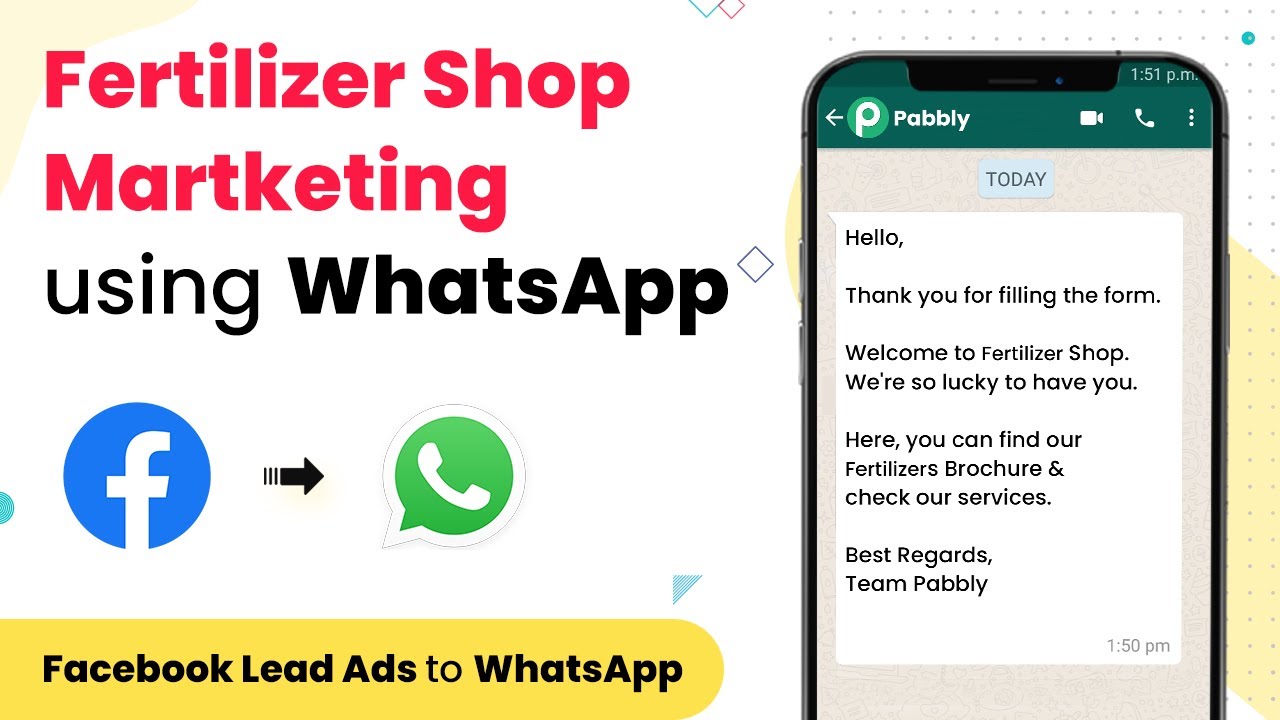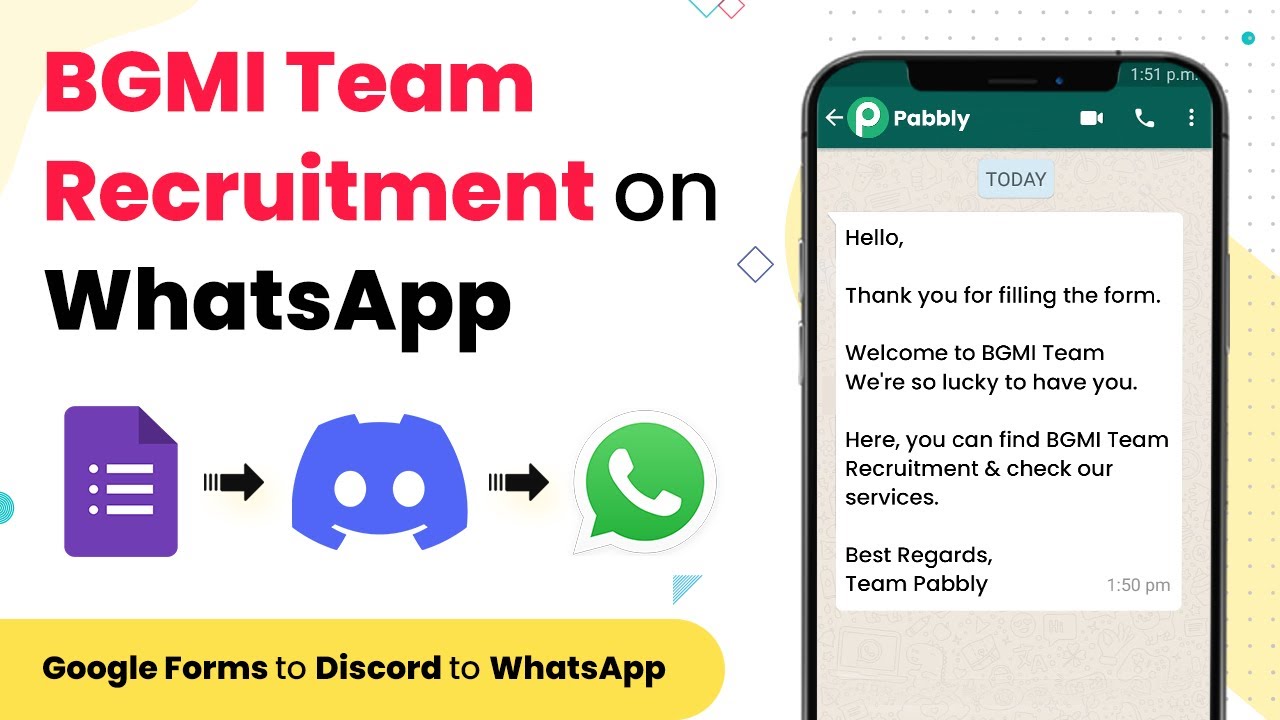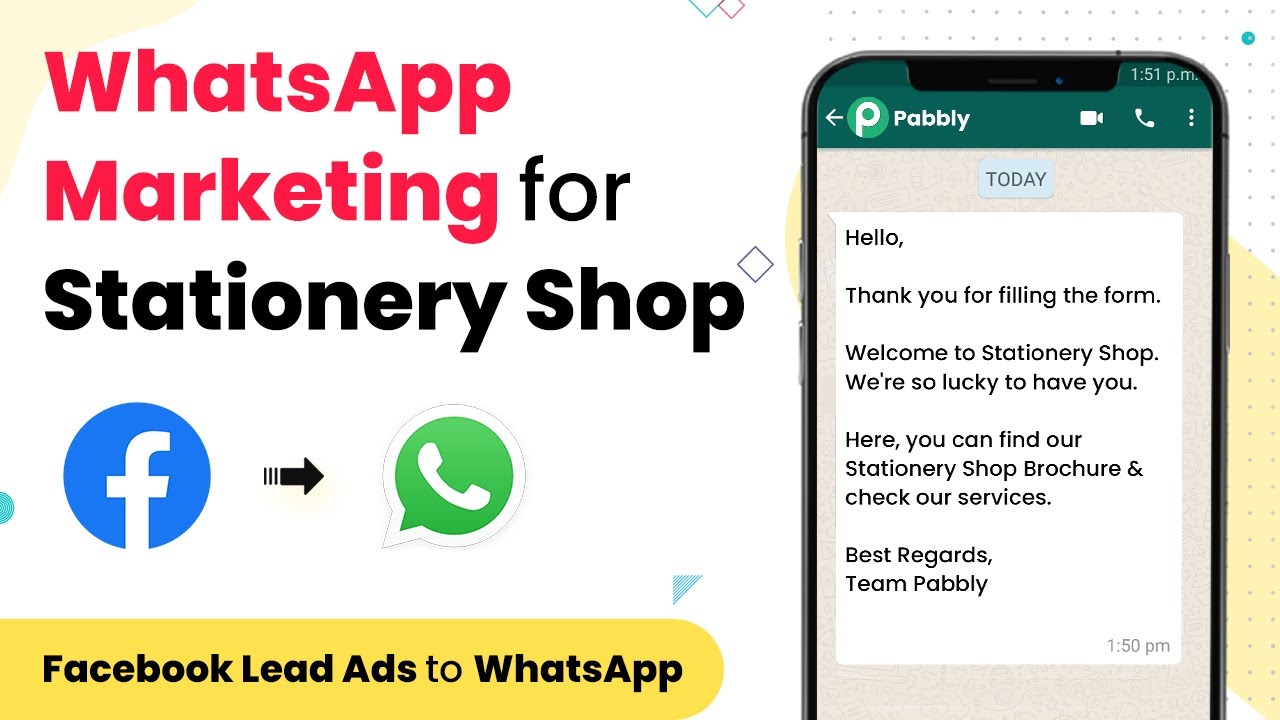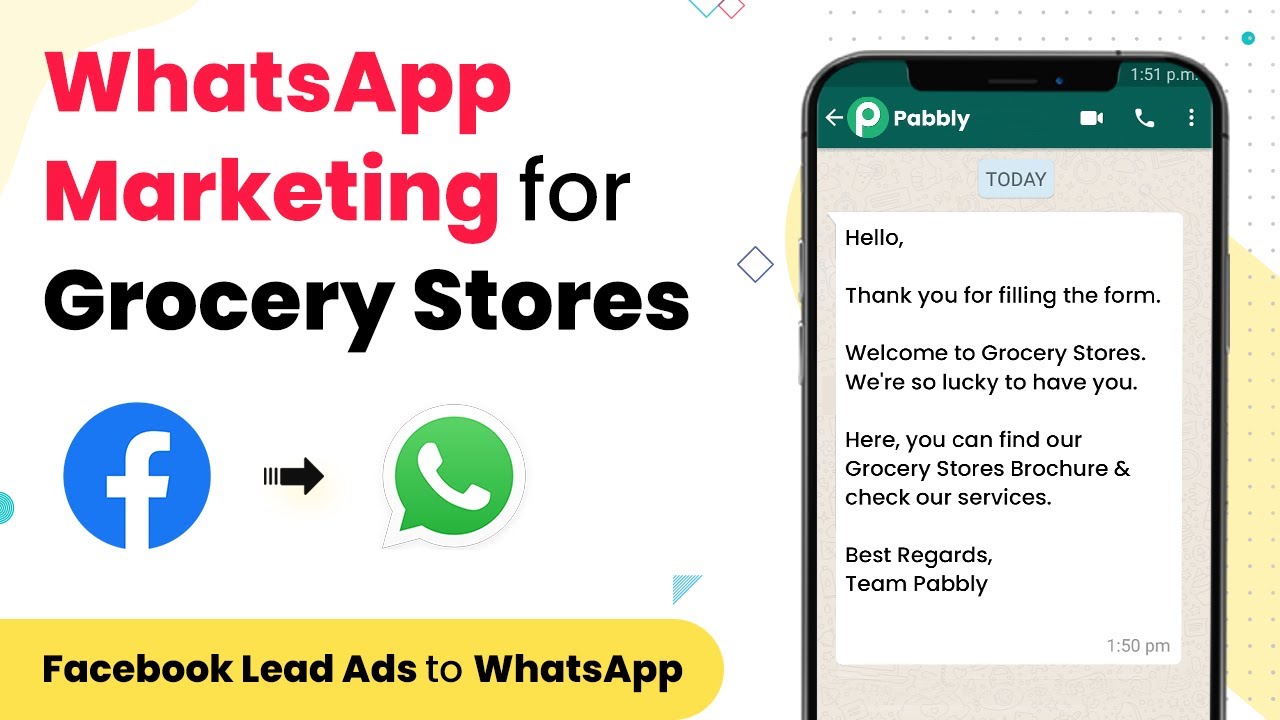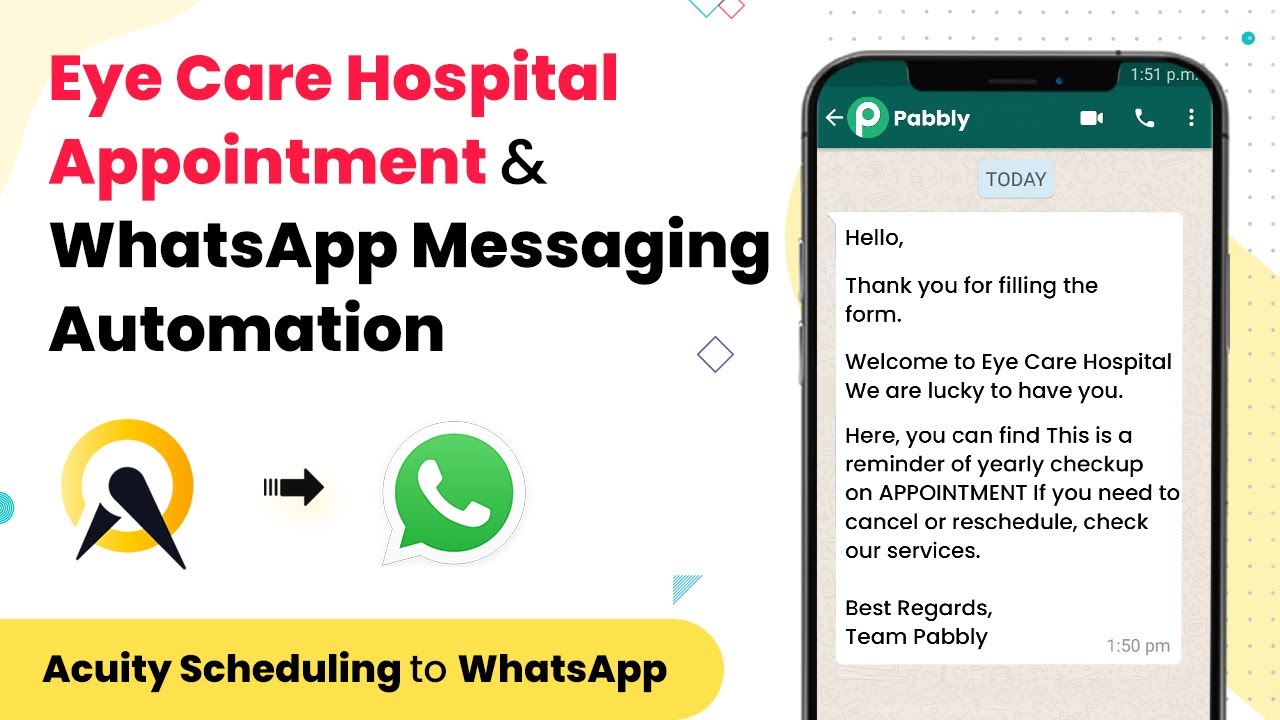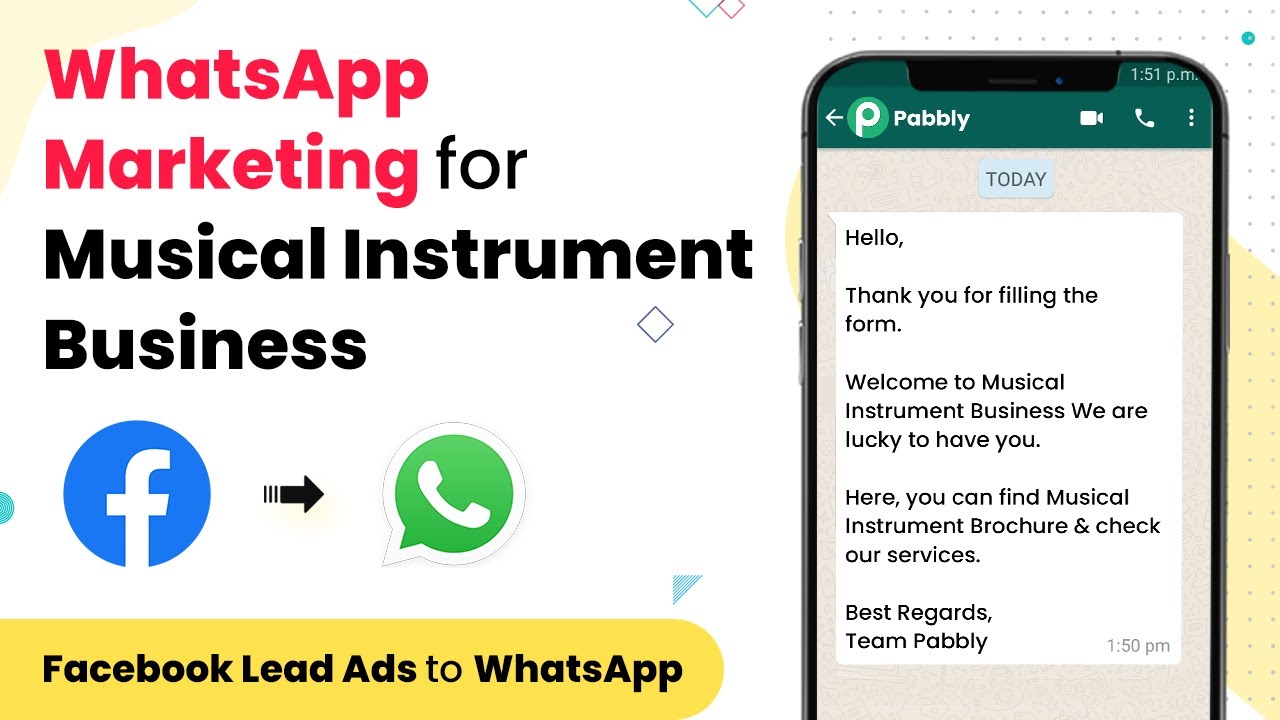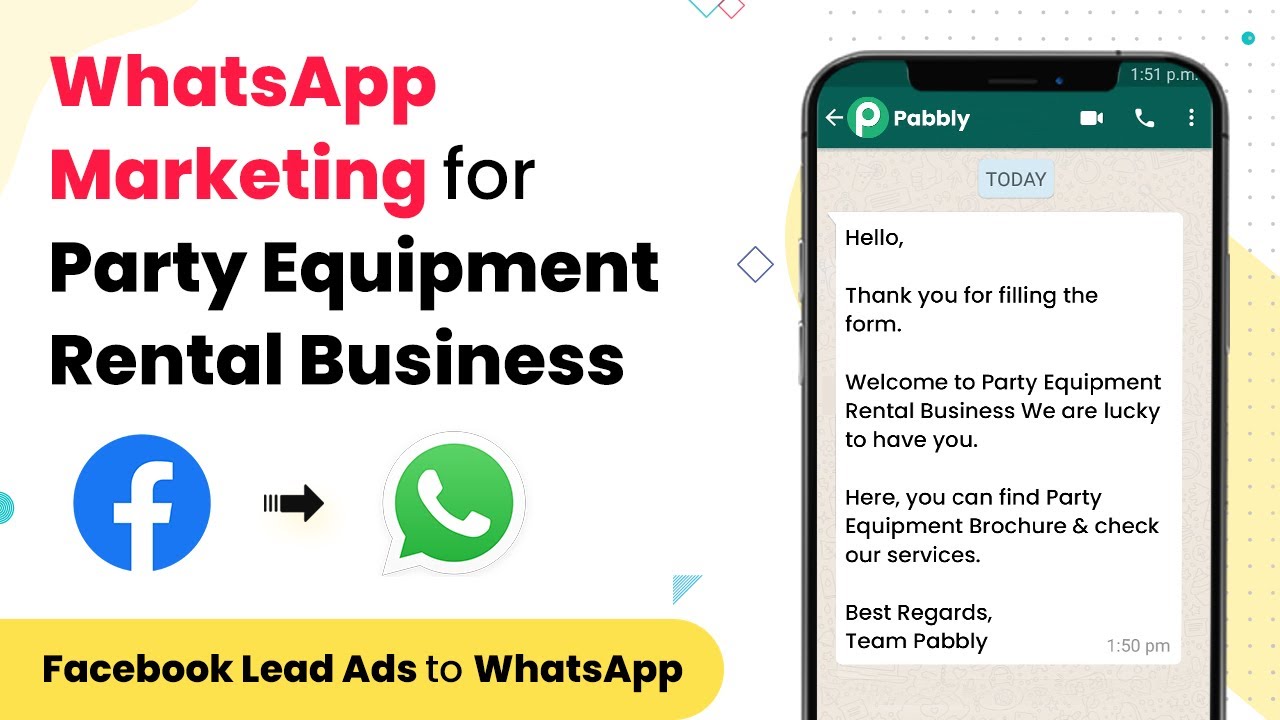Learn how to automate sending WhatsApp messages for sports ground bookings using Pabbly Connect. Follow this detailed tutorial for seamless integration. Transform complex automation concepts into accessible, actionable steps that eliminate unnecessary manual work while maximizing existing application capabilities.
Watch Step By Step Video Tutorial Below
1. Setting Up Pabbly Connect for WhatsApp Integration
To begin automating WhatsApp messages for sports ground bookings, first, access Pabbly Connect. This platform is essential for integrating various applications and streamlining your workflow.
Once you log into Pabbly Connect, navigate to the ‘Create New Workflow’ option. Here, you will set up the automation to send WhatsApp messages whenever an inquiry is made on your website.
2. Selecting Applications in Pabbly Connect
In this step, you will choose the applications you want to integrate using Pabbly Connect. Start by selecting your inquiry form application, which collects customer details from your website.
- Choose your inquiry form application.
- Select WhatsApp as the messaging platform.
- Connect both applications through Pabbly Connect.
After selecting the applications, set up the trigger event for your inquiry form. This is crucial as it will initiate the WhatsApp message once a customer submits their details.
3. Configuring the WhatsApp Message Template
Next, you need to configure the WhatsApp message template that will be sent to customers. Using Pabbly Connect, you can customize this message based on the information collected from the inquiry form.
Make sure to include the customer’s name and the details of their booking in the message. This personalization enhances customer engagement and satisfaction.
- Include placeholders for customer name and booking details.
- Use a friendly tone in your message.
- Ensure the message is clear and concise.
Once your template is ready, save the changes in Pabbly Connect to ensure they are applied whenever an inquiry is made.
4. Testing the Integration in Pabbly Connect
After setting up the WhatsApp message template, it’s essential to test the integration. Use Pabbly Connect to simulate an inquiry submission and see if the WhatsApp message is sent correctly.
During testing, check for any errors or missing information in the message. This step is crucial to ensure that your customers receive accurate and timely notifications.
Submit a test inquiry through your website. Monitor the WhatsApp message received for accuracy. Adjust any settings in Pabbly Connect if necessary.
Once you confirm that the integration works flawlessly, you can proceed to launch it live on your website.
5. Final Setup and Launch of the Automation
With successful testing completed, it’s time to finalize your automation setup in Pabbly Connect. Ensure that all settings are correctly configured and that the workflow is active.
Once everything is set, monitor the initial inquiries to confirm that WhatsApp messages are being sent as intended. This will help you catch any issues early on.
After verifying everything works smoothly, your automation is ready to enhance customer engagement by sending timely WhatsApp messages for sports ground bookings.
Conclusion
In this tutorial, we explored how to use Pabbly Connect to automate sending WhatsApp messages for sports ground bookings when inquiries are made on your website. Implementing this automation will streamline your communication and improve customer satisfaction.
Ensure you check out Pabbly Connect to create business automation workflows and reduce manual tasks. Pabbly Connect currently offer integration with 2,000+ applications.
- Check out Pabbly Connect – Automate your business workflows effortlessly!
- Sign Up Free – Start your journey with ease!
- 10,000+ Video Tutorials – Learn step by step!
- Join Pabbly Facebook Group – Connect with 21,000+ like minded people!