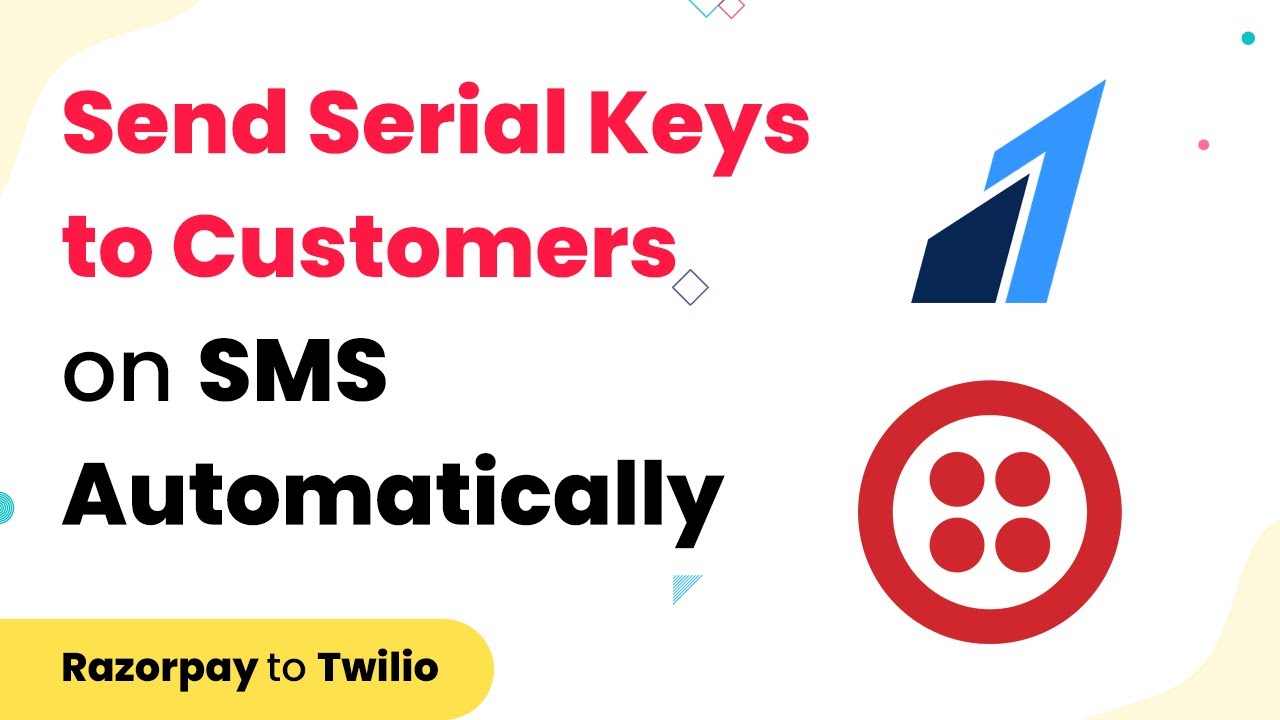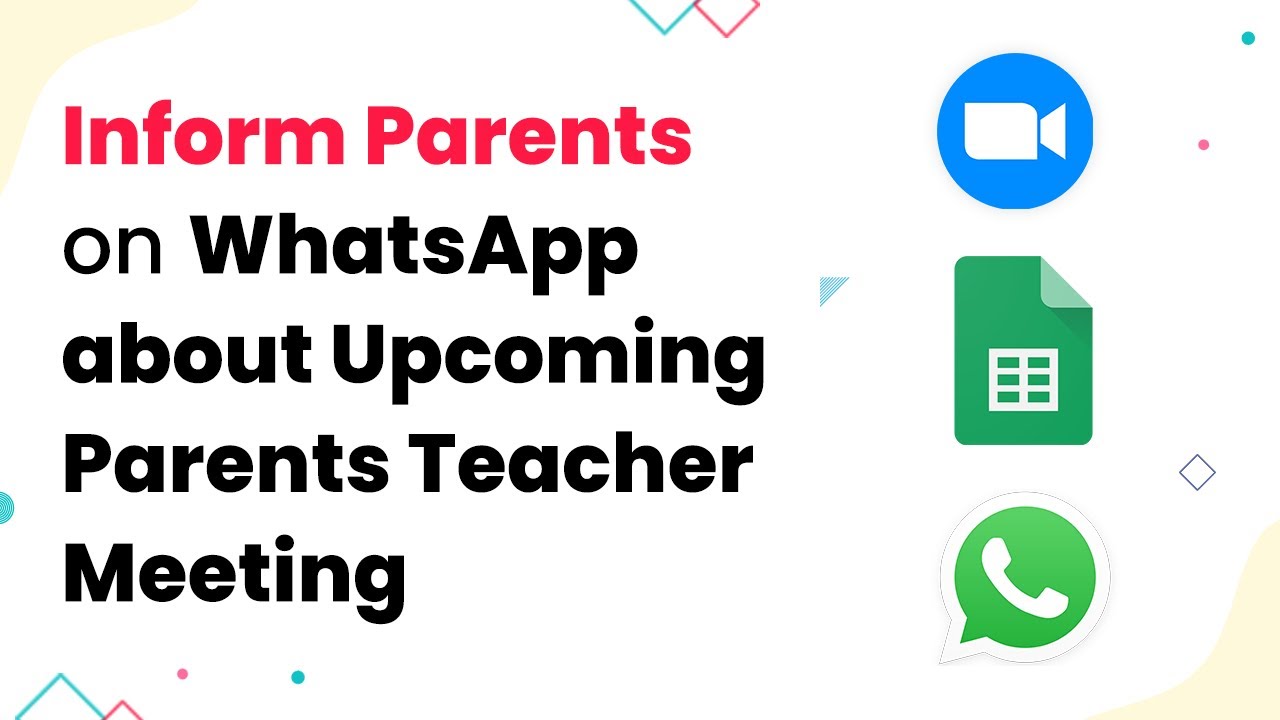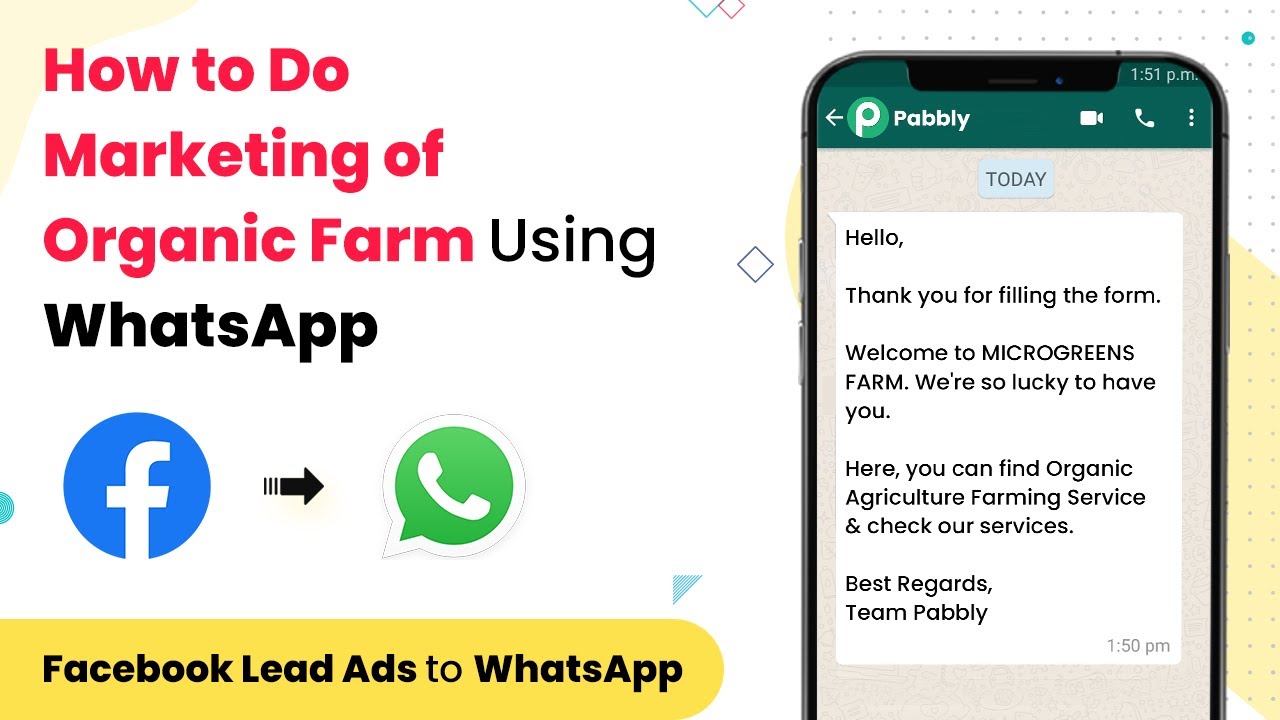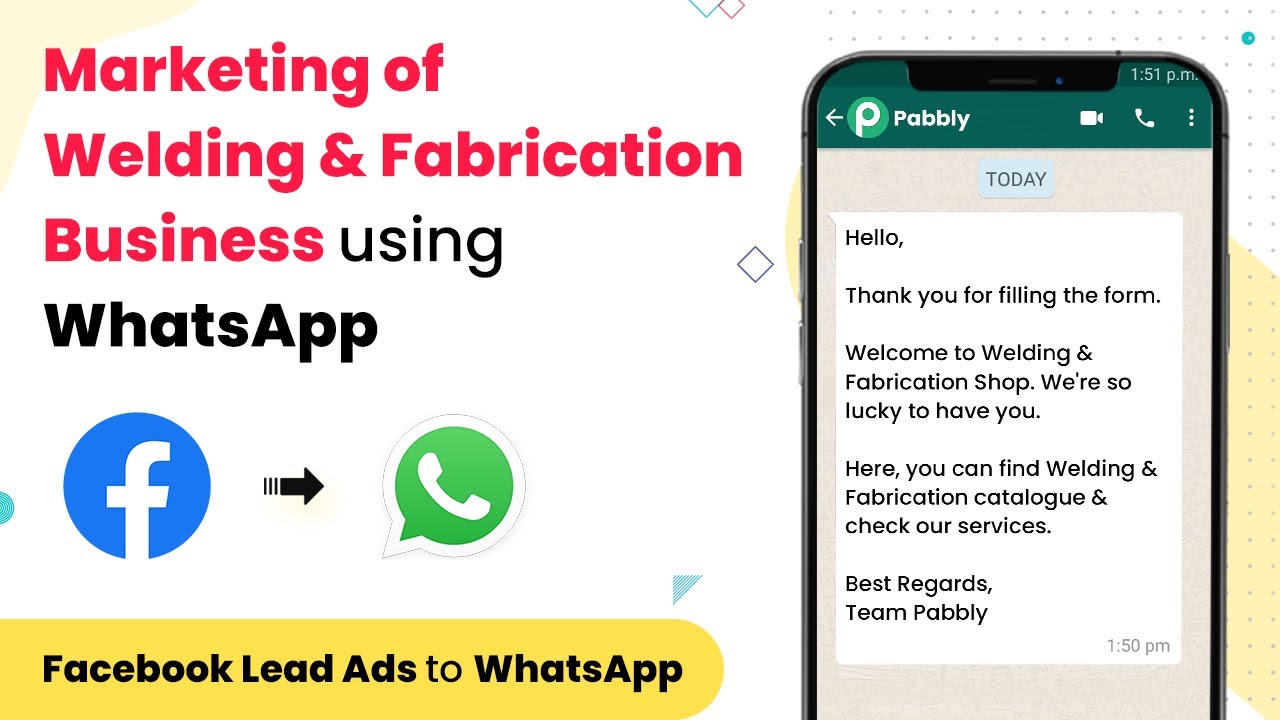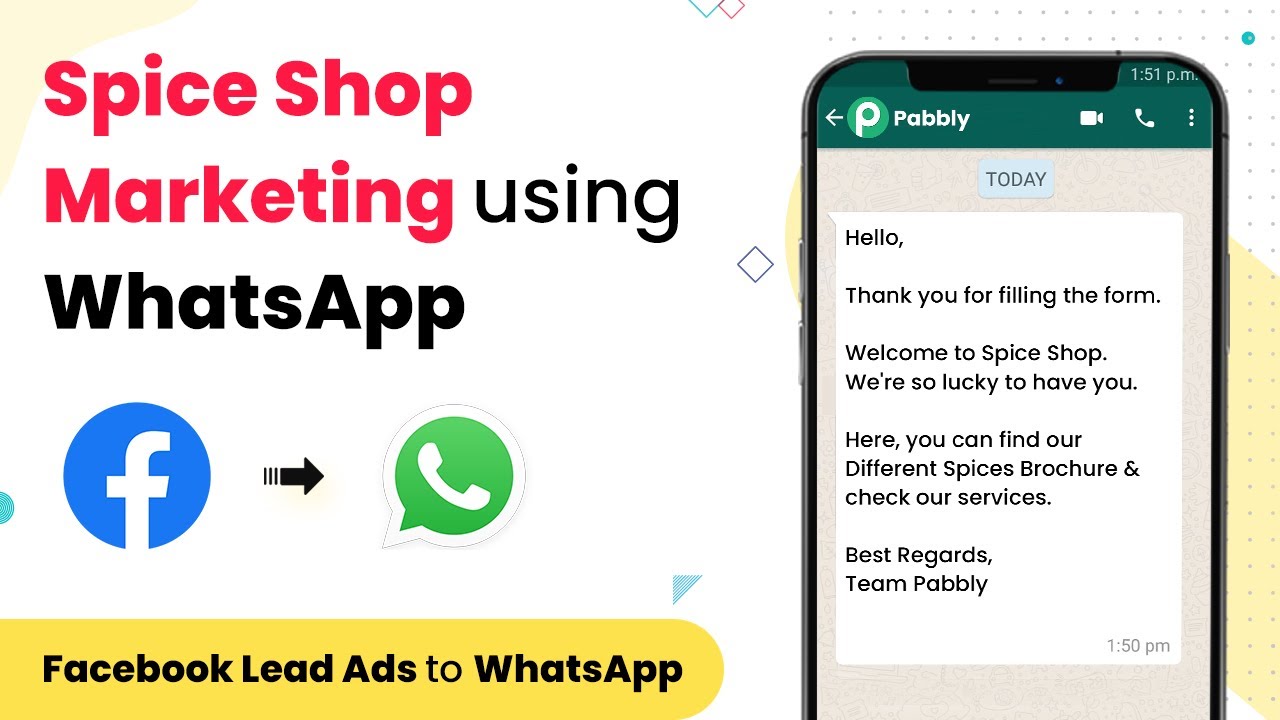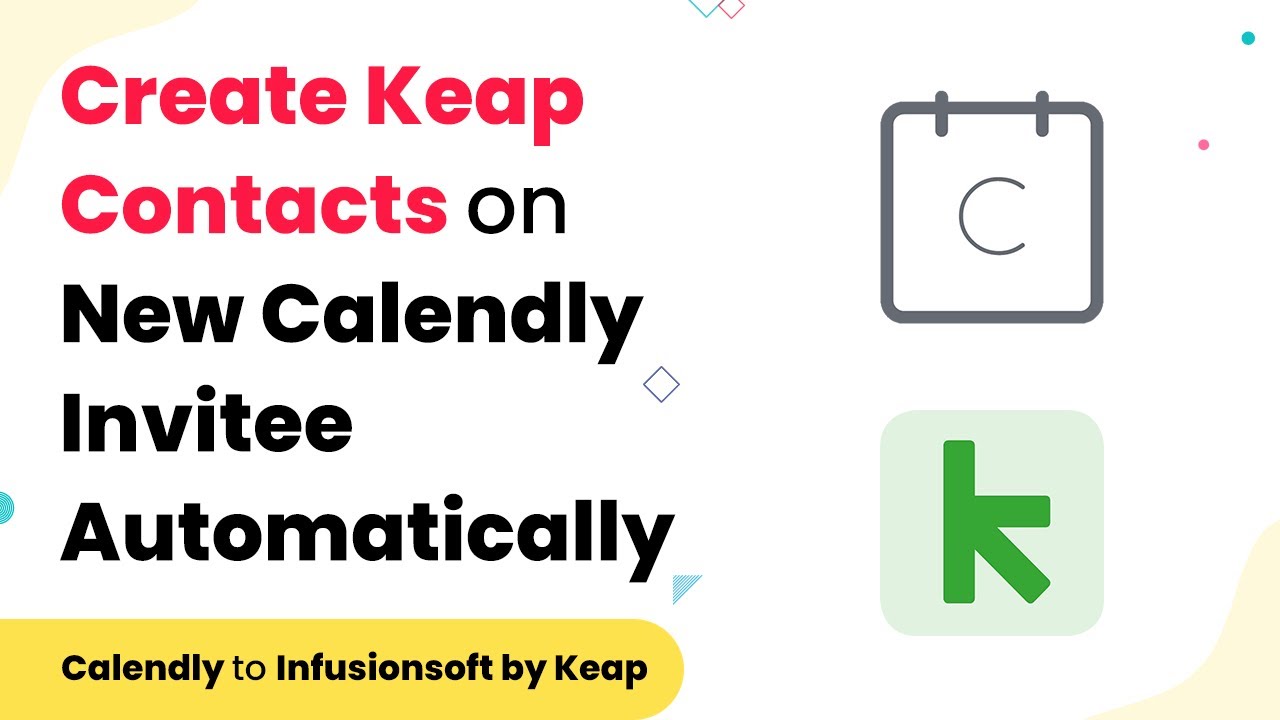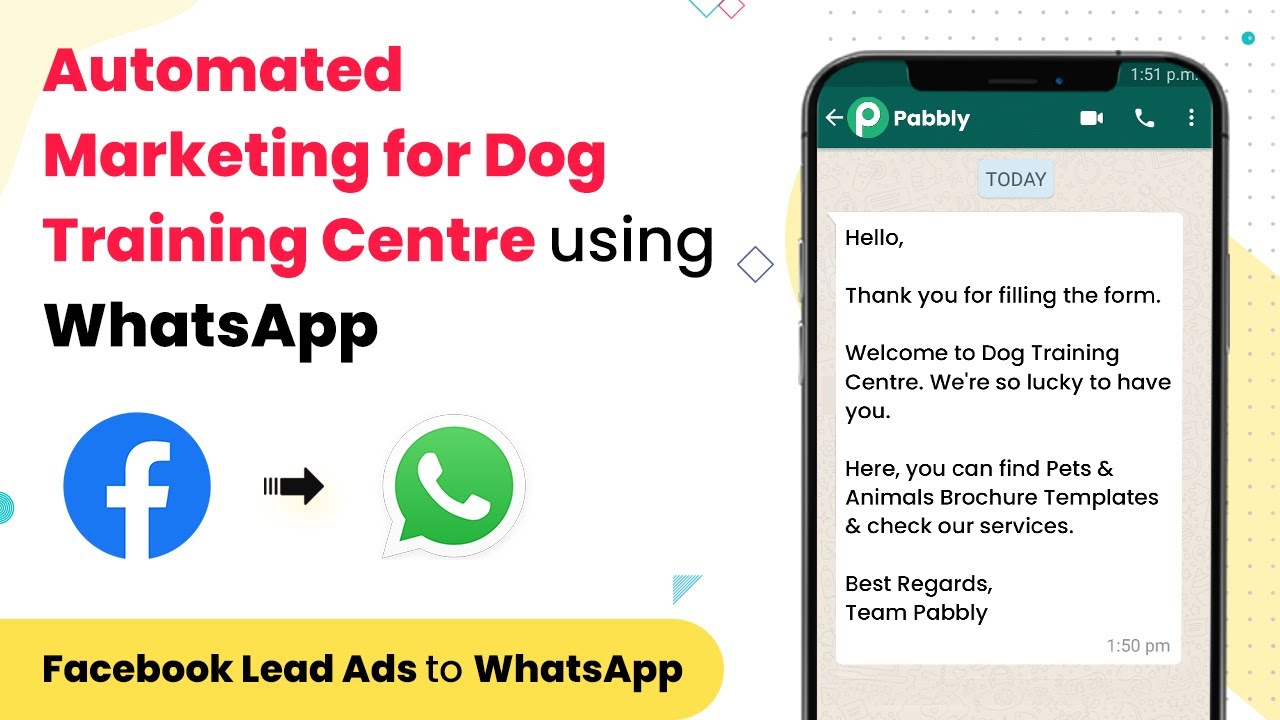Learn how to save email attachments to Google Drive automatically using Pabbly Connect. Follow this step-by-step tutorial for seamless integration. This comprehensive guide reveals exactly how to connect your applications and automate repetitive tasks — accessible for professionals of all technical backgrounds.
Watch Step By Step Video Tutorial Below
1. Setting Up Pabbly Connect for Email Attachments
To save email attachments to Google Drive, start by accessing Pabbly Connect. This platform enables seamless integration between your email and Google Drive. Begin by creating a free account on Pabbly Connect if you haven’t already.
Once logged in, navigate to the dashboard and click on ‘Create Workflow’. This is where you will set up the automation to save email attachments. Select the trigger application as Gmail, which will allow you to receive emails and their attachments automatically.
2. Configuring the Email Trigger in Pabbly Connect
In this step, you will configure the Gmail trigger to detect incoming emails. Choose the trigger event as ‘New Attachment’. This will ensure that every time an email with an attachment arrives, it triggers the workflow in Pabbly Connect.
- Select your Gmail account and authorize Pabbly Connect to access it.
- Set up filters to specify which emails should trigger the saving process.
- Test the trigger to ensure it captures attachments correctly.
After configuring the trigger, proceed to the next step to set up the action that will save the attachments to Google Drive.
3. Saving Attachments to Google Drive via Pabbly Connect
Now that the trigger is set up, it’s time to configure the action to save the attachments to Google Drive. Select Google Drive as your action application in Pabbly Connect. Choose the action event as ‘Upload File’. This will allow you to upload files directly to your Google Drive account.
- Connect your Google Drive account and grant necessary permissions.
- Specify the folder where you want to save the attachments.
- Map the attachment field from Gmail to the file upload field in Google Drive.
Once the mapping is complete, you can test this action to verify that attachments are being saved correctly in the specified Google Drive folder.
4. Finalizing and Testing the Workflow in Pabbly Connect
After setting up both the trigger and action, it’s crucial to finalize the workflow in Pabbly Connect. Click on the ‘Save’ button to ensure all configurations are stored. You can now run a test by sending an email with an attachment to see if it is saved in Google Drive.
Check your Google Drive folder to confirm that the attachment has been successfully uploaded. If everything works as expected, your automation is set up correctly. You can now automate the process of saving email attachments without manual intervention.
5. Conclusion: Automate Your Email Attachments with Pabbly Connect
In conclusion, using Pabbly Connect to save email attachments to Google Drive is an efficient way to manage your files. By following the steps outlined in this tutorial, you can automate the process and save time on manual uploads. Start using Pabbly Connect today to streamline your email management tasks!
Ensure you check out Pabbly Connect to create business automation workflows and reduce manual tasks. Pabbly Connect currently offer integration with 2,000+ applications.
- Check out Pabbly Connect – Automate your business workflows effortlessly!
- Sign Up Free – Start your journey with ease!
- 10,000+ Video Tutorials – Learn step by step!
- Join Pabbly Facebook Group – Connect with 21,000+ like minded people!