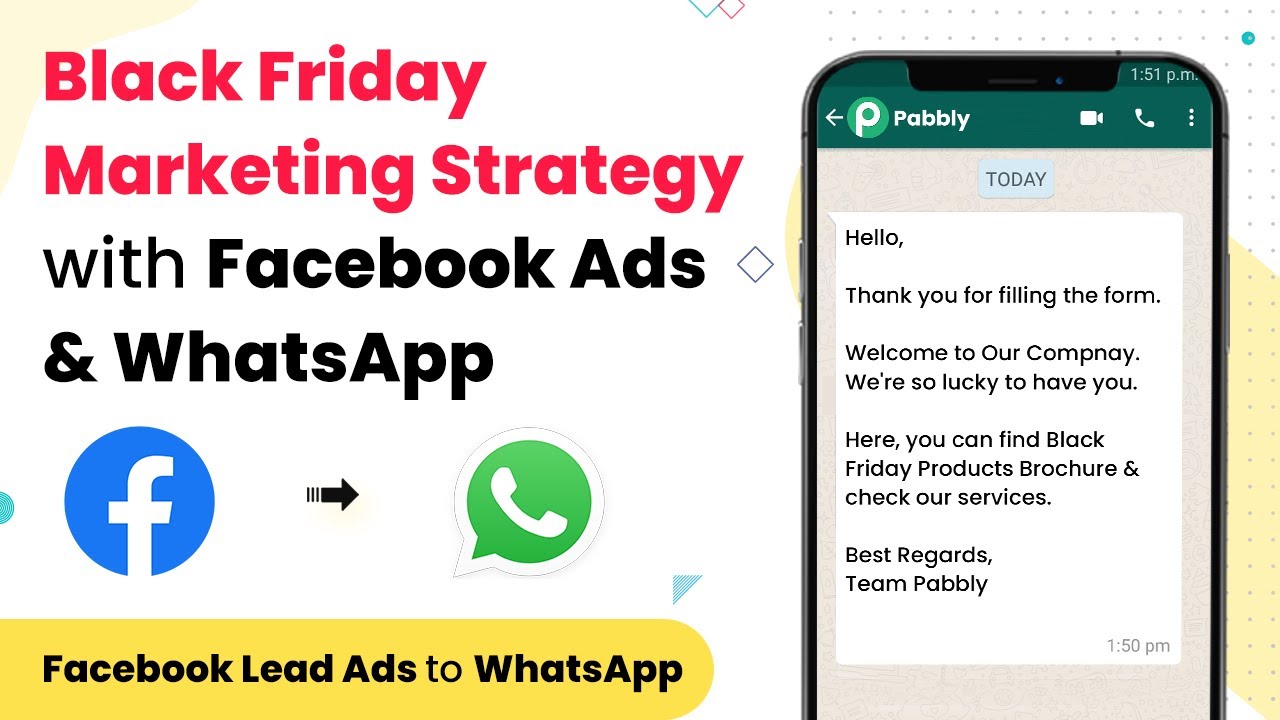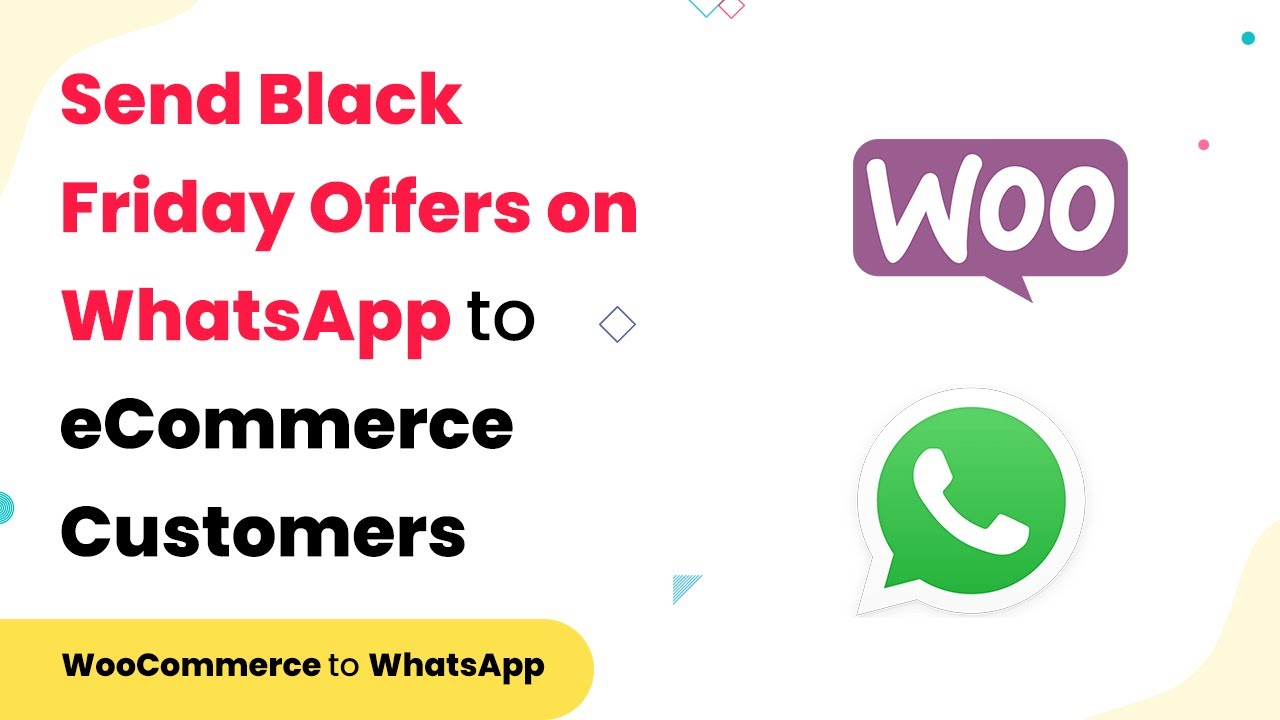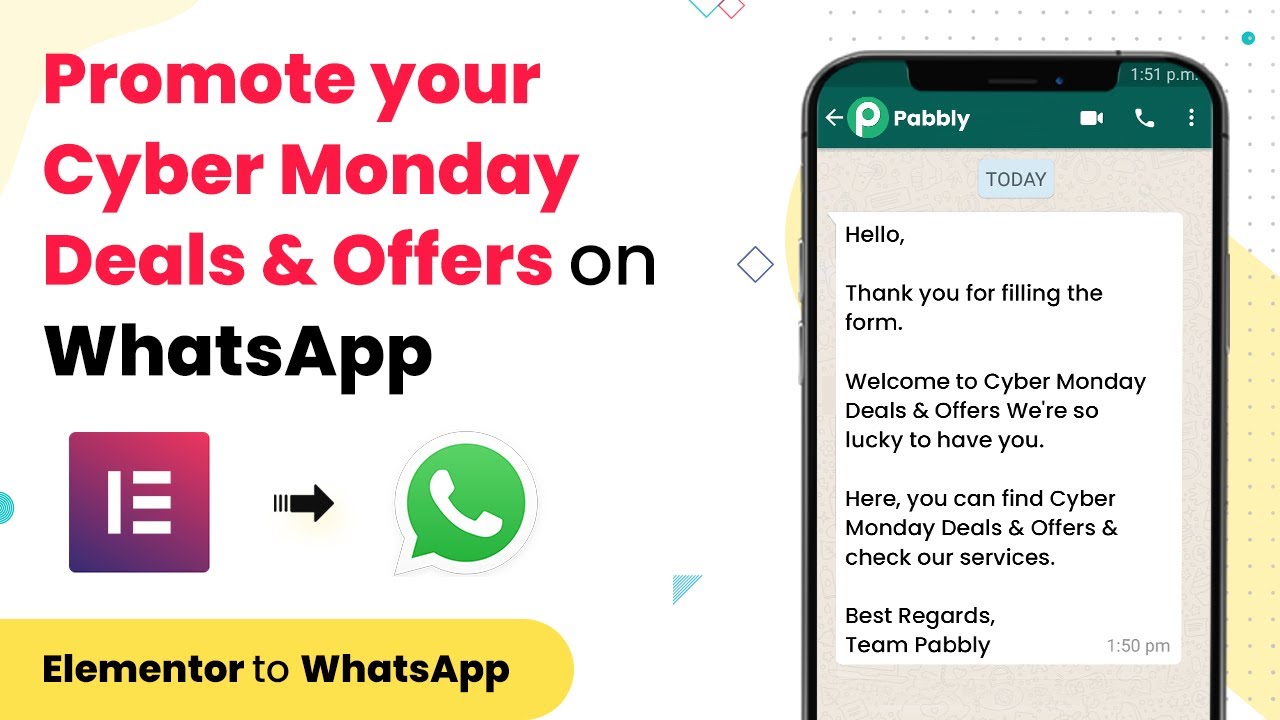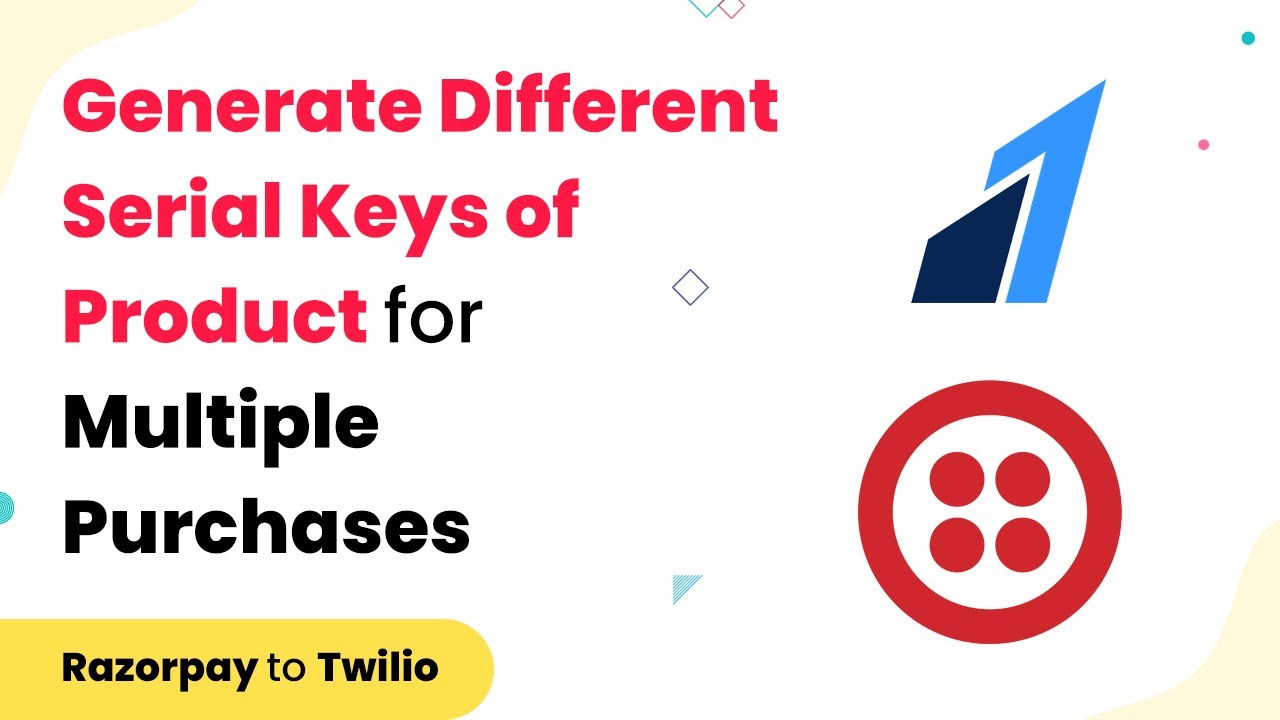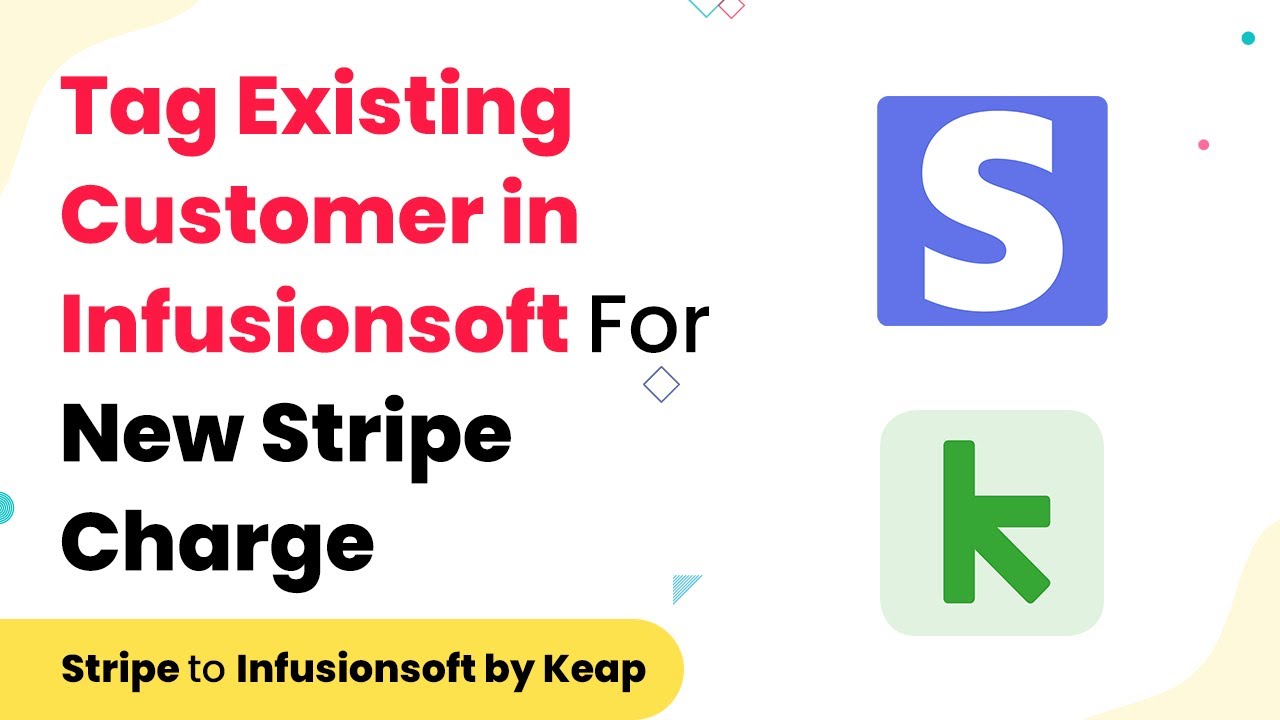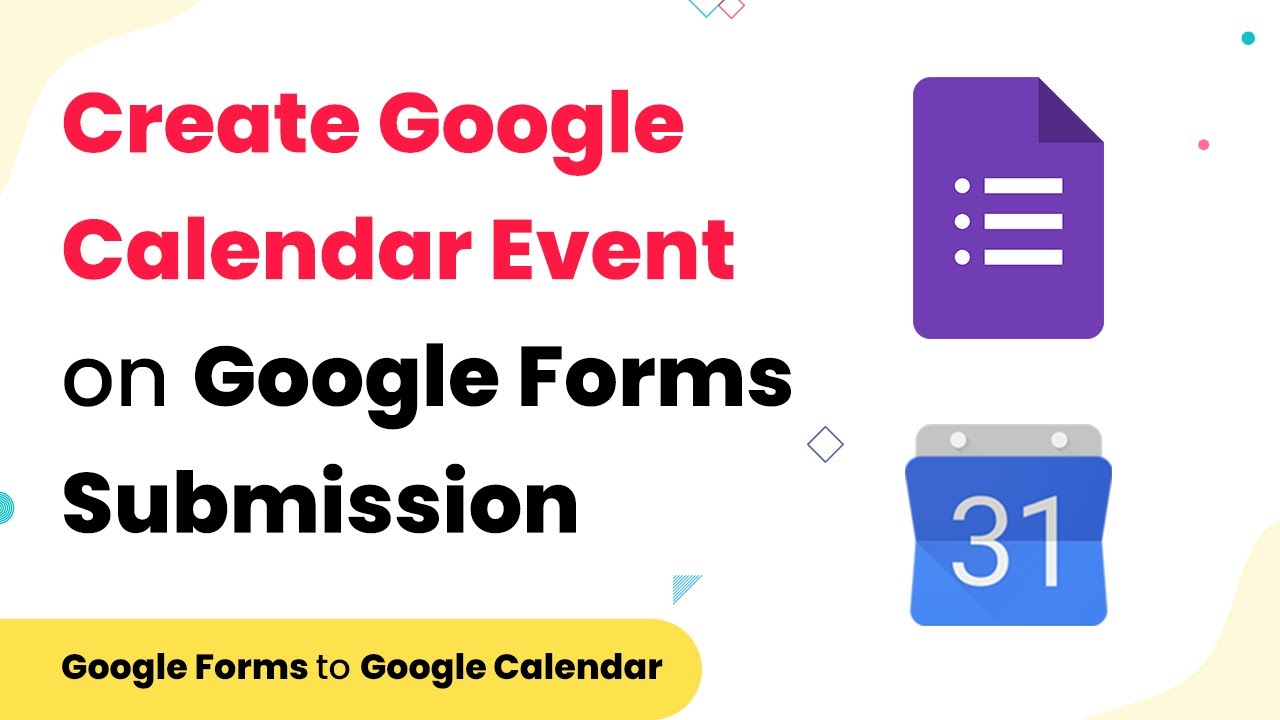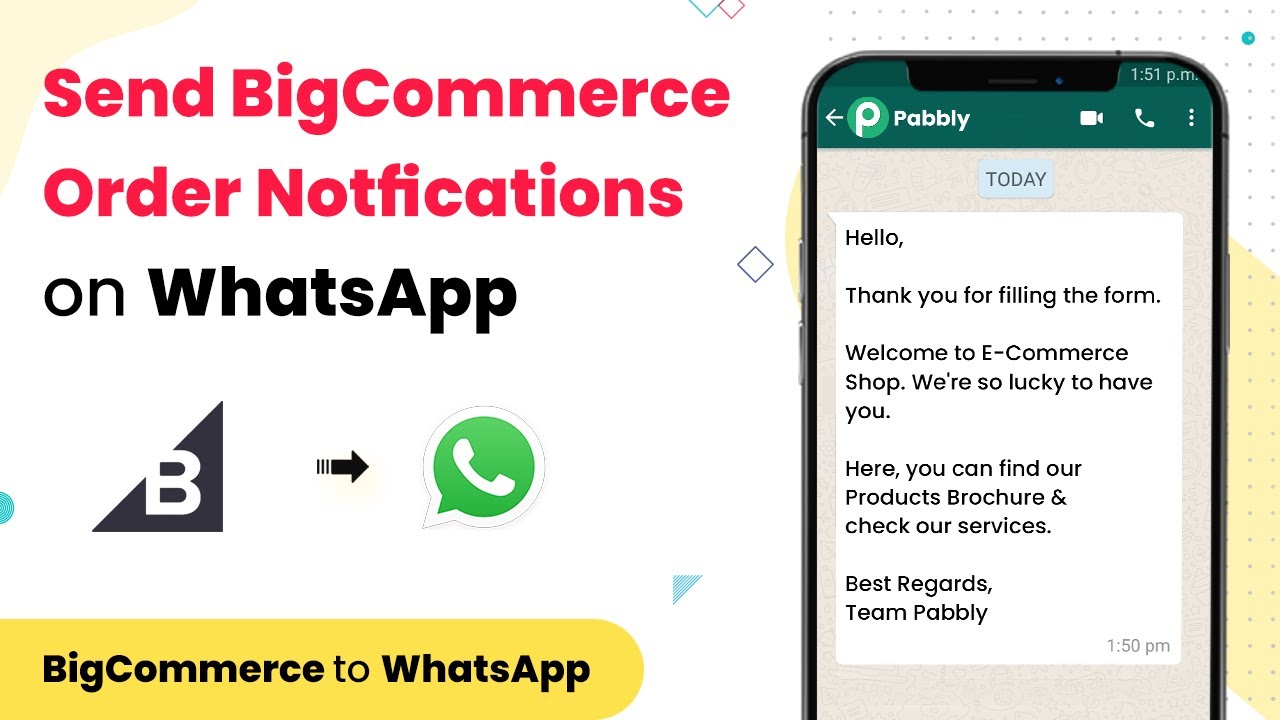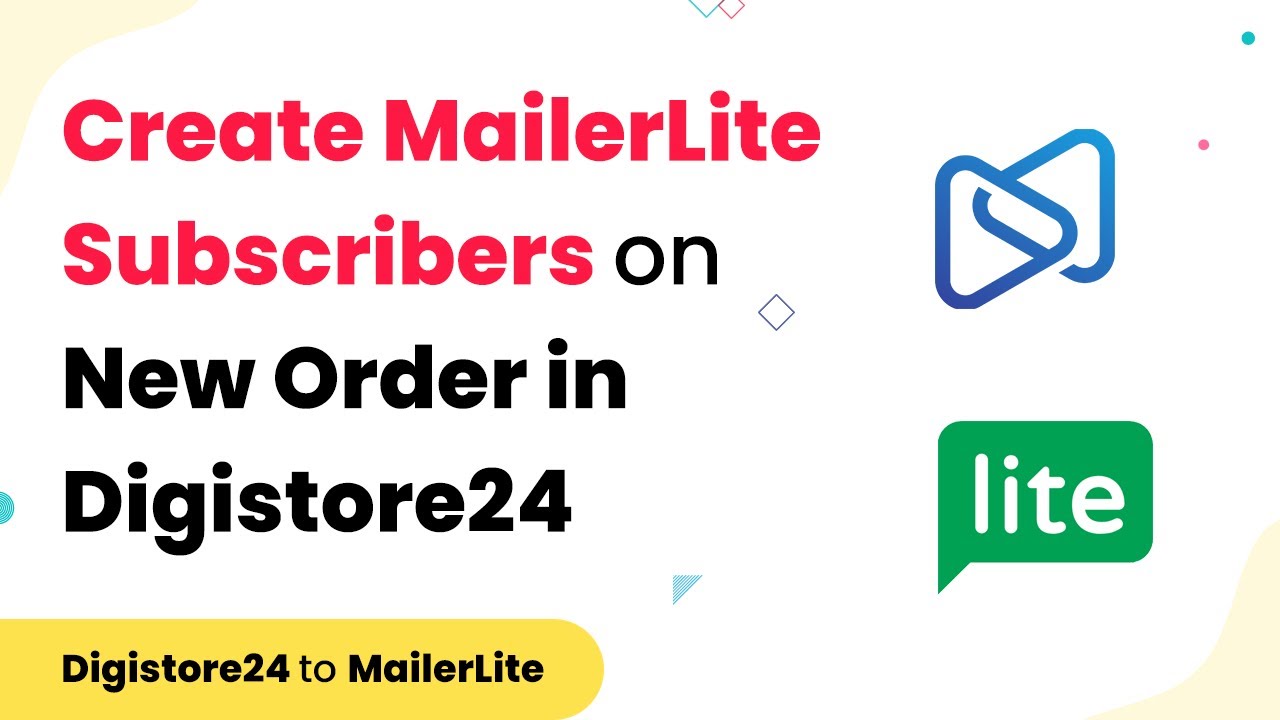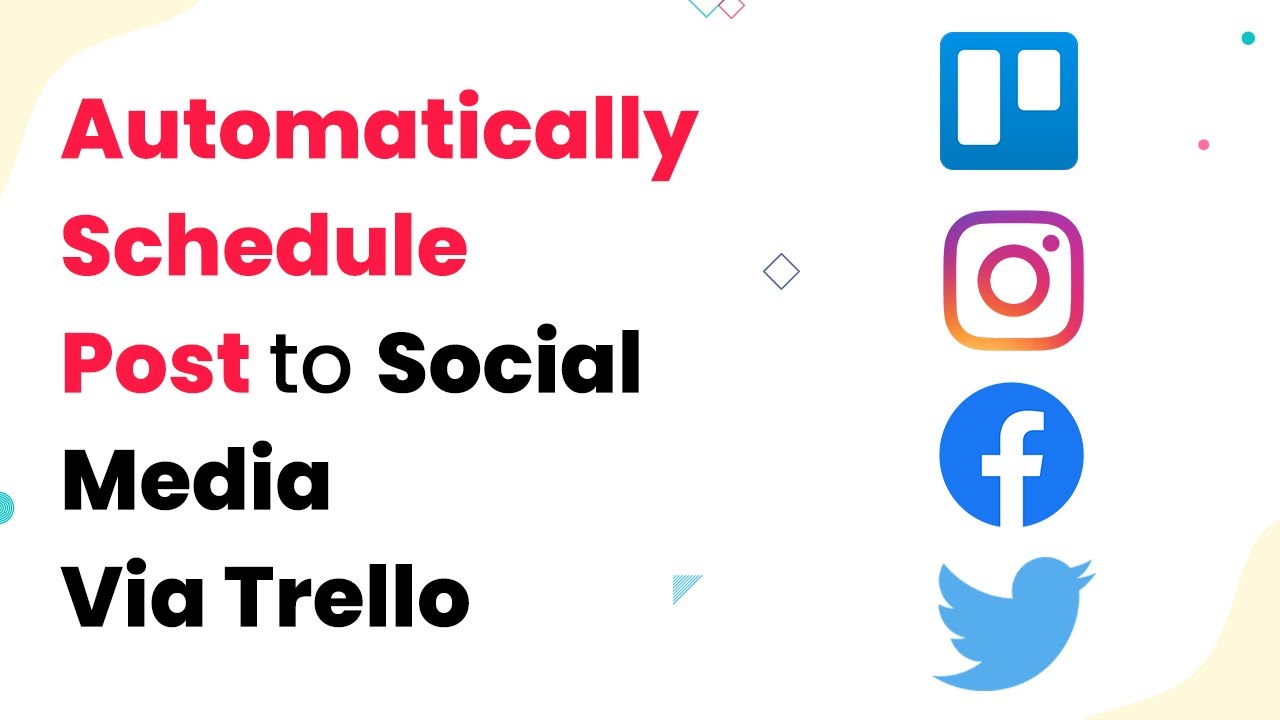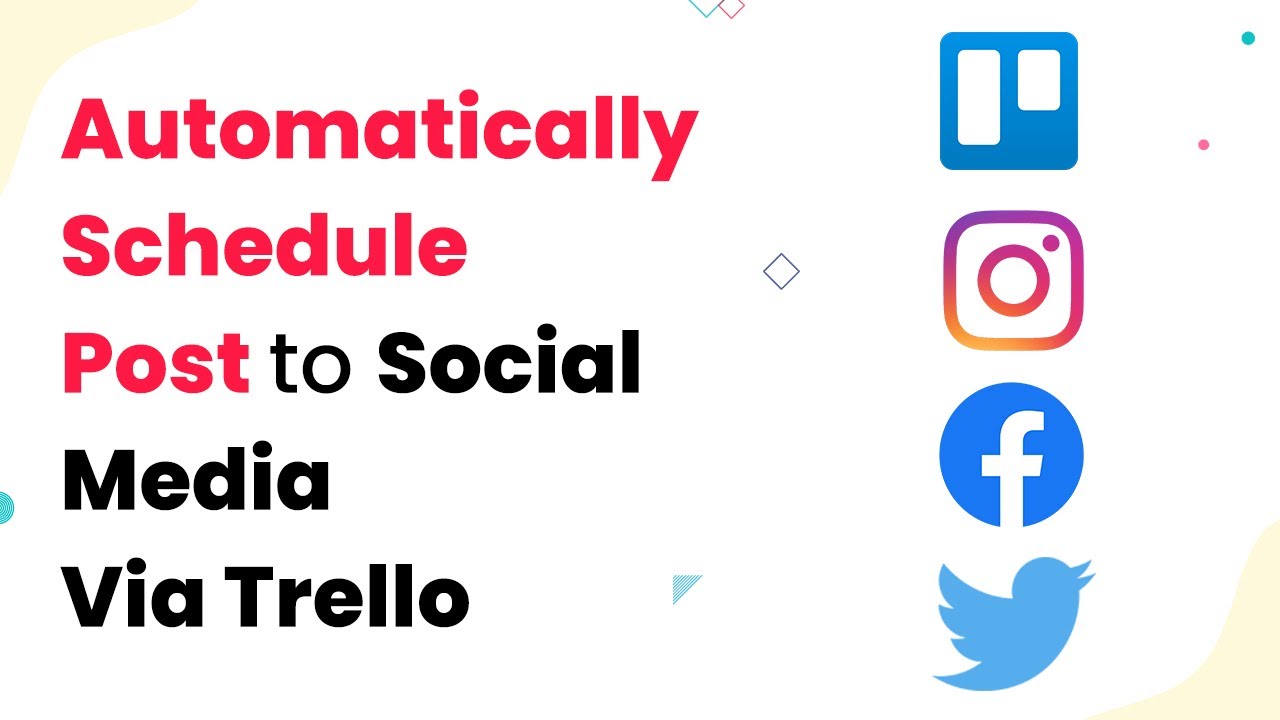Learn how to implement a Black Friday marketing strategy using Facebook Ads and WhatsApp through Pabbly Connect for seamless integration. Revolutionize your productivity approach with just a few strategic clicks. Uncover professional methods for connecting applications and creating workflows that reclaim hours of your week.
Watch Step By Step Video Tutorial Below
1. Accessing Pabbly Connect for Integrating Facebook Ads and WhatsApp
To start your Black Friday marketing strategy, you need to access Pabbly Connect. This platform allows you to integrate various applications seamlessly, including Facebook Ads and WhatsApp. Begin by logging into your Pabbly Connect account or creating a new one if you haven’t done so.
Once logged in, navigate to the dashboard where you can set up a new workflow. This is where you’ll create the automation that connects Facebook Ads with WhatsApp for effective marketing. Pabbly Connect will facilitate the flow of information between these platforms, ensuring that your marketing messages reach your audience promptly.
2. Creating a Workflow in Pabbly Connect
In this section, you will create a workflow to automate your Black Friday marketing campaign using Pabbly Connect. Click on the ‘Create Workflow’ button in the dashboard. You will be prompted to name your workflow, which should reflect its purpose, such as ‘Black Friday Promotion’.
- Click on the ‘Create’ button to initiate the workflow.
- Select Facebook Ads as the trigger application.
- Choose the specific trigger event, such as ‘New Lead’.
After setting the trigger, you will configure the action step. This involves selecting WhatsApp as the action application. Pabbly Connect allows you to send messages directly to your customers on WhatsApp once they interact with your Facebook Ads. This integration is crucial for real-time communication during your marketing campaign.
3. Configuring Facebook Ads for Lead Generation
Next, configure your Facebook Ads to ensure they collect leads effectively. In the Facebook Ads interface, create an ad that promotes your Black Friday offers. Ensure that your ad includes a call-to-action button that directs users to a lead form.
Once your ad is live, Pabbly Connect will capture any leads generated through this ad. You will need to set up specific fields in Pabbly Connect to ensure that all necessary information, such as name and email, is captured accurately. This data will then be utilized to send messages via WhatsApp.
- Ensure your ad targets the right audience for maximum engagement.
- Test the lead form to confirm that data flows into Pabbly Connect.
By integrating Facebook Ads with Pabbly Connect, you streamline the process of capturing leads and communicating with potential customers through WhatsApp.
4. Sending Automated Messages on WhatsApp
After capturing leads from Facebook Ads, it’s time to send automated messages through WhatsApp using Pabbly Connect. In your workflow, configure the action step to send a WhatsApp message to each new lead captured. This message can include details about your Black Friday offers and any other relevant information.
To set this up, you will need to select the WhatsApp action and specify the message content. Pabbly Connect allows you to personalize messages using the captured lead’s information, making your communication more engaging.
Use variables to personalize the message, such as the recipient’s name. Select the appropriate WhatsApp account for sending messages.
This step ensures that your leads receive timely updates about your promotions, maximizing engagement and conversion rates during the Black Friday sales period.
5. Testing and Launching Your Workflow
Before launching your Black Friday marketing strategy, it is essential to test your workflow in Pabbly Connect. This ensures that all integrations function correctly and that messages are sent as intended. Click on the ‘Test Workflow’ option to simulate the process.
After testing, review the results to confirm that the data flows correctly from Facebook Ads to WhatsApp. Make any necessary adjustments based on the test results. Once you are satisfied, activate the workflow to go live.
With your workflow active, you can monitor the performance of your Black Friday campaign through Pabbly Connect. This allows you to make real-time adjustments and optimize your strategy for better results.
Conclusion
Using Pabbly Connect for your Black Friday marketing strategy enables seamless integration between Facebook Ads and WhatsApp, enhancing your communication with potential customers. By following these steps, you can efficiently capture leads and send timely messages, maximizing your campaign’s effectiveness.
Ensure you check out Pabbly Connect to create business automation workflows and reduce manual tasks. Pabbly Connect currently offer integration with 2,000+ applications.
- Check out Pabbly Connect – Automate your business workflows effortlessly!
- Sign Up Free – Start your journey with ease!
- 10,000+ Video Tutorials – Learn step by step!
- Join Pabbly Facebook Group – Connect with 21,000+ like minded people!