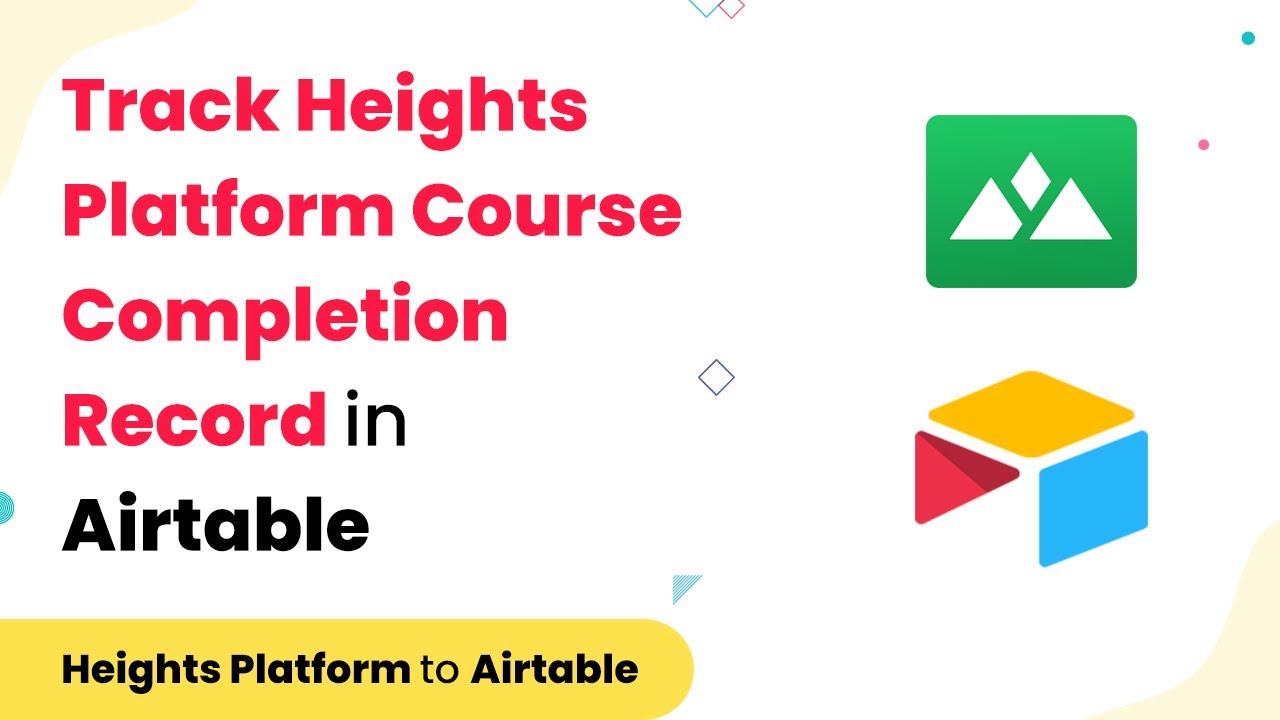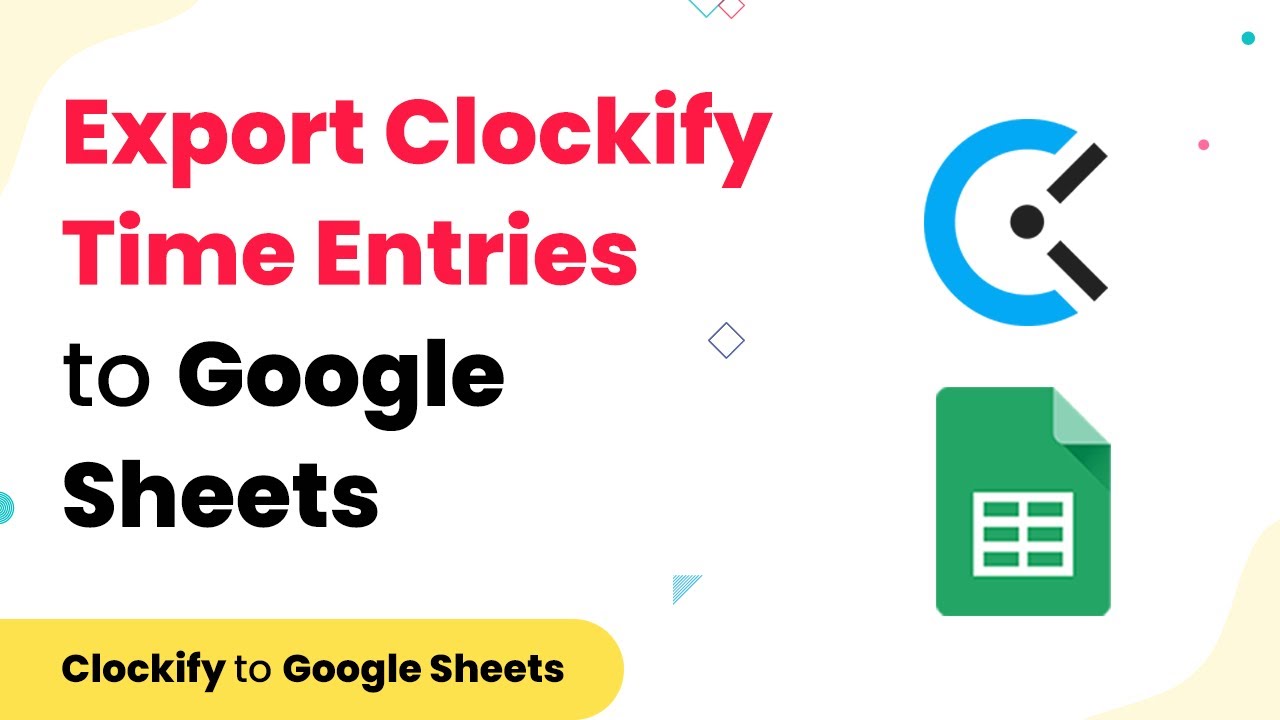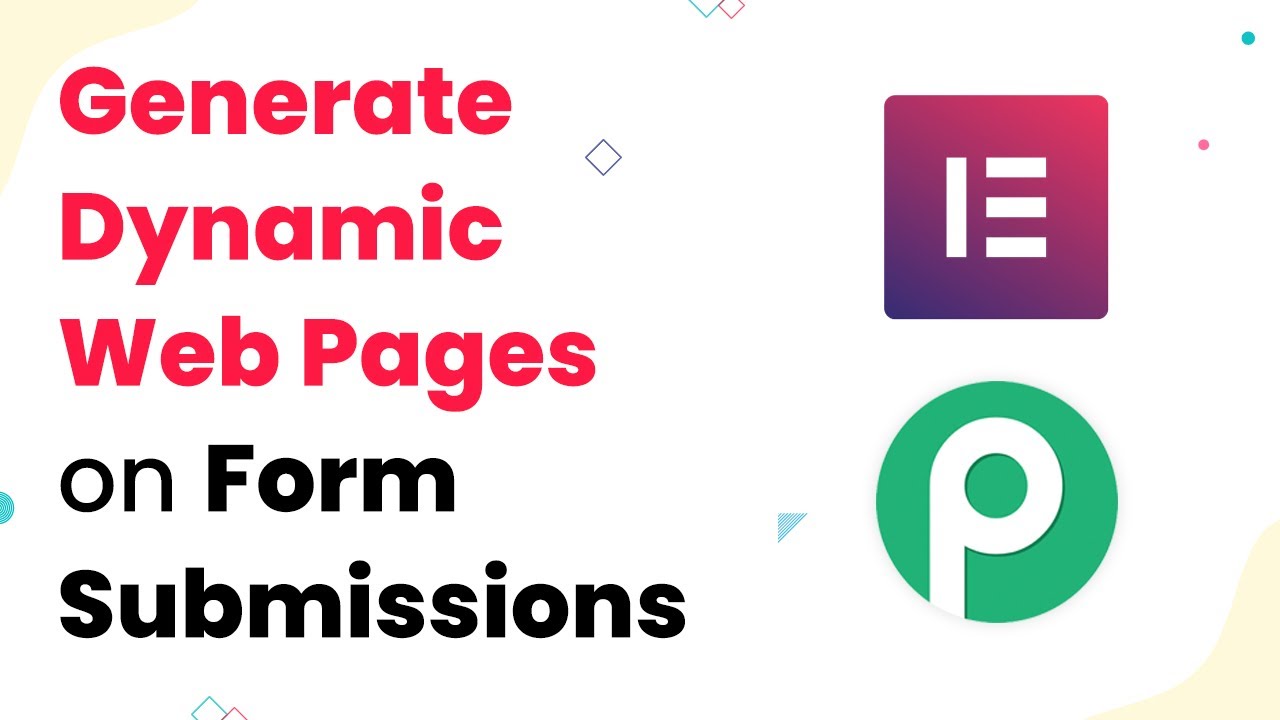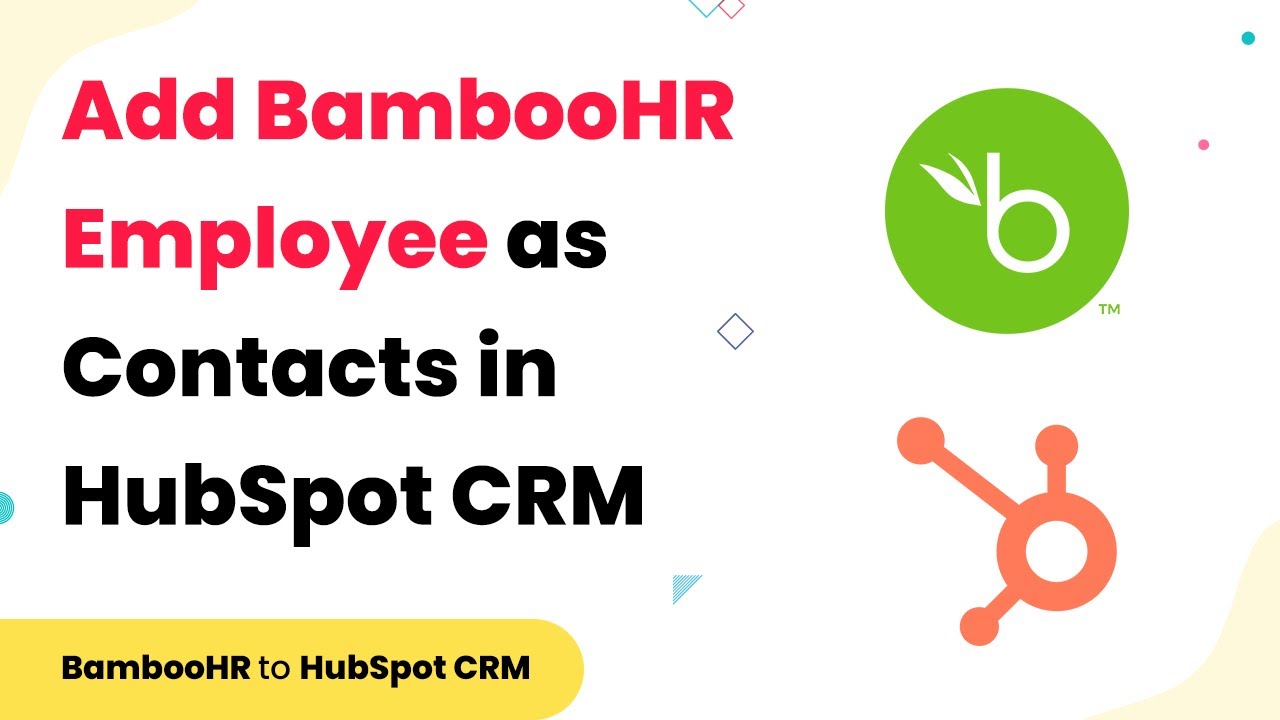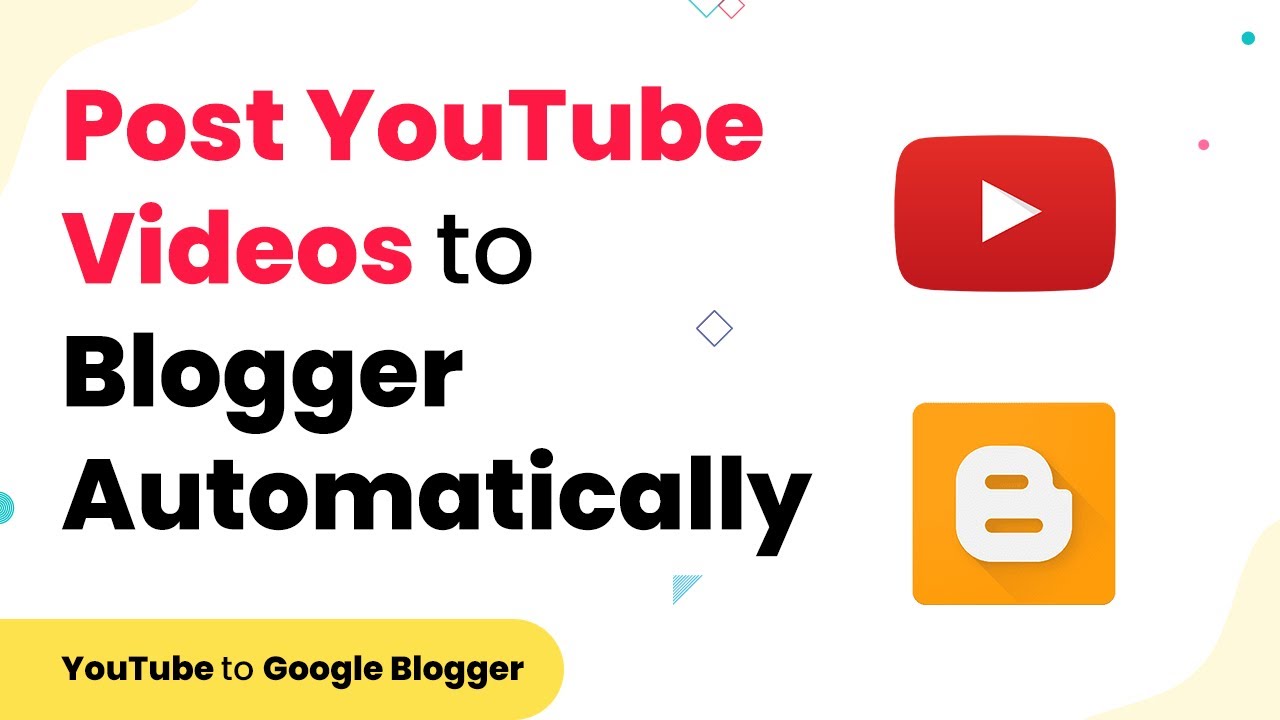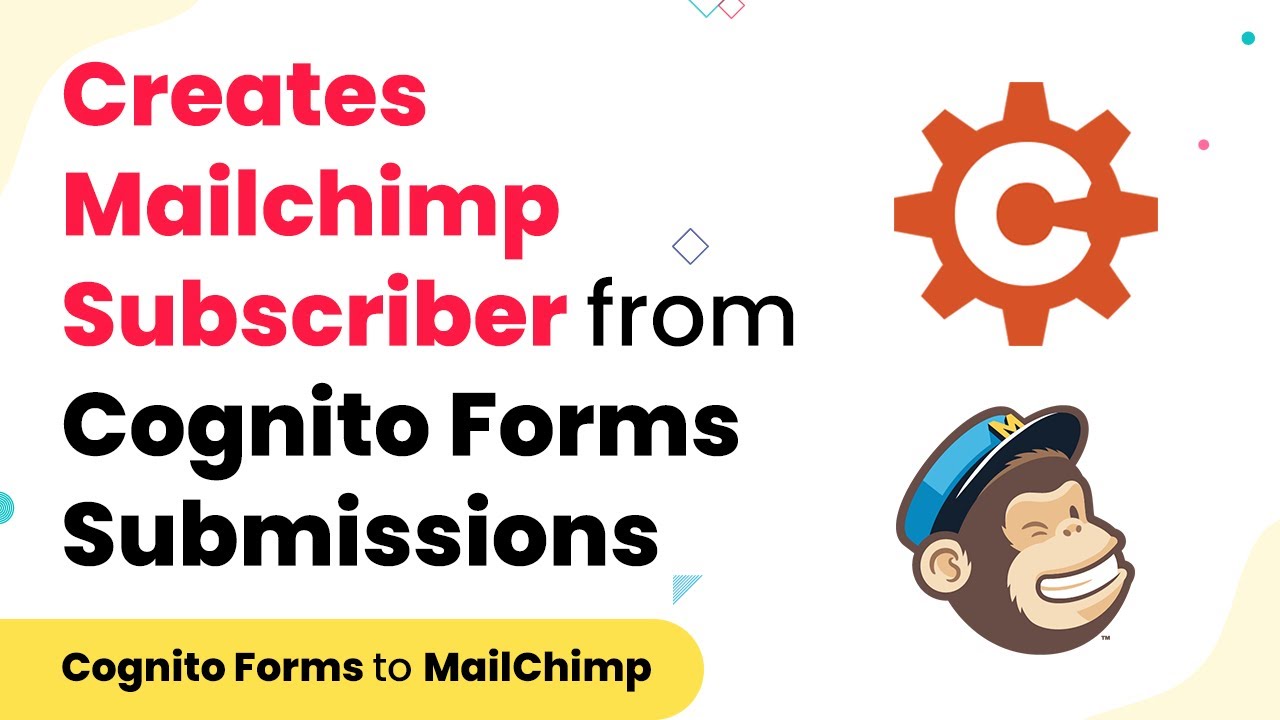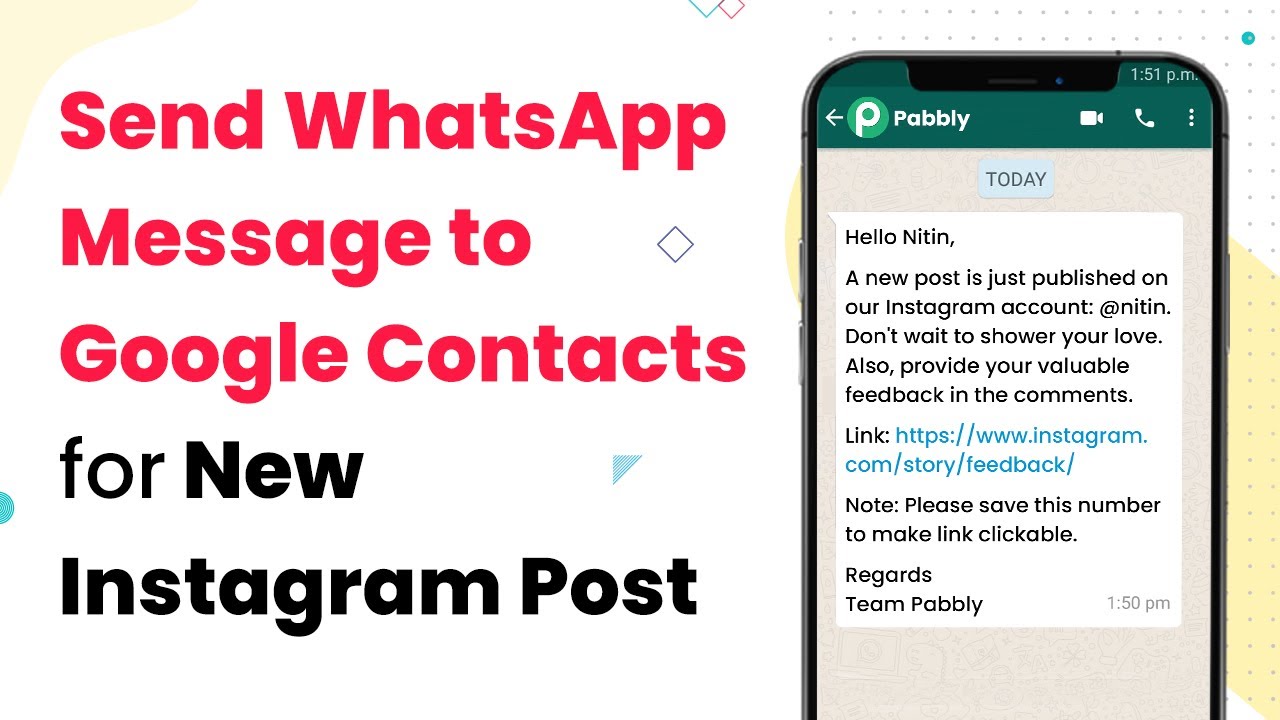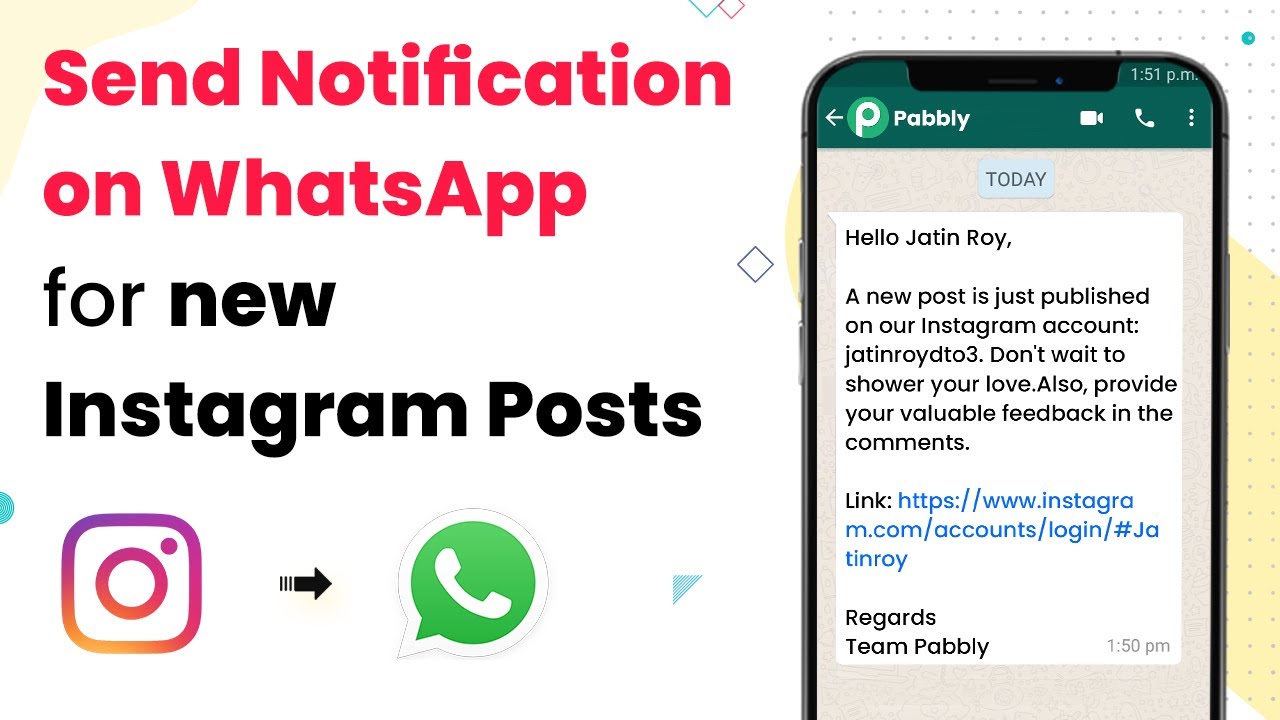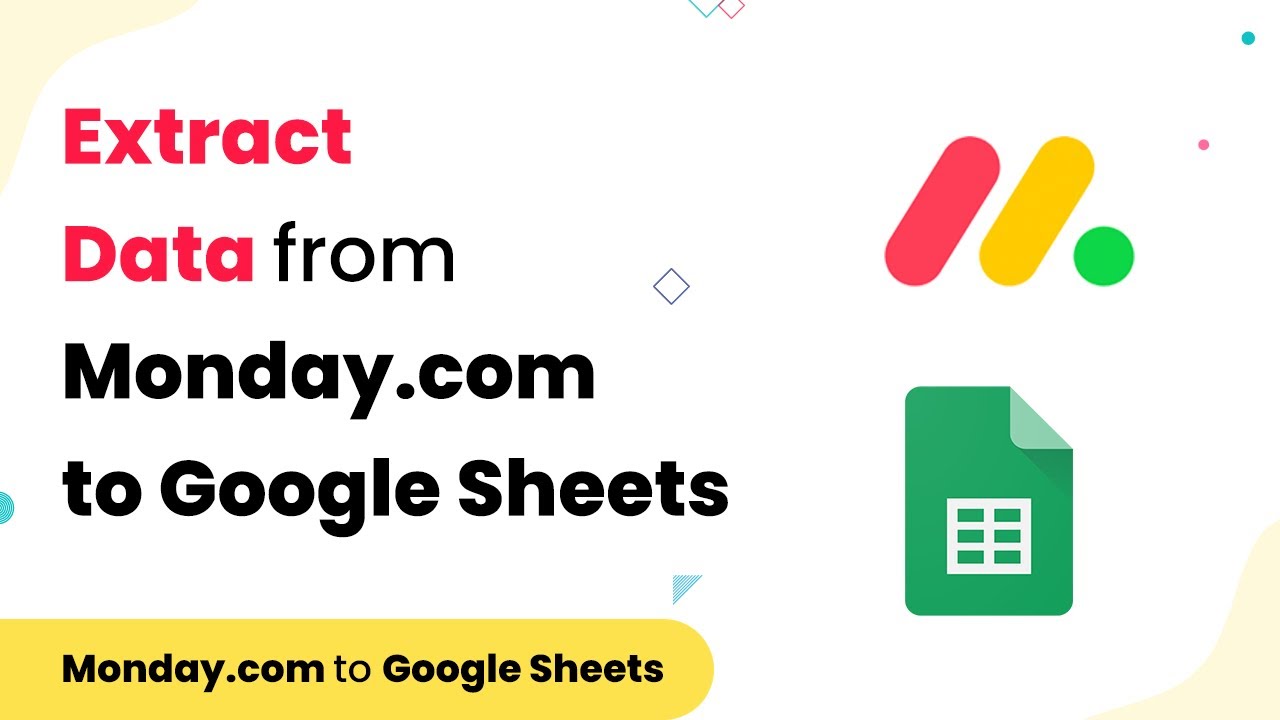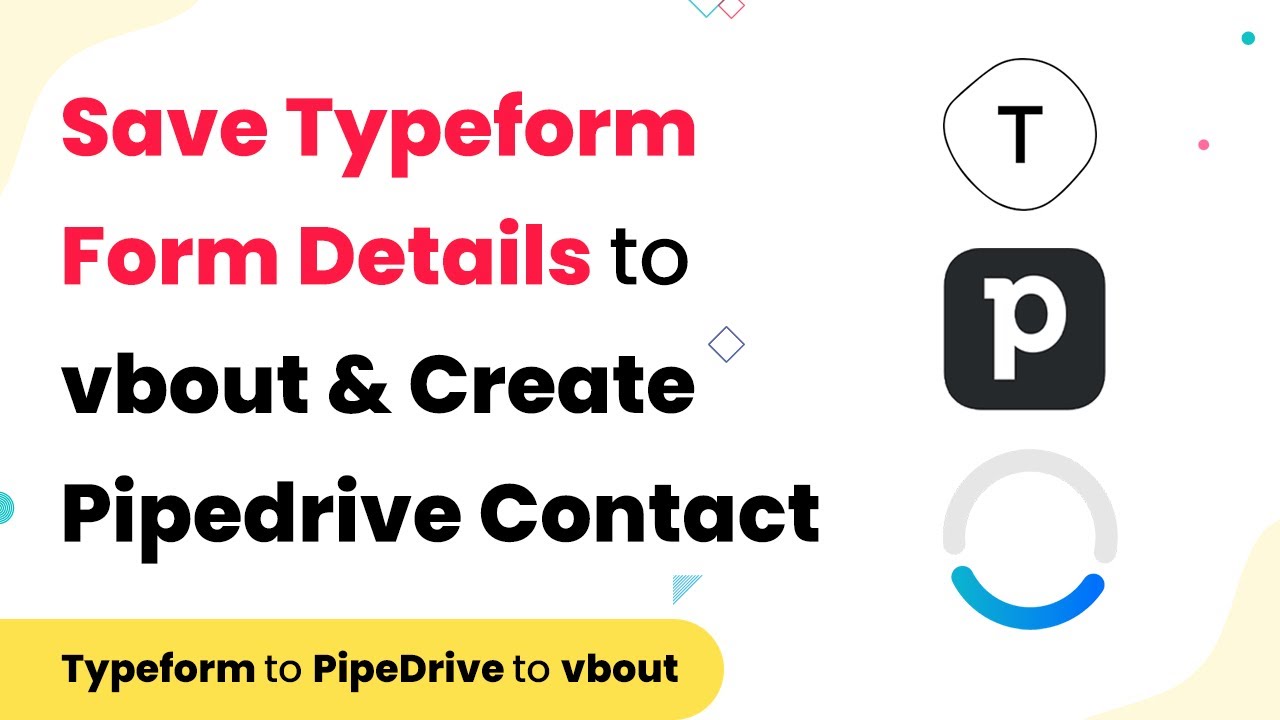Learn how to automatically create a record in Airtable when a student completes a course in Heights Platform using Pabbly Connect. Follow our step-by-step tutorial.
Watch Step By Step Video Tutorial Below
1. Introduction to Pabbly Connect for Course Completion Automation
In this tutorial, we will explore how to use Pabbly Connect to automatically create a record in Airtable whenever a student completes a course in Heights Platform. This integration streamlines the process of tracking student progress and managing data effectively.
Pabbly Connect acts as the central automation platform that connects Heights Platform with Airtable, ensuring that student data is transferred seamlessly. By following the steps outlined in this guide, you will be able to set up this automation without any coding knowledge.
2. Setting Up Pabbly Connect for Integration
To begin using Pabbly Connect, first navigate to the Pabbly website and sign up for an account. Once logged in, access the Pabbly Connect dashboard to start creating your integration workflow.
- Go to the Pabbly Connect dashboard.
- Click on ‘Create Workflow’ to initiate a new integration.
- Name your workflow, e.g., ‘Send Students Data from Heights Platform to Airtable.’
After naming your workflow, you will be prompted to set up the trigger and action. The trigger will be the event of a student completing a course in Heights Platform, while the action will be creating a record in Airtable using Pabbly Connect.
3. Configuring the Trigger Event in Heights Platform
In this section, you will configure the trigger event in Pabbly Connect. Select Heights Platform as your application and choose the trigger event labeled ‘Course Completed by Student.’ This event will capture the data whenever a student completes a course.
Next, you will need to connect your Heights Platform account by entering the API key and subdomain. To retrieve the API key, go to your Heights Platform account settings and copy the key provided there. Paste this key into the corresponding field in Pabbly Connect.
4. Capturing Student Data for Airtable
Once the trigger is set up, it’s time to capture the student data. After a student completes the course in Heights Platform, Pabbly Connect will wait for the response to capture the relevant information.
To ensure you have all necessary details, you will need to complete a test submission by logging in as a student and completing a course. This action will trigger the integration and allow Pabbly Connect to capture the student’s name, email, and the course completion date.
- Log in to Heights Platform as a student.
- Complete the course to trigger data capture.
- Check Pabbly Connect for captured data.
With the data captured, you can now proceed to format the date of completion using the Date Time Formatter app in Pabbly Connect to ensure it is correctly formatted for Airtable.
5. Sending Data to Airtable
After capturing the necessary student data, the next step is to send this information to Airtable. In Pabbly Connect, select Airtable as the action app and choose the ‘Create Record’ event. This action will create a new record in your specified Airtable base.
To connect to Airtable, you will need to provide your Airtable API key and select the base and table where the data will be stored. Map the fields accordingly, pulling in the student’s name, email, course name, and the formatted completion date from the previous steps.
Finally, click on ‘Save and Send Test Request’ to test the integration. If successful, you will see the new record appear in your Airtable base, confirming that Pabbly Connect has successfully automated the data transfer.
Conclusion
In this tutorial, we have demonstrated how to use Pabbly Connect to automatically create a record in Airtable when a student completes a course in Heights Platform. This integration simplifies data management and enhances communication with students. By following these steps, you can efficiently automate your workflows and focus on delivering quality educational content.
Ensure you check out Pabbly Connect to create business automation workflows and reduce manual tasks. Pabbly Connect currently offer integration with 2,000+ applications.
- Check out Pabbly Connect – Automate your business workflows effortlessly!
- Sign Up Free – Start your journey with ease!
- 10,000+ Video Tutorials – Learn step by step!
- Join Pabbly Facebook Group – Connect with 21,000+ like minded people!