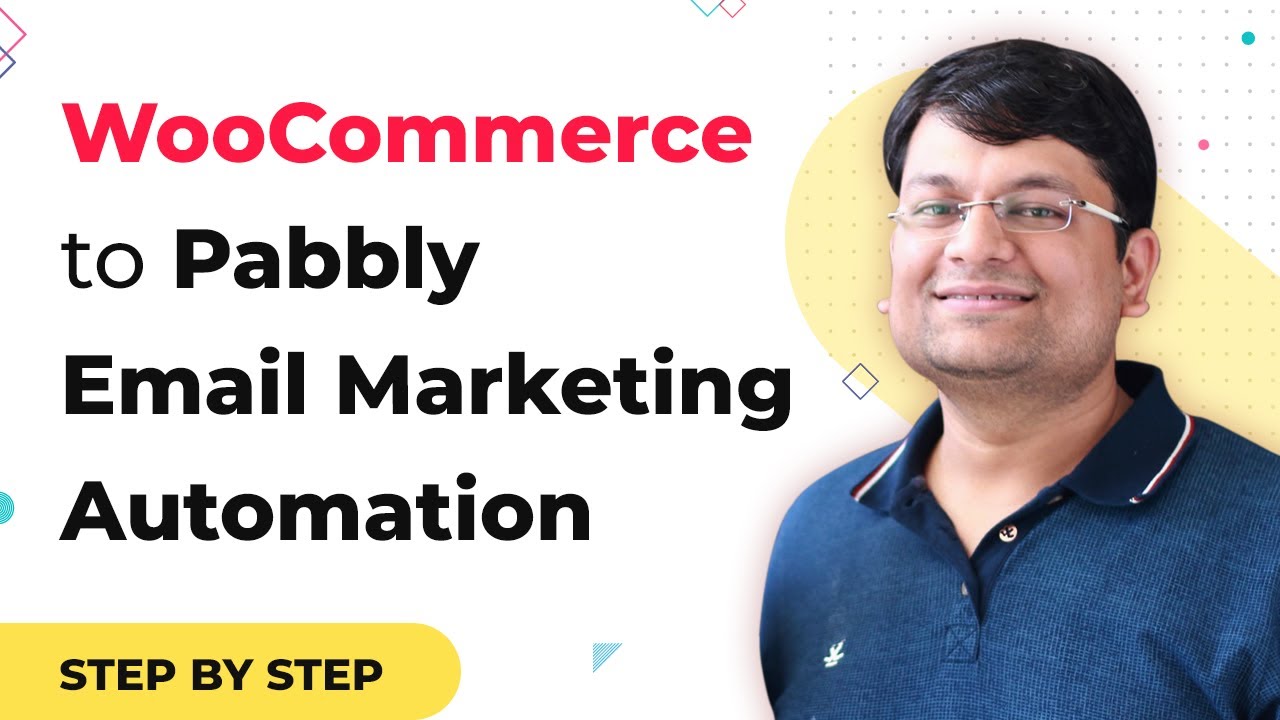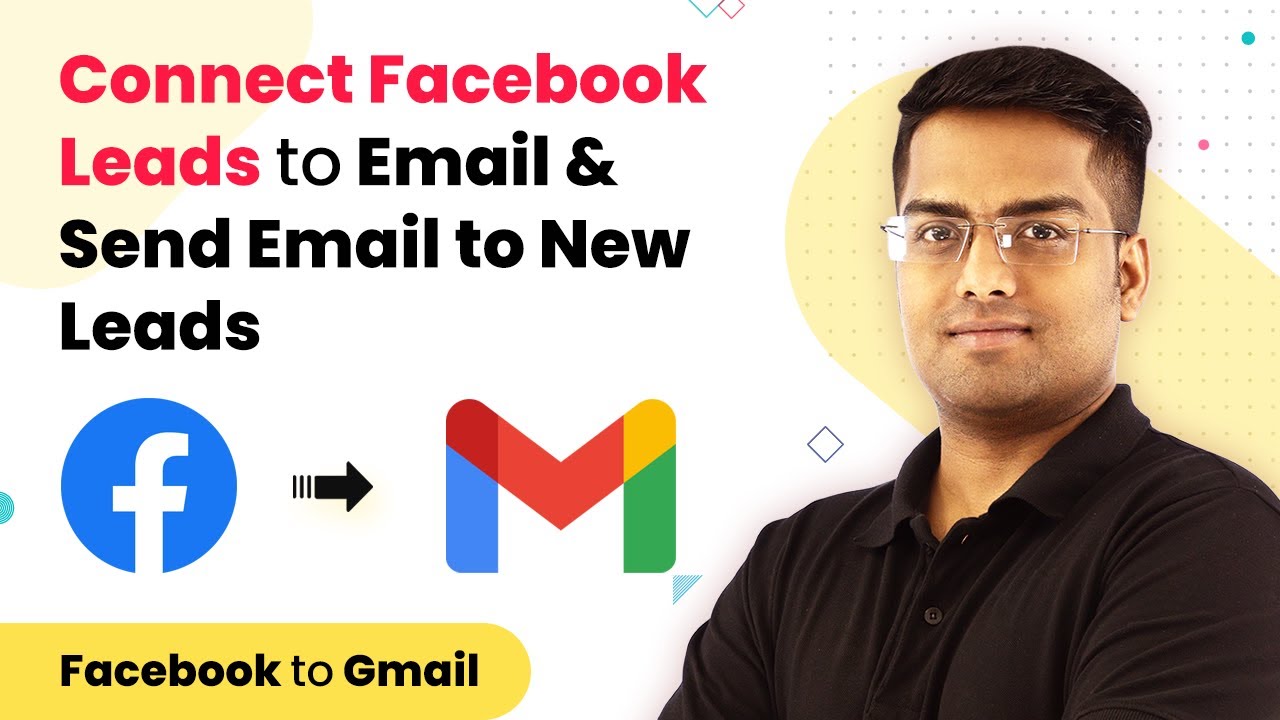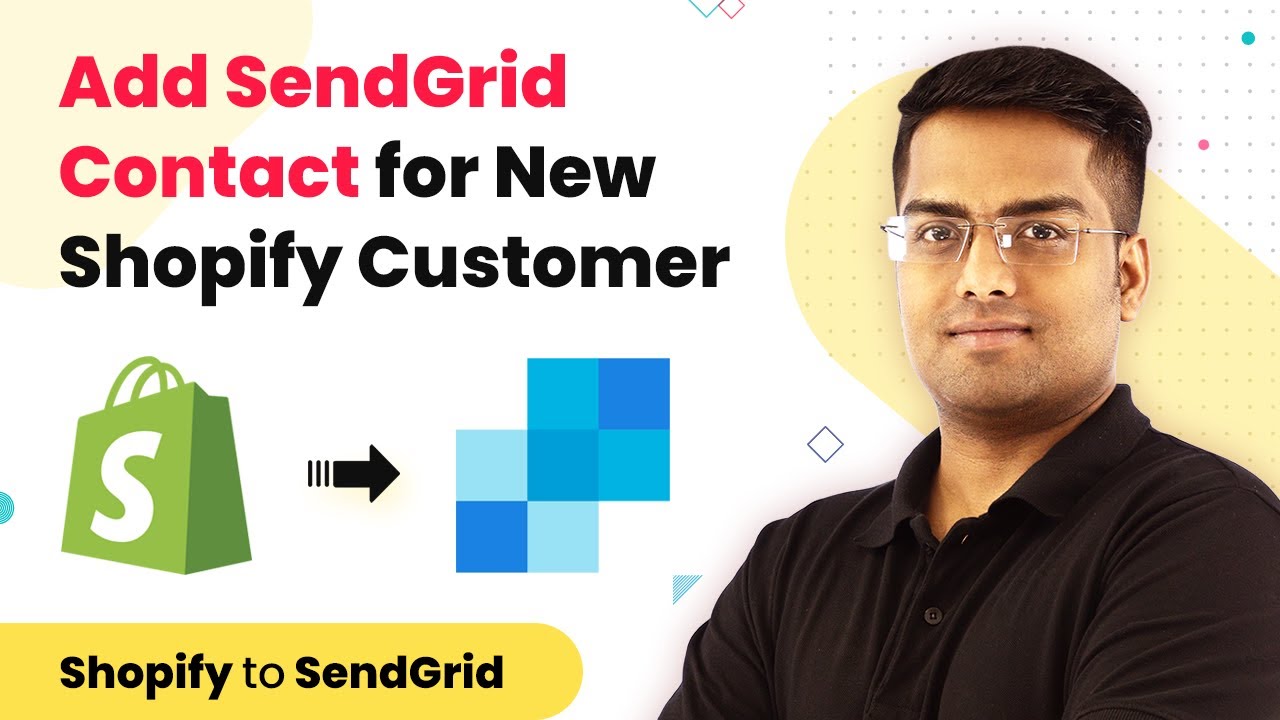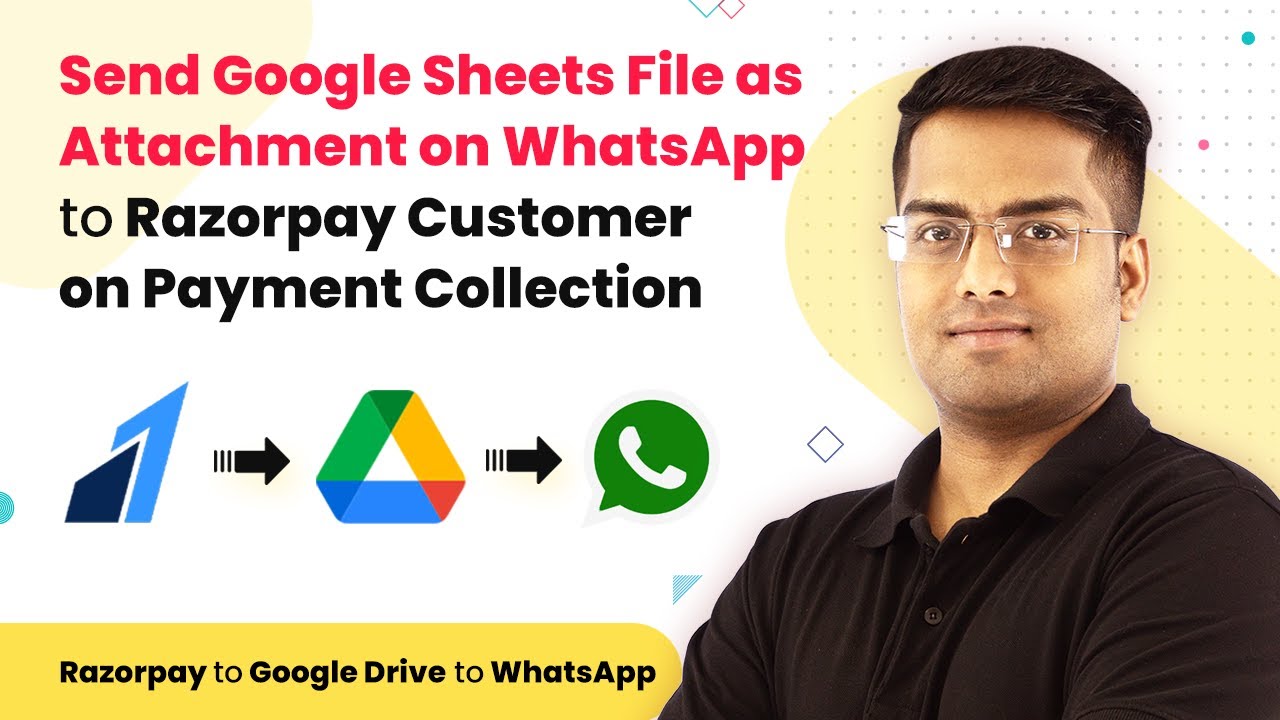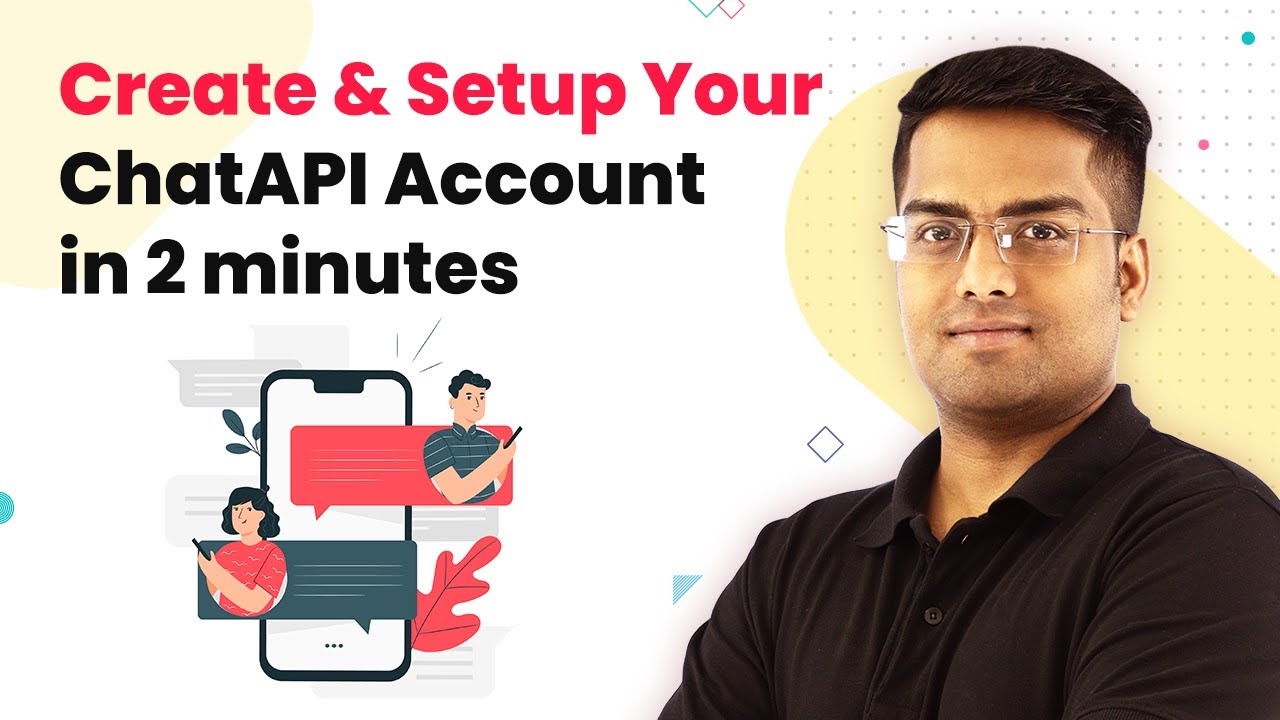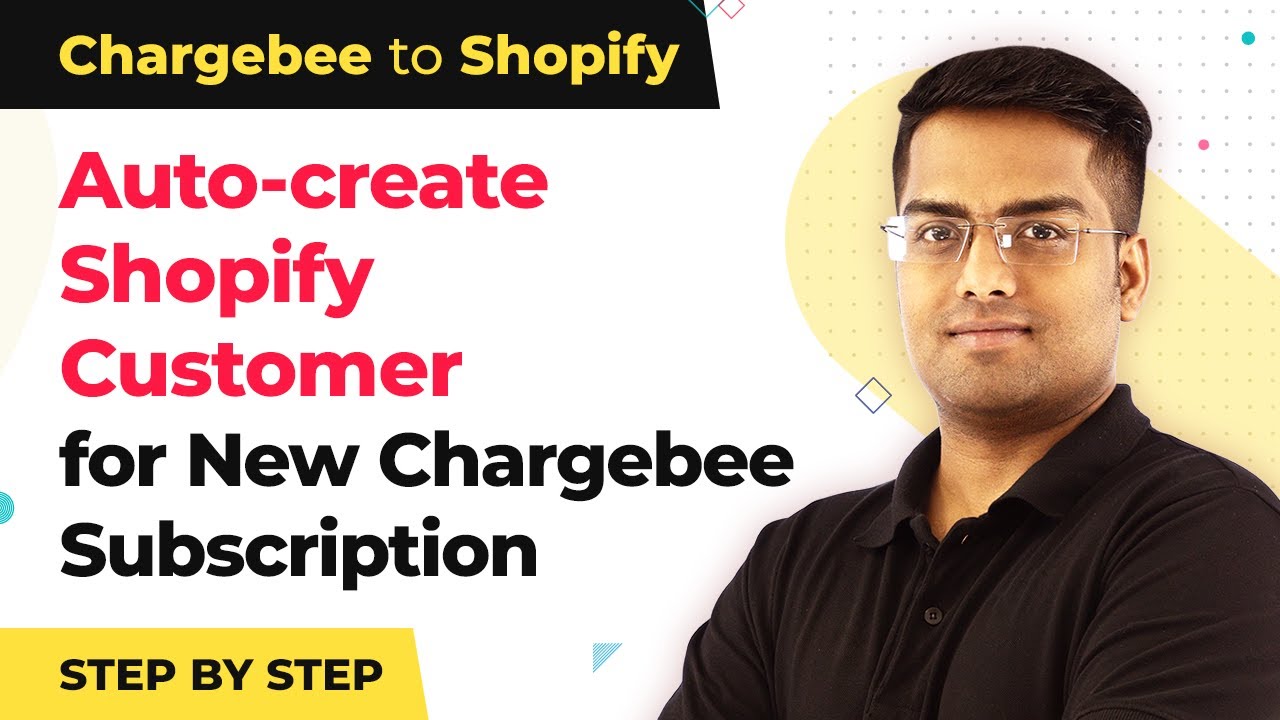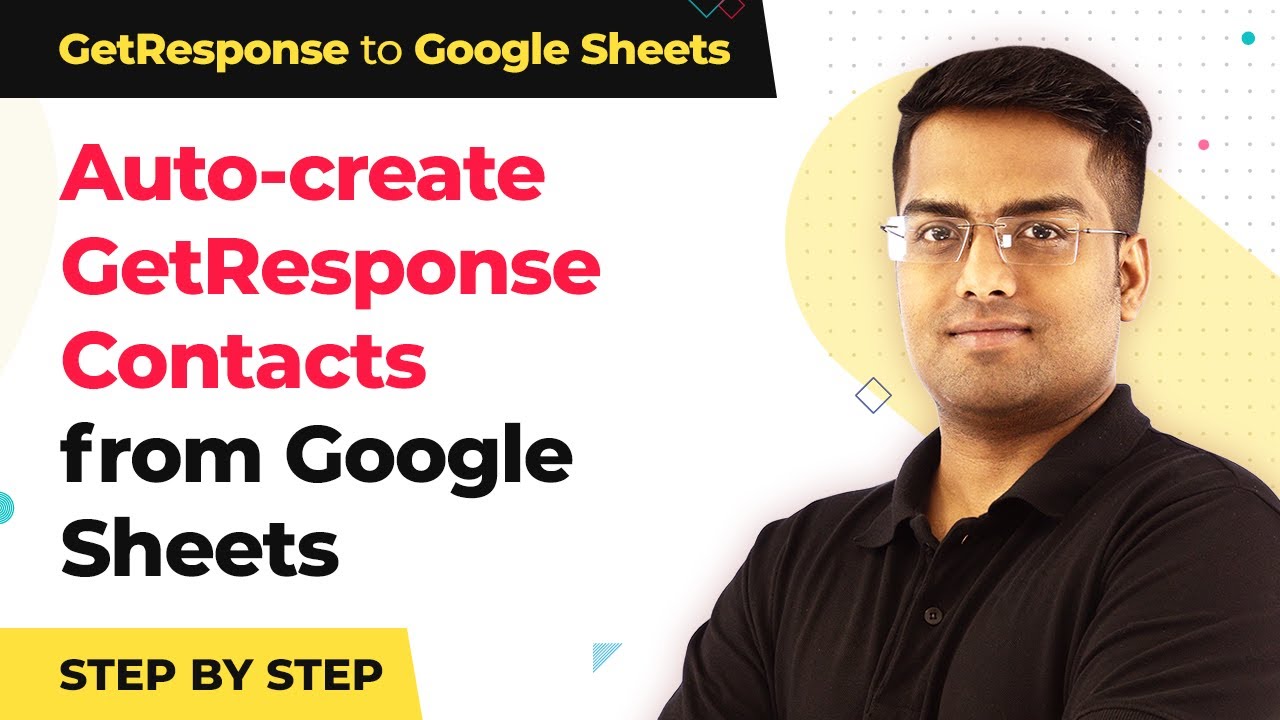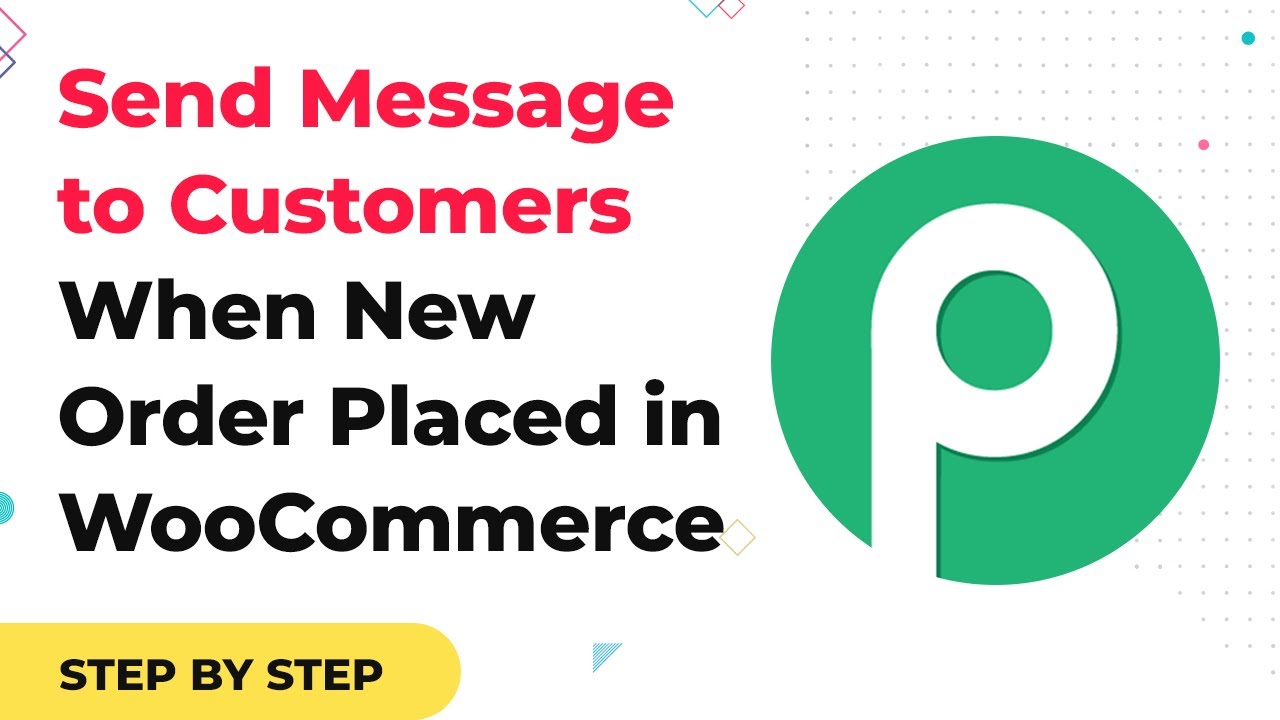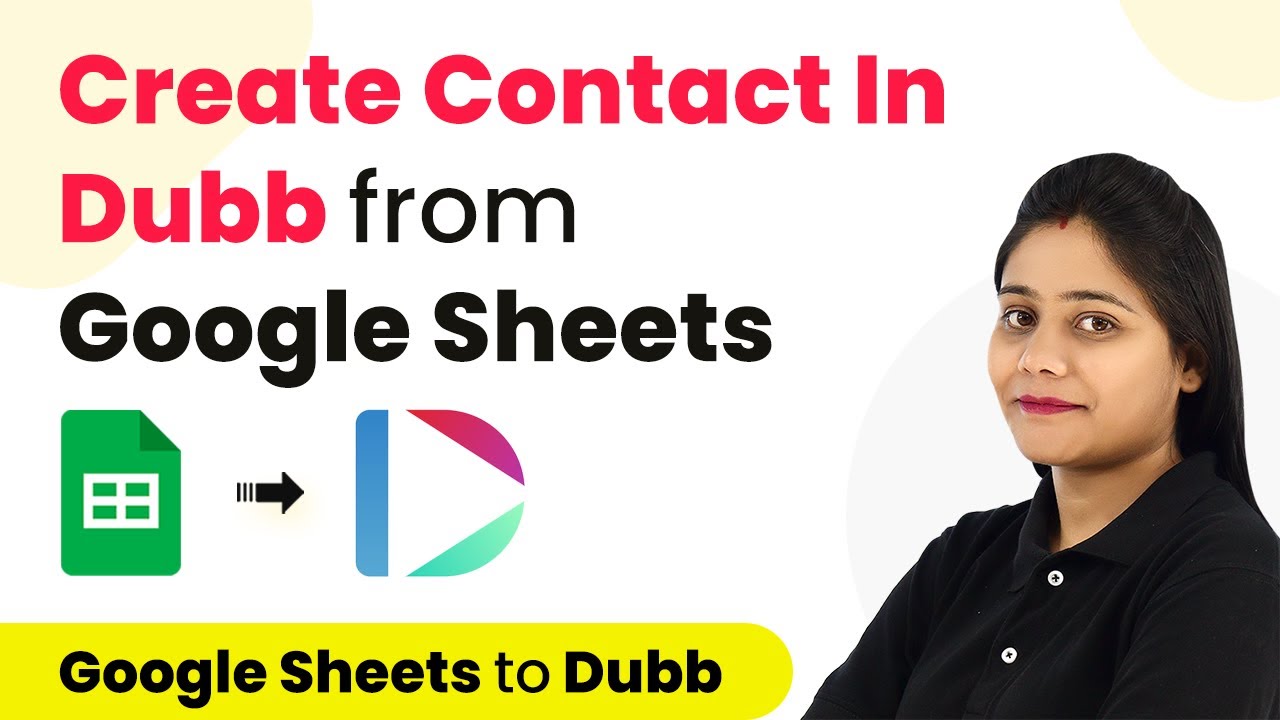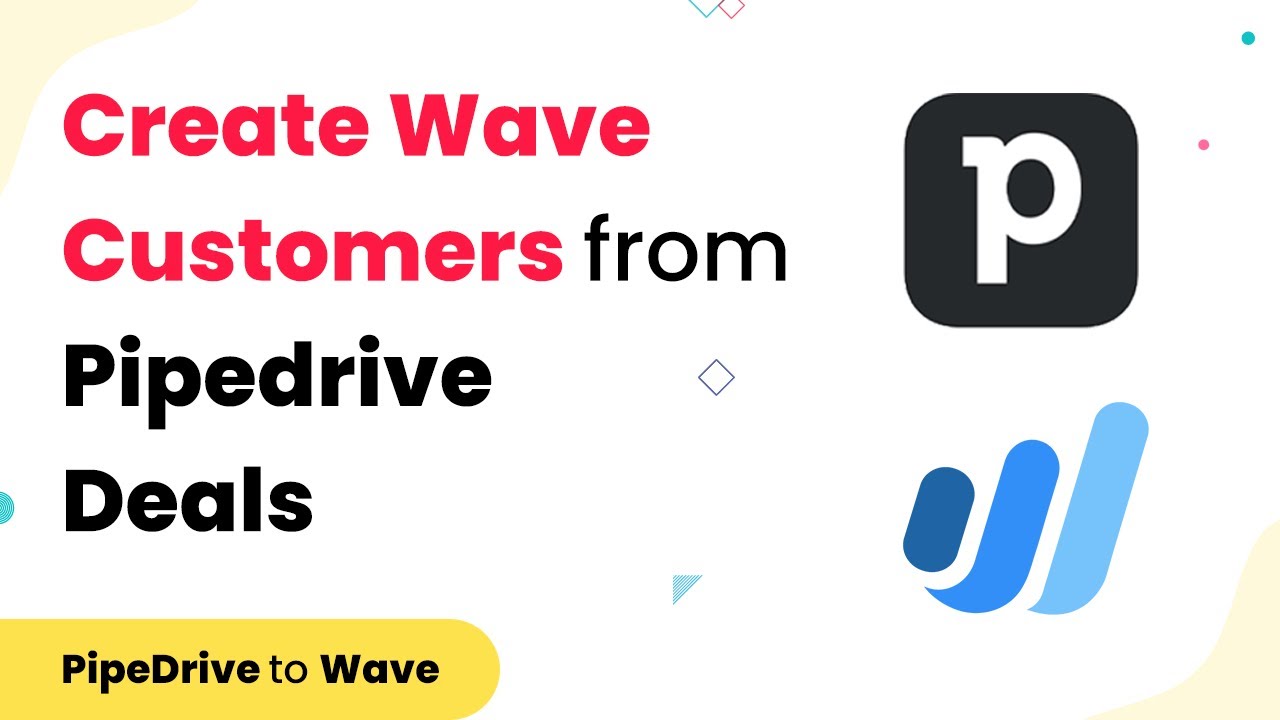Learn how to integrate WooCommerce with Pabbly Connect using Pabbly Connect to save email addresses automatically. Follow our step-by-step tutorial for seamless automation. Discover hidden automation capabilities within your existing tools. This guide shows you how to connect your essential applications and permanently eliminate redundant manual processes.
Watch Step By Step Video Tutorial Below
1. Connect WooCommerce to Pabbly Connect
To start saving email addresses from WooCommerce to Pabbly Connect, the first step is to log into your Pabbly Connect account. Once logged in, navigate to the ‘Connect’ section, where you can create a new workflow. This is where you will set up the integration between WooCommerce and Pabbly Email Marketing.
In the workflow setup, select WooCommerce as your trigger application. You will need to choose the trigger event, which is usually set to ‘New Order’. This means that every time a new order is placed in WooCommerce, the integration will be activated to save the email address. Ensure that you have the WooCommerce plugin installed and configured correctly for this to work seamlessly.
2. Set Up Pabbly Email Marketing as the Action
After setting up WooCommerce as the trigger, the next step involves configuring Pabbly Email Marketing as the action in your workflow. This allows you to send the email addresses collected from WooCommerce directly to your marketing list. Within the action setup, select ‘Add Subscriber’ as the action event. using Pabbly Connect
- Choose your Pabbly Email Marketing account from the dropdown menu.
- Map the email field from WooCommerce to the email input in Pabbly Email Marketing.
- Fill in any additional subscriber details as required.
This configuration ensures that every new email address from WooCommerce orders is captured and added to your Pabbly Email Marketing list automatically. Make sure to test the action to confirm that the integration is functioning correctly.
3. Test the Integration
Testing the integration is a crucial step to ensure that everything is working smoothly. With Pabbly Connect, you can easily test the workflow you just created. Trigger a test by placing a new order in your WooCommerce store. This will send a sample email address to your Pabbly Email Marketing account.
After placing the test order, go back to your Pabbly Connect dashboard and check the execution logs. You should see the new subscriber entry with the email address you used for the test order. If the email address appears in your Pabbly Email Marketing list, the integration is successful!
4. Monitor the Automated Process
Once you have confirmed that the integration works, it’s important to monitor the automated process regularly. With Pabbly Connect, you can view the execution history to track how many email addresses have been saved from WooCommerce to Pabbly Email Marketing over time. This monitoring helps ensure that your email marketing campaigns are utilizing the latest leads effectively.
Additionally, you can set up notifications within Pabbly Connect to alert you whenever a new subscriber is added. This feature keeps you informed about your growing email list, enhancing your marketing outreach efforts.
5. Conclusion
In this tutorial, we outlined how to efficiently save email addresses from WooCommerce to Pabbly Email Marketing using Pabbly Connect. By following these steps, you can automate the process of capturing leads, ensuring that your marketing campaigns are always up to date with the latest customer information. This integration not only saves time but also enhances your email marketing strategy.
Ensure you check out Pabbly Connect to create business automation workflows and reduce manual tasks. Pabbly Connect currently offer integration with 2,000+ applications.
- Check out Pabbly Connect – Automate your business workflows effortlessly!
- Sign Up Free – Start your journey with ease!
- 10,000+ Video Tutorials – Learn step by step!
- Join Pabbly Facebook Group – Connect with 21,000+ like minded people!