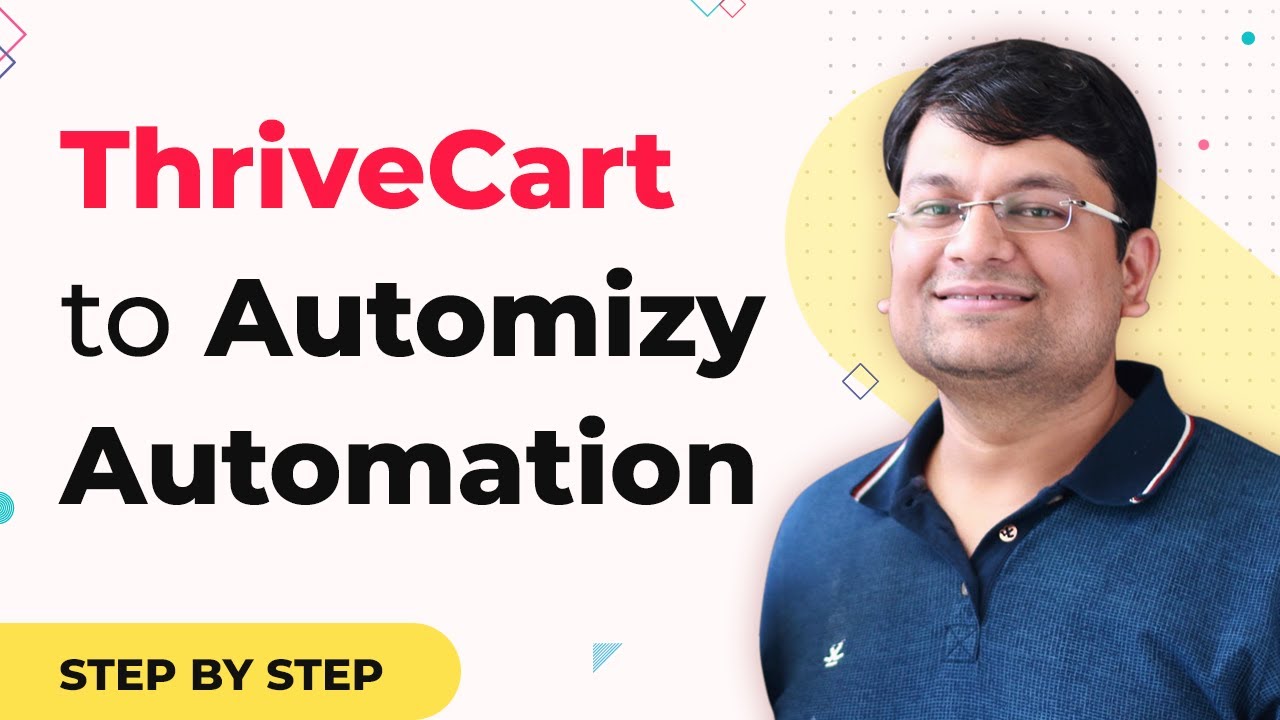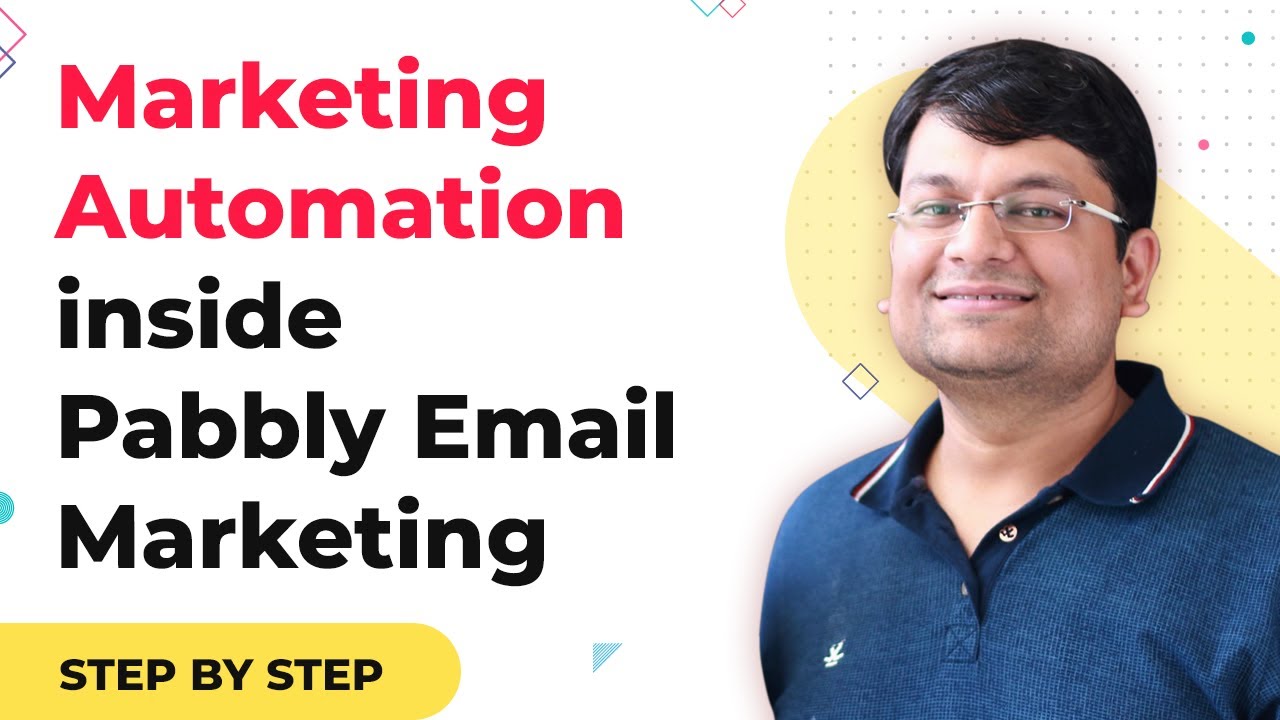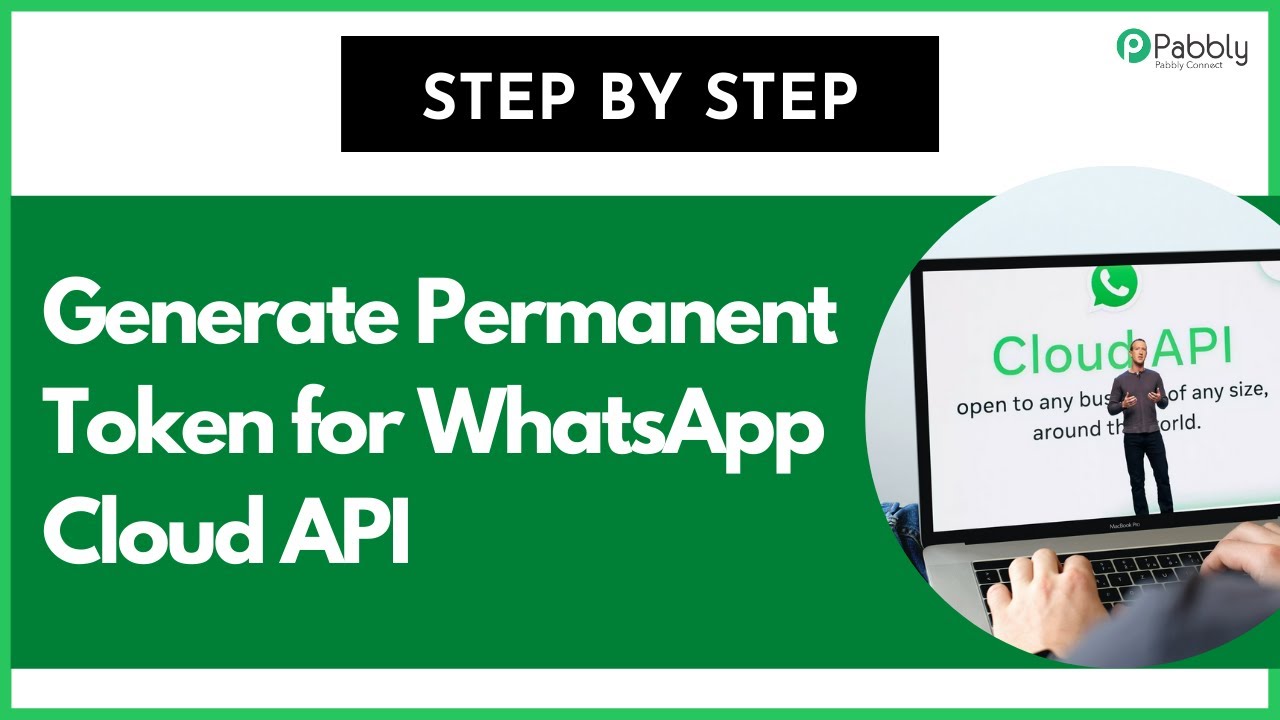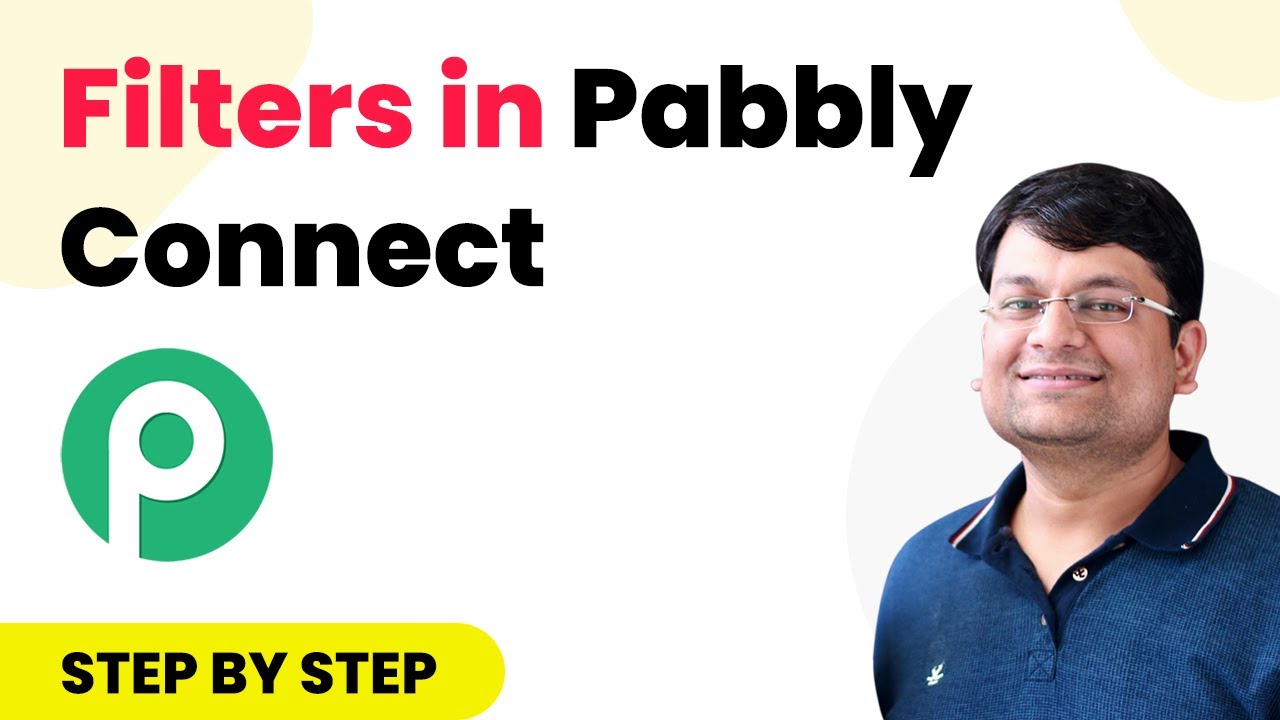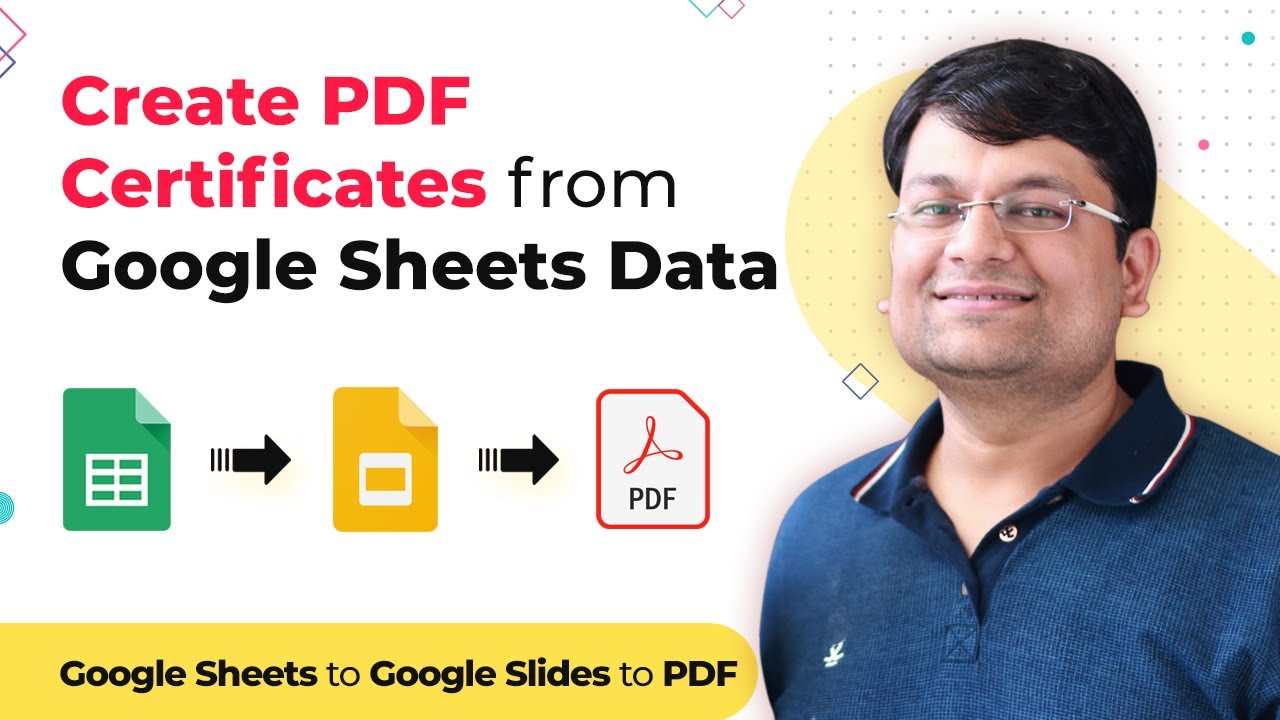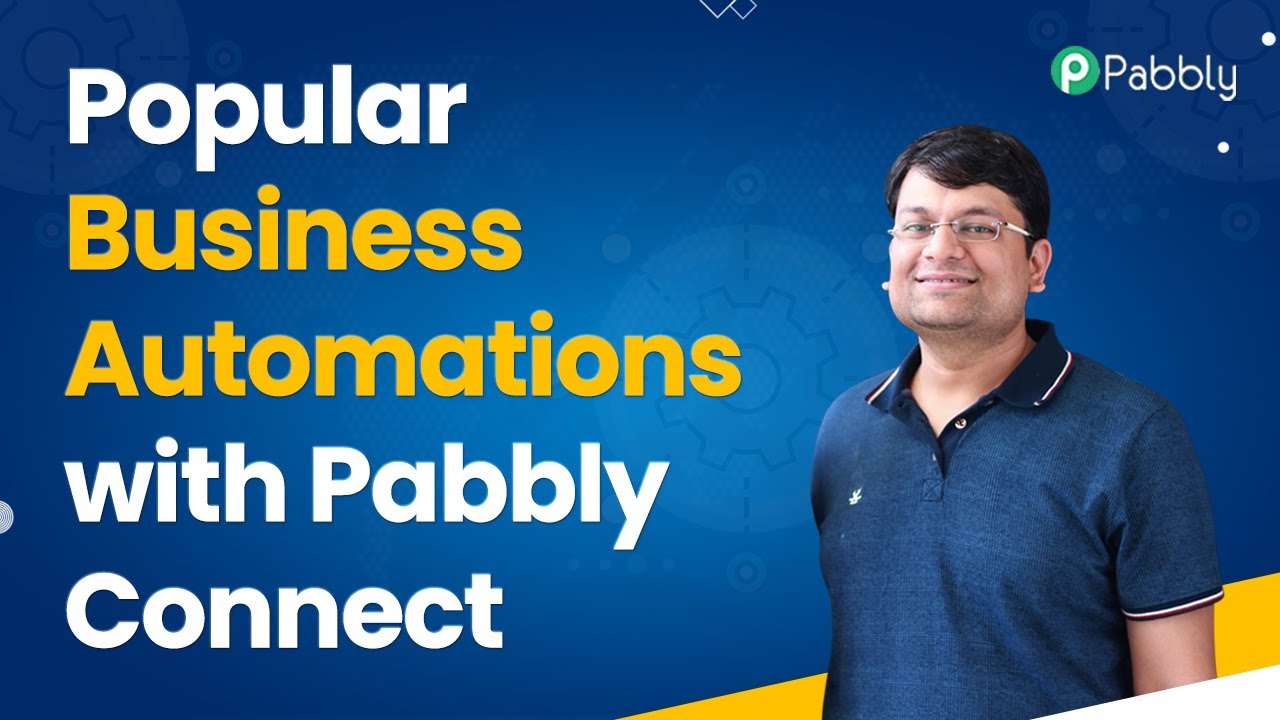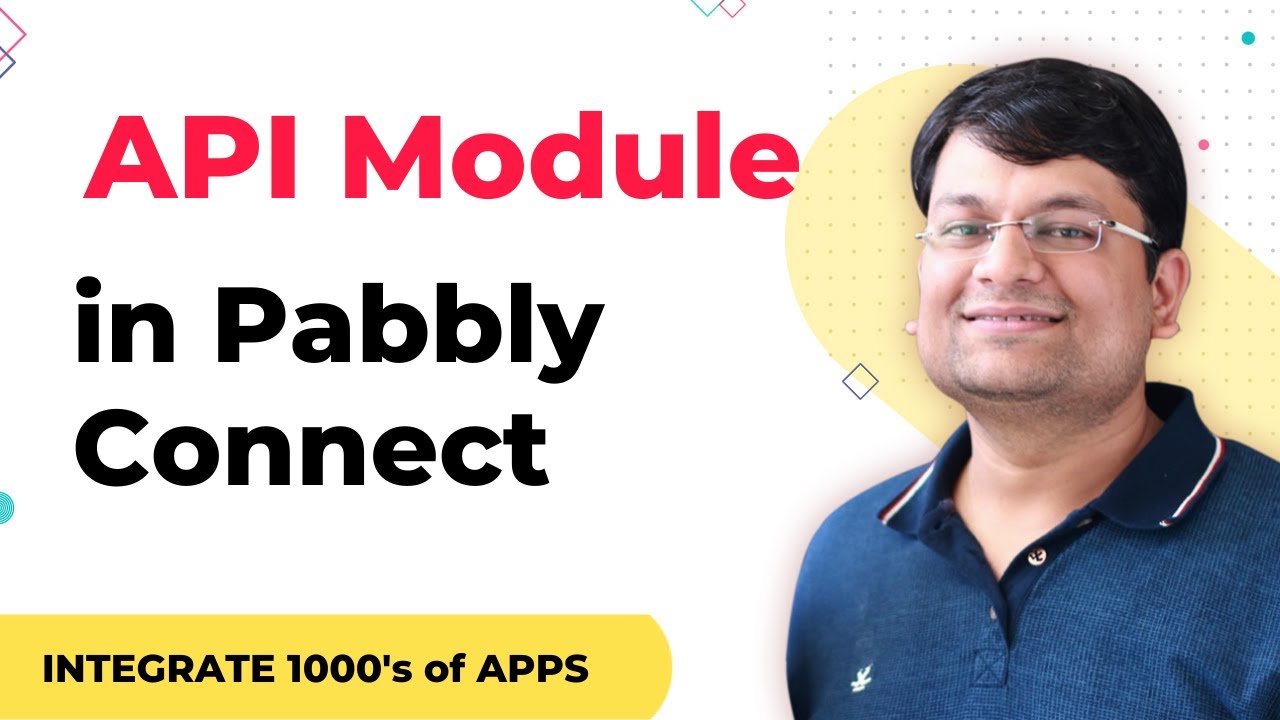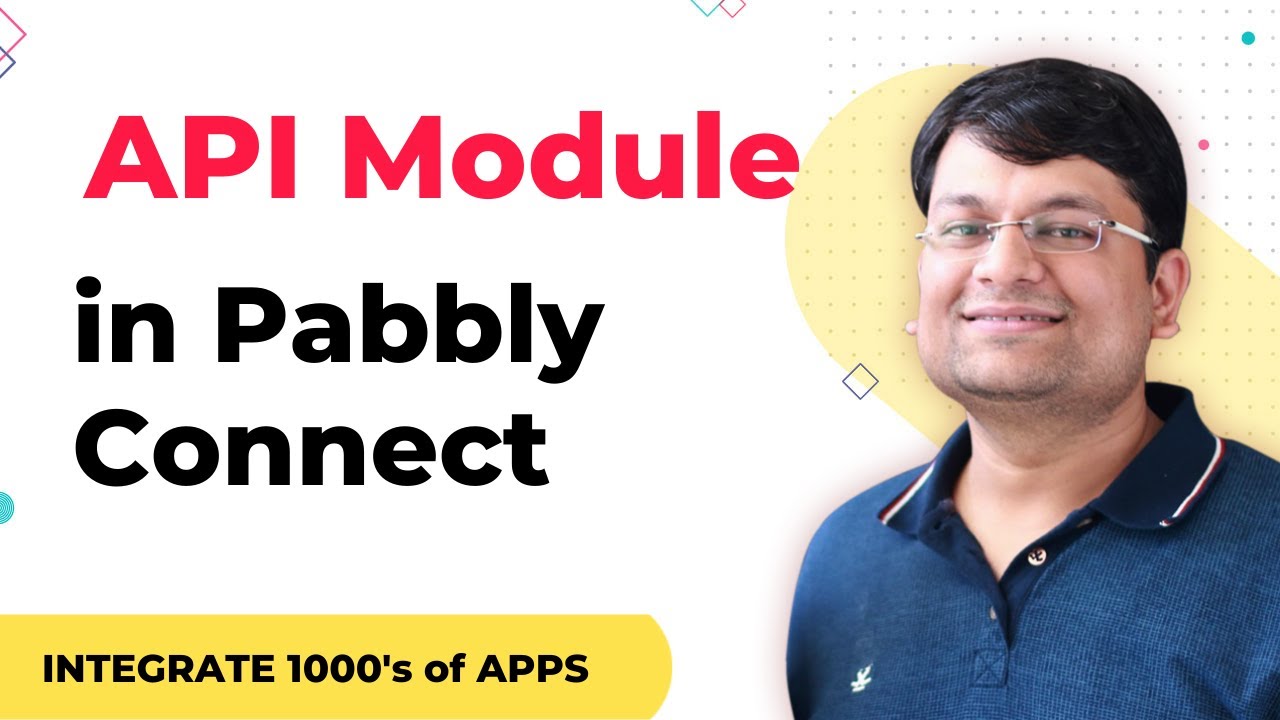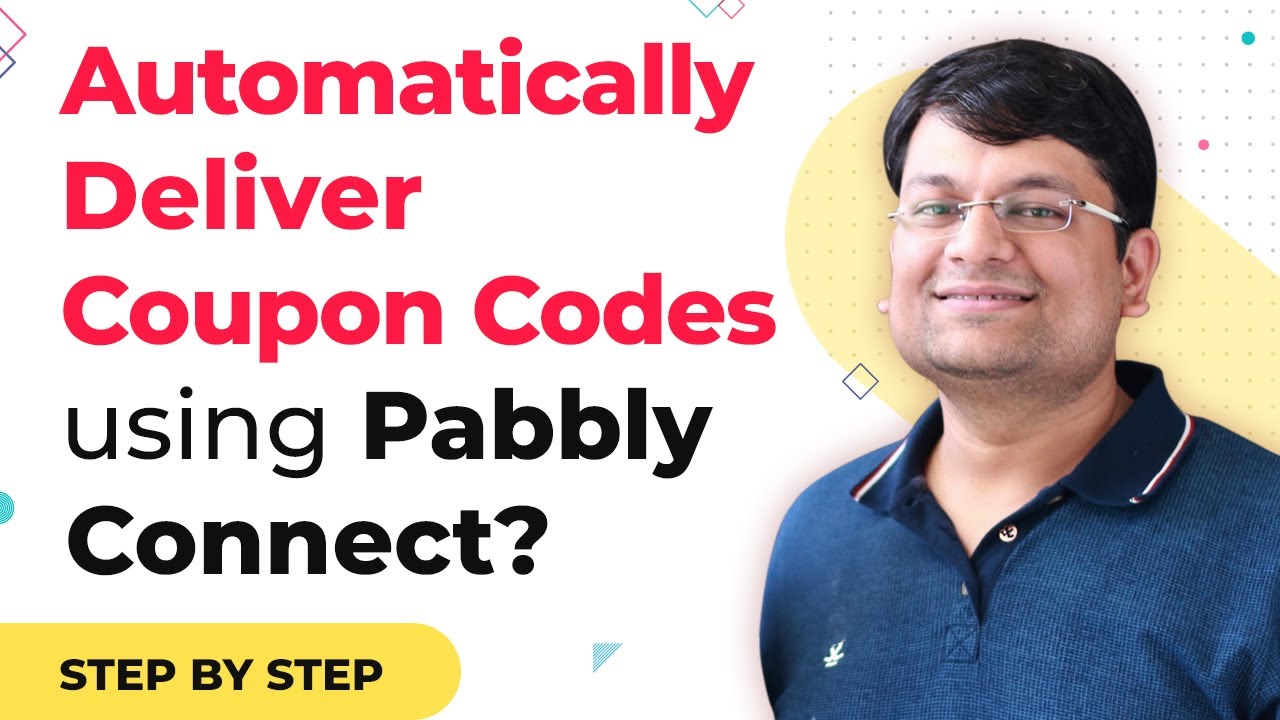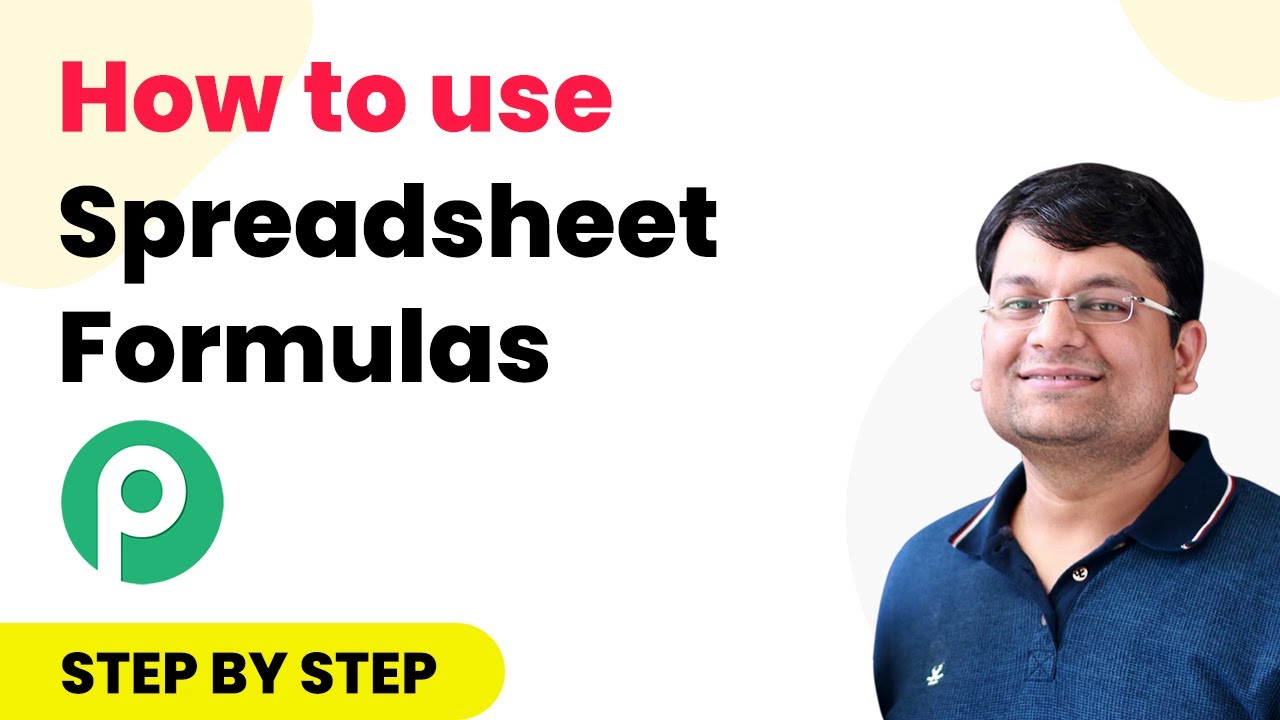Learn how to integrate ThriveCart with Automizy using Pabbly Connect. This guide covers every step to automate your email marketing effortlessly. Transform complex automation concepts into accessible, actionable steps that eliminate unnecessary manual work while maximizing existing application capabilities.
Watch Step By Step Video Tutorial Below
1. Setting Up Pabbly Connect for Integration
To integrate ThriveCart with Automizy using Pabbly Connect, you first need to access your Pabbly Connect account. Begin by visiting Pabbly’s website and logging in to your account. Once logged in, navigate to your dashboard where you will find the option to create a new workflow.
Click on the ‘Create New Workflow’ button. You will be prompted to name your workflow. In this case, label it ‘ThriveCart to Automizy’. This naming convention helps in identifying the workflow later. After naming, proceed to set up the webhook that will receive data from ThriveCart.
2. Creating a Webhook in ThriveCart
To ensure that sales from ThriveCart are sent to Automizy via Pabbly Connect, you need to create a webhook in ThriveCart. Start by logging into your ThriveCart account and opening the product you want to integrate. Click on your profile icon and select the ‘Settings’ option.
- Navigate to the ‘API & Webhooks’ section.
- Click on ‘Add Webhook’ and paste the webhook URL you copied from Pabbly Connect.
- Save the webhook to finalize the setup.
After saving, refresh the page to ensure the webhook is active. This webhook will now send data to Pabbly Connect whenever a sale occurs in ThriveCart, allowing you to automate adding contacts to Automizy.
3. Testing the Webhook Connection
With the webhook set up in ThriveCart, it’s time to test if it’s working correctly through Pabbly Connect. Return to your Pabbly Connect dashboard and wait for a webhook response. To simulate a sale, enter your email address and complete a test purchase using a test credit card.
Once the purchase is completed, return to Pabbly Connect. You should see the webhook response captured, displaying details such as the order status, customer ID, and importantly, the customer’s email address. This confirms that the integration is functioning as expected.
4. Extracting and Mapping Data for Automizy
The next step involves extracting the necessary data from the webhook response using Pabbly Connect. Click on the plus button to add an action step and choose the ‘JSON Extractor’ app. This app simplifies the complex data received from ThriveCart.
- Set the method to ‘Extract JSON Data’.
- Map the customer email field from the webhook response to extract the email.
Once the data is extracted, you can proceed to the next action step. This will involve sending the extracted email to Automizy to add it to your email list.
5. Adding the Contact to Automizy
In this final step, you will configure Pabbly Connect to send the extracted email to Automizy. Add another action step and select Automizy, choosing the ‘Create New Contact’ action. You will need to connect your Automizy account by providing your API key.
Once connected, select the list where you want to add the new contact. Map the email address you extracted in the previous step into the email field. After completing this setup, save the workflow and conduct a test to ensure that the email is added to your Automizy list successfully.
Conclusion
Integrating ThriveCart with Automizy using Pabbly Connect streamlines your email marketing process. By following these steps, you can automate the addition of new contacts directly from ThriveCart sales, enhancing your marketing efforts effortlessly.
Ensure you check out Pabbly Connect to create business automation workflows and reduce manual tasks. Pabbly Connect currently offer integration with 2,000+ applications.
- Check out Pabbly Connect – Automate your business workflows effortlessly!
- Sign Up Free – Start your journey with ease!
- 10,000+ Video Tutorials – Learn step by step!
- Join Pabbly Facebook Group – Connect with 21,000+ like minded people!