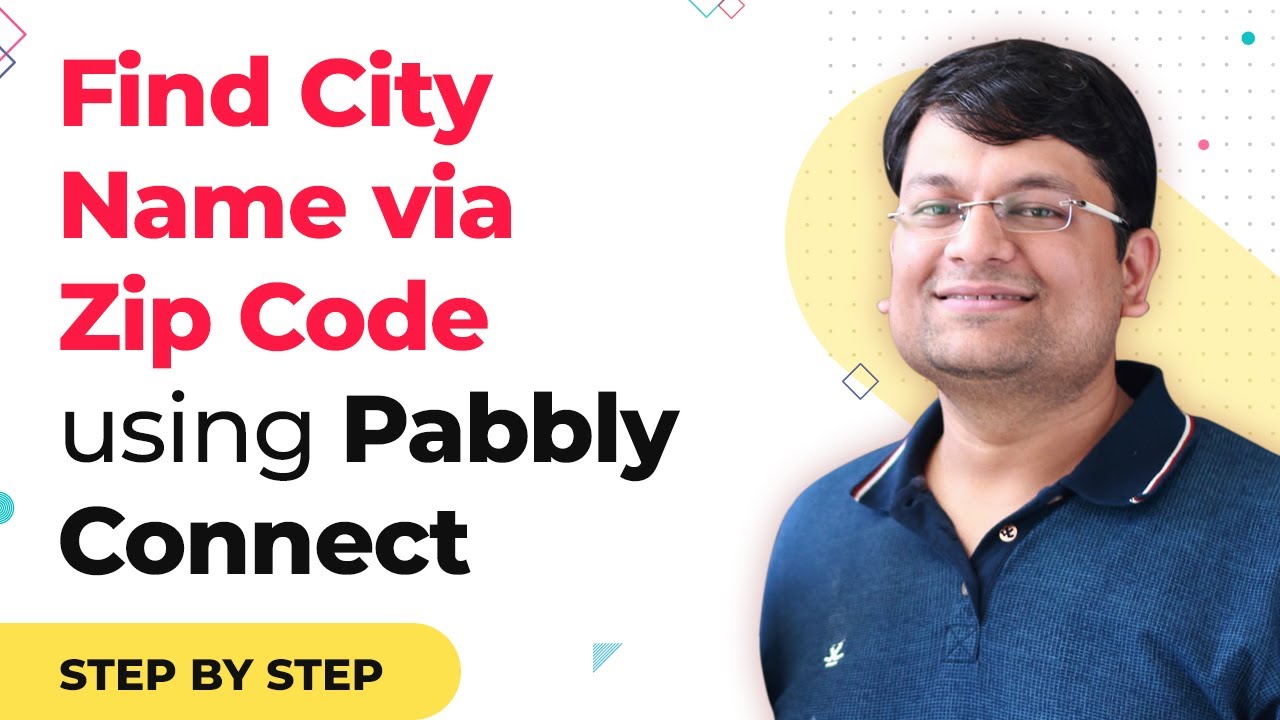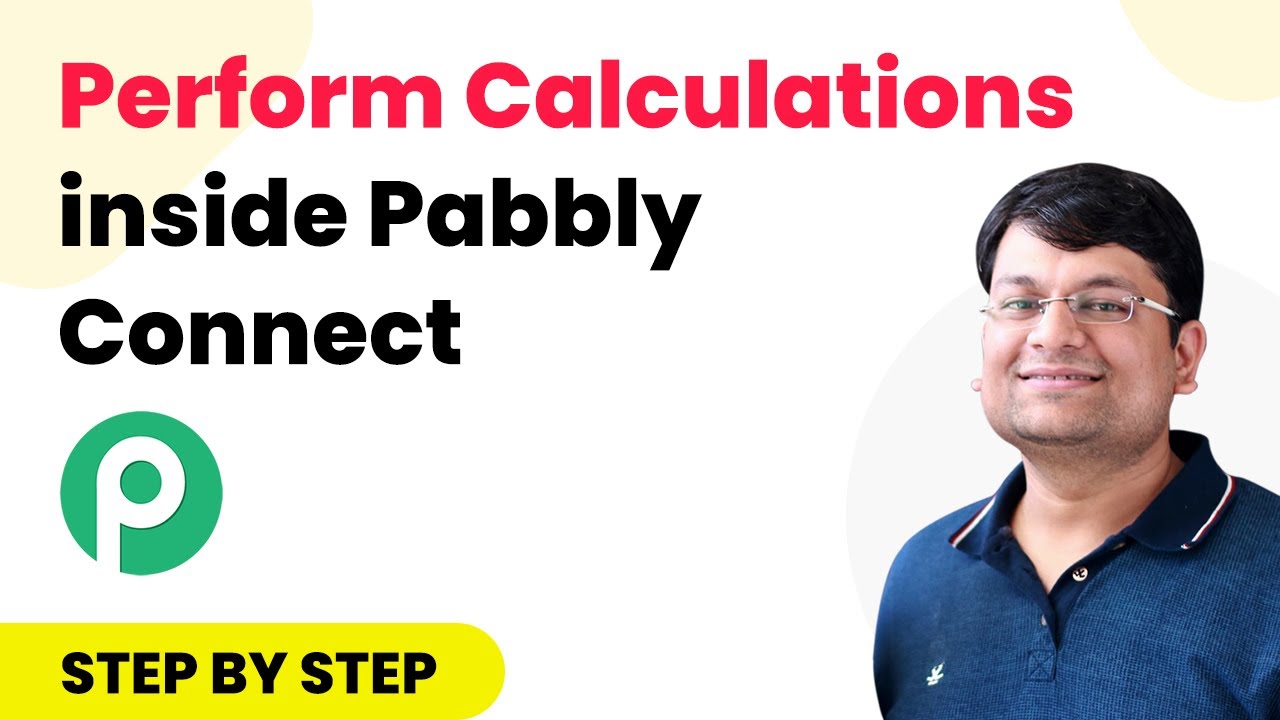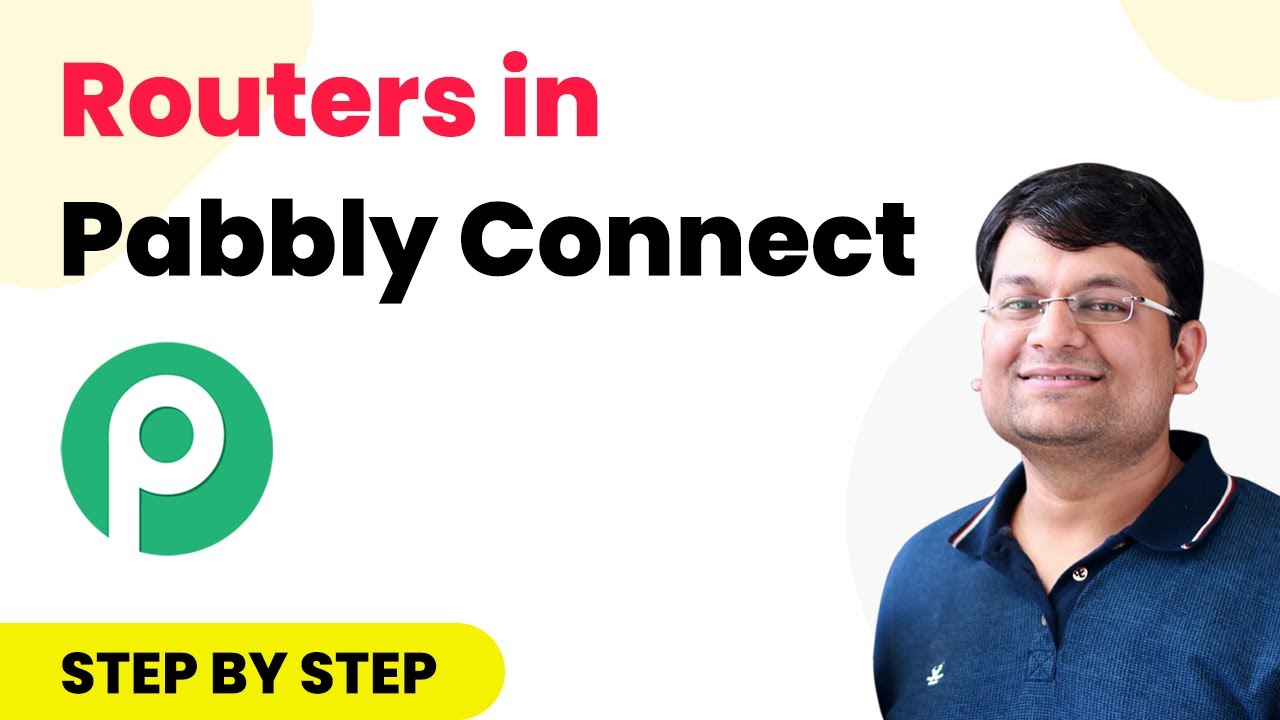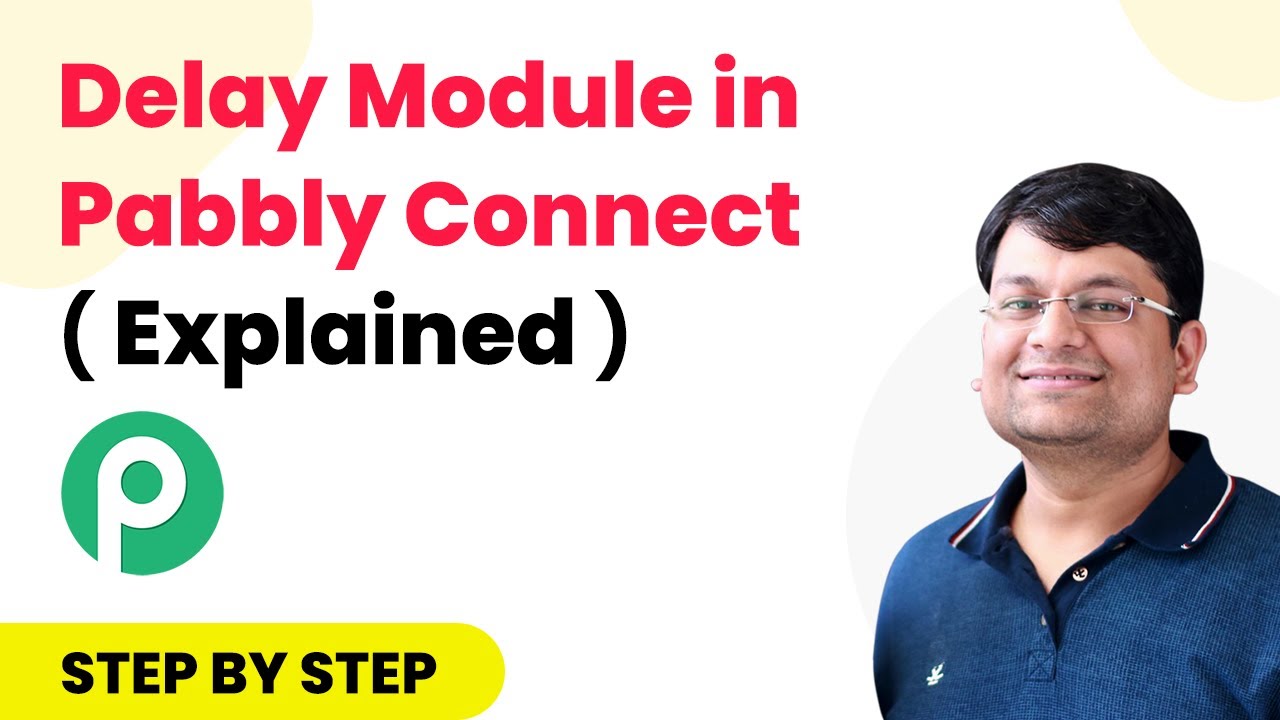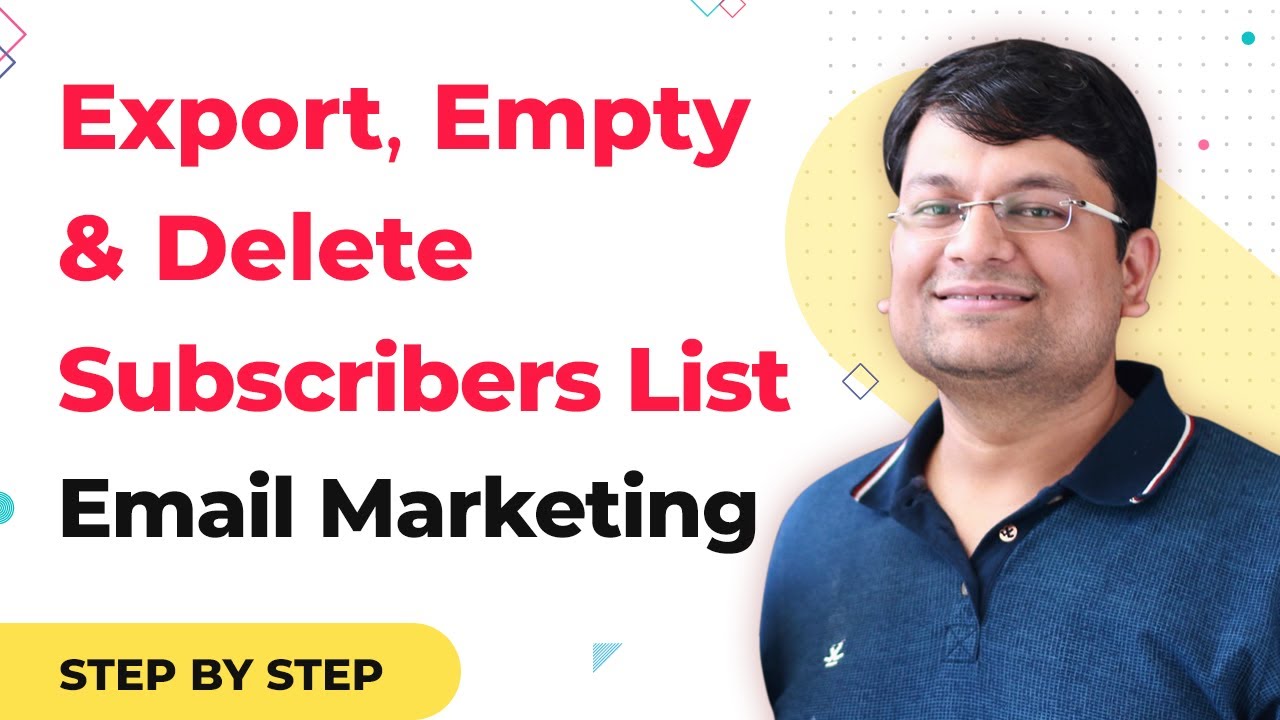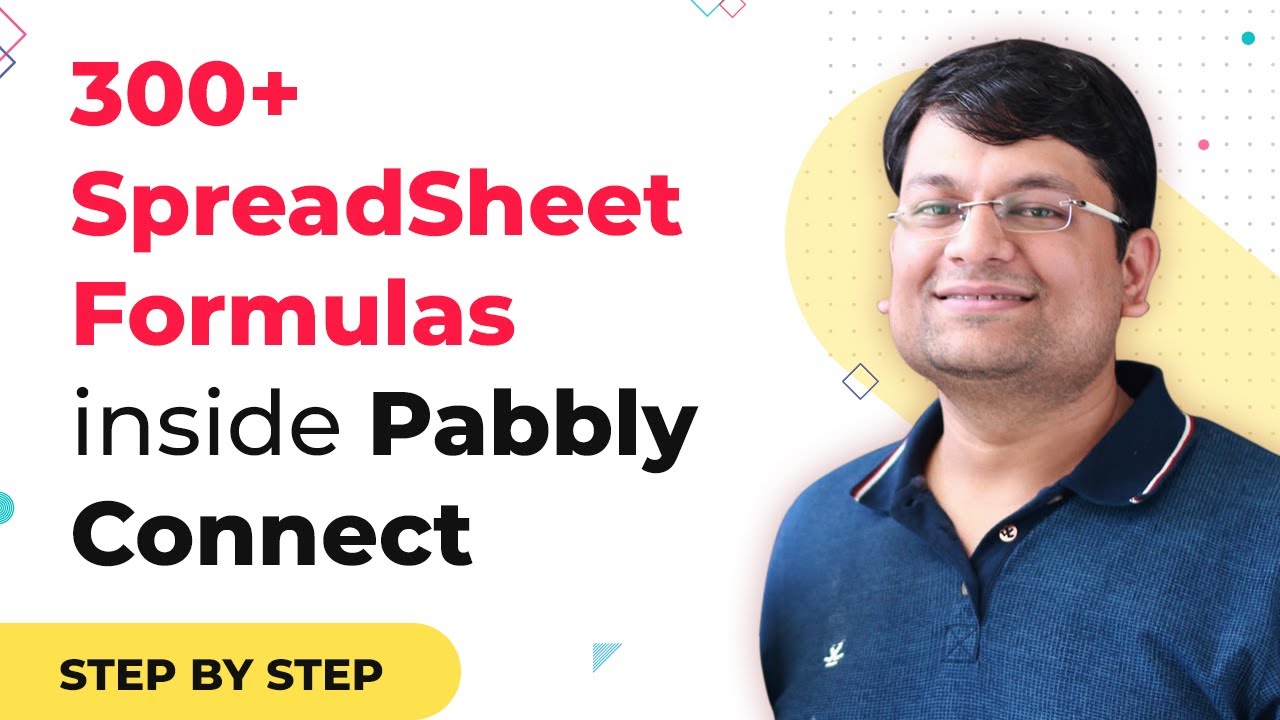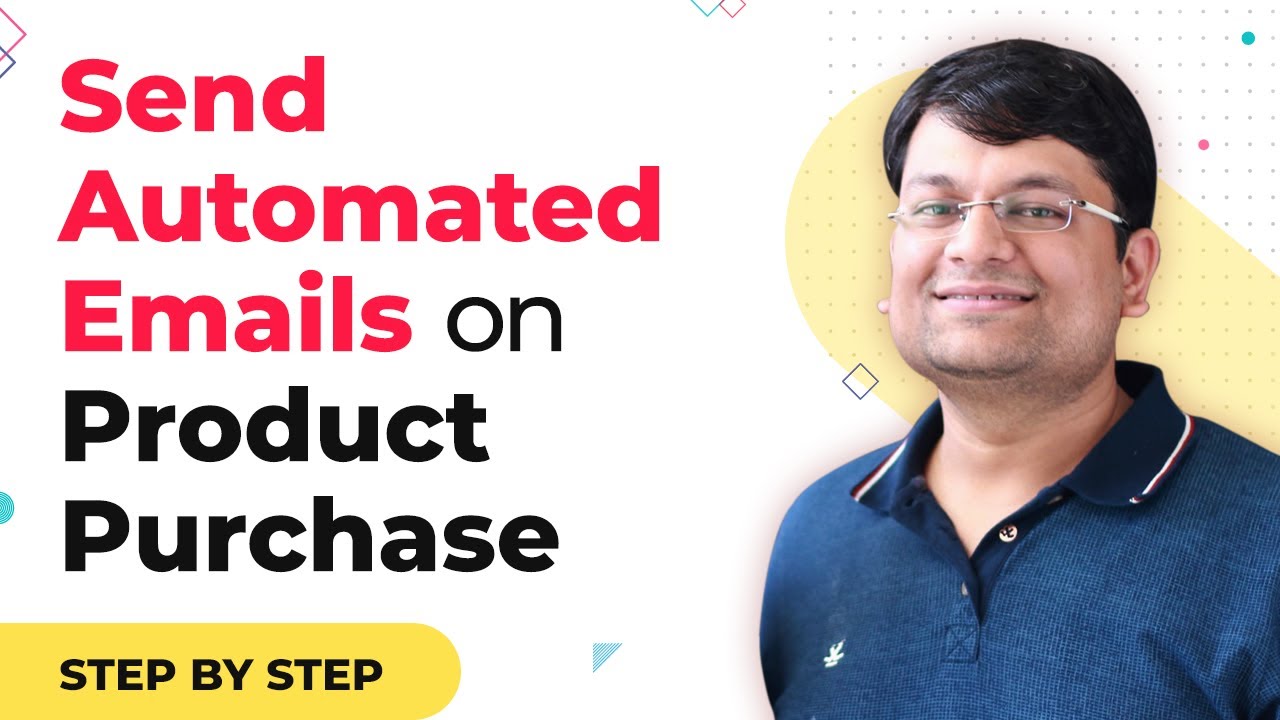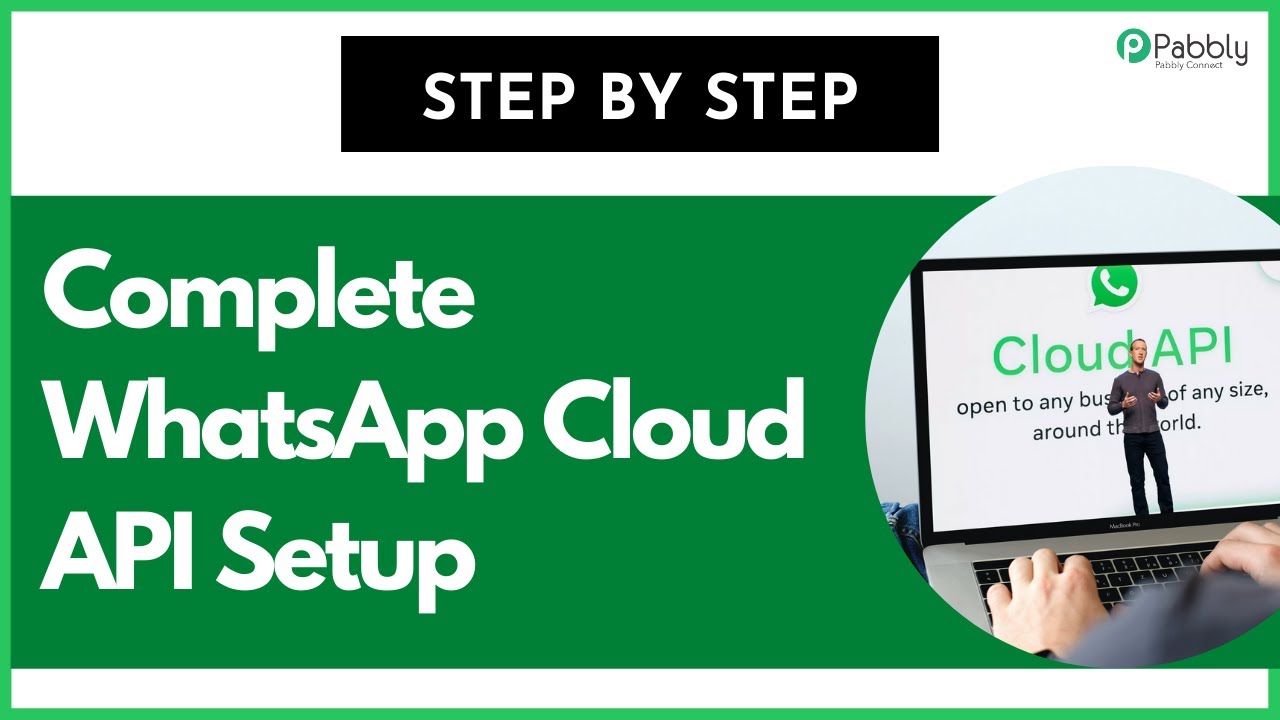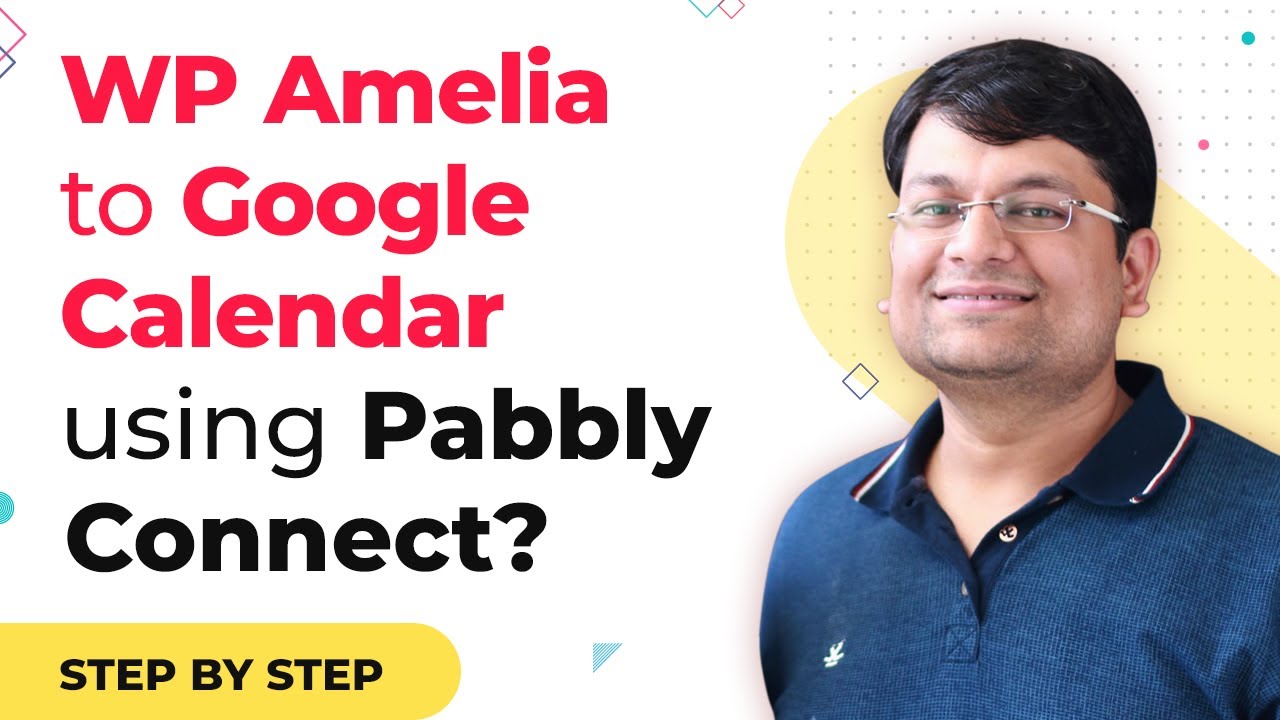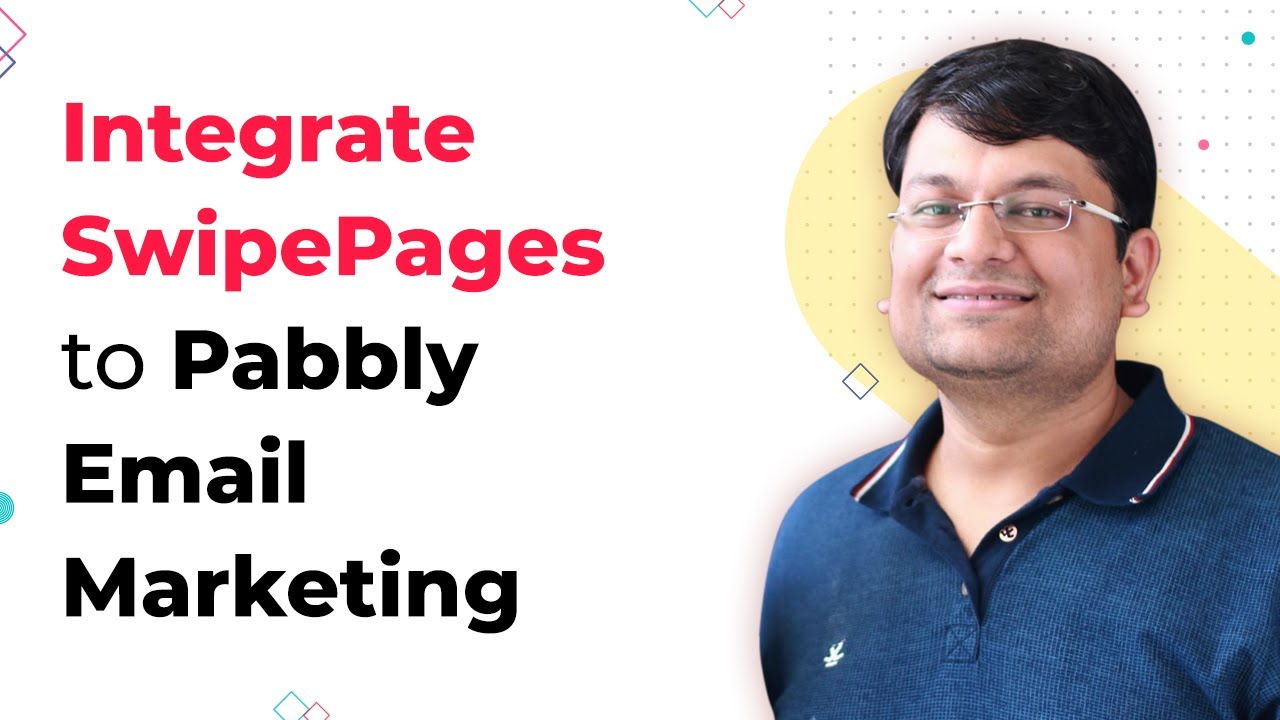Learn how to use Pabbly Connect for data forwarding between applications like Gmail, Google Sheets, and more. Step-by-step tutorial included. Eliminate manual repetitive tasks from your workflow. Discover proven automation methods with intuitive steps designed for efficiency-minded professionals.
Watch Step By Step Video Tutorial Below
1. Accessing Pabbly Connect for Data Forwarding
To start utilizing Pabbly Connect, first, access your Pabbly account. Pabbly Connect serves as the central integration platform that connects various applications, allowing for seamless data transfer.
Once logged in, navigate to the dashboard and select the ‘Create Workflow’ option. This initiates the process of setting up data forwarding from one application to another using Pabbly Connect.
2. Setting Up the Pabbly Form Builder for Data Collection
The next step involves using Pabbly Form Builder to create a form that will collect user input. This form will be essential for gathering data, such as ZIP codes, that will be forwarded through Pabbly Connect.
- Navigate to Pabbly Form Builder and create a new form.
- Add a field for ZIP code input.
- Configure form settings to connect to Pabbly Connect via webhook.
After setting up the form, ensure that it is properly linked to Pabbly Connect. This setup allows the form to send data directly to Pabbly Connect whenever a user submits the form.
3. Integrating External APIs with Pabbly Connect
Once the data is collected, Pabbly Connect enables you to integrate external APIs for further processing. For instance, when a ZIP code is submitted, Pabbly Connect can send this data to an API that identifies city details.
In this case, the API used is an open ZIP code to city identification API. After receiving the ZIP code, Pabbly Connect processes this data and retrieves relevant city information.
- Configure the API request in Pabbly Connect with the necessary parameters.
- Map the response fields to ensure data is returned in an organized manner.
- Test the API connection to verify that data is being processed correctly.
By using Pabbly Connect, you can ensure that the data flow between your form and external APIs is efficient and reliable.
4. Utilizing the Data Forwarder Feature in Pabbly Connect
One of the key features of Pabbly Connect is the Data Forwarder, which allows you to send processed data back to the source. After processing the ZIP code, you can configure Pabbly Connect to return the relevant city data to the original form.
To set this up, you will need to define the response structure in JSON format. This includes mapping the data received from the API back to the original form fields, ensuring the data is presented clearly.
Create a JSON response that includes key-value pairs for the data to be returned. Configure the Data Forwarder in Pabbly Connect to send this response back to the form. Test the workflow to ensure that the data is returned correctly to the user.
This feature is crucial for providing real-time feedback to users based on their input, enhancing the overall user experience.
5. Displaying the Response in Pabbly Form Builder
To complete the integration process, you need to ensure that the response from Pabbly Connect is displayed on the thank you page of your form. This can be achieved by configuring the thank you page settings in Pabbly Form Builder.
In the settings, add the keyword ‘show_webhook_response’ to display the data returned from Pabbly Connect. This allows users to see the results of their submission immediately.
Go to the thank you page settings in Pabbly Form Builder. Insert the keyword to enable response display. Customize the thank you message as needed.
This final step ensures that users receive immediate feedback, enhancing their interaction with your application through Pabbly Connect.
Conclusion
In this tutorial, we explored how to effectively use Pabbly Connect for data forwarding between applications. By integrating Pabbly Form Builder with various APIs, you can create a seamless user experience that provides real-time data responses.
Ensure you check out Pabbly Connect to create business automation workflows and reduce manual tasks. Pabbly Connect currently offer integration with 2,000+ applications.
- Check out Pabbly Connect – Automate your business workflows effortlessly!
- Sign Up Free – Start your journey with ease!
- 10,000+ Video Tutorials – Learn step by step!
- Join Pabbly Facebook Group – Connect with 21,000+ like minded people!