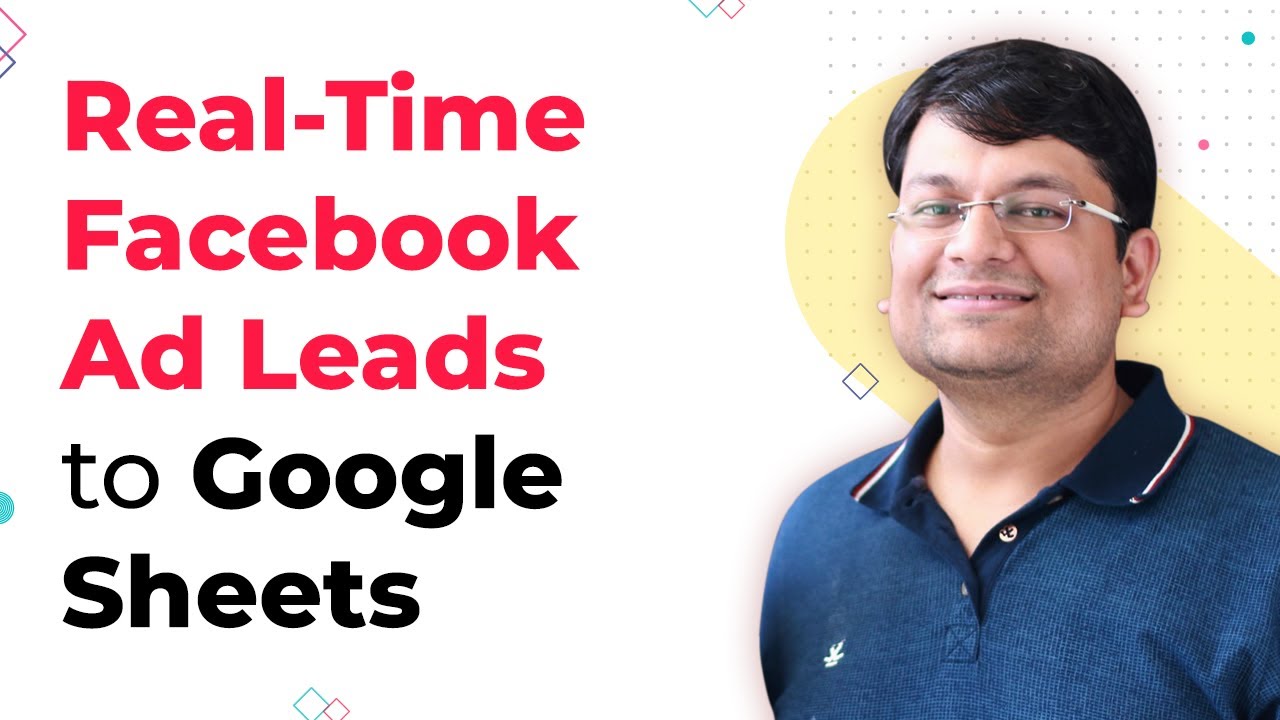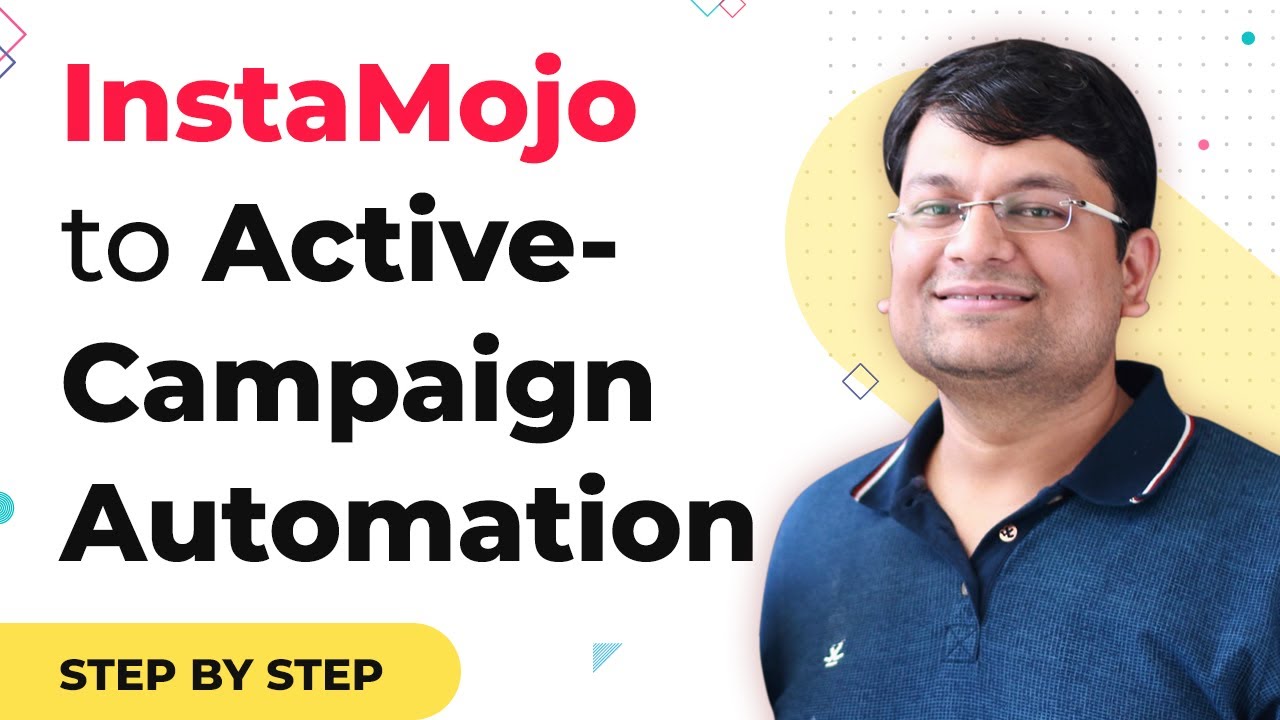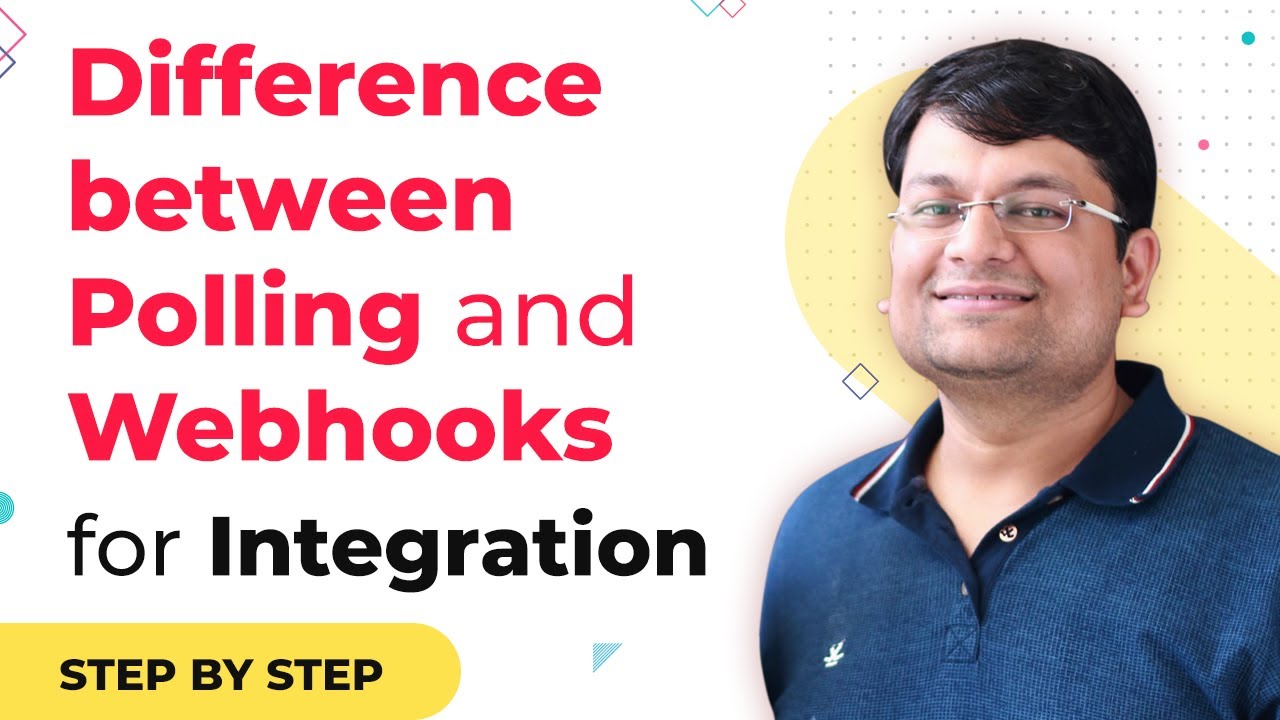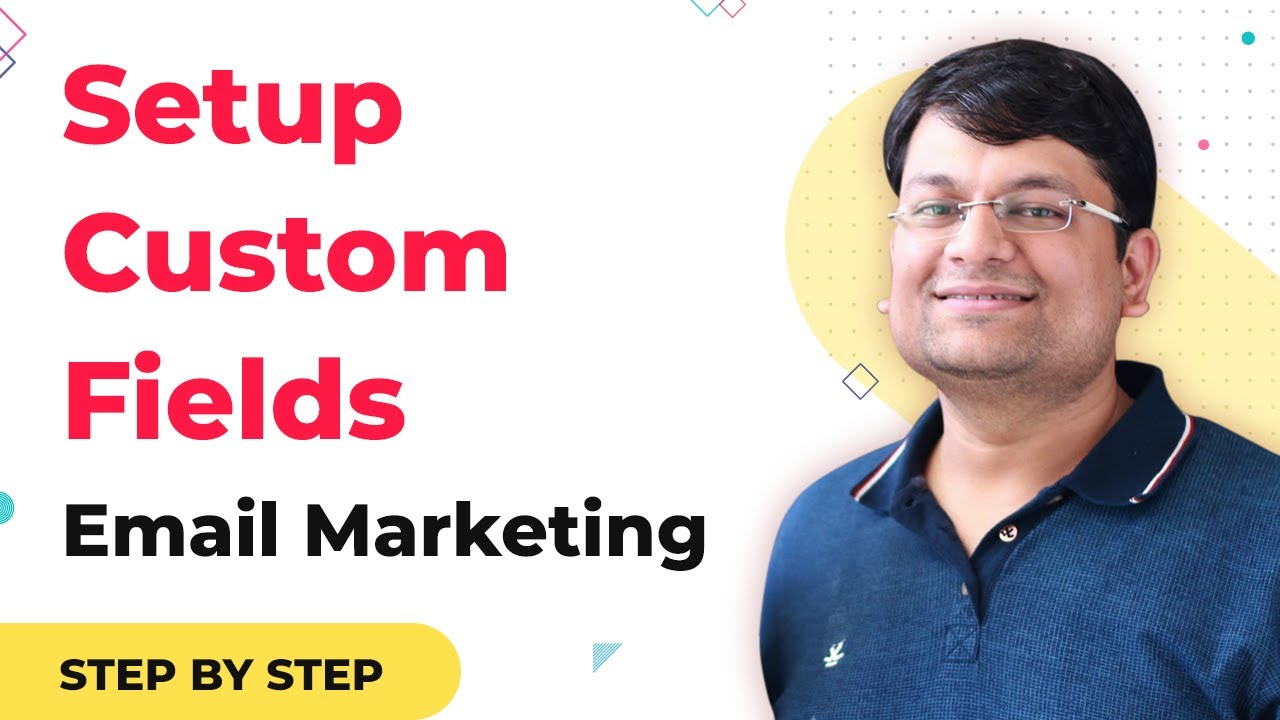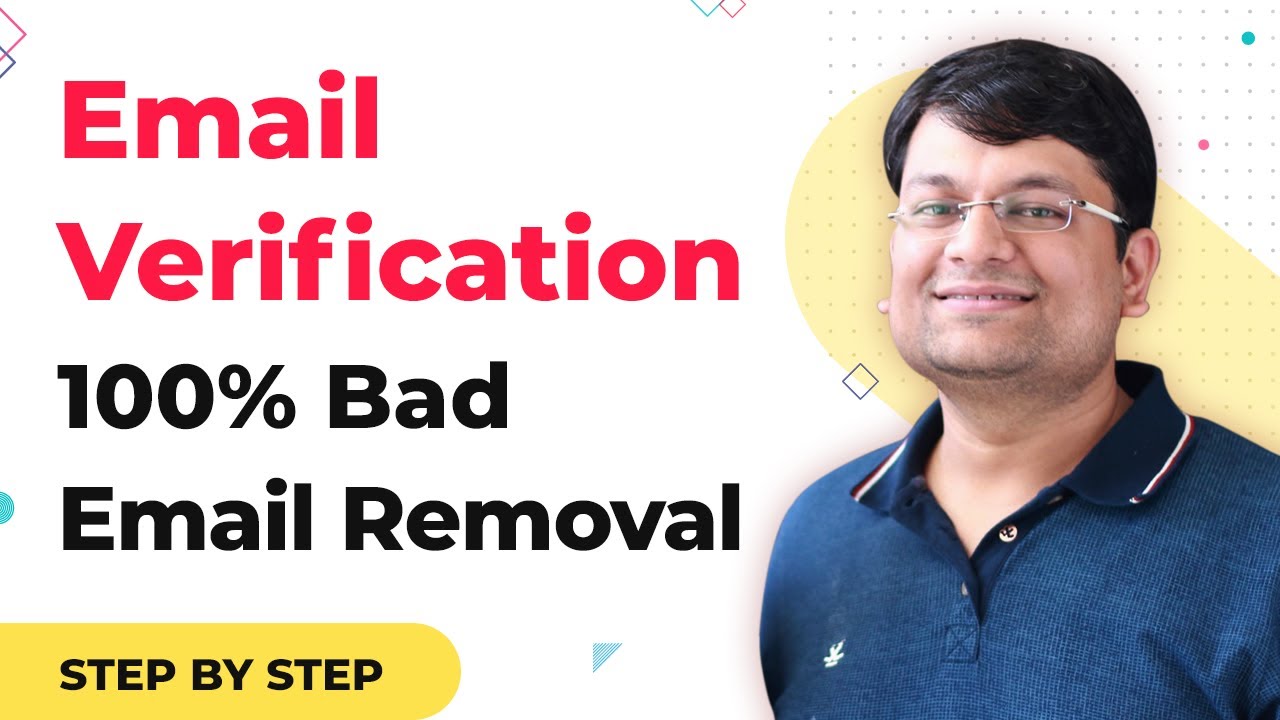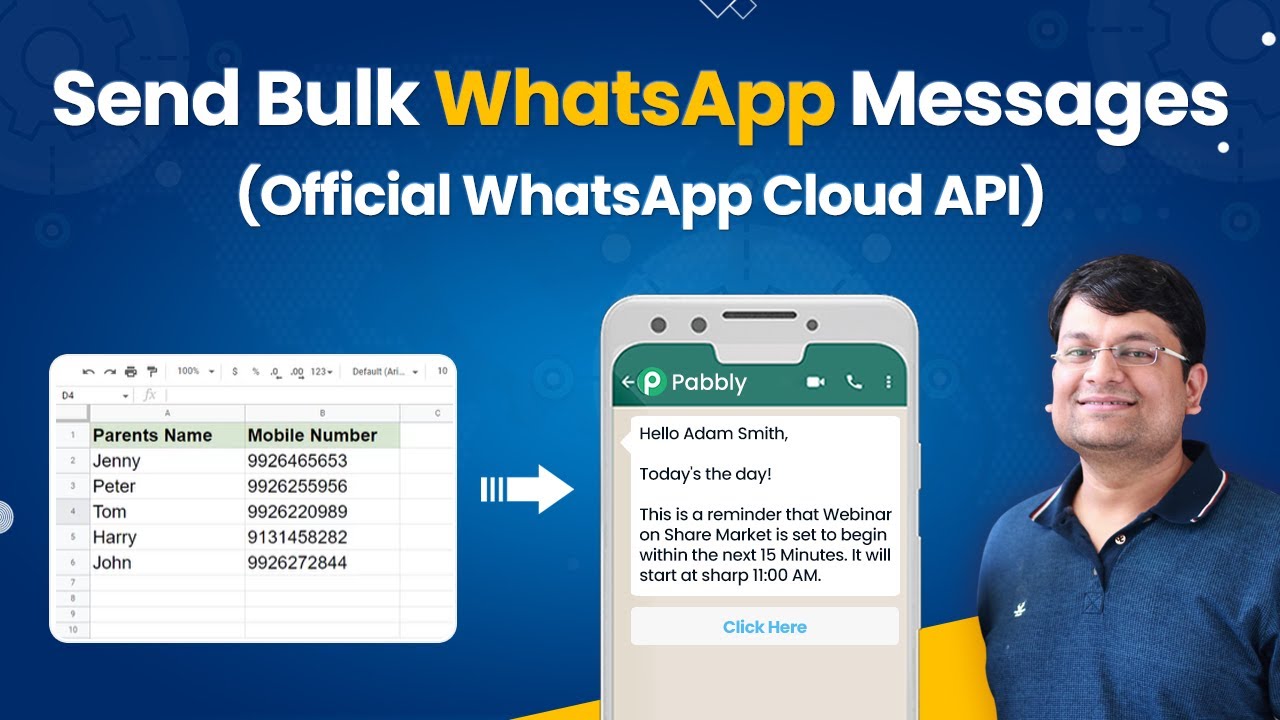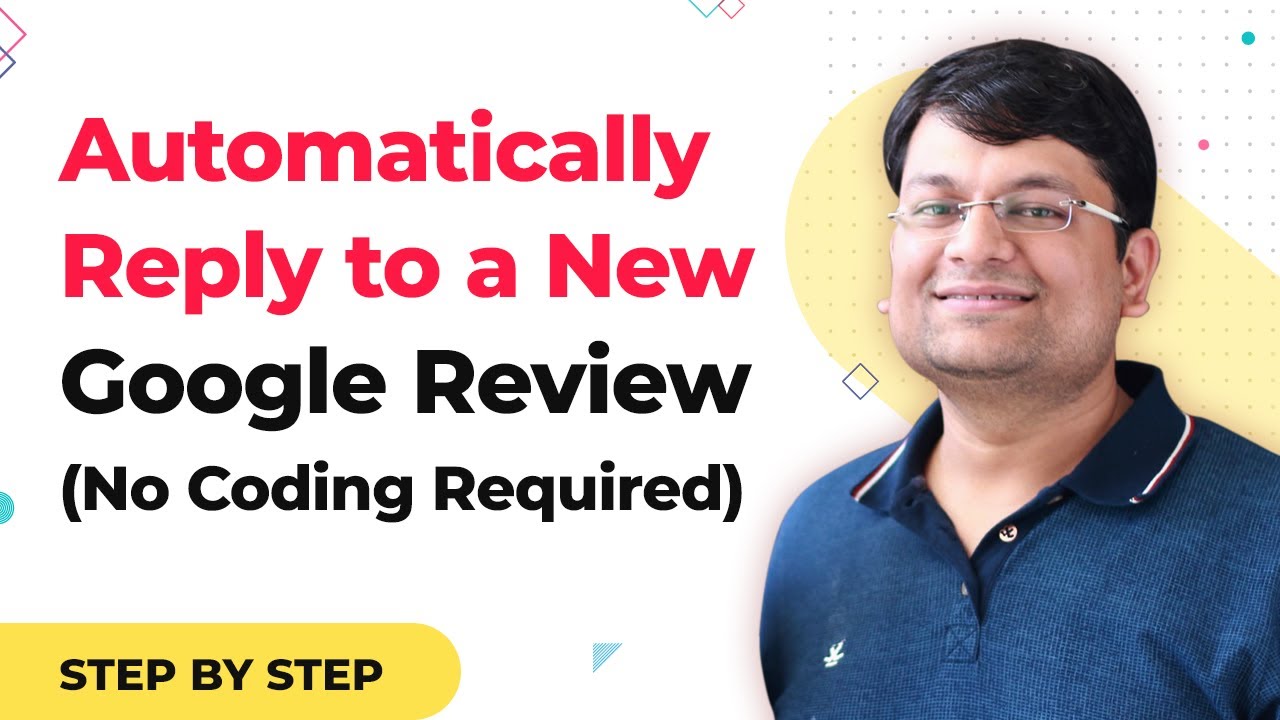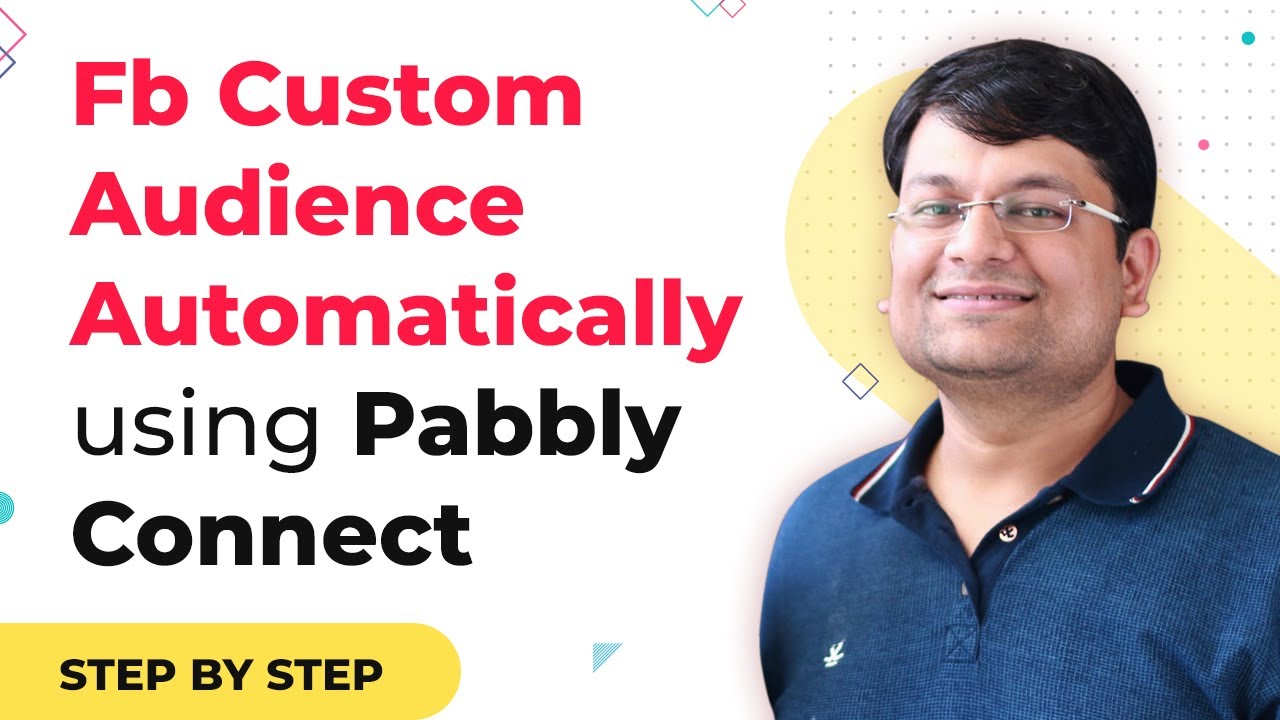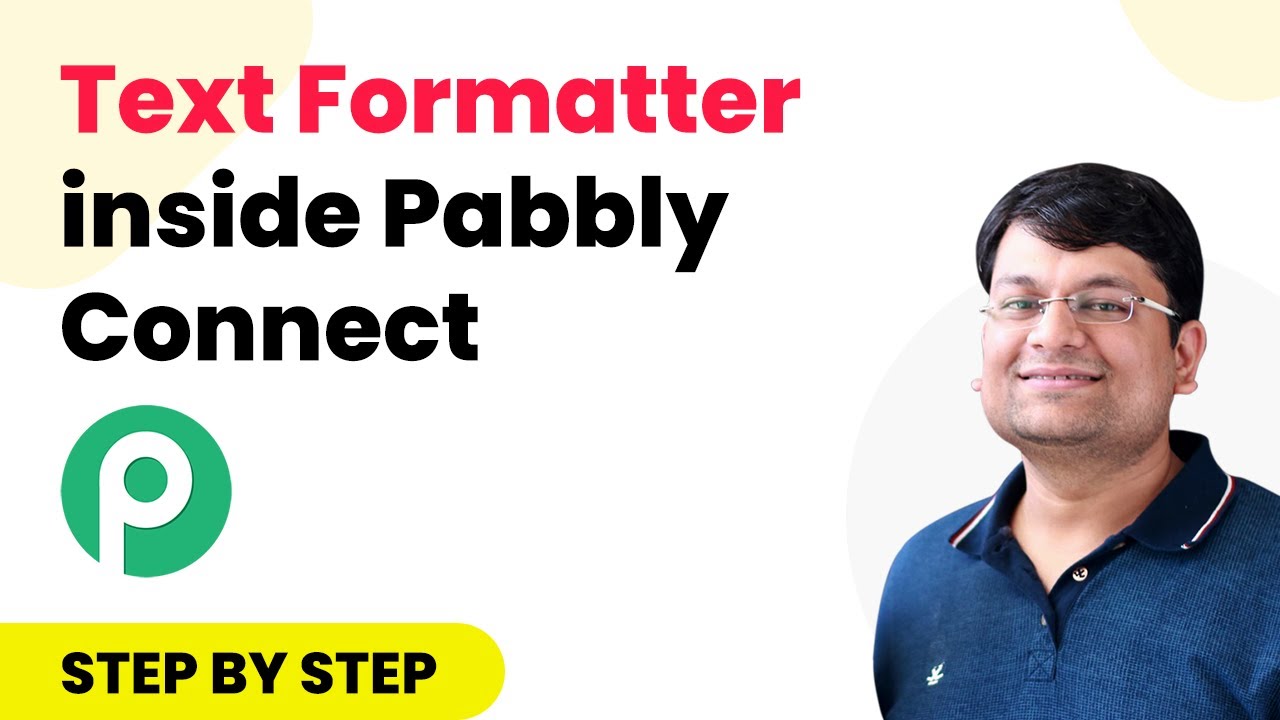Learn how to integrate Facebook Ad leads directly into Google Sheets in real time using Pabbly Connect. Step-by-step guide included. Discover how to seamlessly connect your essential tools through accessible instructions that make powerful automation available to professionals at every skill level.
Watch Step By Step Video Tutorial Below
1. Setting Up Pabbly Connect for Facebook Ad Leads
To integrate Facebook Ad leads into Google Sheets, start by accessing Pabbly Connect. This platform allows you to create automated workflows that connect different applications seamlessly. Begin by logging into your Pabbly Connect account and creating a new workflow named ‘Facebook Lead Ads to Google Sheets’.
Next, select Facebook Lead Ads as your trigger application. The trigger event you need is ‘New Lead in Any Form’, which ensures that every new lead captured by Facebook is processed in real time. Click on the endpoint and connect your Facebook account by clicking the ‘Connect with Facebook Lead Ads’ button. Once connected, save and send a test request to set up your webhook automatically.
2. Testing Facebook Lead Ads with Pabbly Connect
After setting up the connection, it’s essential to test the integration. Use the Facebook Lead Ads testing tool to submit a test lead. This step ensures that Pabbly Connect captures the lead data correctly. Once you submit the test lead, Pabbly Connect will receive this data in real time.
- Select the correct Facebook page and lead form.
- Delete any previously submitted leads to avoid conflicts.
- Submit a new test lead using the testing tool.
Once the test lead is submitted, check Pabbly Connect to see if the lead data appears correctly. You should see the name and email captured from the test lead. This confirms that your setup is functioning as intended.
3. Filtering Leads in Pabbly Connect
To ensure that only relevant leads are processed, you can set up a filter in Pabbly Connect. This filter will check that the lead comes from the correct Facebook lead form. This is crucial if you have multiple forms and want to capture leads from a specific one.
To add a filter, select the action step in your workflow and configure it to check if the form name matches your desired Facebook lead form. For example, set the condition to check if the form name is equal to ‘Facebook Leads Form’. This ensures that only leads from this specific form will proceed to the next steps in your workflow.
4. Sending Captured Leads to Google Sheets
Once you have filtered the leads, the next step is to send the captured lead data to Google Sheets using Pabbly Connect. Create a new Google Sheet named ‘Facebook Lead Ads’ where you will store the leads. Connect your Google account to Pabbly Connect to enable data transfer.
In the action step, select ‘Add New Row’ to map the lead data. You will need to map the fields for the name and email collected from the Facebook lead. Make sure to select the last value from the lead data, as Facebook often sends data in a convoluted format. This ensures that you receive accurate information in your Google Sheet.
5. Verifying the Integration of Leads into Google Sheets
After setting up the action to send leads to Google Sheets, it’s important to verify that the integration works as expected. Use the testing tool to submit another test lead and check your Google Sheet for the new entry. This will confirm that Pabbly Connect is successfully capturing and transferring lead data.
If you encounter any issues, review the filter settings to ensure they match the form from which you are capturing leads. Additionally, check the mappings in the Google Sheets action step to ensure correct data placement. If everything is set up correctly, you should see the new lead entry appear in your Google Sheet instantly.
Conclusion
In this tutorial, we explored how to use Pabbly Connect to integrate Facebook Ad leads into Google Sheets in real time. By following the steps outlined, you can automate your lead management process efficiently.
Ensure you check out Pabbly Connect to create business automation workflows and reduce manual tasks. Pabbly Connect currently offer integration with 2,000+ applications.
- Check out Pabbly Connect – Automate your business workflows effortlessly!
- Sign Up Free – Start your journey with ease!
- 10,000+ Video Tutorials – Learn step by step!
- Join Pabbly Facebook Group – Connect with 21,000+ like minded people!