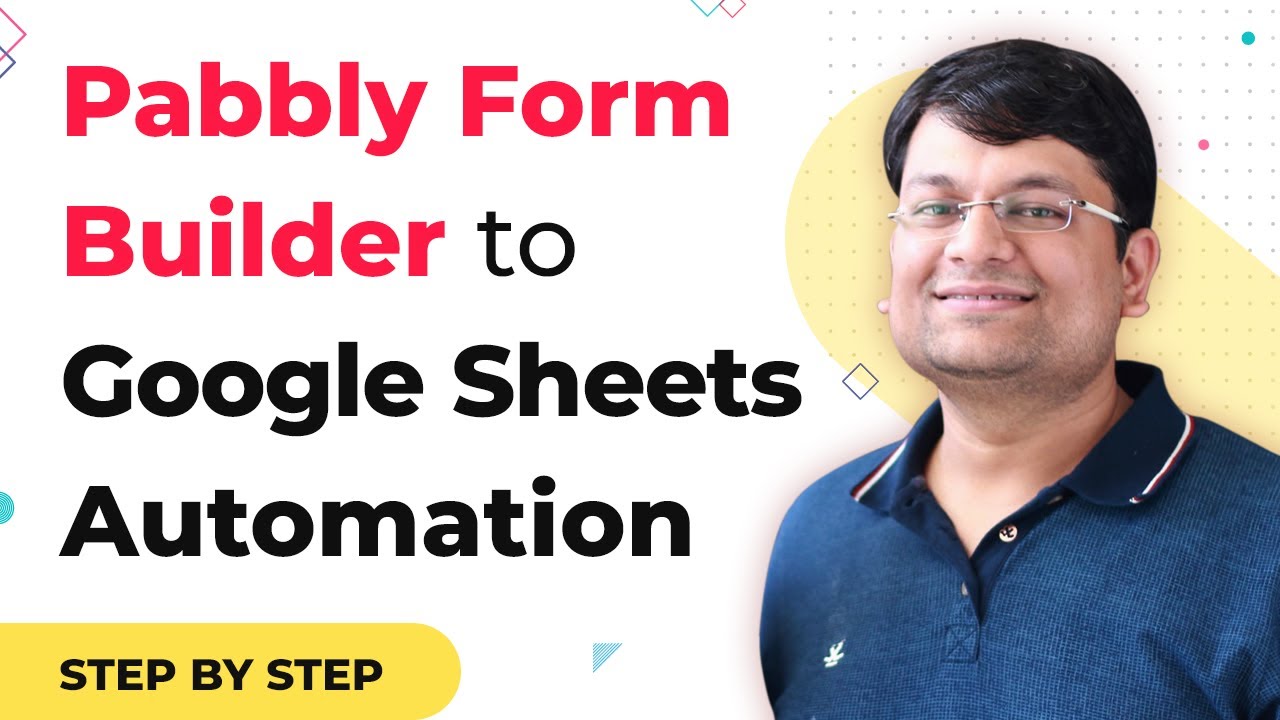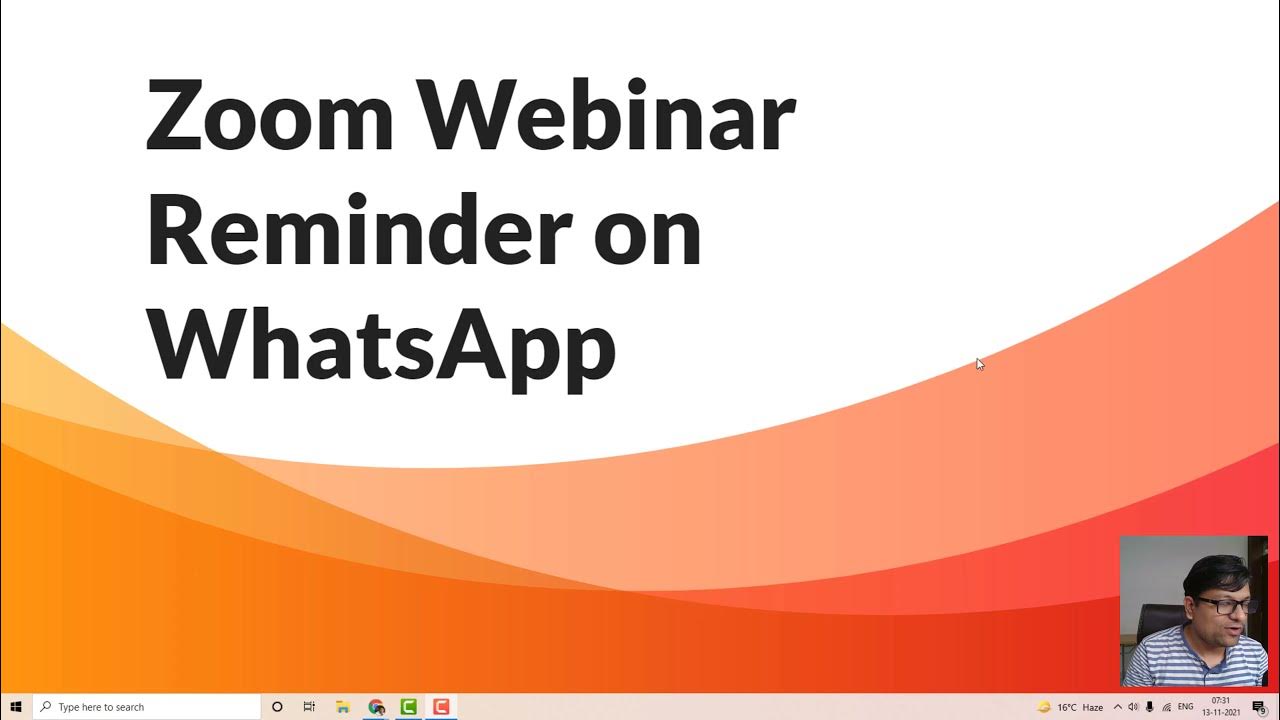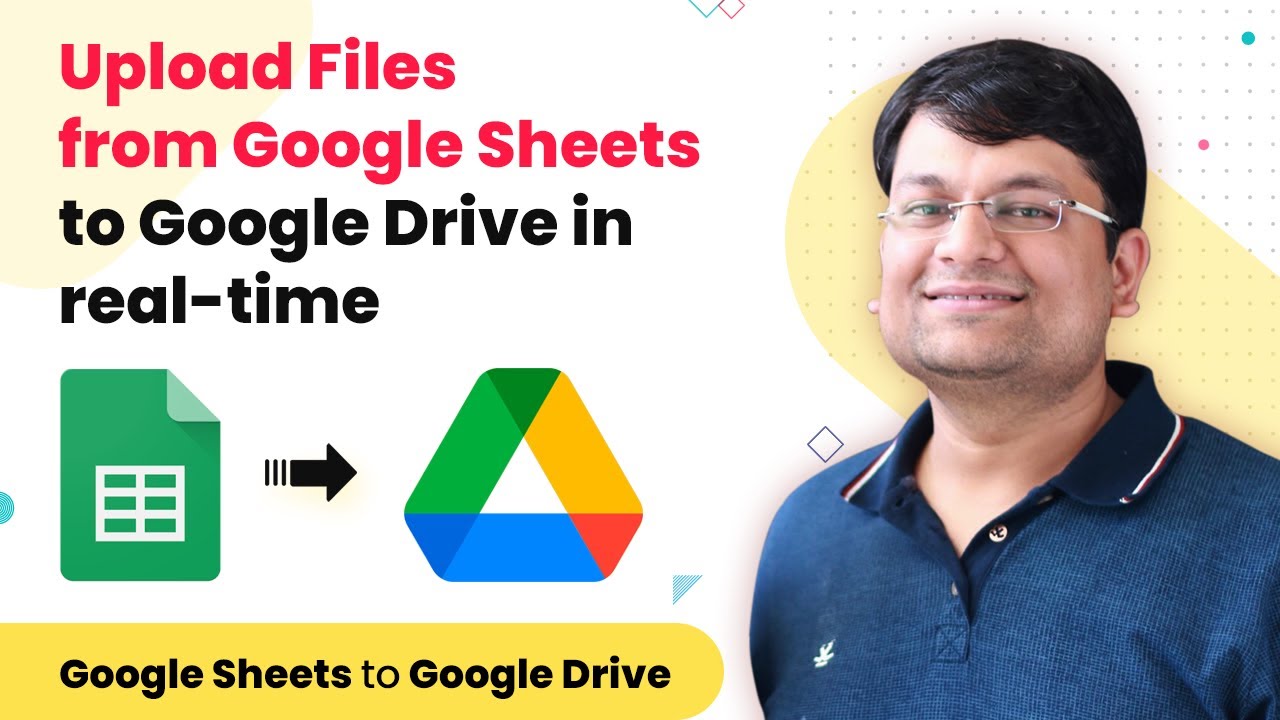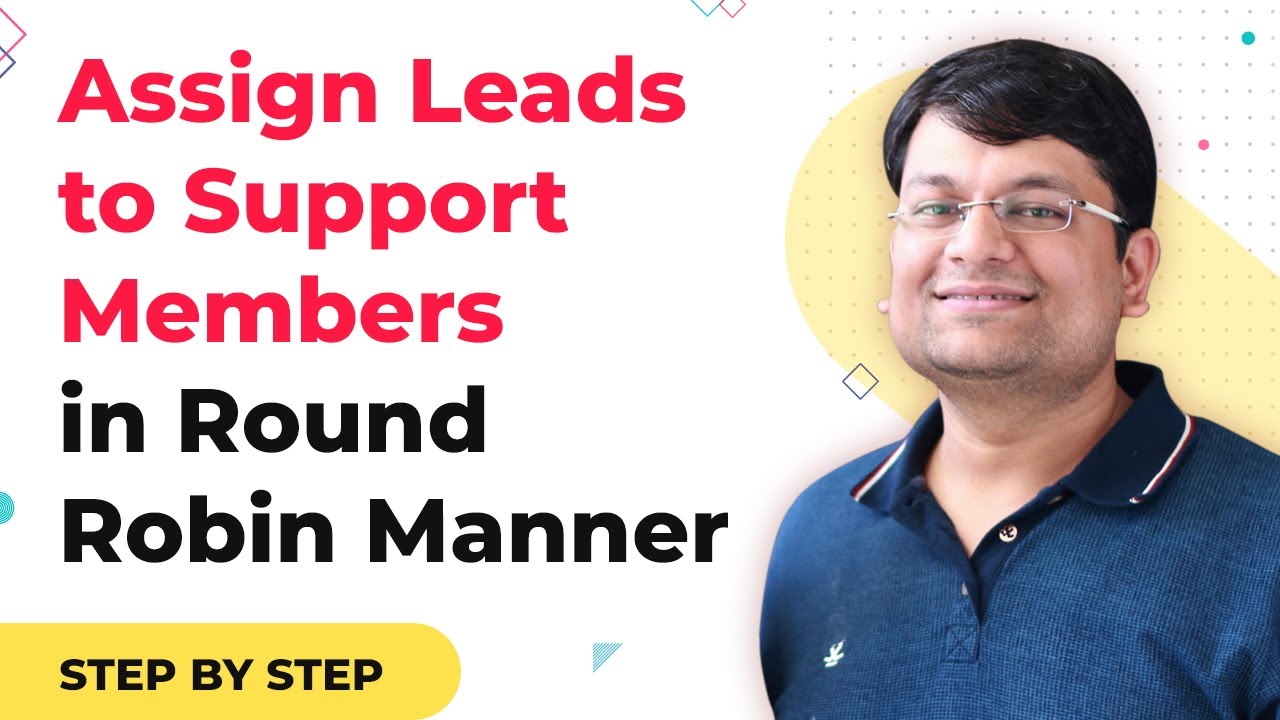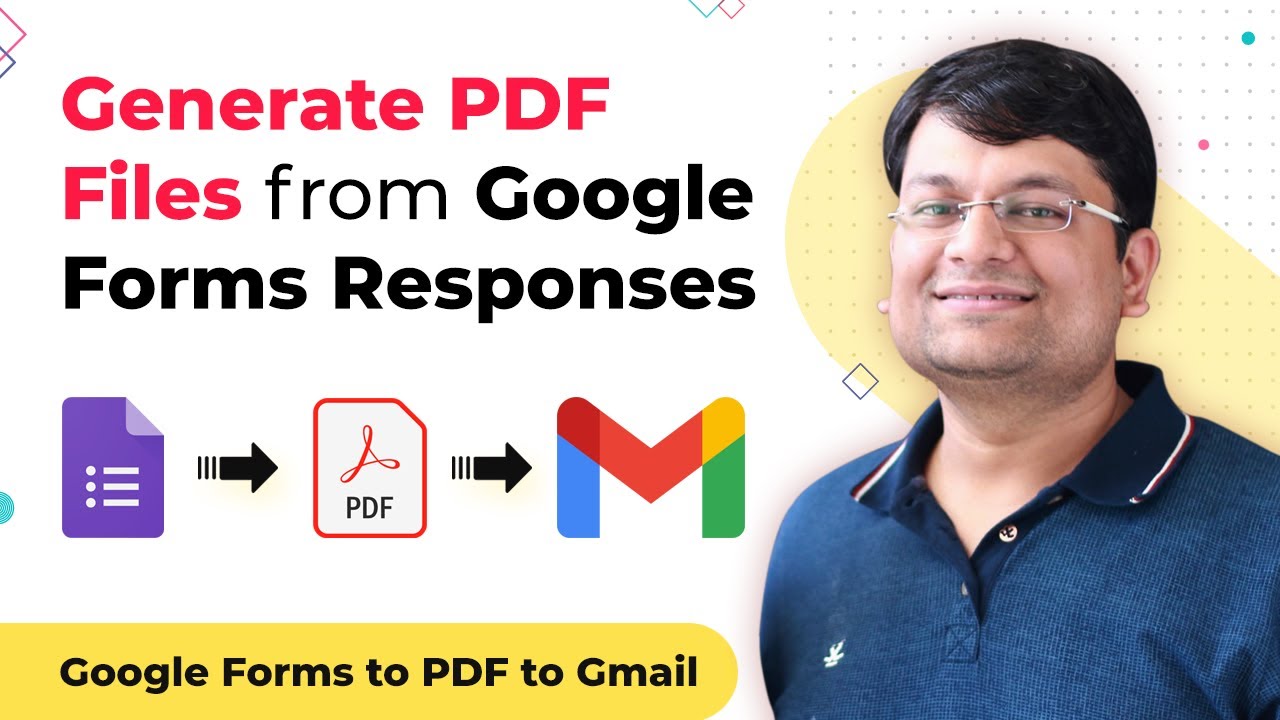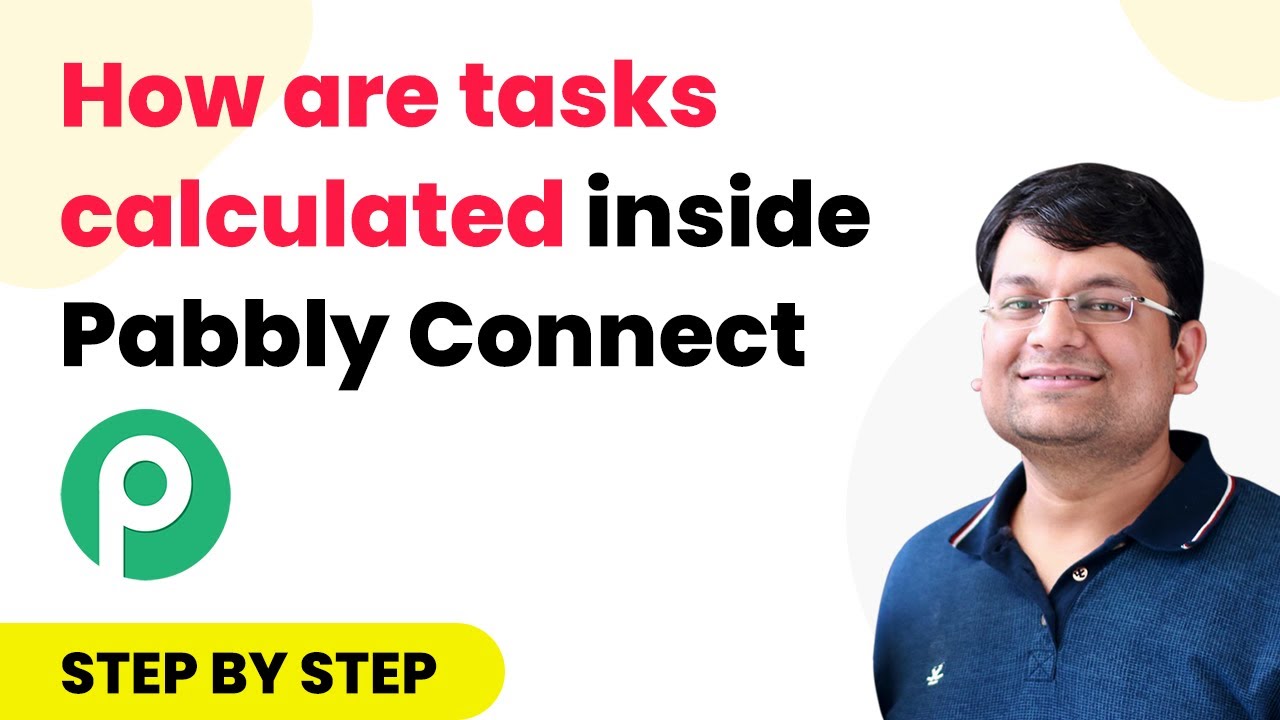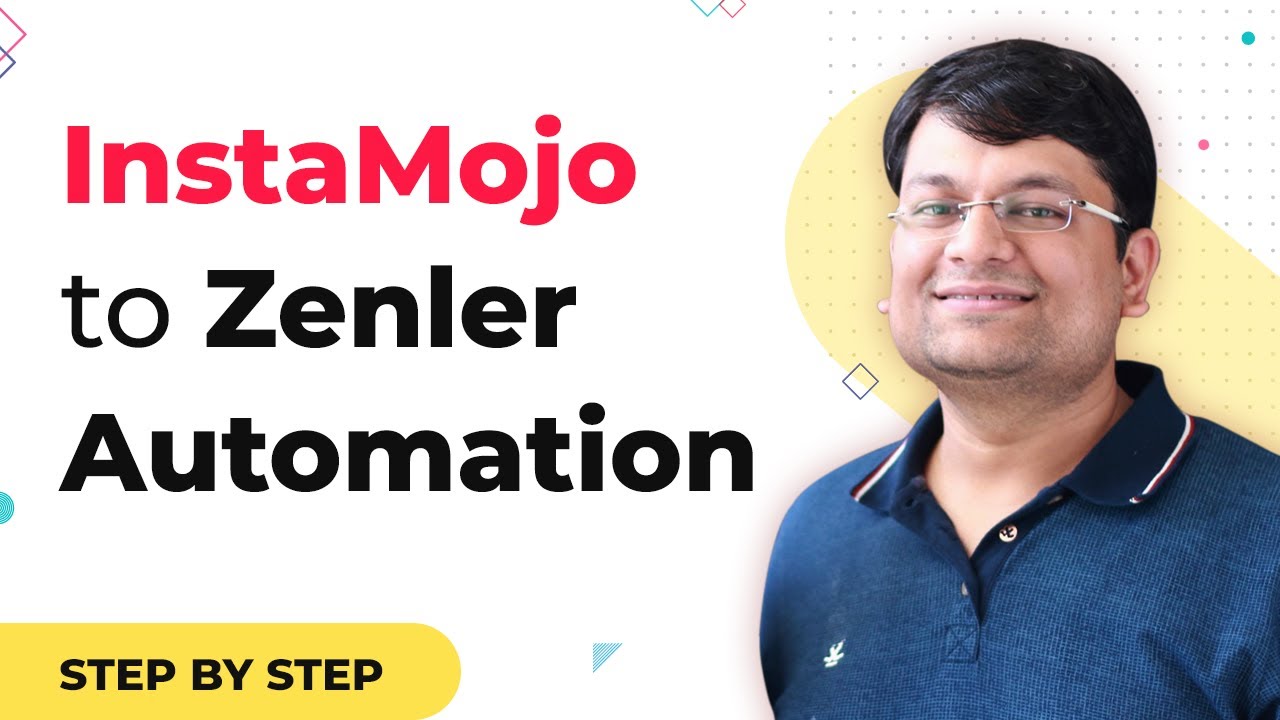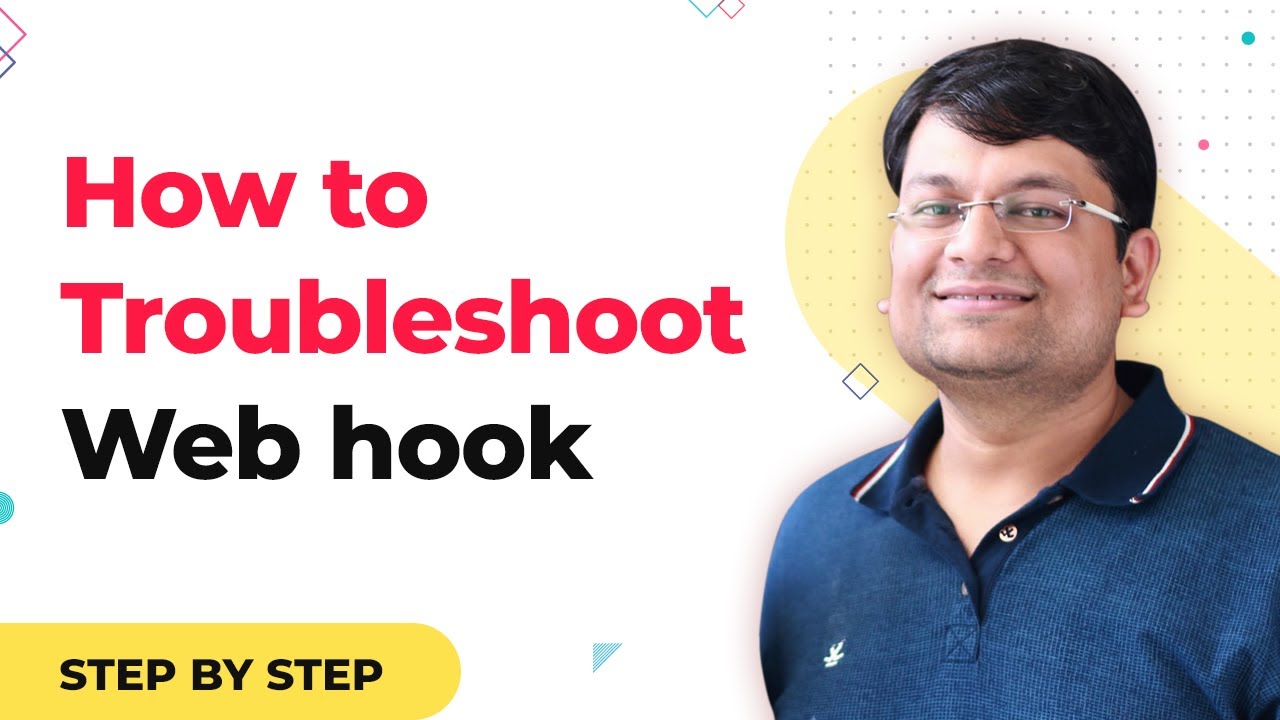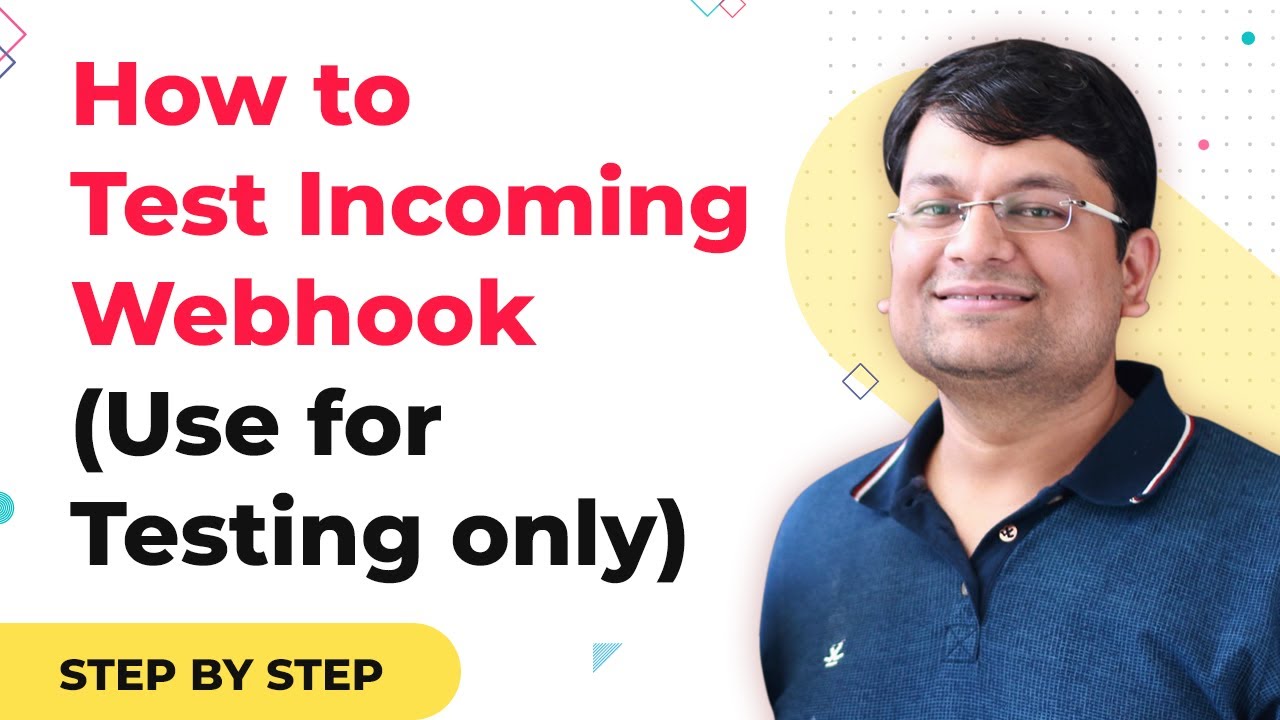Learn how to seamlessly integrate Pabbly Connect with Google Sheets using Pabbly Connect. Follow our step-by-step guide for a smooth setup. Develop expertise in application integration and learn how to design streamlined automation workflows using proven, simplified approaches.
Watch Step By Step Video Tutorial Below
1. Accessing Pabbly Connect for Integration
To integrate Pabbly Form Builder with Google Sheets, you first need to access Pabbly Connect. Begin by logging into your Pabbly account at their official website.
Once logged in, navigate to the Pabbly Connect dashboard. Here, you will set up a new workflow to connect your form submissions to Google Sheets. This process is essential for automating data transfer.
2. Creating a New Workflow in Pabbly Connect
In Pabbly Connect, click on the ‘Create Workflow’ button to start a new integration. You will be prompted to give your workflow a name. For this integration, you might name it ‘Pabbly Form Builder to Google Sheets’. using Pabbly Connect
- Select ‘Pabbly Form Builder’ as the trigger application.
- Choose the trigger event, which will be ‘New Form Submission’.
- Connect your Pabbly Form Builder account by following the on-screen instructions.
After setting up the trigger, click on the ‘Save’ button to confirm your choices. This step ensures that every new submission in Pabbly Form Builder will trigger an action in Google Sheets.
3. Configuring Google Sheets as the Action Application
Next, you need to set up Google Sheets as the action application in your workflow. In Pabbly Connect, select ‘Google Sheets’ as the action app. using Pabbly Connect
- Choose the action event, which will be ‘Add New Row’.
- Connect your Google Sheets account by granting the necessary permissions.
- Select the specific Google Sheets file where data will be stored.
After these configurations, click on the ‘Continue’ button. This setup allows Pabbly Connect to send data from your form submissions directly into the specified Google Sheet.
4. Mapping Fields Between Pabbly Form Builder and Google Sheets
The next step involves mapping the fields from your Pabbly Form Builder to the corresponding columns in Google Sheets. This is crucial for ensuring that the data flows correctly.
In the mapping section, you will see fields from your form on one side and columns from your Google Sheet on the other. Match each form field to its corresponding Google Sheets column.
Map ‘First Name’ from the form to the ‘First Name’ column in Sheets. Map ‘Last Name’ similarly to the ‘Last Name’ column. Ensure all relevant fields are mapped accurately to avoid data errors.
Once all fields are mapped, click on the ‘Test & Review’ button to check if the data is being sent correctly to Google Sheets. This step verifies that your integration with Pabbly Connect is functioning as intended.
5. Finalizing the Integration and Testing
After successful mapping and testing, it’s time to finalize your integration. Click on the ‘Turn On’ button in Pabbly Connect to activate your workflow.
To ensure everything is working correctly, perform a test submission in your Pabbly Form Builder. Check your Google Sheets to see if the data appears as expected. This confirms that the integration is live and operational.
With Pabbly Connect, you can now automate the process of capturing data from your forms and storing it in Google Sheets, saving you time and effort.
Conclusion
In this tutorial, we explored how to integrate Pabbly Form Builder with Google Sheets using Pabbly Connect. By following these steps, you can automate data collection efficiently. This integration enhances productivity and ensures that your data is organized seamlessly.
Ensure you check out Pabbly Connect to create business automation workflows and reduce manual tasks. Pabbly Connect currently offer integration with 2,000+ applications.
- Check out Pabbly Connect – Automate your business workflows effortlessly!
- Sign Up Free – Start your journey with ease!
- 10,000+ Video Tutorials – Learn step by step!
- Join Pabbly Facebook Group – Connect with 21,000+ like minded people!