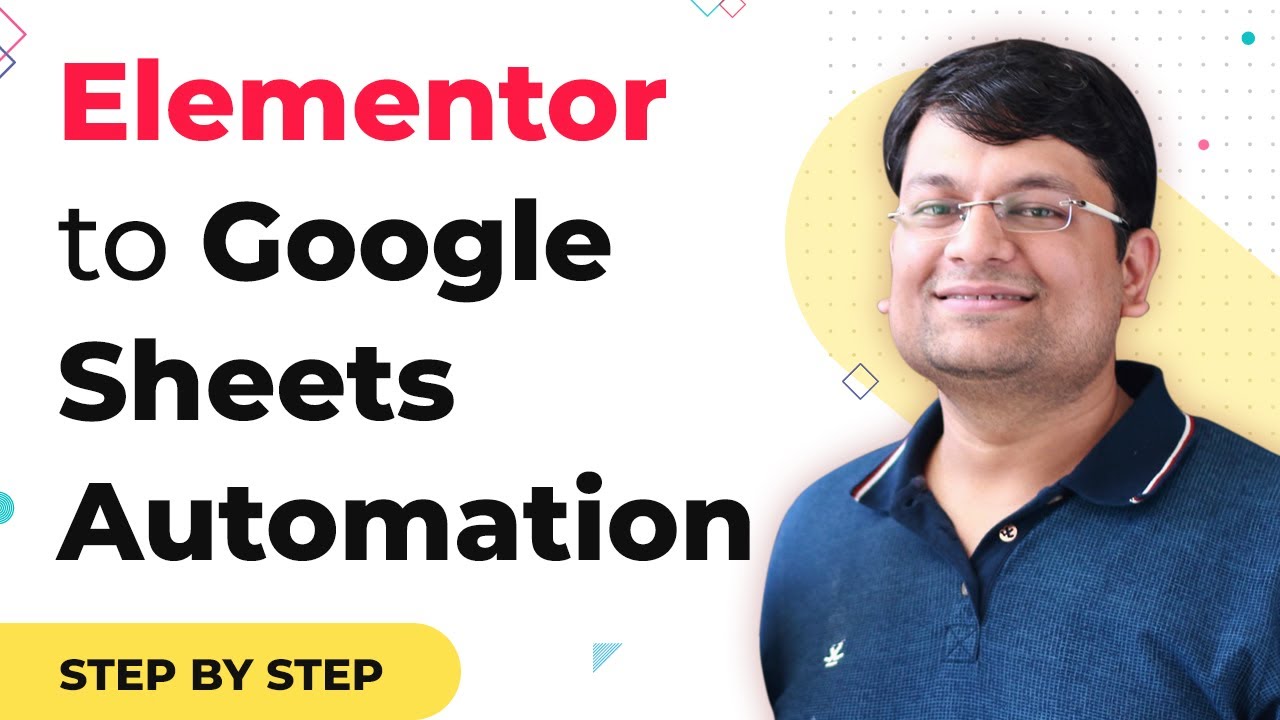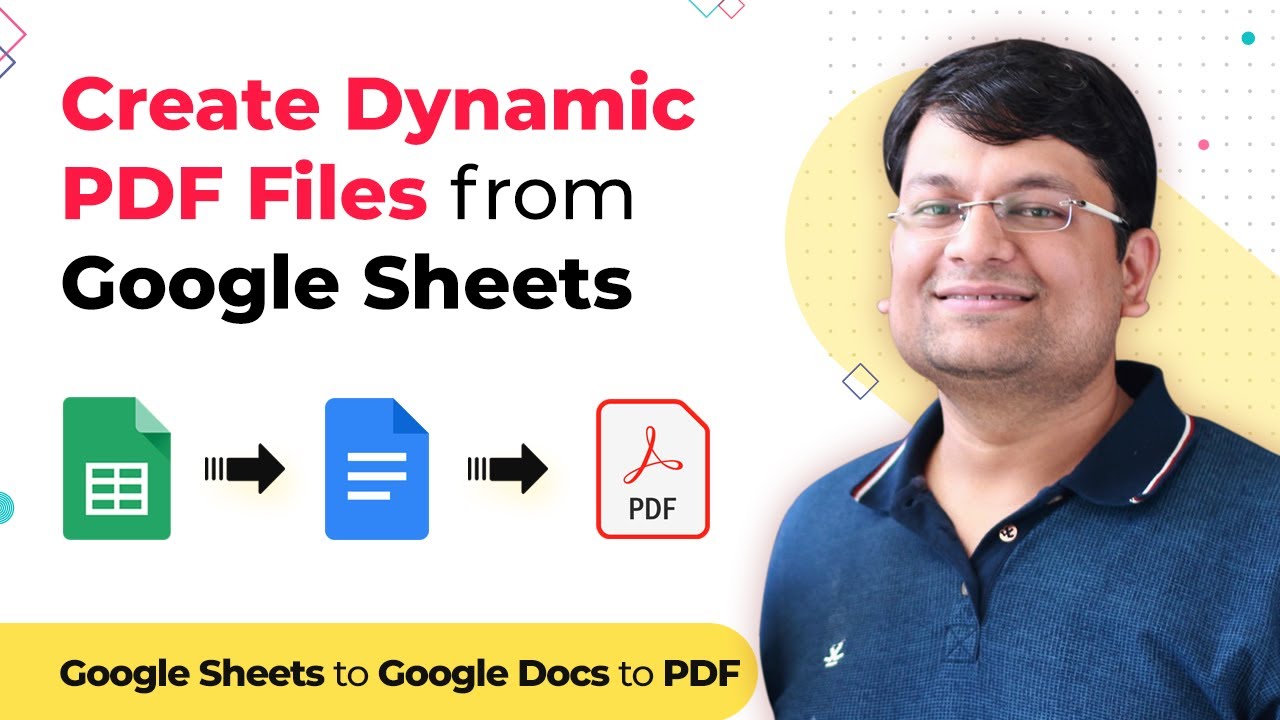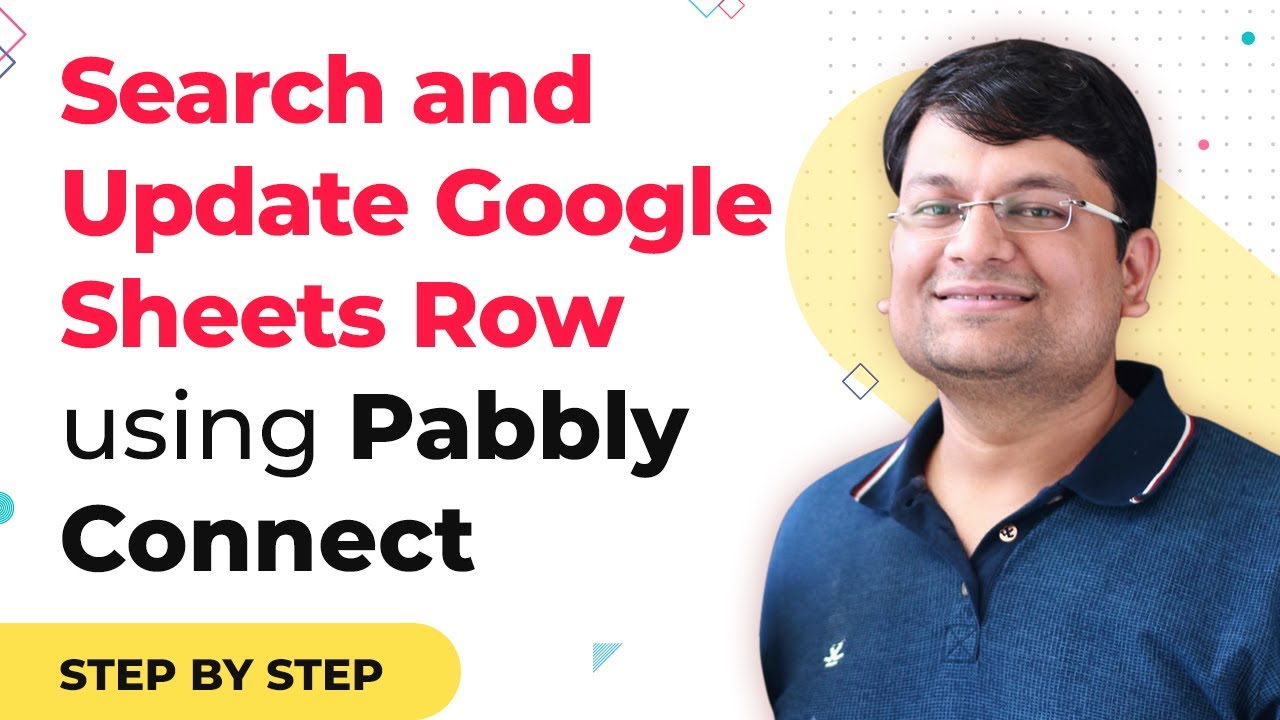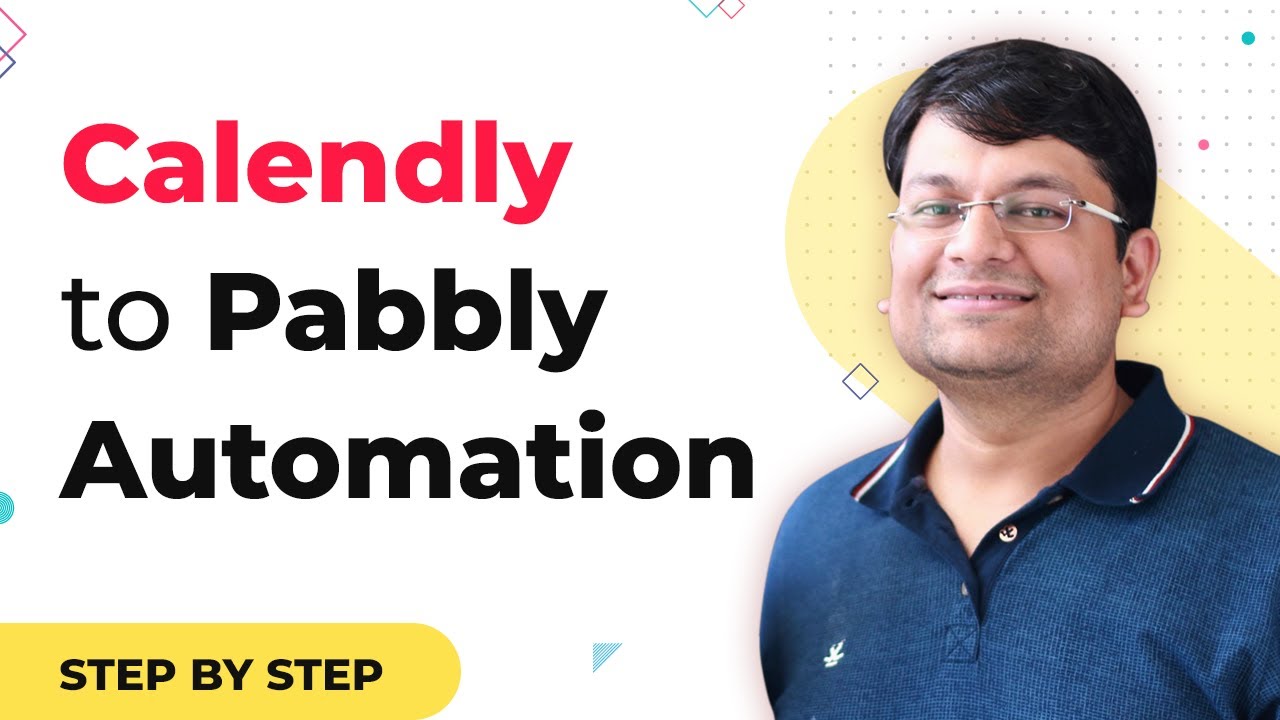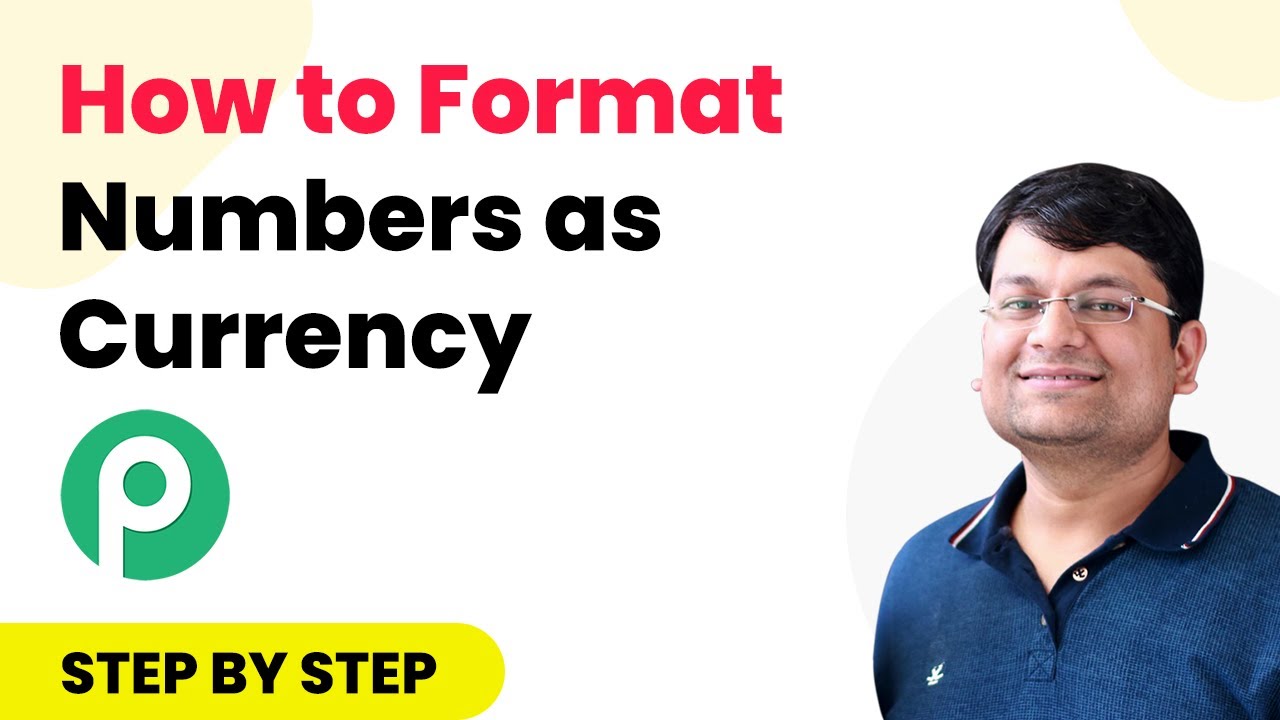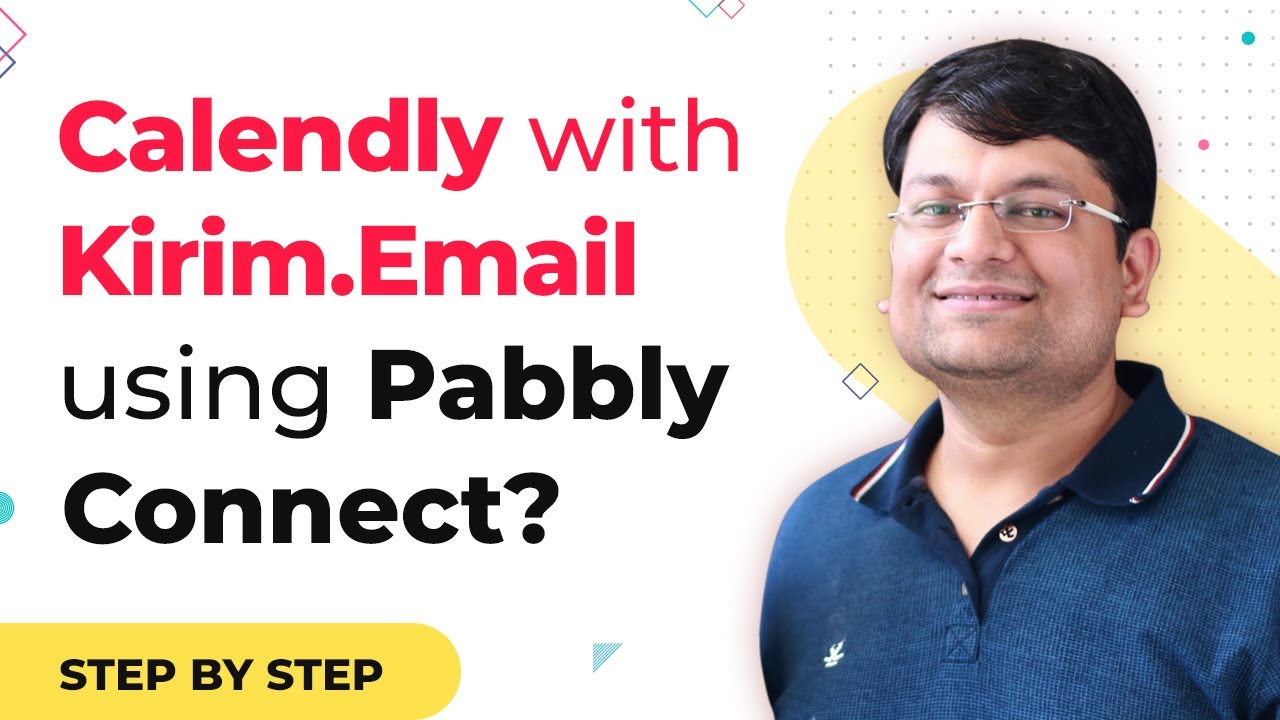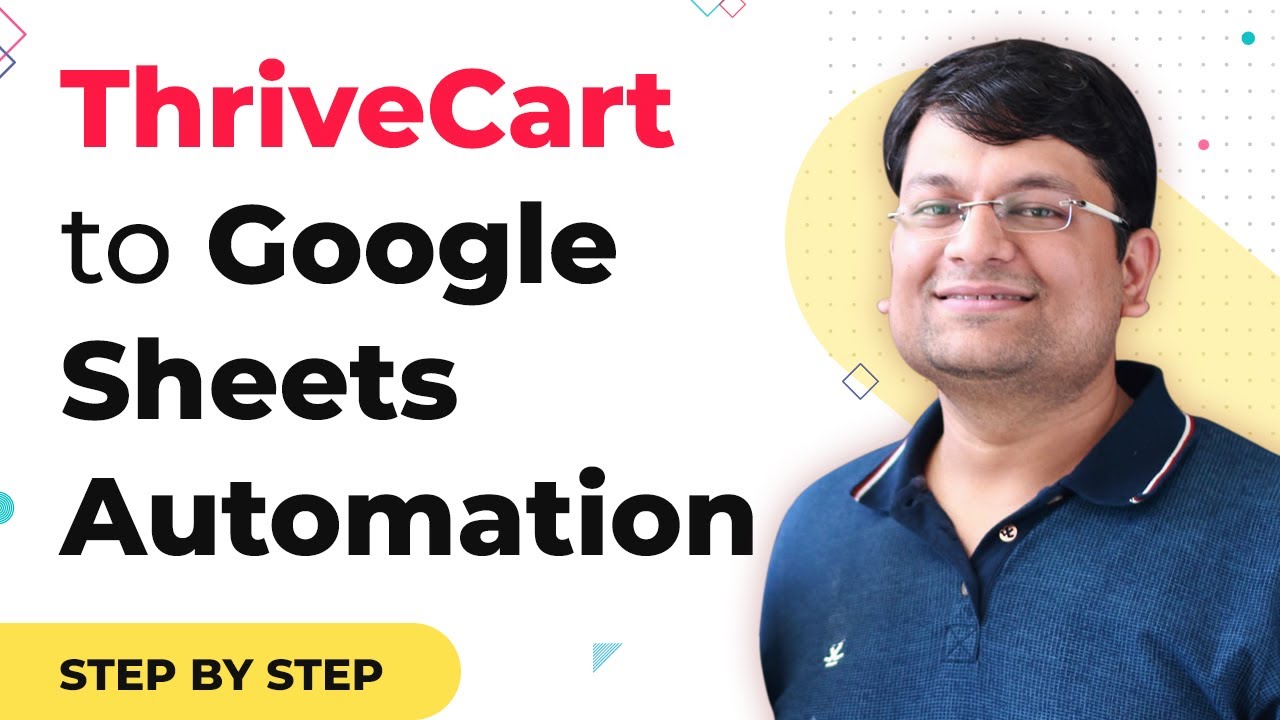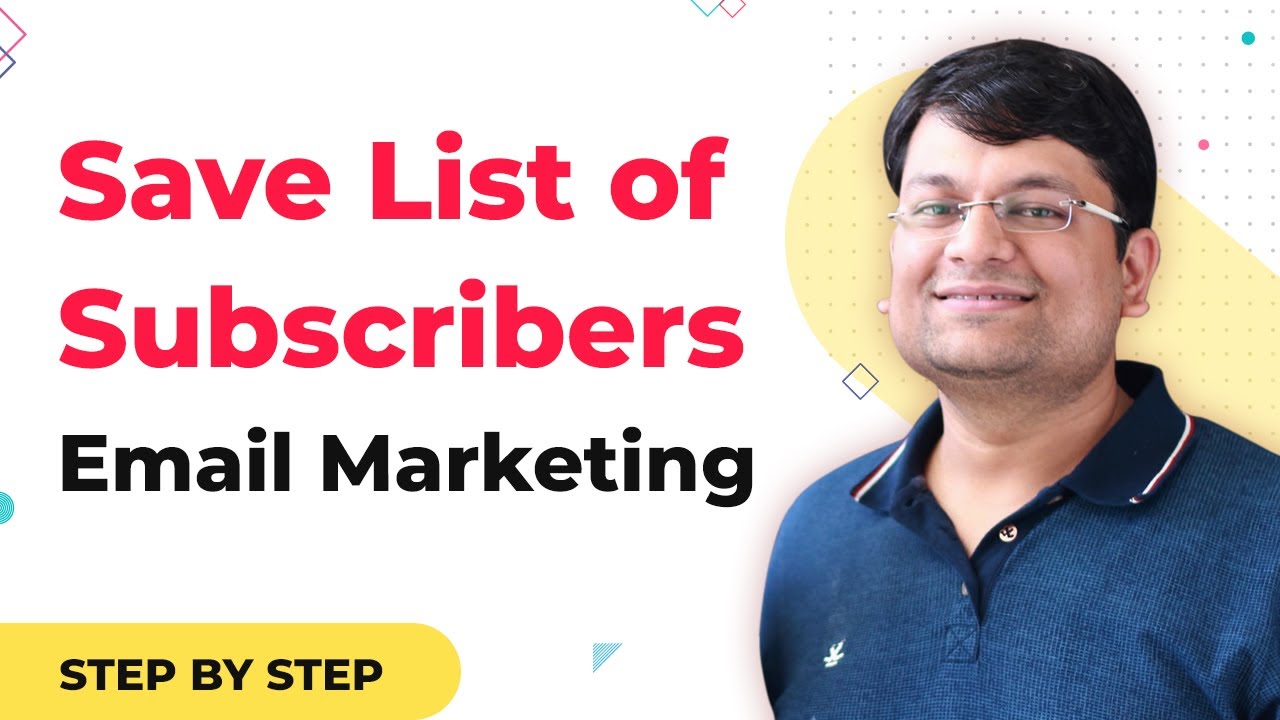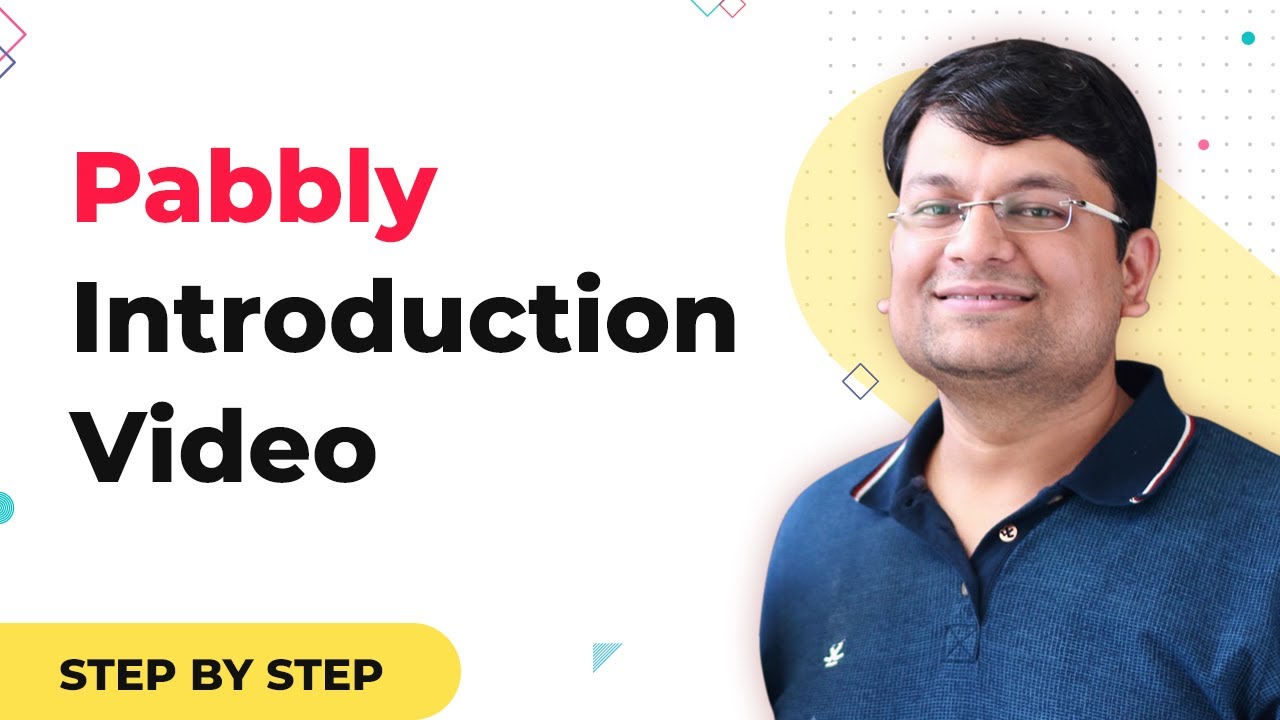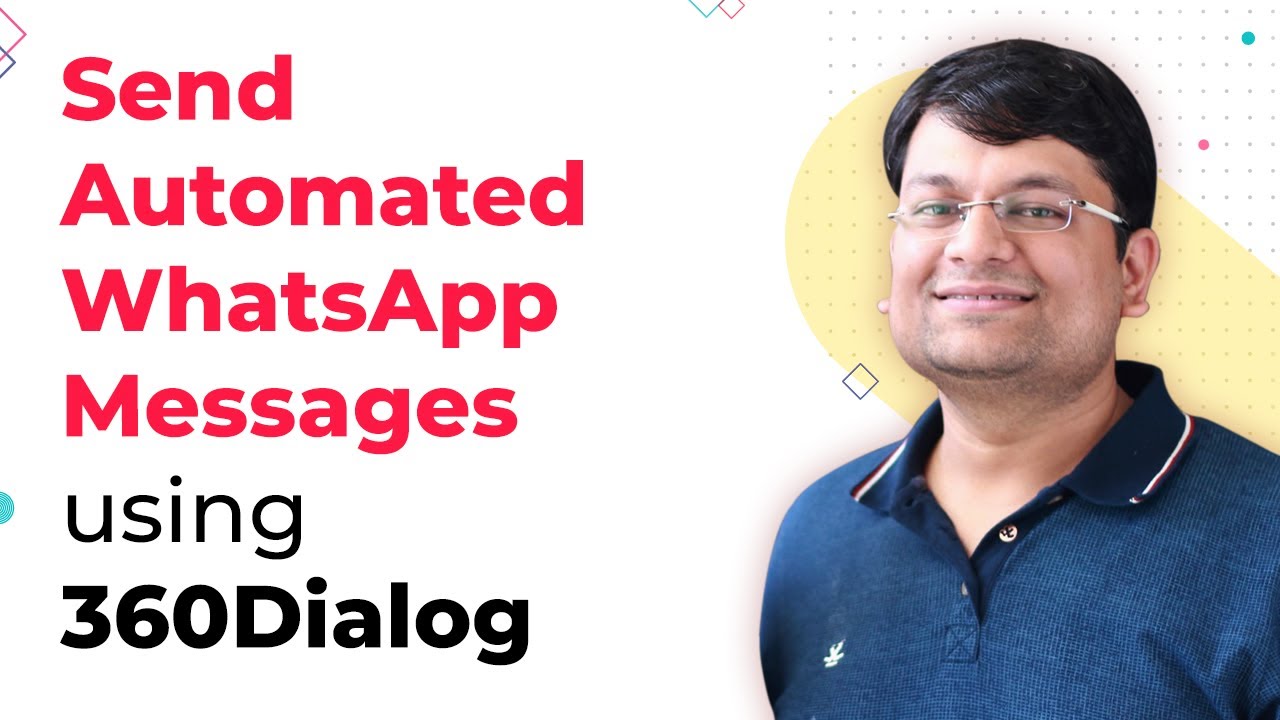Learn how to integrate Elementor Multi Step Forms to Google Sheets using Pabbly Connect in this detailed tutorial. Follow the step-by-step process for seamless automation.
Watch Step By Step Video Tutorial Below
1. Accessing Pabbly Connect for Integration
To start integrating Elementor Multi Step Forms with Google Sheets, first access Pabbly Connect. This powerful automation tool allows you to connect various applications seamlessly.
Begin by visiting the Pabbly Connect website and logging into your account. If you don’t have an account, you can create one for free. Once logged in, you can navigate to the dashboard where you will set up your integration.
2. Creating a New Workflow in Pabbly Connect
After accessing Pabbly Connect, the next step is to create a new workflow. This workflow will handle the data transfer from Elementor to Google Sheets.
To create a new workflow, click on the ‘Create New Workflow’ button. You will then need to name your workflow appropriately. This helps in identifying the workflow later on. Here are the steps to follow:
- Click on ‘Create New Workflow’.
- Enter a name for your workflow.
- Select Elementor as the trigger application.
Once your workflow is created, you will set the trigger event to capture submissions from the Elementor Multi Step Form.
3. Setting Up the Elementor Trigger
In this section, you will configure the trigger for your Elementor Multi Step Form using Pabbly Connect. This step is crucial as it defines how data will be captured when a form is submitted.
Select ‘New Form Submission’ as your trigger event. You will need to provide your Elementor form’s URL to allow Pabbly Connect to listen for submissions. Follow these steps:
- Choose ‘New Form Submission’ as the trigger event.
- Paste your Elementor form URL.
- Click on ‘Save and Continue’.
After saving, test the trigger to ensure that Pabbly Connect is receiving data from your Elementor form correctly. This is essential for the integration to work smoothly.
4. Connecting to Google Sheets
The next step involves connecting Pabbly Connect to Google Sheets. This allows the data collected from your Elementor form to be stored in a Google Sheet automatically.
Choose Google Sheets as your action application. Then, select ‘Add Row’ as the action event. You will need to authorize Pabbly Connect to access your Google Sheets account. Follow these steps:
Select Google Sheets as the action application. Choose ‘Add Row’ as the action event. Authenticate your Google account.
Once authenticated, select the specific Google Sheet where you want the data to be added. Make sure to map the fields from your Elementor form to the columns in your Google Sheet for accurate data entry.
5. Testing the Integration
Finally, it’s time to test your integration to ensure everything is working as intended using Pabbly Connect. This step will confirm that data from Elementor is being correctly sent to Google Sheets.
Submit a test entry through your Elementor Multi Step Form. After submission, check your Google Sheet to see if the data appears correctly. Here’s how to do it:
Fill out your Elementor form with test data. Submit the form. Check the corresponding Google Sheet for the new entry.
If the data appears as expected, your integration is successful! If not, review your settings in Pabbly Connect to troubleshoot any issues.
Conclusion
Integrating Elementor Multi Step Forms to Google Sheets using Pabbly Connect is a straightforward process that enhances data management. By following the steps outlined, you can automate data collection efficiently and ensure seamless workflow between your applications.
Ensure you check out Pabbly Connect to create business automation workflows and reduce manual tasks. Pabbly Connect currently offer integration with 2,000+ applications.
- Check out Pabbly Connect – Automate your business workflows effortlessly!
- Sign Up Free – Start your journey with ease!
- 10,000+ Video Tutorials – Learn step by step!
- Join Pabbly Facebook Group – Connect with 21,000+ like minded people!